Looking for a way to fix your Instagram feed not loading on your website?
It’s incredibly frustrating when your dynamic Instagram feed, which is meant to showcase engaging content and boost your site’s visual appeal, suddenly stops working.
But figuring out why your Instagram feed isn’t loading can feel difficult and confusing, especially if you’re not familiar with troubleshooting website issues or digging into code.
Personally, I know how frustrating a broken Instagram feed can be when you’re trying to keep your site updated and engaging. That’s why we’ve created this guide specifically for you.
With my extensive experience at Smash Balloon in helping users easily display Instagram feeds on WordPress, we’ve encountered and solved pretty much every feed-loading issue imaginable.
I wrote this article to show you proven ways to troubleshoot and fix your Instagram feed not loading problem.
This tutorial is designed for any website owner, so you can follow it step-by-step and get your Instagram feed back up and running smoothly, even if you’re not tech-savvy!
In This Article
- How to Fix Your Instagram Account Not Loading
- How to Fix Instagram Feed Not Loading on Your Website
- Top Posts on Troubleshooting Instagram Feed Issues
- Start Fixing Your Instagram Feed Now
How to Fix Your Instagram Account Not Loading
If your Instagram feed on your app isn’t loading, you can use the steps below to solve the problem. These are all tried-and-tested methods and super easy to do so you can use them right away.
1. Check Your Internet Connection
To get started, you can check your device and see if you’ve got a good internet connection.
Even if you’re connected to WiFi or mobile data, a weak connection can stop Instagram from loading your feed.
If you’ve got a strong internet connection and your Instagram feed is still not loading, then you can move on to the other hacks below.
2. Log Out and Log In Again
Another easy way to fix your Instagram feed is to log out of your account and then log in once again.
On your computer, just click on your profile photo in the top right corner and then select the Log Out option.
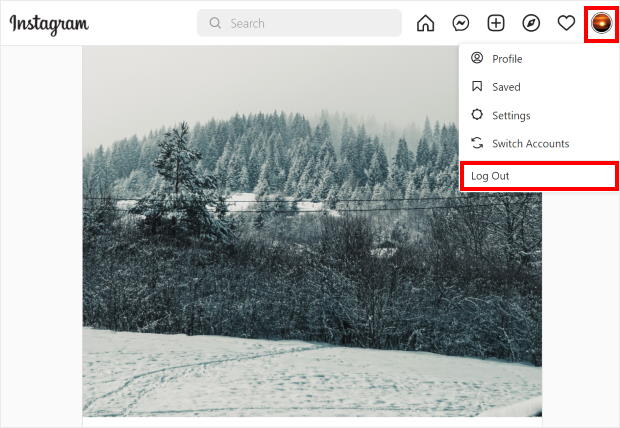
From your phone or tablet, you can just click on the hamburger icon in the top right. From the menu, select the Settings option.
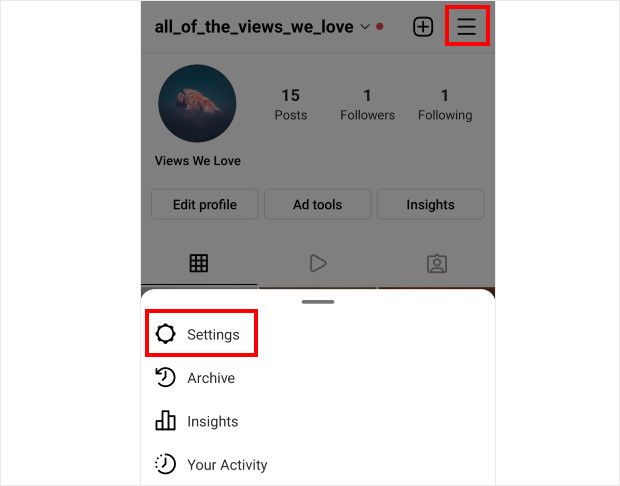
On this page, just scroll down to the bottom until you find the Logins section. You can now choose to Log out of your accounts here.
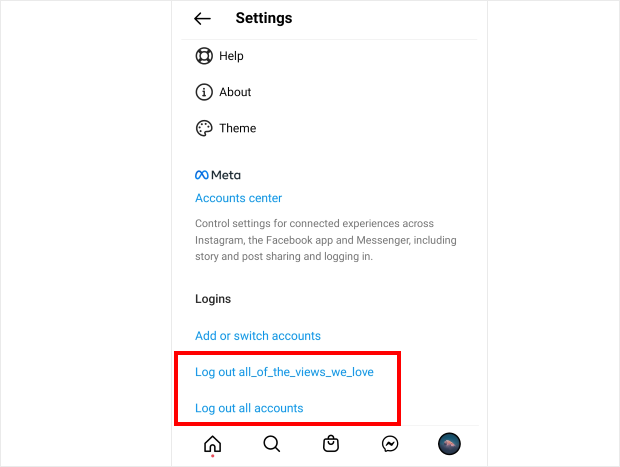
Once you’ve logged out your Instagram account, log in once again and then check if your Instagram feed is loading now.
3. Check Your System Time
Another reason your Instagram feed might not be working is if your device has the wrong time. When that happens, your browser or Instagram app can’t communicate with Instagram properly.
To solve this, just open your time and date settings and set your time to automatic using the options here.
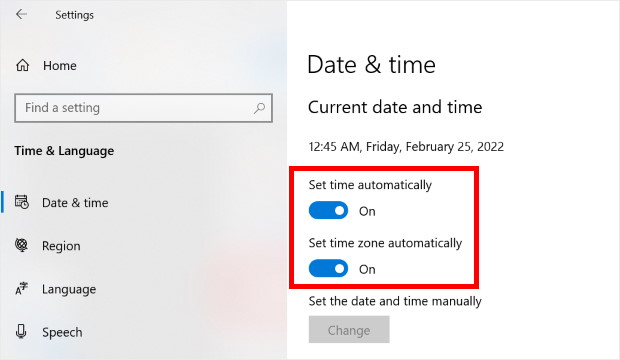
After that, open your Instagram feed once again and see if it works.
4. Update Your Instagram App
If your version of Instagram is outdated, then your feed might stop loading as well. This can be a problem if you’re using Instagram from a mobile device.
Simply look for Instagram in your app store and then click on the Update button.
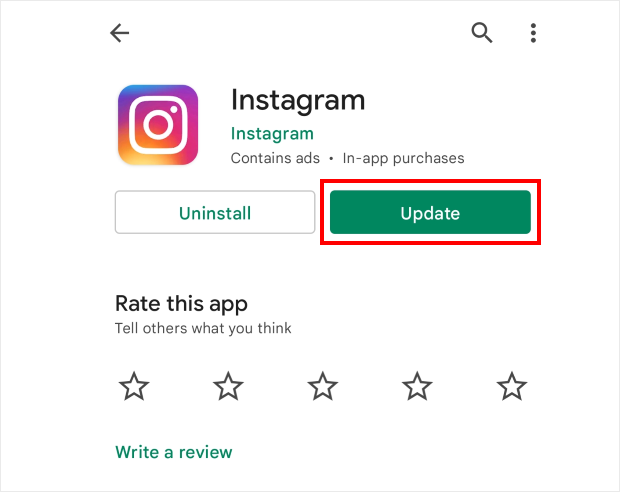
Now open your Instagram app once again and see if you can load your feed.
5. Check If Instagram is Down
When Instagram itself isn’t working, your app or browser won’t be able to load your Instagram feeds.
To check, you can just take a look at Instagram’s official social media accounts and see if there’s any news of outage.
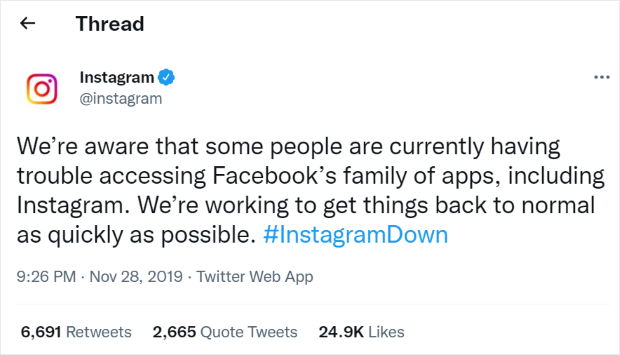
If that happens, you can just wait for a bit, monitor Instagram’s official communication channels and wait for your Instagram feed to be working once again based on their updates.
6. Report Your Problem
Another option to fix your Instagram feed is to report your problem. After that, Instagram’s support team can take a look at your issue.
You can report your problem to Instagram directly from your app. First, open your Instagram profile and then click on the hamburger icon at the top.
After that, click on Settings to continue.
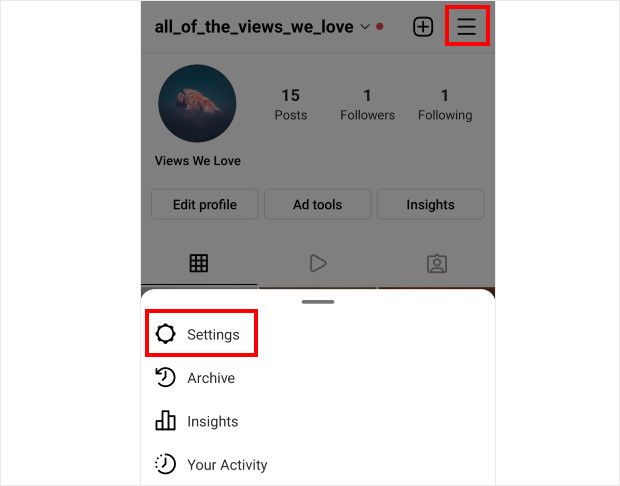
Next, select the Help option from this menu.
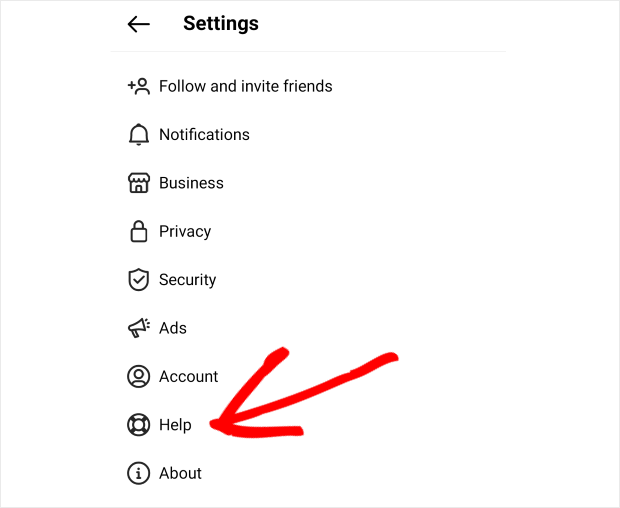
Here, you can find the customer support options that you get with the Instagram app. To proceed, click on Report a Problem and then select Report a problem.
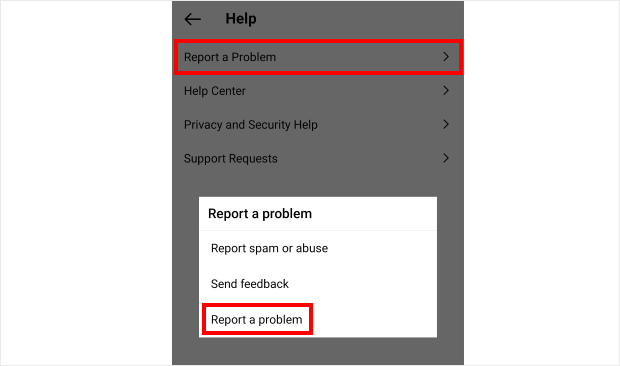
You can now describe your current problem here and even attach screenshots to make it clearer. Once you’ve written your message, click on Submit to finish reporting the problem.
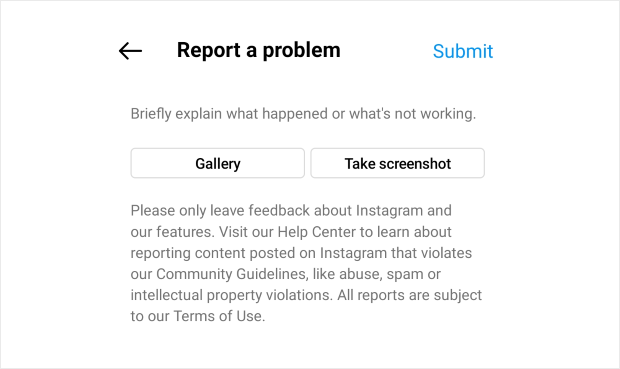
As you can see, there’s many ways you can solve your Instagram feed issue. Plus they’re all super easy to do even if you’re new to Instagram.
Now we can go ahead and show you how to fix the Instagram feeds that you’ve embedded on your WordPress website.
How to Fix Instagram Feed Not Loading on Your Website
If you were wondering why your Instagram feed isn’t loading, then you can rest easy. We’ll show you our proven hacks so you can fix your Instagram feeds in no time.
Let’s take a look at these methods below:
1. Contact the Support Team
For the easist way to fix your Instagram feed, you can just contact the support team for your Instagram feed plugin.
That way, you can let the people who created the plugin solve the problem with your Instagram feeds.
Sadly, you might not always get good customer support from your Instagram feed plugin. In fact, some plugins don’t offer dedicated support at all so you can be left waiting for a reply.
And you’re losing potential customers and Instagram followers each second your feed isn’t online. So, it’s important to pick an Instagram feed plugin that comes with high-quality customer support.
When it comes to Instagram feed plugins with a dependable custom support, there’s 1 option that stands out: Smash Balloon Instagram Feed Pro.

Using this plugin, you get tons of options when it comes to Instagram feeds, including Instagram hashtags feeds, Instagram reels, mentions feeds, Instagram carousels, and so much more.
All it takes is a few simple clicks and you can create, customize, and embed your Instagram feeds — no coding needed.
The best part? It comes with an amazing team of WordPress experts who’re always ready to lend you a hand. There’s no need to spend time figuring out what happened to your Instagram feed since they’ll fix it for you.
In fact, you can just check the user reviews for the plugin to see how happy people are with quality of the customer support.
If your Instagram feed isn’t loading, you can just contact them using their support page or the WordPress forums and they’ll solve the issue for you.
With the help of its dedicated support team, Instagram Feed Pro has over 1 million users and a rating of 4.9 stars out of 5!
Plus, the plugin is used by some of the biggest brands in the world, so you can be sure that your business will be in good hands.

If you want a feature-rich Instagram feed plugin that comes with high-quality customer support, give Instagram Feed Pro a try today.
2. Update Your WordPress Site
WordPress is regularly getting new updates and adding useful features to your website. When that happens, WordPress can sometimes drop its support for older features.
If you’re using an outdated version of WordPress, your site can end up with features that don’t work anymore. And that can lead to your Instagram feed not loading.
On top of that, outdated WordPress sites are targeted by 44% of hacking attempts. So, your website and your Instagram feeds will also be more vulnerable to hackers and malware.
The good news is that you can fix this problem easily. All you have to do is click on the Please update now button on your WordPress dashboard.
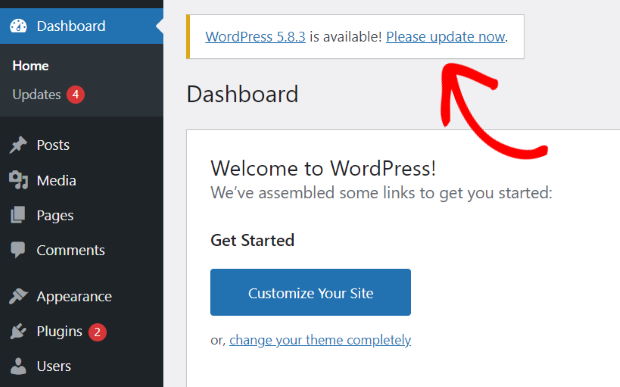
Once you update your website, you can just reload your Instagram feed and see if it’s working.
Want a detailed guide on updating your website? You can take a look at our post on how to safely update WordPress here.
3. Update Your Instagram Feed Plugin
To show Instagram posts on your website, your plugin will connect to Instagram’s API. This API allows apps and plugins to fetch data from Instagram.
When Instagram’s API gets an update, Instagram feed plugins will also need an update otherwise they can’t connect to the new API.
If you’re still using an older version of your Instagram feed plugin, your website might not be able to connect to Instagram’s API anymore. This can be why your Instagram feed isn’t showing new posts or loading at all.
To fix this problem, you can update your Instagram feed plugin so it can connect to Instagram’s API once again.
For that, navigate to Dashboard » Updates from your WordPress dashboard and scroll down to the Plugins section.
Now select your plugin here and then click on Update Plugins.
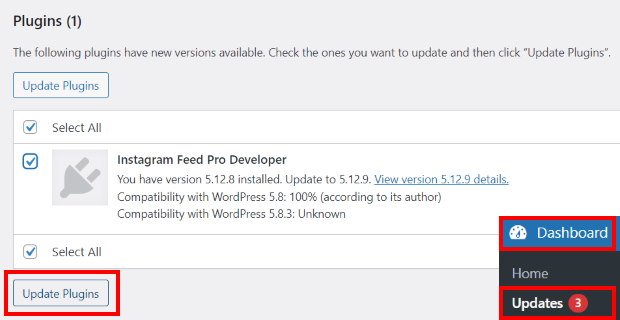
For a detailed guide, you can check out this tutorial on how to update WordPress plugins.
If your Instagram feed plugin doesn’t get regular updates, then it won’t be able to keep up with Instagram’s API. As a result, your plugin can’t connect to Instagram and your feeds won’t load.
That’s why you need an Instagram plugin that gets regular updates. Since Instagram Feed Pro is a trusted Instagram partner, the plugin will always keep up with the latest version of Instagram’s API.
That way, you won’t have to worry about your Instagram feeds not loading.
All you have to do is go to the Plugins menu from your WordPress dashboard and turn on the Enable auto-updates option next to Instagram Feed Pro.
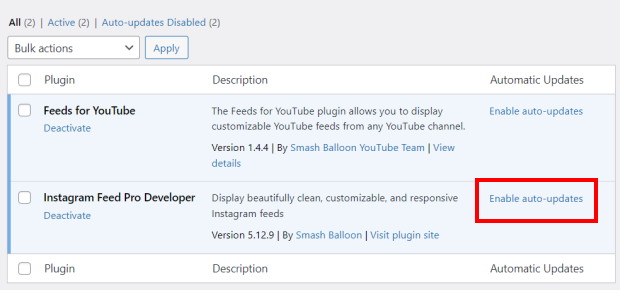
On top of that, Instagram Feed Pro keeps useful features like Instagram oEmbeds even after WordPress stops supporting them.
As a result, you can use this plugin to automatically embed Instagram posts just by pasting the URL.
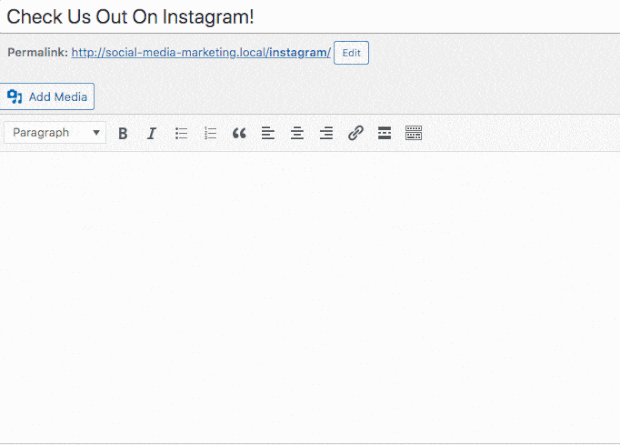
Instagram Feed Pro also keeps adding useful new features with each update so you can create your Instagram feeds even more easily.
Grab your copy of Instagram Feed Pro and you can get regular updates that keep your Instagram feeds working.
4. Update Your Access Token
Your website uses a special key called an Instagram Access Token to get data from your Instagram account. If that token is outdated, your Instagram feeds won’t load anymore.
To update your Instagram access token yourself, you’ll have to register as an app developer with Facebook and create an app of your own. And all that can take a lot of time and effort.
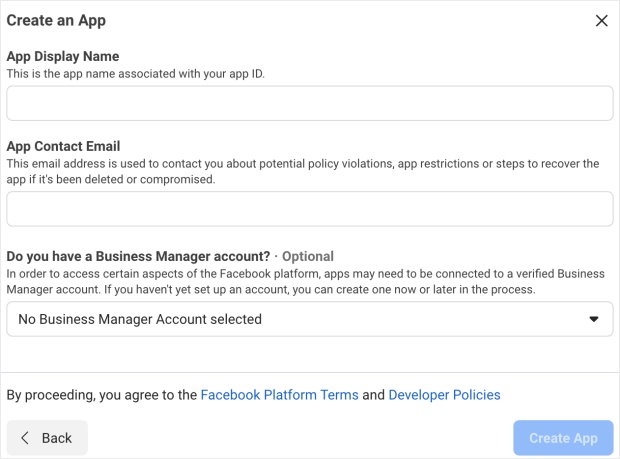
The good news is that you can update your Instagram access token in just a few seconds using Instagram Feed Pro.
To do that, navigate to the Instagram Feed » Settings menu from your WordPress dashboard. Here, just click on the Add Source button.
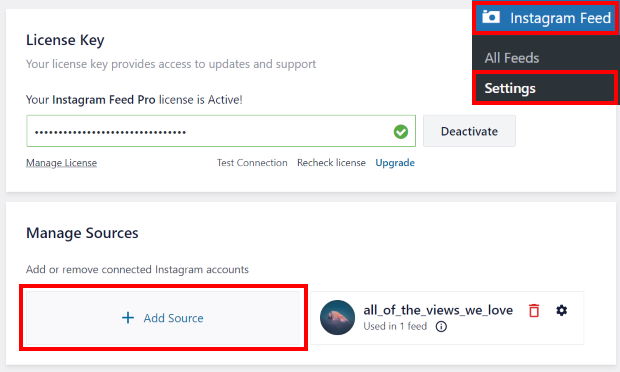
You can now log in to your Instagram account and share your Instagram access token by clicking on the Allow button.
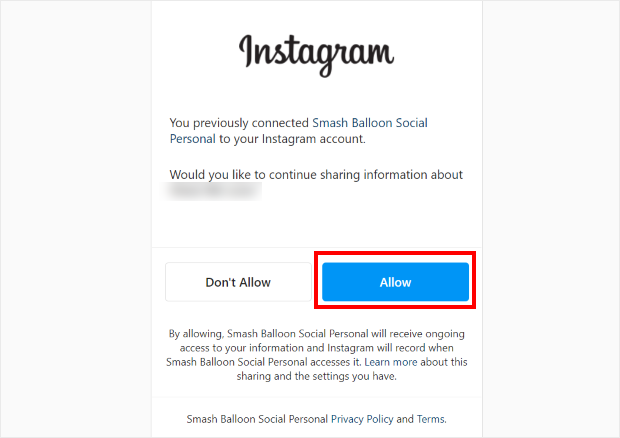
As you can see, it’s super easy to update your Instagram accesss token using the Instagram Feed Pro plugin.
We also have a step-by-step guide on updating your Instagram access token that’ll walk you through the whole process.
5. Check Your Instagram Account Type
For Instagram, you have two types of the accounts that you can choose from: Personal and Business.
Using a personal account, you can only embed content that you’ve posted yourself.
With many Instagram feed plugins, you can only connect to a personal account. So, your Instagram feed won’t load if you’re trying to embed post types that aren’t supported.
On the other hand, a business account gives you access to even more feed types, including Instagram videos, hashtag feeds, shoppable feeds, and more.
For that, you can use Instagram Feed Pro to create your Instagram feed and select a Business Account.
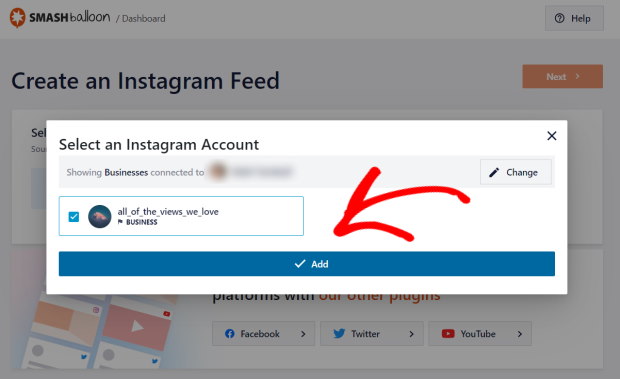
That way, your Instagram feed can load even if you’re trying to show IGTV videos, hashtag posts, shoppable feeds, and much more.
If you want an Instagram business profile, you can just follow the instructions here and enable it in a few simple steps.
Why Add Instagram Feeds to Your Website?
Instagram is one of the biggest social media platforms out there with over 1 billion active users.
By showing relevant Instagram content on your website, you can use social proof to engage your visitors, get more Instagram followers, and even convince people to buy from you.
And if you want the easiest way to post Instagram content on your website, you can just embed Instagram feeds.
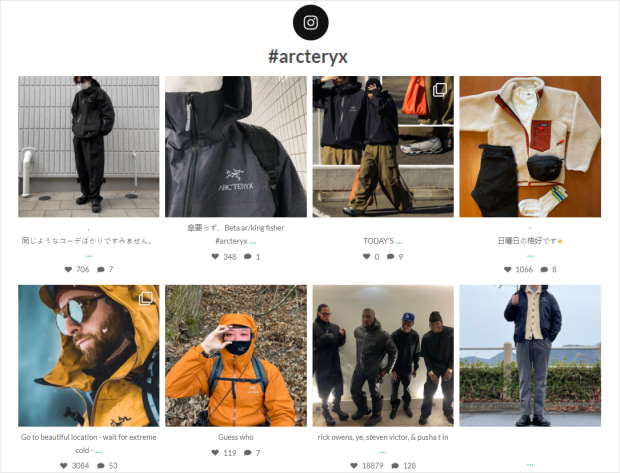
By embedding Instagram feeds, you can use your website traffic to boost your likes, comments, and Instagram followers with ease. It’s a great way to boost your brand’s presence on Instagram.
Here’s a few more ways Instagram feeds can help your business:
- To convince visitors to buy your products, you can show Instagram reviews and testimonials on your website.
- You can also show visitors that your brand is active on Instagram. So, people will know that they can reach out to you on Instagram and follow you for more content.
- If you want to keep people on your website for longer, you can just embed Instagram reels and keep them watching directly on your site.
- You can also embed shoppable Instagram feeds if you want to give a great shopping experience to your visitors and boost your sales.
That’s just the start! With the help of Instagram feeds, you use social media marketing and grow your brand effectively.
And that’s it!
For the simplest way to fix your feed, you can ask the support team of your Instagram feed plugin. And if you want high-quality customer support, the best option in the market is Instagram Feed Pro.
Ready to use Instagram marketing and grow your business? Get started with Instagram Feed Pro today.
Top Posts on Troubleshooting Instagram Feed Issues
- How to Fix Instagram Feed Not Showing New Posts
- How to Fix Instagram Scheduled Posts Not Working
- How to Fix Instagram Embed Not Working [Easy Way in 2025]
Start Fixing Your Instagram Feed Now
Dealing with an Instagram feed that won’t load is frustrating, especially when it disrupts your website’s look and feel.
From my experience as a digital marketer, while quick fixes can work temporarily, the most reliable long-term solution is using a dedicated tool like Smash Balloon Instagram Feed Pro.
It prevents these issues from happening by maintaining a stable connection to Instagram, ensuring your feed always displays perfectly.
Here’s how you can get started:
- Get Instagram Feed Pro and try it risk-free for 14 days to permanently fix your Instagram feed loading issues
- Enjoy a stable connection to Instagram’s API, solving problems caused by outdated access tokens or plugin versions automatically
- Rely on expert support to quickly resolve any technical glitches
- Keep your website looking professional with a consistently loading feed that engages your visitors and builds trust
Do you have any questions about fixing your Instagram feed or how Instagram Feed Pro can help prevent future issues? Please let me know in the comments below.
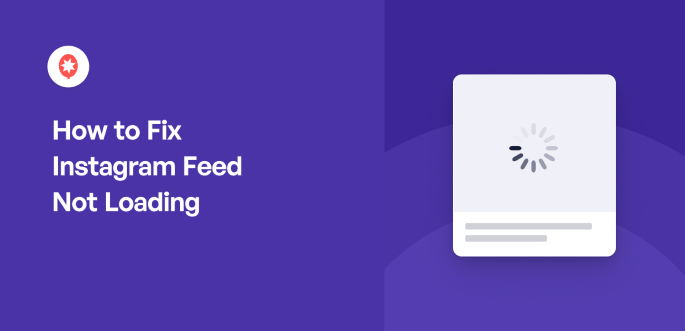




Hello, I have a problem with the plugin, it is that on the website it does not show me the photos of the Instagram Feeds, but when I am as an administrator, it does show me the content. What solution can I give to the problem?
Hi Andersson,
We will be happy to assist you.
If you have any concerns you’d like to be addressed, please contact our support team. If you have a Smash Balloon license, you have access to our priority email support, so please submit a support ticket here: https://smashballoon.com/support/
Otherwise, we provide complimentary support in the Smash Balloon Social Post Feed forum:
https://wordpress.org/plugins/instagram-feed/
I hope this helps.
Have a good one 🙂
I’m having the strangest issue with Instagram. I have logged out, uninstalled the app and my feed still won’t update. I keep seeing the same posts even though I know they have updated posts. I have done everything this posts has recommended, but I’ve had no success. I sent about 20 “report an issue” to instagram but no success.
Hi Janetta,
Kindly send us a support request using the form on our website here, including the System Info.
To obtain this information, follow the steps on this page.
We ask you to use our form, as the System Info contains other website information and the Access Token for your connection, which we do not suggest posting here.
Thanks! 🙂
Thankyou, I have managed to sort my feed out by following your advice.
Hi David,
Glad you found the article helpful. Don’t forget to follow us on Facebook for more Instagram marketing tips and tutorials. Thanks!
Hi, I have the basic version of your smash balloon plugin and the Instagram only load after refreshing the page everytime. Is that a trick to get me to buy the pro version? 😜What can I do?
Hi Stephanie,
Thank you for contacting us! This could happen because the plugin can’t run the scrips when your page loads, most likely due to an optimization implemented by another plugin or theme.
Try the following options to see if this fixes the problem: Navigate to your WordPress Dashboard > Instagram Feed > Settings > Advanced tab:
1- Enable the option AJAX theme loading fix.
2- Enable the option JavaScript Image Loading.
3- Save the Changes.
If that doesn’t work, kindly send us a support request using the form on our website here, including the System Info.
To obtain this information, follow the steps on this page.
We ask you to use our form, as the System Info contains other website information and the Access Token for your connection, which we do not suggest posting here.
Thanks! 🙂
Hello there,
I have an issue with Instagram feed showing on my website. My set up for mobile devices is 6 posts in 2 columns but when I load the page on my phone it shows 6 posts in one row.
It would be great iof you can contact me via email so I can send you printscreens.
Thank you for your time,
Adam
Hi Adam,
Kindly send us a support request using the form on our website here, including the System Info.
To obtain this information, follow the steps on this page.
We ask you to use our form, as the System Info contains other website information and the Access Token for your connection, which we do not suggest posting here.
Thanks! 🙂
Can you not use the free version for a business account? I’ve been able to work on the backend with customizing and uploading my source for the feed. But once I go to embed it on the page it tells me there’s an Error: no feed available, but the feed is there on the plugin in the backend of Wordpress.
When I tested it with my personal account it had been working fine.
Hi Michelle,
Thank you for contacting us! You can connect an Instagram Business Profile to the free version of the plugin; in this case, you might need to check your feed settings and make sure your account is correctly linked to the feed you want to display and that you are using the correct Shortcode to embed it to your site.
If the problem continues, kindly send us a support request using the form on our website here, including the System Info.
Thanks! 🙂
Hi, I have the basic version of your smash balloon plugin and the Instagram post in my website doesn’t show likes count. Is this pro feature or i am missing on some settings
Hey Itika!
Apologies for the delay here. That is correct, the free version does not display these additional stats, which are available in all Pro versions of the plugin. It also requires you to connect your Instagram account source as a Business Profile to be able to display the additional stats. If you are interested and have any additional question, you can reach out to our support team using our contact form.
Thanks!