Do you want to know how to set up shoppable Instagram feeds?
With at least 1.6 billion users worldwide, Instagram remains a popular social network for brands to promote their products and services online through shoppable Instagram feeds.
In this article, we’ll show you how you can quickly set up a shoppable Instagram gallery on your business account and also on your website.
What is a Shoppable Instagram Feed?
A shoppable Instagram feed lets you tag your products in the photos you post, so when your viewers click on those photos, they’re taken to your website, where they can directly buy your products.
Instead of using a limited “link-in-bio,” a shoppable Instagram feed lets you directly lead people to your product pages and so you can start boosting your sales.
Instagram Shoppable Feed vs Link in Bio
You might be thinking, “I already have a link in my bio – isn’t that enough?”
It’s a great question! Both Shoppable Feeds and links in bio can boost your sales, but they offer different experiences:
Shoppable Feed:
- Users browse and buy your products without leaving Instagram.
- If you’re using Instagram’s built-in shoppable feeds feature, your tagged products appear in Explore and on your Shopping tab, putting them in front of eager shoppers.
- Shoppable posts are interactive – users can tap to learn more, creating a natural engagement boost for your social media account.
Link in Bio:
- You control the entire user journey, from landing page to checkout. Perfect for promoting specific campaigns or offerings.
- Link to any page on your website – product pages, customer testimonial pages, even special promotions.
- You can use these Linktree alternatives for your link in bio needs to simply add the link to your Instagram account’s bio.
2 Types of Instagram Shoppable Galleries
There are two types of Instagram shoppable feeds that you can set up to get more sales for your business online.
1. Instagram Shoppable Feed on Your Business Profile
Instagram has a built-in shoppable feed feature available for selected business profiles.
For example, users browsing your Instagram account can see your post with a View Products icon on it.
When they tap on it, they’re directed to your Instagram store, which has a View on website button so they can buy your product directly from your online store.
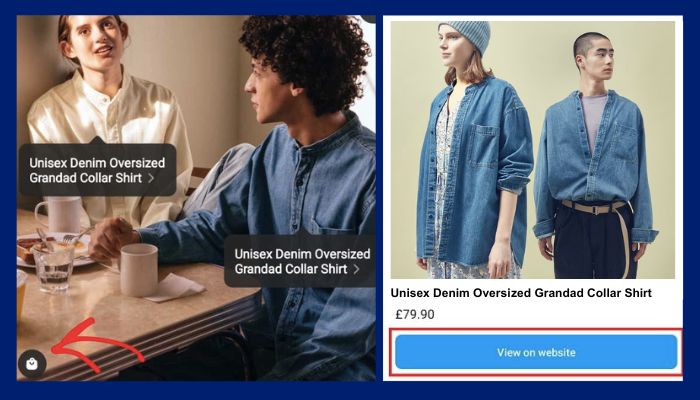
At first glance, this Instagram shopping feature seems easy to do, but it has tons of drawbacks like:
- Limited accessibility – You can only submit your account for review if it’s a business account with a Facebook catalog and verified domain — full Instagram commerce requirements can be found here.
- Limited availability to businesses – If your brand doesn’t get approved by Instagram, then you can’t use their Instagram shop feature.
- Limited to physical products only – You can’t set up shoppable Instagram posts if you don’t have a physical product to promote.
- Limited freedom to sell – If, for any reason, Instagram believes you’ve failed to meet their requirements, they can disable your account at any time, even after you set up your Instagram shop.
Most importantly, starting August 10, 2023, you can’t host a shop on your Facebook or Instagram or use Facebook product tagging in posts anymore.
So how can you set up shoppable Instagram feeds, then?
2. Instagram Shoppable Feed on Your WordPress Site
You can also set up a shoppable Instagram feed on your website with the help of an Instagram WordPress plugin.
Using Instagram Feed Pro, you can easily showcase a shoppable Instagram gallery like this on your site:
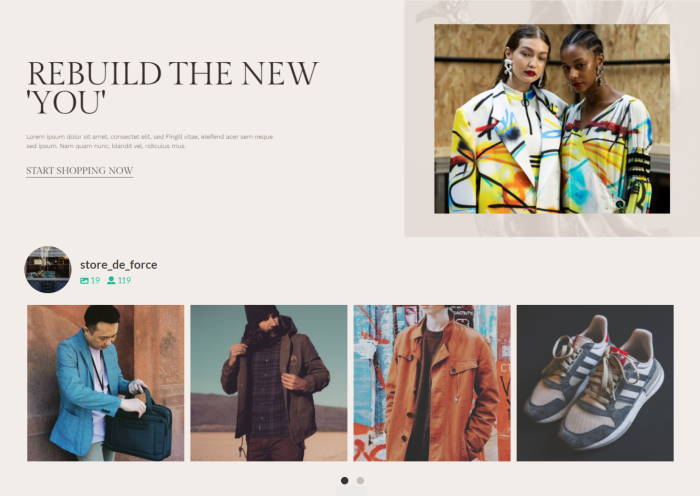
When your site visitors click on your Instagram photo, they’ll be directed to your products page where they can directly buy the item from your online store.
Which Instagram Shoppable Feed is Better?
If you’re not tech-savvy and still want to promote your business using Instagram content, then it’s better to set up shoppable Instagram posts on your own website.
Here are several benefits of embedding shoppable Instagram feeds on your site:
- More freedom to control the way you sell – Your shoppable feeds are displayed on your WordPress site. This lets you freely control where to direct your site visitors.
- Save more time – Every time you post your photos to Instagram, your embedded shoppable feed on your site is automatically updated, so you can show up-to-date content effortlessly.
- Get more sales – When a user clicks on your Instagram post embedded on your site, you can direct them to the product’s page so they can buy from you faster.
- Promote lots of products – Unlike the “link-in-bio” feature, you can link different product pages to different Instagram posts with ease.
Now that you know which is the better way to implement Instagram shoppable feeds, let’s talk about how to set it up below.
How to Set Up Shoppable Instagram Feeds
Ready to increase sales via Instagram marketing? Here’s the best way to set up shoppable Instagram posts on your site — no coding needed.
Easiest Way to Set Up Shoppable Instagram Feeds on Your Website
If you’re looking for the #1 way for you to display shoppable Instagram feeds on your site, you can use Instagram Feed Pro.

With this best Instagram feed plugin for WordPress, you can create, customize, and embed Instagram feeds with just a few simple clicks — zero coding required.
You can use Instagram Feed Pro to showcase different types of Instagram content on your online store, such as:
- Multiple Instagram feeds
- Instagram feed carousel
- Tagged Instagram feeds
- User-generated content via Instagram hashtag feed
- Instagram reels
- And of course, shoppable Instagram feeds
Instagram Feed Pro also has lots of features to help you effectively promote your Instagram content on your e-commerce website, like:
- Quick and Simple Setup: Install and activate the plugin, then start your shoppable feed in just a few minutes!
- Match Your Site’s Theme: Right out of the box, your Instagram feeds copy your site’s design, so you’ll get shoppable feeds that perfectly match your branding — automatically.
- Easy Feed Customization: Using Instagram Feed Pro’s visual customizer, you can change the feed layout, design and content with just a few clicks, no need to hire a designer.
- Custom Links: Unlike Instagram’s shoppable feeds or “link-in-bio,” you can attach any link to your Instagram post with zero restrictions.
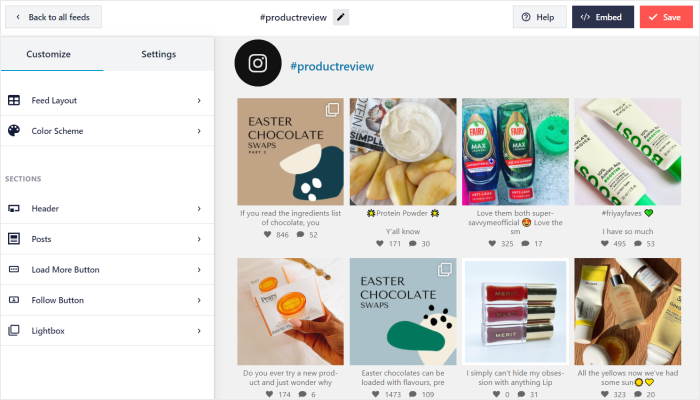
With over 1 million users and a solid rating of 4.9/5 stars, Instagram Feed Pro is trusted by the world’s biggest brands such as Coca-Cola, Indeed and more, so you’re in great company.
Now, let’s see how you can use Instagram Feed Pro to set up shoppable Instagram galleries on your online store.
How to Display Shoppable Instagram Feeds on WordPress (Step by Step)
In just a few minutes, you can embed a shoppable feed on your website by following the steps below:
Step 1: Install and Activate the Instagram Feed Pro Plugin
Ready to get started? First, you can get your copy of Instagram Feed Pro here.
Next, you can install and activate the plugin on your website with the help of this guide on how to install WordPress plugins.
Step 2: Create an Instagram Feed
Now, you can freely use Instagram Feed Pro to create a new Instagram feed for your site.
First, navigate to the Instagram Feed » All Feeds menu from your WordPress admin dashboard.
Next, click on Add New to make a new Instagram feed.

In the next screen, the plugin will ask you which feed type you want to create.
Since we’re embedding shoppable Instagram feeds, choose the User Timeline feed to show Instagram posts from your business profile. Then, click on Next.

Once you’ve chosen the feed type you want, it’s time to connect it to your account.
For a shoppable feed, you can use a creator or business Instagram account.
In case you don’t have one already, here’s a quick guide on how to upgrade your Instagram profile.
Once your account is ready, click on the Add Source button.

Then, you’ll see a popup asking you to choose your connection type: basic or advanced.
Connecting a Basic connection means you can embed Instagram posts from your account only.
On the other hand, an Advanced connection means you can display Instagram hashtag feeds, tagged feeds, and shoppable feeds.
So select the Business Advanced option here and click on Connect.

Since your Instagram account is connected to Facebook, you can open Facebook now to finish connecting your account.
To do that, click on the Connect with Facebook button here.
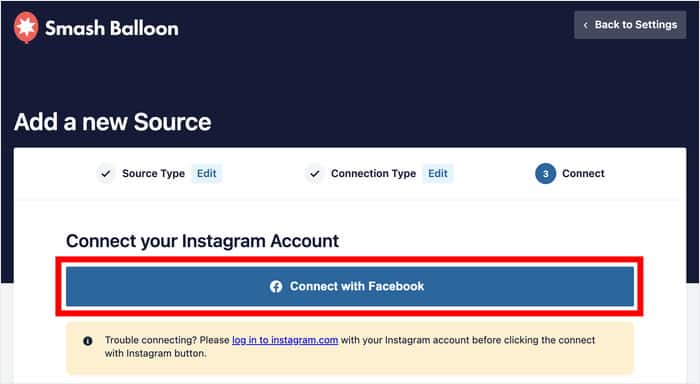
Once you’re on Facebook, you can give the plugin read-only access to your account.
This way, Instagram Feed Pro can view your Instagram content but can’t make any changes, so it’s 100% safe to use.
Simply click on the Continue button to finish your connection set-up.
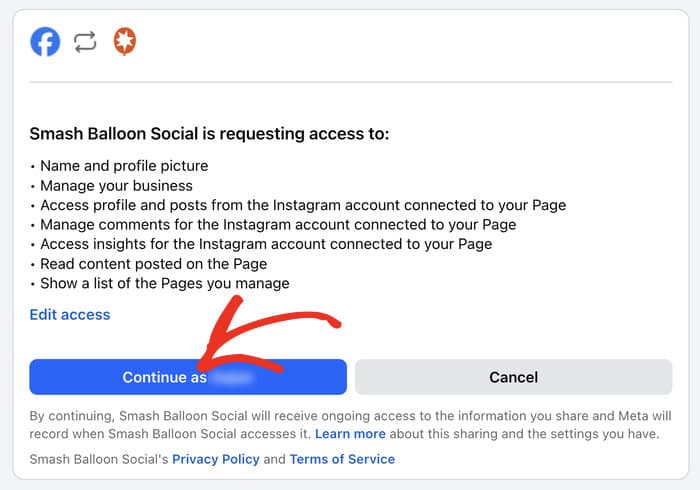
After that, you’ll see a popup with the Instagram account that you just added to your website.
Simply check the box next to that account and then click on Add.
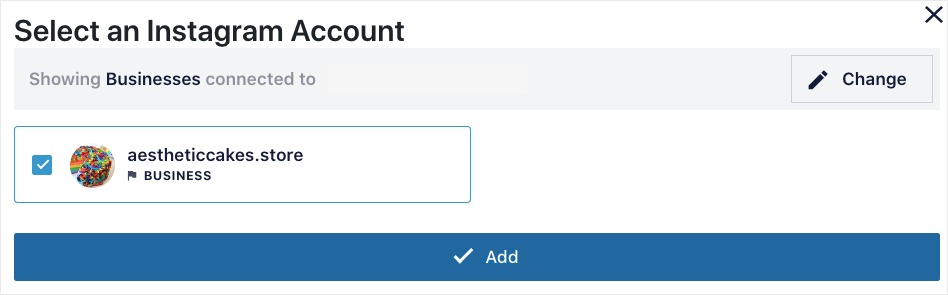
Now, you’ll be directed back to the plugin’s dashboard. To create an Instagram feed, check the box next to the Instagram account you just connected, then click on Next.
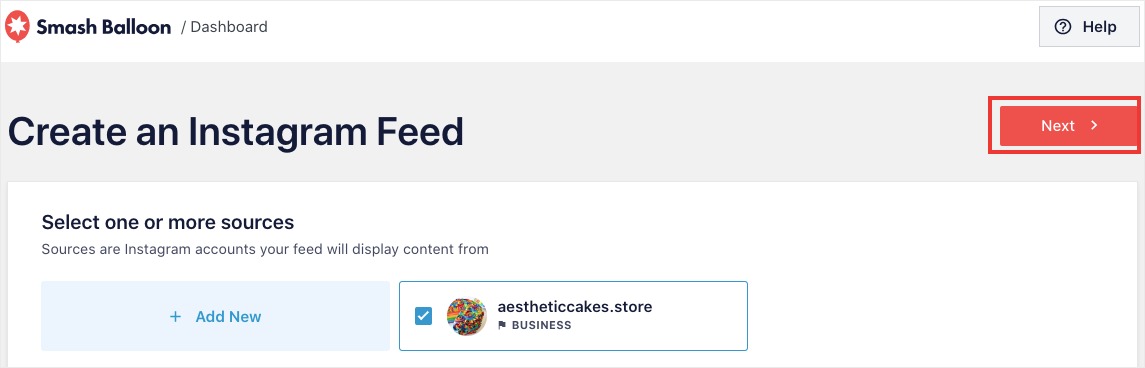
Step 3: Choose the Design of Your Shoppable Feed
Instagram Feed Pro will now create an Instagram feed that automatically matches your site’s design.
On top of that, you get lots of ways to customize your shoppable Instagram feed.
To get started, you can quickly import a pre-designed theme with unique icons, color schemes, post styles, and more for your new Instagram feed.
You have 5 different themes to pick from:
- Default
- Modern
- Social Wall
- Outline
- Overlap
Once you pick a theme, click on Next to continue.

Now, you can import a template for your feed. Each template will change the layout of the Instagram posts and header on your new feed.
Like before, select a template and click on Next to continue.

Now, the plugin will automatically use your selected theme and template to create your very own shoppable Instagram feed.
Step 4: Enable a Shoppable Feed
You can now see your Instagram feed on the plugin’s visual customizer. From here, you just need to turn on the “shoppable feeds” feature so you can display shoppable posts on your website.
To activate shoppable feeds, click on Settings » Shoppable Feed.
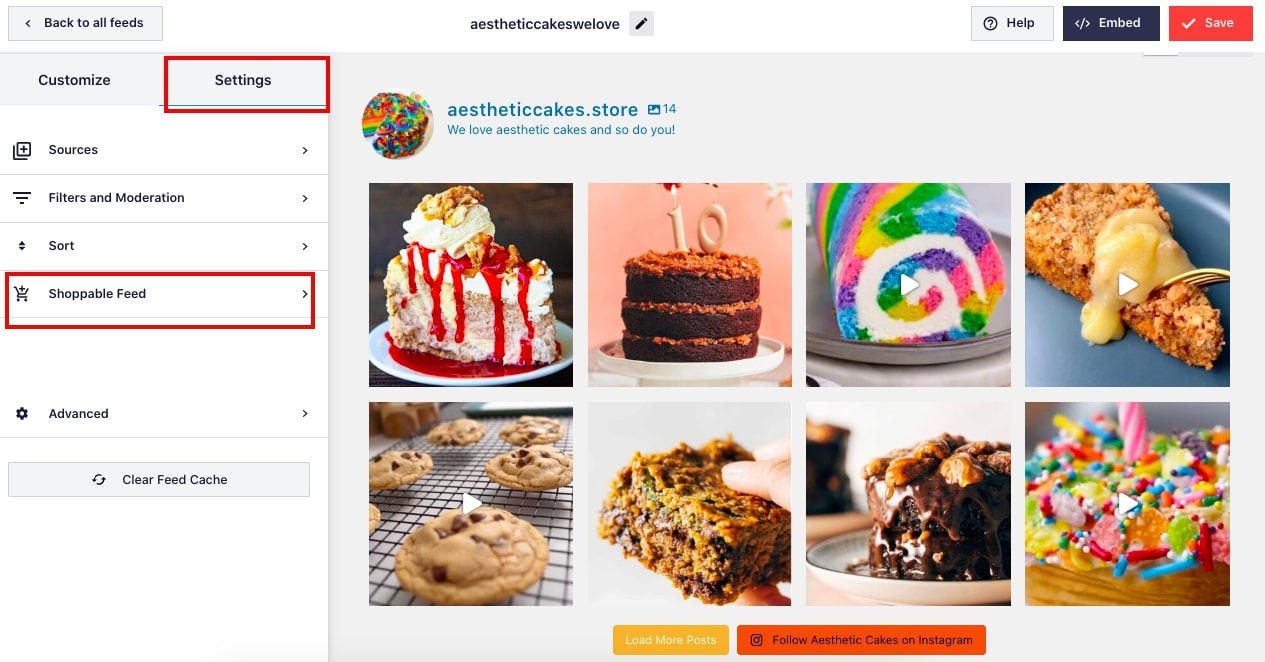
On the next screen, make sure to toggle the Enable slider to it turns blue. This means that shoppiable feeds feature is now activated.
Then, select the Instagram post you want to make shoppable and click on Add to add a link to your product’s page.
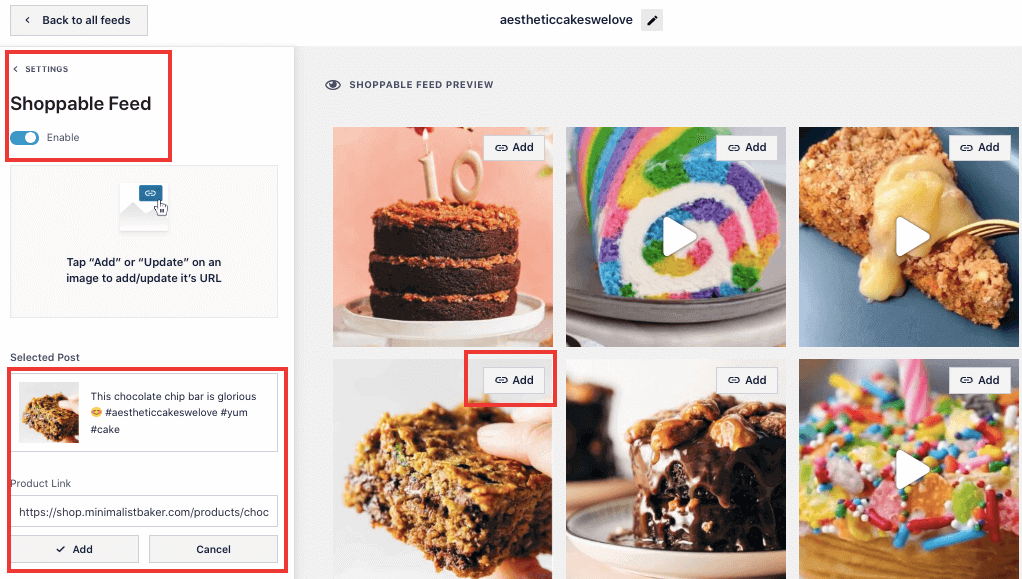
For example, for this Instagram post, we’ll add a link to the product’s page. So when a visitor clicks on this post, they’re taken to the product’s page instantly.

Now, you can simply repeat these steps for your posts to make every Instagram post shoppable.
This means you can ditch the “link-in-bio” and attach lots of links for each of your product photos – all with absolutely zero coding.
Every time you add a link to your Instagram posts, make sure to click on the Save button to confirm your changes.
Step 5: Customize Your Shoppable Instagram Feed
You’ve done a great job creating a shoppable Instagram feed for your site. Now, it’s time to customize it using the visual feed editor.
To start customizing your feed, click on the Customize tab on the left-hand side of the editor.
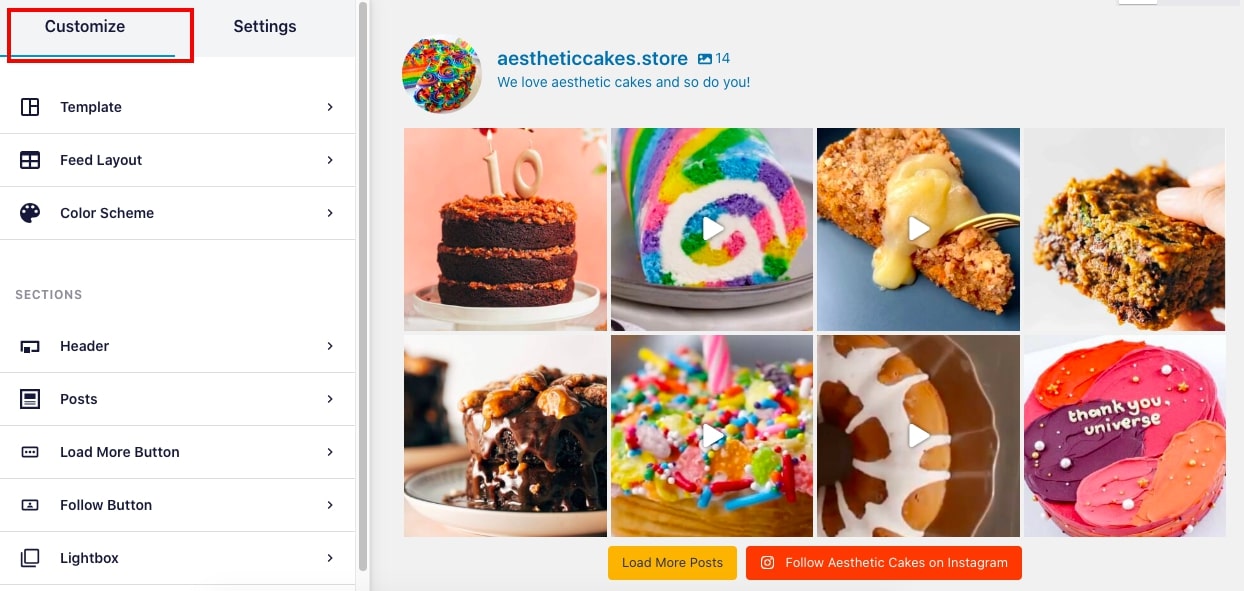
Next, you can select the Feed Layout menu. Here, you can choose several layouts for your Instagram shoppable feed, such as grid, carousel, masonry and highlight.
You can also personalize your feed height and padding here.
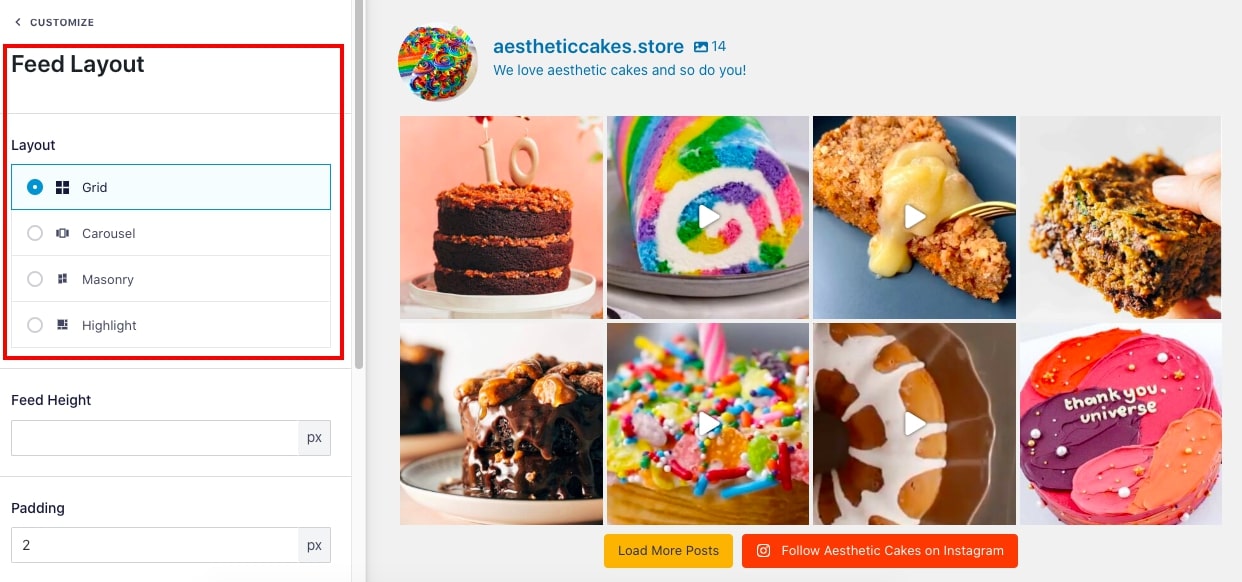
Make sure to click on the Customize link after making any changes. Clicking on it takes you back to the main visual customizer so you can change your next customization menu, Color Scheme.
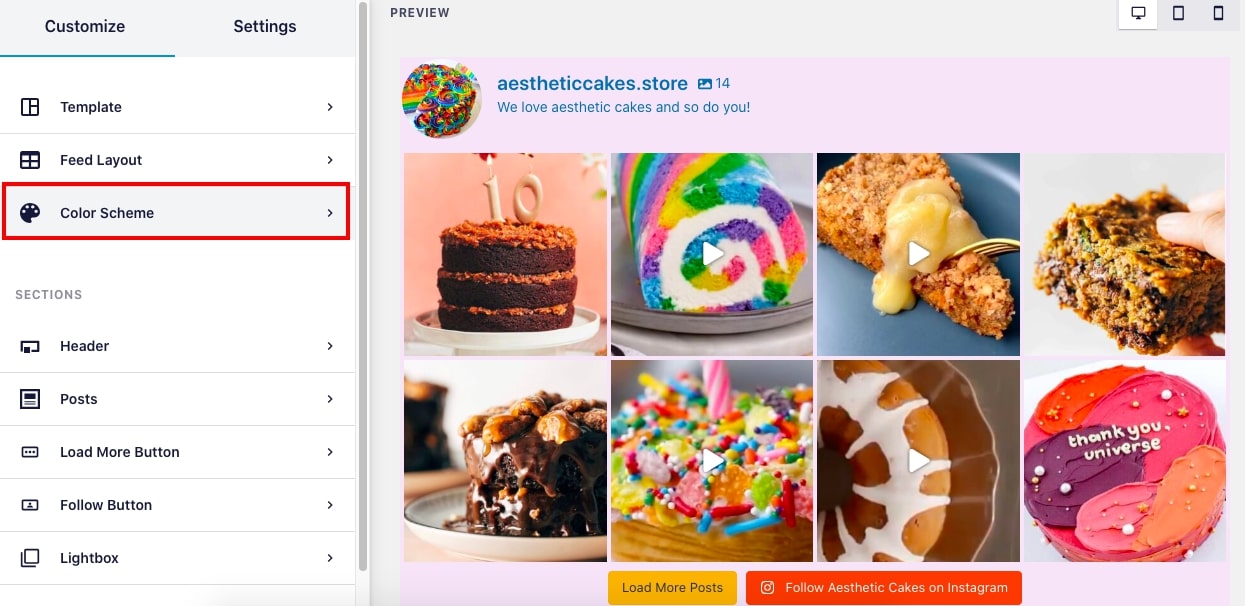
When you use Instagram Feed Pro to integrate Instagram content with your WordPress, the plugin automatically copies your site’s existing theme…
But you can always customize the color settings for your shoppable feed with the Color Scheme menu.
Personally, I love experimenting with different color combinations so I prefer the custom option. Here are 4 options you can choose from:
- Inherit from Theme: Automatically copy your website’s design
- Light: Choose a light color for the background and a dark color for the font
- Dark: Use a dark background and a light font
- Custom: Select the colors of your shoppable Instagram feed yourself
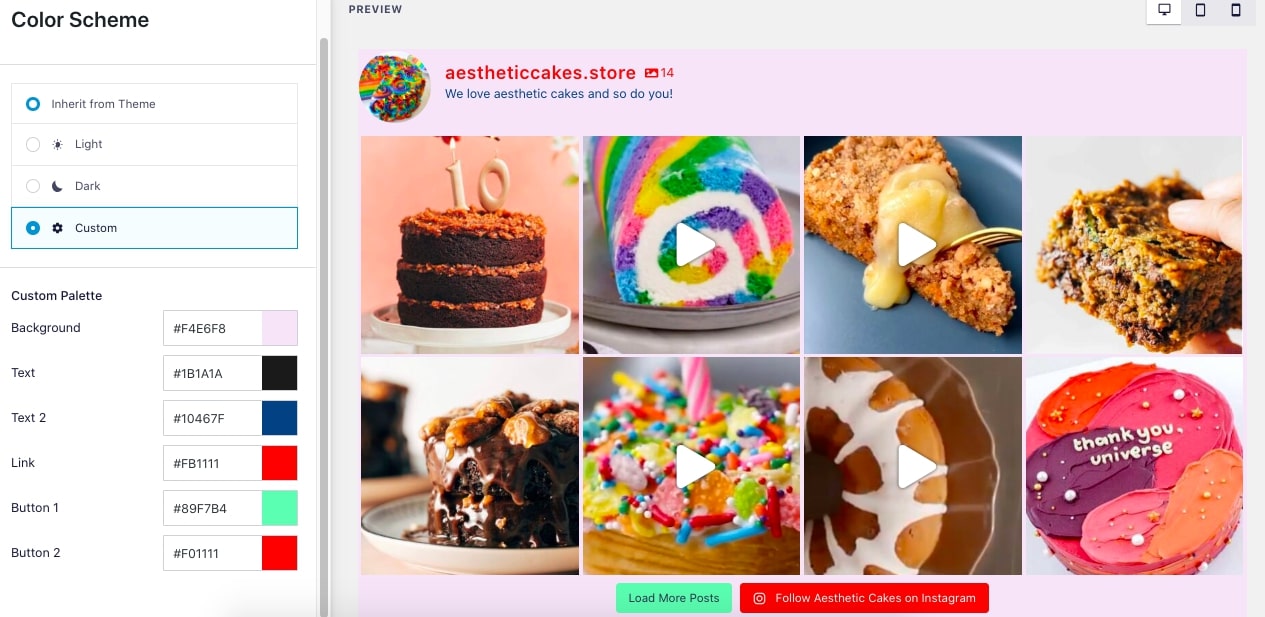
Every time you click on a customization option like templates, feed layouts or color schemes, the preview will update in real-time so you can see how it looks.
Using the plugin’s visual feed customizer, you can easily personalize your shoppable feed’s layout, template, color scheme, header style, posts style, buttons, lightbox style, and much more in just a few clicks.
Make sure to click on Save once you’re done with customizing your shoppable feed.
Step 6: Embed Your Shoppable Instagram Feed
After you’ve customized your shoppable feed, it’s time to showcase it on your website so you can start growing your sales.
First, click on the Embed button at the top of the plugin’s visual customizer.
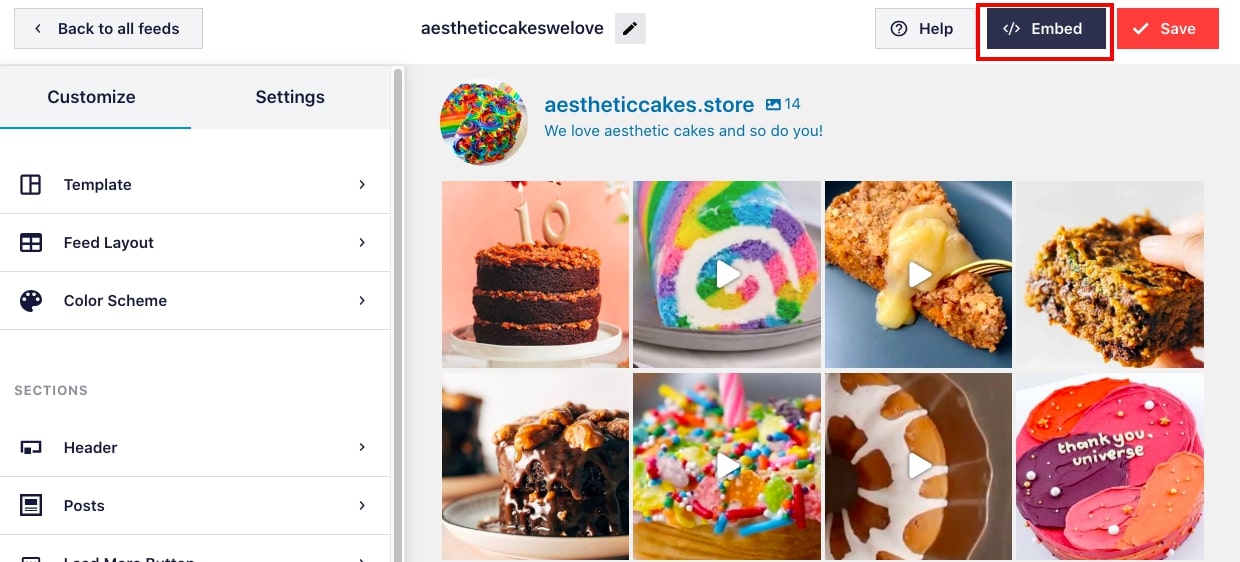
Next, you’ll choose where you want to showcase your shoppable feed. Click on the Add to a Page button.

Then, you can just select the page where you want to display your shoppable Instagram gallery. Once you’ve chosen your site page, click on Add.

Instagram Feed Pro will now automatically take you to the page you selected.
Here, add a new content block by clicking on the small plus (+) icon. Then, type “Instagram” in the search bar and click on the the Instagram Feed block.
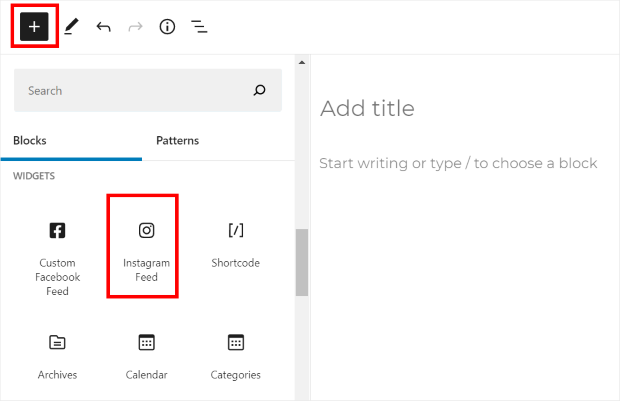
Next, you’ll instantly see a preview of your shoppable Instagram gallery on your site page. To make sure it’s embedded on your website, click on Publish to make it live on your site.
Good work embedding your shoppable feed on your WordPress website!
Now, when your site visitor clicks on your Instagram post, they’re automatically directed to your product’s page so they can buy from you directly.
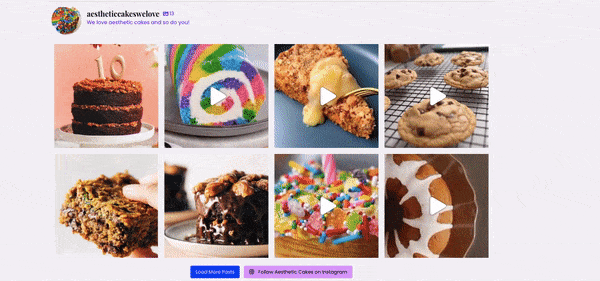
Frequently Asked Questions
How do I enable Instagram Shopping?
If you meet Instagram’s requirements, you can enable Shopping through your Instagram business settings. If you’re not qualified, though, you can easily promote your products and services by embedding an Instagram shoppable feed on your website using Instagram Feed Pro instead.
Why am I not eligible for Instagram Shopping?
Instagram Shopping has some specific eligibility requirements, and unfortunately, not all businesses qualify. This could be due to your business type, location, or whether your products comply with Instagram’s commerce policies. But don’t worry, tools like Instagram Feed Pro can help bridge the gap! You can easily tag products in your posts and link them directly to your website for a seamless shopping experience, regardless of your eligibility status.
Can I tag products from my website’s product pages?
With standard Instagram Shopping, you need to create a product catalog on Facebook Commerce Manager. However, with Instagram Feed Pro, you can directly link product tags to your existing product pages, making setup a breeze!
How many products can I tag in a single post?
Instagram limits you to 5 tags per image or video post, so if you have lots of best-selling items, this could be a drawback. If you’d like to promote multiple products, you can use Instagram Feed Pro to embed a shoppable feed on your website’s page, then link to this specific page in your bio.
Embed Shoppable Feeds on Your Site Today
And so, there you have it! We hope this article helped you how to set up shoppable Instagram feeds on your website so you can boost your sales.
Ready to improve your Instagram marketing? Get started with Instagram Feed Pro and grow your business faster today.
Expert Tip: Do you have Elementor? Here’s how you can embed an Instagram feed on your Elementor website.


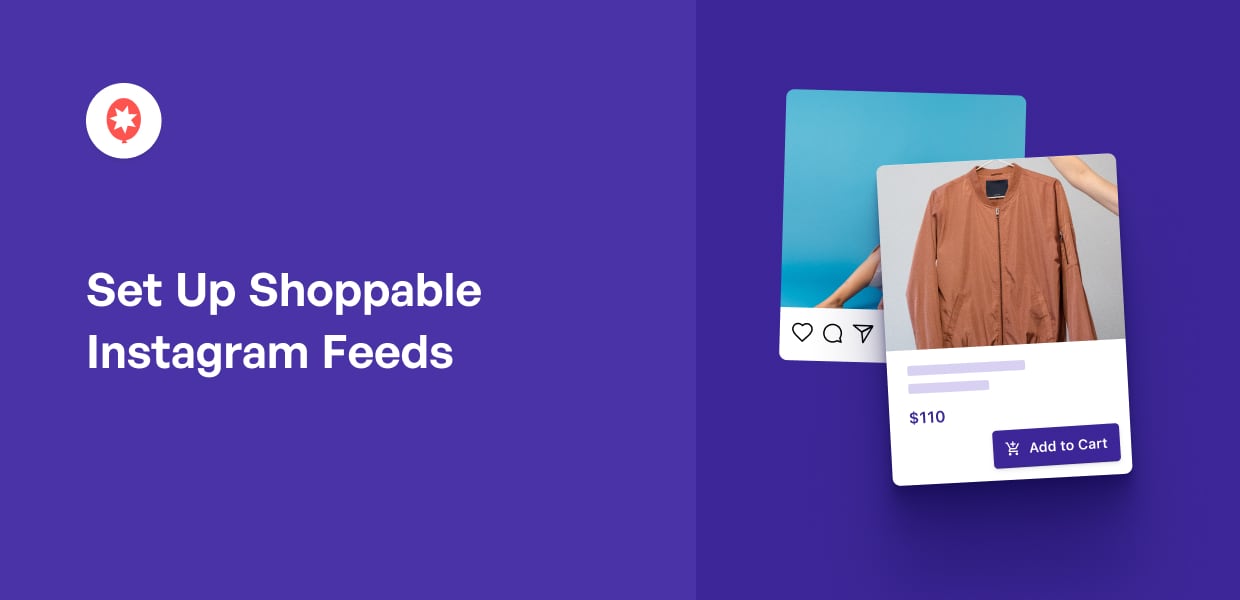




Really handy and useful article, thank you.
Very cool, great features
Learned alot from this article! Hoping I can use some of these helpful tips soon! Thanks for sharing!
Fantastic post, very interesting
This is very informative. I wish I could use this for my client that a manage her social accounts but she doesn’t manage her own website. I will keep this info if I need it in the future.
Fantastic!!