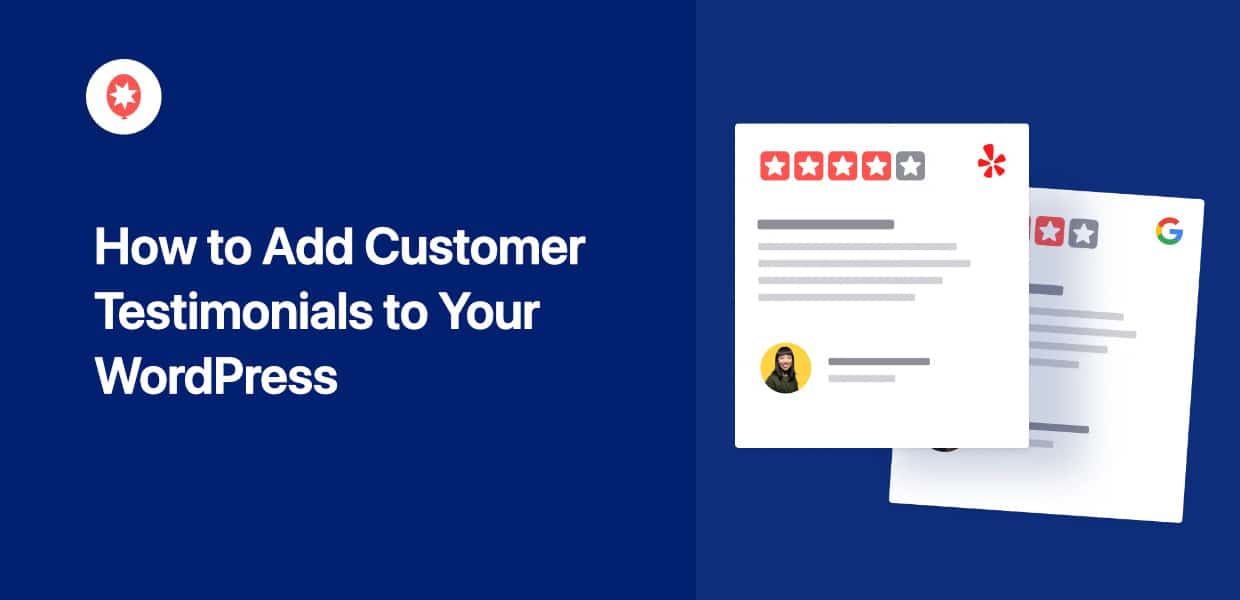Want to learn how to add testimonials in WordPress the easy way?
If you want to get more conversions and sales from your website, showing positive testimonials can be a great solution.
On the other hand, directly adding customer testimonials to your site can be complicated and time-consuming.
To help you out, we’ve made this guide with 6 easy ways of adding testimonials to your website – even if you’re a WordPress beginner!
First, let’s see the ways you can use customer testimonials to grow your business.
Or you can click here and skip to the tutorials.
Why Add Customer Testimonials to Your WordPress Site
If you want to convert more potential customers, one of the best ways is to show positive testimonials of your business.
When people see that your customers are happy with your products or services, they’re much more likely to make a purchase. This is how social proof works.
In a nutshell, social proof is a psychological phenomenon where people look at the actions and decisions of others to guide their own, particularly when they’re uncertain.
James Mull, Founder & CEO at htmull
On top of helping you boost your sales, you can also use customer testimonials to:
- Show your website visitors that you’re listening to what your customers have to say so they’re more likely to leave new reviews of your own
- Add fresh content to your website with relevant keywords to boost SEO and rank higher in search engine results
- Use a testimonial slider in WordPress to build trust in your brand and make your site more interactive
- Showcase reviews where customers mention important product features and make your site more informative
- And much more!
The Best Way to Add Customer Testimonials in WordPress Websites
While you can embed testimonials, widgets, or even rotating testimonials sliders in WordPress without a plugin, it takes a lot of time and effort.
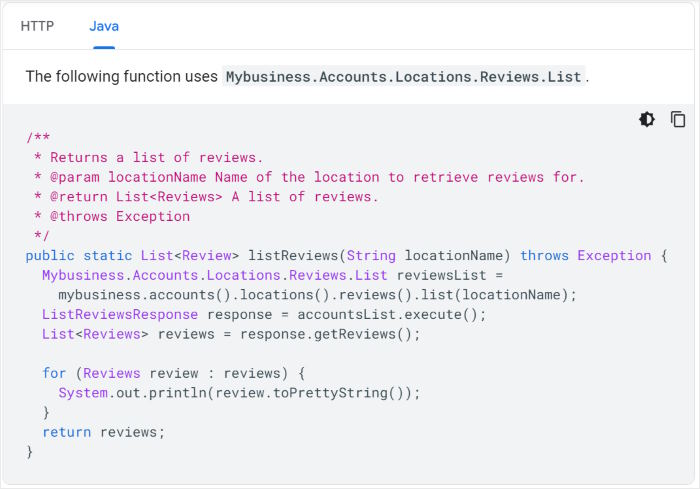
After all, you’ll have to deal with a lot of code. And if something goes wrong when adding the code to your site, you won’t have a support team to help you out.
The good news is that you have a super easy way to embed customer testimonials in WordPress – with the Reviews Feed Pro plugin.

As the #1 testimonial WordPress plugin, you can use it to create, customize, and embed testimonials from the biggest platforms out there:
- Tripadvisor
- Yelp
- Trustpilot
- …and WordPress.org
In just minutes, you can have feeds of customer testimonials on your WordPress website – no coding needed!
What’s more, you can even create collections with custom reviews. You can also use this functionality to add and edit testimonials in WordPress.
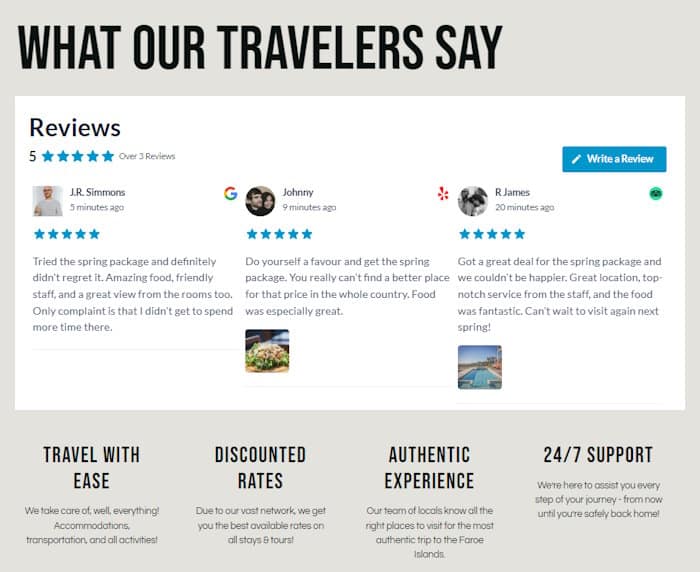
Since the plugin works perfectly with e-commerce plugins like WooCommerce, you can add a testimonial section to your product pages as well.
Plus, Reviews Feed Pro also comes with powerful filters and moderation options. Using these, you get full control over the testimonials that show up on your website.
That way, you can use this WordPress testimonial plugin to show convincing testimonials and hide reviews from trolls, bots, or spammers.
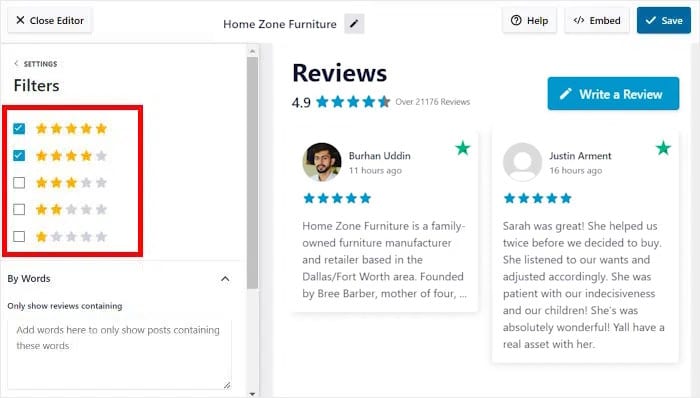
The best part?
The plugin comes with a team of WordPress experts who’ll always be ready to lend you a hand or answer your questions.
With all these features, it’s easy to see how Smash Balloon has a rating of 4.9/5 stars with over 1.75 million users! And that user base includes some of the biggest brands in the world.

Ready to embed customer testimonials in WordPress? Get your copy of the Reviews Feed Pro plugin!
6 Ways to Add Customer Testimonials to Your WordPress
Before you can embed customer testimonials, the step 1 is to get your copy of the Reviews Feed Pro plugin here.
After you have the plugin, you can install and activate it on your website to continue.
Not sure how to do that? Try checking out this beginner’s guide on embedding WordPress plugins with ease.
Once this testimonial WordPress plugin is ready, you can use it to embed testimonials from the biggest review platforms out there.
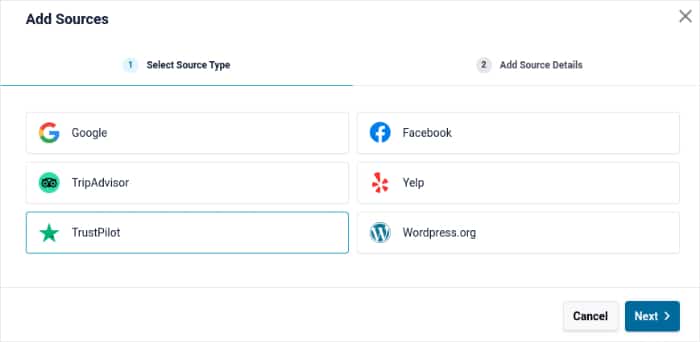
Since this is a comprehensive guide, we’re showing you all the ways you can embed testimonials using the plugin. You can click on a section below to skip ahead:
- How to Add Google Testimonials to Your WordPress Website
- How to Add Custom Tripadvisor Testimonials to Your WordPress
- How to Add Customer Yelp Testimonials to Your WordPress
- How to Add Custom Facebook Testimonials to Your Website
- How to Create Trustpilot Testimonials for Your WordPress Page
- How to Add WordPress.org Testimonials to Your WordPress
Let’s get started!
1. How to Add Google Testimonials to Your WordPress Website
As the biggest review platform out there, Google is a fantastic place to find positive customer testimonials of your business.
Since the Google Review platform works with their map and search engine, people can easily find your business and leave testimonials.
And with Reviews Feed Pro, you can include these testimonials on your website in just a few simple clicks.
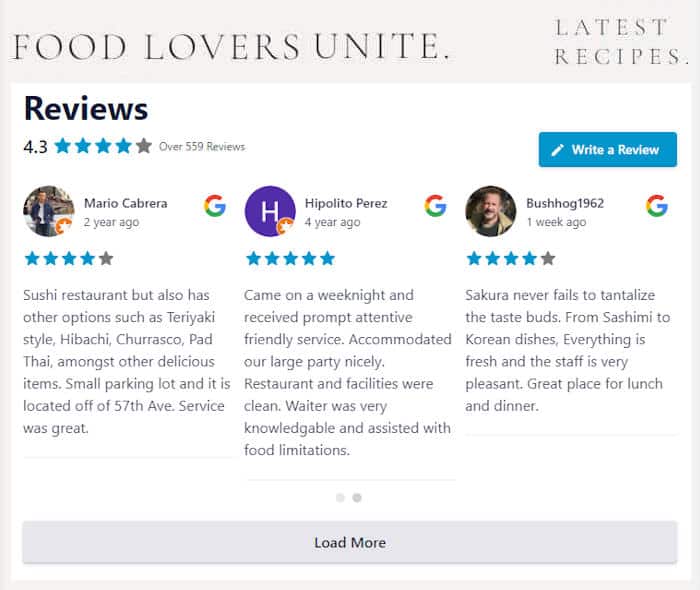
All you have to do is follow the 3-step guided flow, and you can have a feed of customer testimonials from Google on your site.
Reviews Feed Pro also lets you control how the testimonial feed looks using a visual customizer with a live preview.
You can even use filters to only show reviews with specific keywords or star ratings. For more control over your testimonials, you can moderate the feed yourself.
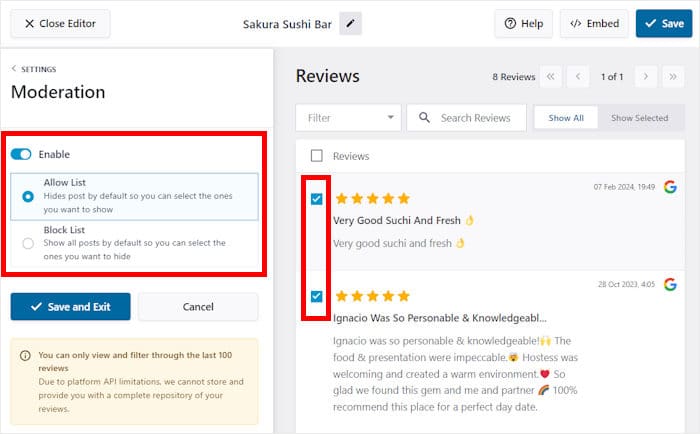
To learn more, you can check out this guide on how to embed Google testimonials on your WordPress site.
2. How to Add Custom Tripadvisor Testimonials to Your WordPress
Tripadvisor is another popular review platform that’s trusted by millions of users. Unlike other platforms, Tripadvisor focuses on businesses that are used by travellers and tourists.
If you want to supercharge your business using Tripadvisor testimonials, Reviews Feed Pro has you covered.
From your WordPress dashboard, open the Reviews Feed » All Feeds menu and then click on the Add New button to open the guided flow.

To help you make unique Tripadvisor testimonial feeds with ease, the plugin comes with simple feed templates.
Just select the template you prefer to import it’s design to your feed instantly. For instance, you can easily create a testimonial slider in WordPress with your Tripadvisor reviews.
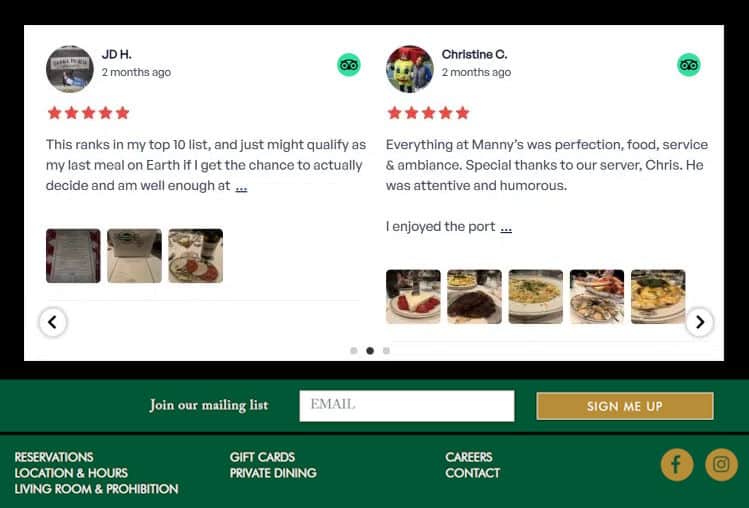
All in all, Reviews Feed Pro is the best testimonial plugin for WordPress for restaurants, hotels, bars, tourist attractions, and more.
Take a look at our beginner’s guide on how to embed Tripadvisor reviews on your website to learn more.
3. How to Add Customer Yelp Testimonials to Your WordPress
Yelp is another fantastic platform where users can leave reviews and testimonials of their local businesses.
We’re mostly focused on traditional brick-and-mortar businesses and local service providers, but we also feature mobile businesses, government services, parks and attractions, and anything else that fits the local scene.
Yelp Support Center
Another unique feature of Yelp is that you aren’t allowed to directly ask for reviews, which makes it harder for many businesses to get new Yelp testimonials.
The solution? You can simply use Reviews Feed Pro to get testimonials from your site visitors.
In fact, Reviews Feed Pro allows your website visitors to start leaving a new Yelp testimonial directly from your website.
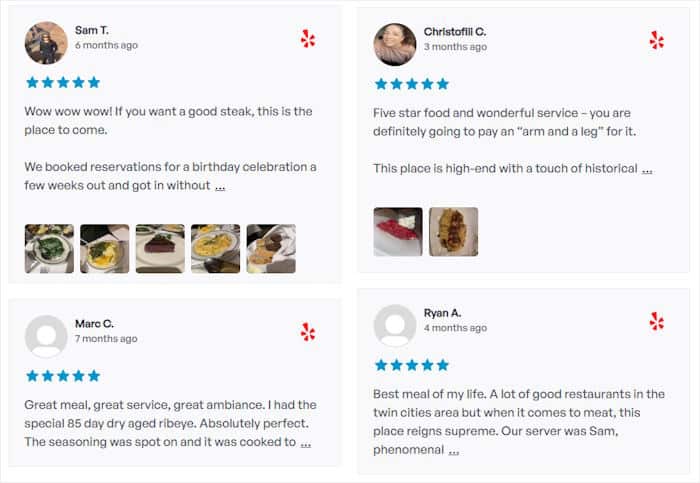
From the visual customizer, you can edit your layout, number of testimonials, button design, header style, and much more.
For easier and more accurate customization, you also get a live preview on the right. That way, it’s super easy to embed beautiful Yelp testimonials on your website.
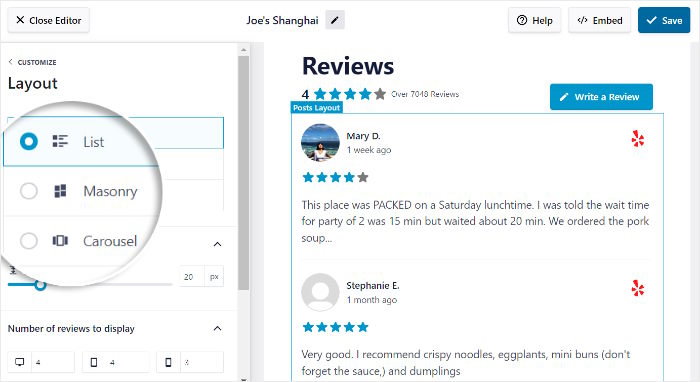
Plus, you can create a collection with testimonials from different platforms or add new testimonials from real customers yourself.
Based on the customer feedback, you can enter details like client name, testimonial title, review text, star rating, and even images.
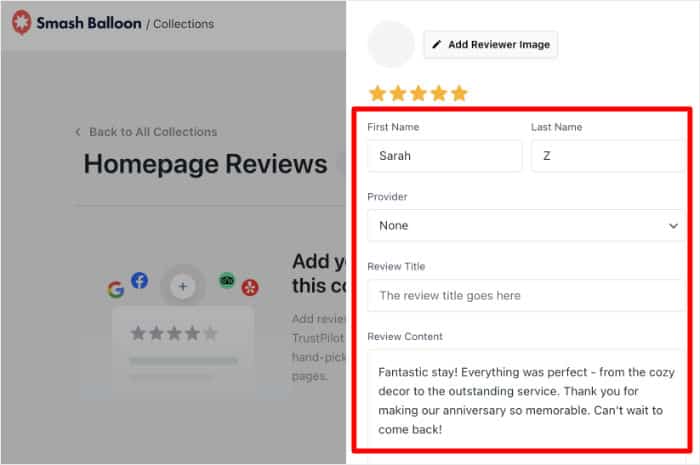
As you can see, Reviews Feed Pro gives you a lot of control over the testimonials you embed on your website.
We’ve also got a step-by-step guide on how to embed Yelp reviews on your website that you can check out.
4. How to Add Custom Facebook Testimonials to Your Website
On top of being the #1 social media site, Facebook is also a great platform where users can leave testimonials of all kinds of businesses.
By promoting your brand on Facebook, you can collect positive social proof from your customers and create a community of dedicated fans at the same time.
Using Reviews Feed Pro, you can show Facebook testimonials on your website in just a few simple clicks – no need to touch a single line of code!

You even get professionally designed WordPress testimonial templates that you can import with a click. That way, it’s easier than ever to create a convincing Facebook testimonials feed.
Finally, you can start embedding the feed on your testimonial pages, sidebar, or footer area directly from the visual customizer.
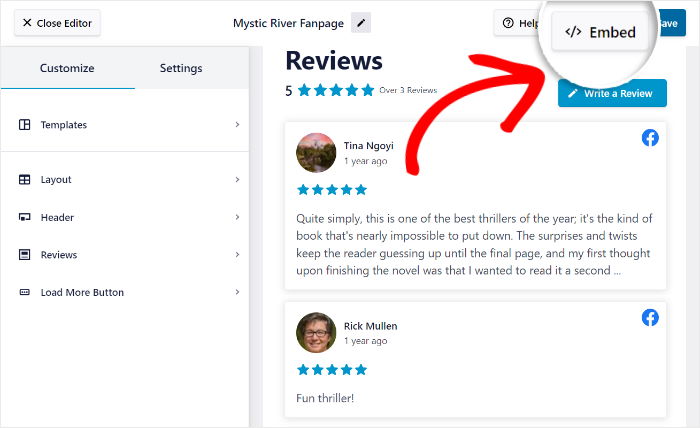
As a bonus, all the feeds you create will automatically copy your website’s design and look beautiful right out of the box.
To get started, take a look at this simple WordPress tutorial on how to embed Facebook reviews on your WordPress site.
5. How to Create Trustpilot Testimonials for Your WordPress Page
Next, we have another great platform for people to leave reviews and testimonials: Trustpilot.
Unlike platforms like Tripadvisor or Yelp, you have to deal with fewer restrictions on Trustpilot since it supports a lot more types of businesses.
Using Reviews Feed Pro, you can embed the testimonials from Trustpilot on your website with ease – no need for HTML, Custom CSS, or any kind of coding.
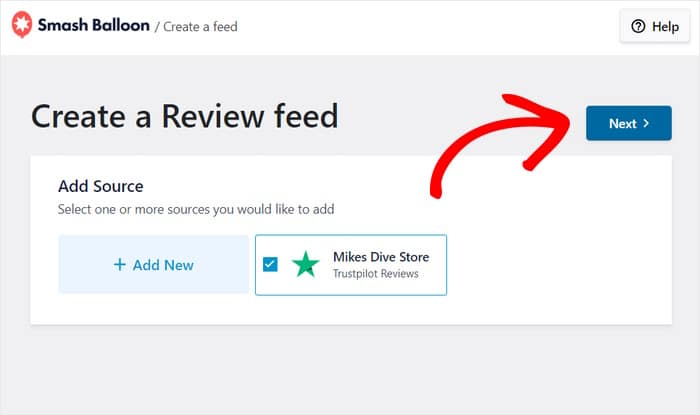
Since the plugin is designed for ease of use, you can set it up and start embedding Trustpilot testimonials in just minutes.
Before you embed your client testimonials using this WordPress plugin, you can use feed templates and the visual customizer to freely customize the design.
Reviews Feed Pro also comes with a simple WordPress block that you can use to embed your testimonial feeds.
All you have to do is insert the WordPress block on a page, post, sidebar, or even the footer.
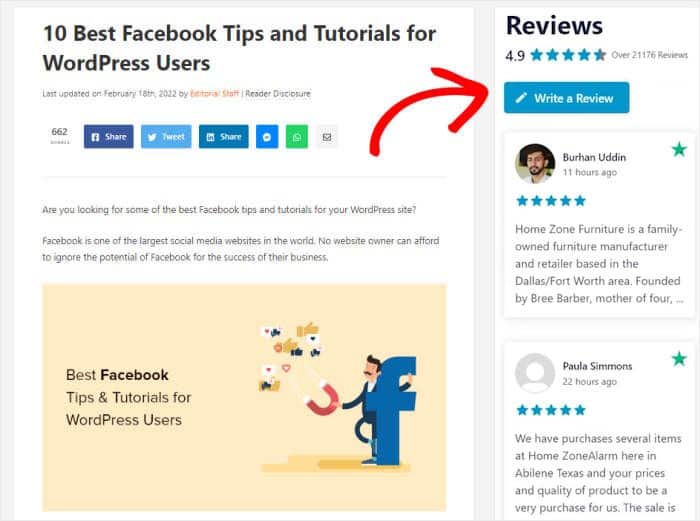
As you can see, Reviews Feed Pro is the #1 testimonials widget plugin for WordPress if you’re looking for a plugin that’s powerful and easy to use as well.
Ready to get started? Check out our tutorial on embedding Trustpilot reviews on your website easily.
6. How to Add WordPress.org Testimonials to Your WordPress
Since it’s the biggest website management platform on the internet. WordPress.org has millions of extra add-ons, plugins, themes, and more.
On top of hosting all these tools, the official WordPress.org repository also lets users leave testimonials.
If you have WordPress themes or plugins that you want to promote, embedding these testimonials on your website can be the perfect solution.
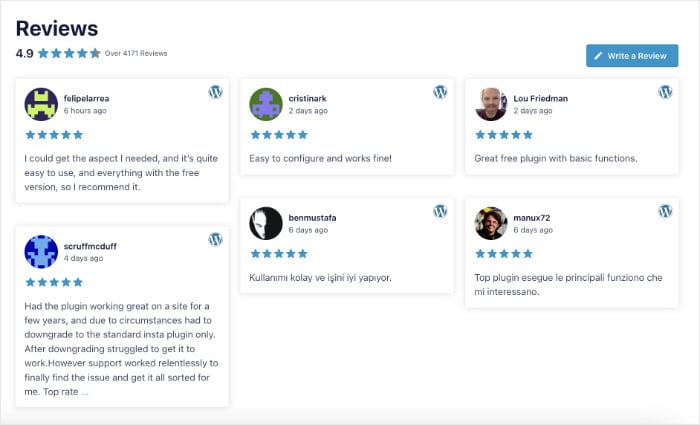
And the easiest way to do that is by using the Reviews Feed Pro plugin to embed WordPress.org testimonials.
Since Reviews Feed Pro is a responsive testimonial plugin, your WordPress.org testimonials will look beautiful to visitors from all screen sizes.
From the visual customizer, you can even check how your customer reviews will look on different devices.
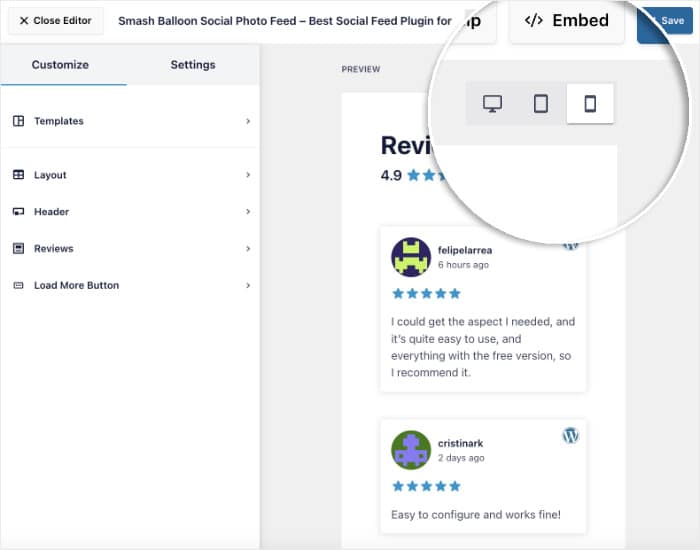
Once you’re happy with your customer testimonials, you can click on Save to keep your changes and start embedding it on your site.
Reviews Feed Pro even lets you use the block editor to display testimonial blocks to your pages, posts, sidebar, or footer. You can also copy the testimonial shortcode or use a drag-and-drop page builder like Elementor to display the testimonials on a landing page.
For more details, we also have guide on how to add a testimonial carousel slider to Elementor.
As a bonus, Reviews Feed Pro is totally secure and GDPR-ready. That means your testimonial feeds will respect the privacy of your visitors.
Best WordPress Tools to Use Social Proof for Your Business
And there you go!
Now you know how to add customer testimonials on your WordPress website the easy way. Just like that, you can show convincing testimonials from the biggest platforms and grow your business.
Using the Reviews Feed Pro plugin, it’s easier than ever to integrate your website with highly trusted customer testimonial platforms – no coding needed!
Ready to embed customer testimonials on your site? Get your copy of Reviews Feed Pro today!
Want to show video testimonials on WordPress? Check out this guide on how to make great customer video testimonials.
Don’t forget to follow us on Facebook and Twitter for more social media marketing tips and tricks.