Want to know how you can embed your Facebook reviews on your WordPress website? You’re not alone.
Since 88% of shoppers are influenced by online reviews, displaying them on your website encourages your visitors to buy from you.
But Facebook doesn’t offer an easy way for you to add your Facebook reviews on WordPress.
In this post, we’ll show you how to embed Facebook reviews on your website. Even if you have zero technical knowledge, you can easily do this with just a few clicks!
Here’s what we’ll cover in this article. You can click on a section below to skip ahead:
- Why Embed Facebook Reviews on a Website
- Easiest Way to Embed Your Facebook Reviews
- How to Embed Facebook Reviews on a Website
- How to Embed Facebook Reviews With a Facebook Plugin
Let’s get started!
Why Embed Facebook Reviews on a Website?
Did you know that 93% of customers check reviews before buying something online?
As you can see, positive reviews play a huge role in converting people into customers. In fact, embedding Facebook reviews on your site can help you in lots of ways:
- Displaying reviews can help you convert more people into customers and create a better online reputation.
- Showing customer feedback can encourage your website visitors to leave more Facebook reviews. So, you can get more user-generated content and boost trust in your brand.
- At the same time, you can boost your site’s user experience, get new followers, and grow your Facebook presence.
- Embedding fresh reviews with relevant keywords can be a great way to boost your SEO and reach even more potential customers.
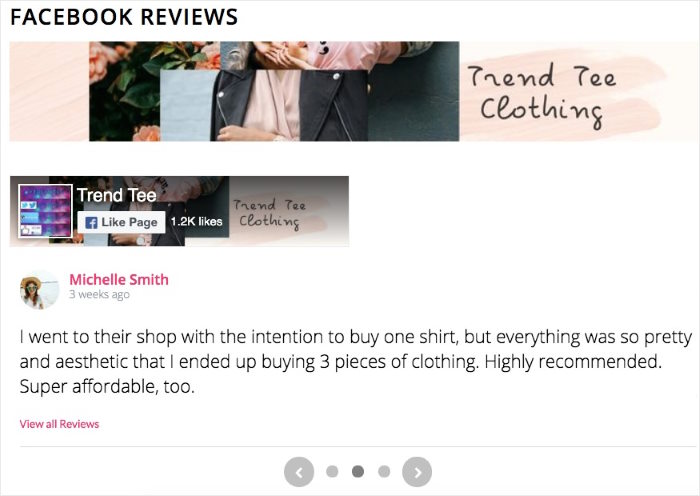
While there are lots of review platforms like Yelp and Google reviews, Facebook is still the biggest social platform out there and a fantastic source for customer reviews.
Easiest Way to Embed Your Facebook Reviews
Want to display Facebook reviews in WordPress? Choose from the 2 options below:
- Manual embed: Spend lots of time copying and pasting HTML embed codes for all Facebook reviews
- Automatic embed: Use a trusted reviews aggregator plugin to display all your customer reviews automatically
If you go with the manual way, it can take a lot of time and effort to link your Facebook reviews to WordPress. After all, you’ll have to generate the code, tweak it, and then display it on your website.
The solution?
Use a beginner-friendly WordPress plugin like Smash Balloon’s Reviews Feed Pro so you can display reviews on your website easily.

As the fastest-growing reviews aggregator plugin for WordPress, it lets you embed Google reviews, Facebook reviews, Trustpilot reviews, Yelp reviews, and much more.
In fact, Reviews Feed Pro has a simple guided flow that you can use to create, customize, and embed review feeds in minutes – no coding needed!
Wondering what else Reviews Feed Pro can offer? Here are some of them:
- Super easy to set up: Install the plugin, enter your license key, and you’re ready to go — no need to deal with the Facebook API or HTML code.
- Lightning speed loading: Since the plugin efficiently fetches data from review sites, your site will load as fast as ever, no matter how many reviews you embed.
- Simple customization: You can customize your reviews feeds with just a few clicks using the user-friendly visual customizer.
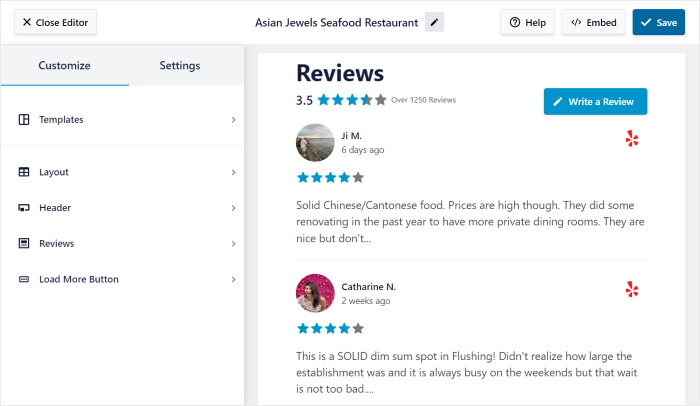
- Feed templates: To help you instantly create beautiful review feeds, the functionality lets you choose a pre-designed template and import its design.
- Many Embed Options: You get a convenient WordPress block to create a reviews section on your home page, add reviews to posts, show a review widget on your sidebar, and much more.
- SEO friendly: Since the plugin is optimized for good SEO, your website will rank high in search engine results and reach tons of new people.
- Smart backup: Worried your reviews won’t show up if there’s an issue with Facebook? The plugin has a smart backup in place so it can continue to show reviews on your site.
Finally, with the plugin’s 14-day money-back guarantee, there’s really no risk in testing out if it’s the perfect fit for you.
Want to use the power of social proof to skyrocket your sales? Get Reviews Feed Pro today!
How to Embed Facebook Reviews on a Website (Step-by-Step)
Ready to display your Facebook reviews on your website? Let the plugin do the hard work for you, and follow the easy tutorial below.
Step 1: Install and Activate the Reviews Feed Pro Plugin
First, get your own copy of Reviews Feed Pro here. Download the plugin to your computer and install it on your WordPress site.
Not sure how you can install and activate WordPress plugins?
Check out this helpful step-by-step tutorial on how to install a WordPress plugin to help you do this.
Step 2: Create Your Facebook Review Feed
Now, you can make your own Facebook review feed with just a few clicks.
To start, go to the Reviews Feed » All Feeds menu from your WordPress dashboard. Then, click on the Add New button to start creating a new Facebook feed.

Next, the plugin will ask you to choose which review site you’d like your feed to connect to. You can show reviews from 6 different platforms.
- Tripadvisor
- Trustpilot
- Yelp
- WordPress.org
For now, you can select Facebook and then click on the Next button.
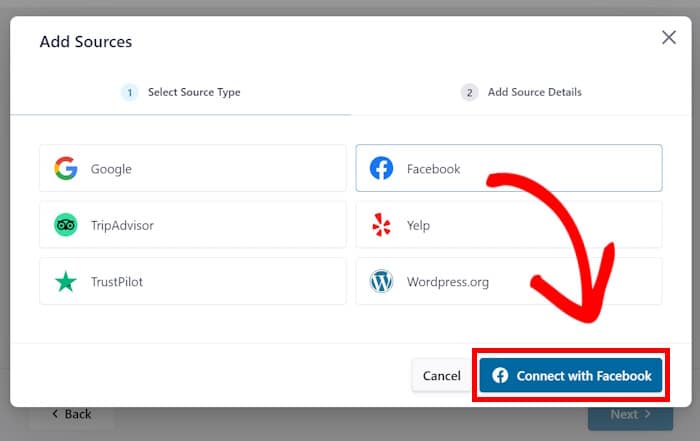
Once you do that, the plugin will create a new Facebook review feed on your website. In step 3, you can go ahead and connect this feed to your Facebook page or group.
Step 3: Connect Your Facebook Page or Group
By connecting to your Facebook page or group, your new feed can start displaying reviews on your site.
To get started, click on the Add Source button on the popup.

Next, you can choose between connecting your Facebook group or your page instead.
Under Select Source Type, pick the option you prefer and then click on the Connect to Facebook button.
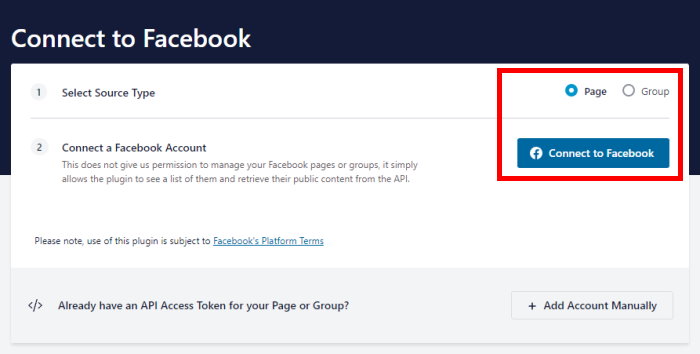
For this example, we’ll connect our feed to a Facebook page.
After that, the plugin will redirect you to Facebook and open a new popup. Here, you can choose the page or group that you’d like to connect to.
To continue, select the page from the list and then click on Next.

Next, you can give the plugin read-only access to your Facebook page or group.
Since Reviews Feed Pro is completely safe to use, the plugin can only view info on Facebook and won’t be able to make any changes to your account.
To give the read-only access, click on the Done button below.

Doing that will open your website once again so you can confirm this page or group as your reviews feed source.
You can do that by selecting it on the popup and then clicking on the Add Pages as Source button.
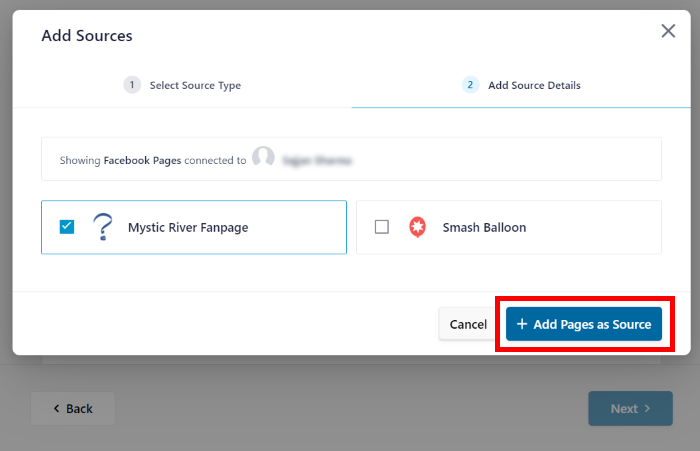
Now that you’ve connected this source, you can reuse it for any of your new review feeds without leaving your website.
To continue, just click on the Next button here.
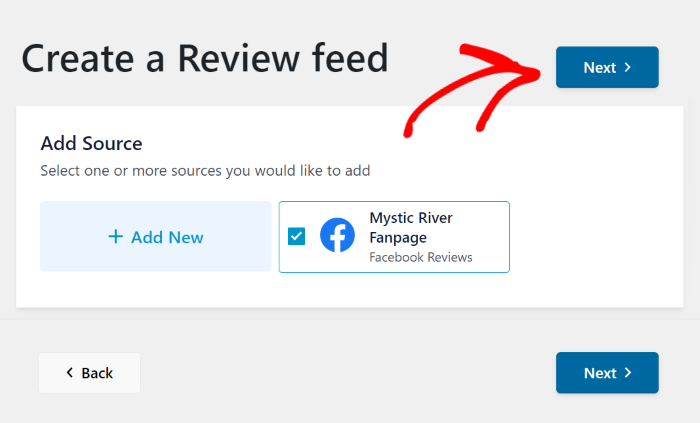
Step 4: Customize Your Facebook Review Feed
With this Facebook review plugin for WordPress, you get a quick and easy way to choose the design of your reviews.
First, you can import a template to quickly change how the reviews will appear on your WordPress website:
- Default
- Simple cards
- Masonry
- Single review
- Showcase carousel
- Carousel
- Grid carousel
To continue, you can select a feed template you prefer and then click on the Next button.

Now, Reviews Feed Pro will open the visual customizer so you can design your reviews feed in detail.
Here, you can see the customization settings on the left. This includes the options to change your template, feed layout, header design, review elements, and much more.
On the right side, you can use the live preview to check any customization changes you apply in real time.
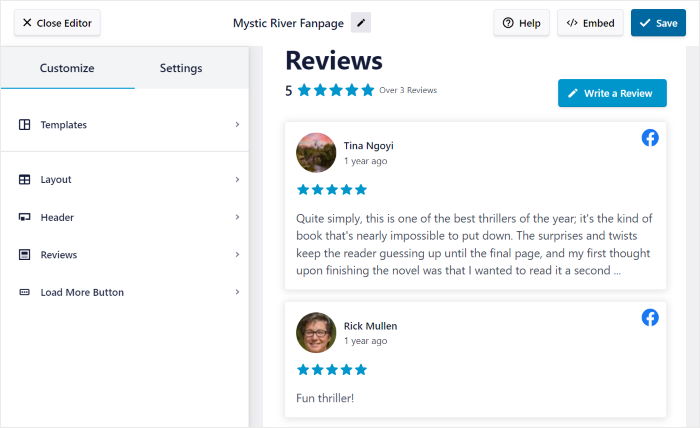
Ready to start customizing?
First, go to the left panel and then click on the Layout option.
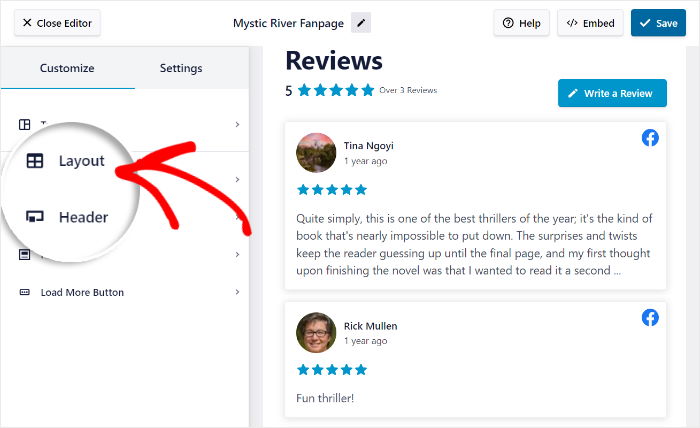
Here, the plugin lets you choose from 3 layout templates to show your Facebook reviews feed in: list, masonry, and carousel.
Let’s take a look at each of these layouts below.
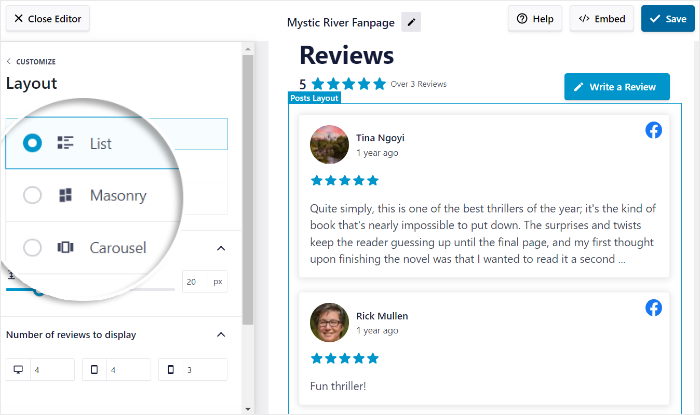
If you want your reviews to be more visible on your website, you can use the list layout. I usually use this layout to highlight a few important testimonials with lots of important information.
So, the Facebook page reviews will be clearly visible, like this:
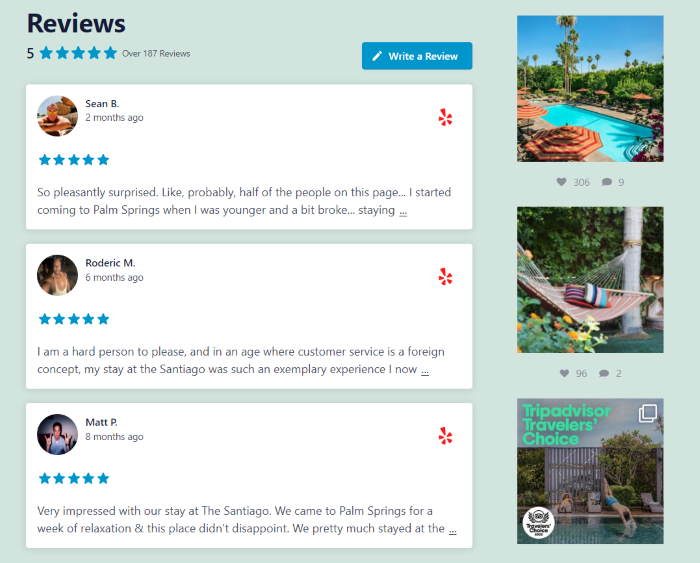
Or, if you want to show multiple columns for your Facebook reviews, you can use the masonry layout.
Personally, this layout is a perfect option for a testimonials page with lots of helpful reviews.

Want to embed Facebook reviews in WordPress using a slideshow format? In my experience, it’s a great way to make a website more interactive.
You can use the carousel layout so your visitors can engage with your posts more:
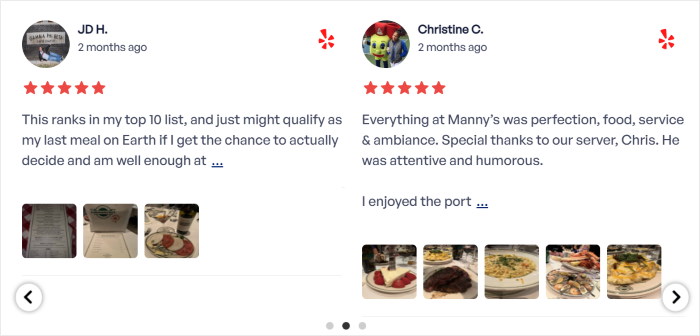
Once you’ve chosen the layout you want for your Facebook reviews feed, click on the Save button.
Want to customize your Facebook feed more? Click on the small Customize button to go back to the customization options.

Using the remaining options, you can go ahead and customize your header, button, review elements, and more.
Once you’re happy with how your Facebook reviews look, click on the Save button to confirm your changes.
Next, you can change this review feed’s settings and choose which Facebook reviews show up on your website.
To do that, first, open the Settings tab at the top and then click on Filters.
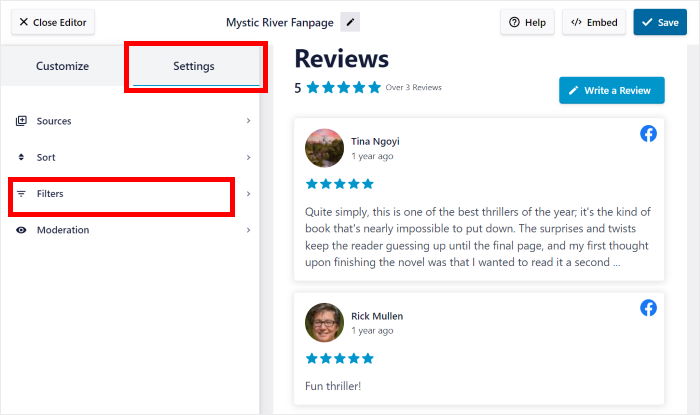
You can now add filters to your Facebook reviews feed to control the reviews that are visible on your site.
On the left, you can select specific star ratings. The plugin will then only show reviews with those ratings.
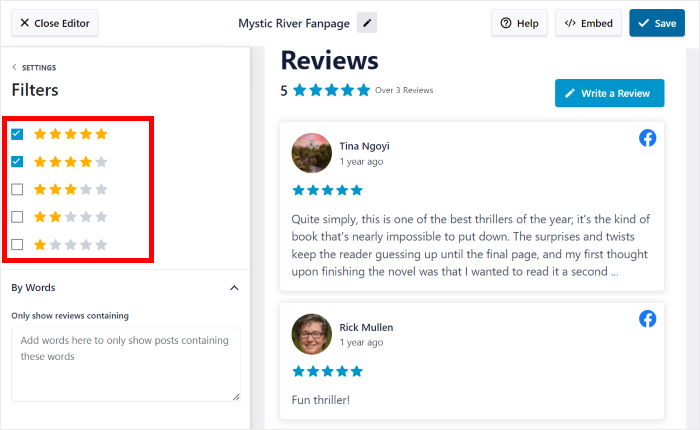
That way, you can focus on showing high-quality Facebook reviews and hide the reviews from spam bots or trolls.
To save your changes, click on the Save button once more.
Using the remaining options, you can hide reviews with banned words, create a blocklist, manually select reviews to show, and much more. Remember to confirm your changes by clicking on Save.
Step 5: Embed Your Facebook Review Feed
There are 2 options if you want to display the Facebook review feed on your website:
- How to embed Facebook reviews on website page
- How to embed Facebook reviews on website’s sidebar or footer
For our example, we’ll embed Facebook reviews on a page.
Since the plugin is so user-friendly, you can start embedding your Facebook reviews feed from right inside the visual customizer.
To get started, click on the Embed button in the top right corner.
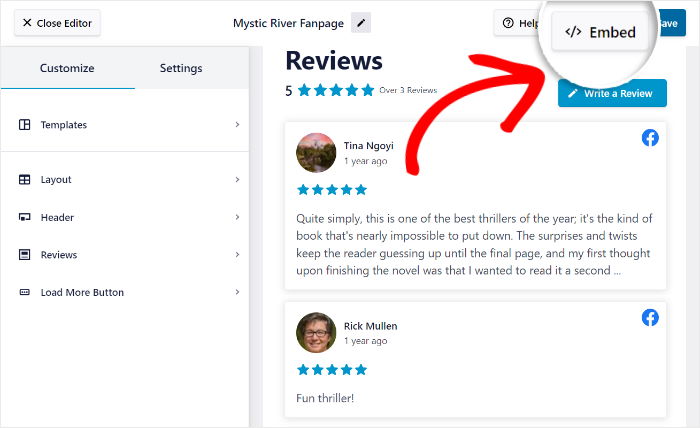
Once you’ve clicked on it, a popup will appear. From here, you can choose to embed Facebook reviews on a webpage, add them to your widget-ready areas, or even copy the shortcode.
You can click on the Add to a Page button to continue.

Next, you can choose the specific page where you want to embed your Facebook reviews.
Once you’ve selected a page, click on the Add button to finalize your choice.

The Reviews Feed Plugin will send you to that specific WordPress page.
Inside your page editor, click on the small plus icon (+) to add a new WordPress block.

Then, use the search bar and look for the “reviews feed” block from all the options.
Finally, you can click on the Reviews Feed block to add the Facebook reviews feed to your WordPress page.

Once you’re happy with how your Facebook reviews feed looks, click on Publish.
Now, when potential customers visit your website, they can see your Facebook reviews feed embedded. Here’s an example:
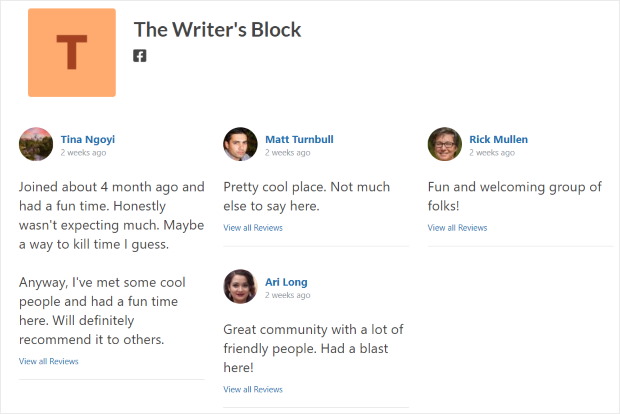
As you can see, Reviews Feed Pro makes it easier than ever to boost conversions with reviews from top websites.
Next, we’ll show you another easy way you can embed Facebook reviews on your WordPress site.
How to Embed Facebook Reviews With a Facebook Plugin
In this method, you can use a Facebook plugin and embed reviews in just a few simple steps.
Let’s get started.
Step 1: Install Facebook Feed Pro
If you want the plugin to embed Facebook feeds on your website, then the best option you can try is Facebook Feed Pro.
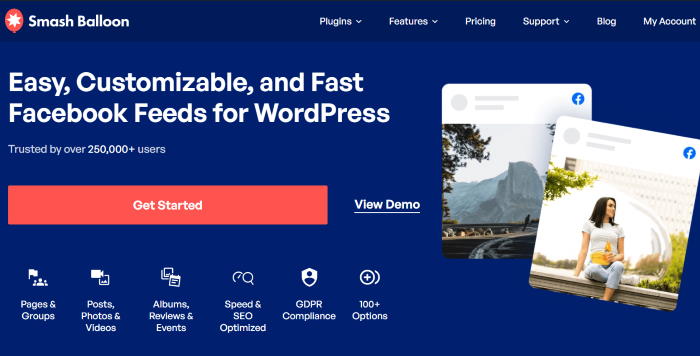
As the biggest Facebook feed plugin out there, you can use it to create, customize, and embed Facebook feeds in just minutes — no need to touch a single line of code.
Once you grab your copy of Facebook Feed Pro here, just install and activate it on your WordPress site.
You can follow this simple guide on how to embed WordPress plugins if you’re not sure how.
Step 2: Install and Activate the Reviews Extension
Already activated the plugin? Great! The next step is getting your own copy of the Facebook Reviews extension here.
Using the same instructions as above, you can easily install and activate this plugin on your website.
Next, navigate to the Facebook Feed » Extensions menu from your WordPress backend. Here, you’ll see the Reviews extension.
Just click on the Activate button next to it.
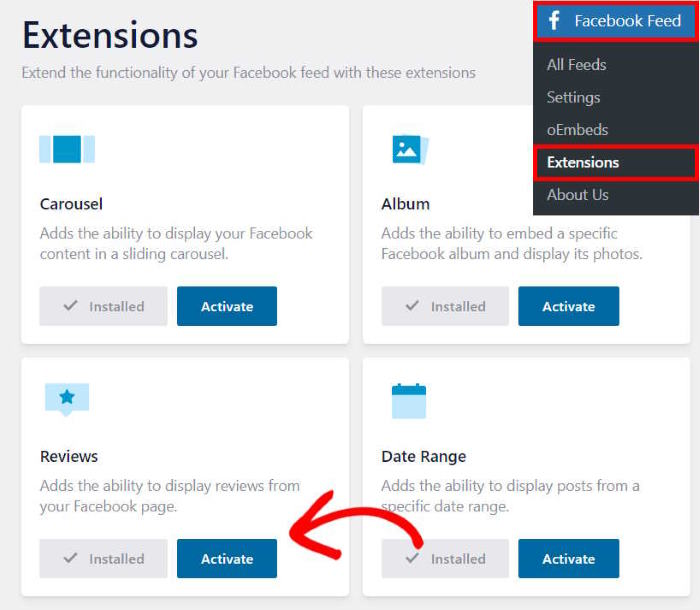
Step 3: Make Your Facebook Review Widget
Using the plugin’s 3-step guided flow, you can create your Facebook reviews feed with ease.
First, navigate to the Facebook Feed » All Feeds menu from your dashboard area and then click on the Add New button.
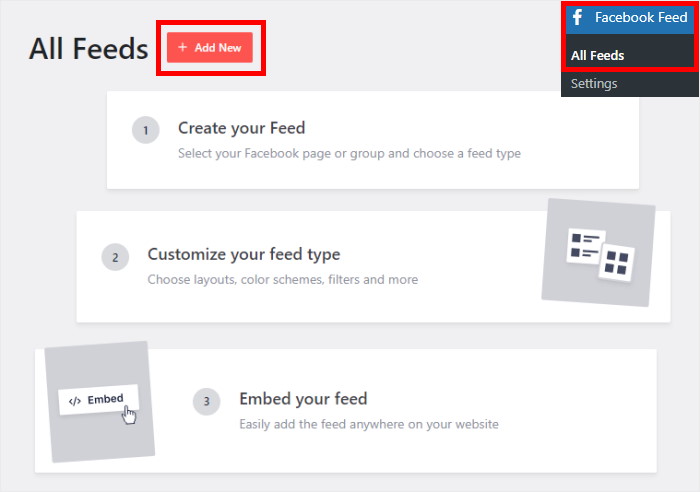
Facebook Feed Pro lets you create different types of Facebook feeds, such as a timeline feed, Facebook videos feed, albums feed, and more.
And since this tutorial is for a Facebook review feed, choose the Reviews feed option here and click on Next.
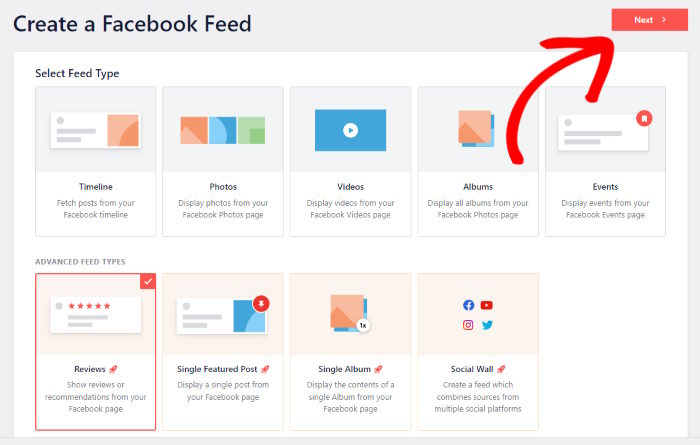
Step 4: Connect Your Facebook Reviews Feed to Facebook
To embed your Facebook reviews on your website, you need to connect your feed to a Facebook page or group first.
For you to do this, click on the Add New button under Select a Source.
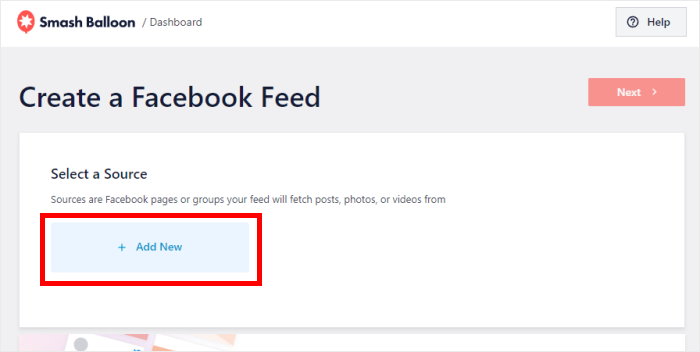
The plugin will ask you to choose between displaying your Facebook group or page.
Now, since this tutorial is about embedding Facebook reviews from your page, choose Page. Then, click on Connect.
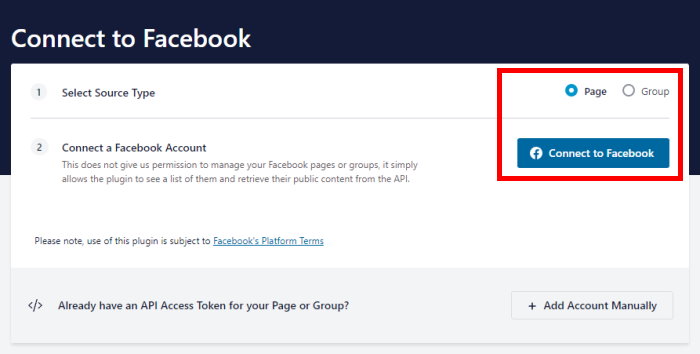
You’ll be redirected to Facebook, where you can give read-only access to the plugin, so it can show your Facebook reviews on your website.
No need to worry — Smash Balloon is completely safe, so it can’t change anything on your account.
Simply choose the Facebook page or group you want to connect to, then click on Next.

To finalize your account connection, click on Done on the Facebook popup.

Once you’ve finished connecting your Facebook account, the plugin will redirect you back to your website.
Here, just confirm the Facebook page you want to show your reviews from. Then, click on the Add button.
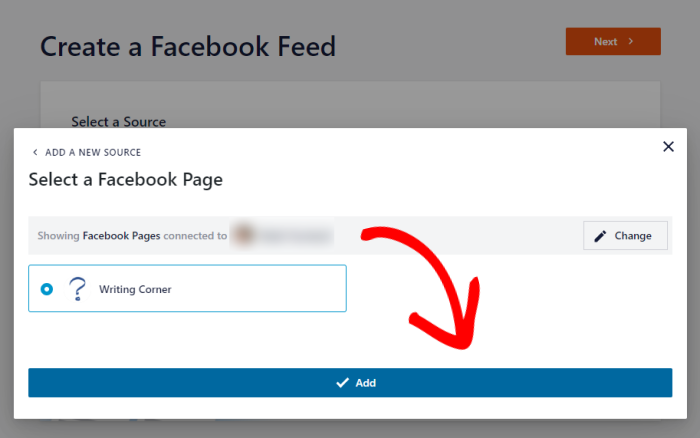
Finally, to connect your Facebook reviews feed to your Facebook page, click on Next.
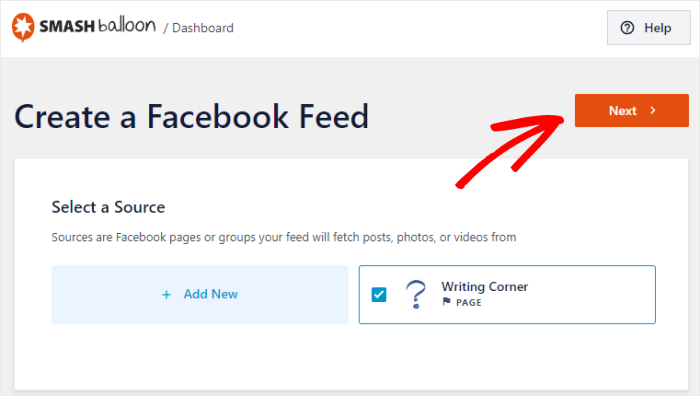
Once you’ve connected your Facebook feed to a source, you can start customizing it.
To get started, you can select from professionally designed themes that will change your feed’s colors, button design, header, and much more.
Here are the Facebook feed themes that you can choose from:
- Default
- Modern
- Social Wall
- Outline
- Overlap
After you choose a theme that you like, click on Next.
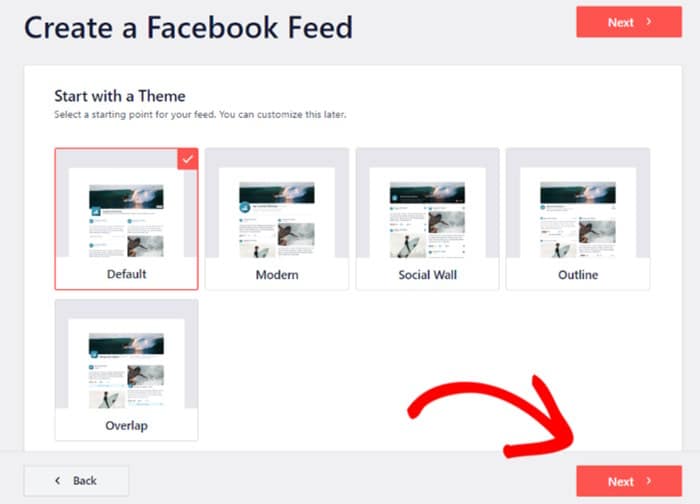
After you’ve imported a theme, the plugin will give you different templates to choose from. By importing a pre-built template, you can instantly set a unique layout for your Facebook reviews feed.
Just select a feed template from the options and then click on the Next button.
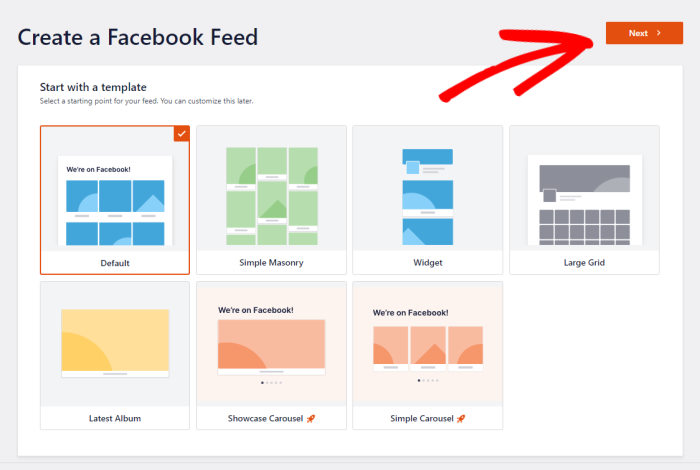
With that, Facebook Feed Pro will import the template and open the live feed editor so you can customize your reviews feed in detail.
From here, you can set your feed layout, color scheme, header design, post style, like box design, and much more.
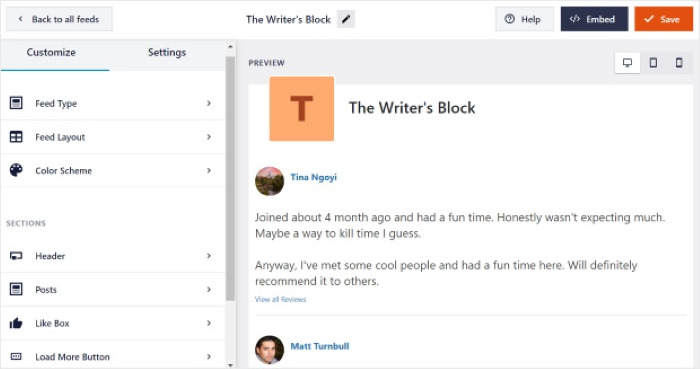
Once you’re happy with how your Facebook feed looks, you can click on Save to confirm your changes.
Finally, you can start embedding your Facebook feeds by clicking on the Embed button here.
Using the plugin, you can embed Facebook reviews on a page or add them to your sidebar or footer areas like a Facebook widget.
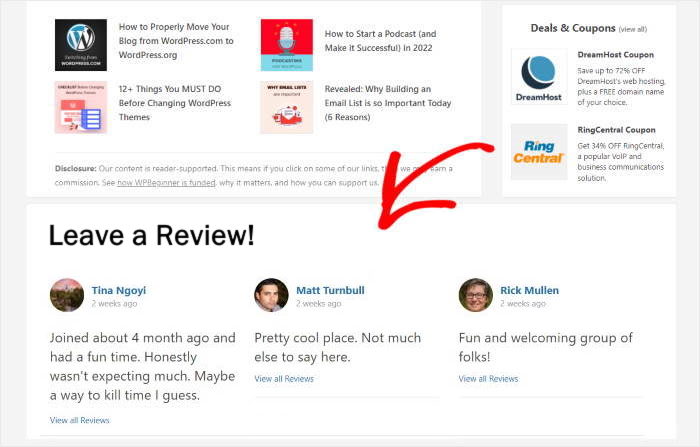
And that’s it!
Through this step-by-step guide, you’ve now learned how to embed Facebook reviews on your website — easily and hassle-free, even if you’re not a techie!
With Reviews Feed Pro, it’s easier than ever to show positive reviews and testimonials on your WordPress site. You can then build trust, boost conversion rates, and much more.
Ready to turbocharge your sales? Get Smash Balloon’s Reviews Feed Pro today.
Want to take your Facebook page marketing to the next level? Check out this post on how to get more likes for your Facebook business page here.
Finally, if you found this tutorial useful, feel free to follow us on Twitter and Facebook for more helpful social media marketing tutorials.


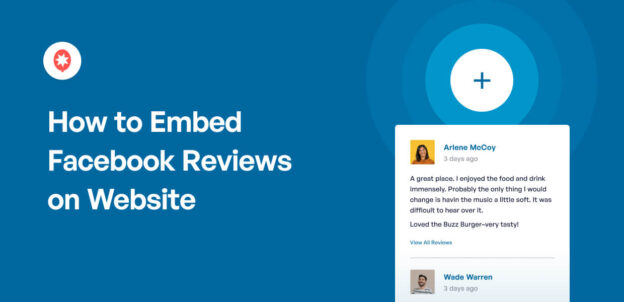




Great info.!
Very helpful tutorial!
Thanks for all the info.
awesome , keep on the nice job , thanks 🙂
the visuals are the biggest help. Reading is always helpful but having the photos of what to do and to look for help even more
The info sounds very useful.
Very thorough and easy to follow. Thank you!
Wow, that was informative!
A great plugin with lots of custom options!
Great tutorial!
Thanks for sharing how this all works.
Very helpful, thank you!