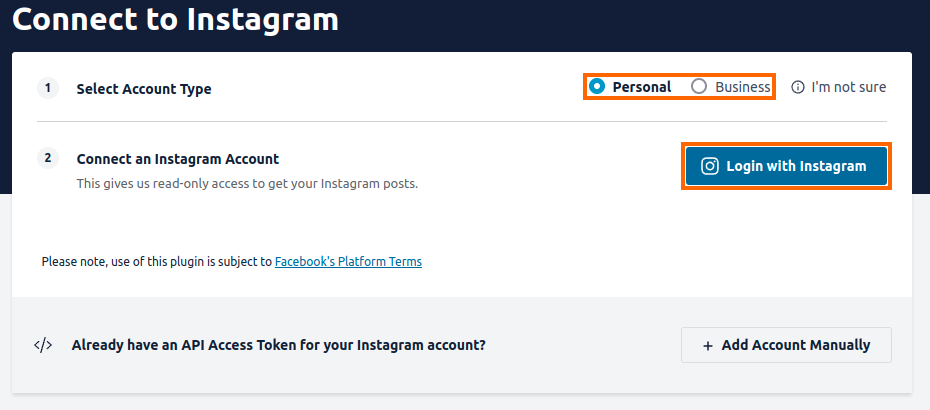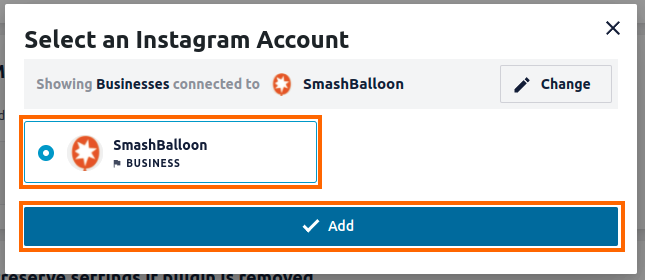To connect your Instagram account in the Instagram Feed plugin please follow the directions below:
1) Go to WordPress Dashboard > Instagram Feed > Settings. Click the red trashcan icon and then the Confirm button to remove the current source for your account.
2) Click the Add Source button.
3) Select either Personal or Business for the Account Type, depending on the type of account you are connecting. For Personal accounts, click the Login with Instagram button. For Business Profiles, click the Login with Facebook button.
4.) Once you’ve followed the steps on Instagram or Facebook to authorize Smash Balloon to connect to your account, you’ll be redirected back to your WordPress site. For Personal accounts, the source for your account should now be ready. For Business Profiles, select the account you would like to connect and click Add.