Looking for a way to make your Instagram feed show new posts?
Using an Instagram feed, you have an easy way to boost engagement, get more interactions, and convert website visitors into customers.
But if you can’t show fresh content on your Instagram feeds, engaging your visitors is tough.
That’s why we’re going to show how to fix your Instagram feed if it’s not showing new posts. It’s super easy and you can start getting tons of engagement in no time.
Before that, let’s take a look at how embedding Instagram feeds can help your business.
Or, you can click here to start fixing your Instagram feed right away.
Why Add Instagram Feeds to Your Site?
With almost 1.4 billion active users, based on our detailed research on social media marketing statistics, Instagram is one of the biggest social media networks out there.
For your business, that means tons of potential customers that you can reach to skyrocket your sales.
The good news is that you can boost your brand’s Instagram presence with ease. All you have to do is add Instagram feeds to your site.
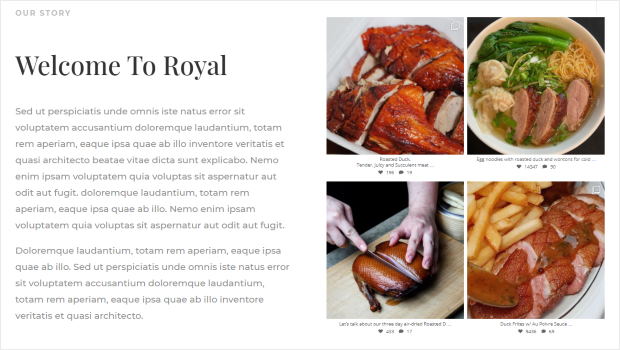
Using an Instagram feed, you can keep your visitors engaged by showing relevant posts from Instagram.
And if you show your own Instagram posts, you can get tons of likes, comments, and Instagram followers from all the people visiting your site.
In fact, here are a few more things you can do using Instagram feeds:
- When you embed Instagram feeds, it can show visitors that your brand is active on social media if people want to reach you
- By embedding Instagram reviews and testimonials, you show visitors that real people out there are also enjoying your products and convert them into customers.
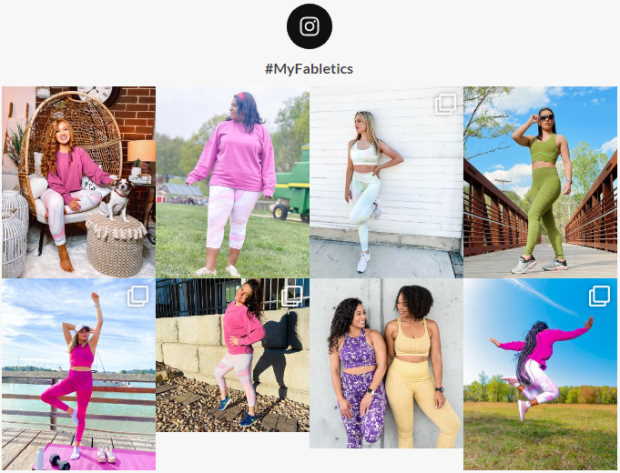
- You can create a shoppable Instagram feed to give your customers an amazing shopping experience.
- With Instagram videos such as Instagram reels feeds on your site, you can keep people engaged with your content for much longer. And that can help boost your SEO.
As you can see, there’s so much you can do by embedding Instagram feeds on your site. With more Instagram followers, increased sales and better WordPress SEO, you can then easily grow your business.
Now let’s go ahead and see how you can fix your Instagram feed if it’s not showing new posts.
How to Fix Your Instagram Feed Not Showing New Posts
If you’re wondering why your Instagram feed is not updating, there are a few ways you can get it to start working again.
Let’s check them out below:
1) Contact the Support Team
If you’re using an Instagram feed plugin, you can contact their support team and ask for help.
It’s the first and the easiest way to fix your Instagram feeds since you can have the experts take care of the issue for you.
On the other hand, many of the Instagram feed plugins don’t come with a dedicated support team. And if the customer support is slow, you lose valuable time waiting for them to respond.
If you’re not using an Instagram feed plugin yet or want to switch to a better option, you can choose a plugin that’s proven to have high-quality customer support.
And when it comes to Instagram feed plugins that put the customer first, Instagram Feed Pro is easily the best option out there.

As the #1 Instagram feed plugin, it’s packed with tons of features to help you embed hashtags feeds, mentions feeds, Instagram carousels, reels, and so much more with ease.
Since it has amazing customer support, it’s trusted by over 1 million users and has a rating of 4.9 stars out of 5!
If you’re using Instagram Feed Pro, you can reach out to the support team at any time from their support page or the WordPress forums.
So, you’ll have a dedicated team of WordPress experts who’ll be happy to help you with any issues.
Want to see what others think of the customer support quality here? You can check the user reviews for the plugin.

On top of that, Instagram Feed Pro is trusted by some of the biggest brands in the world. As you can see, even household names like Coca-Cola and Clorox are happy with the level of customer support.
Grab your copy of Instagram Feed Pro today and you can start easily creating beautiful Instagram feeds.
And if you run into any issues, you can let the dedicated support team handle everything!
2) Make Sure WordPress is Updated
As WordPress gets new updates, support for old features can get dropped.
Because of this, your Instagram feed can stop working if you’re running an outdated version of WordPress.
Plus, using an older version of WordPress leaves your site more vulnerable to hackers and viruses.
In fact, 44% of hacks for WordPress sites are caused by an out-of-date WordPress version. So, your site as well as your Instagram feeds will be much less secure without the latest updates.
To fix this, you can update to the latest version of WordPress directly from your dashboard by clicking on Please update now.
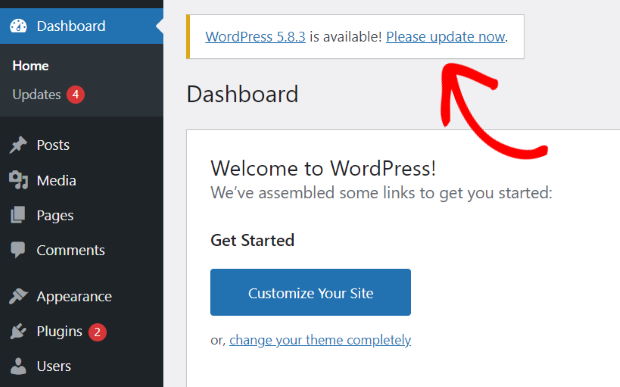
For a detailed guide, check out this post on how to safely update WordPress.
After that, refresh the feed by reloading the page and see if it’s showing new posts.
3) Update Your Instagram Feed Plugin
To embed Instagram feeds, your plugin has to connect to Instagram’s API. Using that API, the plugin can take data from Instagram and show them on your site.
And when Instagram updates its API, the plugins will also need to update to keep up with the changes.
But the old version of the plugin won’t be able to connect to Instagram anymore. So, your feeds might stop updating or even go offline.
When that happens, you can easily update your Instagram feed plugin. To do that, go to Dashboard » Updates from your WordPress dashboard.
Here, select your Instagram feed plugin, and click on the Update Plugins button.
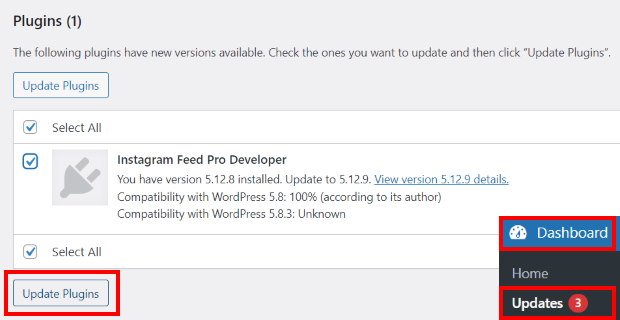
Just take a look at this guide on updating WordPress plugins for a step-by-step tutorial.
But if your Instagram feed plugin doesn’t update regularly, then it can’t keep up with the changing Instagram API. As a result, your feeds can’t work properly, even if you update your plugin.
The good news is that you can easily solve this issue.
As a trusted Instagram partner, Instagram Feed Pro will always work with the latest Instagram API and keep your feeds online.
To get started, go to the Plugins menu from your WordPress dashboard and then select the Enable auto-updates option for Instagram Feed Pro.
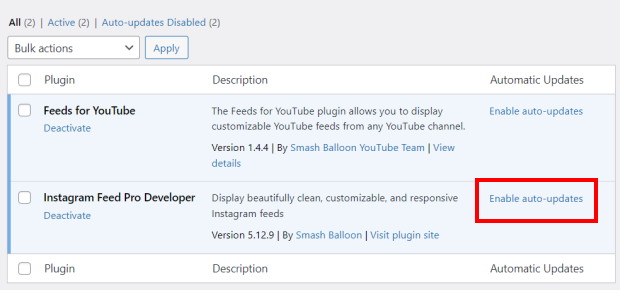
On top of that, the plugin also comes with a smart caching feature that saves a copy of your feeds. Using that saved copy, your feeds will remain online even when Instagram is temporarily down.
As a bonus, Instagram Feed Pro also brings back the oEmbed feature that WordPress dropped after Instagram changed its API on October 24, 2020.
Using oEmbeds, you can now paste a link to an Instagram post and your site will automatically embed it.
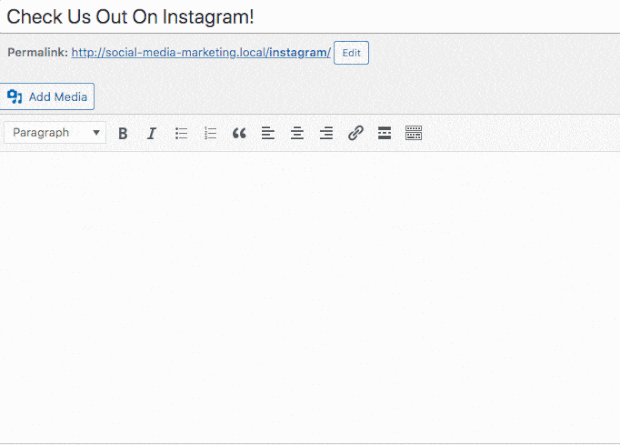
And with each update, Instagram Feed Pro also brings you helpful new features so you can create engaging Instagram feeds with ease.
Go and get Instagram Feed Pro here and you can start building effective feeds in no time.
4) Update Your Instagram Access Token
An Instagram Access Token is a special key that gives your website access to your Instagram account.
But if your token is outdated, then your website can’t fetch data from Instagram. As a result, your Instagram feeds will not show new posts.
The solution here is simply to update your Instagram Access Token so your site can connect to Instagram again.
If you want to manually get your access token, you’ll need to register with Facebook as a developer and create an app yourself. So, the whole process can get long and complicated.
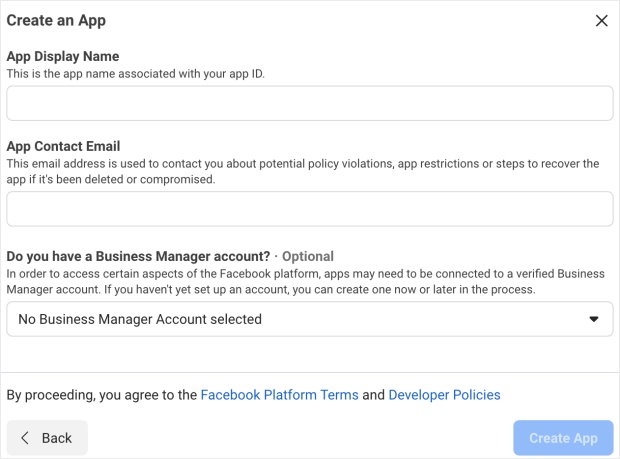
Want an easier way to do this?
You can use Instagram Feed Pro to update your access token in just a few seconds.
Go to the Instagram Feed menu from your WordPress dashboard and access the plugin’s Settings. For a quick step-by-step tutorial, you can check out this guide on updating your Instagram Access Token.
And that’s it!
As you can see, there are many ways you can solve your problem if your Instagram feed is not showing new posts. Give these tips a try and you can get Instagram to show the most recent feed on your website.
If you want the easiest option, then you can reach out to your Instagram feed plugin’s support team for help.
Since it’s the best Instagram feed plugin out there, Instagram Feed Pro comes with a dedicated support team that’s always ready to lend you a hand.
You can go to their support page and get started.
On top of that, Instagram Feed Pro comes with tons of features to make sure you can create, customize, and embed your feeds as easily as possible.
With a user-friendly interface, the plugin makes it simple to manage your Instagram feeds as well.
You can then get lots of interactions, engage your visitors, and boost your sales in no time — even if you’re a WordPress newbie.
Get your copy of Instagram Feed Pro here and get the most out of Instagram marketing today!
If you want your customers to easily reach you, we’ve got a beginner-friendly tutorial on how to create a contact form.
While you’re here, don’t forget to take a look at our list of the best Instagram marketing tips.
If you found this article to be helpful, follow us on Facebook and Twitter and stay tuned for more social media marketing tips and tricks.
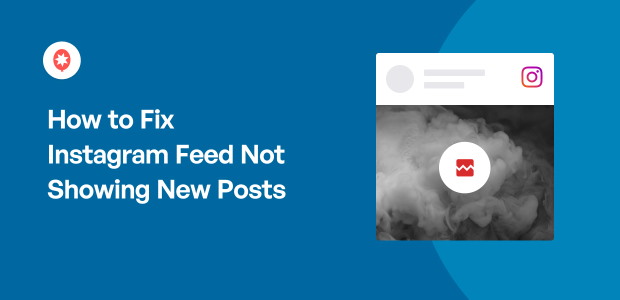

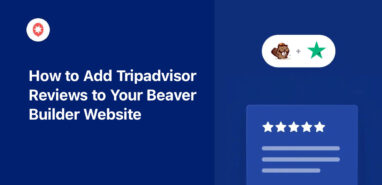
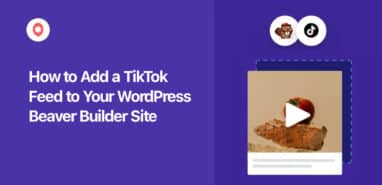

Why can’t more post show up on Instagram
Hi Kendall,
Thank you for contacting us! Kindly open a new support ticket using the support form here; as we need a bit more information and share a better solution.
Thanks! 🙂