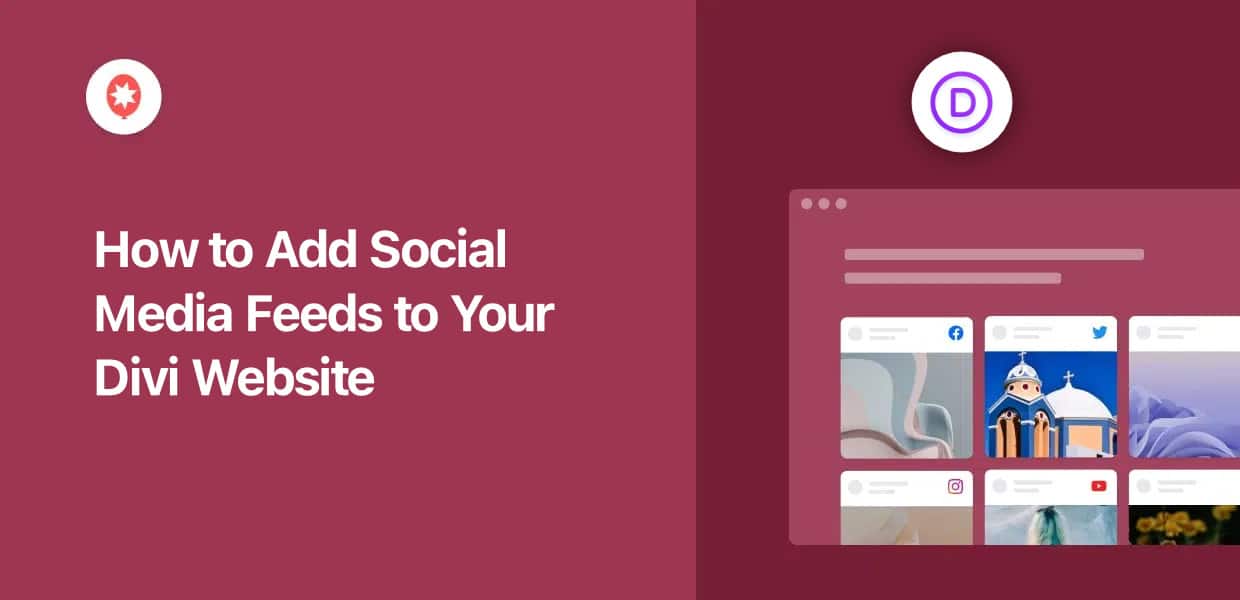Want to add eye-catching social media feeds to your Divi website but not sure where to start?
When I first worked with Divi, I found embedding social content was tricky, especially if you are not comfortable with coding.
Over the years in social media marketing, I discovered there are much easier solutions. Yes, even if you’re not a tech guru!
Showing fresh social media content on your Divi site boosts engagement, turns visitors into loyal followers and helps you increase sales.
No matter which platform you use, such as Instagram, Facebook, TikTok, YouTube, or X (Twitter), you can improve your website’s presence and bring all your channels together in one place.
In this guide, I will show you the easiest way I add social feeds to Divi WordPress sites, all without writing any code.
- 2 Ways to Add Social Media Feeds to Divi
- What's the Easiest Way to Embed Divi Social Media Feeds?
- How to Add Custom Facebook Feed to Divi
- How to Embed Instagram Feed on Your Divi Site
- How to Add a TikTok Video Feed on Your Divi Website
- How to Display a Twitter Social Media Feed in Divi
- How to Embed YouTube Feeds on Your Divi WordPress Site
- How to Easily Add Review Feeds to Your Divi Website
- How to Add Social Media Feeds to Divi (Combined)
- Why You Should Add Divi Social Media Feeds
2 Ways to Add Social Media Feeds to Divi
There are two ways to embed social media feeds on Divi websites. To help you decide which way is a better fit for you, I’ve created a simple table below:
| Feature | Using Smash Balloon plugins | Manually (without plugins) |
| ⚙️ Setup | 👍 Connect your account to create and embed social feeds in Divi easily | 👎 Requires generating and pasting individual embed codes for every single post |
| 🎨 Customization | 👍 Feeds automatically match your Divi theme, plus a visual editor gives you full control over the design | 👎 Stuck with the default styles from the social platform, which won’t match your Divi site |
| 🧩 Content | 👍 Display timelines, hashtag feeds, video playlists, reviews, and even combine them all into a social wall | 👎 Limited to embedding single posts, videos, or tweets one at a time |
| 🔄 Automatic Updates | ✅ Your feeds update automatically with your latest social media content | ❌ Content is static and becomes outdated |
| 🛡️ Reliability | 👍 Professionally maintained to ensure your feeds always work, protecting your site from platform changes | 👎 Embed codes can break if the social platform changes its API, creating errors on your site |
| 💬 Support | ✅ You get access to a friendly team of WordPress experts who are ready to help | ❌ You are on your own if you run into problems or have questions |
| 🏆 Final Takeaway | Want to embed Divi social media feeds in a few clicks? Check out Smash Balloon social plugins today! | More complicated to do, and doesn’t give you much control over your Divi social feeds |
What’s the Easiest Way to Embed Divi Social Media Feeds?
(A quick heads-up: I’m on the Smash Balloon team. While I’m obviously a fan of our work, I’m recommending our plugins based on my 10+ years of experience. I’ve seen what’s out there, and I confidently believe this is the best toolkit for adding social media feeds to Divi.)
The easiest way to add social media feeds to your Divi site is by using Smash Balloon.
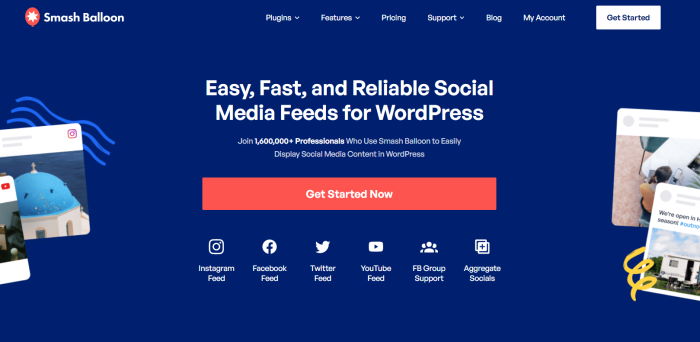
Smash Balloon is a collection of 6 different plugins that make it easier than ever to embed social media feeds — no coding needed:
- Facebook Feed Pro: Display custom Facebook feeds on your Divi website
- Instagram Feed Pro: Show Instagram feeds with relevant posts on your site
- TikTok Feed Pro: Embed a TikTok feed with short videos on Divi
- Twitter Feed Pro: Add relevant tweets on your site with Twitter feeds
- YouTube Feed Pro: Use YouTube feeds to add video content to your Divi site
- Reviews Feed Pro: Boost your sales by showing reviews from highly trusted platforms
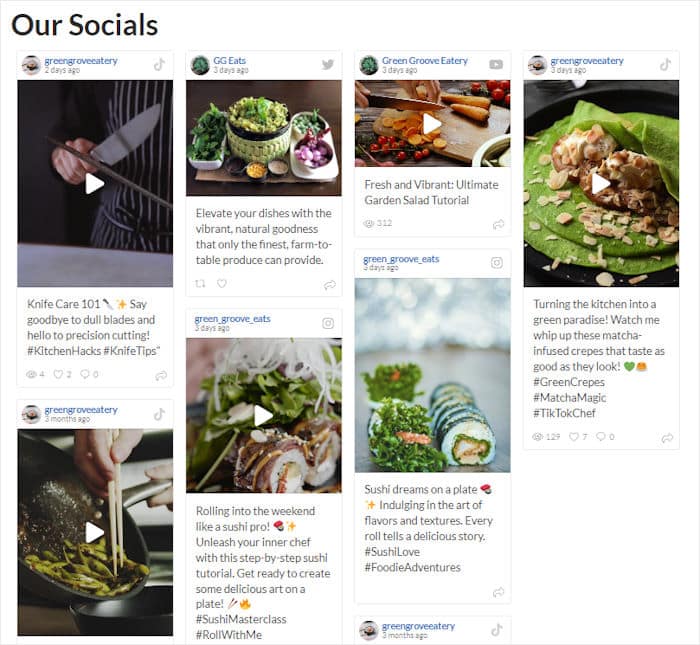
Honestly, using Smash Balloon plugins with Divi is a perfect match. It’s like having a specific, expertly designed tool for every social media job you need to do on your website.
- Works perfectly with the Divi Builder. You can easily add, customize and embed your feeds without ever leaving the Divi interface you know and love.
- A plugin for every platform. Get dedicated, powerful plugins for Facebook, Instagram widgets, YouTube, TikTok, Twitter/X, and even customer reviews.
- No coding, ever. You never have to find or mess with embed codes. The plugins handle all the technical work for you.
- Matches your branding instantly. All our plugins automatically inherit your Divi theme’s fonts and colors, so your feeds look great right out of the box.
What I find most impressive is how Smash Balloon’s Social Wall Pro turns one website visitor into a fan on all your platforms.
I love seeing a feed where someone who came for a YouTube tutorial can discover your Instagram photos and follow you there, too. All without leaving your Divi site!
It’s the most effective way I’ve seen to get more value from every visitor and grow all your social accounts at once.
Plus, Smash Balloon has over 1.75 million users as well as an average rating of 4.9/5 stars. And this userbase includes some of the biggest brands in the world.

With that, let’s go ahead and see how you can add social feeds from different platforms to your Divi WordPress site.
Ready to bring all your social media content into your Divi site the easy way? Get the Smash Balloon All Access Bundle and start building your feeds now!
To help you start embedding Divi social media feeds, you can use the table of contents below to skip ahead to a specific section:
- How to Add Custom Facebook Feed to Divi
- How to Embed Instagram Feed on Your Divi Site
- How to Add a TikTok Video Feed on Your Divi Website
- How to Display a Twitter Social Media Feed in Divi
- How to Embed YouTube Feeds on Your Divi WordPress Site
- How to Easily Add Review Feeds to Your Divi Website
- How to Add Social Media Feeds to Divi (Combined)
How to Add Custom Facebook Feed to Divi
With over 3 billion users, Facebook is still the biggest social media platform out there and a fantastic place to promote your business, blog, or share your content.
And with Smash Balloon Facebook Feed Pro, you can integrate Facebook into your Divi WordPress site as well.
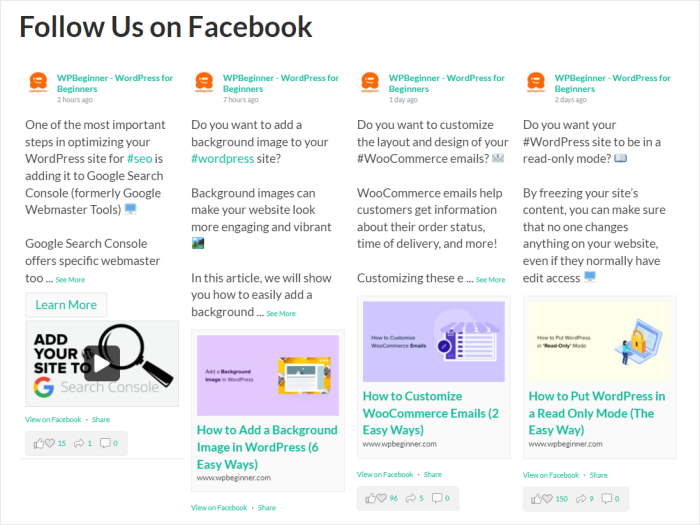
By adding a Facebook feed, you can convert your website visitors into followers and boost your social media presence.
You can even promote your live streams and Facebook events to get more participants by crossposting them on your Divi website,
As a bonus, showing Facebook posts in Divi is a great way to boost your engagement. You can display Facebook posts, photo albums, videos, and more.
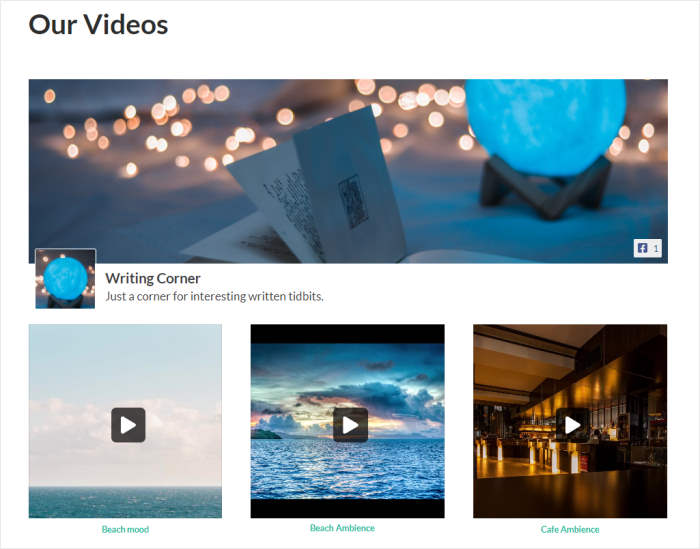
Facebook Feed Pro also makes it super easy to create beautiful social feeds for your site. After all, your feeds will automatically copy the design of your website.
So, your Divi Facebook feed will look beautiful and match your branding right out of the box.
Plus, you get tons of ways to customize the design of your Facebook feeds. The plugin comes with templates and themes with pre-built designs that you can import with a single click.
I usually use the Modern theme for my Facebook Divi feeds so I can display color reaction icons along with a round profile pic for my feeds.
In addition, you can use the visual customizer to change your feed layout, template, feed type, color scheme, box, button design, and more.
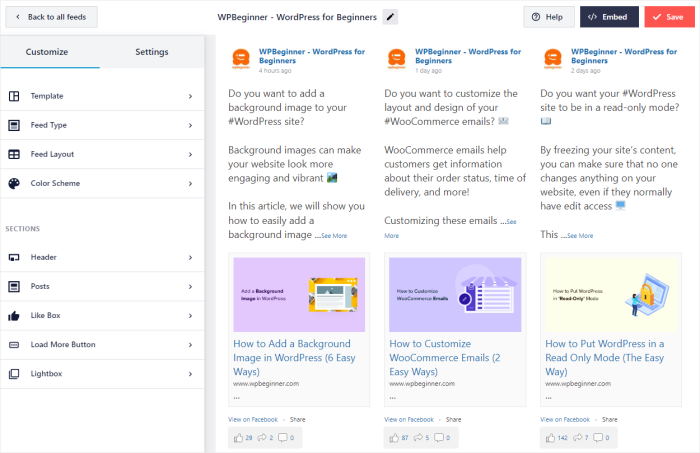
As a result, you get complete control over the design of your Facebook feeds – even with zero design and coding experience.
For step-by-step instructions, check out this guide on how to add Facebook feeds to Divi WordPress sites.
Ready to add Facebook feeds to Divi? Get your copy of Facebook Feed Pro today.
How to Embed Instagram Feed on Your Divi Site
With over 200 million people using Instagram to promote their business, it’s a great place to boost your social media presence and reach more potential customers.
By adding Instagram feeds to Divi, you can easily supercharge your Instagram followers, boost your engagement, and even grow your sales with social proof.
For the best way to add Instagram feeds to Divi, you can just use the Smash Balloon Instagram Feed Pro plugin.
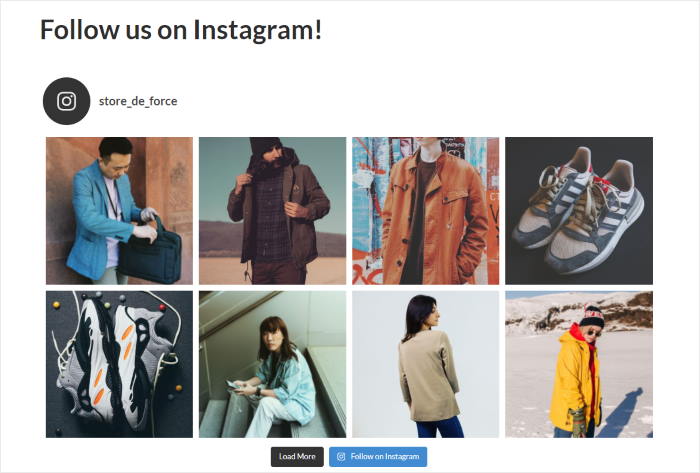
With Instagram Feed Pro, it’s easier than ever to display fully customizable Instagram feeds in Divi with zero coding needed.
It’s also a great way to add social proof to your Divi site to build customer trust and boost your conversions.
You can use hashtag Instagram feeds to show videos and photos of users enjoying your products, as well as Instagram reviews. That way, site visitors can see that real people out there are happy with your brand.

Want a direct way to boost your sales using Instagram?
Instead of just adding a simple “link-in-bio,” you can use Instagram Feed Pro to add shoppable Instagram feeds to your website.
That means you can link each Instagram post to your product pages, marketplaces or any website.
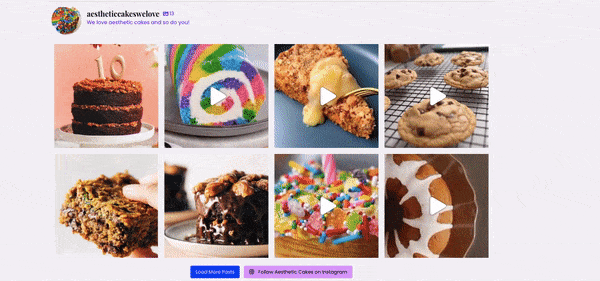
Like with Facebook, you can import themes or templates and even use the visual customizer to freely design your Instagram feeds.
What I find most impressive with Instagram Feed Pro is I can use it to embed Instagram reels on my website in minutes!
It’s super convenient, because I don’t have to deal with any complicated coding languages just to show my Instagram videos on my site.
With just a few clicks, you can change your layout, header, color scheme, buttons, and much more. You can even moderate your feed to choose which Instagram posts will appear on your Divi website.
Read this guide on how to add Instagram feeds to Divi for detailed instructions.
Want to start adding Instagram Divi feeds with ease? Get started with Instagram Feed Pro today!
How to Add a TikTok Video Feed on Your Divi Website
Want to boost your brand awareness and increase sales? You can just add a TikTok feed to your Divi website!
With over 1 billion monthly active users, TikTok is the perfect platform to connect with your audience.
Since TikTok videos are proven to capture attention and drive engagement, you can leverage this powerful tool to showcase your content and grow your business.
When it comes to adding TikTok video feeds, you can use the Smash Balloon TikTok Feed Pro plugin.
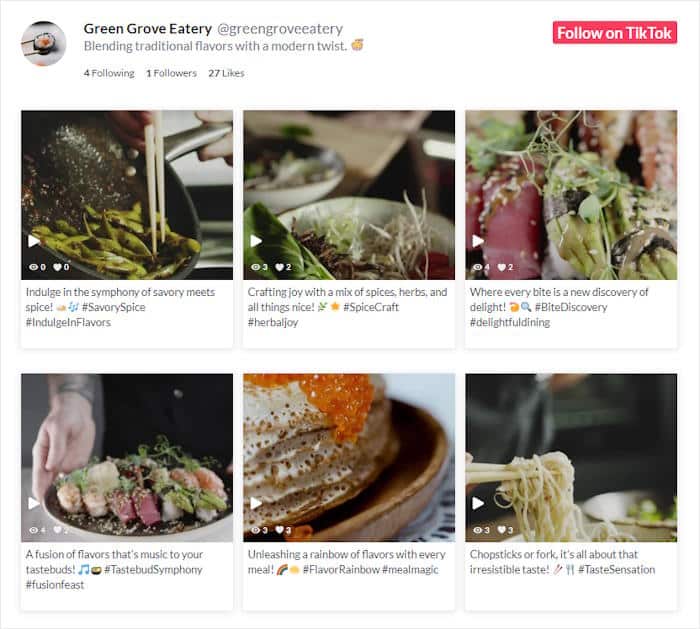
While the built-in WordPress TikTok block lets you embed a single TikTok video, it comes with a lot of downsides.
If you want to embed lots of TikTok videos, it means spending a lot of time going back and forth between different websites. Plus, this will show the TikTok branding, logo, and colors on your website.
On the other hand TikTok Feed Pro can quickly embed your TikTok profile on your website in just a few simple clicks.
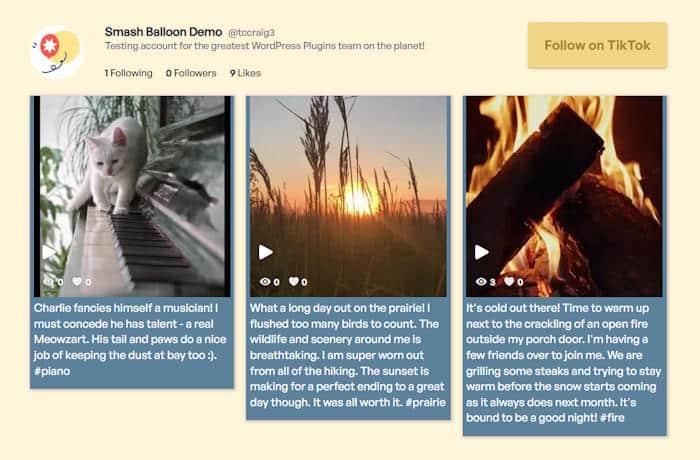
With TikTok Feed Pro, your latest TikTok videos will be displayed on your website automatically. This means you can focus on creating great content and growing your audience.
Plus, TikTok Feed Pro uses a seamless mp4 player that’ll clearly show your TikTok videos without the cluttered TikTok branding.
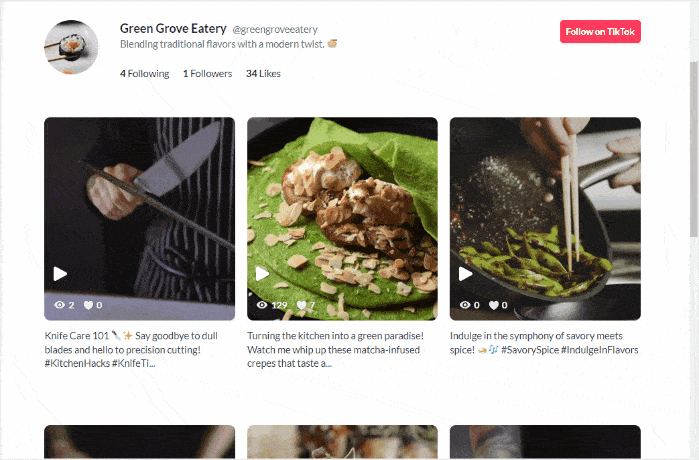
Since TikTok Feed Pro also copies your Divi theme automatically, all your video feeds are going to match your branding perfectly.
What’s more, TikTok Feed Pro gives you the power to customize every detail of your TikTok video feeds using the visual customer. With just a few clicks, you can:
- Choose a template and layout
- Customize your header
- Personalize individual TikTok videos
- Adjust the video player experience
- Add a load more button
- Use filters to display only relevant content
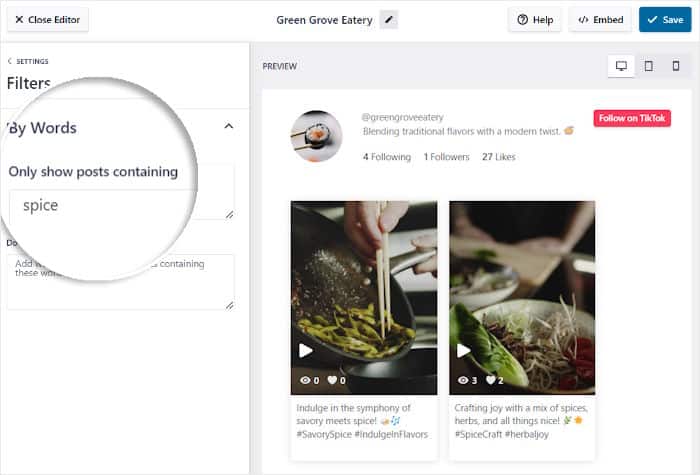
Since TikTok Feed Pro was created with speed in mind, you can embed as many TikTok videos as you like, and your site will load as fast as ever.
A faster website means better SEO, so you can rank higher in search engine results so more people can find your site.
For step-by-step instructions, check out this tutorial on adding TikTok video feeds to your Divi website.
Grab your copy of TikTok Feed Pro here to start adding TikTok feeds to Divi.
How to Display a Twitter Social Media Feed in Divi
Want to showcase relevant tweets on your Divi website?
While the built-in Twitter block lets you manually embed tweets, this can be time-consuming and complicated. And whenever you make a new tweet, you’ll have to go through the whole process again.
For a better way, you can use Twitter Feed Pro to embed Twitter feeds on your Divi website with ease.
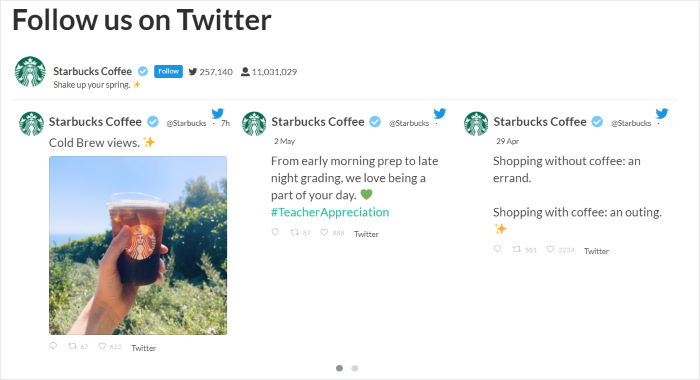
To keep your visitors engaged, you can embed relevant Twitter posts, photos, videos, and gifs. And if you post your own content, you can get tons of new likes, replies, and followers.
If your brand has a unique hashtag, you can embed a hashtag Twitter feed. This will give your visitors a glimpse into how others are talking about your business.
It’s a great way to build social proof and promote your latest products.
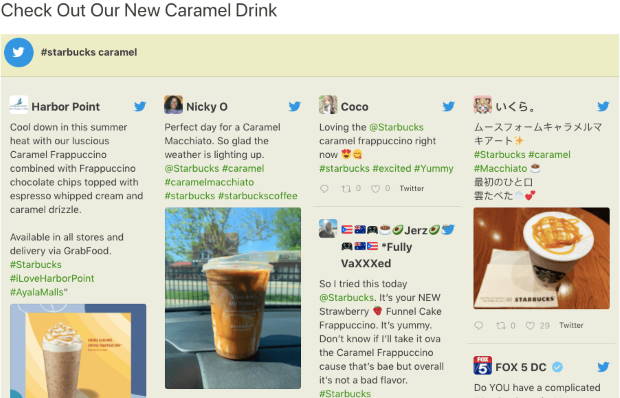
Since Twitter Feed Pro will automatically add new tweets to your Divi website, you can get better SEO as well. After all, search engines like Google love fresh content with relevant keywords.
Like the other Smash Balloon plugins, all the Twitter feeds you embed will copy your design automatically. So, it’s super easy to create eye-catching Twitter feeds that match your Divi website.
To get started, check out our guide on how to embed a Twitter feed on your Divi site.
Ready to start showing Twitter feeds in Divi? Get your copy of Twitter Feed Pro now.
How to Embed YouTube Feeds on Your Divi WordPress Site
Want to leverage your Divi website to grow your YouTube channel?
By showing your YouTube videos on your website, you can turn your site traffic into new likes, views, and subscribers.
And with YouTube Feed Pro, you can easily promote your YouTube channel on your website with beautiful video feeds.
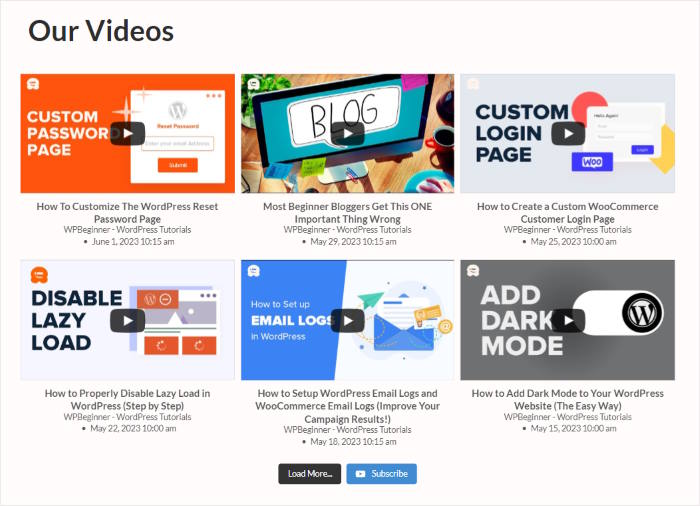
On top of helping you grow your channel, YouTube Feed Pro also lets you display relevant videos to keep visitors glued to your website.
With YouTube Feed Pro, you can embed videos from YouTube channels, search results, relevant playlists, and more.
You can even display YouTube live streams to keep visitors on your site for longer and get more participants for your live events.
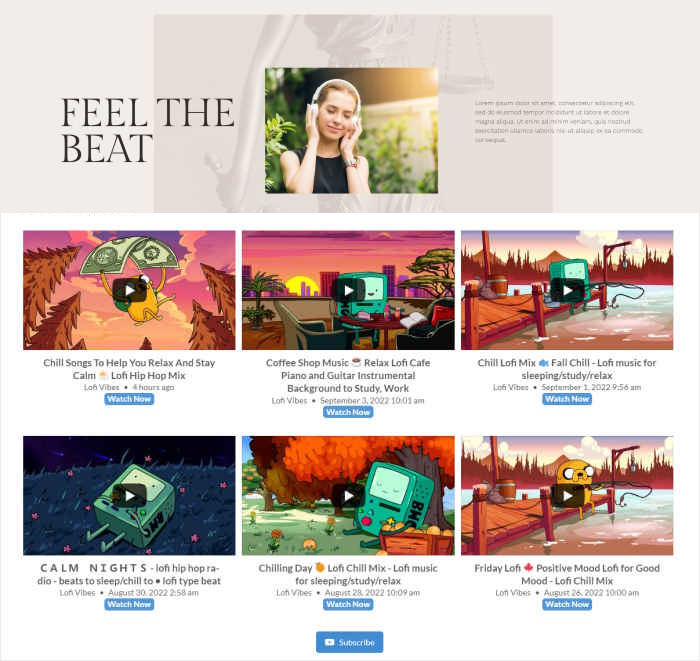
YouTube Feed Pro gives you a visual customizer as well. That way, you can freely design your YouTube feeds with a few simple clicks with a live preview to help you out.
Better yet, you can directly start embedding your YouTube feeds from the visual customizer – no need to deal with embed codes!
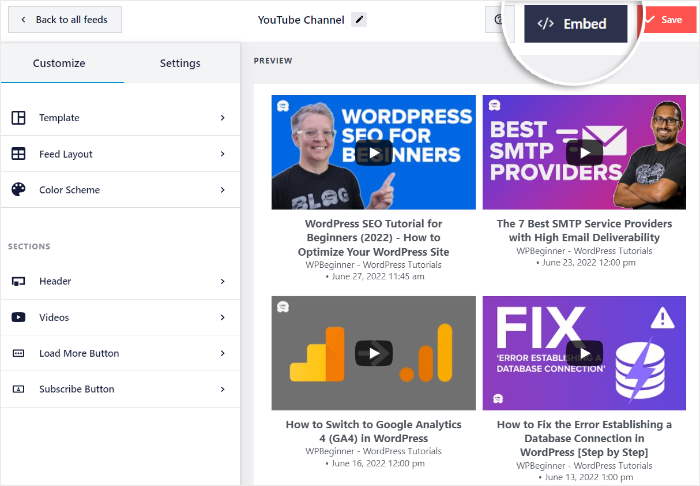
YouTube Feed Pro also makes sure your video feeds load super fast. It uses smart loading and lightweight design to help your site load lightning fast, no matter how many videos you embed.
All in all, this tool can be a fantastic addition to your Divi website if you want to enhance your video marketing.
For the complete guide, check out this post on embedding YouTube videos to Divi with ease or our tutorial on adding YouTube playlist feeds to Divi websites.
Get your copy of YouTube Feed Pro and start adding YouTube videos to Divi.
How to Easily Add Review Feeds to Your Divi Website
Fun fact: 95% of customers read online reviews before buying anything on the internet!
As you can see, positive customer reviews can be a massive help if you want more sales for your online business.
Instead of generating embed codes for each review and inserting them on your Divi website one by one, you can use the #1 reviews aggregator in the market – Reviews Feed Pro
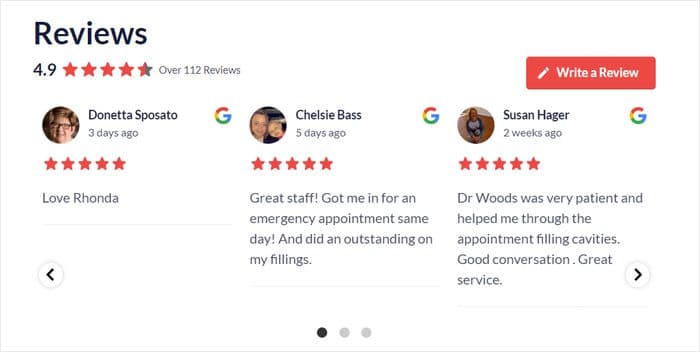
Reviews Feed Pro lets you create, customize, and embed customer reviews from the biggest platforms out there:
- Yelp
- Tripadvisor
- WordPress.org
- …and Trustpilot
What’s more, Reviews Feed Pro comes with eye-catching templates that can instantly showcase your reviews in grids, carousels, and more.
For more control over the design of your Divi review feeds, you can use the visual customizer. With its live preview, customization is easier, faster, and more accurate.
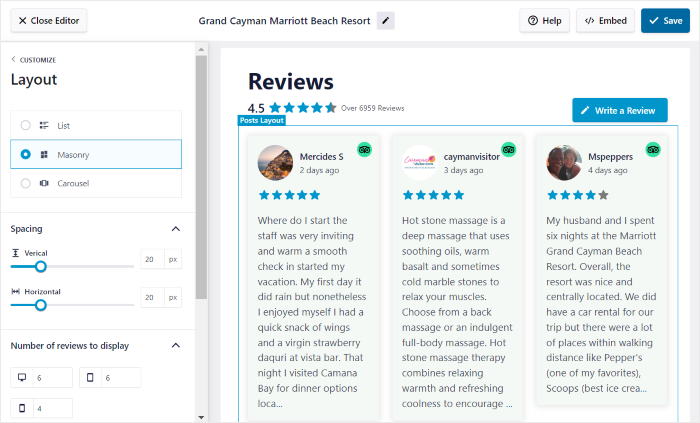
The best part? The visual customizer comes with powerful filters that let you control the reviews that show up on your website.
You can only show reviews with specific ratings, set up banned words, pick reviews with selected keywords, and more.
You can even moderate your feed to handpick the reviews you want to show or hide. This will ensure that you’re showing high-quality reviews that will help you boost your sales.
For more details on displaying review feeds, you can check out the step-by-step instructions here:
- How to Display Your Yelp Reviews in Divi Website
- How to Embed Google Reviews Widget on Your Divi Website
- How to Embed Tripadvisor Reviews Widget on Your Divi
- How to Add Facebook Reviews to Your Divi Website
- How to Embed Trustpilot Reviews on Your Website
Want to boost your sales with Divi review feeds? Grab your copy of Reviews Feed Pro today!
How to Add Social Media Feeds to Divi (Combined)
Since social media marketing is so massive, it makes sense to post your content on tons of platforms at once.
With Smash Balloon’s Social Wall Pro, you combine posts from all these different platforms into a single social wall.
That means you can engage your website visitors with content from the biggest social media sites out there:
- YouTube
- TikTok
- Twitter/X
To get started, get your copy of Social Wall Pro here then install and activate the plugin on your Divi website.
For more information on how to do that, check out this tutorial on how to install WordPress plugins to WordPress.
Once the plugin is activated, open the Social Wall menu from your dashboard and then click on Add New.
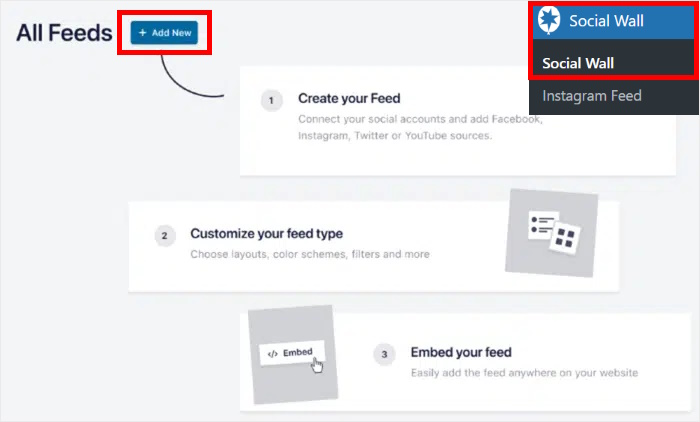
Next, the plugin will let you select which platforms that you’d like to show posts from.
From here, you can simply choose the platforms that you like and click on the Add to Wall button below.
For this tutorial, I started by selecting TikTok here.
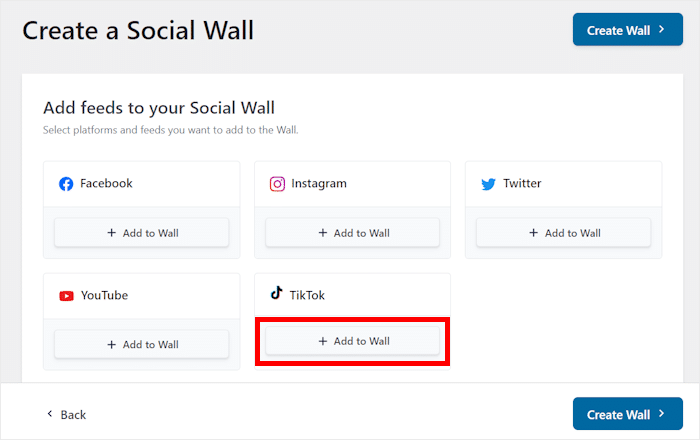
Next, Social Wall Pro will show you all the social feeds that you’ve created for this platform.
In case you haven’t created a feed yet, you can go ahead and create the social media feeds that you want to add to your wall.
If you’ve got social media feeds ready to go, you can select the ones you want to embed and click on Create Wall.
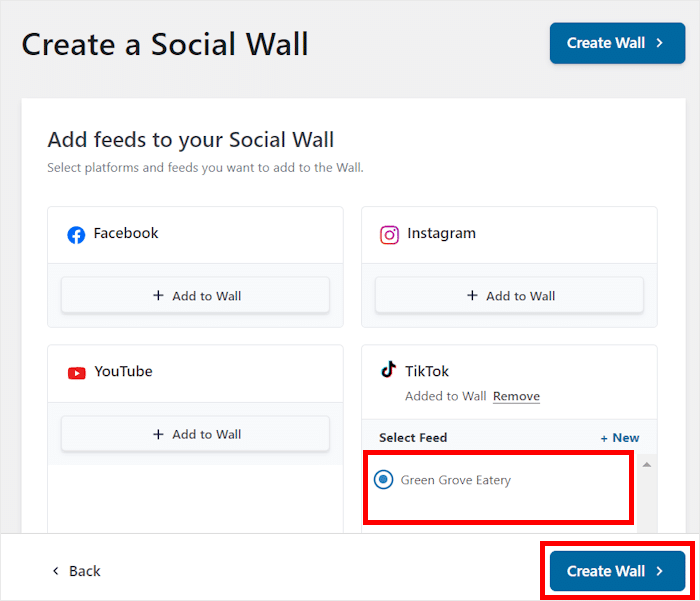
Customize Your Social Media Feed
Just like that, Social Wall Pro will automatically combine all the social media feeds into a single wall.
To continue, you can use the visual customizer to freely change your social wall’s layout, post elements, button design, color palette, and more.
On the right, you have a live preview that you can use to track your changes.
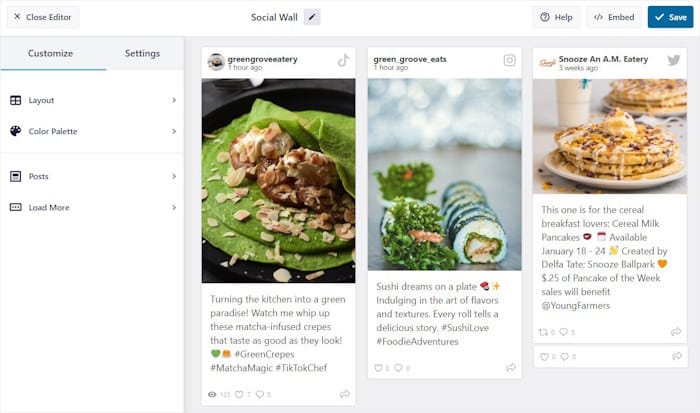
As a demonstration, I’ll take you through a couple of customization options.
First, select the layout option on the left.
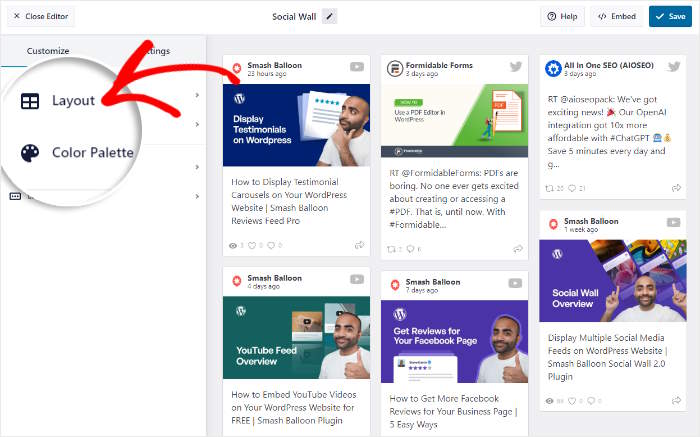
Next, you can choose from 3 different layouts for your new social wall:
- Masonry: Use multiple columns to display tons of social media posts on your Divi website
- List: Show your posts in a single column so your content is clearly visible to your visitors
- Carousel: Make your Divi website more interactive by showing your posts in a slideshow carousel
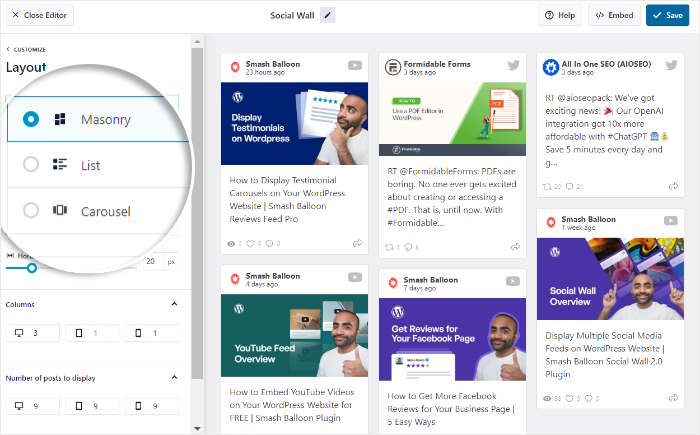
Once you select your layout and change the settings, click on Save.
Then, you can continue customizing your social wall by clicking on the Customize button at the top.
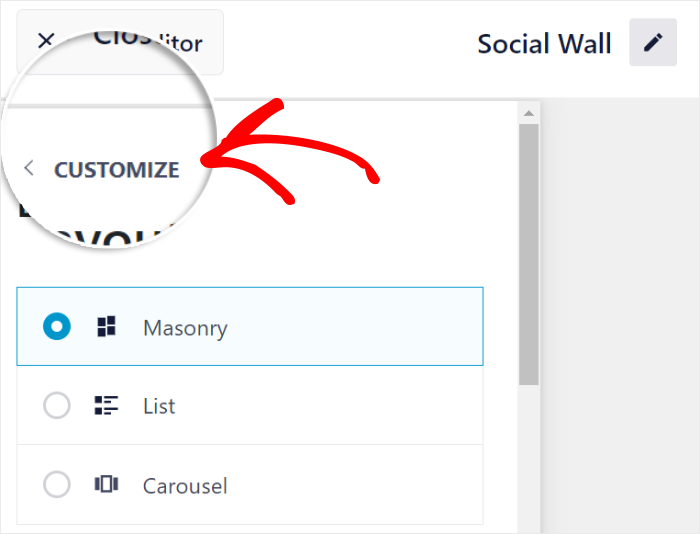
Next, I’ll show you how to customize the post elements on your social media wall.
First, look for the Posts option on the left and then click on it.
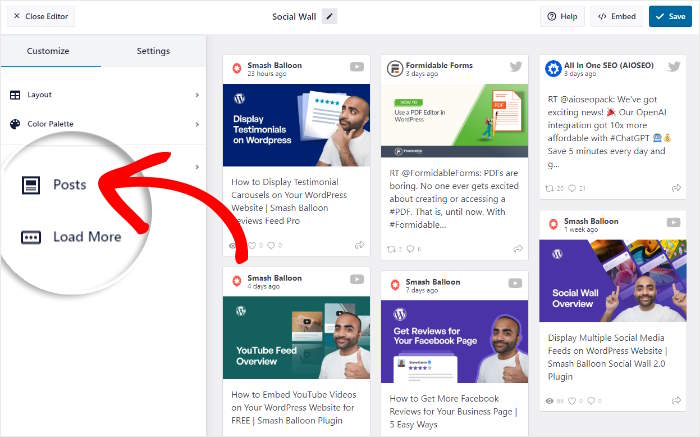
Next, you’ll see a list of visible post elements on the left. This includes the avatar, post text, username, date and time, post media, and more.
To continue, just check the box beside the post elements that you want to show.
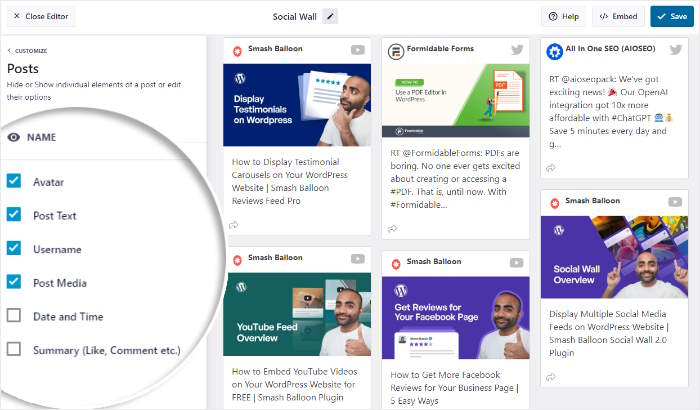
Finally, click on Save to keep your changes.
Just like that, you can continue designing your social media wall using the rest of the customization options. Once you’re happy with the design, click on Save.
Add Your Social Media Wall to Divi
To start embedding the social wall on your Divi website, you can just use the visual customizer.
First, click on the Embed button in the top right corner.
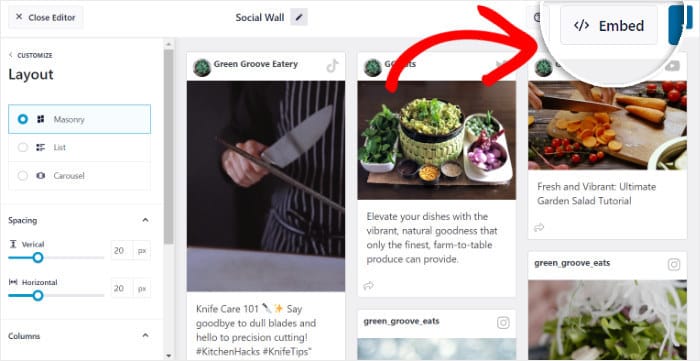
Doing that opens all the ways you can embed this social media wall. You can add it on your page, sidebar, or the footer.
Since we’re embedding this on Divi, you can click on the Copy button.
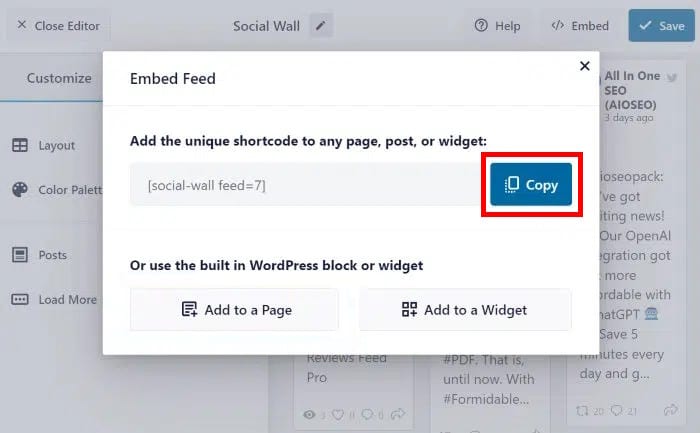
Now, you can open the Divi page where you want to display your social media wall.
If you don’t have a page ready, open the Pages » Add New menu from your dashboard to create a new page.
Then click on the Use Divi Builder button.
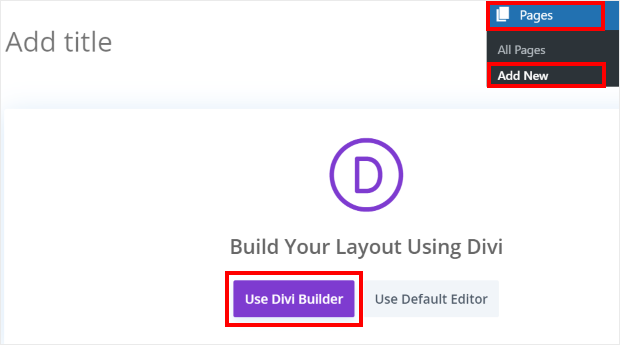
You can also use a WordPress post instead if you prefer.
Once you start up the Divi builder, you’ll get 3 options to pick from:
- Start Building: Immediately start designing your Divi page from scratch
- Browse Layouts: Import a pre-designed layout for your page and edit it
- Choose Page: Use a page design that you’ve created already
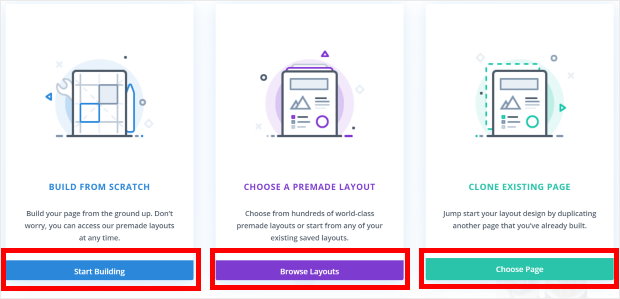
If you go with the Start Building option, you’ll see an empty page in the Divi page builder.
That way, you can immediately start adding social media feeds to Divi.

If you choose to Browse Layouts instead, you can look through all the pre-made designs that you get with Divi.
To continue, just select a layout from the available options.
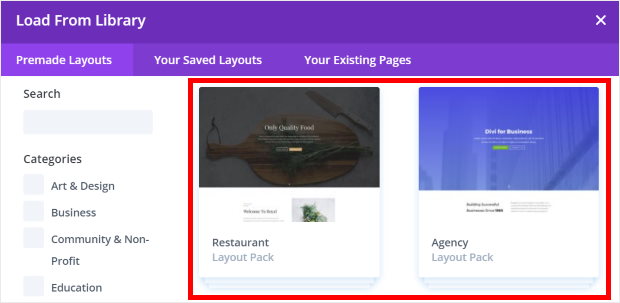
Doing that will show more information about the design. You can get a live preview here to learn more about the layout.
Once you’re ready to go, click on the Use This Layout button.
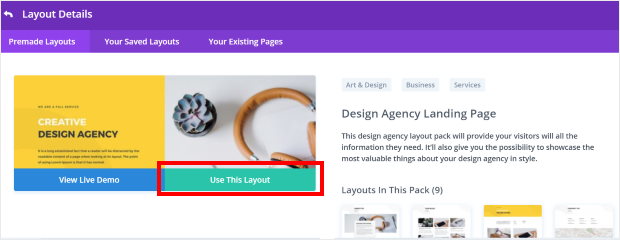
If you chose the final option and wanted to Choose Page instead, you’ll see a popup with all the existing designs that you’ve made in Divi.
So, just select a design that you want to reuse.
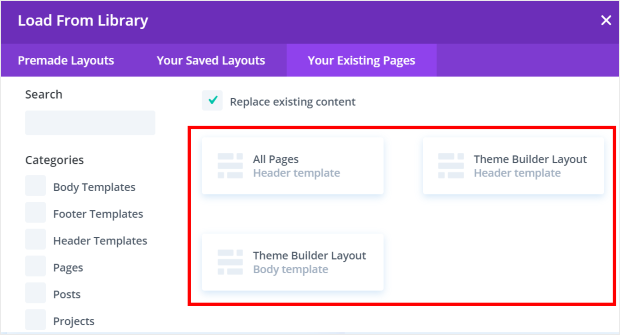
Finally, you’ll see the visual Divi page builder, where you can add rows and modules to design the page.
To add content, you can first add a row. Then, you can place different modules into that row.
So, click on the green plus (+) icon to open the row options and select a row that you want to use.
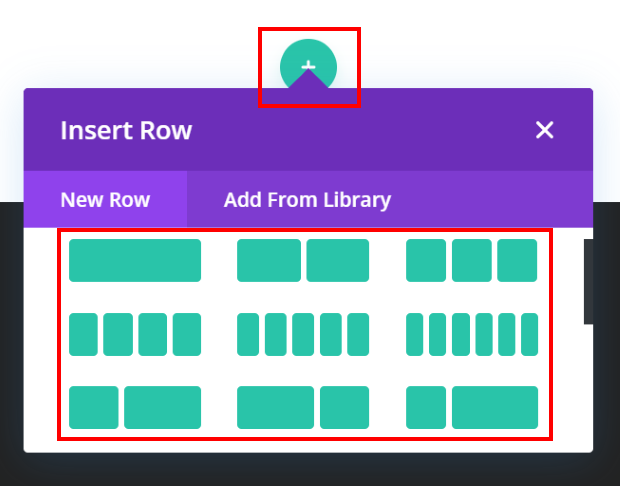
You can now add modules to the row that you just created.
Once you see the popup, look for the “code” module. Then click on the Code module from the search results below.
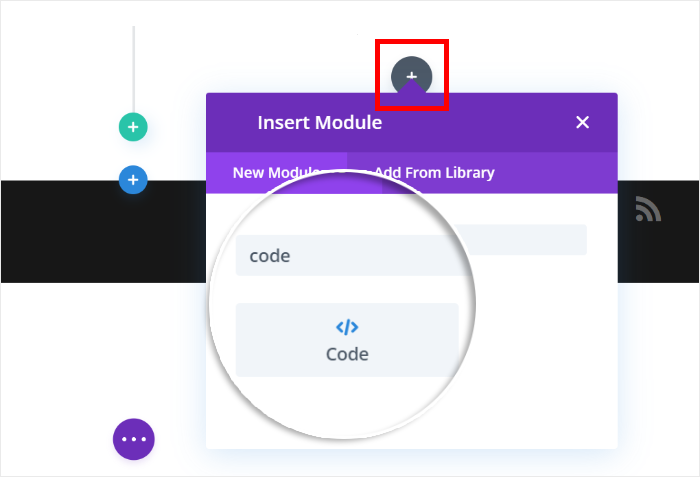
Once you do that, you’ll see a popup with additional options for that specific module.
Here, you can paste the shortcode you copied earlier, then click on the green check icon.
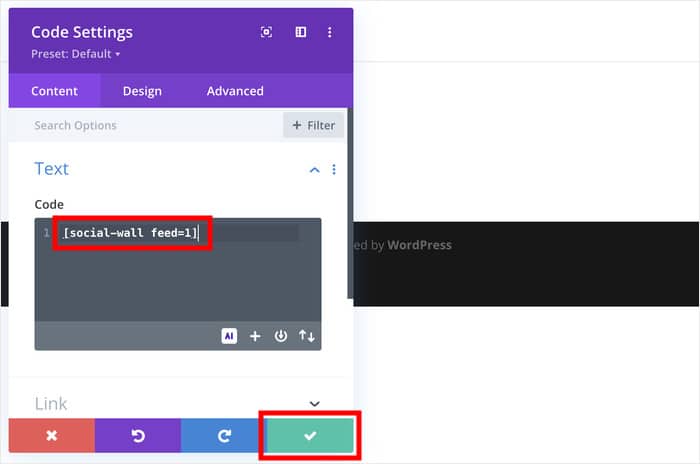
You can edit the page some more and change the design before clicking on the Publish button on the bottom right.
Just like that, you’ve added a social media wall to your Divi page. You can now open the page and see how it looks to your visitors.
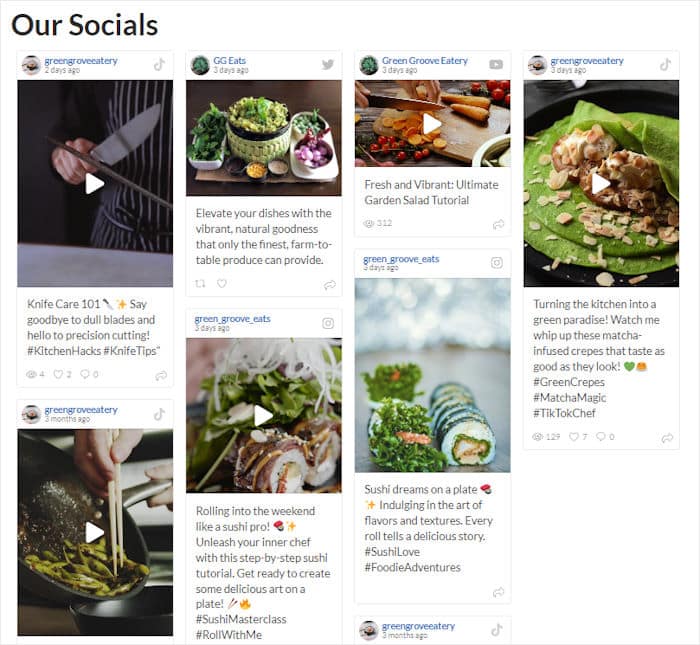
And there you go!
With Smash Balloon, adding social media feeds to Divi can be super easy. All it takes is a few simple clicks, and you can start engaging visitors, growing your online following, and boosting your sales.
Why You Should Add Divi Social Media Feeds
With so many people using social media every day, it’s more important than ever to promote your brand on these social media platforms.
If you add social media feeds to your Divi website, you can give your social media marketing a massive boost with ease:
- By displaying your own social media posts, you can turn your website visitors into followers and bonus engagement for better social media growth.
- Regularly adding new social media content with relevant keywords can help your site rank higher in search engine results and improve brand visibility.
- You can display engaging videos from TikTok, YouTube, Instagram, and more to keep people on your site for longer while boosting the views for your videos.
- Showing online reviews with people happily using your products is a great way to leverage social proof and grow your sales.
- If you embed social media mentions on your website, you can show site visitors that you’re listening to your followers. This encourages people to reach out to you so you get more engagement.
All in all, integrating social media into Divi is a great solution if you’re serious about growing your business.
Just follow the tutorials that we’ve posted, and you can start showing social content from the biggest social media networks: Facebook, Instagram, TikTok, YouTube, and Twitter/X.
Ready to add social media feeds to Divi? Get Smash Balloon for your site today!
You can also check out our list of proven social media marketing tips for small businesses.