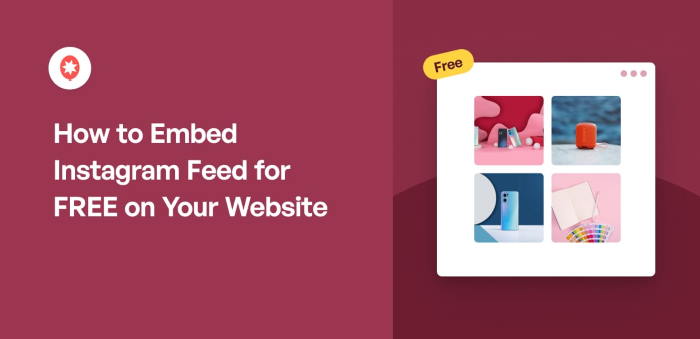Want to embed your Instagram feed on your website for free?
Displaying a live Instagram feed is one of the easiest ways to boost engagement, keep your content fresh and let your brand’s personality shine online. Plus, it’s a smart strategy to grow your following by turning website visitors into Instagram fans.
But if you aren’t sure how to do it for free (or don’t want to deal with complicated code), you’re not alone.
When I first wanted to connect Instagram with my own site, I knew I needed a solution that was simple, reliable and budget-friendly.
With my experience at Smash Balloon helping WordPress users show Instagram feeds on their sites, I’ve found the quickest and easiest way to do it. Absolutely no tech skills required.
In this step-by-step guide, I’ll show you exactly how to embed an Instagram feed on your website for free using Smash Balloon’s Social Photo Feed.
What’s the Best Way to Embed Instagram Feeds for Free?
The best way to embed Instagram posts, profiles, and feeds on your website is to use the Smash Balloon’s free Social Photo Feed plugin.
Social Photo Feed is a simple, effective way to integrate your Instagram content directly onto your website, even if you’re a WordPress newbie.
Since it requires no coding knowledge, you can connect your Instagram account in a few clicks, and a dynamic, customizable Instagram feed will appear on your site.
Social Photo Feed also comes with a visual feed customizer so you can control the layout, colors, number of photos, and more, all within a user-friendly interface.
This free Instagram WordPress plugin is also compatible with popular page builders like Elementor, Divi, and Astra, ensuring seamless integration with your existing website setup.
Use Smash Balloon’s Social Photo Feed for a straightforward and professional solution to embedding your Instagram feed on your WordPress website for free.
Want to try Social Photo Feed for FREE?
Enter the URL of Your WordPress website to install Social Photo Feed, our FREE Instagram Feed plugin
How to Embed Instagram Feed for Free (5 Steps)
Here at Smash Balloon, our social media feed plugins are trusted by over 1.75 million users worldwide, and we understand how important it is to embed Instagram feeds on your site easily.
That’s why we created the best free Instagram feed plugin for WordPress that you can use today to embed Instagram feed widgets for free.
Quick Steps to Embed Your Instagram Feed (Overview)
- Step 1: Install Social Photo Feed Plugin
- Step 2: Create a New Instagram Feed for Free
- Step 3: Connect Your Instagram Account
- Step 4: Customize Your Free Instagram Feed
- Step 5: Embed Instagram Feed for Free on Your Website
- Why Embed Instagram Feeds on Your Website for Free?
- Start Embedding a Powerful Instagram Feed Now
Step 1: Install Social Photo Feed Plugin
It’s incredibly easy to get started! You can just add your website URL below to automatically find our free Instagram plugin for WordPress:
Want to try Social Photo Feed for FREE?
Enter the URL of Your WordPress website to install Social Photo Feed, our FREE Instagram Feed plugin
Personally, I liked the above setup since I could just enter my website’s link, and it will help me automatically look for the free plugin in my WordPress dashboard.
If you want to do it manually, go ahead and navigate to your WordPress website’s dashboard in your backend. See the left-hand panel? Hover your mouse over the Plugins menu and click Add New.
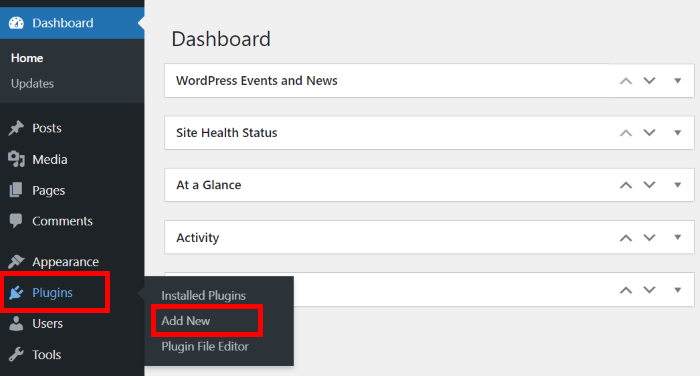
This will take you to your website’s plugins page. In the upper right-hand corner, you’ll see a search box. Look for “Smash Balloon Instagram Feed”.
See the plugin called Smash Balloon Social Photo Feed? Click the Install Now button next to it.
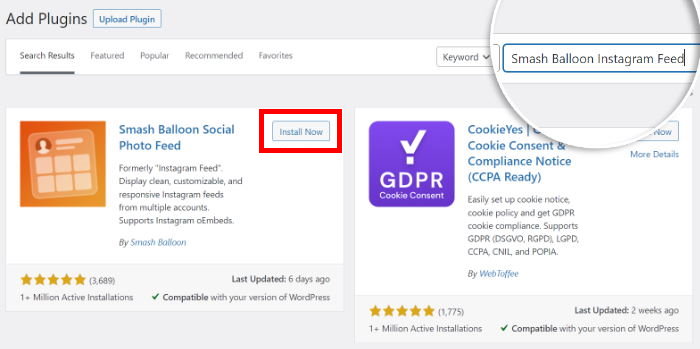
Give it a few seconds and wait for the button to change before clicking on the Activate button.
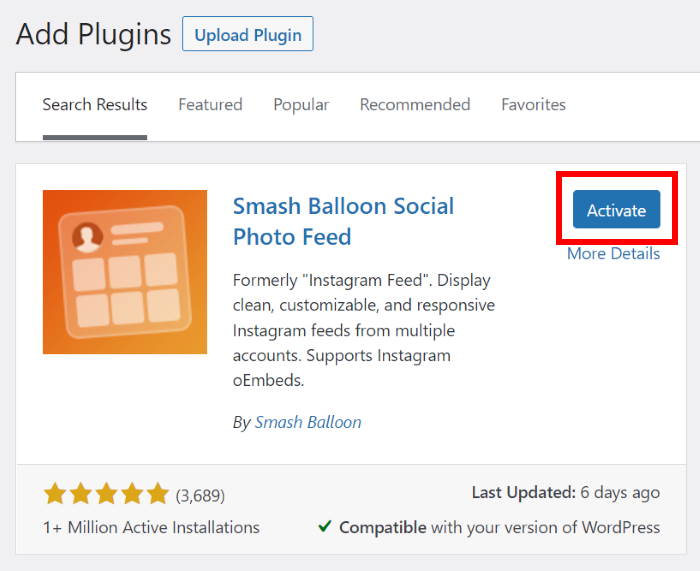
Step 2: Create a New Instagram Feed for Free
After this, you can start using the guided flow to create free Instagram feed widgets on your site.
First, navigate to the Instagram Feed » All Feeds menu from your WordPress admin area.
After that, click on the big Add New button at the top.

Next, you can choose which type of Instagram feed you want on your WordPress site.
Instagram Feed Pro, the premium version of the plugin comes with tons of advanced feed types like hashtag feeds for your hashtag campaigns, tagged posts, and more.
Since we’re using the free version of the plugin in this tutorial, let’s go and can click on the User Timeline option to show own Instagram posts. After that, click on Next to continue.
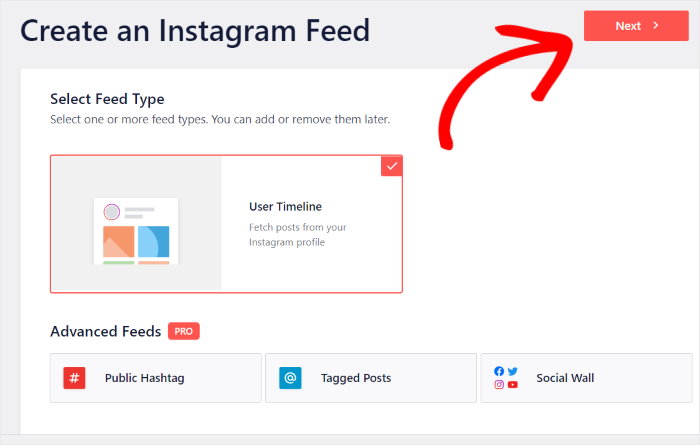
Step 3: Connect Your Instagram Account
The next step is to connect your Instagram account to the Social Photo Feed plugin. This way, you can start embedding your Instagram feeds for free.
To do this, first, click on the Add Source button.

Next, you’ll be asked to choose between a Basic or Advanced connection.
A Basic connection lets you display Instagram content from your account.
Want to show special Instagram feeds like hashtag feeds, photo tagged feeds, shoppable Instagram feeds and so more?
Then you can upgrade to Instagram Feed Pro and use the Advanced connection.
For now, select the Business Basic option and click on the Connect button.

After that, you can open Instagram to finish connecting your account.
So, just hit the Connect with Instagram button.
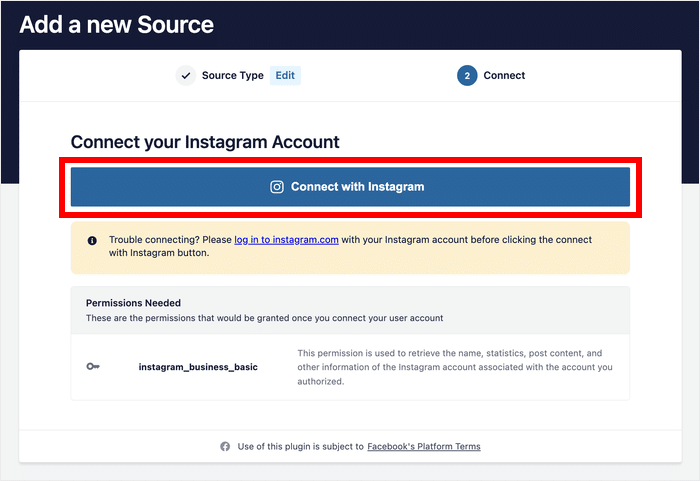
This will send you to Instagram so you can give read-only access to the plugin.
With that, Smash Balloon Social Photo Feed will only view your info and won’t have access to make any changes, so Smash Balloon is completely safe and secure.
To continue, you can just click on Allow on the popup.

Finally, click on the Next button to confirm this account as the source for your Instagram feed.
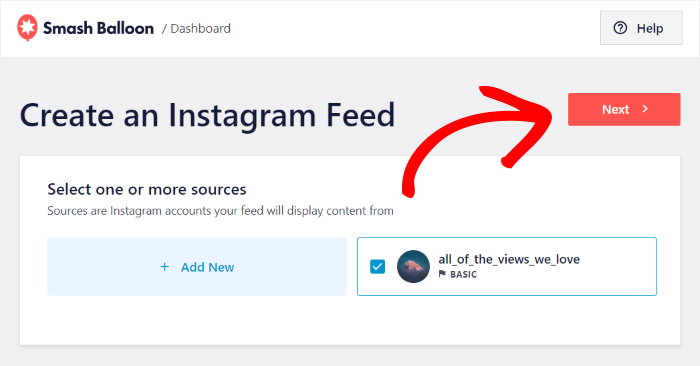
Your Instagram account is now connected to the plugin. As you can see, the plugin does this automatically so you don’t need to manually connect to Instagram’s API — it took just a few clicks, and you’re done.
Step 4: Customize Your Free Instagram Feed
Did you know that this WordPress Instagram feed plugin already looks great right out of the box?
This means that Smash Balloon Social Photo Feed automatically copies your website’s design. As a result, your Instagram feeds will look consistent with your brand’s identity.
And if you want to have more control over the look and feel of your feeds, the plugin lets you easily configure your Instagram feed display using our live feed editor.
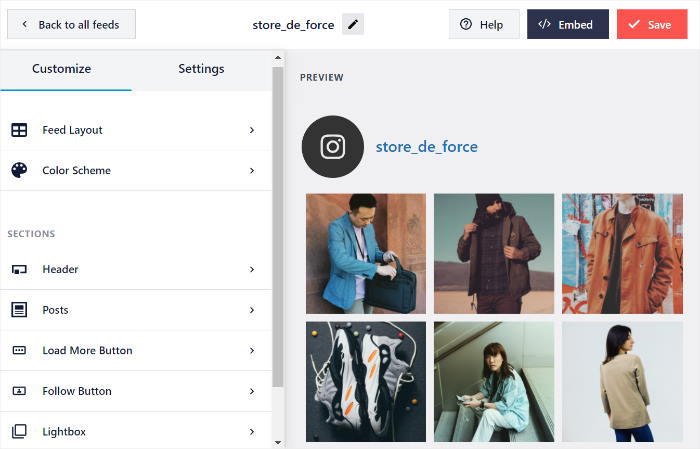
On the left, you can see customization options to change your feed type, color scheme, Instagram feed theme, CTA, header style, and more.
When you use these options to change the design of your feed, you can also see a preview on the right which shows the changes you make in real-time.
To get started, click on the Color Scheme option on the left.
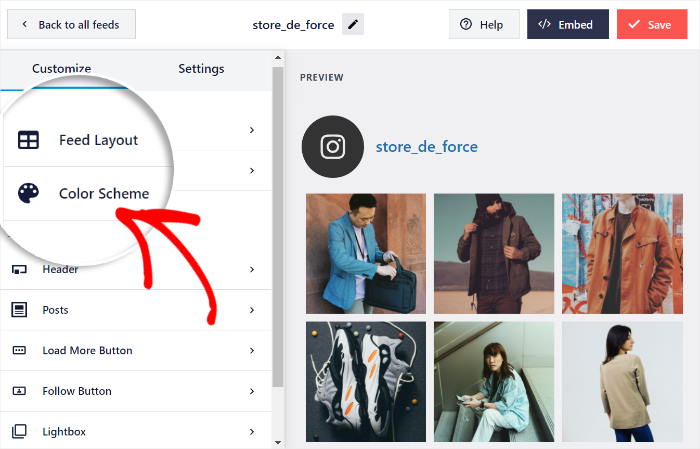
After this, you can choose from 4 different color options for your Instagram feed:
- Inherit from Theme: Copy your theme’s colors automatically
- Light: Show a bright background and a dark font for your feed
- Dark: Pick a darker background and a light-colored font instead
- Custom: Manually select the colors by yourself
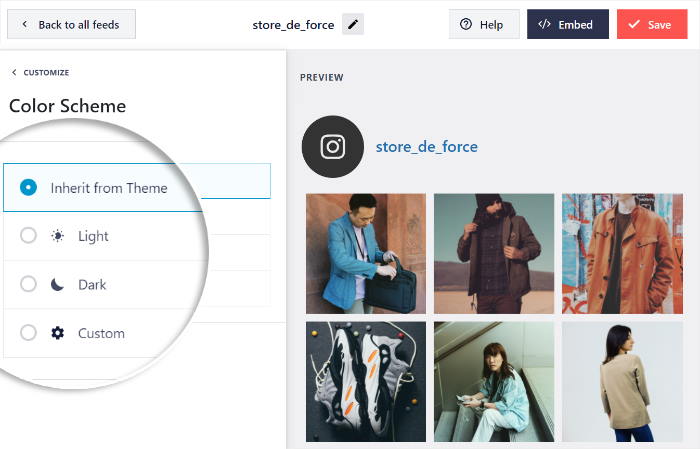
After you pick your feed color, click on Save to confirm the changes to your Instagram feed.
Expert Tip: Even with the free version of the plugin, you’re not stuck with a generic feed. Social Photo Feed empowers you to personalize your Instagram feed with a variety of free customization options.
Here are other ways you can customize your Instagram feed plugin for free:
- Adjust the feed size to perfectly complement your website’s layout.
- Choose the number of Instagram posts you want to display, showcasing your most captivating content.
- Customize the feed’s header with your brand colors and logo for a cohesive look.
- Control the appearance of buttons for a seamless user experience
- And more!
Once you’re happy with how your Instagram feed looks, you can now add it to your WordPress website.
Step 5: Embed Instagram Feed for Free on Your Website
To display your Instagram on your site, you can add your Instagram feed in 2 ways using this free WordPress Instagram feed plugin:
- Add Instagram feed to your website’s page, or,
- Add Instagram feed widget to your website’s sidebar or footer areas
Let’s talk about both options below.
Embed Instagram Feed on Web Page
You can go ahead and embed your Instagram feed directly from the live feed editor using this plugin.
To get started, click on the Embed button at the top.
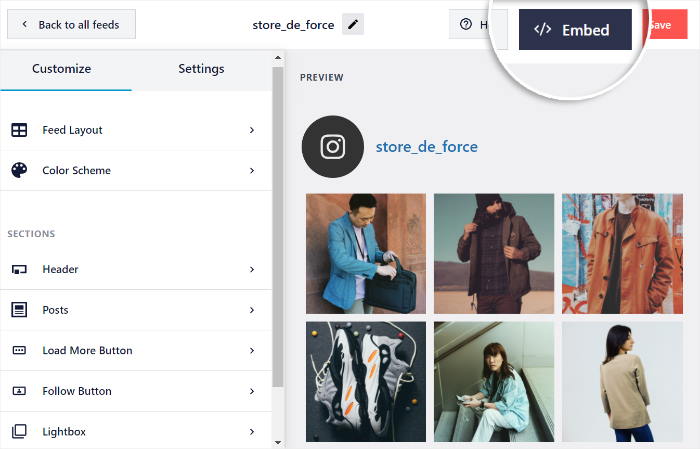
From the popup, you can copy the unique feed shortcode, or even better, simply click on Add to a Page to continue and show your Instagram feed on a WordPress page.

Next, just select your page from the list and click on Add.

This will open your WordPress page in the live feed editor.
Inside your editor, click the Plus (+) icon to add a new WordPress content block.

Next, go to the search field and look for “instagram”. Then, click the Instagram Feed block to add it to your web page.

Now, your Instagram feed will be automatically displayed on your page as a preview. If you’re happy with how it looks, click on Publish or Update to make it live on your website like this Instagram embed example:
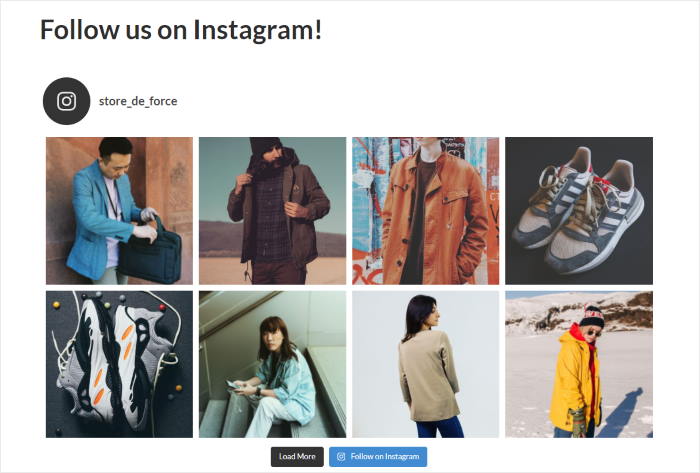
Embed Instagram Feed on the Sidebar or Footer
You can also add your Instagram feed widget to your website’s sidebar without needing to embed code snippets.
First, go to your WordPress admin panel and navigate to Instagram Feed » All Feeds and click on your Instagram feed from earlier.
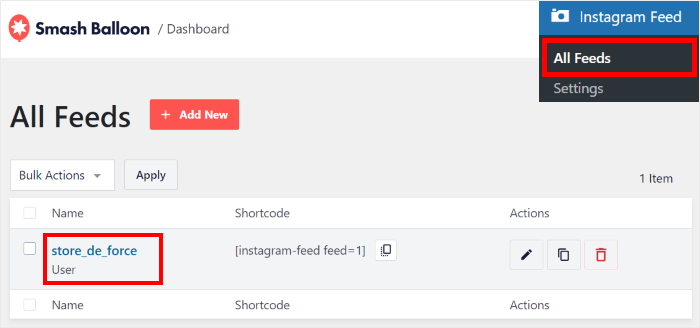
Now, you can see your Instagram feed open in the live feed editor. Just click on Embed here to proceed.
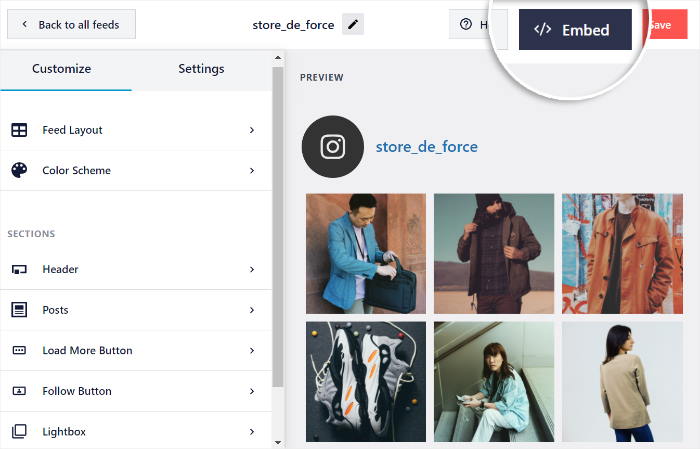
This time, click on the Add to a Widget button on the popup.
Now, the plugin will send you to the Widgets page of your site so you can add a new Instagram feed widget.
From here, click on Sidebar to add your free Instagram widget there.

Or, you can click on Footer instead if you want to add your Instagram feed to your footer area.
For this article, we’ll go with the sidebar option.

To embed your feed, click on the plus (+) icon and then select Instagram Feed.

Make sure you click Update before heading to your website to see your Instagram feed embed live on your sidebar, like this:
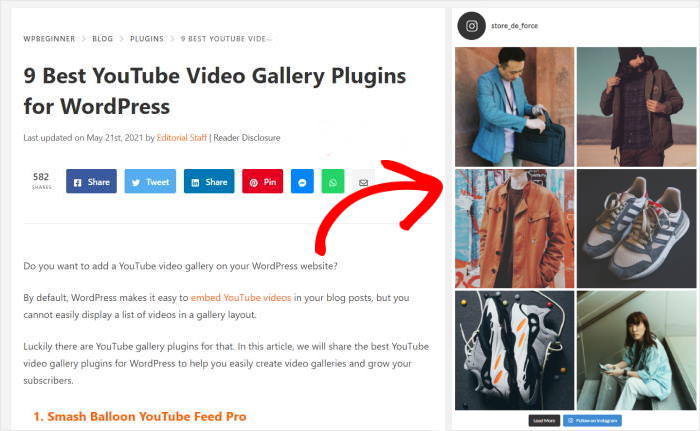
And so, there you have it, folks! Now, you’ve learned how to easily embed an Instagram feed on your WordPress website, for free.
Ready to create engaging Instagram feeds? Click here to get started with Instagram Feed Pro today!
If you want even more customization options, tons of feed types like Instagram hashtag feed, tagged feeds and Instagram carousels, with priority support, try the premium version of Instagram Feed Pro.
Top Features of Free Instagram Feed Plugin
If you don’t have room in your budget yet for a premium social media aggregator for Instagram, you can use Social Photo Feed to get started in upgrading your Instagram marketing.
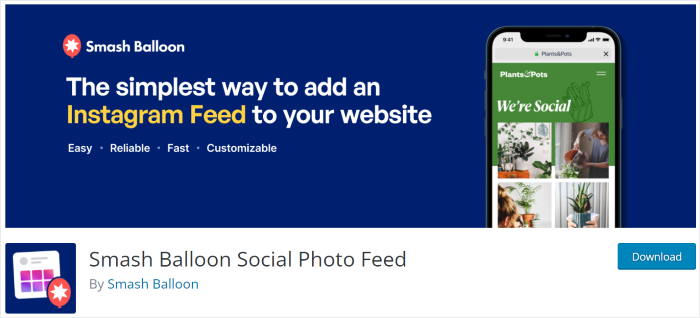
Even better, since it’s the free version of Instagram Feed Pro, Social Photo Feed is also ultra-fast.
This means that your embedded Instagram feed widgets will load as fast as possible so your page speed won’t be negatively affected.
As a result, you can even enjoy improved SEO for your website and a better user experience for your e-commerce site visitors. It’s a total win-win!
Using the free trial of Social Photo Feed also lets you enjoy the following features:
- Super easy to set up: Connect Social Photo Feed with your Instagram profile and display your feeds in just a few minutes — quickly and hassle-free for WordPress newbies.
- Multiple Instagram accounts: Have more than 1 Instagram account? Social Photo Feed helps you display photos from multiple Instagram accounts in the same feed or in separate feeds.
- Tons of customization: Customize your Instagram feed to match your brand’s design just by clicking — no need to deal with confusing HTML code so you won’t accidentally break your site.
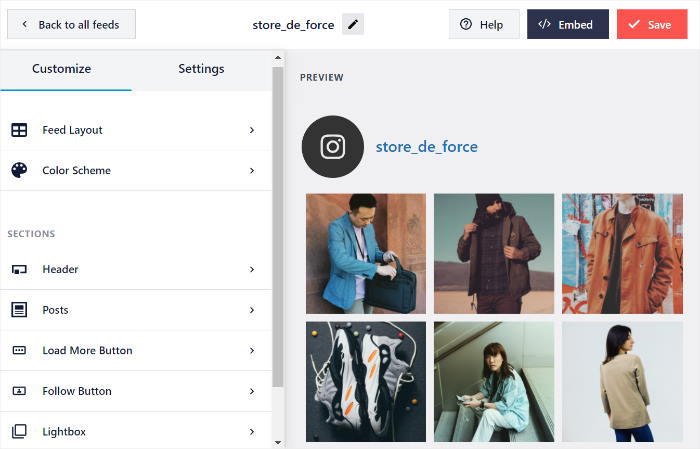
- GDPR-compliant: In just 1 click, the plugin integrates with many of the popular GDPR cookie consent plugins on the market.
- 100% compatible: Social Photo Feed is fully compatible with both WordPress and Instagram, so it’s a piece of cake to embed your Instagram feeds for free. It’s not designed for other website builders such as Wix, Weebly, Webflow, Shopify or Squarespace — but it’s guaranteed to be compatible with WordPress, the fastest-growing site builder in the market.
- Backup system: The plugin is guaranteed to show your Instagram posts on your website, even if Instagram is temporarily down. Meaning, your embedded Instagram feeds will always be displayed on your WordPress without any interruptions.
- Instagram oEmbeds: Want to automatically power your Instagram oEmbeds? Just install Social Photo Feed and it’ll take care of it for you.
- Automatically responsive: The plugin automatically makes your Instagram feeds look great on both mobile and desktop, so no need to hire a developer to do this for you.
Smash Balloon Instagram Feed: Free vs Pro
A common question that we get from our users is what’s the difference between using the free Smash Balloon Social Photo Feed and the premium Instagram Feed Pro when it comes to displaying Instagram feeds on websites.
You’ll be happy to know that Smash Balloon Social Photo Feed is 100% free.
And if you want to have ready access to more features, you can easily upgrade your free plan to Instagram Feed Pro so you can:
- Show off Instagram hashtag feeds with single or multiple hashtags so you can curate user-generated content (UGC) like testimonials from customers who love your brand
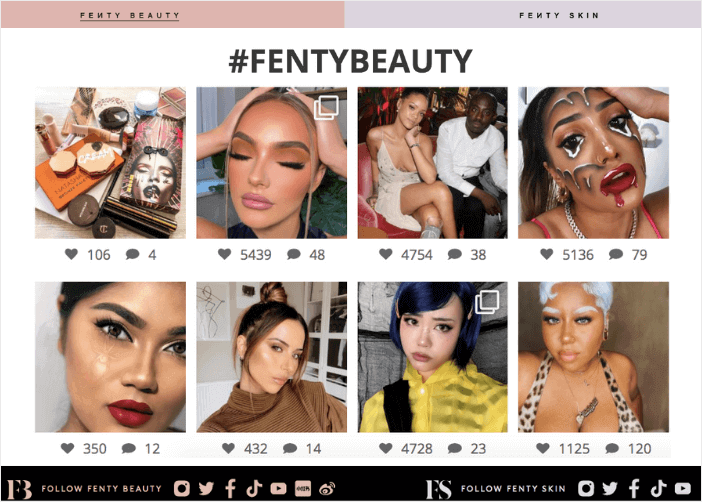
- Sort Instagram posts by the number of likes (Fun fact: I personally use Instagram Feed Pro to make sure the most-liked posts show up in my feed too!)
- Display “Tagged” feeds of Instagram posts that you are photo-tagged in
- Embed Instagram carousels on your WordPress
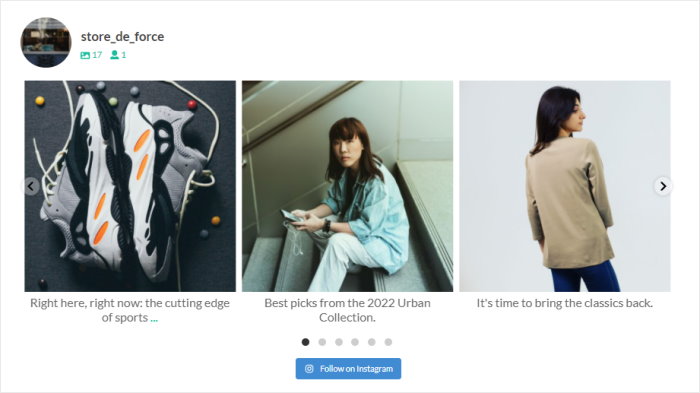
- Display post comments and the number of likes and comments for user feeds
- Show off Instagram stories right on your site
- Use “Masonry” or “Highlight” layouts for your Instagram feeds
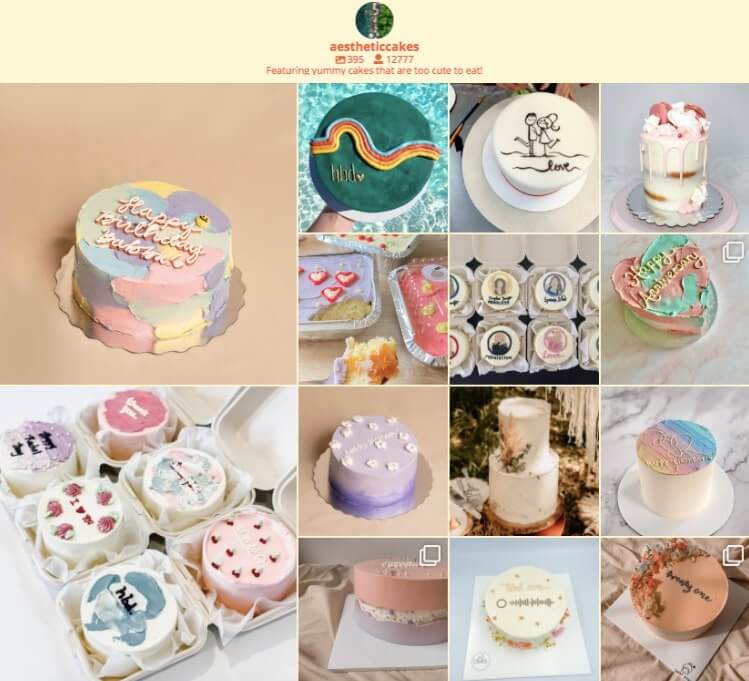
- Show Instagram photos directly on the site in a popup lightbox
- Embed Instagram reels and videos on your site (reels are similar to TikTok videos)
- Set up shoppable Instagram feeds to boost your sales from your online store
- Receive priority customer support from WordPress experts
- And a whole lot more!
The best part?
Instagram Feed Pro is developed by Smash Balloon, the best social media feed plugins for WordPress.
Our social media feed plugins are used by over 1.75 million smart business owners to display engaging social feeds and social media posts on their website.
Founded in 2013, Smash Balloon is trusted by the world’s biggest brands, like Coca-Cola, Indeed and Baileys, to help them display social media feed widgets on their websites, so you know you’re in great hands.

Unlock advanced features and take your Instagram feeds to the next level when you upgrade to Instagram Feed Pro today.
Why Embed Instagram Feeds on Your Website for Free?
Why should you embed Instagram feeds on your website? Here are the top reasons why:
- Boost Engagement: An embedded Instagram feed injects life into your website, encouraging visitors to interact with your content and spend more time exploring. For instance, check out these Instagram feed on website examples to see how engaging they are.
- Fresh Content, Automatically: Say goodbye to manually updating website galleries! When you embed Instagram feed for free, your website automatically displays your latest Instagram reels and posts, keeping your content fresh and engaging without any extra effort.
- Show Off Your Brand: Let your brand’s personality shine through! An Instagram feed on website shows how effectively you can communicate your brand’s aesthetic, values, and social proof, building trust and connection with your audience.
- Drive Traffic to Instagram: An embedded Instagram feed acts as a bridge between your website and your Instagram profile, encouraging visitors to further engage with your brand. It’s also a great way to get more Instagram followers.
Can You Embed Instagram Feed Widgets for Free?
Yes, you can absolutely embed an Instagram feed for free on your WordPress website.
The Smash Balloon Social Photo Feed plugin allows you to seamlessly integrate your stunning Instagram content with your website, boosting user engagement at absolutely no cost — and no credit card needed.
Easy, Effective and Free WordPress Instagram Feed Plugin
Smash Balloon Social Photo Feed is the free version of our highly-rated Instagram Feed Pro, the best Instagram feed plugin for WordPress.
It lets you create, customize, and display captivating Instagram feeds on your website with just a few clicks.
No-Code Way to Embed Instagram Feed Widgets
This free Instagram feed plugin removes the need for complex coding.
Simply connect your Instagram account (personal or business) and watch Social Photo Feed effortlessly add your feed to your website’s desired location — homepage, landing page, product pages, or Instagram widget.
Free Instagram WordPress Plugin with Easy Customization
Don’t worry if you’re not a professional designer or developer.
Smash Balloon Social Photo Feed’s user-friendly interface allows you to customize your Instagram feed’s style with ease.
Change the width, height, number of photos, columns, background color, and image spacing — all without touching a single line of code.
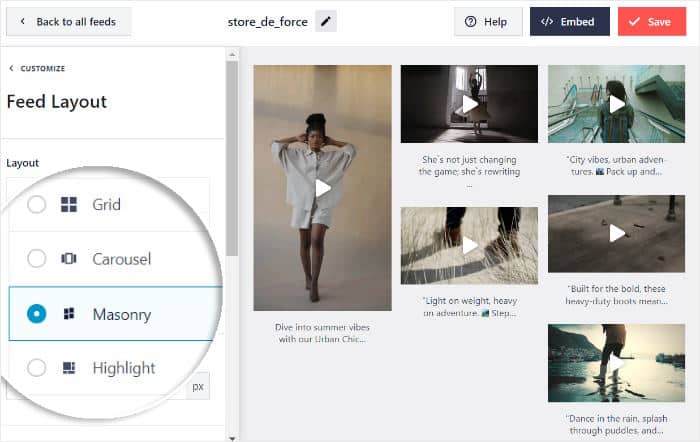
Supports Popular WordPress Page Builders
Social Photo Feed is 100% compatible with WordPress, popular page builders like Elementor Instagram feeds, Divi, and Astra, ensuring a smooth and hassle-free integration with your existing website setup.
Ready to add Instagram feeds for free on your website?
Simply add your website URL below, and we’ll automatically direct you to our free Instagram WordPress plugin so you can get started.
Want to try Social Photo Feed for FREE?
Enter the URL of Your WordPress website to install Social Photo Feed, our FREE Instagram Feed plugin
Start Embedding a Powerful Instagram Feed Now
While embedding a basic Instagram feed for free is a good start, I have found that to truly drive sales and engagement, upgrading to Smash Balloon Instagram Feed Pro is the best next step.
The Pro version unlocks the powerful features you need to turn your feed into a real marketing tool, offering far more than just a simple photo grid.
Here is what I recommend you do to get the best results:
- Get your copy of Instagram Feed Pro to access all the advanced features. (It’s backed by our 14-day money-back guarantee!)
- Create dynamic hashtag or tagged feeds to showcase user-generated content and build social proof.
- Use premium layouts like carousels and highlight reels to capture visitor attention.
- Build a shoppable feed to drive sales directly from your Instagram content.
Do you have any questions about the advanced features in Instagram Feed Pro or how they can help you grow your business? Please ask me in the comments below.