One of the most powerful marketing assets you have might be completely hidden from your website visitors.
Many businesses collect amazing reviews on Facebook, but that social proof never makes it onto their actual site.
After all, 88% of shoppers are influenced by online reviews. So, showcasing these reviews can be crucial for building trust and driving sales.
Since Facebook doesn’t offer an easy way to embed these reviews on WordPress, I’ve put together a simple guide.
I’ll show you a beginner-friendly way to embed Facebook reviews right on your WordPress website, step-by-step.
Here’s what we’ll cover:
How Do Facebook Reviews Help My Website?
I’ve found that businesses often underestimate how much reviews influence purchasing decisions.
When potential customers visit your site, they’re often looking for reasons to trust your business before making a purchase. Your Facebook reviews provide the exact validation they need.
Key benefits of embedding your Facebook reviews:
- Boost Conversions & Sales: Displaying reviews can boost conversion rates by as much as 270%. Feedback from real people makes visitors more confident in their decision to buy.
- Grow Facebook Presence & Engagement: Cross-promoting your Facebook reviews can also lead to increased page follows and engagement on the social platform.
- Encourage More Reviews (UGC): Showing customer feedback can encourage your website visitors to leave more Facebook reviews and other user-generated content.
- Strengthen SEO & Visibility: New reviews provide a stream of fresh, relevant keywords for search engines. This can help your website rank higher for terms related to your products.
- Improve User Experience (UX): Adding social proof directly on your site makes it easy for customers since they won’t have to leave your website to check reviews.
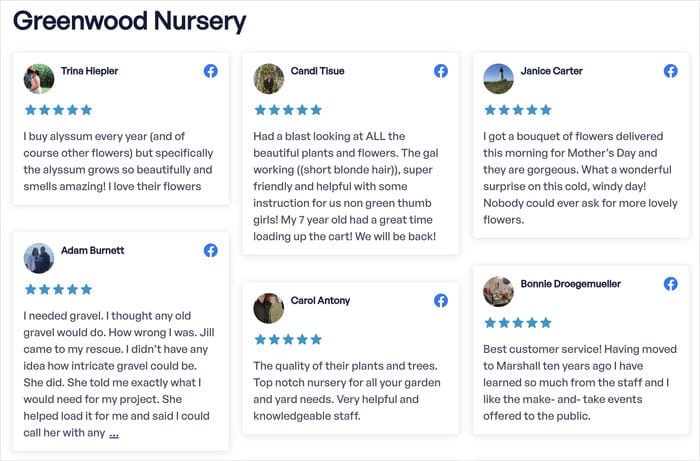
TL;DR: Showing Facebook reviews can help you get more sales, rank higher in search engine results, build customer trust, and improve user experience on your site.
Easiest Way to Embed Your Facebook Reviews
When it comes to displaying Facebook reviews, there are 2 options you can pick from:
- Manual embed: Spend lots of time copying and pasting HTML embed codes for all Facebook reviews
- Automatic embed: Use a trusted reviews aggregator plugin to display all your customer reviews automatically
If you go with the manual way, it can take a lot of time and effort to link your Facebook reviews to WordPress. After all, you’ll have to generate the code, tweak it, and then display it on your website.
Our Recommended Solution: Reviews Feed Pro
The second approach is automatic embedding using a trusted reviews aggregator plugin. This method automatically pulls in all your reviews and displays them without any ongoing work from you.
I recommend using a beginner-friendly WordPress plugin like Smash Balloon’s Reviews Feed Pro for this task. It simplifies the entire process and requires absolutely no coding knowledge on your part.

As the fastest-growing reviews aggregator plugin for WordPress, the plugin handles all the technical work behind the scenes, so you can focus on running your business instead of wrestling with code.
Once it’s set up, new reviews automatically appear on your site without any additional effort from you.
Wondering what else Reviews Feed Pro can offer? Here are some of them:
- Super easy to set up: Install the plugin, enter your license key, and you’re ready to go — no need to deal with the Facebook API or HTML code.
- Lightning speed loading: Since the plugin efficiently fetches data from review sites, your site will load as fast as ever, no matter how many reviews you embed.
- Simple customization: You can customize your reviews feeds with just a few clicks using the user-friendly visual customizer.
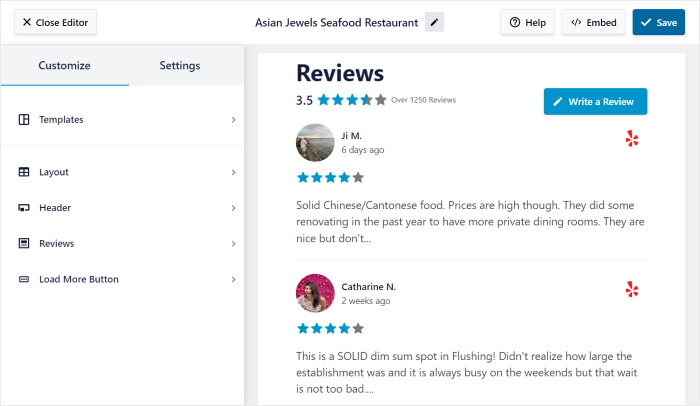
- Feed templates: To help you instantly create beautiful review feeds, the functionality lets you choose a pre-designed template and import its design.
- Many Embed Options: You get a convenient WordPress block to create a reviews section on your home page, add reviews to posts, show a review widget on your sidebar, and much more.
- SEO friendly: Since the plugin is optimized for good SEO, your website will rank high in search engine results and reach tons of new people.
- Smart backup: Worried your reviews won’t show up if there’s an issue with Facebook? The plugin has a smart backup in place so it can continue to show reviews on your site.
Finally, with the plugin’s 14-day money-back guarantee, there’s really no risk in testing out if it’s the perfect fit for you.
All in all, Reviews Feed Pro by Smash Balloon gives users a simple way of displaying online testimonials on a WordPress website.
Want to use the power of social proof to skyrocket your sales? Get Reviews Feed Pro today!
How to Embed Facebook Reviews on a Website (Step-by-Step)
Now I’ll walk you through the complete process of adding Facebook reviews to your WordPress site using Reviews Feed Pro.
Step 1: Install and Activate the Reviews Feed Pro Plugin
First, you’ll need to get Reviews Feed Pro here and install it on your WordPress site.
(Need help? Check out this step-by-step tutorial on how to install a WordPress plugin)
Once the plugin is active, you’ll see a new ‘Reviews Feed’ menu item in your WordPress dashboard.
Step 2: Create Your Facebook Review Feed
Navigate to Reviews Feed » All Feeds from your WordPress dashboard.
Click the Add New button to create your first review feed.

Reviews Feed Pro will ask you to pick a source for your reviews. For this tutorial, the source will be a Facebook page whose reviews you want to display.
To get started, click on the Add Source button.

From the source options that appear, select Facebook as your review source.
This tells the plugin where to pull your reviews from.
After that, you can click on the Connect with Facebook button to proceed.
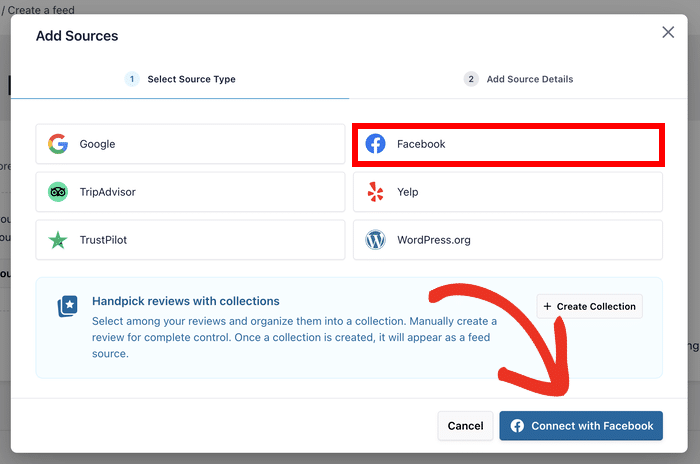
Step 3: Connect Your Facebook Page
Next, you’ll need to link your Facebook page to the plugin.
Click the Connect with Facebook button when prompted.
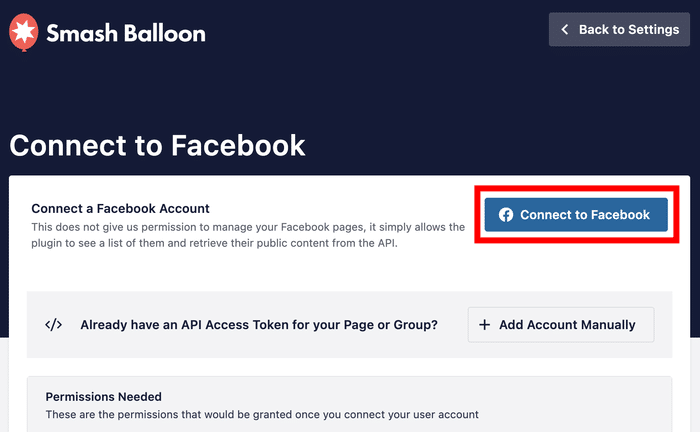
Facebook will ask you to grant the plugin read-only access to your page. This is a completely secure process that won’t make any changes to your Facebook account or page.
To give the read-only access, click on the Continue button.
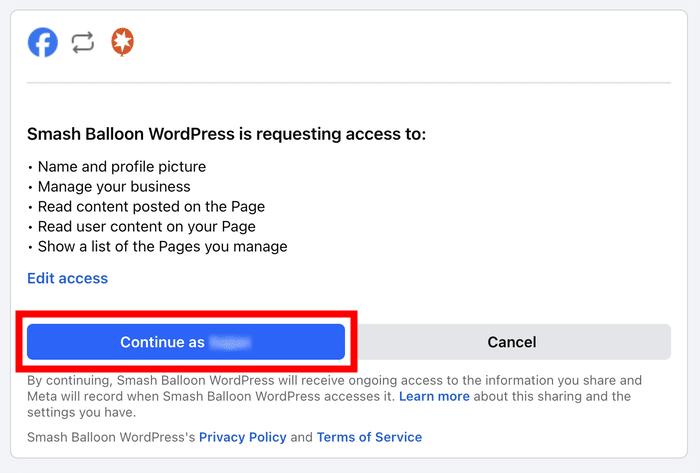
Doing that will open your website once again so you can confirm this page as your reviews feed source.
You can do that by selecting it on the popup and then clicking on the Add Pages as Source button.
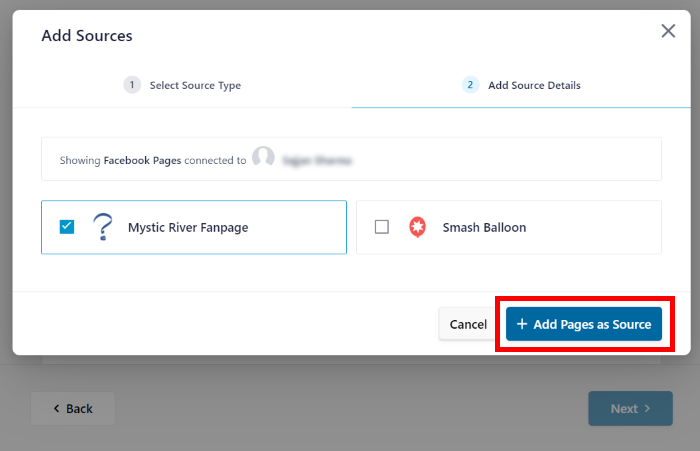
Now that you’ve connected this source, you can reuse it for any of your new review feeds without leaving your website.
To continue, just click on the Next button here.
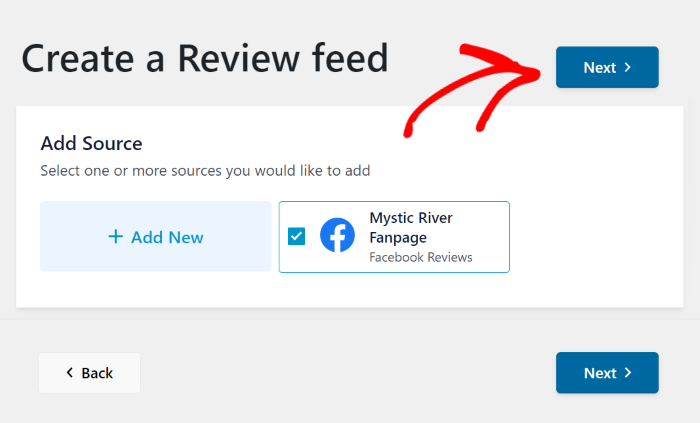
Step 4: Customize Your Facebook Review Feed
Once your page is connected, you can customize how your reviews appear on your site.
Start by choosing one of the pre-designed templates that matches your website’s style:
- Default
- Simple cards
- Masonry
- Single review
- Showcase carousel
- Carousel
- Grid carousel
To continue, you can select a feed template you prefer and then click on the Next button.

Now, Reviews Feed Pro will open the visual customizer so you can design your reviews feed in detail.
Here, you can see the customization settings on the left. This includes the options to change your template, feed layout, header design, review elements, and much more.
On the right side, you can use the live preview to check any customization changes you apply in real time.
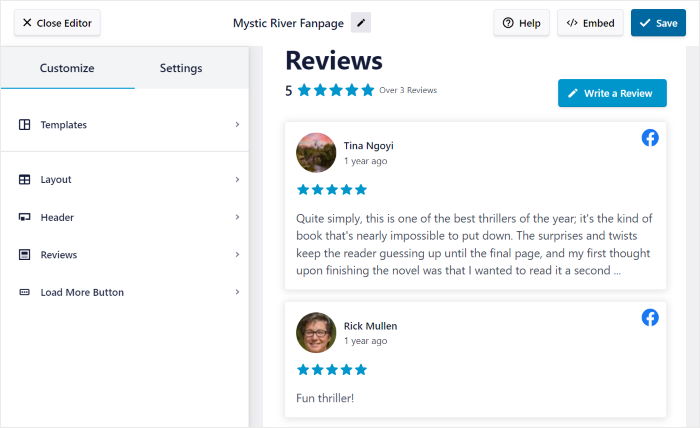
To show you how the live customizer works, I’ll demonstrate some of the available options.
Change the Layout of Your Facebook Reviews
Ready to start customizing?
First, go to the left panel and then click on the Layout option.
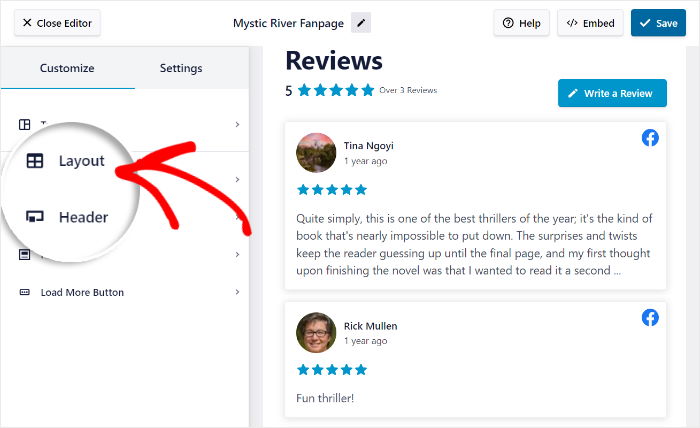
Here, the plugin lets you pick from 3 layout templates to show your Facebook reviews feed in: list, masonry, and carousel.
Let’s take a look at each of these layouts below.
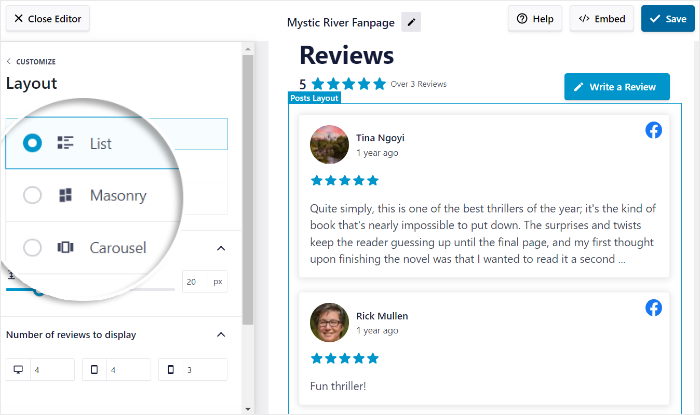
If you want your reviews to be more visible on your website, you can use the list layout. I usually use this layout to highlight a few important testimonials with lots of important information.
So, the Facebook page reviews will be clearly visible, like this:
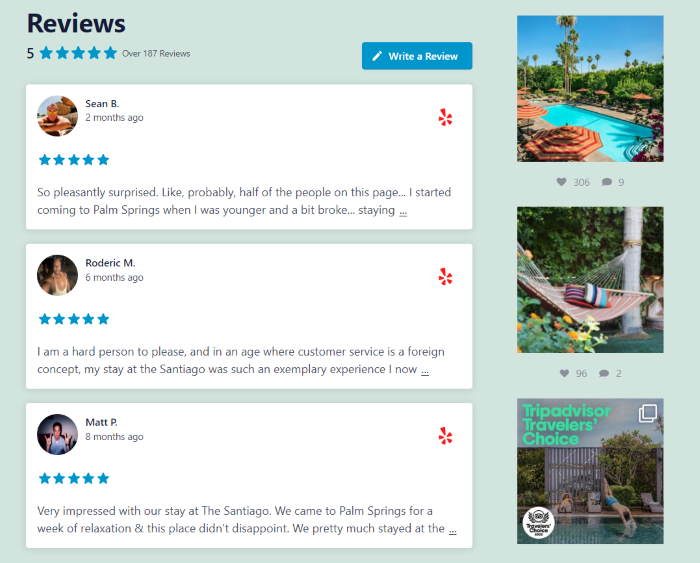
Or, if you want to show multiple columns for your Facebook reviews, you can use the masonry layout.
Personally, this layout is a perfect option for a testimonials page with lots of helpful reviews.

Want to embed Facebook reviews in WordPress using a slideshow format? In my experience, it’s a great way to make a website more interactive.
You can use the carousel layout so your visitors can engage with your posts more:
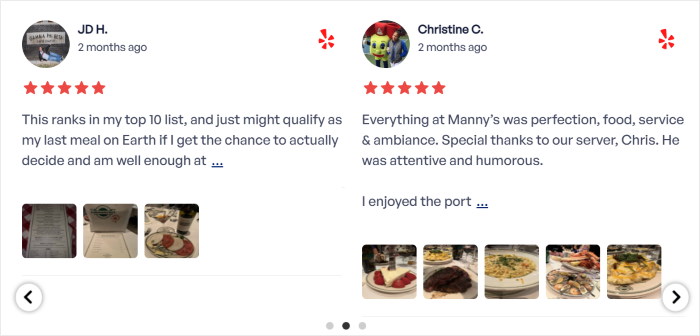
Once you’ve chosen the layout you want for your Facebook reviews feed, click on the Save button.
Want to customize your Facebook feed more? Click on the small Customize button to go back to the customization options.

Using the remaining options, you can go ahead and customize your header, button, review elements, and more.
Once you’re happy with how your Facebook reviews look, click on the Save button to confirm your changes.
Add Filters to Your Facebook Reviews Feed
Next, you can change this review feed’s settings and choose which Facebook reviews show up on your website.
To do that, first, open the Settings tab at the top and then click on Filters.
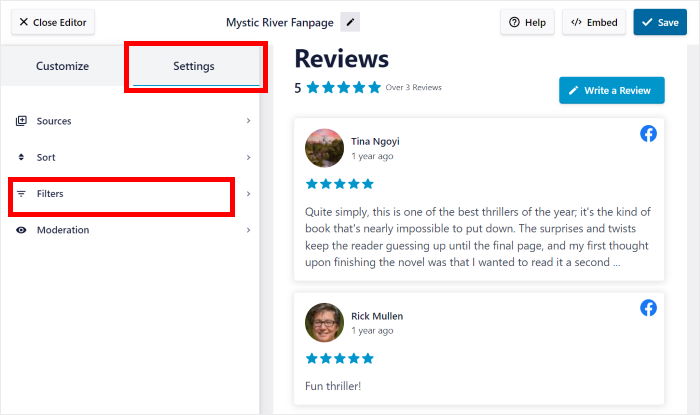
You can now add filters to your Facebook reviews feed to control the reviews that are visible on your site.
On the left, you can select specific star ratings. The plugin will then only show reviews with those ratings.
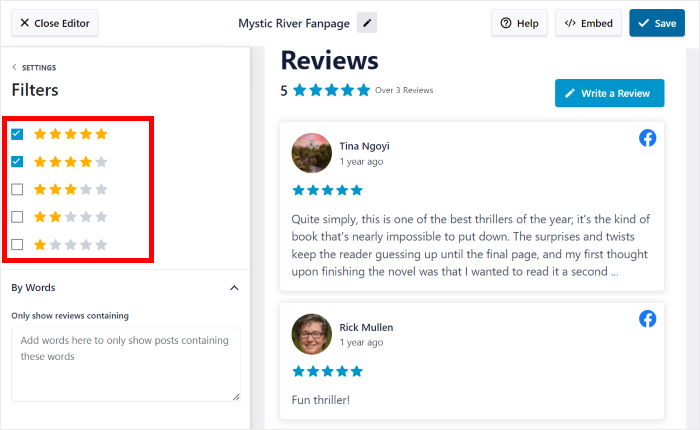
That way, you can focus on showing high-quality Facebook reviews and hide the reviews from spam bots or trolls.
To save your changes, click on the Save button once more.
Using the remaining options, you can hide reviews with banned words, create a blocklist, manually select reviews to show, and much more. Remember to confirm your changes by clicking on Save.
Step 5: Embed Your Facebook Review Feed
When you’re happy with how your feed looks, it’s time to add it to your website. You can do this in 2 ways:
- Method 1: Embed Facebook Reviews on a Web Page
- Method 2: Embed Facebook Reviews on the Sidebar or Footer
For our example, we’ll embed Facebook reviews on a page.
Since the plugin is so user-friendly, you can start embedding your Facebook reviews feed from right inside the visual customizer.
To get started, click the Embed button in the top right corner of the customizer.
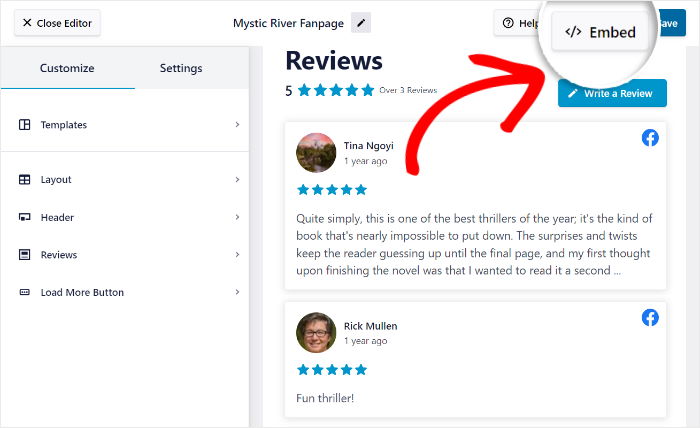
Once you’ve clicked on it, a popup will appear. From here, you can choose to embed Facebook reviews on a webpage, add them to your widget-ready areas, or even copy the shortcode.
You can click on the Add to a Page button to continue.

Next, you can select the specific page where you want to embed your Facebook reviews.
Once you’ve selected a page, click on the Add button to finalize your choice.

The Reviews Feed Plugin will send you to that specific WordPress page.
Inside your page editor, click on the small plus icon (+) to add a new WordPress block.

Then, use the search bar and look for the “reviews feed” block from all the options.
Finally, you can click on the Reviews Feed block to add the Facebook reviews feed to your WordPress page.

Once you’re happy with how your Facebook reviews feed looks, click on Publish.
Now, when potential customers visit your website, they can see your Facebook reviews feed embedded. Here’s an example:
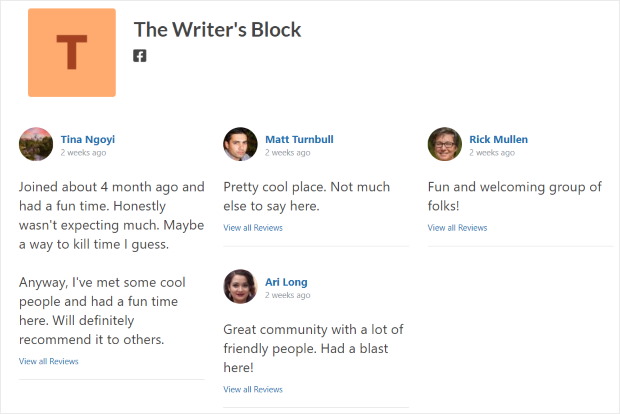
I find it helpful to view the page on the front end after publishing to make sure everything displays correctly.
Next, we’ll show you another easy way you can embed Facebook reviews on your WordPress site.
How to Embed Facebook Reviews With a Facebook Plugin
Alternatively, you can use a dedicated Facebook plugin to display the reviews on your website.
This method works great if you want to display other types of Facebook content on your website (timeline, photos, videos, etc) as well as your reviews.
Let’s take a look:
Step 1: Install Facebook Feed Pro
If you want the plugin to embed Facebook feeds on your website, then the best option you can try is Facebook Feed Pro.
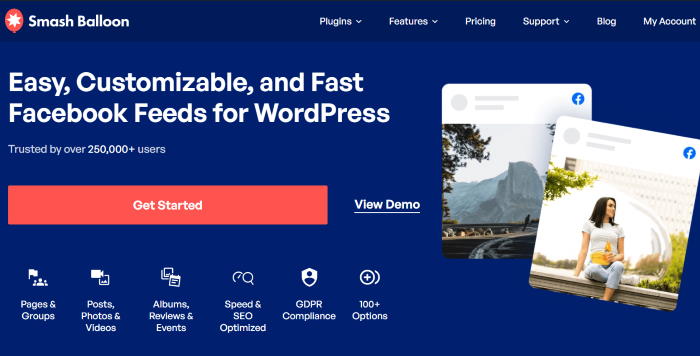
As the biggest Facebook feed plugin out there, Facebook Feed Pro lets you display a variety of Facebook content on your website, including reviews.
Like with our previous method, it’s quick, easy, and 100% code-free.
Once you grab your copy of Facebook Feed Pro here, just install and activate it on your WordPress site.
You can follow this simple guide on how to embed WordPress plugins if you’re not sure how.
Step 2: Install and Activate the Reviews Extension
Already activated the plugin? Great! The next step is getting your copy of the Facebook Reviews extension here.
Using the same instructions as above, you can easily install and activate this plugin on your website.
Next, navigate to the Facebook Feed » Extensions menu from your WordPress backend. Here, you’ll see the Reviews extension.
Just click on the Activate button next to it.
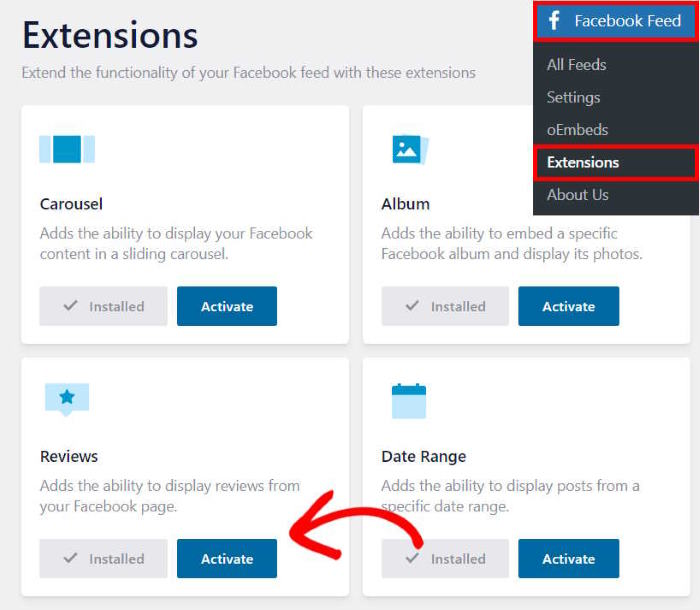
Step 3: Make Your Facebook Review Widget
First, navigate to the Facebook Feed » All Feeds menu from your dashboard area, then click on the Add New button.
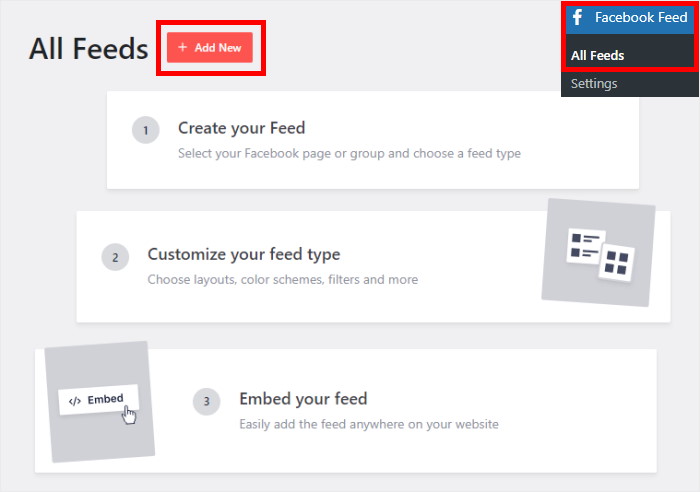
Facebook Feed Pro lets you create different types of Facebook feeds, such as a timeline feed, Facebook videos feed, albums feed, and more.
And since this tutorial is about embedding Facebook reviews on your website, click on Reviews.
To continue from here, click on Next.
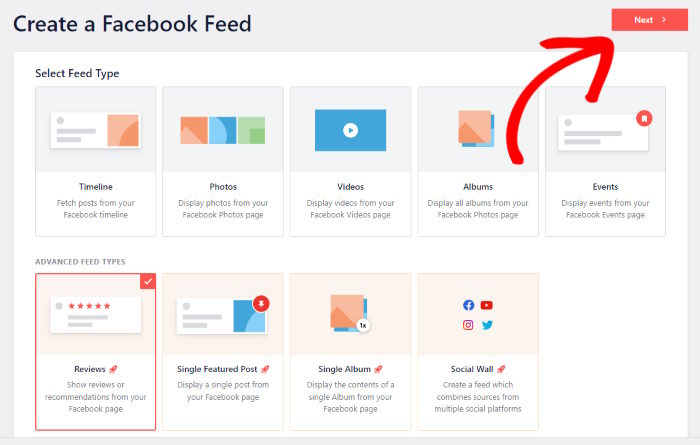
Step 4: Connect Your Facebook Reviews Feed to Facebook
To embed your Facebook reviews on your website, you need to connect your feed to a Facebook page first.
For you to do this, click on the Add New button under Select a Source.
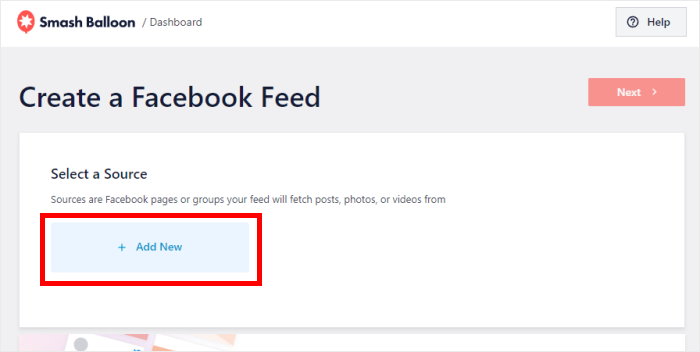
After doing that, you can start connecting your Facebook page so the plugin can fetch and display reviews.
Just click on Connect to Facebook to proceed.
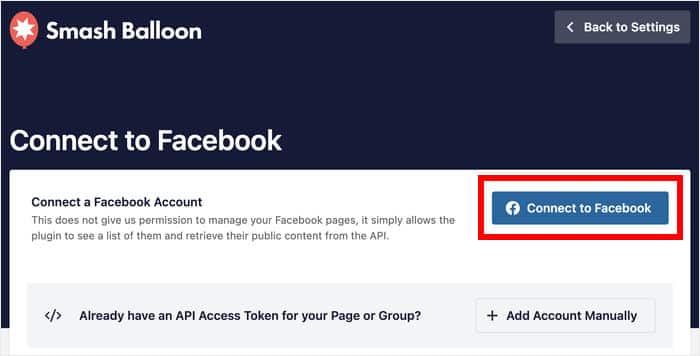
You’ll be redirected to Facebook, where you can give read-only access to the plugin, so it can show your Facebook reviews on your website.
No need to worry — Smash Balloon is completely safe, so it can’t change anything on your account.
Simply click on the Continue button to finish up here.
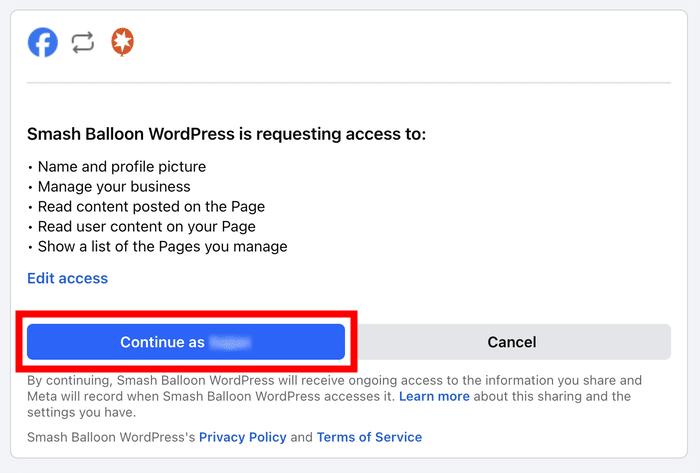
Once you’ve finished connecting your Facebook page, the plugin will redirect you back to your website.
Here, just confirm the Facebook page you want to show your reviews from.
Then, click on the Add button.
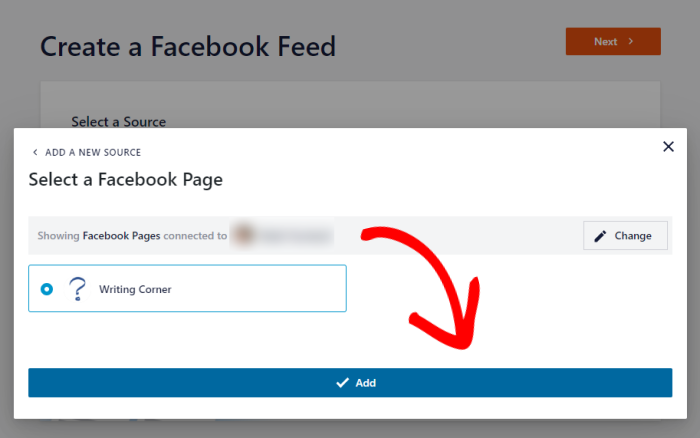
From now on, you can pick this source and create Facebook feeds without leaving your website.
Select your source, then click on the Next button.
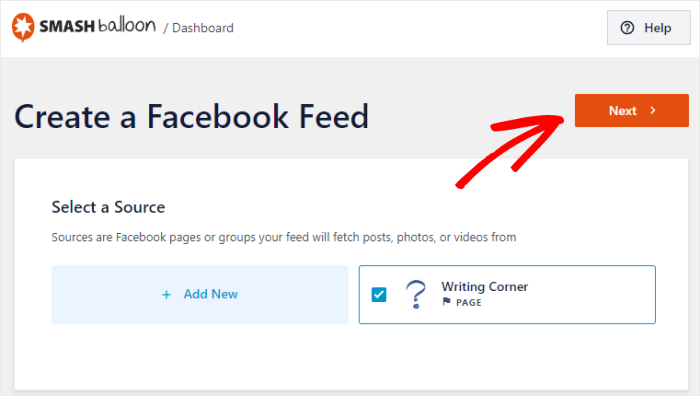
Step 5: Customize Your Facebook Reviews Feed
For easy customization, you can pick a professionally designed theme to change your feed’s colors, button design, header, and much more.
Here are the Facebook feed themes that you can choose from:
- Default
- Modern
- Social Wall
- Outline
- Overlap
After you choose a theme that you like, click on Next.
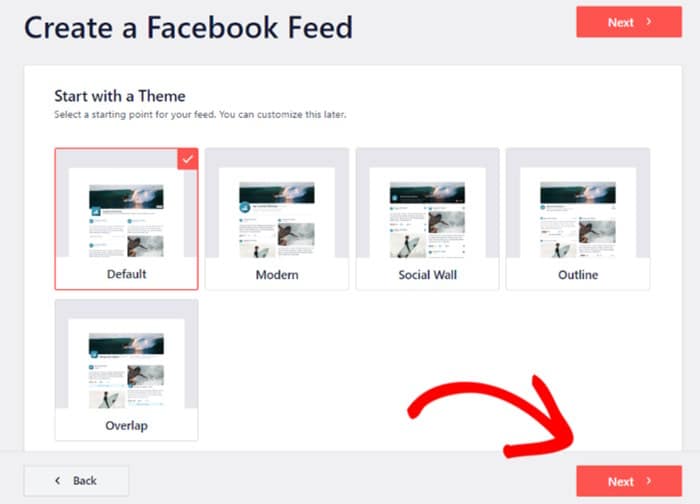
After you’ve imported a theme, the plugin will give you different templates to choose from. By importing a pre-built template, you can instantly set a unique layout for your Facebook reviews feed.
Just select a feed template from the options and then click on the Next button.
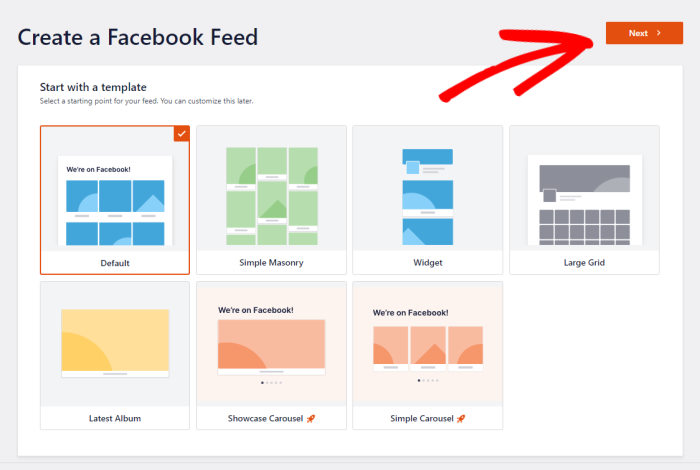
With that, Facebook Feed Pro will import the template and open the live feed editor so you can customize your reviews feed in detail.
On the left, you have the customization options. Whenever you make changes, you can use the live preview to see how your Facebook reviews will look.
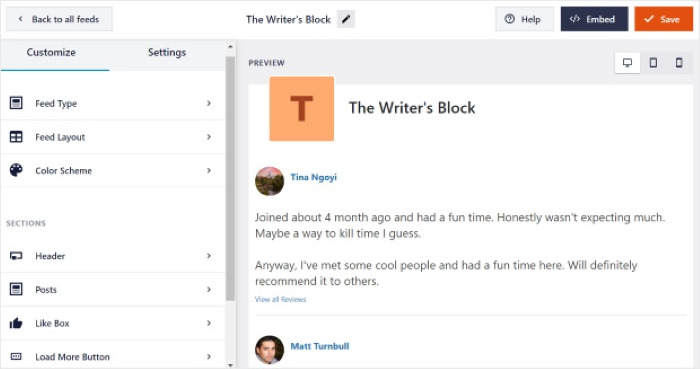
Using these options, you can freely customize your:
- Layout
- Color Scheme
- Header
- Post Design
- Button Design
- and much more…
Once you’re happy with how your Facebook feed looks, you can click on Save to confirm your changes.
Step 6: Embed Your Facebook Reviews Feed
Finally, you can start embedding your Facebook feeds by clicking on the Embed button here.
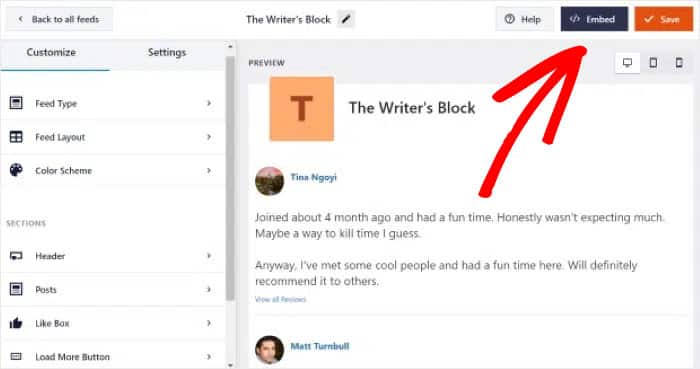
Doing that opens a popup with all the ways of embedding your Facebook reviews feed:
- Add to a Page: Display your Facebook reviews on a web page
- Add to a Widget: Embed the reviews on your sidebar or footer
- Copy: Save the shortcode to manually insert the reviews anywhere you like
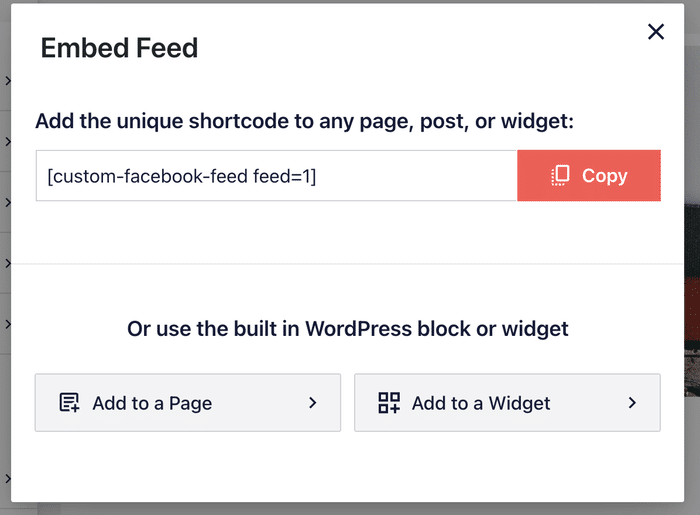
Once you pick your location, you can use the convenient Facebook feed block to add the Facebook reviews to your site.
For example, I’ve used the plugin to display Facebook reviews on the footer, like a Facebook widget.
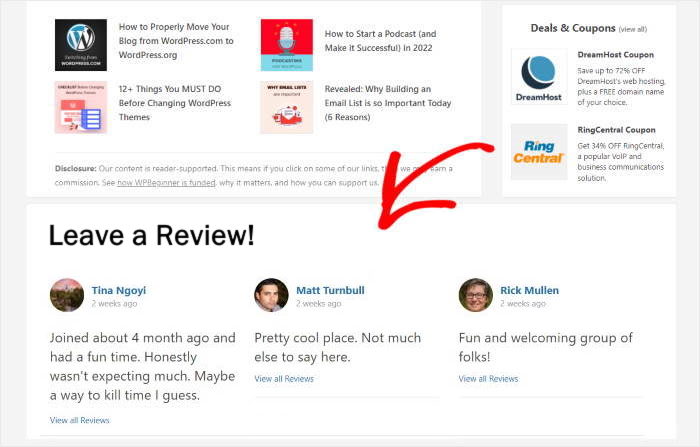
On top of helping you display Facebook reviews with ease, you can use this plugin to embed:
- Facebook page timeline
- Facebook photo feed
- Live Facebook stream
- Facebook album feed
- Facebook events calendar
- Single features Facebook post
- And more!
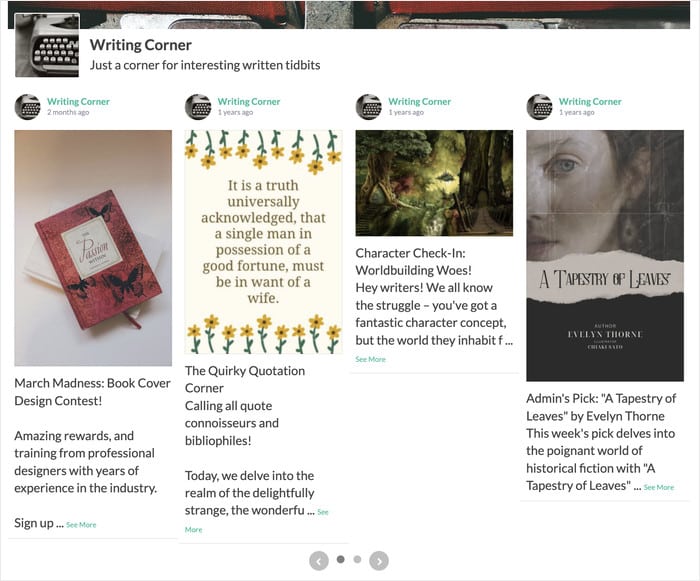
If you want lots of ways to integrate your website with Facebook and grow your online presence, Facebook Feed Pro can be the perfect tool.
Ready to get started? Get your copy of Facebook Feed Pro here!
Conclusion and Next Steps
Through this step-by-step guide, you’ve now learned how to embed Facebook reviews on your website — easily and hassle-free, even if you’re not a techie!
Remember to highlight well-written positive reviews that show off the best features of your services or products, and growing your sales can be super easy.
Like I showed above, Reviews Feed Pro can make it easier than ever to show positive reviews and testimonials on your WordPress site.
Ready to turbocharge your sales with Facebook Reviews? Get Smash Balloon’s Reviews Feed Pro today.
Want to take your Facebook page marketing to the next level?
Check out this post on how to get more likes for your Facebook business page here.
Frequently Asked Questions
Will new Facebook reviews be automatically added to my site?
Yes, if you’re using the plugins from this guide, your Facebook reviews automatically sync with your website, so new reviews will appear without any action needed from you.
Can I choose which Facebook reviews to display on my website?
Yes, with Reviews Feed Pro, you can filter reviews by star rating to show only your highest-rated reviews, or use keyword filters to display reviews that mention specific products or services. This helps you showcase the most relevant social proof for your visitors.
Do I need a Facebook Business account to display reviews?
Yes, you need a Facebook Business Page (not a personal profile) to collect and display reviews through these plugins. Personal Facebook profiles don’t have the review functionality that businesses need.
What happens if Facebook changes their API or policies?
Reputable plugins like Reviews Feed Pro and Facebook Feed Pro regularly update their code to stay compatible with Facebook’s changes, so your reviews should continue working smoothly. The plugin developers monitor Facebook’s API updates and release fixes when needed.
Can I customize the look of the reviews to match my website?
Absolutely, both plugins mentioned will automatically copy your WordPress theme for your Facebook review feeds right out of the box. On top of that, the plugins offer extensive customization options, including color schemes, header design, layouts, and more.
More Social Media Marketing Guides and Tips
Looking to further enhance your social media presence and leverage customer feedback? Explore our other helpful guides:
- Add Yelp Reviews Widget to Your Website in 5 Steps (+ Screenshots)
- How to Embed Google Business Reviews on Your Website (Easy Guide)
- How to Get Facebook Reviews for Your Business Page (Easy Ways)
- Types of Facebook Posts Proven to Easily Boost Engagement
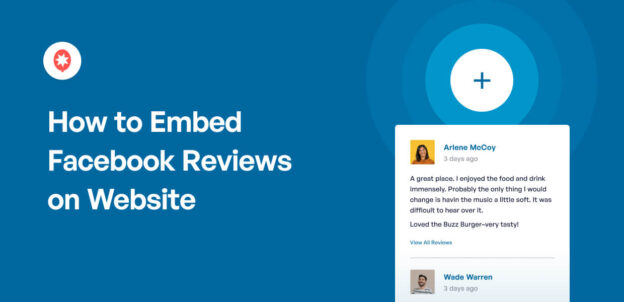


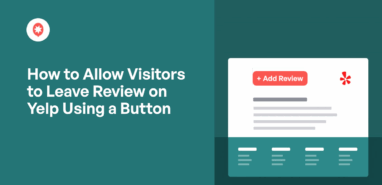

Great info.!
Very helpful tutorial!
Thanks for all the info.
awesome , keep on the nice job , thanks 🙂
the visuals are the biggest help. Reading is always helpful but having the photos of what to do and to look for help even more
The info sounds very useful.
Very thorough and easy to follow. Thank you!
Wow, that was informative!
A great plugin with lots of custom options!
Great tutorial!
Thanks for sharing how this all works.
Very helpful, thank you!