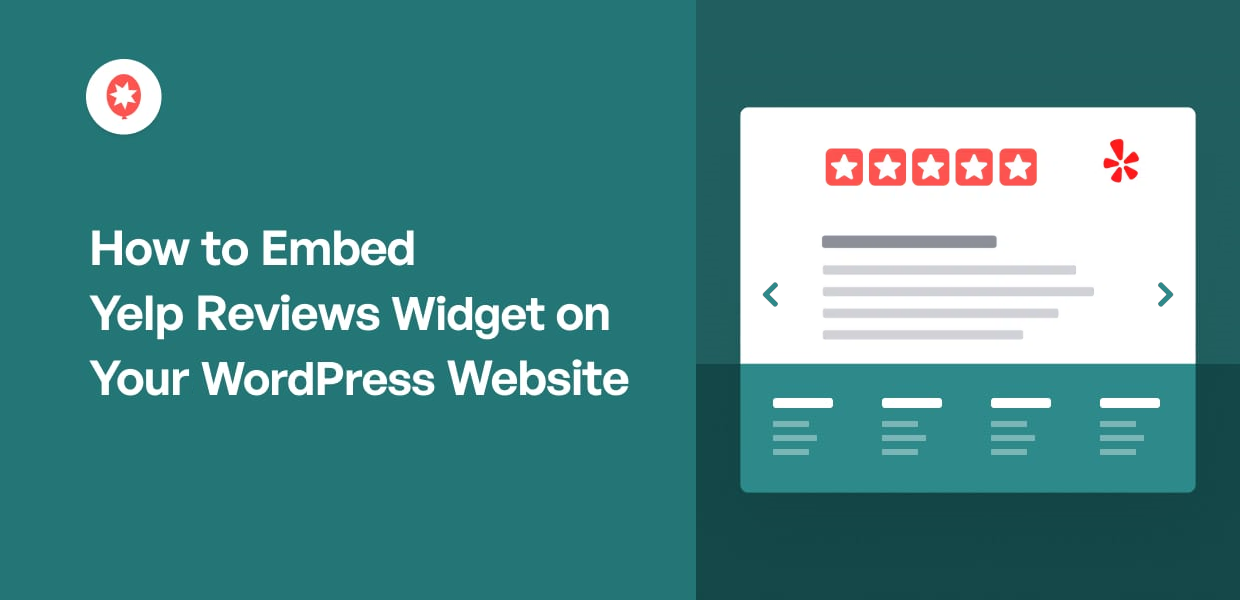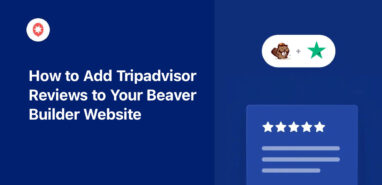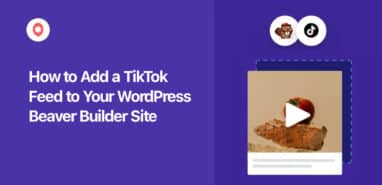Want a quick and easy way to embed Yelp review widgets?
As a trusted review platform, Yelp is a great source of social proof for your business. By showing positive Yelp reviews, you can easily convert potential customers and boost your SEO.
But manually creating a Yelp reviews widget can get confusing – especially if you’re not a WordPress expert.
Today, we’ll help you out and show you the simplest way you can embed your Yelp reviews using a WordPress widget.
Before that, let’s look at the different ways you can embed Yelp content on your site.
Or you can click here and skip to the tutorial.
Can You Embed Yelp Reviews on a Website?
Yes, you certainly can!
In fact, you can choose between 2 different ways of embedding a Yelp widget on your site:
- Manual Way: Generate an HTML embed code for each Yelp review or testimonial and then insert the code into your website.
- Easy Way: Use a Yelp WordPress plugin that can automatically create your Yelp widget for you.
As you can see, the manual way can be pretty complicated. You’ll have to generate embed codes for each review separately and then add them to your website.
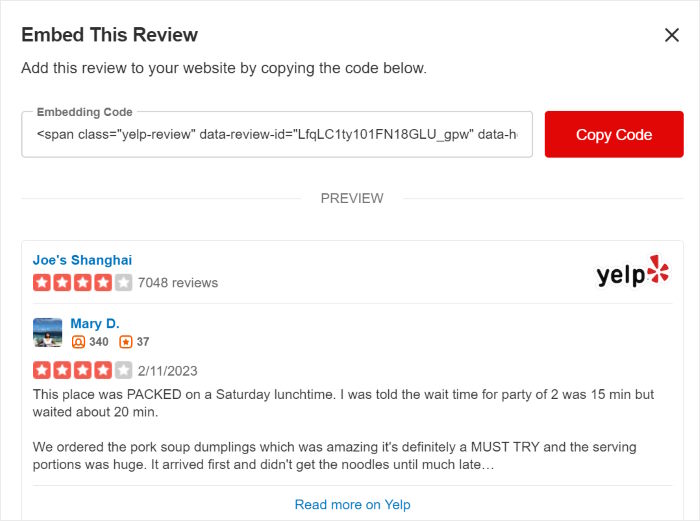
If you want to customize how your Yelp widget looks, you‘ll have to manually edit that code or hire a developer.
For an easier option, you can use a review aggregator plugin that can automatically embed Yelp reviews on your WordPress website.
And the best tool out there that you can use is Reviews Feed Pro.

With Reviews Feed Pro, you can create, customize, and embed widgets to show content from the biggest review sites out there: Yelp, Tripadvisor, Facebook, and Google.
You can follow the straightforward guided flow and create beautiful review widgets in just minutes – no need for HTML, CSS, Javascript, or any kind of code.
Better yet, you get total control over how your Yelp reviews widget will look.
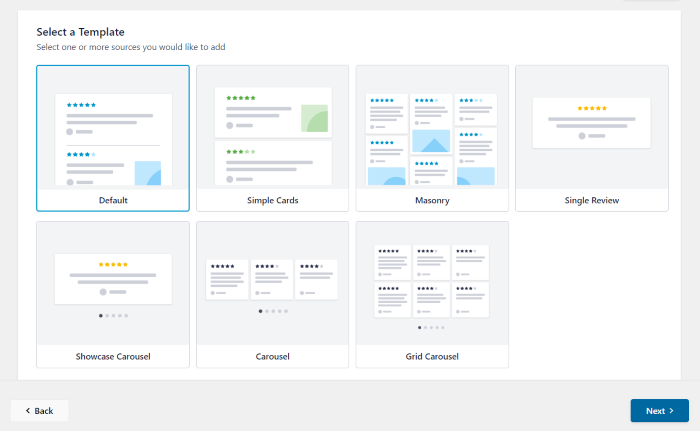
By choosing a template, you can instantly copy a pre-built design and have a unique review widget ready to go online.
Plus, you can use the visual customizer to set your layout, colors, buttons, review elements, and much more.
The best part? You can moderate your reviews widget and select which reviews you’d like to show on your site.
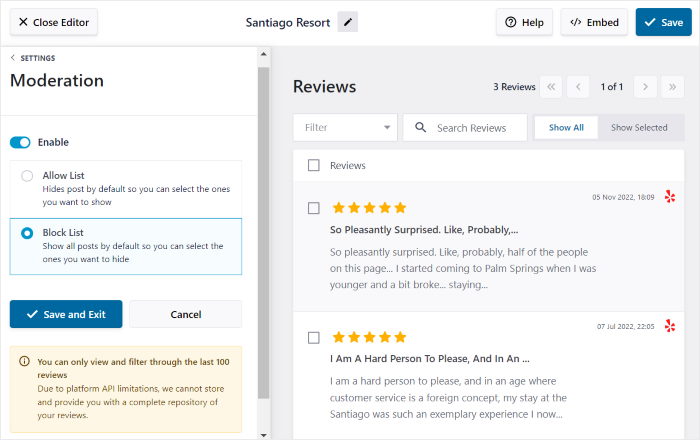
By showing high-quality Yelp reviews and hiding spam, you can create a much better impression of your brand.
As you can see, Reviews Feed Pro is easily the best reviews aggregator out there and comes with tons of amazing features that can help your brand.
Ready to embed a Yelp reviews widget in WordPress? Get Reviews Feed Pro today!
With that, let’s look at our guide so you can learn how to add a Yelp widget to your website.
How to Embed Yelp Reviews Widget on Your Website (Easily)
All you have to do is follow our step-by-step guide below, and you can have a Yelp reviews widget on your website ready to go.
Let’s get started!
Step 1: Install and Activate the Reviews Feed Pro Plugin
The first step is to get your copy of the Reviews Feed Pro plugin here and then install it on your website.
Want a quick refresher on how to do that? We have a beginner-friendly tutorial on how to install and activate WordPress plugins that you can look at.
Once you’ve installed and activated the plugin, it’s time to create your widget in step 2.
Step 2: Create a Yelp Reviews Widget
You can now create your Yelp WordPress widget with ease by following the 3-step guided flow.
From your WordPress dashboard area, open the Reviews Feed » All Feeds menu and then click on the Add New button.

If you’re using Reviews Feed Pro for the first time, it will ask you to connect a source from which the plugin will fetch reviews.
So, you can click on the Add Source button to proceed.

Next, you can choose the type of source that you’d like to add. There are 4 options to choose from:
- TripAdvisor
- Yelp
For now, you can select the Yelp option on the popup and click on Next.
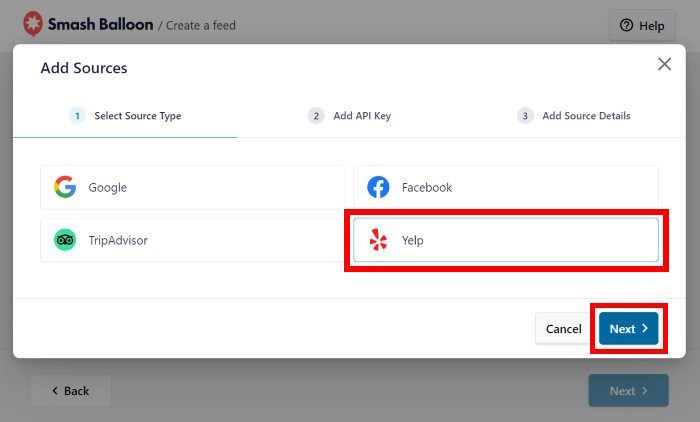
Since you’ve just created a new reviews widget, you can move on to the next step and connect it to your brand’s Yelp page.
Step 3: Connect Your Widget to Yelp Account
Once you connect your new reviews widget to Yelp, it can start embedding the Yelp reviews on your website.
And the easiest way to do that is to use a Yelp API key.
Don’t have an API key yet? Just follow our step-by-step guide on creating a Yelp API key. Once your Yelp API key is ready, copy it and then open your site once more.
Finally, paste the key into the popup and then click on the Next button.
You can also click on Skip if you want to move on without the API key.
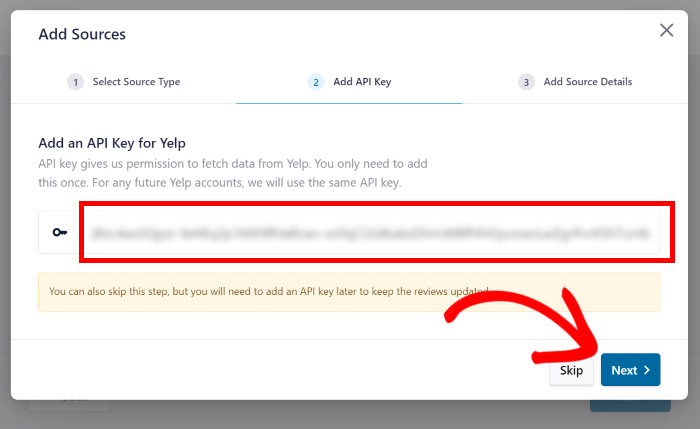
Now that you’ve entered the Yelp API key, Reviews Feed Pro will automatically reuse it for any new Yelp reviews widget you create.
Next, paste the URL of the Yelp business page you’d like to embed and then click on Finish.
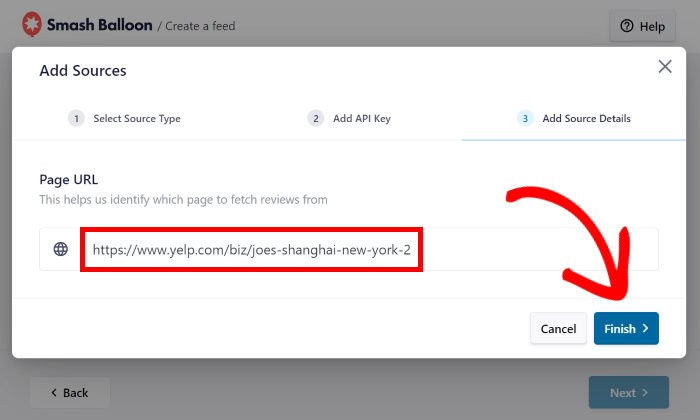
Doing that will save this Yelp page as a source on your website.
By clicking on the Next button, you can confirm it as the source for your new reviews widget.
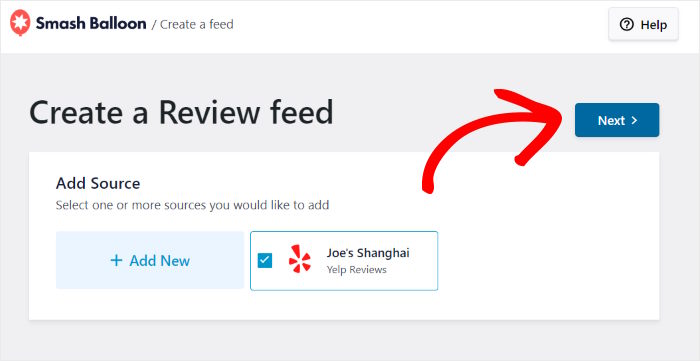
As you can see, Reviews Feed Pro makes it pretty easy to create a new widget and connect it to Yelp.
In step 4, you can use the plugin’s simple customization options to set the design of your Yelp reviews widget.
Step 4: Customize Your Yelp Reviews Widget
A great thing about Reviews Feed Pro is that the plugin will automatically copy your website’s design for your review widgets.
So, your Yelp widget will perfectly match your branding and look beautiful right out of the box.
You also get lots of ways you can customize your widget. In fact, the plugin gives you 7 different templates whose designs you can import:
- Default
- Simple cards
- Masonry
- Single review
- Showcase carousel
- Carousel
- Grid carousel
To continue, click on the template whose design you prefer and then click on the Next button.

To customize your Yelp widget even further, the plugin will now open the visual customizer.
From this user-friendly customizer, you can edit your widget’s layout, header design, review elements, button design, and much more.
Plus, you can add filters and moderate your feed with ease from here.
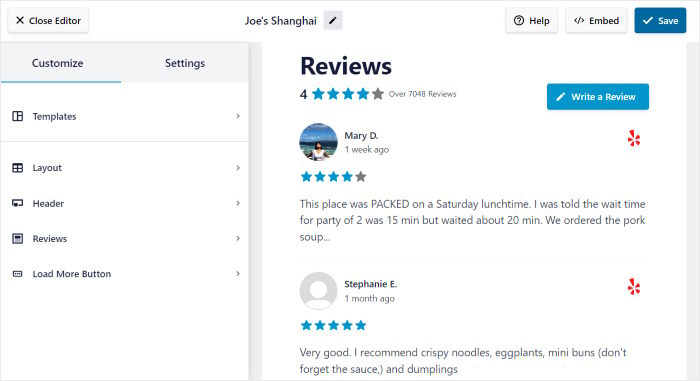
On the right, you can find a live preview of your Yelp widget. That way, you can track all of your changes in real time.
To start the customization, click on the Layout option on the left.
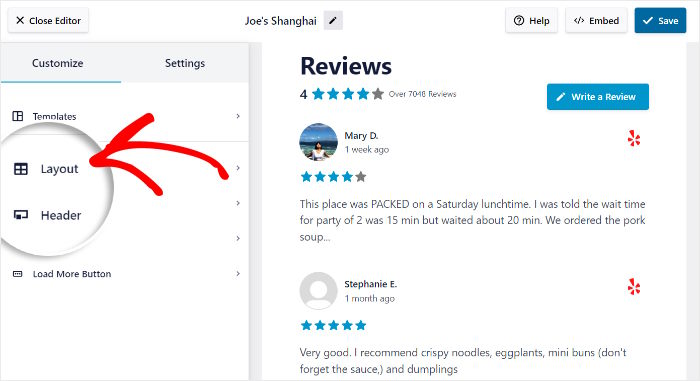
For your Yelp widget, there are 3 layouts to choose from.
- List: Display your Yelp reviews in a single column so each review is more visible
- Masonry: Show lots of reviews on your website at once using multiple columns
- Carousel: Place your reviews in a beautiful slideshow carousel and engage visitors
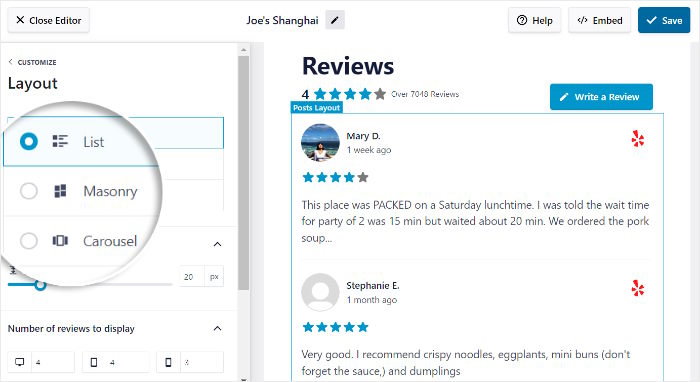
To continue, choose your layout and then click on the Save button.
Below that, you can find the option to change the number of reviews that your widget will show at once.
After you’ve set up your widget’s layout, click on the small Customize button to return to the main options once more.

After that, you can use the remaining customization options to change your header, button, review text, and much more in a few clicks — no coding needed!
You can even edit the plugin settings to choose which reviews are visible on your widget.
First, go to the Settings tab at the top and then click on the Moderation option.
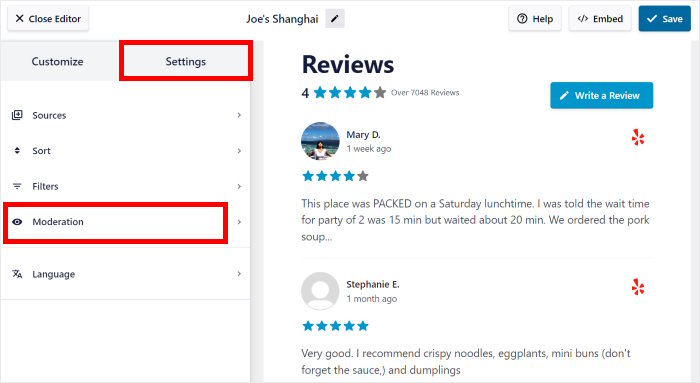
On the left, you can find the option to Enable moderation for your new Yelp reviews widget.
If you select the Allow List option on the left, you can select the reviews that you’d like to show on the right.
You can also use a Block List instead and hide specific reviews from your Yelp widget.
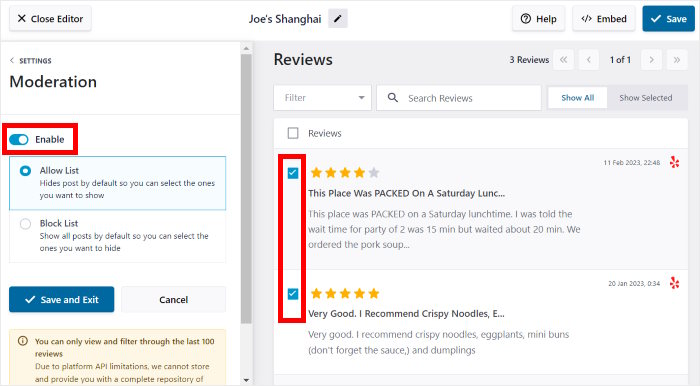
Finally, click on Save once you’re happy with how your Yelp widget looks.
On top of that, you can also use filters to display Yelp reviews with specific star ratings.
All in all, Reviews Feed Pro makes it super easy to highlight online reviews that are high-quality and hide reviews from spam bots or trolls.
Remember to click on Save to confirm your changes at the end.
After that, it’s time to embed it on your business website.
Step 5: Embed the Yelp Reviews Widget
When it comes to adding the Yelp reviews widget to your website, there are 2 ways:
- Embed Yelp reviews widget on a WordPress page
- Embed Yelp reviews widget on the WordPress sidebar or footer
Not sure which method to pick? We’ll go through both options below:
Embed Yelp Reviews Widget on a WordPress Page
To make things simple, you can start embedding your Yelp widget directly from the visual customizer.
Look for the Embed button in the top right corner and then click on it.
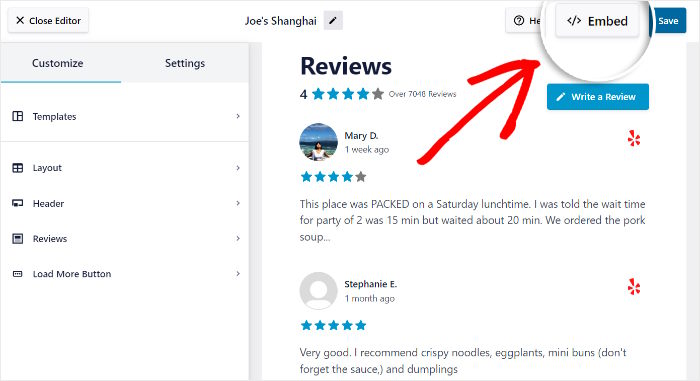
Doing that opens a popup with all the embed options for this reviews widget.
On this popup, click on the Add to a Page button to continue.

You can then see all the WordPress pages on your website listed on the popup. Simply select the page where you’d like to show your Yelp business reviews.
After that, click on the Add button below.

Once you do that, Reviews Feed Pro will open that web page in the WordPress editor so you can embed your new widget.
To add a new content block, click on the plus (+) icon.

After that, use the search bar and look for the “reviews feed” block.
Once you see the Reviews Feed block in the search results below, just click on it to embed your Yelp widget.

Finally, save your changes by clicking on Update, and your new Yelp reviews widget will be live for everyone to see.
If you open this page, you’ll be able to see your Yelp widget like in the screenshot below:
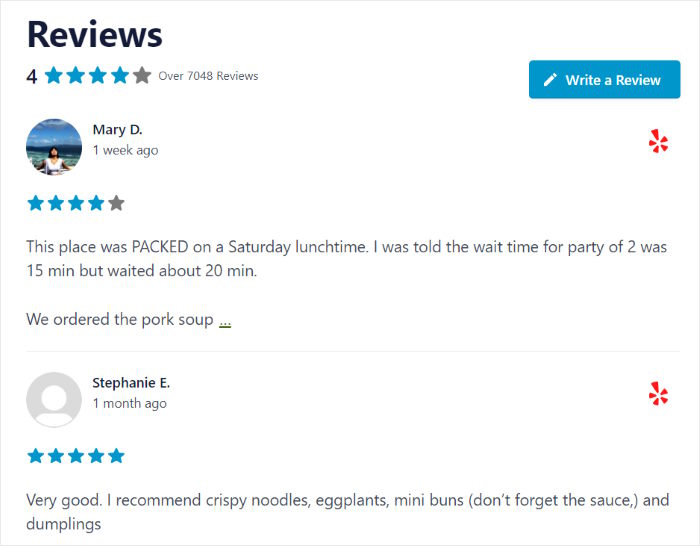
Next, let’s see how you can embed your Yelp reviews on your sidebar or footer, like a social media review widget.
Embed Yelp Reviews Widget on the WordPress Sidebar or Footer
From the plugin’s visual customizer, you can also embed your Yelp content on your sidebar or footer.
In case your visual customizer isn’t open, go to the Reviews Feed » All Feeds menu from your admin dashboard.
Then, click on the reviews feed widget that you created earlier.

Like before, you can click on the Embed button on the visual customizer to continue.
That way, you can see the popup with the embed options for your widget.
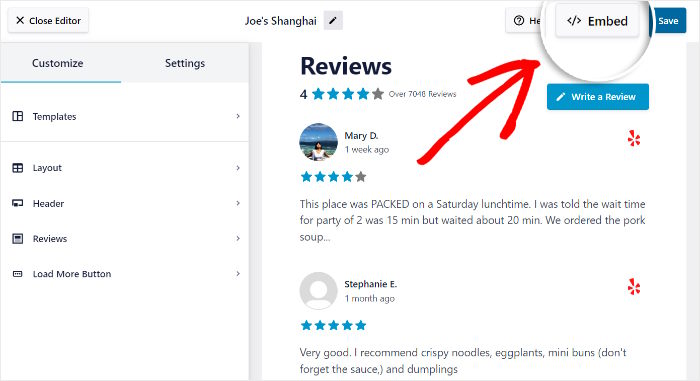
On this popup, you can choose a different way of embedding your Yelp reviews this time.
Just click on the Add to a Widget button here to proceed.
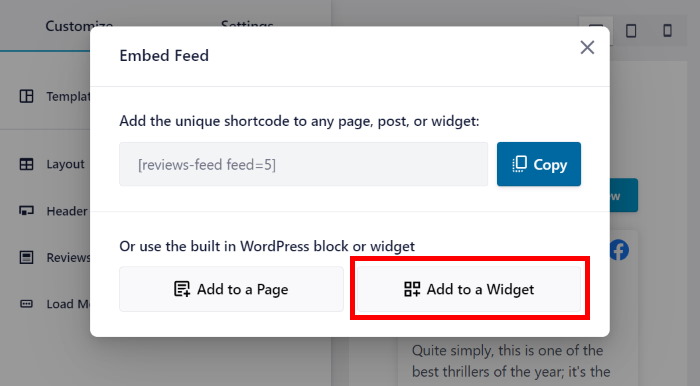
Reviews Feed Pro will now open your website’s Widgets page. This is where you can add, remove, or edit any of your WordPress widgets.
For now, you can click on either Sidebar or Footer, depending on where you want to show your reviews.

We’ll go with the sidebar for this example.
Next, add a new WordPress widget by clicking on the plus icon (+) below.
From the options, you can click on the Reviews Feed widget.

Finally, click on Update, and your new Yelp reviews widget will be online on your website.
That way, anyone visiting your site can check out the positive customer reviews that your brand has. You can also open your site and see how the Yelp widget looks.
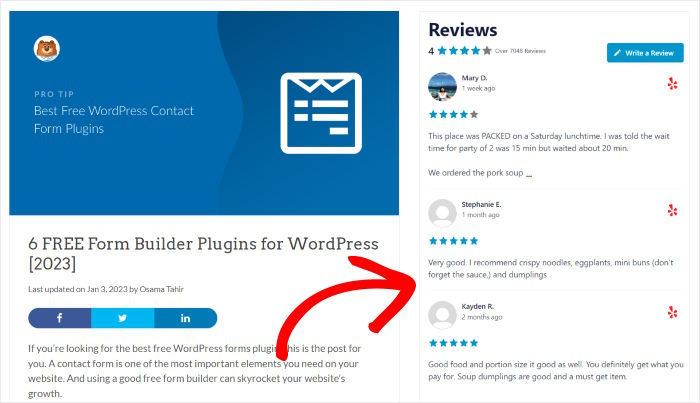
And that’s it!
Just follow our guide, and you can have a Yelp reviews widget that converts website visitors into paying customers in no time. Plus, you can do this in just minutes using Reviews Feed Pro.
You can even embed Google reviews widgets, Tripadvisor widgets, Facebook widgets, and more with this user-friendly plugin and boost your conversions.
Want to create your Yelp reviews widget easily? Grab your copy of Reviews Feed Pro here!
If you want more social proof to help your business, check out our list of proven ways to get more Facebook reviews.
And don’t forget to follow us on Twitter and Facebook for more social media tips and tricks.