Looking for an easy way to make a testimonial carousel for your WordPress website? You’re in the right place.
Here’s a fun fact: 83% of shoppers trust customer reviews over advertising. So it’s only natural to post them on your site.
But with different options available, it can be confusing to figure out which testimonial plugin is the best for WordPress.
In this post, we’ll show you the easiest way to create a testimonial carousel for your website. With this easy method, you can show your customer reviews in under 5 minutes — even if you’re not an IT expert!
Here’s what our tutorial will cover. You can click on a section below to skip ahead.
- Generic Reviews vs. Social Media Testimonials
- Easiest Way to Make a Testimonial Carousel
- How to Add Facebook Testimonial Carousel to WordPress
Let’s get started!
Generic Reviews vs. Social Media Testimonials
When creating a testimonial slider for your site, you can just add generic customer reviews and call it a day. Right?
Not really.
In today’s online world, you’re missing out if you only post generic customer reviews on your website.
After all, generic reviews are easy-to-fabricate and are usually seen as too good to be true. After all, who’s to say that the reviews were written by real people who actually used the product?
The solution? You can embed social media testimonials from real people out there.
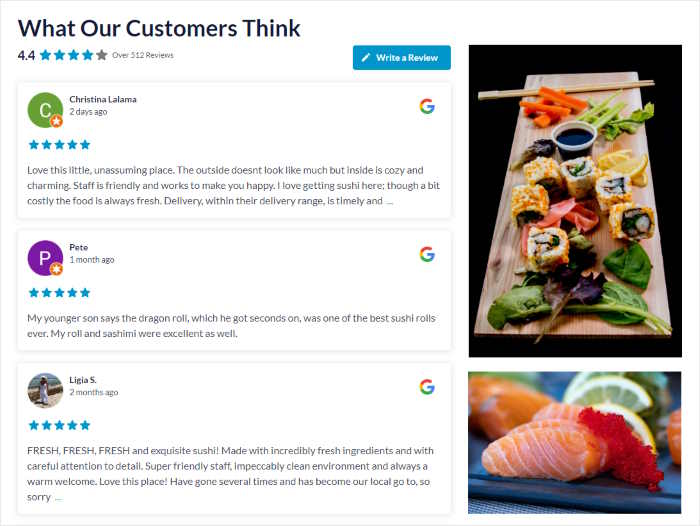
Now, more than half of the world’s population uses social media. Out of these active social media users? Almost 55% are on Facebook.
In addition to boosting user engagement, posting Facebook testimonials on your website increases profit, too. The majority of online shoppers say that Facebook is still the most influential social media platform.
That’s why getting Facebook reviews for your business page and displaying them on your website can skyrocket your sales.
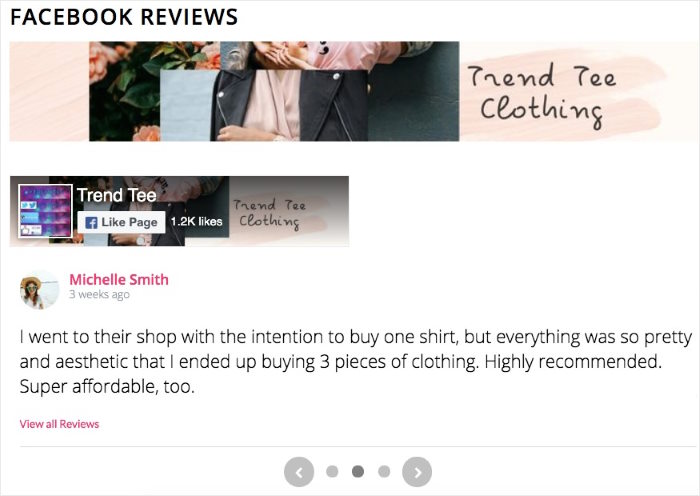
Embedded Facebook reviews are more believable. They’re also easier to trust. It’s not just a random name that posts the testimonials. There’s a name, a picture, and a Facebook profile that publicly praises your brand.
Ready to start creating your Facebook testimonial carousel on your website? Check out the next section below to find out the easiest way to do this.
Easiest Way to Make a Testimonial Carousel
Facebook doesn’t give you an easy way to create a testimonial carousel on WordPress. Using the platform, you can only embed single Facebook reviews on your site.
The good news? You can still easily create a Facebook testimonial carousel.
How? Install a newbie-friendly plugin like Smash Balloon’s Reviews Feed Pro. Then, you can embed reviews from trusted platforms like Facebook, Tripadvisor, Yelp, and Google.

Once you have the plugin, you can make a Facebook testimonial carousel and display it on your website — even if you’re not tech-savvy.
As the fastest-growing reviews feed plugin for WordPress, Reviews Feed Pro helps you display customizable testimonial carousel feeds on your site. With just a few clicks and in just a few minutes. No need to hire a developer — the plugin does it for you.
The best part about this plugin? It’s designed to be ultra-fast. So you don’t need to worry about the plugin slowing down your site.
By using the plugin, you get to enjoy the following features:
- Super easy to set up: Even with zero technical knowledge, you can install the plugin and start building your review feeds instantly.
- Inherits website design: The plugin inherits your existing theme’s style. As a result, your reviews will perfectly match your branding.
- Visual customizer: With the user-friendly customizer, you can customize your feed layout, template, header, buttons, review elements, and more — no coding needed.
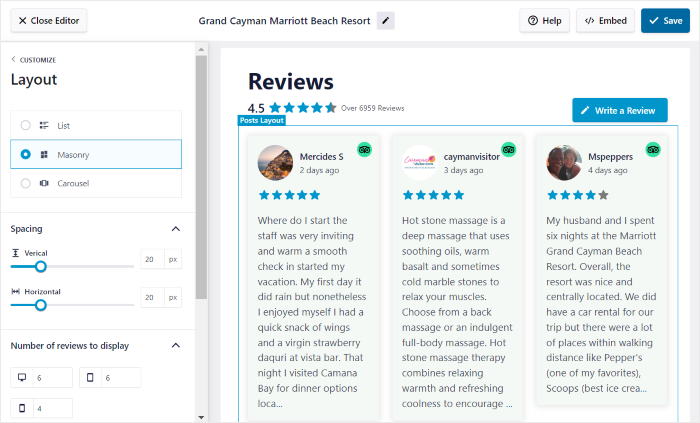
- Ultra-fast loading: Using smart technology, the plugin loads your reviews feed super fast. And with a faster website, you can get much better SEO.
- Updated on time: WordPress or Facebook updated their platforms? No worries. The plugin’s guaranteed to be also updated at the right time to continue working smoothly with them.
These are just some of the plugin’s features. Check out the plugin’s full list of features that can help grow your business here.
Ready to create review feeds and boost your sales? Get your copy of Reviews Feed Pro here.
With that, let’s go ahead and use the plugin to embed a Facebook testimonial carousel on your WordPress site.
How to Add Facebook Testimonial Carousel to WordPress
Since Facebook is the biggest social platform, we’ll focus our tutorial on adding a Facebook testimonial carousel to your website.
Ready to display a customer review carousel on WordPress? Start by following the step-by-step tutorial below:
Step 1: Install the Reviews Feed Pro Plugin
First, get your own copy of the Reviews Feed Pro plugin here. Then, install and activate the plugin on your WordPress site.
For your guidance, we have a step-by-step guide on how to install a WordPress plugin.
You can now move on to step 2 and create a new reviews feed using the Reviews Feed Pro plugin.
Step 2: Create Your Facebook Testimonial Feed
To create your testimonial feed, you’ll need to go to the Reviews Feed » All Feeds menu from your dashboard.
After you do that, click on the Add New button at the top to create a new Facebook feed.

Next, you can choose the feed type on this new page. On top of Facebook, you can even embed reviews from Tripadvisor, Yelp, and Google.
Here, select Facebook and then click on Connect with Facebook to continue.
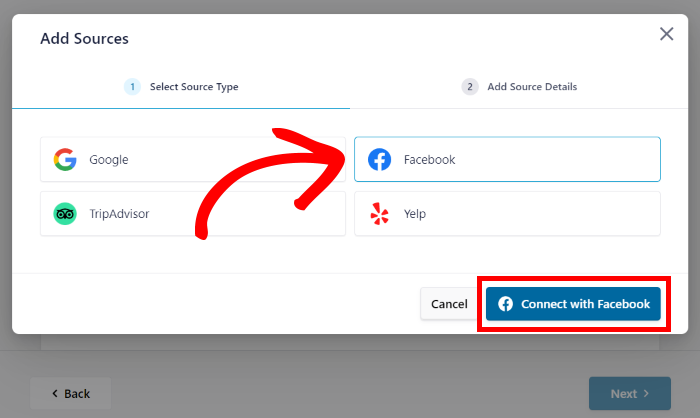
You can now go ahead to step 3 and connect your testimonial feed to your Facebook account.
Step 3: Connect Your Testimonial Feed to Facebook
If you want your new Facebook feed to show a testimonial carousel, you need to connect it to a source. That source can be a Facebook page that has your testimonials.
So click on the Add Source button to proceed.

In the next popup, you can choose between a Facebook page and a group as the source for your testimonials.
Once you select your source type, click on the Connect to Facebook button.
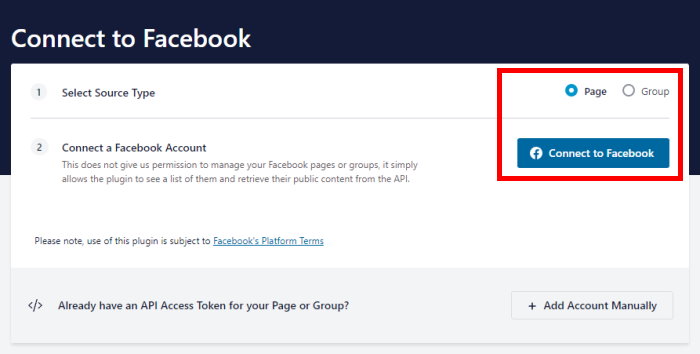
With that, you can now allow your new Facebook feed to fetch testimonials from your Facebook page.
First, select the page or group on the popup and click on Next.

To complete this process, you can give read-only access to the plugin. Since the plugin can only read your Facebook posts, it can’t change anything on your account.
So, Reviews Feed Pro is completely safe.
Now click on Done to finish giving the read-only access.

After you do that, the plugin will send you back to your site so you can confirm this page as your source
To continue, click on Add Pages as Source on the new popup.
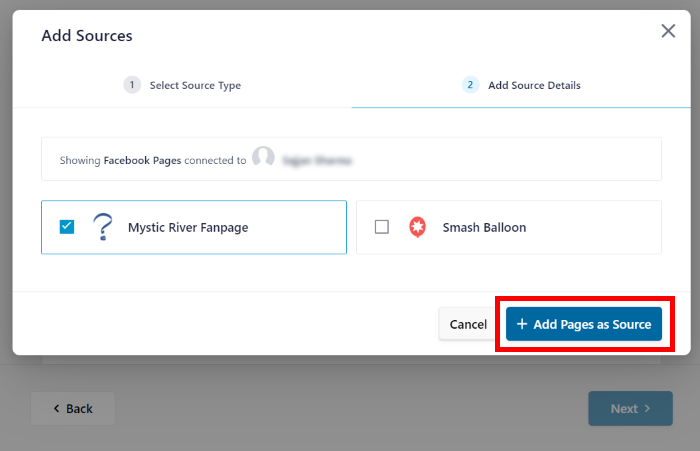
With that, you’ve connected your Facebook page to your WordPress site.
Just select Next to continue to the next step.
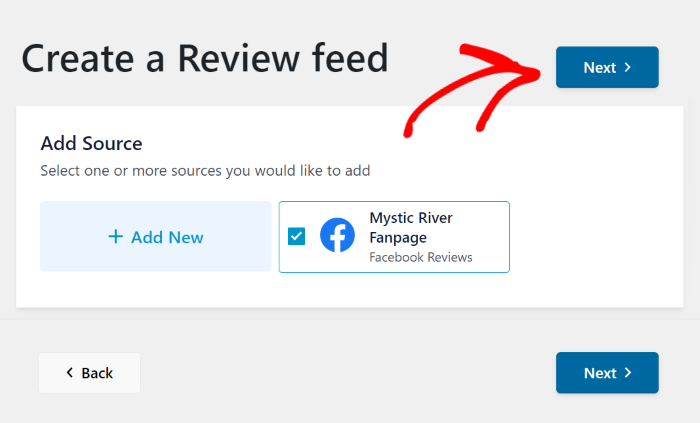
So, you can now go to step 4 and start personalizing the design of your Facebook testimonial feed.
Step 4: Customize Your Facebook Testimonial Feed
To help you get started quickly, Reviews Feed Pro gives you different feed templates that you can import for your feed.
Here are the pre-designed templates that you can choose from:
- Default
- Simple cards
- Masonry
- Single review
- Showcase carousel
- Carousel
- Grid carousel
Once you select your template, click on Next to continue.

Now that you’ve selected your feed template, it will be open in the live feed editor.
From this live feed editor, you can customize your reviews feed using the options on the left. You can set the feed template, layout, header style, review elements, and much more.
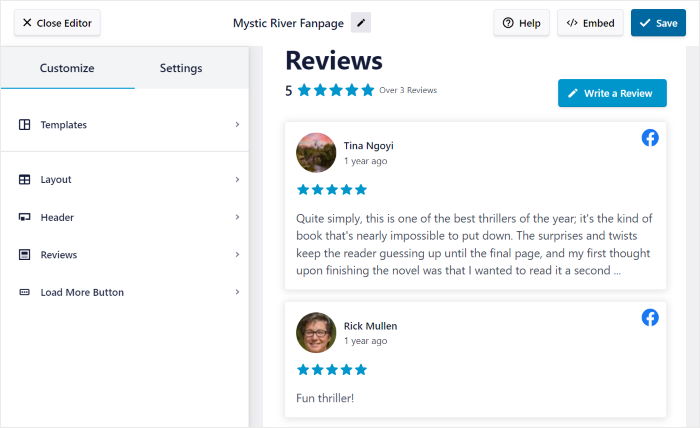
When you customize your feed, you can see the live preview of the changes on the right side.
To continue, select the Layout option to enable the carousel layout for your new testimonial feed.
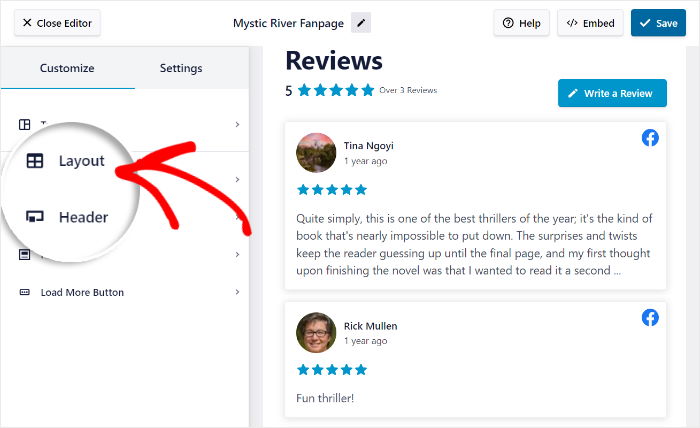
After you do that, Reviews Feed Pro lets you choose between 3 different layouts for your post.
Here, just select the Carousel option from the list.
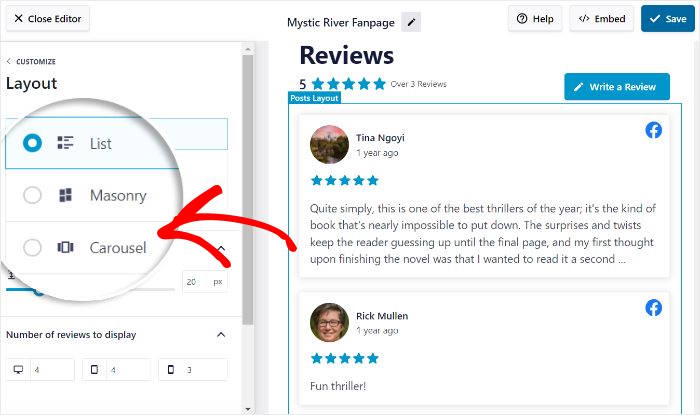
To save your new feed layout, remember to click on the Save button at the top.
You can use the small Customize button to go back to the main customization options and continue editing your Facebook testimonial carousel.

From here, you can set the header design of your Facebook feed. For that, click on the Header option on the left.
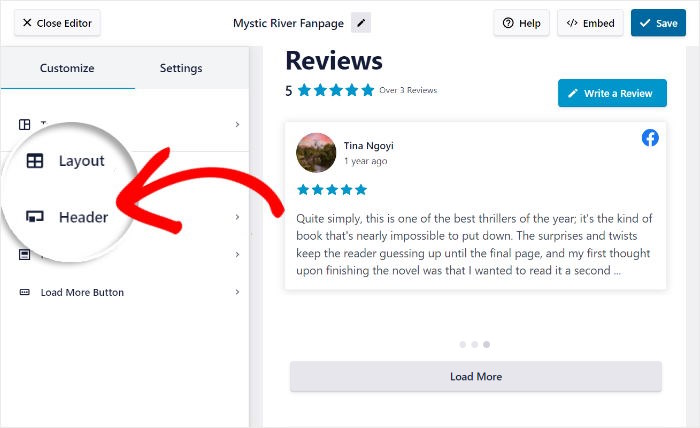
Now you can Enable or Disable the header by toggling the option at the top. Below, you’ve got different ways to customize your feed header:
- Heading: Edit the heading at the top of your feed
- Button: Customize the button that users can use to write reviews
- Average Review Rating: Show your average star rating at the top of your feed
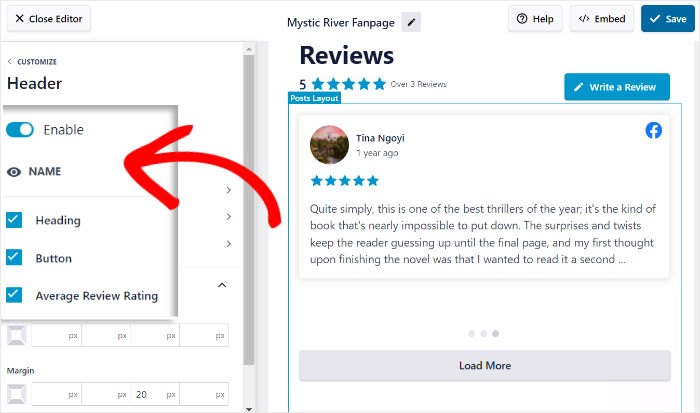
Once you’re happy with your header, just click on Save.
As you can see, it’s pretty easy to customize your testimonial carousel feed using the live feed editor. You can now go on and pick your review elements, number of reviews, button design, and more.
Finally, click on the Save button, and you can go ahead and embed your Facebook testimonial carousel.
Step 5: Embed Your Facebook Testimonial Carousel on Your Website
With the customization done, you can now go on and embed your Facebook testimonial carousel.
You’ve got 2 different options depending on where you want to show your feed:
- Embed the Facebook testimonial carousel on your WordPress page
- Embed the Facebook testimonial carousel on your WordPress sidebar
Let’s take a look at how they work.
Embed the Facebook Testimonial Carousel on Your WordPress Page
It’s super easy to embed your Facebook testimonial carousel from your live feed editor.
First, click on the Embed button that you can find at the top right.
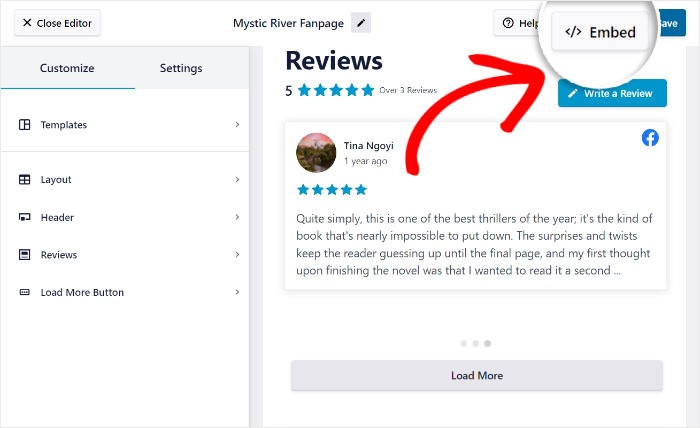
Now you can choose where to embed your Facebook testimonial carousel on the popup. For now, you can select Add to a Page here.

You will now see a list of your WordPress pages. Once you select the one you prefer, you can click on Add to proceed.

Now, the plugin will open that WordPress page so you can embed your Facebook testimonial carousel.
On the WordPress page, click on the small plus icon (+) at the top left and select the Reviews Feed widget.

With that, click on Update to finish adding your Facebook testimonial carousel feed to your site.
You can now open your website and see how it looks.
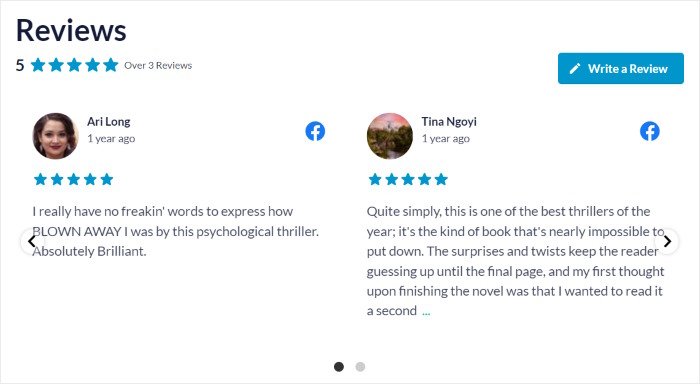
Aside from this, you can try the other way to embed your new Facebook testimonial carousel feed.
Embed the Facebook Testimonial Carousel on Your WordPress Sidebar
You can also embed your Facebook testimonial feed on your sidebar as a Facebook widget.
First, you need to open your Facebook testimonial carousel in the live feed editor.
To do that, navigate to the Reviews Feed » All Feeds menu from your dashboard.
Here, you can find all of your feeds listed out. Just click on your testimonial carousel feed to proceed.
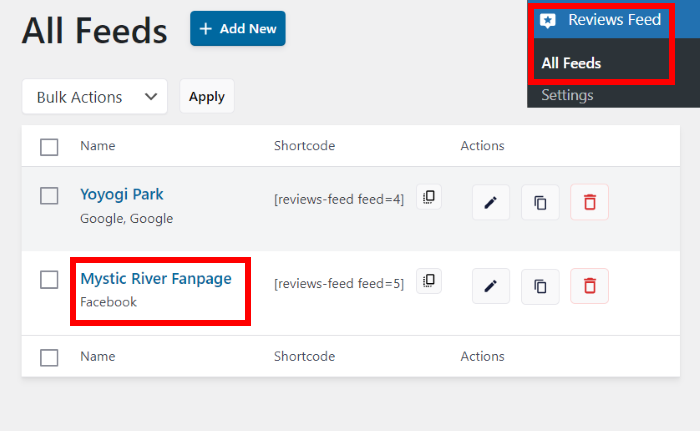
Now, the plugin will open the live feed editor once again so you can start embedding your Facebook carousel.
For that, click on the Embed button.
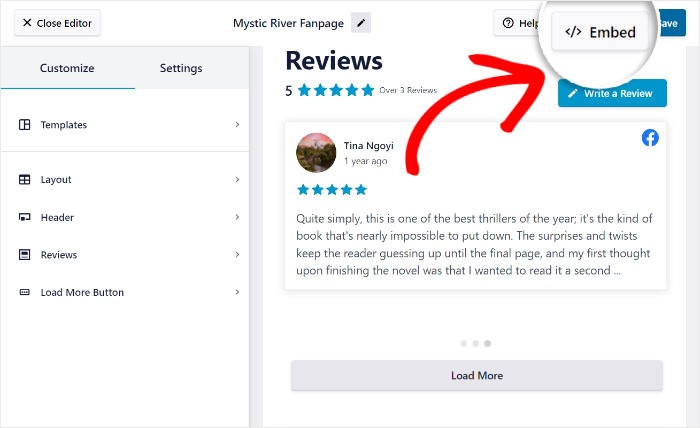
Like earlier, you can now see a popup with the embed options for your testimonial carousel feed.
Click on Add to a Widget on the popup to continue.
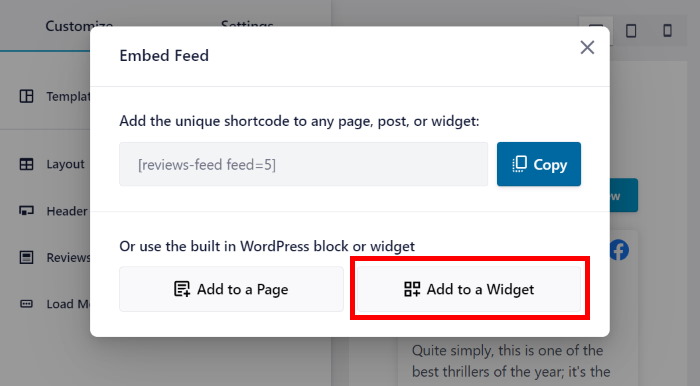
Now, the plugin will send you to the Widgets page of your WordPress website.
Here, select the Sidebar option to see all of your active widgets.

You can also select a Footer section to embed your testimonials under your main content.
We’ll use the footer for our example here.

Finally, just click on the plus icon (+) and then select the Reviews Feed widget from the options.

And you have a Facebook testimonial carousel feed on your WordPress website!
Now you can open your website to see how it looks to your visitors.
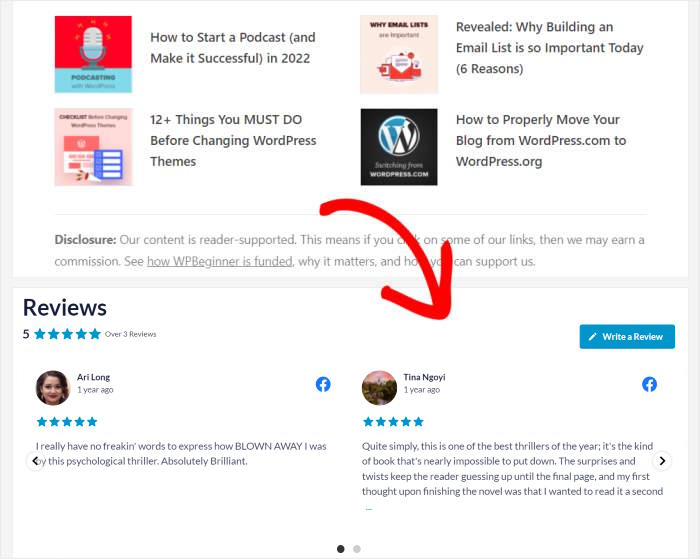
And that’s it!
By reading this tutorial, you now know how to create and display a Facebook testimonial carousel feed on WordPress. And you can do this easily, conveniently, and hassle-free, even if you’re not tech-savvy!
All you need is Reviews Feed Pro, and you’ll have an easy time boosting your conversions and growing your business.
Level up your Facebook marketing with Reviews Feed Pro today.
Interested in another social media marketing channel? You may also want to read this next post on how to embed Instagram carousels on your WordPress website.
If you found this article useful, please connect with us on Twitter and Facebook for more helpful social media marketing tutorials.




