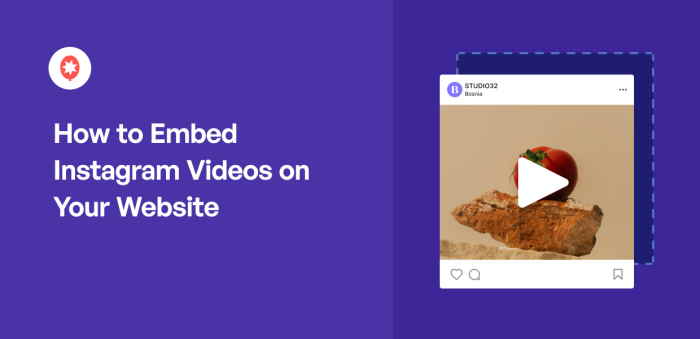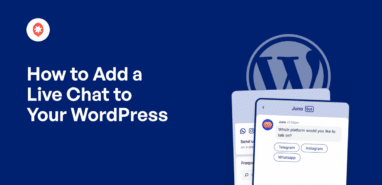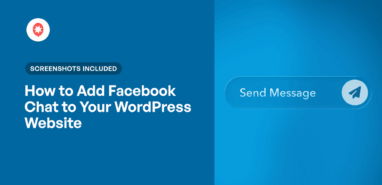Want to showcase eye-catching Instagram videos on your website, but not sure where to start?
Embedding Instagram video feeds is a proven way to make your site more engaging, show off your brand’s best content and even boost your social followers.
With Instagram being one of the most powerful platforms for visual marketing, adding your video posts is a smart move for bloggers, businesses and creators alike.
But after WordPress dropped support for Instagram oEmbeds, displaying videos has gotten a bit more complicated — especially if you’re not comfortable with code or developer tools.
When a Smash Balloon reader recently asked me for the simplest way to add Instagram videos to WordPress, I realized how helpful a step-by-step guide could be.
With my experience (and our team’s 1.75+ million users at Smash Balloon), I know the easiest, hassle-free method to add Instagram videos to your site that works for everyone.
In this article, I’ll walk you through 5 easy steps to embed Instagram videos on your website in 2025.
In This Article
- Ways to Embed Instagram Videos on Your Website
- Manual Way to Embed Instagram Videos on WordPress
- Best Way to Display Instagram Videos on WordPress
- How to Embed Your Instagram Videos on Your Website (Best Way)
- Why Embed Instagram Videos on Your Website?
- How to Add Instagram Reels to Your Website
- How to Embed TikTok Videos on Your Website
Ways to Embed Instagram Videos on Your Website
If you want to add Instagram videos to your site, you’ve got 2 options here.
- Manually: In the past, you could copy embed code and paste the URL of your Instagram video and WordPress would automatically embed it. This old method was very time-consuming and it has been discontinued by WordPress.
- Best Way: With a plugin like Instagram Feed Pro, you can freely embed as many Instagram photos and videos as you want in just a few clicks.
Let’s talk about both options below.
Manual Way to Embed Instagram Videos on WordPress
WordPress used to have a feature known as oEmbeds. You could embed an Instagram video on your WordPress by pasting the URL from your web browser or accessing it using the share button.
Sadly, on October 24, 2020, WordPress discontinued support for Instagram oEmbeds, so this method isn’t available anymore.

To manually embed Instagram videos, you’ll now have to register with Facebook as an app developer and be an expert in CSS, HTML code, and other coding formats, which can be a complex process.
Best Way to Display Instagram Videos on WordPress
If you want to embed an Instagram video post the easy way, you can use Instagram Feed Pro instead.

As the best Instagram feed plugin for WordPress, it extends the functionality of your website. With this tool, you can embed Instagram photos and videos in just a few clicks — no iFrames or coding needed.
Using this #1 Instagram aggregator, you can post entire feeds of Instagram videos at the same time. So, it’ll be super easy to make your site more engaging with lots of cool videos.
And to sweeten the deal, there are tons of other great features here as well:
- Easy Setup: You can start embedding Instagram videos with this plugin in just a few minutes with absolutely no coding needed.
- Lots of Instagram Feed Types: There are a lot of options here if you want to embed Instagram feeds. You can add hashtag feeds, shoppable Instagram feeds, Instagram reels, and a lot more.
- Lightning Fast: Instagram Feed Pro is very lightweight and uses the WebP format for photos and thumbnails, so your site will load as fast as ever. And a faster site means much better SEO for you.
- Customer support: Instagram Feed Pro comes with a team of WordPress experts who can make your experience super smooth.
- Simple visual customizer: You can design beautiful Instagram feeds with ease in just a few simple clicks using the visual customizer — no coding needed.
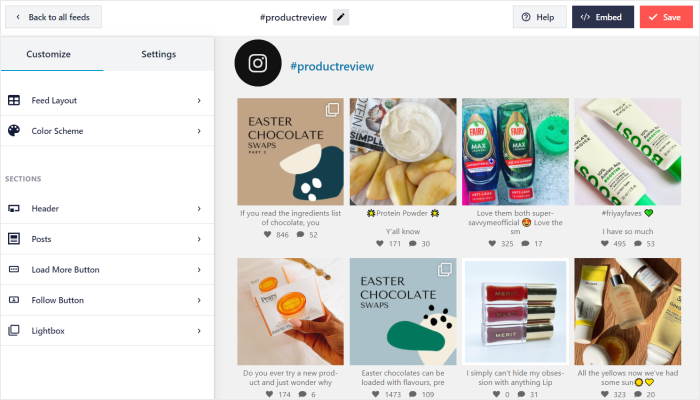
With Instagram Feed Pro, you can even show Instagram stories right on your website in a pop-up lightbox so your site visitors can see them even if they’re not your Instagram followers yet.
Because of all these features, Instagram Feed Pro is the best Instagram Feed plugin for WordPress. It’s also a popular Instagram feed plugin to show Instagram feeds on Elementor, Divi, Beaver Builder and other website builders in the market.
Now, it has over 1,000,000 active users and a rating of 4.9/5 stars.

Give Instagram Feed Pro a shot today, and start embedding Instagram content on your site today!
With that, let’s move ahead and show you how to embed your Instagram videos on WordPress.
How to Embed Your Instagram Videos on Your Website (Best Way)
Now, you can simply follow the step-by-step guide below to embed your popular Instagram videos in WordPress with ease.
Step 1: Install and Activate the Instagram Feed Pro Plugin
First, you can go and get the Instagram Feed Pro plugin here. Once you have that, just install and activate it on your website’s backend.
Not sure how? Well, you can check out our handy article on how to install WordPress plugins to help you out.
Step 2: Create Your Instagram Video Feed
Once the plugin is installed and activated, go to Instagram Feed » Add Feeds from your dashboard.
On that page, click on the Add New button.

Next, you can choose from 3 different options for your Instagram feed type:
- User Timeline: Show posts from your own Instagram profile timeline
- Public Hashtag: Add posts with specific hashtags that you enter
- Tagged Posts: Curate Instagram posts where your Instagram username has been tagged
You can select more than 1 option if you want to create an Instagram feed with a mix of different feed types.
Once you select the feed type you want, click on Next to continue.
We’ll pick the user timeline option for our tutorial here.

Step 3: Connect Your Instagram Account as Video Source
To start connecting to Instagram, all you need is a business or creator Instagram account.
In case you don’t have one, you can check out this step-by-step guide on upgrading your Instagram account.
To get started, click on the Add Source button here.

This will bring up a popup where you can pick between connecting a Basic or Advanced Instagram connection type.
- Basic: With a basic connection, you can show feeds with your Instagram posts.
- Advanced: You can unlock more feed types, like hashtag feeds, mentions feeds, and more.
To continue, just select your Instagram connection type and click on Connect.

After you do that, you can open Instagram or Facebook and finish connecting your account.
For this example, I’ll click on the Connect with Instagram button.
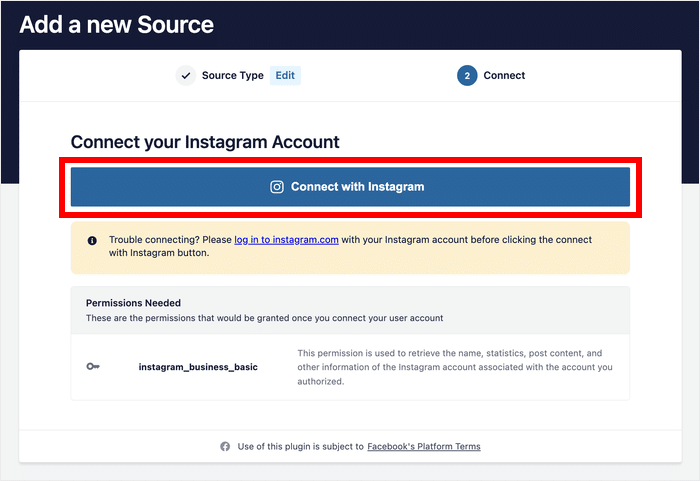
The plugin will now redirect you to Instagram and ask for read-only access to your account. This means the plugin can’t actually change anything on your account and only reads your data.
Just click on Allow to give access to your account.

Then, you’ll be redirected back to your WordPress website so you can finish connecting your profile.
Go ahead and click on the Next button, and you’ve connected your new feed to Instagram.
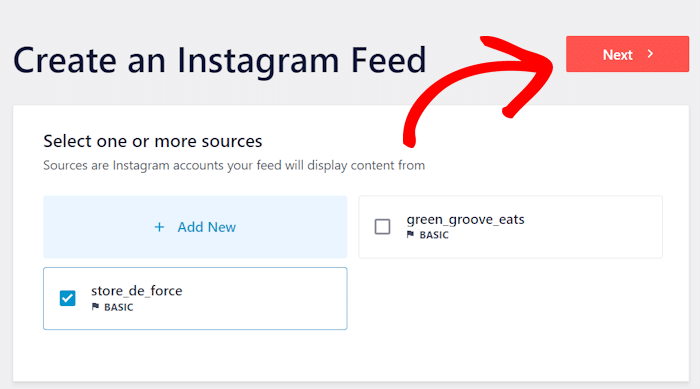
Step 4: Customize Your Instagram Video Feed
To help you create unique Instagram video feeds with ease, the plugin comes with pre-designed templates that you can import.
You can select the template you prefer and then click on the Next button.

Next, you get feed templates that you can use to change the layout of the Instagram posts on your website.
To continue, select the template that you want to use and click on Next.

You can now see the visual feed editor with live preview for your Instagram feed.
Towards the left, you can find the options to customize your gallery layout, color scheme, header style, load more button, Instagram follow button, and more.
On the right, you can find a live preview of your Instagram feed.
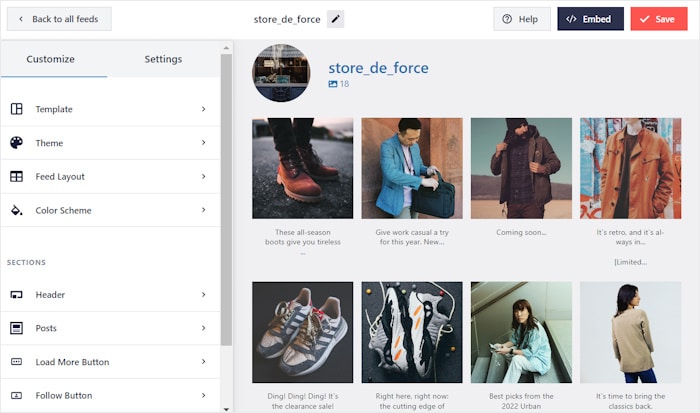
How do you embed a video only on Instagram? To get started, click on the Settings option at the top and then select the Filters and Moderation option.
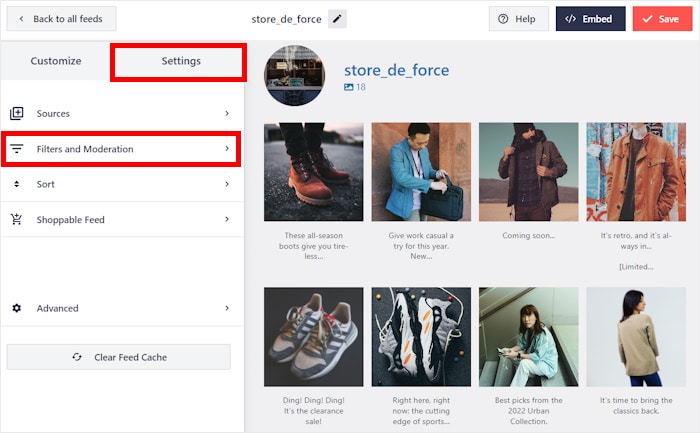
Here, you can choose the type of Instagram posts you want to show on your new feed.
Just scroll down to the Show specific types of posts section and then unselect the Photos option.
You can also choose whether to show feed videos, reels, or both from here.
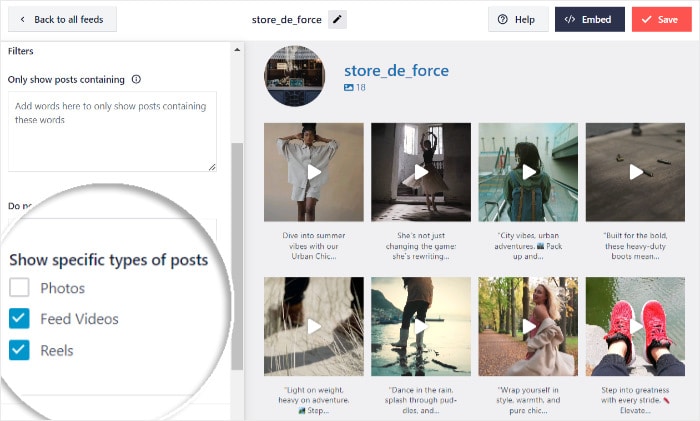
After you’ve picked the option you prefer, click on Save Changes. Now, your Instagram feed will contain videos only.
Then, click on the Settings button at the top to return to the previous options.
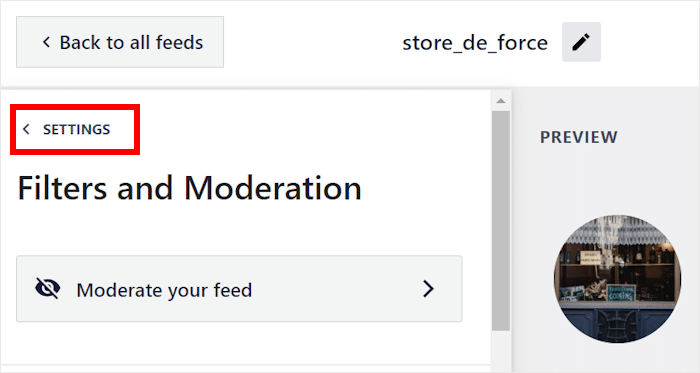
From here, click on Customize to go back and see the main customization options of the live feed editor.
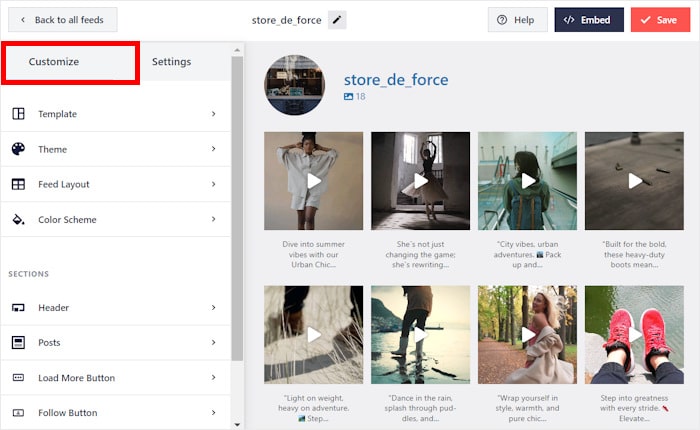
On the left, click on the Feed Layout option to set the layout for your Instagram video feed.
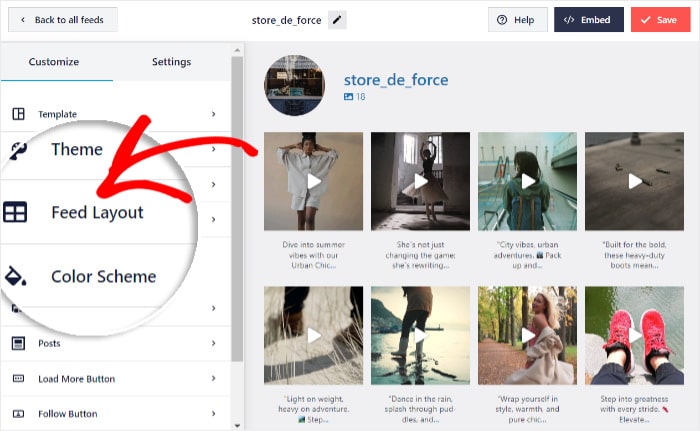
You’ve got 4 options that you can use for your Instagram video feed: grid, carousel, masonry, and highlight.
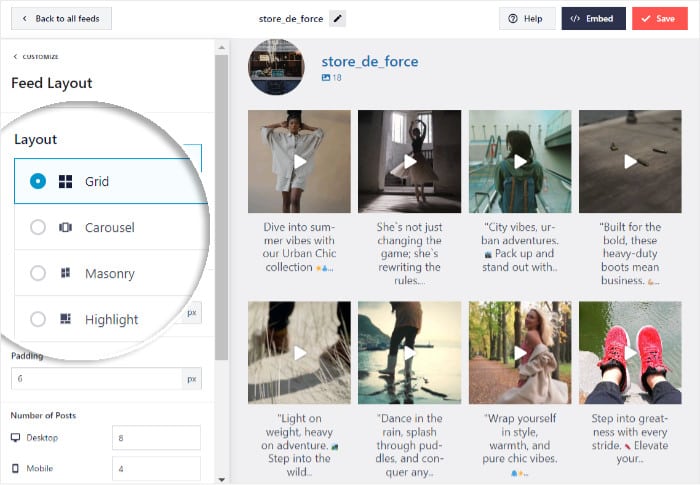
Want to show your Instagram videos in neat rows and columns? You can try the grid option then.
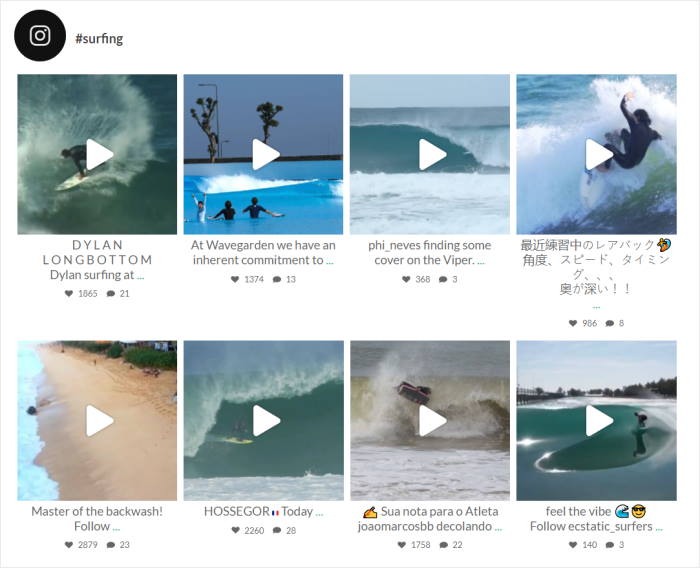
If you want to show your Instagram posts on a carousel slider, there’s the carousel option.
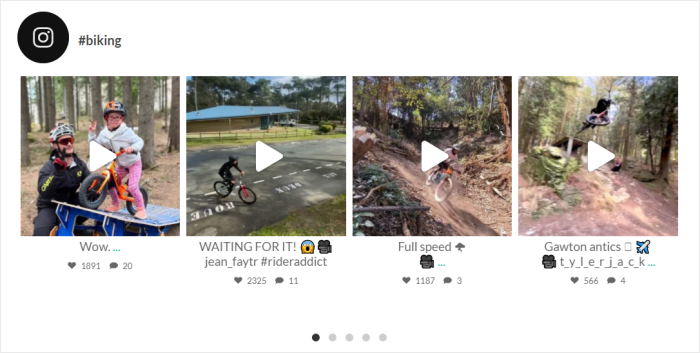
You also have the masonry option if you want to show your videos in their original proportions. Some bloggers and influencers prefer this option so they can market their photography skills via Instagram.
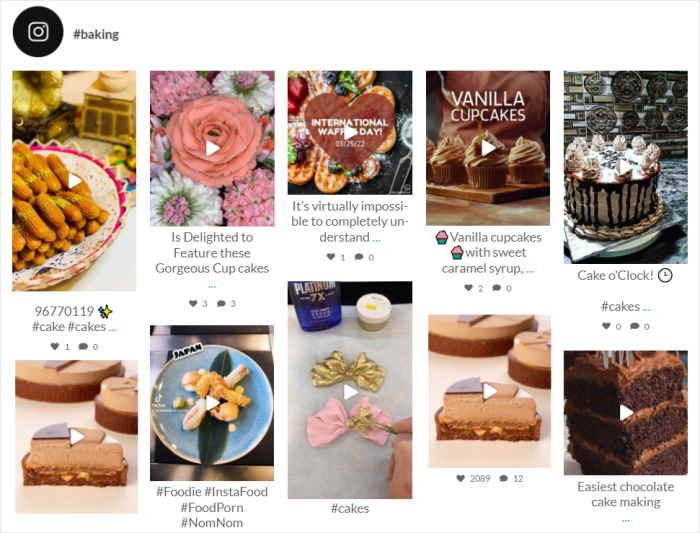
Finally, there’s the highlight option to make your videos 4x their usual size.
If you’ve got some best-selling products or services you want to focus on, this layout can be useful.
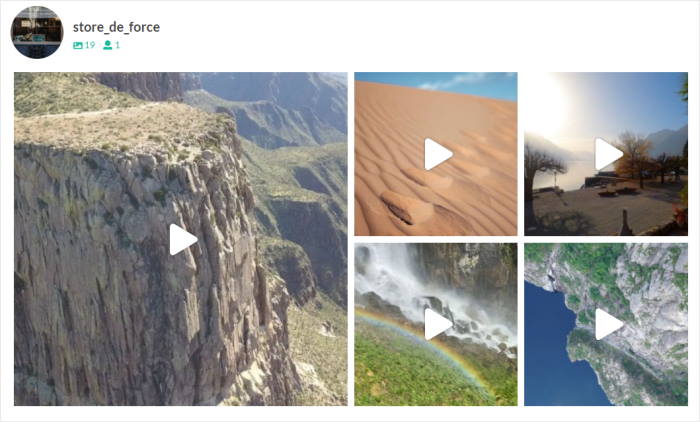
After you’ve picked the layout, click on Save.
Next, click on the small Customize button at the top to return to the main options.
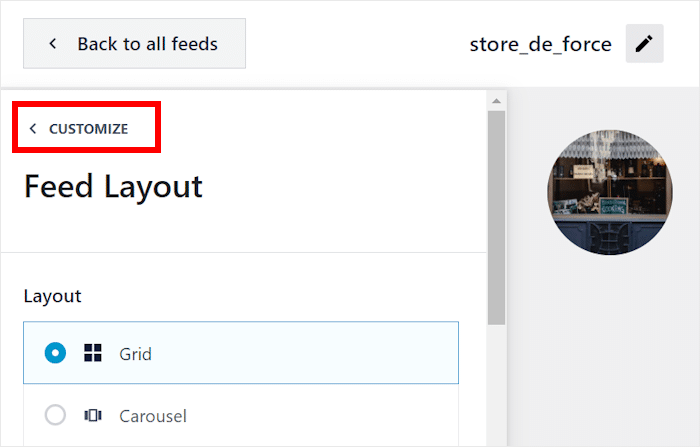
From here, let’s go ahead and change the design of the Instagram videos.
Select the Posts option on the left to get started.
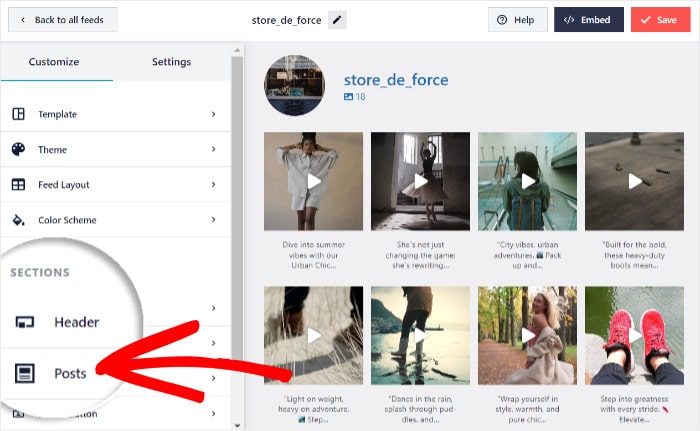
Next, Instagram Feed Pro will let you change your post style, caption, comment summary, and much more.
Let’s change the Post Style for this example.
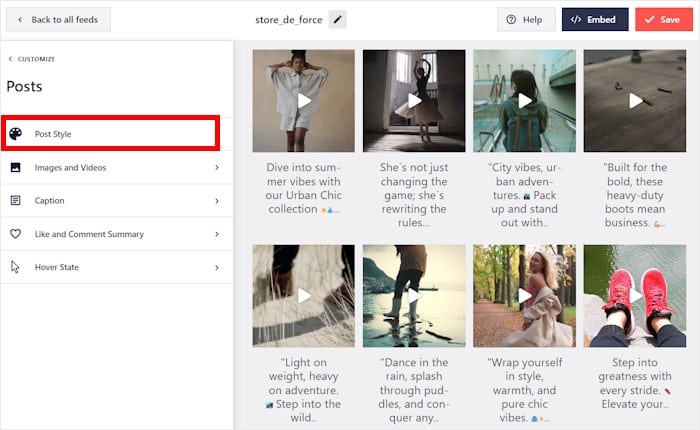
You can now choose from 2 different designs for your Instagram videos:
- Boxed: Put the video and the caption in a box with a separate background
- Regular: Directly display your video and caption on your feed’s background
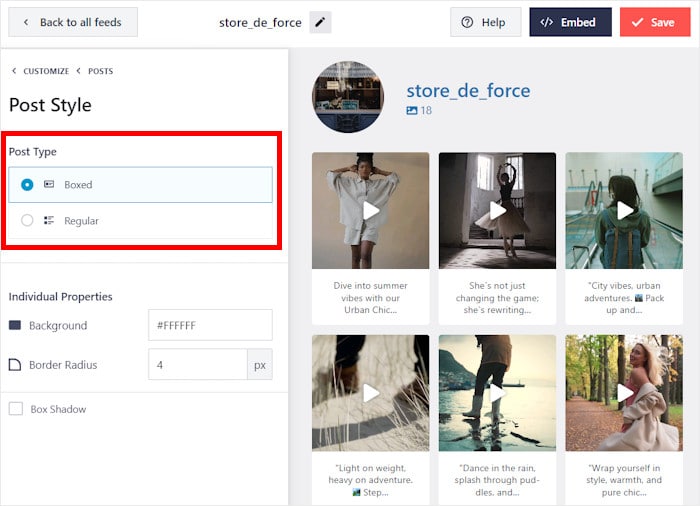
Once you pick your post style, click on Save once again.
And there’s a lot more you can do here. Using these options, you can change your feed size, post style, header design, and much more. Remember to Save your changes once you’re happy with your feed.
Plus, this plugin will automatically fit your Instagram feeds with the looks of your website. So, you can build Instagram feeds that perfectly match your branding — with no extra effort on your part.
Step 5: Embed Your Instagram Video Feed
Using the Instagram Feed Pro plugin, you can add your Instagram video feed in 2 places:
- Embed Instagram video feed on Your Page
- Embed Instagram video feed on your sidebar or footer
With that, let’s go ahead and show you how you can do that.
How to Embed Instagram Video Feeds on Your Pages
The first way is to add your Instagram video feed to your WordPress page. The good news is that you can do it directly from your live feed editor.
Just click Embed on the top right corner to get started.
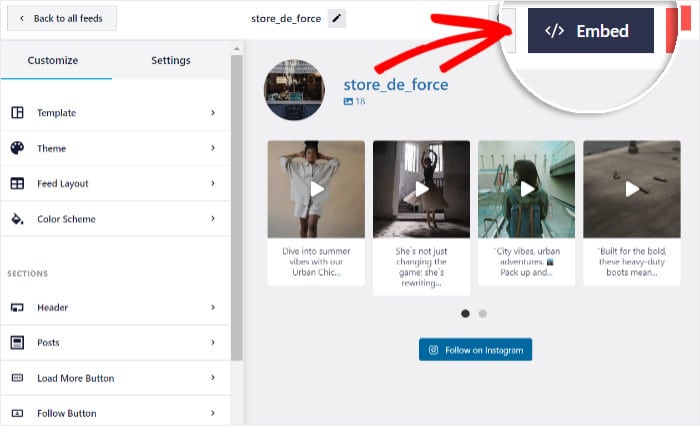
Next, you’ll see a popup where you can pick where you want to embed your Instagram video feed.
To proceed, click on the Add to a Page button here.
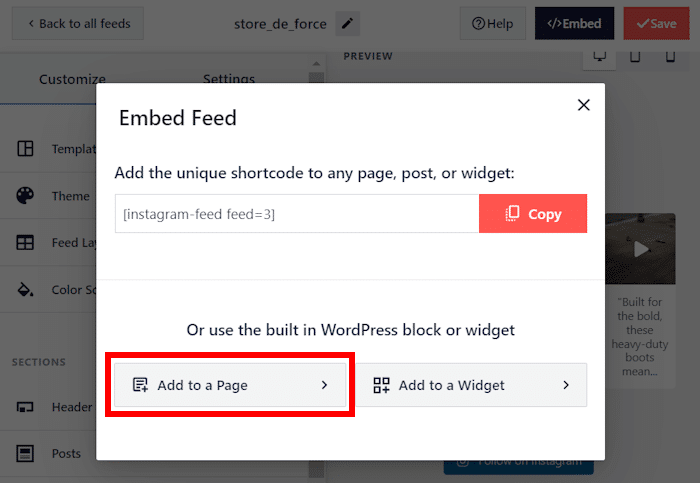
After that, the popup will show you a list of your WordPress pages. Just select where you want to embed your Instagram video feed and click on Add.
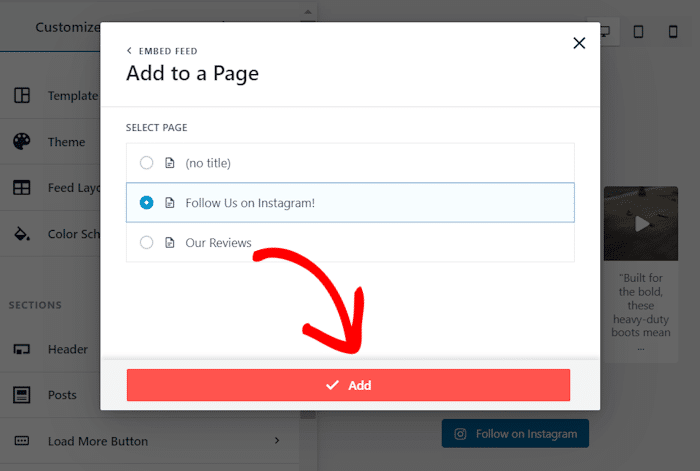
The plugin will then send you to that WordPress page so you can embed your new Instagram feed.
Now click on the plus icon (+) to add a new content block to your web page.

Finally, search for “Instagram” using the search field and then select the ready-made Instagram Feed block from the options.

Finally, click on the Publish button on the top right, and your feed will go online.
And that’s it! You’ve now successfully embedded your Instagram videos into WordPress.
If you go to your site, you can now see a beautiful Instagram feed with your videos.
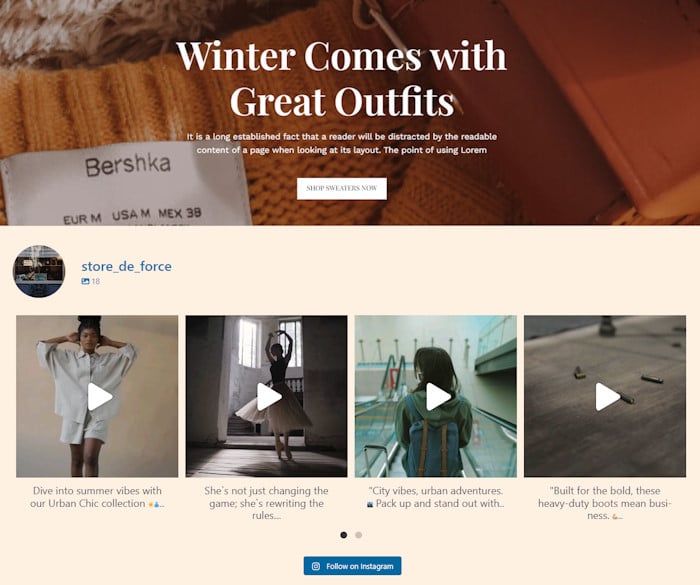
Next, let’s see how you can display Instagram videos on your sidebar or footer areas.
How to Embed Instagram Video Feeds on Your Sidebar or Footer
You can also add your videos on the WordPress sidebar or footer as an Instagram widget.
To do that, first, go to the Instagram Feed » All Feeds menu from your dashboard and click on the Instagram video feed that you created.
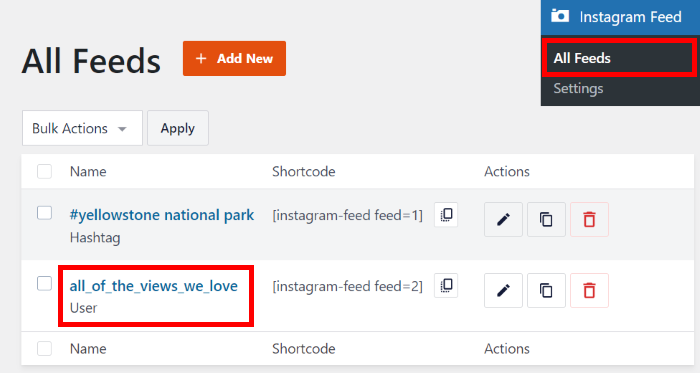
This will open your Instagram video feed in the live feed editor. From here, click on the Embed option once again.
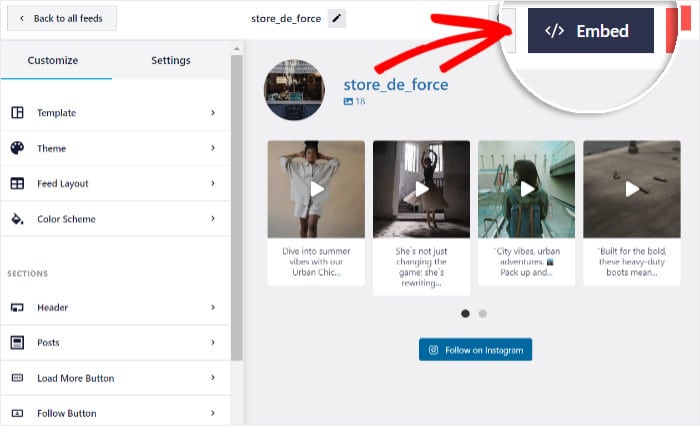
On the popup, click on the Add to a Widget button to continue.
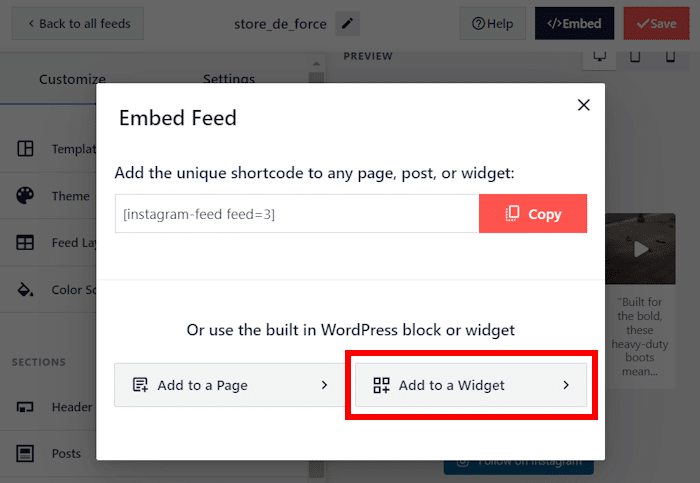
This will open the widgets page of your site, where you can add, remove, or edit your sidebar and footer widgets.
To embed your video feed on your sidebar, click on the Sidebar panel here.

If you want to embed your feed on the footer instead, select the Footer panel.
For our tutorial, we’ll pick the sidebar.

Finally, click on the plus icon (+) at the bottom to add a new widget and then select the Instagram Feed widget.

Now check your WordPress website and you can see your Instagram videos embedded on the sidebar.
As you can see, Instagram Feed Pro makes it super easy to add photos and videos to your site’s widget-ready areas.
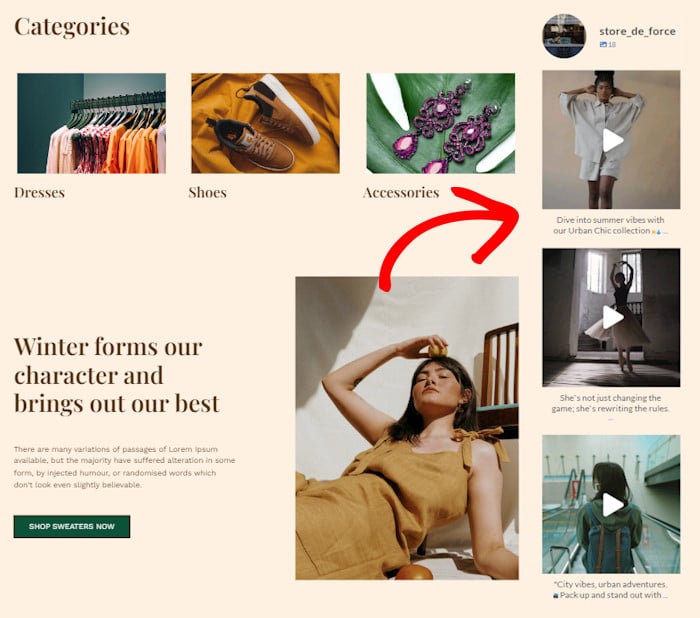
Why Embed Instagram Videos on Your Website?
By showing Instagram videos on your website, you can get lots of different benefits. For one, you can make your website much more engaging by adding a feed of relevant videos.
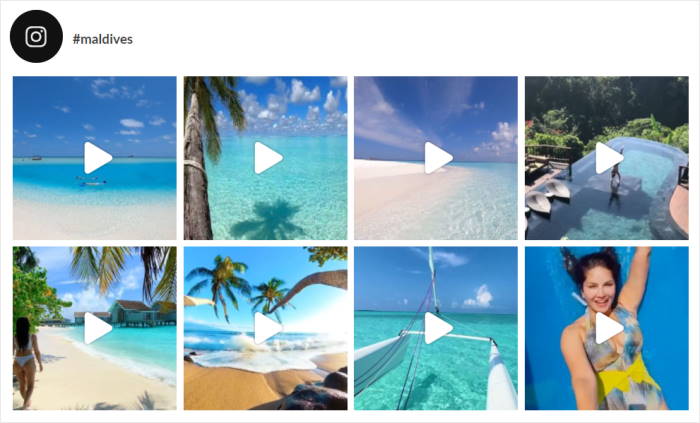
Plus, if you embed Instagram video posts, then you don’t need to manually upload them, which saves you a lot of time.
Here are a few more great reasons to embed Instagram videos on your website:
- You can embed video reviews and testimonials for your products. As a result, people on your website will have more reasons to make a purchase.
- If you have shoppable Instagram feeds on your homepage, you can give your visitors a great shopping experience. They can go directly to the sales page from your Instagram feeds.
- You can show user-generated content like Instagram video feeds of users enjoying your products. With these video testimonials, visitors are far more likely to buy something.
- Once you embed Instagram reels on your site, you’ll have a constant source of new social media followers from your website visitors.
As you can see, showing Instagram videos on your site can boost sales, improve conversions, and get more followers using social proof. If you want to grow your business, it’s one of the best ways.
How to Add Instagram Reels to Your Website
Instead of just Instagram videos, are you interested in displaying Instagram reels on your WordPress?
You can follow the step-by-step tutorial on how to add Instagram reels to your website here.
Here are other website-specific tutorials we created to help you embed Instagram feeds such as reels on different sites:
- How to Add an Instagram Feed to Your Divi Website
- How to Embed Instagram Feed on Your Astra WordPress Site
- How to Add Instagram Feeds to Beaver Builder
- How to Embed Instagram Feed on Your Thrive Architect Website
- 5 Steps to Embed Instagram Feed on Oxygen Builder (+ Screenshots!)
How to Embed TikTok Videos on Your Website
In case you want more ways of embedding bite-sized videos on your website, you can also use Smash Balloon TikTok Feeds Pro to embed TikTok videos on your site.
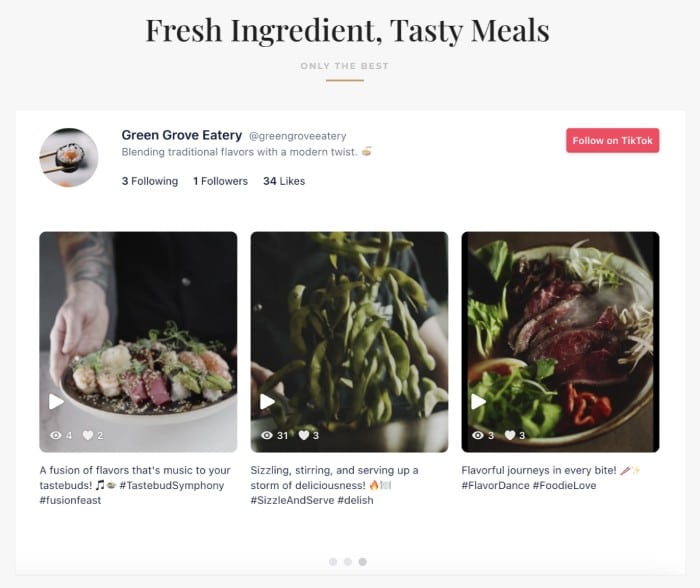
With the help of Smash Balloon’s Instagram Feed Pro and TikTok Feeds Pro, you can engage visitors with content from the top platforms on the internet for short videos.
To get started, take a look at this convenient tutorial on how to embed TikTok videos in WordPress.
And that’s it!
Now you know how to show beautiful Instagram videos on your WordPress website.
With a great plugin like Instagram Feed Pro, you can create, customize, and post Instagram videos to boost user engagement and get more followers.
Ready to embed Instagram videos? Grab your copy of Instagram Feed Pro today!
Looking for a way to improve your following on Instagram? Check out our handy guide on how to get more Instagram followers.
For more social media marketing tips and tricks, just follow us on Twitter and Facebook.