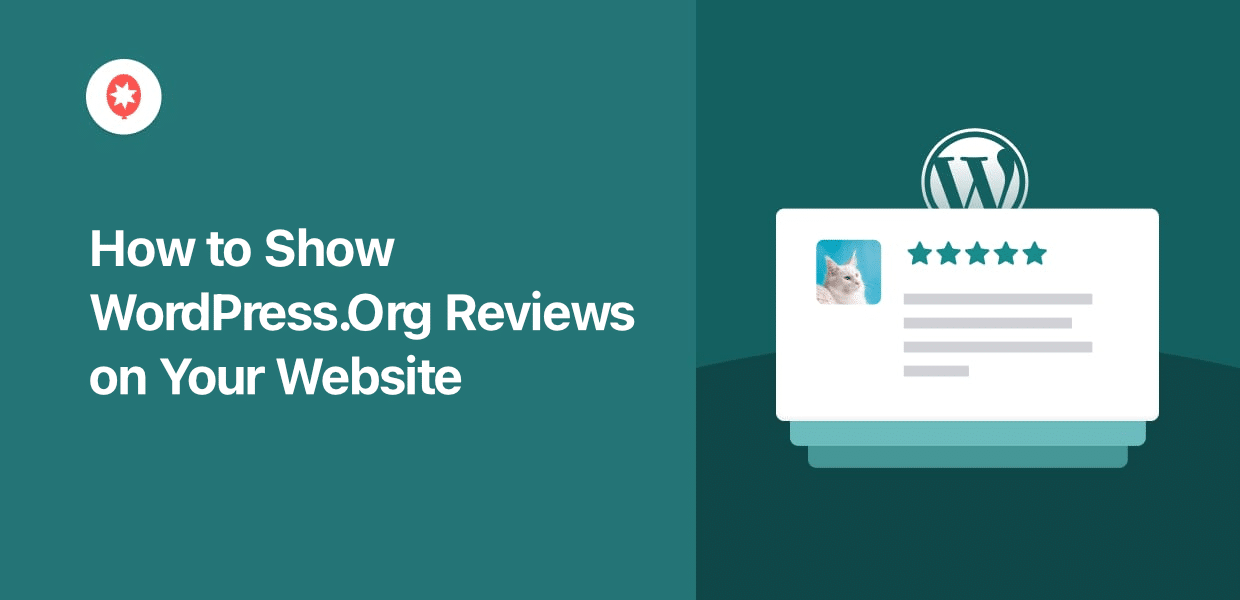Want to feature your WordPress.org plugin or theme reviews directly on your website?
Displaying real feedback from WordPress.org boosts confidence, highlights the quality of your products, and encourages more people to try them out.
But figuring out how to show WordPress.org reviews on your own site isn’t always straightforward. Especially if you’re not familiar with coding or integrating third-party sources.
When I first set out to add these reviews to my own website, I realized it took a lot of trial and error before I found a reliable and professional solution.
With my experience at Smash Balloon helping others display powerful social proof like reviews and testimonials, I’ve developed the most effective methods to make this easy.
In this article, I’ll walk you through the exact steps to display WordPress.org reviews on your website, even if you don’t have any coding background!
In This Article
Easiest Way to Show Customer Reviews in WordPress
If you want the easiest way to show convincing reviews, you can use the best reviews plugin for WordPress: Smash Balloon’s Reviews Feed Pro!

With it, you can display beautiful feeds of WordPress.org reviews on your website in just minutes — no need to touch a single line of code.
Simply follow the 3-step guided flow, which takes you through the process of creating, customizing, and embedding review feeds.
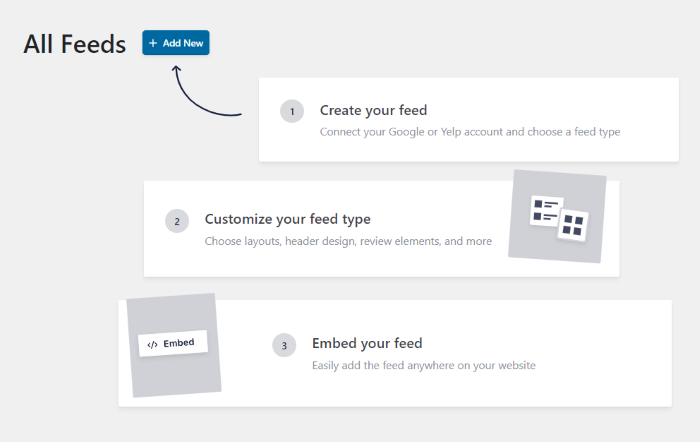
On top of helping you promote WordPress plugins and themes, it’s also the best Google reviews plugin for WordPress.
Want to show reviews from other highly trusted review platforms? Reviews Feed Pro has support for Tripadvisor, Trustpilot reviews, Yelp review widgets, and Facebook.
Here’s what I love about this reviews feed plugin:
- Review Collections: You can manually create collections of reviews from real customers and embed them on your website for even more social proof
- GDPR-Ready: Reviews Feed Pro works perfectly with popular GDPR plugins and respects the privacy of your visitors to keep your site safe from fines
- Lightweight: You can embed as many reviews as you want and your feed will load lightnight fast so your visitors can get a great user experience
- Easy Customization: To help you design beautiful feeds to grab people’s attention, Reviews Feed Pro comes with pre-built templates and a visual feed customizer
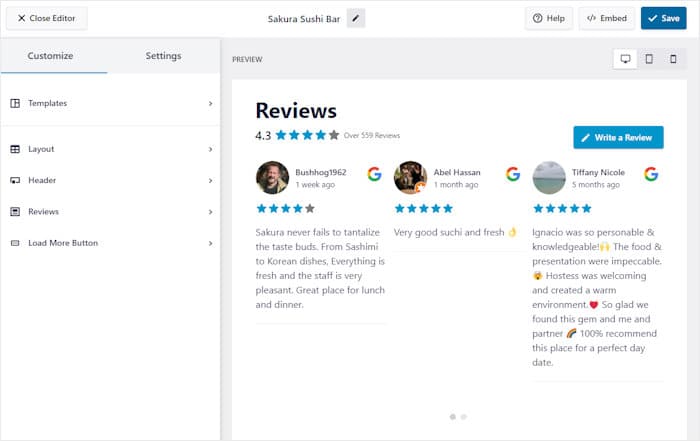
As a bonus, the plugin even comes with a dedicated support team of WordPress experts. If you need help or have any questions, you can simply reach out to them.
Ready to embed reviews on your site? Get your copy of Reviews Feed Pro here!
How to Display WordPress.org Reviews on Your Website
All you have to do is follow the step-by-step guide below and you can have a feed of WordPress.org reviews on your site.
Step 1: Install the Reviews Feed Pro Plugin
First, download Reviews Feed Pro here before installing and activating the plugin on your WordPress website.
If you need help, then you can follow this step-by-step guide on how to install and activate WordPress plugins.
Step 2: Create a New Review Feed
From your WordPress dashboard, open the Reviews Feed » All Feeds menu.
Then, you can click on the Add New button to proceed.

Now, you are ready to add a source for the review feed. Once you add a source, you can freely reuse it for any of your future feeds.
Click on the Add Source button to get started.

Next, Reviews Feed Pro will ask you to pick a platform that you want to use as the source.
- Trustpilot
- Tripadvisor
- Wordpress.org
- Yelp
I went with the WordPress.org option for this guide, but you can pick any of these platforms if you prefer.
After you pick the platform, click on Next.
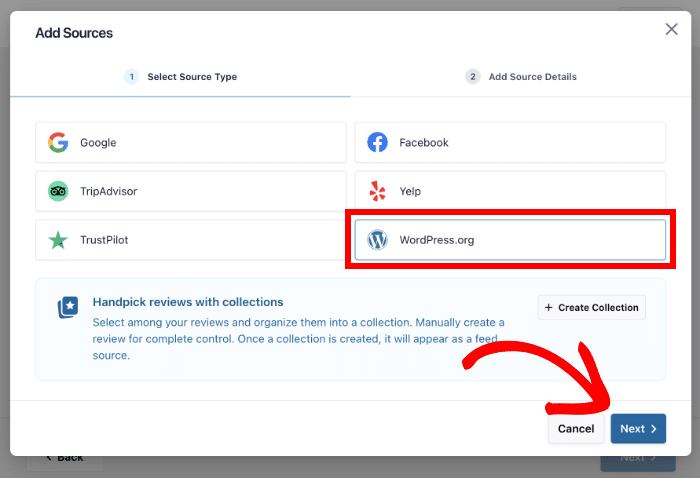
Step 3: Connect Your WordPress Theme or Plugin
Once that’s done, open the WordPress repository page for the theme or plugin whose reviews you’d like to embed.
For this example, I’m embedding reviews of the Smash Balloon Social Photo Feed plugin.
Then, copy the URL from the address bar like in the screenshot below:
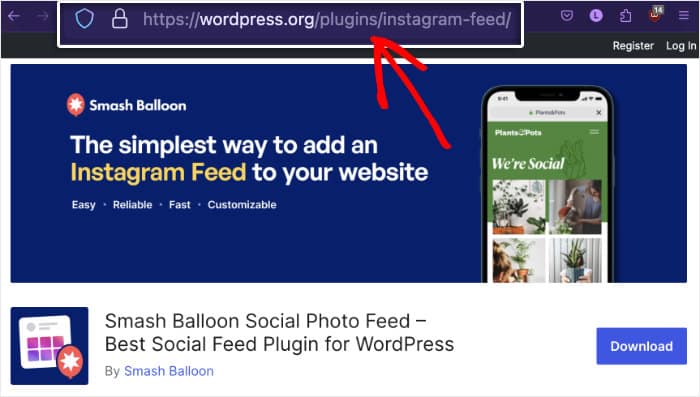
To continue, you can return to your website once again.
Here, just paste the URL into the popup and hit the Finish button.
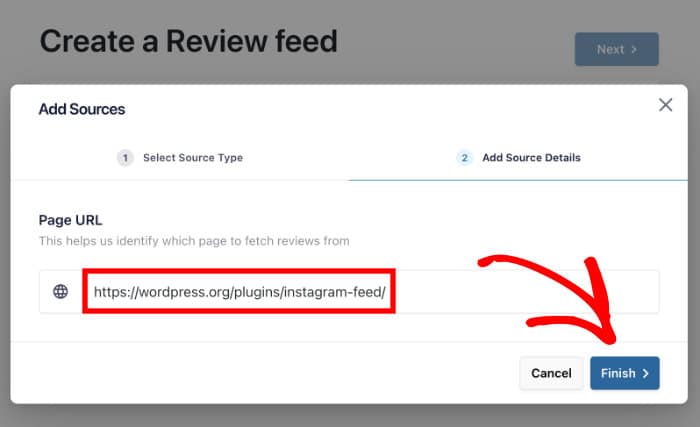
After that, you’ve connected this plugin or theme to your website as a source.
Now all that’s left is to select the source and click on the Next button.
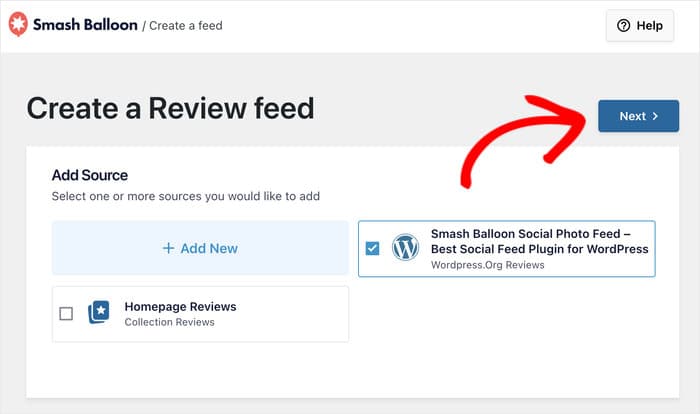
Step 4: Customize Your WordPress.org Reviews Feed
Reviews Feed Pro will automatically create a review feed that inherits the design of your website.
What’s more, you can import pre-built templates to instantly change how the WordPress.org reviews feed looks.
Just select a template and click on the Next button.

Now you may be wondering if there are more ways to customize your new reviews feed. To help you do that, Reviews Feed Pro will send you to the visual customizer.
On the left, you can find the different options to customize how your WordPress reviews will look.
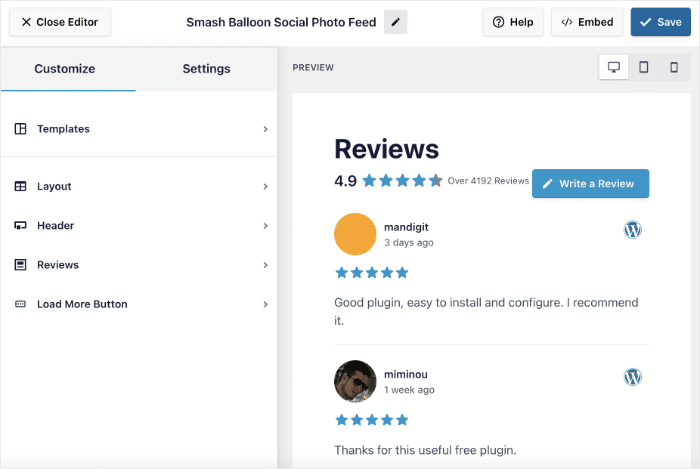
To make customization quick, easy, and accurate, Reviews Feed Pro also gives you a live preview of your feed on the right.
Ready to start the customization? First, click on the Layout option on the left.
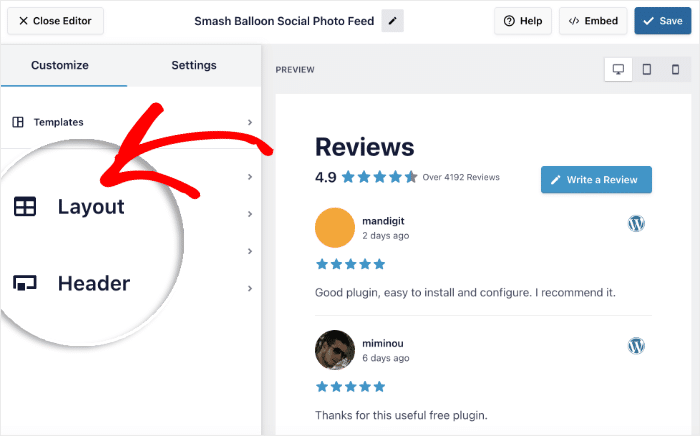
You can now choose from 3 unique layouts for your new WordPress reviews feed:
- List: Display your WordPress reviews in one column, so each review is clearly visible
- Masonry: Show tons of reviews at once using multiple columns to convert visitors
- Carousel: Make your website interactive with a sliding carousel of WordPress reviews
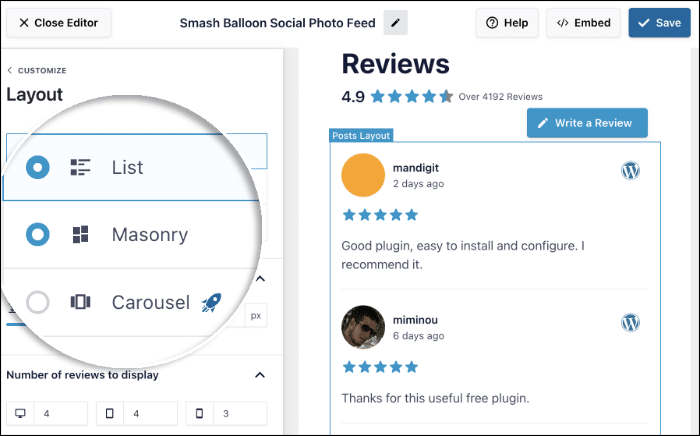
Go ahead and select the layout you prefer. You can then click on Save to confirm your new layout.
To continue customizing, you can use the Customize button in the top left.

Doing that will show you the main customization options again. You can use the remaining options to change your header, button, review elements, and more.
Remember to click on Save at the end to keep your changes.
Whenever I customize customer reviews feed, I like showing their star ratings to make the reviews more engaging. You can also do this by opening the Settings tab and clicking on Filters.
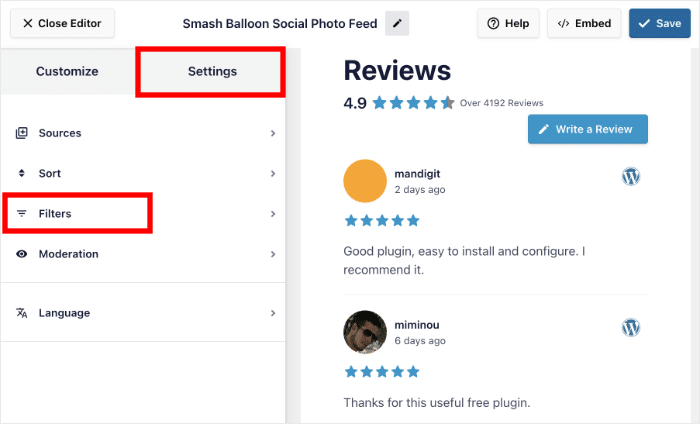
You can go ahead and select the star ratings that you want to show on the left.
Reviews Feed Pro will then automatically filter your feed and show only the reviews with those star ratings.
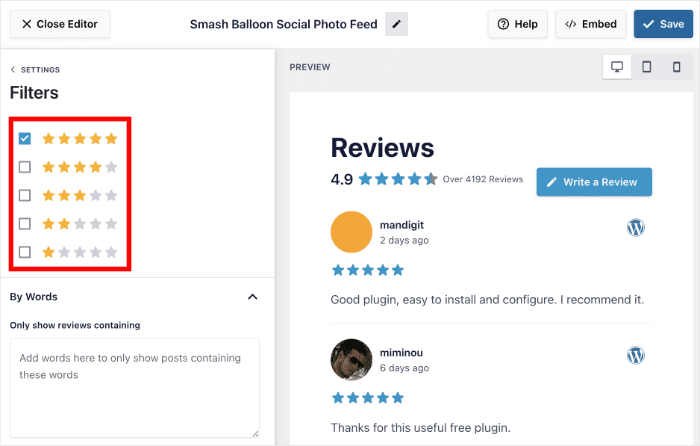
Like before, click on Save to keep your changes. You can also use filters to only show reviews with specific keywords or set up banned words.
What’s more, Reviews Feed Pro also lets you moderate your reviews feed to manually pick which reviews to show or hide.
Step 5: Show WordPress.org Reviews on Your Website
To start embedding reviews, the first thing you need to do is click on the Embed button in the top-right corner.
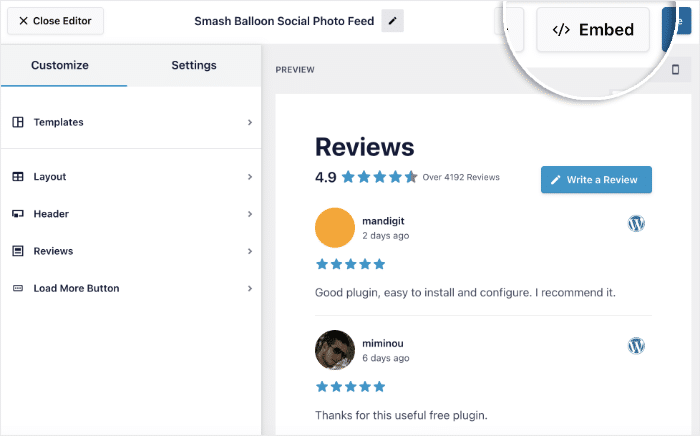
This will show you all the ways you can embed WordPress.org reviews on your site:
- Add to a Page: Display the WordPress.org reviews on a page
- Add to a Widget: Show WordPress.org reviews on your website’s sidebar or footer
- Copy: Use the shortcode to insert the WordPress reviews anywhere on your website
For now, let’s go with the Add to a Page option and insert the reviews on a webpage.
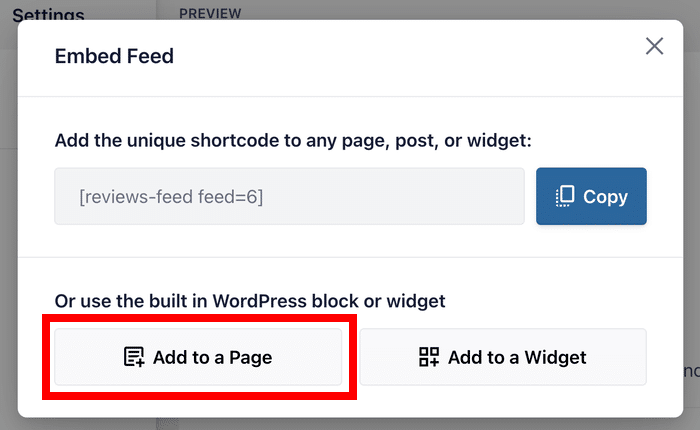
When you select this option, Reviews Feed Pro will show you a list of WordPress pages that you can choose from.
Here, just select a page and then click on Add.
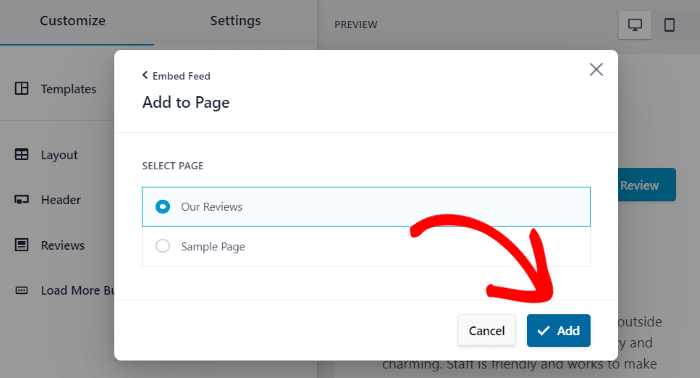
This brings you to a WordPress editor, where you can use a convenient block to embed your WordPress.org reviews.
Before you can continue, add a new block by clicking on the plus (+) icon.

Here, you can use the search bar to look for the “reviews feed” block.
After you see the Reviews Feed block in the search results below, click on it to proceed.

When you’re done, click on Update and your new reviews feed will be live.
As you can see, Reviews Feed Pro makes it easier than ever to show WordPress.org reviews on your website.
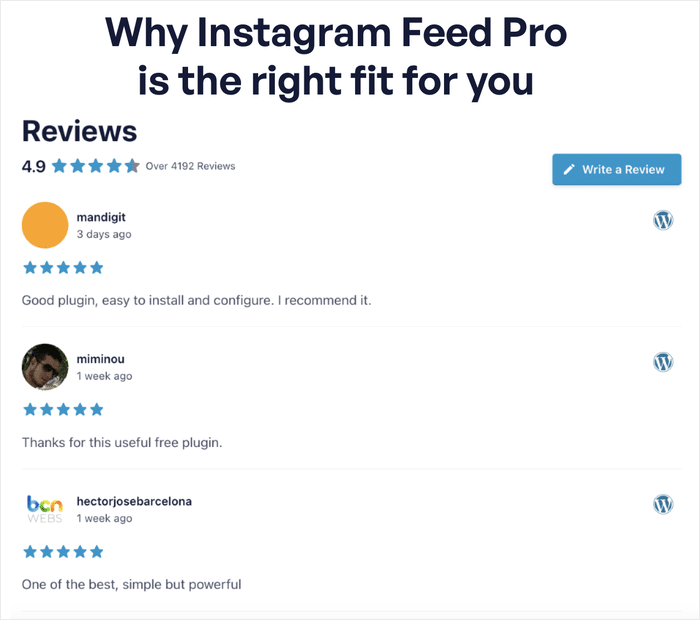
And that’s how easy it is!
With Reviews Feed Pro, you can quickly create a feed of convincing WordPress.org reviews and embed them on your site – all without any coding!
That way, you can get more sales and downloads for your WordPress themes and plugins, build trust in your brand, and grow your business.
Ready to show WordPress.org reviews on your website? Get your copy of Reviews Feed Pro today!
Want to boost your online presence easily? Check out our list of proven ways to get more followers on Twitter for free.
Top Posts on Embedding Social Proof on WordPress
- How to Embed TikTok Videos in WordPress Easily
- How to Embed Facebook Events Calendar on Your WordPress Website
- How to Embed Google Reviews Carousel Widget on WordPress
- How To Promote Your YouTube Videos For FREE
Why Show WordPress.org Reviews On Your Site?
With so many themes and plugins for WordPress, it can be tough to make your products stand out from the competition.
The solution?
You can embed positive reviews from satisfied users for an easy way to convert website visitors.
When given the choice between a coupon or discount, loyalty program, free shipping, or a high review/rating, the top response from online shoppers is that a high rating is the most important factor when deciding on a purchase.
Bizrate Insights
In fact, showing WordPress.org reviews on your website can help you:
- Show convincing social proof to promote your WordPress themes and plugins
- Build trust in your brand’s products as a way to get more clients from your website
- Add relevant keywords to your site to boost your SEO and reach more users
- Encourage your visitors to leave new reviews after they make a purchase
FAQs on Displaying WordPress.org Reviews
How do I add a review slider in WordPress?
Using Reviews Feed Pro, you can import a pre-built template to create a review slider in just a few clicks.
For more information, check out this guide on embedding a Google review slider on your website.
How can I add reviews to my WordPress website?
Reviews Feed Pro lets you add reviews to collections before embedding them on your website.
You can use this feature to insert reviews from different platforms or manually enter feedback and comments from real customers.
Check out Reviews Feed Pro for more amazing features like this.