Are WordPress oEmbeds not working on your website? Then you’ve come to the right place.
Using the helpful oEmbed feature, you can quickly embed social media posts on your WordPress site.
Sadly, posting social media content on your site is tougher since WordPress dropped support for Facebook and Instagram oEmbeds.
The good news? It’s super easy to fix WordPress oEmbeds for your site, and we’re going to show you how.
In this Article:
- What is WordPress oEmbed?
- How to Fix the WordPress oEmbed Not Working Issue
- Even More Social Media Tips and Guides (Handpicked)
What is WordPress oEmbed?
WordPress oEmbed is a useful feature where your site will automatically embed social media posts after you paste a link.
That way, it’s fast and easy to show relevant content from social media and keep visitors engaged with your site.
But WordPress dropped support for Facebook and Instagram oEmbeds on October 24, 2020. So, embedding content from these 2 platforms is harder now.

If WordPress oEmbeds is not working for your site, there are 2 ways you can solve it:
- Create an app after registering with Facebook as an app developer
- Use a WordPress social media plugin to enable oEmbeds
If you go for the first method, it takes a lot more time to turn on oEmbeds for your site. On top of that, it’s a lot more complex as well.
With the second option, you can fix WordPress oEmbeds in just a few minutes — no need for embed codes or shortcodes!
Since it’s so easy, we’ll use the second method for our tutorial.
Let’s get started and see how you can use a social media plugin to fix WordPress oEmbeds if it’s not working.
How to Fix the WordPress oEmbed Not Working Issue
For the easiest way to deal with the oEmbeds issue on your site, you can just follow our step-by-step guide below.
Step 1: Install the Facebook Feed Pro Plugin
The first step is to get your copy of Smash Balloon’s Facebook Feed Pro plugin here.
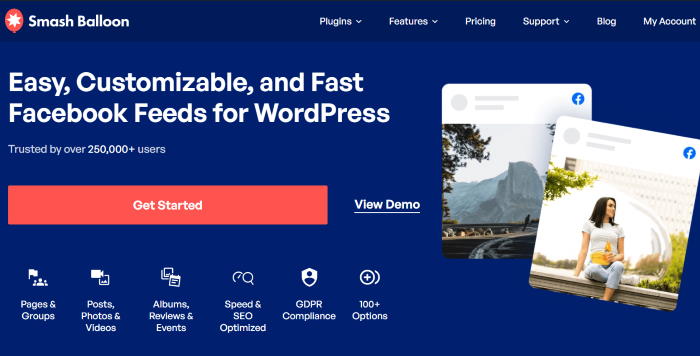
Next, you can just install and activate the plugin on your website.
Not sure how to install WordPress.org plugins?
We’ve got a beginner-friendly guide on how to install WordPress plugins that you can check out.
Step 2: Install the Instagram Feed Pro Plugin
Now grab your copy of Smash Balloon’s Instagram Feed Pro here and install it on your site, just like before.

Don’t forget to check out our guide on installing WordPress plugins if you need any help.
After that, you can go ahead and start enabling oEmbeds for your site.
Step 3: Enable the Facebook oEmbeds Feature
To turn on Facebook oEmbeds, you’ll first need to open the oEmbeds settings page of the plugin.
For that, just navigate to the Facebook Feed » oEmbeds menu from your WordPress backend.
On this page, you can find the option to enable or disable the oEmbeds for Instagram and Facebook.
Click on the Enable button on the Facebook section to get started.
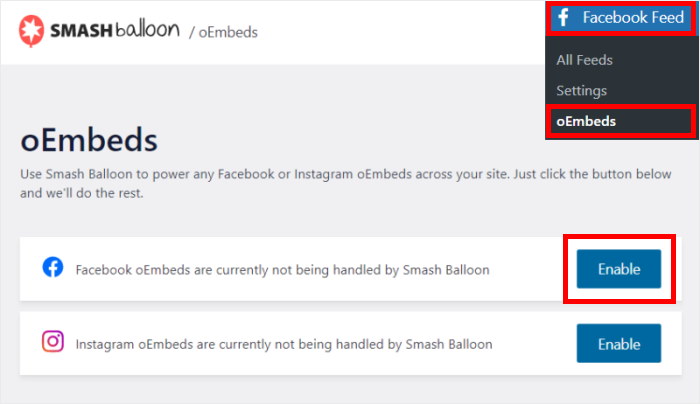
To turn on oEmbeds, you can give the plugin read-only access to your Facebook account.
With read-only access, the plugin can view Facebook content but won’t be able to make any changes. That way, Smash Balloon is completely safe.
Just click on the Continue button on the Facebook popup to proceed.
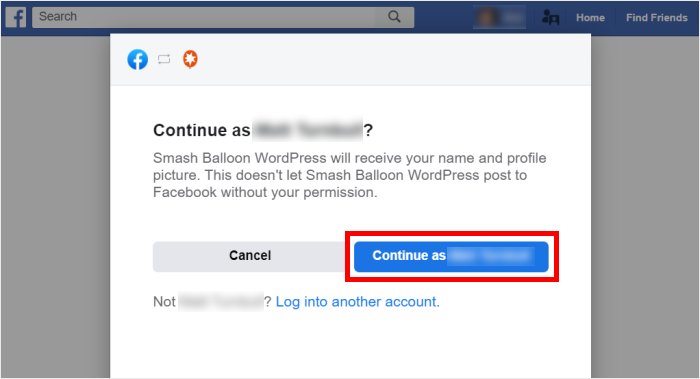
After that, the popup will ask you which Facebook page you want to connect to your website.
All you have to do is select a page on the popup and then click on Next.

To finish giving the read-only access, click on the Done button.
With that, the plugin will bring you back to your website once more.
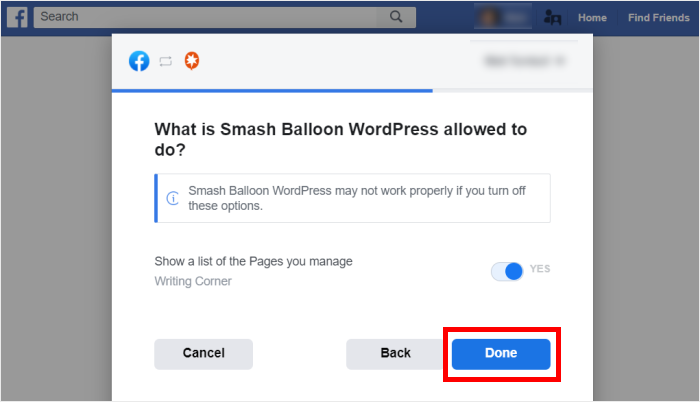
Step 4: Enable the Instagram oEmbeds Feature
To get started with fixing Instagram oEmebeds, first go to the Facebook Feed » oEmbeds menu from your dashboard once again.
On that page, click on the Enable button in the Instagram section.
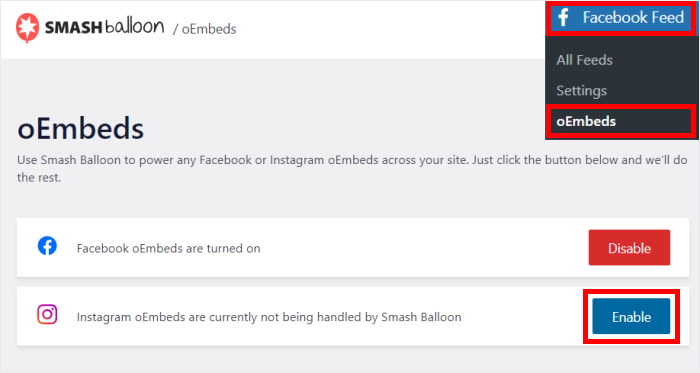
Step 5: Embed Social Media Posts on Your Site
If you want to embed social media posts using oEmbeds, you have 2 options here:
- Embed social media posts on your WordPress page or post
- Embed social media posts on your WordPress sidebar or footer
Let’s see how to use both of these methods below:
Embed Social Media Posts on Your WordPress Page or Post
It’s super easy to start embedding Instagram and Facebook posts on your site using oEmbeds.
First, go to Pages » Add New from your dashboard to open a new page in the WordPress editor.

You can also use a WordPress post here instead. For that, go to Posts » Add New from your dashboard.

You’ll now see the page or post open in the Gutenberg block editor.
All you have to do now is paste the URL of the Facebook post, and Facebook Feed Pro will automatically embed it.
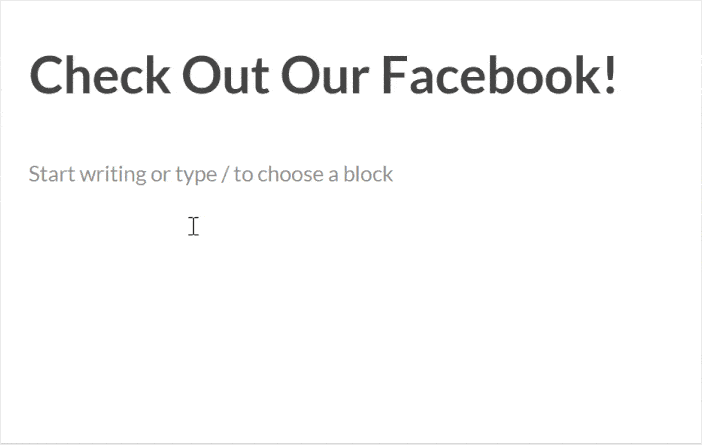
Similarly, you can paste the Instagram photo or video URL if you want Instagram Feed Pro to embed it automatically.
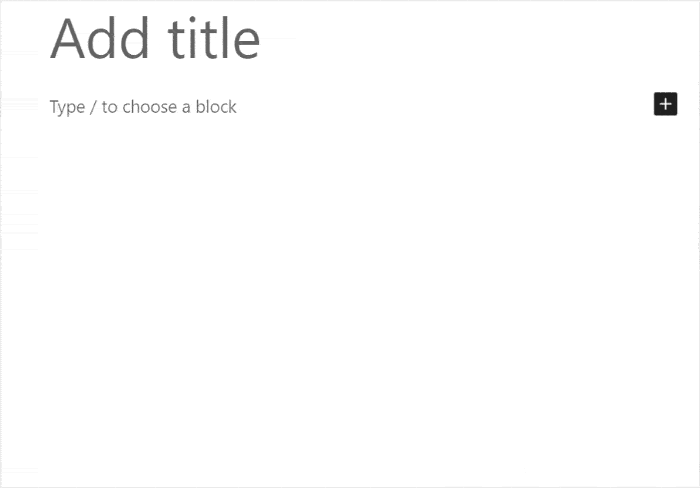
Finally, click on Publish, and you’ve just embedded social media posts on your site using oEmbeds!
Now, let’s take a look at the next way of using oEmbeds.
Embed Social Media Posts on Your WordPress Sidebar or Footer
The other option is to embed your post on the sidebar or footer area as a social media widget.
First, go to Appearance » Widgets from your WordPress dashboard to start managing your widgets.
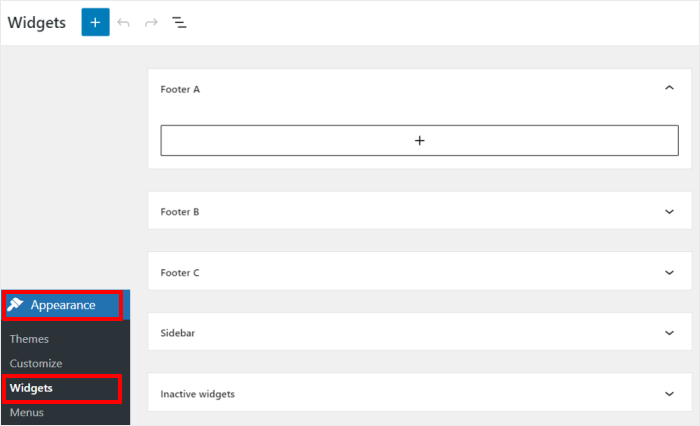
To embed your posts on the sidebar, click on the Sidebar panel here.

You can just click on a Footer panel instead if you want to embed your posts there.
For this tutorial, we’ll use the sidebar to embed social media posts.

To proceed, click on the plus icon (+) to add a new widget and then select the Paragraph widget.
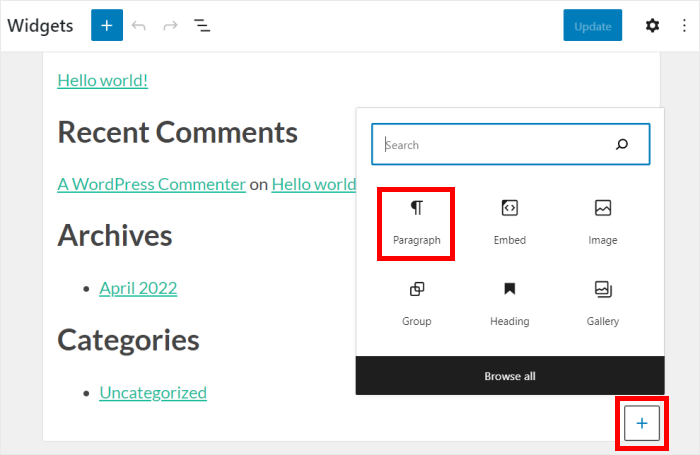
Finally, you can embed your social media content here the easy way — no need to deal with iFrame or oEmbed API yourself.
Just paste the link to your post in the paragraph widget.
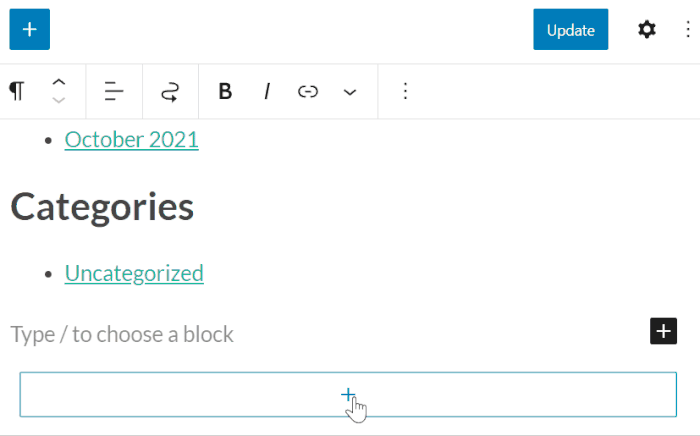
Remember to save the changes here by clicking on the Update button.
And now, you’ve used oEmbeds to post social media posts, photos, or video embeds on your website.
If you open your WordPress website, you’ll see the post embedded like in the screenshot below:
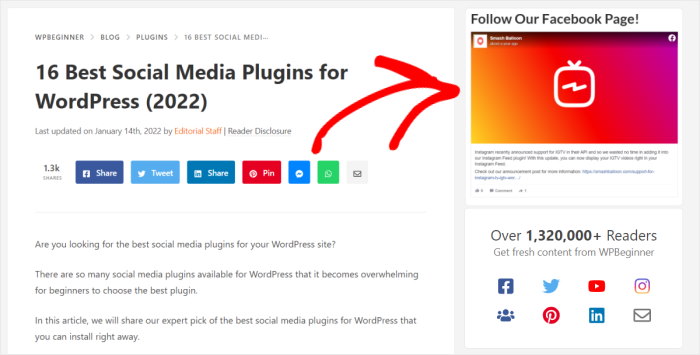
As you can see, it’s super easy to enable oEmbeds for your website with these 2 plugins.
Plus, there’s a lot more you can do here. Using Facebook Feed Pro, you can show tons of engaging Facebook posts at once by embedding a Facebook feed.
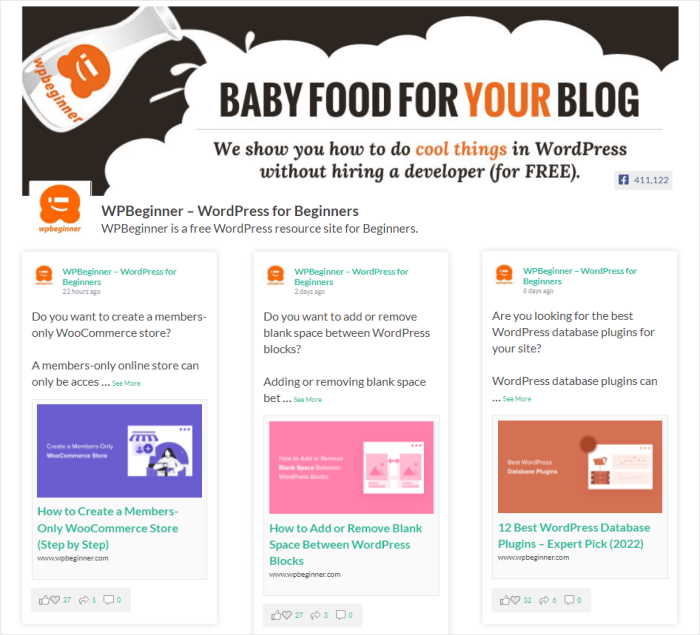
As the best Facebook feed plugin, you can use it to embed Facebook posts, photos, videos, albums, event calendars, and much more.
It’s a great way to engage your website visitors using Facebook and get more followers at the same time.
With Instagram Feed Pro, you can also embed tons of Instagram content on your site by adding an Instagram feed.

You can show hashtag feeds, shoppable Instagram feeds, Instagram carousels, mentions feeds, and much more!
With the help of these plugins, you can even show reviews and testimonials on your site to convert website visitors into customers.
What’s more, you get a dedicated support team of WordPress experts with the plugins. So, you’ll always have people willing to help you out.
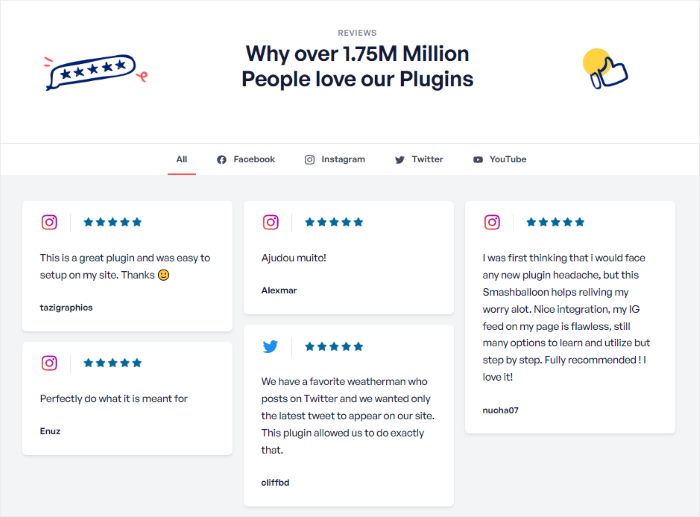
Using social media feeds, you can show relevant content to engage your visitors, get tons of social media interactions, and even boost your conversions.
If that sounds good to you, check out our tutorial on how to embed social media feeds in WordPress.
And that’s it!
Now you know how to fix WordPress oEmbeds and embed posts with ease once again. Using these 2 amazing plugins, all it takes is a few easy clicks — no need to deal with HTML, PHP, or any code.
After that, you can start using social media content to engage people, boost your brand’s social media presence, and get more sales.
You can use Facebook content to grow your business. Just grab your copy of Facebook Feed Pro here.
Want to get more out of Instagram marketing? We’ve got a list of the best Instagram marketing tips that can help you out.
Even More Social Media Tips and Guides (Handpicked)
- How to Schedule Your Posts in Advance for Instagram
- Easy Steps to Embed Instagram Videos on Your Website
- Best Facebook Plugins to Grow Your Business With Ease
- How to Schedule a Facebook Post Easily (Step-by-Step Guide)
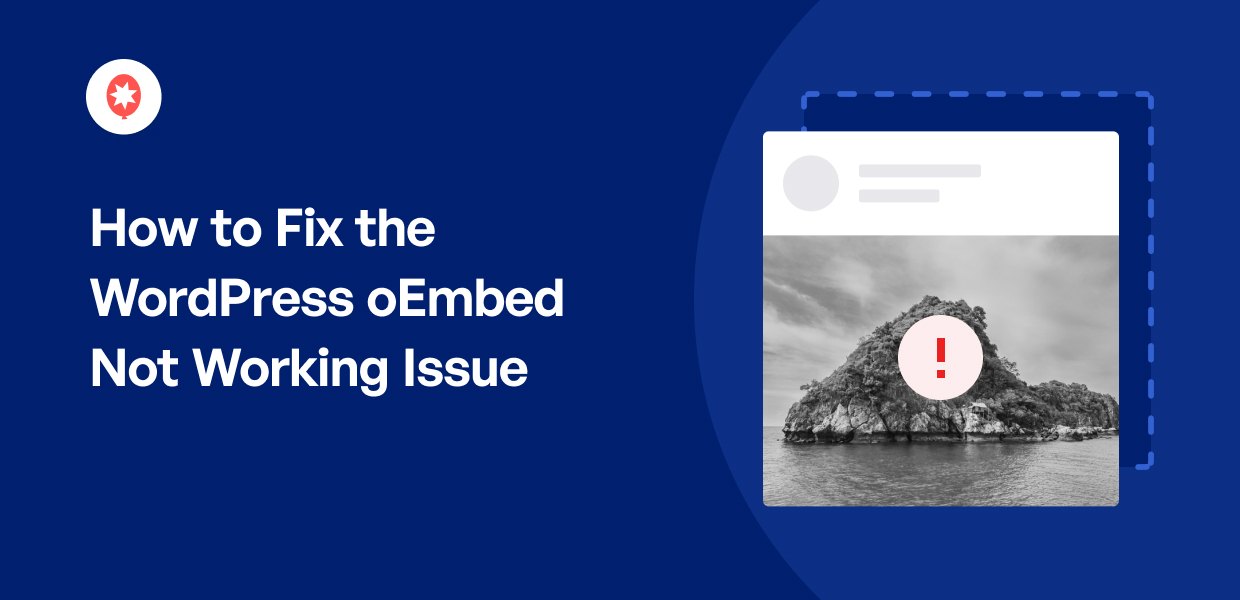




Very clear solution to the problem.
Cool read
All great tips! Thanks for sharing!
Awesome
Helpful guideline, thanks.
very informative
Thanks, that was really helpful.
This is really great. You guys are nothing short of superb tech whiz
nicely cover the all possible issues……
Nice to read that. Solve the problem easy.
Very clear and helpful. Thanks!
Great for marketing.
Wow so many tips and helpful content
Great tutorial indeed, thanks for the article.
Cheers
I’m going to read through that again to catch all of the info.
Sounds like it can be very useful
Great info!
These make everything super simple to use. Outstanding!
ahhh found the good solution here
thanks 🙂
Straight to the point & guaranteed result. Nice!
Sweet read
Another great and easy solution. Thanks!