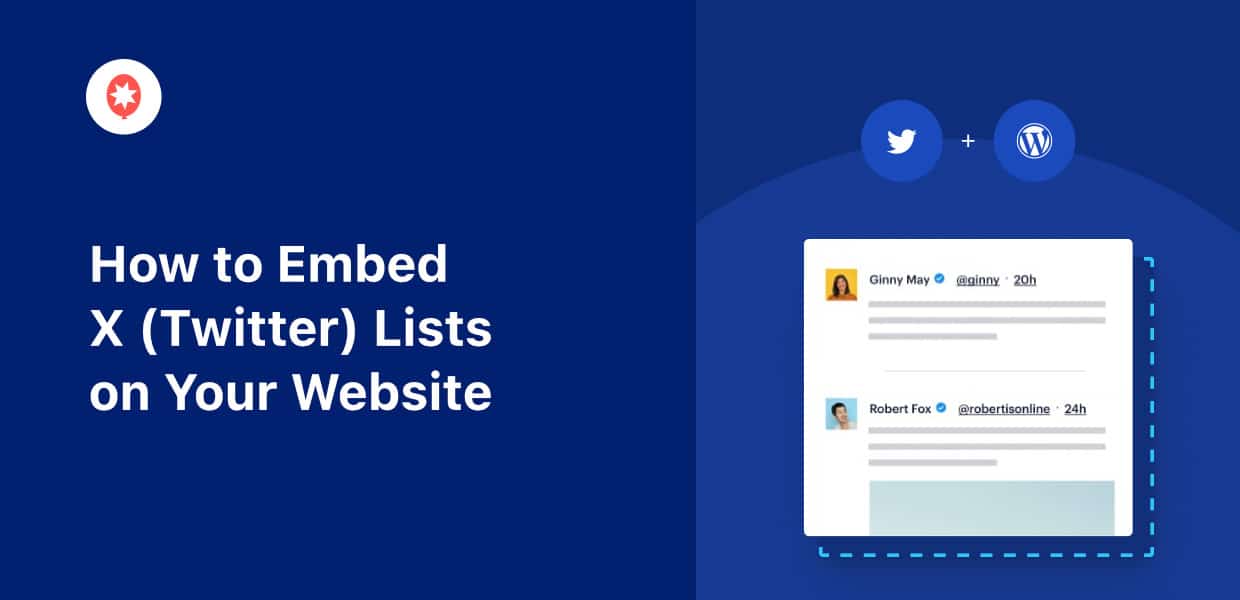In my experience with social media marketing, I’ve seen firsthand how effective X (Twitter) content can be when it comes to boosting site engagement.
If your goal is to keep visitors glued to your website with a curated stream of posts, embedding an X (Twitter) list can be the perfect solution.
To help you bring relevant X (Twitter) content directly to your website, I’ve put together this step-by-step guide.
In just minutes, you can learn how to embed X (Twitter) lists on your website — all without coding.
In this Article:
- Why Add X (Twitter) Lists to Your Website?
- Easiest Way to Embed an X (Twitter) List on a Website
- Step-by-Step Guide: Embedding an X (Twitter) List on Your Site
- Final Thoughts
- More Social Media Marketing Tips & Guides
Why Add X (Twitter) Lists to Your Website?
- Capture visitor interest and boost dwell time by showcasing engaging visuals and videos from X (Twitter).
- Display genuine customer feedback from your X (Twitter) list to directly promote your products and grow your sales.
- Amplify crucial announcements or evergreen posts by featuring them prominently on your homepage or landing pages.
- Enhance your SEO and reach more people by embedding fresh, keyword-rich tweets from your list.
- Signal that you’re active on X (Twitter) and encourage your site visitors to follow you for more content.
Easiest Way to Embed an X (Twitter) List on a Website
When it comes to embedding any type of X (Twitter) content, Twitter Feed Pro easily stands out as the best solution.
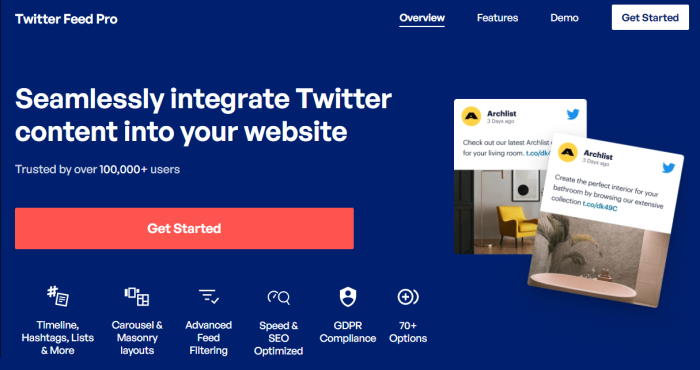
With this tool, you can build dynamic X (Twitter) list feeds, customize the design, and add them to your site in just minutes. And you can do all that without touching a single line of code!
Here’s why Twitter Feed Pro can be a game-changer for your website:
- On top of displaying lists, you can use Twitter Feed Pro to showcase user timelines, hashtag feeds, and search results.
- Its intuitive 3-step guided setup means you can have a complete X (Twitter) feed ready to launch with just a few clicks.
- You gain access to a collection of professionally designed templates, which you can import instantly to give your feed a polished look.
- With the moderation and filtering options, you get total control over which tweets from your list appear on your site.
- For ultimate creative freedom, the plugin features a convenient live editor, so you can tweak every aspect of your X (Twitter) list’s appearance.
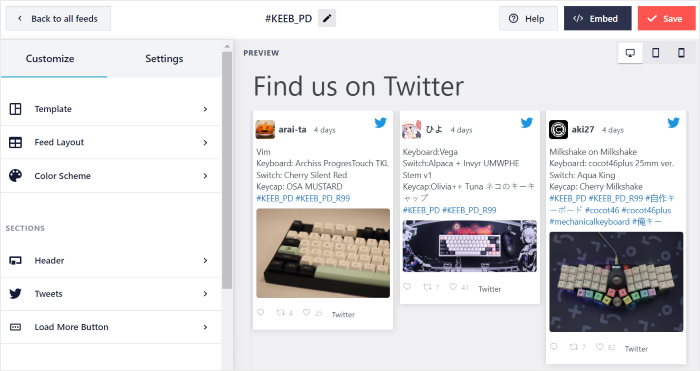
What’s more, Twitter Feed Pro is surprisingly lightweight. I’ve used it to embed a ton of tweets with photos and videos, and everything was loading as fast as ever.
Want to try out this tool for yourself? Get your copy of Twitter Feed Pro here!
Step-by-Step Guide: Embedding an X (Twitter) List on Your Site
Ready to get started? Here’s how you can use the Twitter Feed Pro plugin to embed X (Twitter) lists right onto your website.
Step 1: Download the Twitter Feed Pro Plugin
First things first, you’ll need to get your copy of Twitter Feed Pro from here. Once you have the plugin, you can then install and activate it on your website.
Once downloaded, your next move is to install and activate it on your WordPress website.
To learn more about this step, you can consult this guide on how to install a WordPress plugin step-by-step.
Step 2: Create Your Twitter Feed
Now, we’ll begin crafting a new feed specifically designed to showcase your Twitter list.
To kick things off, head over to your WordPress dashboard and navigate to the Twitter Feed » All Feeds menu.
From there, you can click on the Add New button to start creating the feed.

Twitter Feed Pro will then let you decide what kind of Twitter content you’d like to display. You can pick from these options:
- User Timeline: Perfect for showing tweets from a specific Twitter account.
- Hashtag: If you want to display tweets featuring your chosen hashtags.
- Search: Useful for embedding results based on specific search terms.
- List: Start embedding the tweets from a public X (Twitter) list.
So, let’s go ahead and select the List option, then click Next.
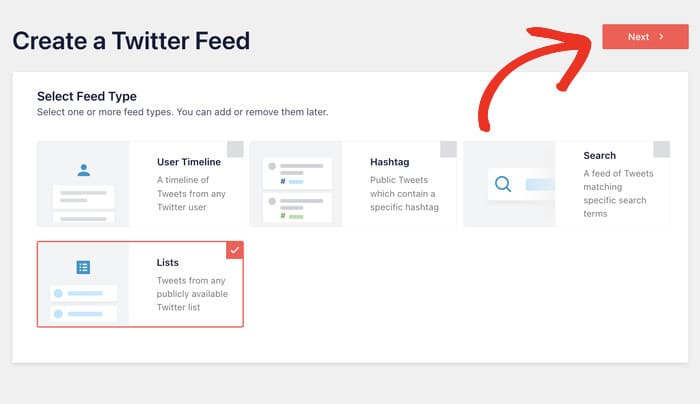
Step 3: Connect Your Twitter List
With your new feed created, it’s time to connect it to the Twitter list that you want to embed.
Just click the Connect button that appears in the pop-up.
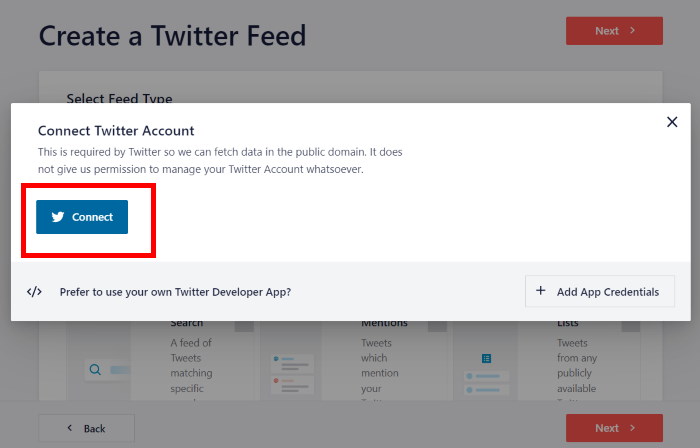
Doing that will open Twitter on your web browser, where you can give read-only access to the Twitter Feed Pro plugin.
Don’t worry, “read-only” means the plugin can view your content but absolutely cannot make any changes – quite a relief, right?
Proceed by clicking the Authorize app button.
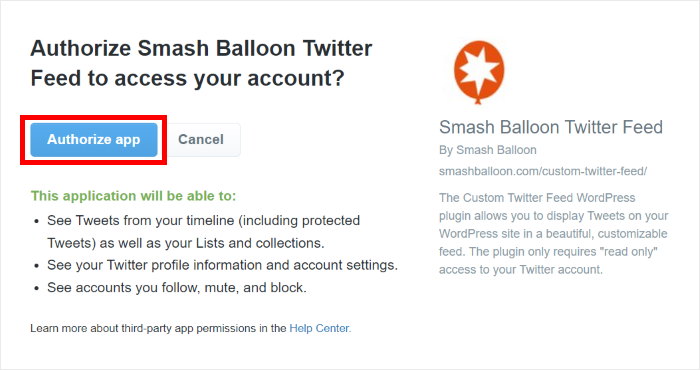
Next up, you can pick the Twitter lists that you want to feature on your website.
First, open the Twitter list on your browser and copy the List ID at the end of the URL.
Return to your website and paste the ID before clicking on Next.
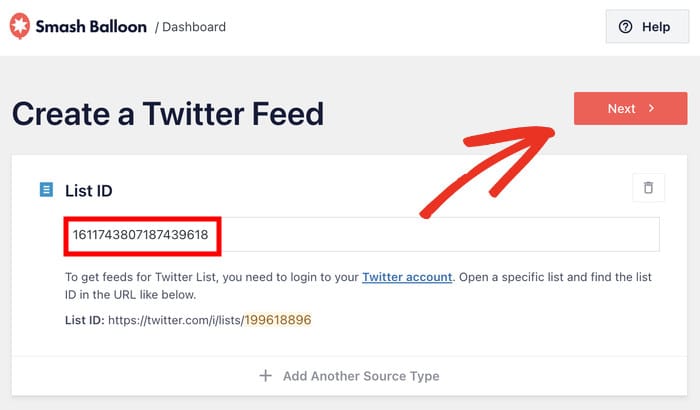
Step 4: Customize Your Twitter List Feed
It’s time to choose how the Twitter list feed will look on your website. First, you can import a pre-built template to quickly change the design.
Pick a template from the 7 unique options, and click on Next.
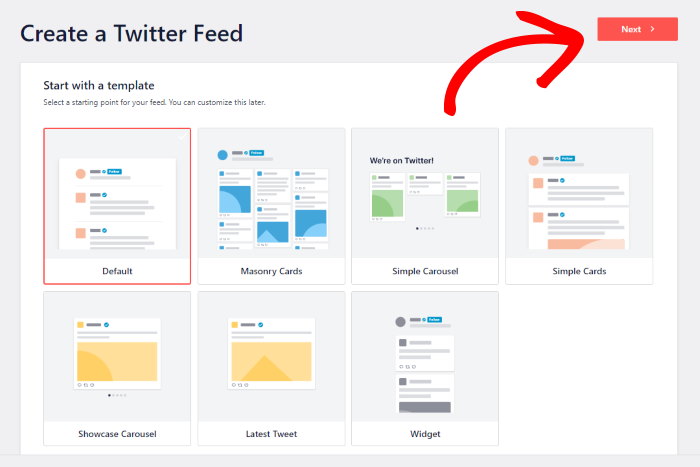
After selecting your template, Twitter Feed Pro will take you to the live feed editor.
Here, you can use the customization options on the left to control how your Twitter List will appear on your website.
On the right, you get a real-time preview of your Twitter List feed, so you can see every change as you make it.
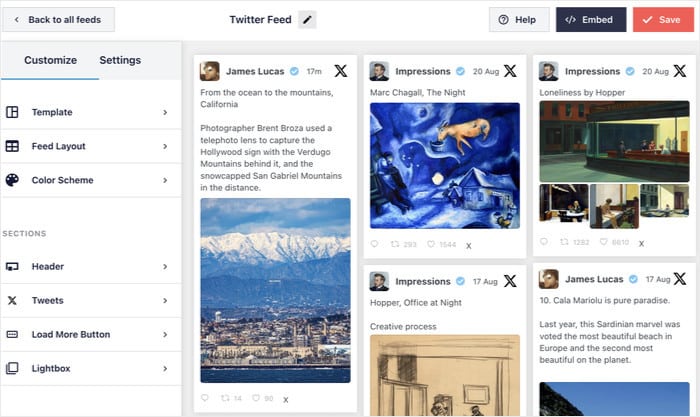
There are a lot of options to work with here, so I’ll just go through some major ones to show you how the customizer works.
First, click on the Feed Layout option on the left.
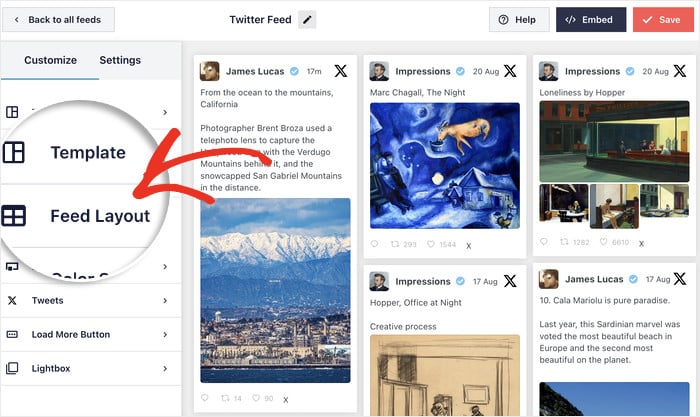
Now, you can choose from three distinct feed layouts for your X List:
- List: Present the content in a single column, so each of the tweets from the list is clearly visible.
- Masonry: Display lots of tweets simultaneously in multiple columns. It’s an excellent choice to create a gallery of photos and videos.
- Carousel: Transform your Twitter list into an interactive slideshow, adding a dynamic touch to your website.
After you pick a layout, click on Save, and your changes will be saved.
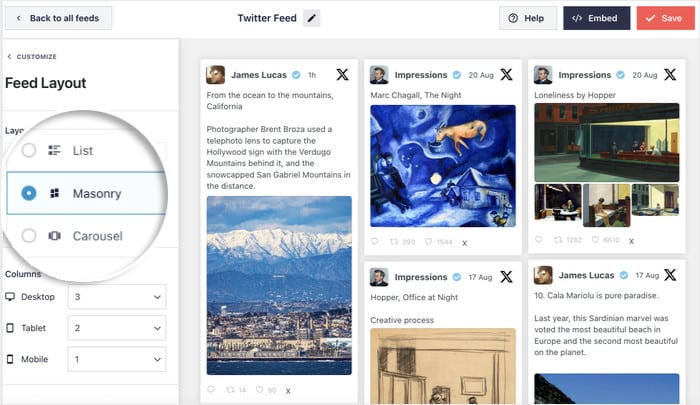
Below these layout options, you’ll also find settings to control how many posts are displayed on your list feed at any given time.
After you’re done with the layout, click on the Customize button on the top left.

You’ll be back on the main customization options after that. Let’s change the colors of the feed this time.
Look for the Color Scheme option on the left and click on it.
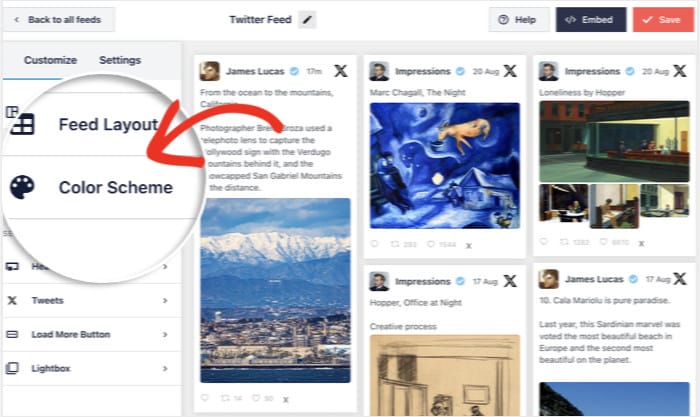
Just like the layout options, you get different color schemes to choose from:
- Inherit from Theme: Use the same color scheme as your WordPress theme
- Light: Bright color for your feed’s background and a matching dark-colored font
- Dark: A dark background and a fitting light font color for your Twitter feed
- Custom: Pick all the colors of your Twitter list feed yourself
Pick a color scheme (or create a custom one) and click on Save — just like earlier.
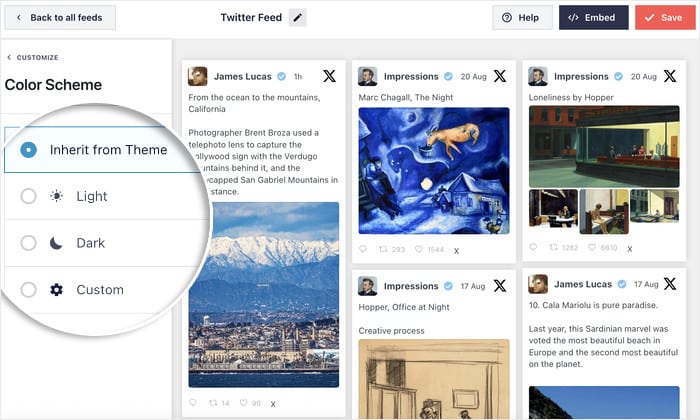
After doing that, you can use the rest of the options to change your Twitter list feed some more. Feel free to tweak your tweet design, header, button design, and much more.
Just remember to click on Save to confirm your changes once you’re done.
Step 5: Publish Your X (Twitter) List to Your Website
Starting from the live feed editor, embedding your Twitter content is super easy — even if you’re new to WordPress.
First, click the Embed button at the top of the editor.
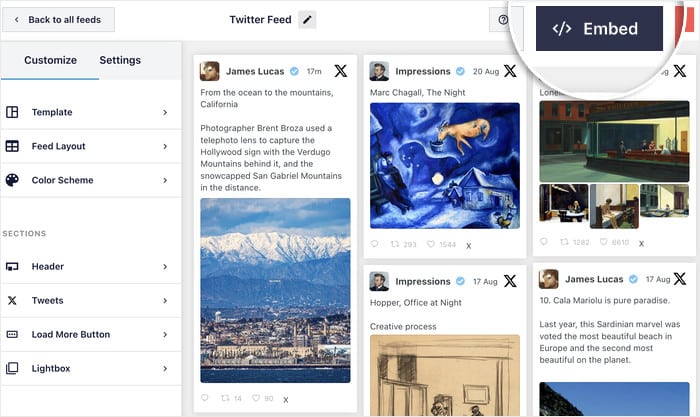
After you’ve done that, you’ll see a popup that shows the ways of embedding this Twitter feed:
- Add to a Page: Show your Twitter feed on a selected WordPress page
- Add to a Widget: Display the tweets on your sidebar or footer areas instead
- Copy: Manually copy the shortcode to add this feed anywhere on your site
For this example, I’ll add it to a page, so let’s click on the Add to a Page button.
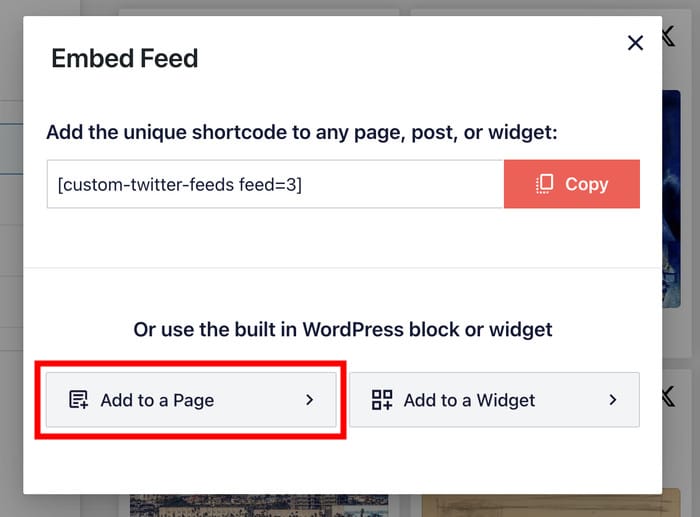
Next, the plugin will show a complete list of your available WordPress pages.
Choose the specific page you want to use, then click on Add.

Twitter Feed Pro will automatically open the selected page within the WordPress editor.
Add a new content block here by clicking the plus (+) icon.

Using the search bar, look for the “twitter feed” block.
Then, select the Twitter Feed block from the search results to embed your Twitter list on this page.

Finally, you can click on Update, and this Twitter list feed will be live and ready for your visitors to check out.
You can also open the page and see how your Twitter feed will look to everyone else.
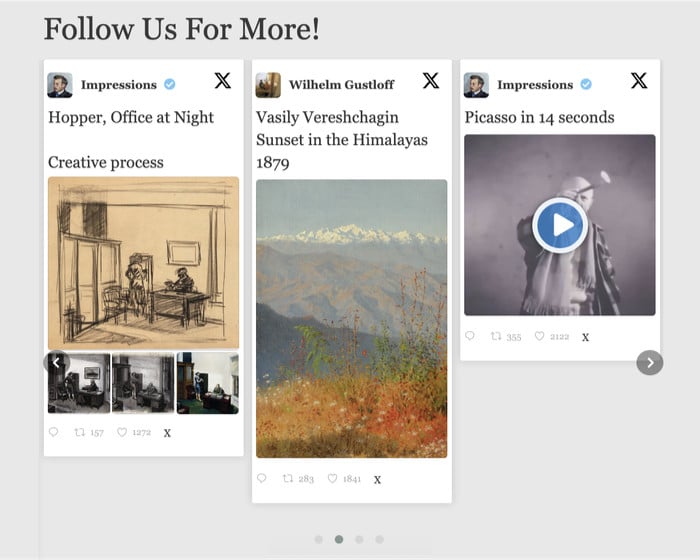
Final Thoughts
So there you have it! By following these steps, you should be able to display X (Twitter) lists on your website in just a few simple clicks.
It’s a pretty straightforward process if you’re using the Twitter Feed Pro plugin. Make sure to pick the right Twitter lists to embed, and you can effortlessly drive engagement on your website.
Ready to showcase your Twitter lists? Get started with Twitter Feed Pro today!
And if you’re curious about monetizing your Twitter, take a look at our guide on how to make money on Twitter.
More Social Media Marketing Tips & Guides
- How to Embed Instagram Hashtag Feed to WordPress Website
- How to Tweet Directly from Your WordPress Website (Easy Guide)
- Must-Have Twitter Marketing Tools You Need This Year [Top Picks]
- Top Ways to Increase Your Twitter Engagement Now
- How to Improve Your Social Media Marketing