Ready to turn your Instagram into a sales powerhouse?
On top of being a massive social media platform, Instagram can be a great platform to sell your products and reach new customers.
This guide will show you exactly how to set up Instagram Shopping, whether you want to sell directly on Instagram or on your website using shoppable feeds.
It’s all about making it super easy for your customers to click and buy! We’ll cover everything you need to know to boost your sales and conversions, even if you’re not a tech wizard.
In this Article:
- What is Instagram Shopping?
- Pros and Cons of Setting Up Instagram Shopping
- Can You Set Up Instagram Shopping on Your Website?
- 2 Methods to Set Up Instagram Shopping
- How to Turn On Instagram Shopping on Your Instagram Account
- How to Set Up Instagram Shopping on Your Website (Easy Way)
- More Instagram Marketing Guides and Tutorials
What is Instagram Shopping?
Instagram Shopping is like turning your Instagram profile into your very own shop! It lets you link your product catalog and prices directly to your Instagram account.
You can tag products in your posts, stories, and reels, so people can easily find and buy your stuff right on Instagram.
Here’s a cool fact:
“Roughly 81% of consumers say social media compels them to make spontaneous purchases multiple times per year or more, with 28% making impulse purchases once a month.”
– The 2025 Sprout Social Index
With Instagram Shopping, you can add up to 5 product tags per image or up to 20 products if you have a multi-image post.
For example, users browsing your Instagram account can see your post with a View Products icon on it.
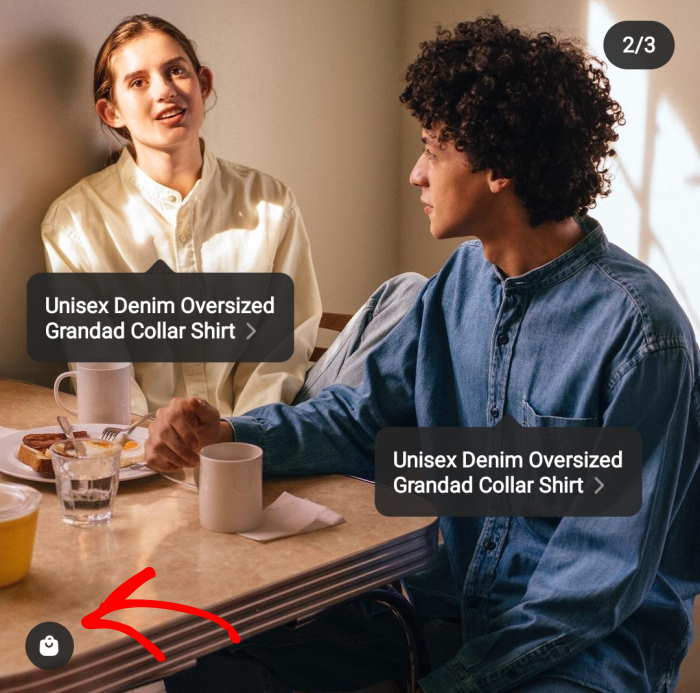
Once they tap on the icon, they can see the name of the product, product description, and price of the products tagged in the shopping posts.
If they continue tapping, they’re directed to a link to your Instagram store, where you can show all of your products.
Visitors can then use the View on website button to go to your site and explore your online store.
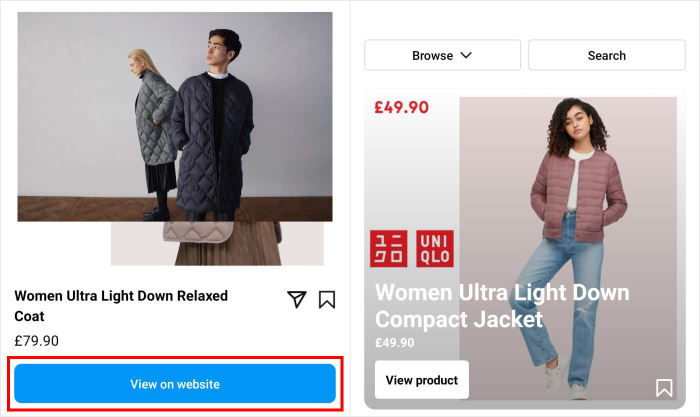
But is it right for your business? Let’s look at the good and bad parts before you dive in.
Pros and Cons of Setting Up Instagram Shopping
Before you learn how to link a store to Instagram, let’s take a look at the benefits and drawbacks it can bring to your business.
Pros of Instagram Shopping
If you set up Instagram shopping for your website, you can enjoy tons of benefits like:
1. Easier buying experience
Once Instagram users tap on the Instagram shopping ads for your product, they can see its listing page with the details and price.
Tapping again automatically directs them to your website domain, where they can buy your product and finish the e-commerce transaction via the checkout.
2. Higher chances of users buying from you
When you tag a product in a post, it’s included in Instagram’s Shop tab. You can also put your shoppable posts on your Instagram stories.
People can click on View Shop to open your Instagram store directly from your profile and check out what to buy.
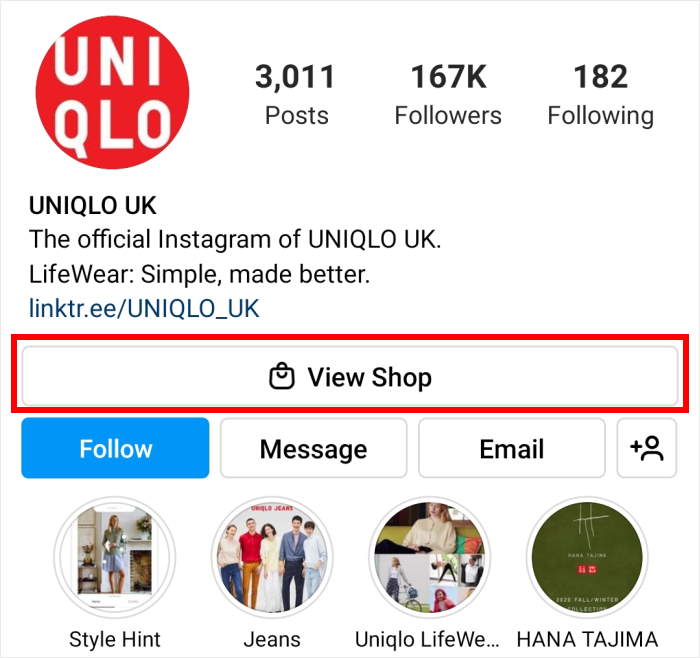
Since Instagram users spend 85% of their time exploring new products, they can see your shoppable posts while they’re in “buying mode.”
3. Influencer Marketing
To help you reach people effectively, you can connect with influencers and have them market your products for you. And if these influencers are your affiliates, they’ll also be motivated to help your brand.
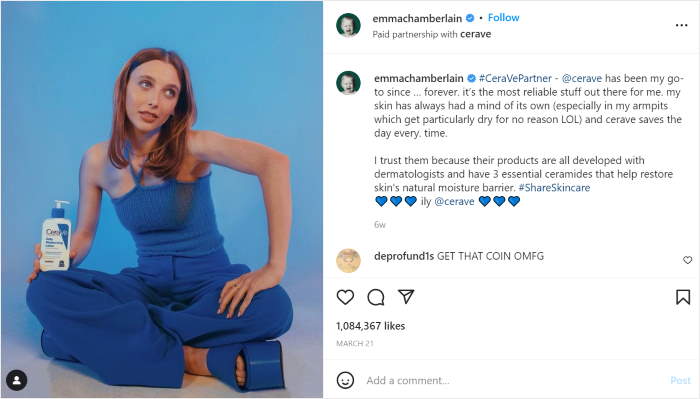
As a result, you can use the popularity of these influencers to drive sales for your brand.
We have a guide on how to use social media affiliate marketing that can help you get started.
Cons of Instagram Shopping
Even though Instagram Shopping has its perks, there are some downsides you should know about:
1. Strict Instagram Requirements:
Not all businesses qualify for Instagram shopping. To turn on Instagram Shopping, your business must fulfill the following criteria:
- Have the latest version of the Instagram app.
- Connect your site to an e-commerce platform so you can sell products.
- Convert your Instagram account into a business profile and add your public business information.
- Be an admin on a Facebook page or Facebook Business Manager account.
- Have an eligible product catalog connected with a Facebook shop for your Instagram shop online.
- Go through the complex process of domain verification.
- Follow all of Instagram’s commerce policies.
Even with compliance, setup can be challenging, often posing a significant hurdle for small businesses.
2. Limited to Physical Goods:
Instagram Shopping is exclusively for tagging and selling physical products. Service-based businesses or those selling digital goods are currently ineligible.
Since you can only tag physical products, it’s not applicable for all marketers. It’s mostly for product retailers.
3. Geographic Restrictions:
Your businesses should be in the following countries if you want to be reviewed to set up a shop on Instagram.
| Region | Supported Countries: |
| North America | Canada, United States |
| Latin America | Brazil, Mexico |
| Europe | Denmark, France, Germany, Italy, Netherlands, Norway, Spain, Sweden, Switzerland, Ukraine, United Kingdom |
| Asia-Pacific | Australia, India, Indonesia, Japan, Korea, Taiwan, Thailand |
If your business is outside these supported regions, you cannot enable product tagging. Plus, a lot of these supported countries might have limited features.
4. Platform Control and Fees:
If you don’t meet their requirements, you can’t start selling on Instagram since they have total control.
Also, you may get approved for Instagram shopping, but if they believe that you’ve failed to meet their requirements, they can disable your account anytime, even after you set up shop on Instagram.
Plus, you’ll also have to deal with Instagram shop fees when selling on their platform.
Can You Set Up Instagram Shopping on Your Website?
Yes, you can absolutely create shoppable Instagram posts and integrate them directly onto your website. This alternative method is particularly beneficial if:
- Your business is not in an Instagram-supported region.
- You don’t meet Instagram’s strict eligibility criteria, or your account wasn’t approved.
- You desire complete control over your product sales and customer experience.
How? It’s by using a top-rated WordPress plugin to help you set up Instagram shopping on your website.
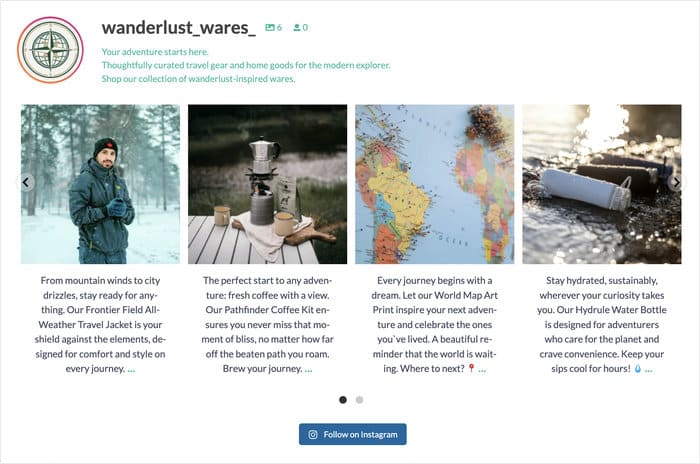
This way, you don’t need to have a Facebook catalog, a product catalog, or even a Facebook business page to help you pass Instagram’s strict eligibility requirements.
You only need your WordPress website, a trusted WordPress plugin, and your Instagram account so you can start making money from your shoppable Instagram posts.
It’s like your very own Instagram checkout right on your website. And it works on your site, whether you have a creator account or a business Instagram profile.
With that, let’s go ahead and see how to create a store in Instagram using 2 different methods.
2 Methods to Set Up Instagram Shopping
Want to know how to set up Instagram shopping? You can make shoppable Instagram posts on:
1. Your Instagram account:
You need to meet Instagram’s requirements and apply and wait for their approval first. Plus, you need a professional account on Instagram, also known as a business account.
Then, you create a shoppable feed on your Instagram account where images in your feed link to your website.
2. Your own website:
Using a WordPress plugin, you can set up Instagram shopping on your site by making a shoppable feed on your website.
Shoppable images have links that people can click on to buy your products.
Since you’ll display the shoppable feed on your website, you can control the links that people click on to buy from you.
This method helps you create another platform for your sales channel so you can make more money for your business.
How to Turn On Instagram Shopping on Your Instagram Account
Ready to turn your Instagram account into an online store? Here’s what you need to do to get started:
Step 1: Prepare Your Instagram Account
- Have a business Instagram account where you want to sell your products.
- Connect your business Instagram account to Facebook.
- Open the Commerce Manager on Facebook.
- On your Commerce Manager, click on Add Products.
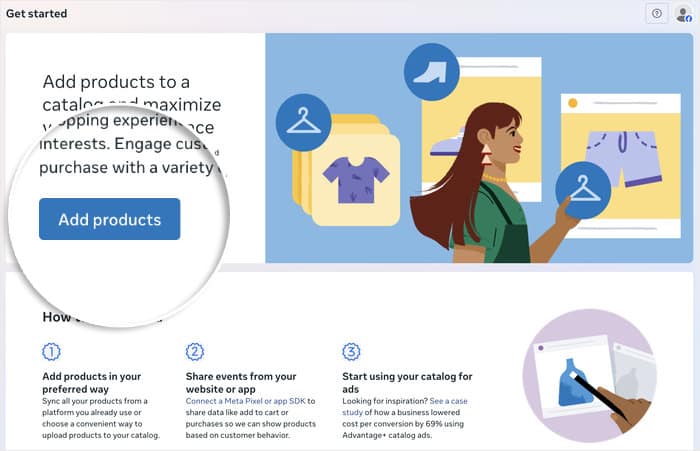
Step 2: Add Your Shop to Commerce Manager
- Enter information about your products catalog.
- Select the Instagram profile that’s associated with your shop.
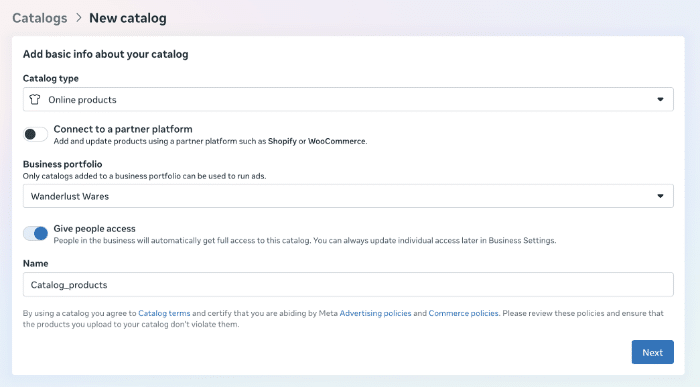
- Set up your shipping profile, checkout URL, and other relevant information.
- Enter your return URL where shoppers can ask for refunds.
- Enter your Privacy Policy so Meta can examine it.
- Finish entering all the details and click Submit for review.
Step 3: Turn on Instagram Shopping
- If your Instagram account is accepted for shopping, open the Instagram app.
- On the top-right corner of your Instagram business account, tap the 3 lines.
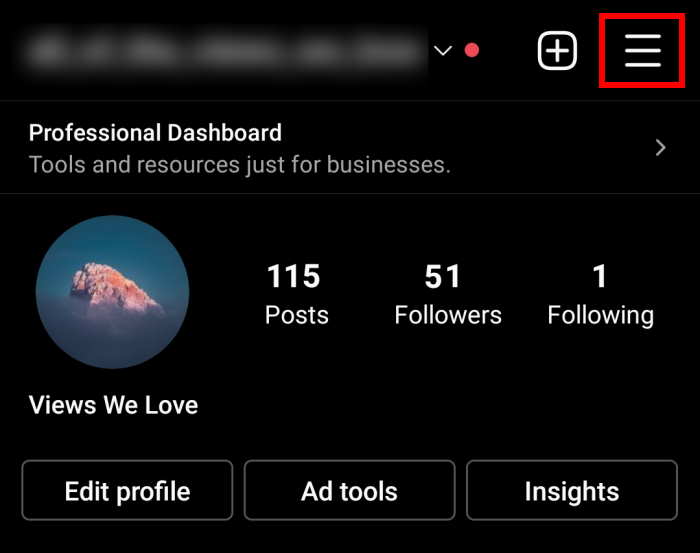
- By doing this, you can edit profiles for Instagram. Now, tap Settings, then tap on Business to continue.
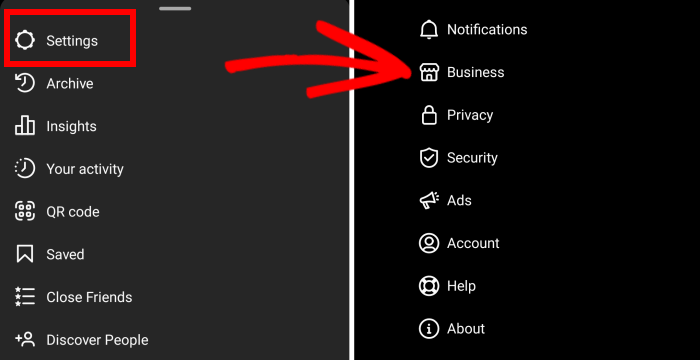
- Then, if your account is approved for Instagram shopping, tap Shopping. If your account isn’t approved, you won’t see this.
- Tap Continue to select a product catalog to connect to your Instagram business account.
- Finally, tap Done to turn on Instagram shopping for your account.
Step 4: Tag Your Products on Instagram
- Go to your Instagram business profile. Create a new post and add a call-to-action in the caption along with the product information.
- Then, tap on Tag Products. After this, tap on the section of the photo where you want to place the product tag.
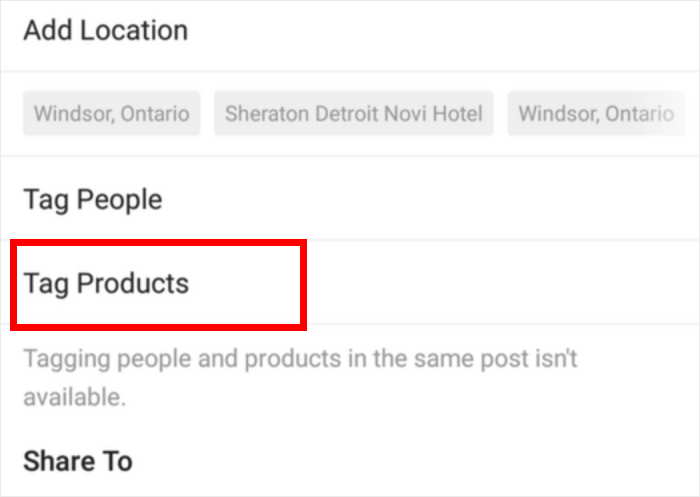
- Search for the product by typing its name in the search bar. Then, select it.
- Tap Done and Share to post it on your Instagram account.
Then, you can grow your sales when people check out these shopping ads. While it has its advantages, there are a few annoying limitations with this method:
- It’s a long and complicated process that requires a lot of waiting and minute details.
- You might be asked to submit information about your business to Meta.
- Instagram controls which products you’re allowed to sell there.
- Only a few countries support Instagram shopping, and most of them have limited features.
How to Set Up Instagram Shopping on Your Website (Easy Way)
Want to have full control over your shoppable Instagram posts? You can set up a shoppable feed right on your WordPress website!
This way, you can show off your Instagram content and link it directly to your product pages without needing to jump through Instagram’s hoops.
We’ll use the Instagram Feed Pro plugin for this setup due to its ease of use and powerful features.

Using this plugin, you can create, customize, and embed Instagram feeds in just a few simple clicks — no coding needed.
It’s so simple that you don’t need to bother with ads managers or commerce managers to start growing your sales.
Its smart caching improves site speed, even if you’re showing tons of photos and videos, which also contributes to better SEO.
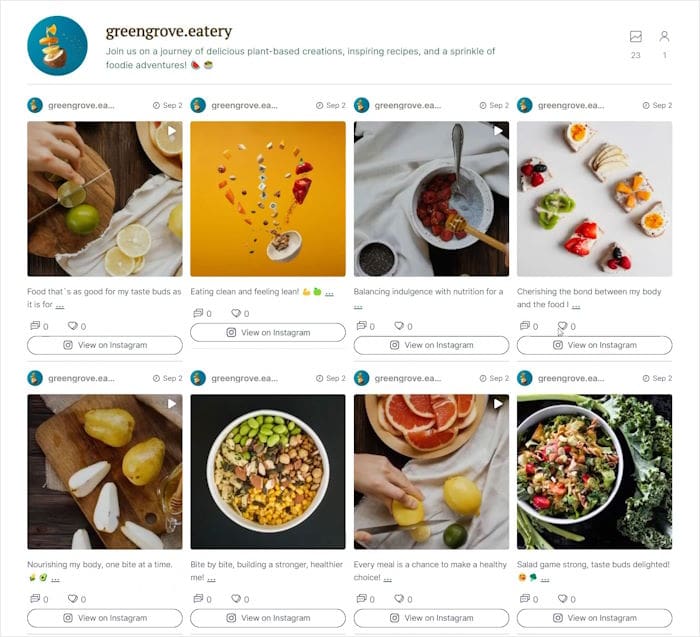
Want to convince your target audience to buy from you? You can show user-generated content from real Instagram users.
With over 1,000,000 active users and a rating of 4.9/5 stars, the Instagram Feed plugin is the top choice of WordPress users for embedding Instagram content.
Ready to display shoppable Instagram posts on your website? Follow the step-by-step guide below:
Step 1: Install the Instagram Feed Plugin
To start, you can get your copy of Instagram Feed Pro here by downloading it to your computer.
Then, upload the plugin to your WordPress website and activate it.
If you’re not sure how to do this, check out this step-by-step tutorial on how to install a WordPress plugin to your website.
Step 2: Create a New Instagram Feed
You can now use the Instagram Feed Pro plugin to create a new feed for your site.
First, navigate to the Instagram Feed » All Feeds menu from your admin dashboard area.
Then click on Add New to create your Instagram feed.

After that, Instagram Feed Pro will ask you to pick your feed type.
Here, select the User Timeline option to show your own Instagram posts, and then click on the Next button.

Step 3: Connect Your Feed to Instagram
If you want to show Instagram content using your feed, you can connect it to your Instagram account here.
To get started, first, click on the Add Source button.

There are 2 types of Instagram connections that you can pick from: Basic or Advanced.
A basic connection lets you freely show Instagram photos or videos from your profile. But if you want to show hashtags, mentions, or shoppable posts, you can use the advanced connection instead.
To proceed, select the Business Advanced connection type and click on Connect.

After doing that, you can open Facebook to finish connecting your account.
Just click on the Connect with Facebook button for that.
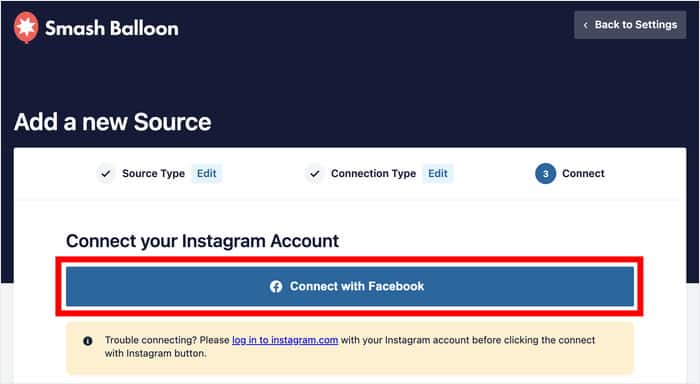
Now, you can give the plugin read-only access to your Facebook account. Using that access, it will view your Instagram content but can’t make any changes.
As a result, Smash Balloon is completely safe.
Just click on the Continue button here to do that.
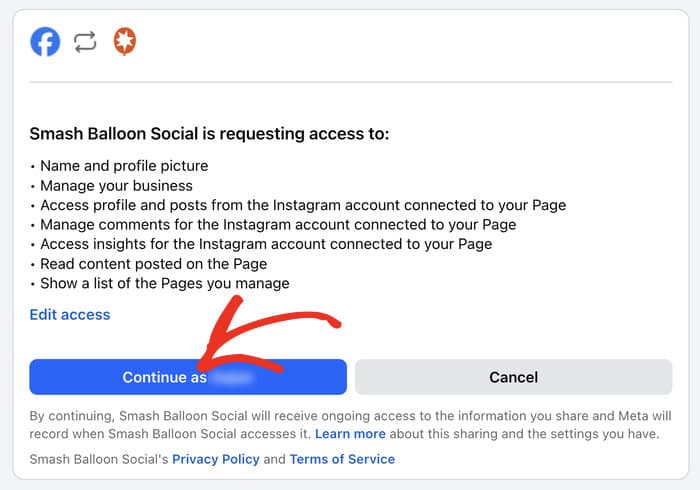
Once you do that, the plugin will send you back to your WordPress website. You’ll see a popup with the available Instagram pages that you can connect to.
Pick your Instagram business page and click on Add.
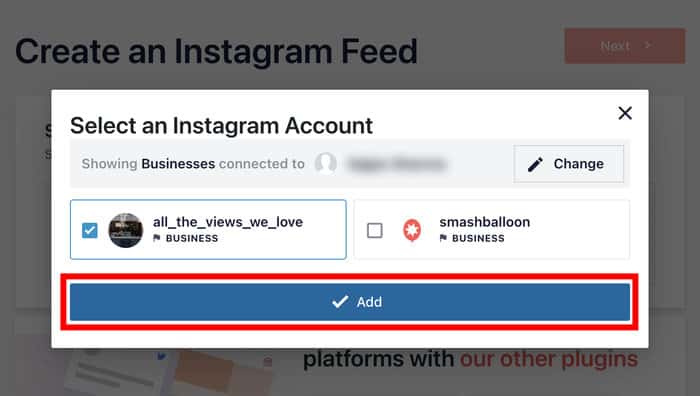
Finally, you can finish connecting your Instagram account by clicking on the Next button.
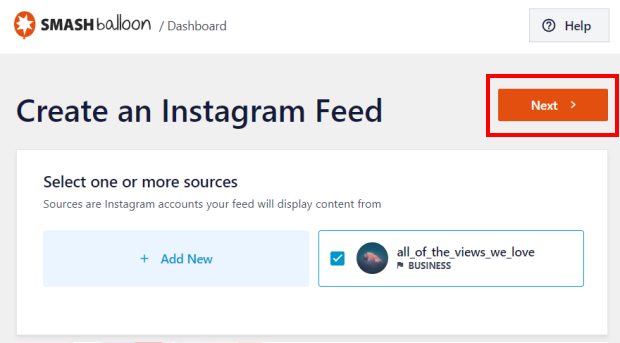
Just like that, Instagram Feed Pro will automatically create an Instagram feed that perfectly copies the design of your website.
On top of that, you can also import a prebuilt theme for your Instagram feed. That way, you can instantly have an Instagram feed with a beautiful design.
Just select a theme that you prefer and then click on Next.

Step 4: Enable Instagram Shopping
You can now see your newly created Instagram feed in the live feed editor. From here, you can enable Instagram shop view on your website using this Instagram feed.
On the left side of the screen, you’ve got options to customize your feed layout, color scheme, header style, button style, and more.
Whenever you make any changes, you can see how your Instagram feed looks using the live preview on the right.
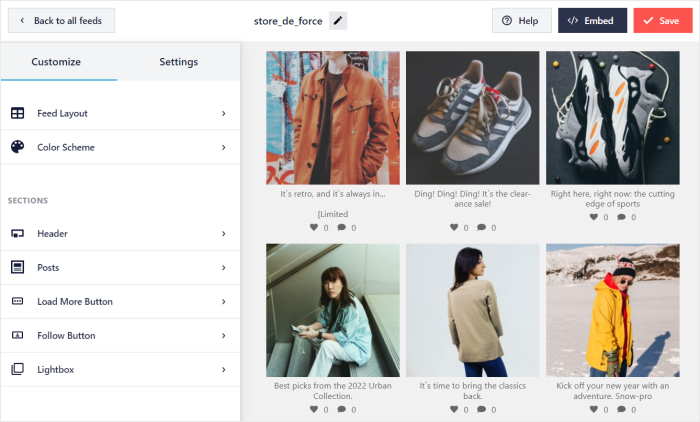
To enable Instagram shopping, first, go to the Settings option at the top and then click on Shoppable Feed.
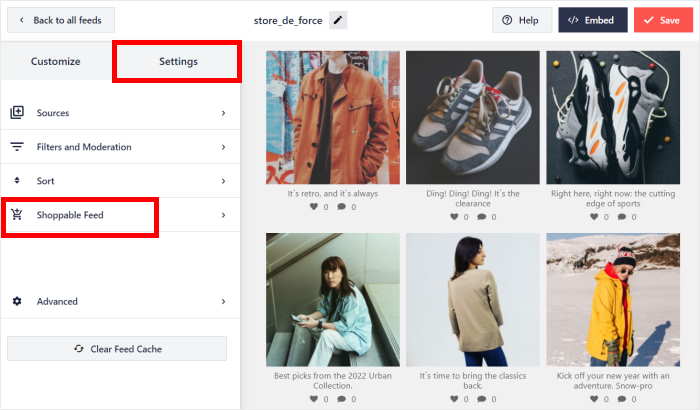
Then click on Enable to activate Instagram shopping for this feed.
You can now connect your Instagram posts to your product details pages, so people can go and buy from you.
Want to see how to do that? Just click on the Add button on top of any Instagram post.
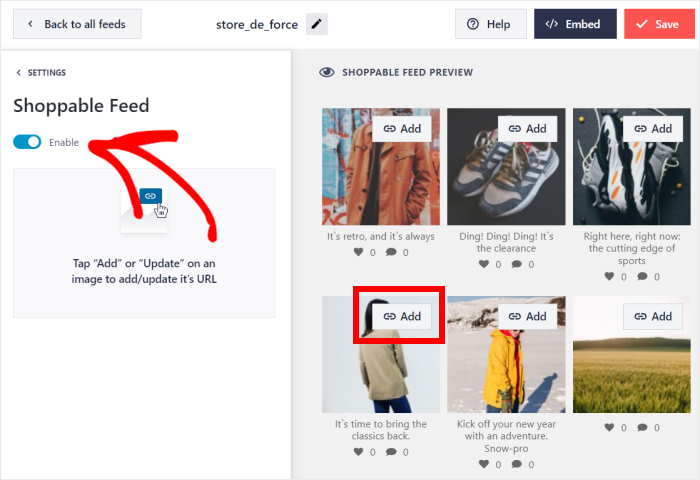
On the left, enter your URL in the Product Link field and click on Add.
Your visitors can now click on your Instagram post to open this URL.
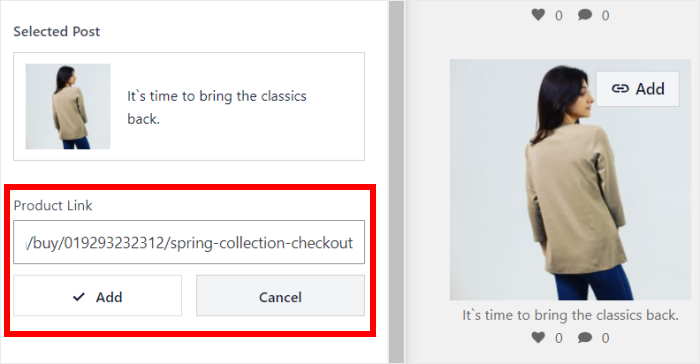
Now click on the Save button to confirm your changes.
Just like that, you can connect each of your Instagram posts to a link. Once you’re done adding your links, click on the Save button to confirm the changes.
Step 5: Customize Your Shoppable Instagram Feed
Using the remaining options in the live feed editor, you can easily customize the design of your Instagram feed.
To get started, click on the Customize option at the top to return to the main options.
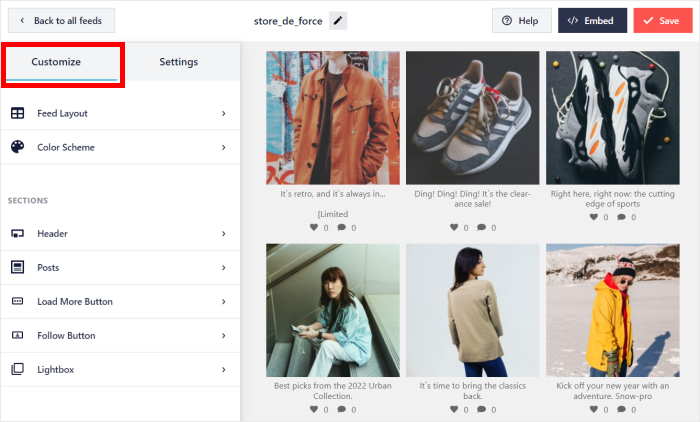
After that, you can click on Feed Layout and change the overall layout of your shoppable Instagram feed.
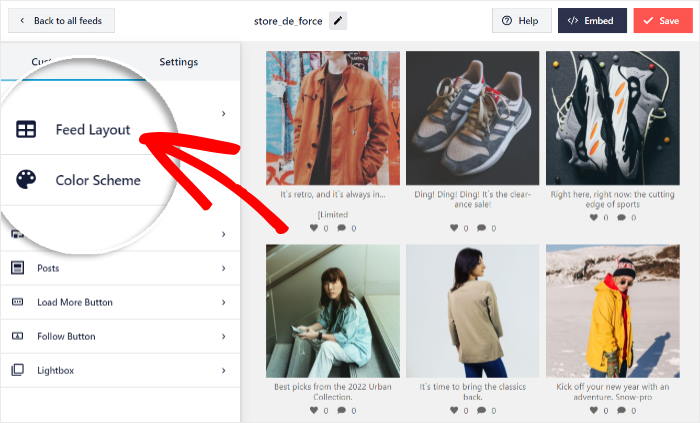
You’ve got 4 different Instagram feed layouts that you can use: Grid, Carousel, Masonry, and Highlight.
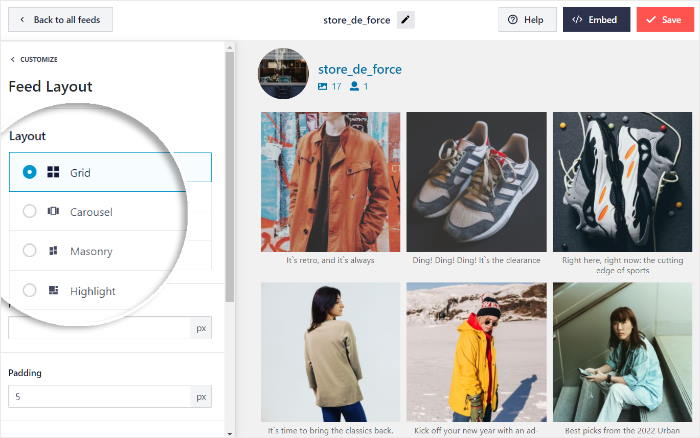
First, we have the Grid layout that shows your Instagram posts in neat squares. That way, you can have tons of Instagram content on your page at once.
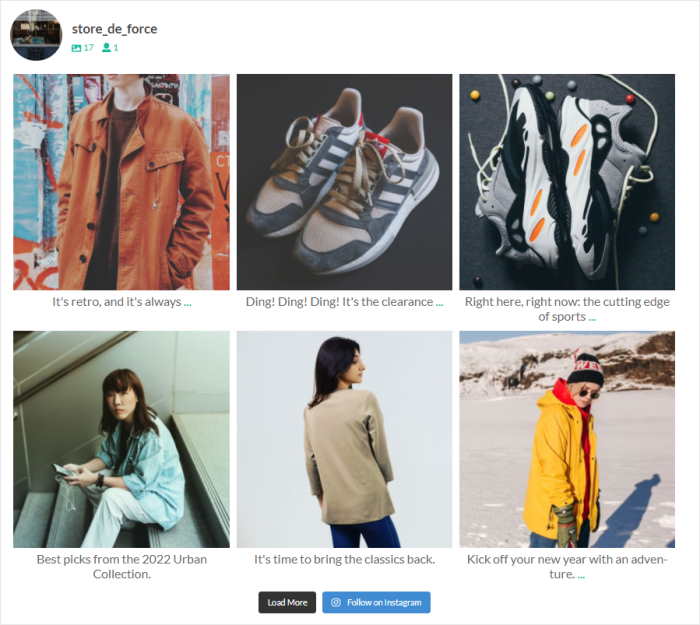
Next, there’s the Carousel layout template that uses a beautiful Instagram slider to show your photos and videos.
Just take a look at this Instagram carousel I quickly made using this plugin:
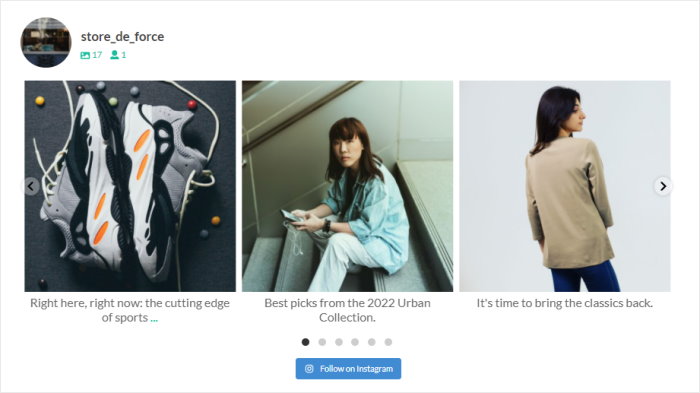
You can also pick the Masonry layout and show your posts in different columns. Plus, this layout also keeps the original proportions of your Instagram posts.
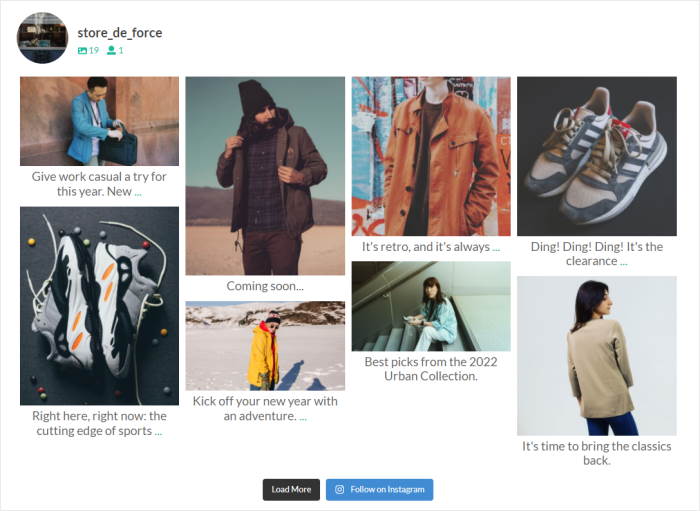
Want to put all the focus on your Instagram posts? Then, pick the Highlight layout, which removes the likes and comments from your Instagram feed.
You can also make specific posts more visible with this layout, so it’s a great way to highlight your best product photos.
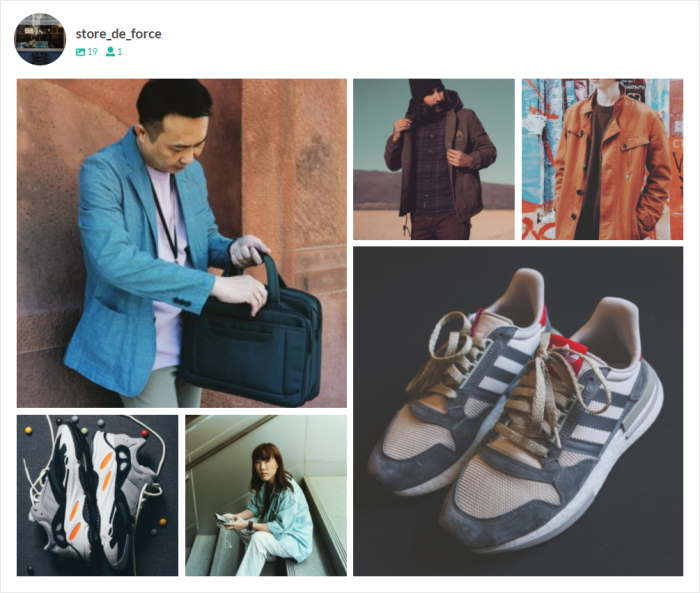
Select your Instagram feed type from these options, and then click on the Save button to confirm your changes.
To customize the rest of your Instagram feed, click on the small Customize button at the top.
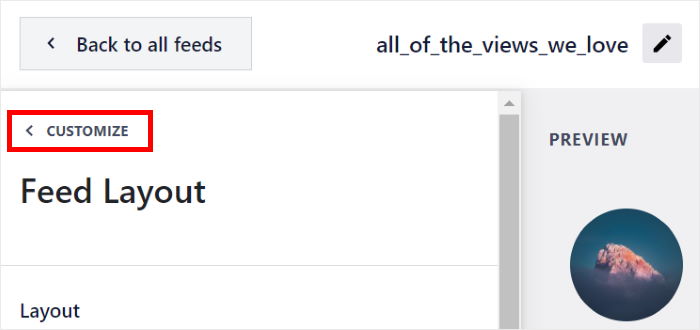
Once you’re back on the main options, you can customize the feed in even more ways.
Personally, I like to change the colors of my Instagram feeds before I embed them. You can click on Color Scheme to start doing that.
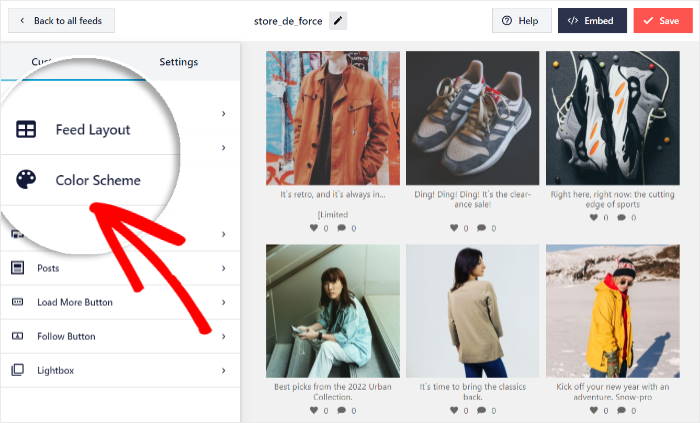
From here, you can easily change the colors of your feed by picking from 4 color schemes:
- Inherit from Theme: Automatically copy the colors of your website
- Light: Use a light color for the background and a dark color for the font
- Dark: Pick a darker background and a light font for your Instagram feed
- Custom: Choose the colors of your Instagram feed yourself
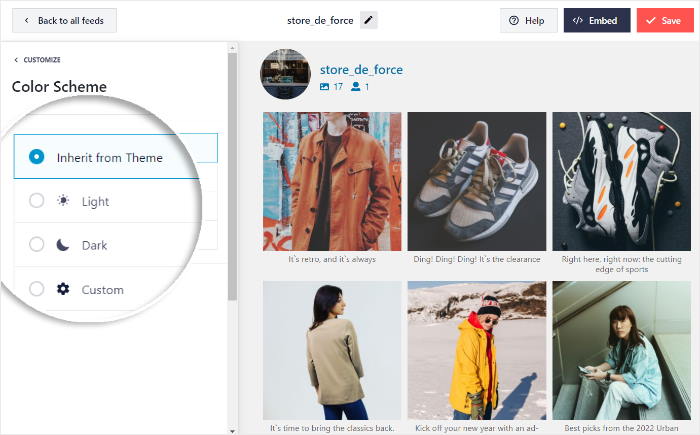
After selecting a color scheme that you prefer, click on Save once again.
With this live feed editor, you can now customize your header style, feed size, buttons, lightbox style, and much more with just a few simple clicks — no need to touch a single line of code.
Don’t forget to click on Save once you’re done with the customization.
Step 6: Embed Your Shoppable Instagram Feed on Your Website
Since the plugin works seamlessly with WordPress, it’s super easy to display your shoppable Instagram feed on your website.
To embed this Instagram feed, you can choose from 2 methods:
- Embed the shoppable Instagram feed on a page
- Embed the shoppable Instagram feed on a sidebar or footer
Embed Shoppable Instagram Feed on a Page
From the live feed editor, you can directly embed your Instagram feed in a few clicks.
First, click on the Embed button at the top.
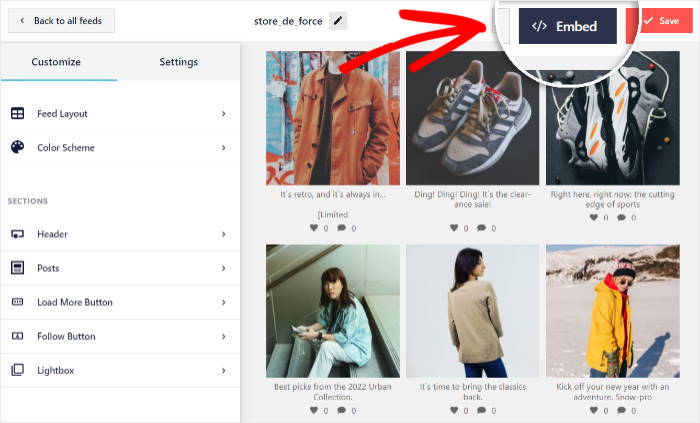
Now, you’ll see a popup that asks where you want to embed your shoppable Instagram feed.
From the options, click on the Add to a Page button.

Once you do that, Instagram Feed Pro will show you a list of your WordPress pages.
Select the page where you want to embed your shoppable Instagram feed and then click on Add.

After that, the plugin will redirect you to that WordPress page so you can embed your Instagram feed.
On the page, add a new content block by clicking on the small plus (+) icon.

Next, type “Instagram” in the search bar here and select the Instagram Feed block from the results.

Finally, click on Publish to embed the shoppable Instagram feed on your WordPress page. You can even open your site to check how it looks now.
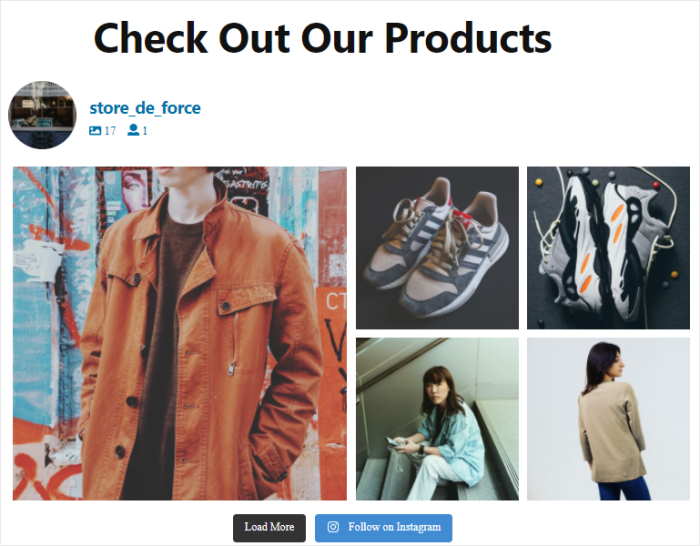
Let’s take a look at the next way to embed shoppable Instagram feeds on your WordPress website.
Embed Shoppable Instagram Feed on a Sidebar or Footer
You can also add a shoppable Instagram feed as a widget on your website’s sidebar or footer.
To do this, use your WordPress dashboard to open the Instagram Feed » All Feeds menu.
On this page, you can now see all the Instagram feeds that you’ve created. Just click on the shoppable Instagram feed from earlier to proceed.
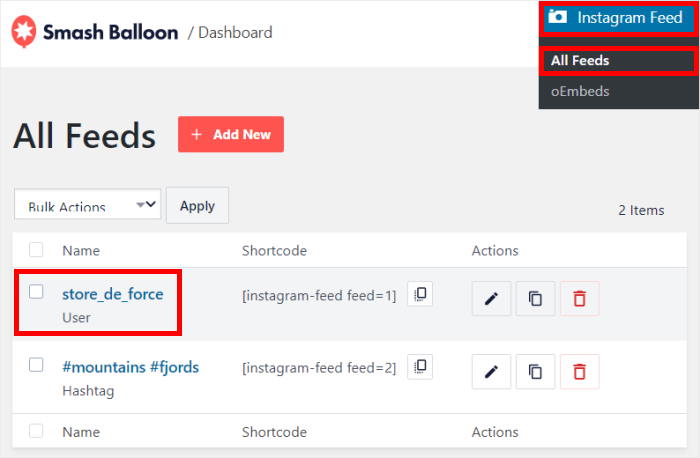
Doing that will open the live feed editor once again. To continue, click on the Embed button at the top.
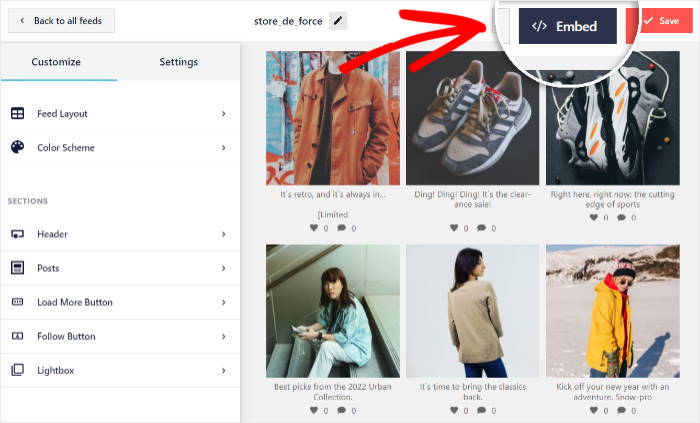
Once again, you’ll see a popup where you can set the location of your shoppable Instagram feed.
This time, click on the Add to a Widget button.

Instagram Feed Pro will now open the Widgets page of your WordPress site. You can add, remove, and manage all of your widgets from here.
To continue, click on the Sidebar panel.

If you want to embed your Instagram feed on your footer, click on the Footer panel instead.
For now, we’ll use the sidebar to show you how to embed your shoppable Instagram widget.

On the panel, add a new widget by clicking on the plus icon (+) and then click on the Instagram Feed widget.

Finally, click on Update to make your shoppable Instagram feed active on your website.
Now, you can open your website and check out your WordPress Instagram shop!
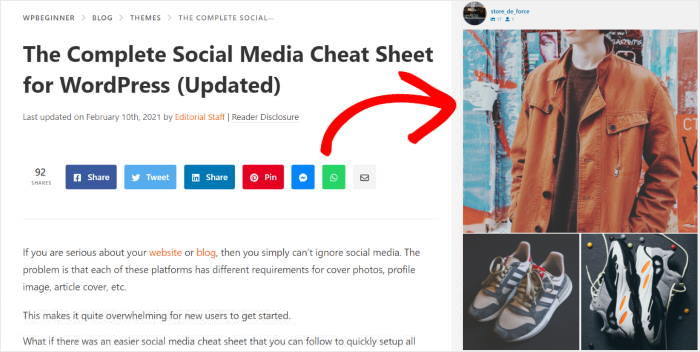
Well, there you have it!
You’ve just learned how simple it is to set up Instagram shopping, whether it’s directly on your Instagram account or using a snazzy shoppable feed on your own website.
Now you can easily connect your site to your Instagram shop and get those products flying off the virtual shelves!
Ready to supercharge your sales with Instagram shopping? Get started with Instagram Feed Pro today.
Want to display an Instagram feed on your website using your branded hashtags? Take a look at this post on how to add an Instagram hashtag feed to WordPress.
Frequently Asked Questions
Is there a shop feature on Instagram?
Yes, Instagram allows users to buy and sell items. What’s more, you can even set up shoppable Instagram feeds on your site so your visitors can buy from there.
How do you qualify for Instagram shopping?
There are a few things you need to do before you qualify for Instagram shopping: 1) Update to the latest version of Instagram 2) Connect your site to an e-commerce platform 3) Convert to a business Instagram profile and become the admin 4) Create a product catalog that’s eligible for Instagram shopping 5) Connect your catalog to a Facebook shop 6) Verify your domain 7) Follow all of Instagram’s commerce policies
How do I enable shopping on Instagram?
Once you go through all the requirements, you can enable shopping on Instagram. Unfortunately, you can set up a shop if you’re from an eligible country. Plus, you can only sell physical goods, and Instagram will control what you sell. Alternatively, you can use the Instagram Feed Pro plugin to directly create shoppable Instagram feeds and embed them on your site.
More Instagram Marketing Guides and Tutorials
- How to Schedule Your Posts in Advance for Instagram (Easy Guide)
- Best Link in Bio Tools for Instagram to Grow Your Followers
- Types of Instagram Posts Proven to Increase Your Sales
- How to Use Instagram for Your Business (Expert Tips That Work)
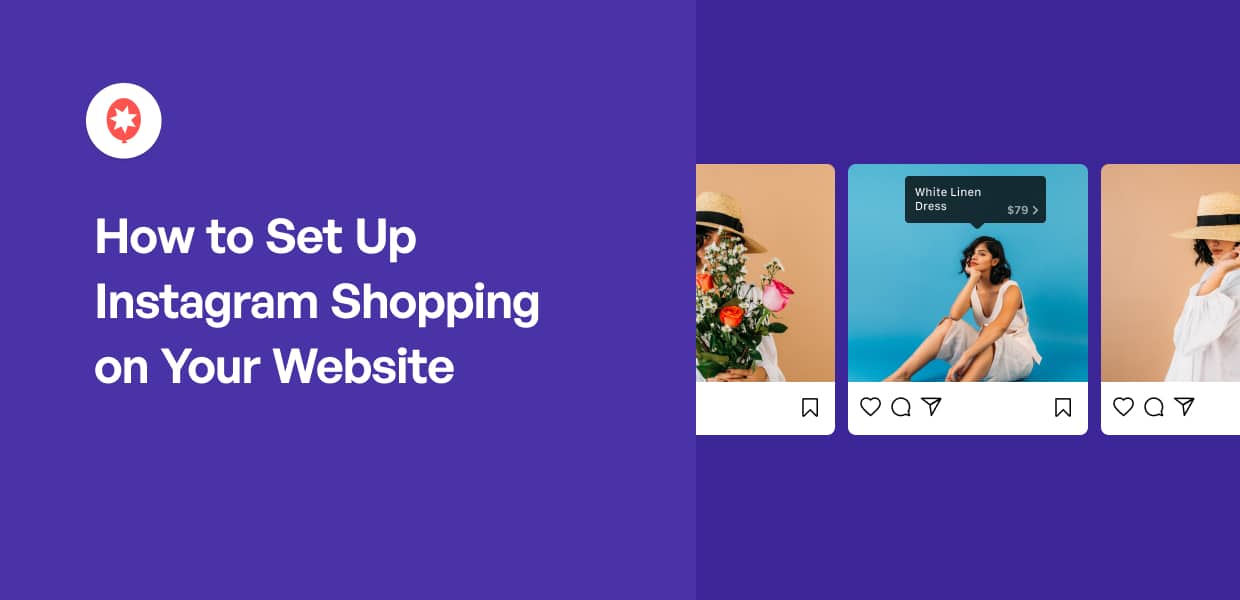

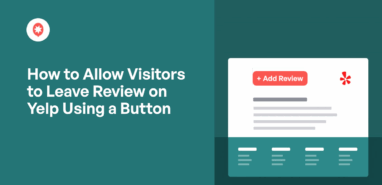
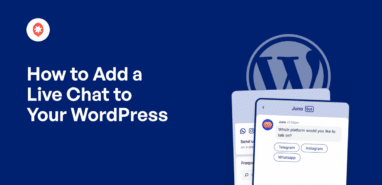

Hi Calindra,
We will be happy to further assist you.
If you have a Smash Balloon license, you have access to our priority email support, so please submit a support ticket here so we can help you: https://smashballoon.com/instagram-feed/support/
Thank you!
Nice post