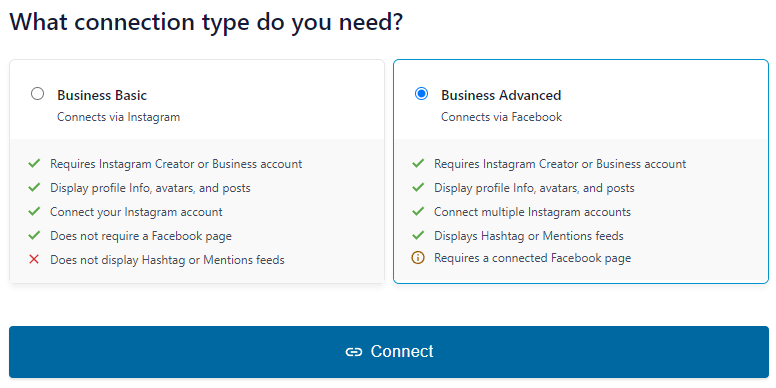What is an Instagram Business Advanced source, and why would I need one?
An Instagram Business Advanced source is required by Instagram in order to access some feed types (such as Hashtag feeds and Tagged feeds) which is not possible with the Instagram Business Basic connection.
If you are only displaying a “User” feed, then it is not required to use a Business Advanced source you can simply connect your Personal account in the plugin instead; however, some features may be missing. See here for a full list of all features which are only available in Business accounts.
Converting an Instagram Personal Profile to a Business Profile
You can convert your standard Instagram account to an Instagram Business account at any time by following the steps below. It is completely free to do and will allow for the Business Advanced connection.
1) In order to create a Business Profile, Instagram requires you to have a Facebook Page that you can connect to it. This may seem strange, but Instagram is owned by Facebook, and the platforms are becoming more intertwined. If you don’t have a Facebook Page, then you’ll need to create one.
2) You need to use Facebook as the page itself by clicking your profile picture in the top right of the website, then selecting the page you want to manage Facebook as.
3) Then, go to this link to manage your linked accounts.
4) Click the “Connect account” button, then click on “Continue“. You can only connect one Instagram Account per page. For multiple accounts, please use multiple pages.
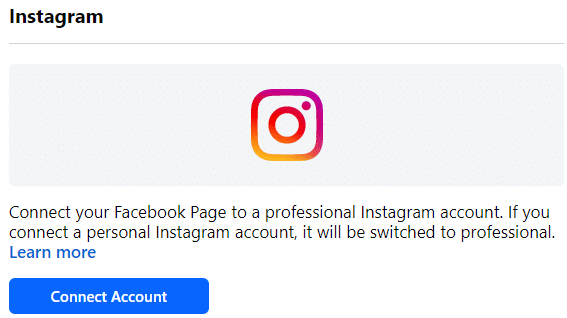
Note: if you already have the account connected, ensure Facebook is not asking you to Review the connection. In that case, please review the account connection process.
5) Log in to the Instagram account you want to connect.
6) Once connected, if you have not switched your Instagram account to Business, click the “Switch Now” button.
Note: If you don’t see the “Switch Now” it means that your Instagram account is already set as Business; you can continue to step #9.

7) You’ll be redirected to Instagram; click “Next” to continue switching your account to Business.
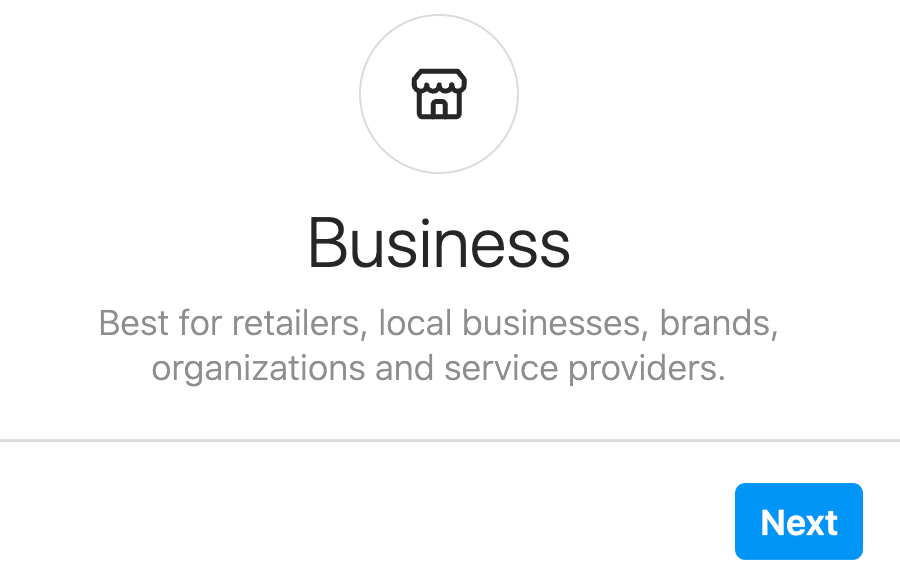
8) Add your contact information or click the “Don’t use my contact info” button to continue.
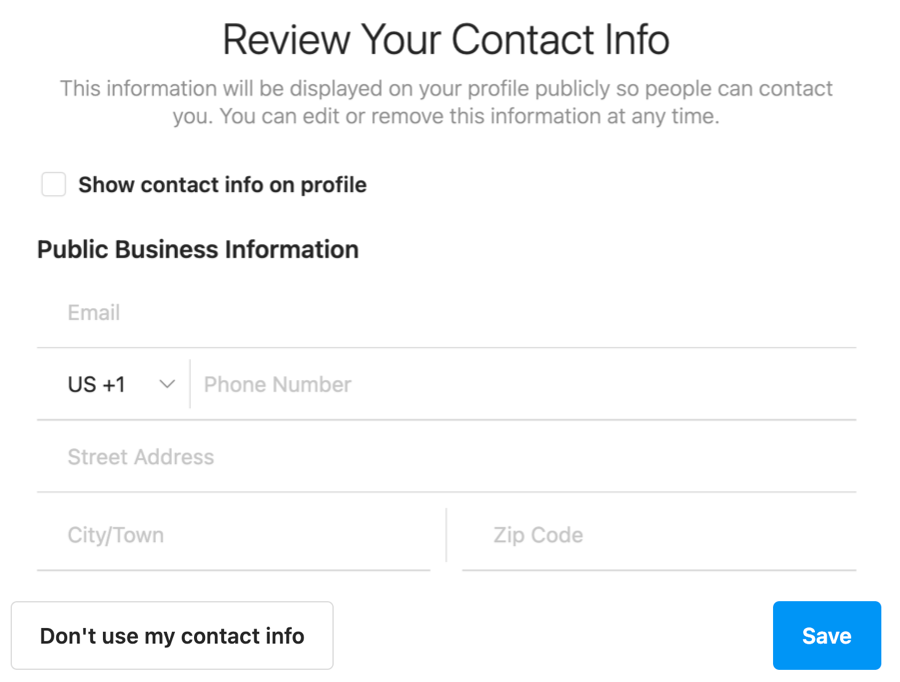
9) Once the Business Profile Setup is completed, click on “Done“
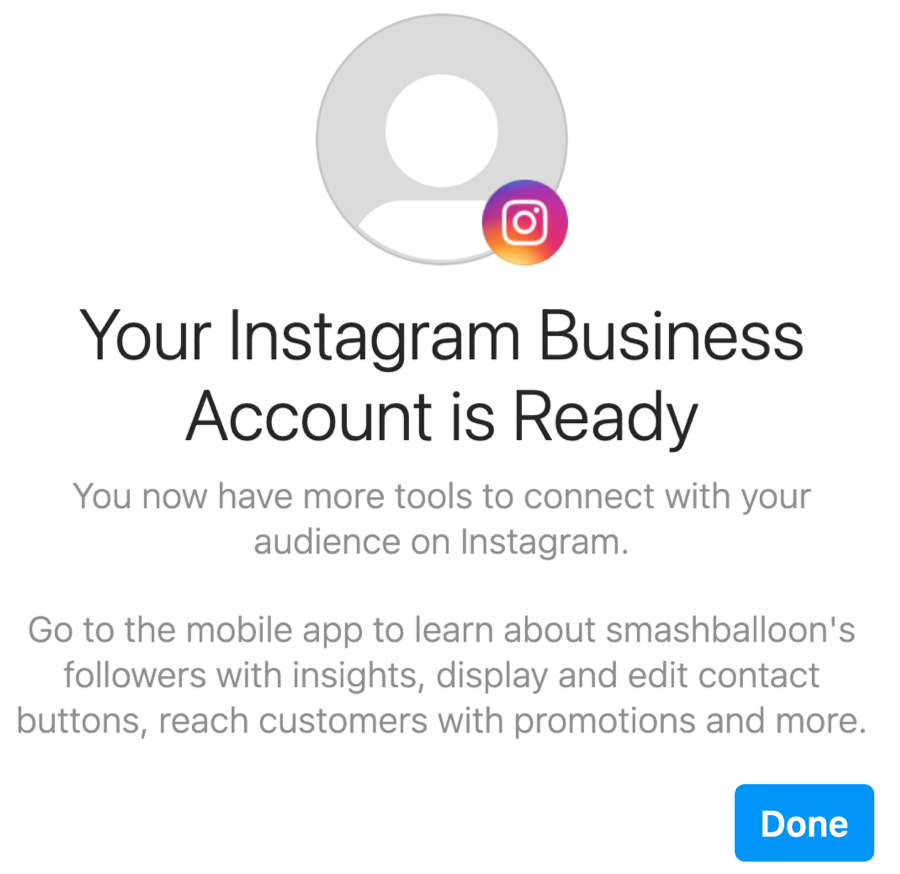
10) Now use the “Add Source” button on the plugin’s Settings page to connect with Business Advanced, as shown below: