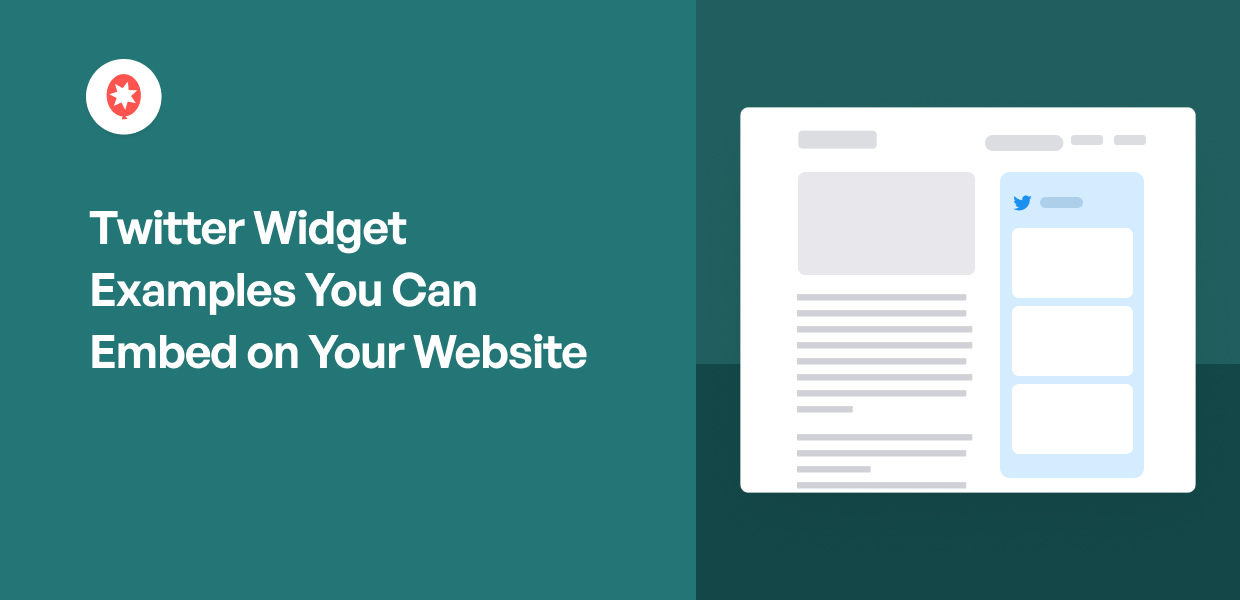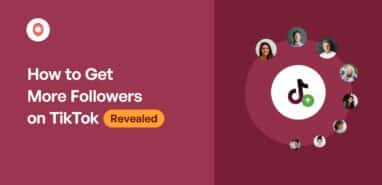Looking for different X (Twitter) widget examples that you can easily display on your website? You’ve come to the right place.
In my social media marketing experience, I’ve seen countless small business owners struggle to showcase valuable Twitter content on their website.
Since Twitter only lets users embed basic feeds, most business owners can’t optimize them as effective marketing tools. That’s where specialized widget solutions come in handy.
In this post, I’ll show you 7 examples of different X feed widgets for your website. Plus, you can easily add any of them to your WordPress site in just under 5 minutes – no coding needed at all.
7 Best X (Twitter) Widget Examples for Your Website
To help you get more out of Twitter, I’ve listed out the best examples of X widgets that you can use to grow your business.
Just add them to your website, and you can get tons of followers, engage your visitors, boost your sales, and more.
1. Home Timeline
When you display your home timeline on your WordPress, you embed a feed with tweets from yourself and the Twitter users you follow.
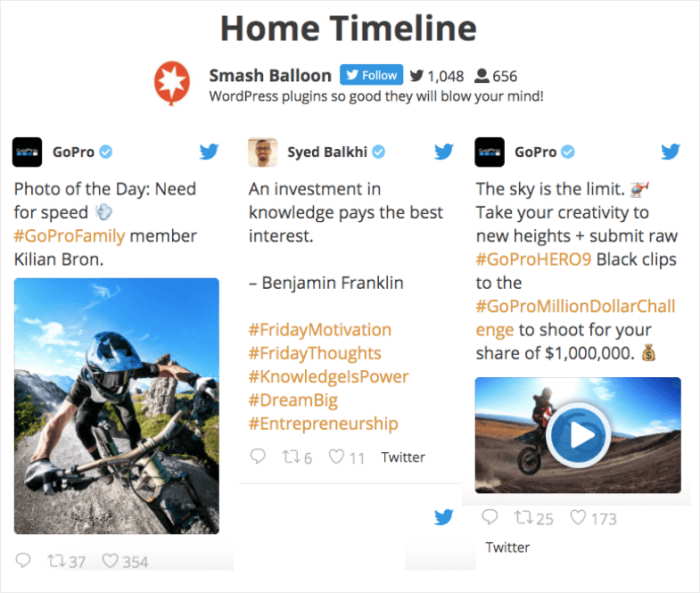
How can you use the home timeline feed for Twitter marketing?
Since this feed lets you embed tweets from other people you follow, you can follow the Twitter accounts of your brand ambassadors to establish strong brand awareness for your business.
Plus, showing fresh social media content on your site with relevant keywords can be great for your SEO, too.
Sadly, using Twitter’s platform won’t allow you to embed your home timeline on WordPress.
But don’t worry. You can make everything easier and faster by using the highest-rated Twitter feed WordPress plugin: Twitter Feed Pro.
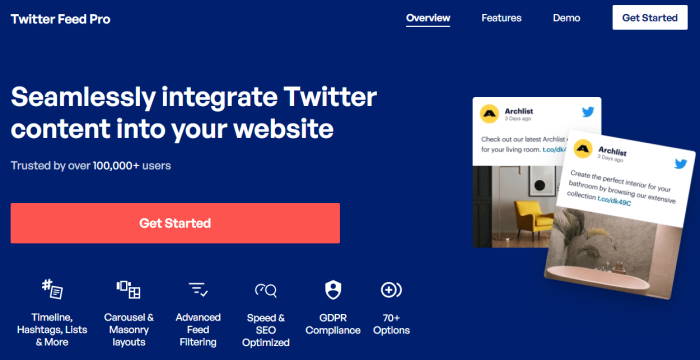
You can easily show your home timeline by using this beginner-friendly Twitter feed plugin – no need to deal with confusing coding languages, HTML, or JavaScript!
Just follow the step-by-step tutorial here to start embedding your home Twitter feed for your own brand.
2. Profile Timeline
This feed example displays the latest tweets and even a retweet or two from a public Twitter profile on your website:
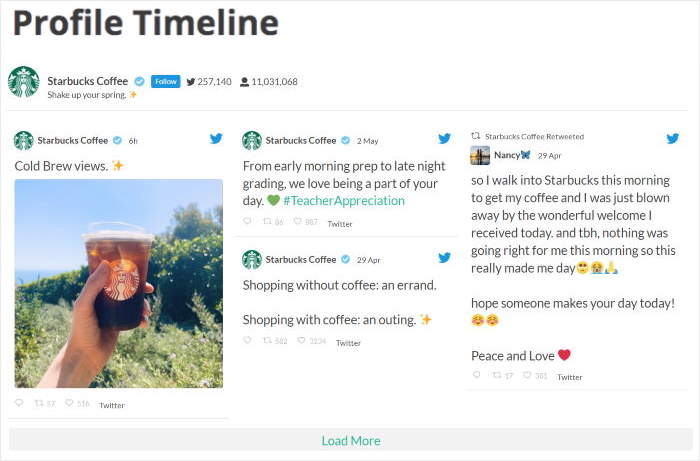
Embedding a Twitter feed of your profile timeline on WordPress is a great promotional tool because this timeline displays all the tweets from your own user account.
So, if you have an upcoming sale and you tweeted about it, it’ll be shown to your website visitors as long as your profile timeline is embedded on your site, too.
You can also use the profile timeline to drive traffic to your content, such as when you’ve recently published a blog post, released a new podcast episode, or launched a giveaway for your customers.
If you want to embed your profile timeline on your website, you have 2 options:
- Manual: Insert a timeline by dealing with confusing code or CSS that can even break your website if you’re not careful.
- Automatic: Use a plugin like Twitter Feed Pro plugin to quickly display your profile timeline in just a few simple steps — no coding needed.
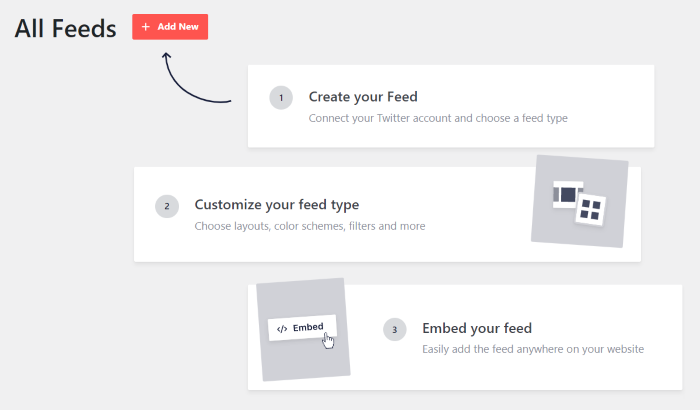
For more details, check out this guide on how you can automatically embed your profile feed in this tutorial.
3. Mentions Timeline for Testimonials
Want to use the power of social proof to boost your sales and supercharge your business’ growth over time?
This is where displaying your mentions timeline for effective customer testimonials enters the picture.
With testimonials from a social media platform like Twitter, you’re showing user-generated content that promotes your brand.
As a result, you can effectively convert visitors into customers.
“Online reviews are extremely important in helping your business grow. With so many individuals shopping online, reading comments before buying has become second nature.”
– Elie Y. Katz, CEO, National Retail Solutions (NRS)
With this widget example, you can embed Twitter feeds containing any relevant tweet that mentions your username.
You can now display this embedded timeline as a testimonials grid to boost your conversions. Especially if you embed this Twitter feed on your sales page.
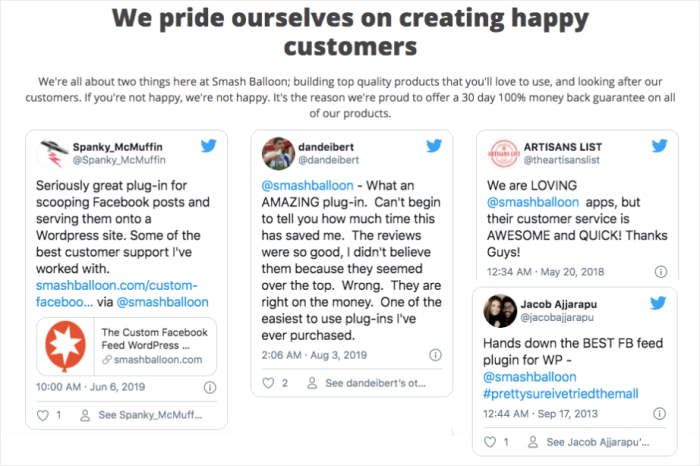
Usually, Twitter doesn’t let you embed your mentions timeline on your website while you use the platform — it doesn’t have this option.
Instead, you can use Twitter Feed Pro to display a live feed of your mentions timeline on WordPress.
Check out this handy guide for full details on how you can add a mentions timeline to your website.
4. Twitter Slideshow
To present your content in an interactive feed, do you want to add a Twitter slideshow to your WordPress?
By displaying your tweets in a slideshow carousel template, you’re encouraging your users to engage with your brand — even without leaving your website.
Plus, when you use this horizontal Twitter layout, you give your website visitors more control over how they choose to digest your tweets.
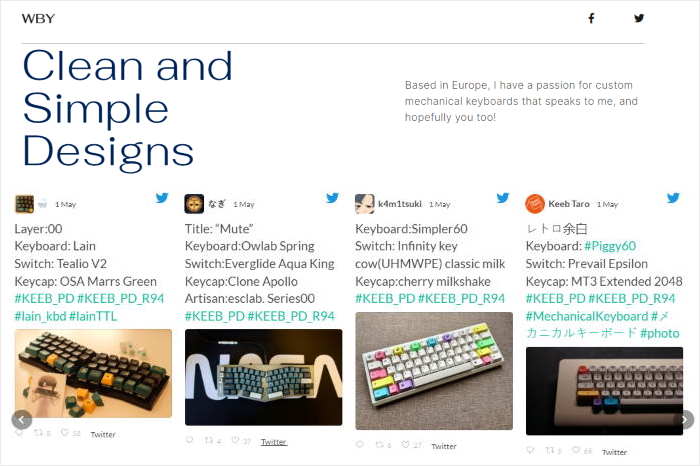
Twitter doesn’t allow you to embed feeds with a slideshow layout, though.
Also, it’s difficult to customize Twitter code without hiring a developer. So, what can you do instead?
It’s simple.
Just use Twitter Feed Pro to automatically embed a slideshow of tweets on your site. You even get beautiful templates and a visual customizer with a live preview to help you do this.f
Check out this tutorial to learn how you can easily display your tweets in a carousel layout.
5. Hashtag Feed
Does your business have its own branded hashtag on Twitter?
Or how about a seasonal item that you’d like to promote for a limited time only?
In addition to showing company-generated tweets, you can also show a Twitter hashtag feed widget and display this on a webpage for targeted product promotion.
The great thing about embedding a Twitter hashtag feed widget is that most tweets about your branded hashtag are user-generated.
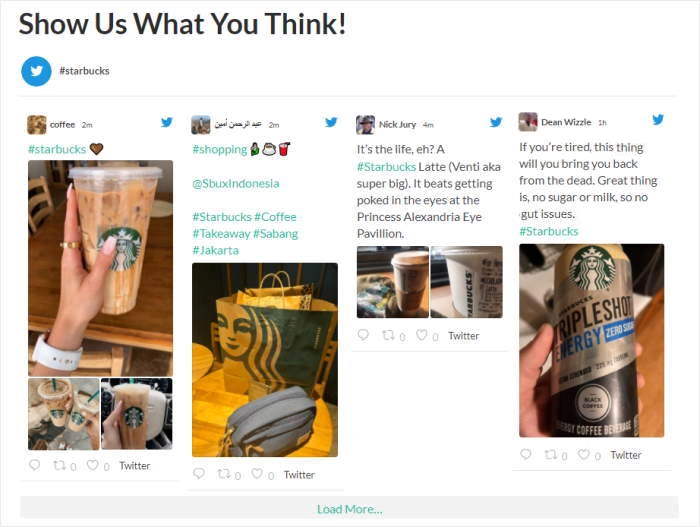
So, you’re leveraging the power of social proof to increase sales. After all, if lots of customers and followers are tweeting about it, then it must be good, right?
How can you display a hashtag feed widget on your website?
Using Twitter’s platform, you’ll see that it doesn’t have the option to do this.
To make your life easier, the best way is to get your copy of the Twitter Feed Pro plugin and follow this detailed tutorial on how you can easily embed a hashtag feed on WordPress.
6. Footer Twitter Widget
Want another great way to promote your Twitter account?
You can show a footer widget below your main content that shows your best tweets. So, once your visitors are done checking out your page or post, they can follow you.
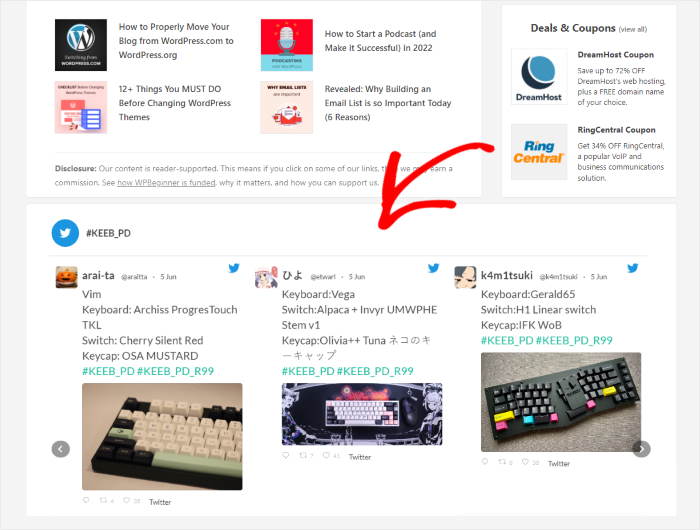
Using this functionality, you can even highlight positive reviews and testimonials below your product pages or checkout page. So, you can convert more people into customers with ease.
Not familiar with coding?
Not a problem!
If you don’t want to risk accidentally breaking your website, you can always install Twitter Feed Pro and follow this beginner-friendly guide on embedding custom Twitter feeds in WordPress.
7. Twitter Sidebar Widget
Want to learn how to show tweets on website sidebar areas? The good news is that you can just embed a Twitter widget on your website for that.
This way, you can increase user engagement to your Twitter account and establish brand awareness.
Plus, when you display a timeline widget, your customers can see it while checking out your product catalog or blog posts.
So, it’s effective in giving them that small nudge to finalize their purchase with your business.
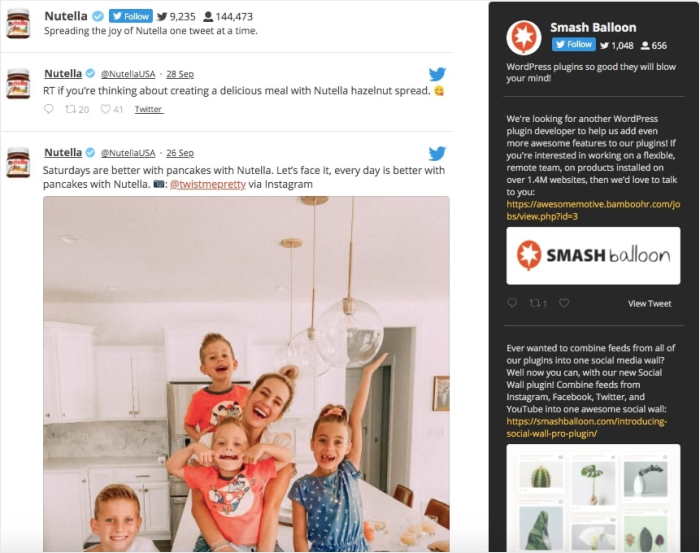
Not comfortable working with embed codes?
Use a trusted feed plugin like Twitter Feed Pro to display your Twitter widget in your sidebar area.
On top of letting you embed tweets easily, you can even use filters to curate your feeds.
By following the steps in this tutorial, you can set up the plugin and add a live Twitter widget on your website in just minutes!
And that’s it!
Those were our examples of the best Twitter widgets for your website.
Now, all that’s left is for you to follow the linked tutorials so you can easily recreate these Twitter feed examples and show a collection of tweets on your own website.
Ready to level up your Twitter marketing strategy? Get started with Twitter Feed Pro today.
If you want to get more out of Twitter, you can also take a look at this guide on how to get more Twitter followers for free.
Frequently Asked Questions
What is a Twitter timeline widget?
It’s basically a WordPress widget that shows posts from your Twitter timeline. As a result, you can show your Twitter content to your website visitors and keep them engaged.
How to embed Twitter widgets into a website?
The easiest way to embed a Twitter widget on your site is to use a plugin like Twitter Feed Pro. That way, the plugin can automatically fetch the tweets and show them on your website – all with zero coding!
Why is an iframe not recommended?
While an iFrame can also embed Twitter content, search engines can’t really read the content inside iFrames. On the other hand, if you use Twitter Feed Pro, search engines can read the relevant keywords in the tweets and help boost your site’s SEO.
Why are my Twitter widgets not working?
If you’re manually embedding Twitter widgets, there are a few reasons they might not be working. You can try checking your WordPress version, updating themes and plugins, testing if Twitter is online, and a few more steps.
More Social Media Marketing Hacks and Tutorials
- How to Fix TikTok Embed Not Working on Your Site
- YouTube Shorts vs TikTok: Which Is the Best For You?
- How to Turn Your Website Visitors Into Brand Ambassadors
- How to Increase Watch Hours on YouTube Easily
- How to Embed a Custom Facebook Feed on WordPress