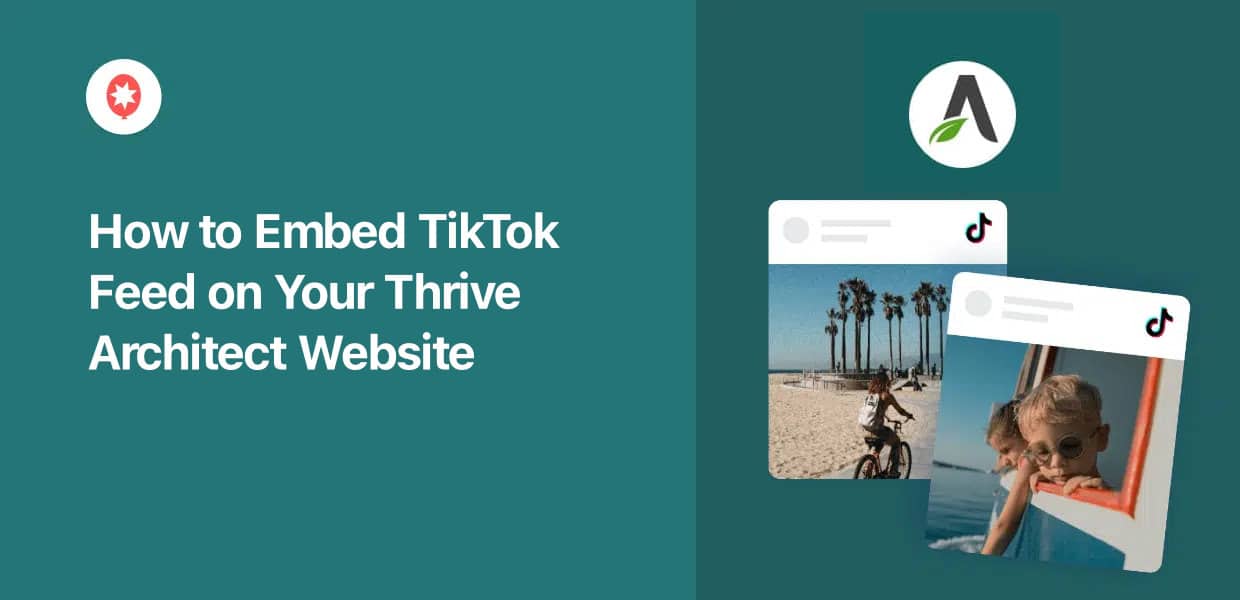Want to learn how to embed a TikTok feed on Thrive Architect?
Once you’ve created your Thrive Architect website, adding TikTok content can be the perfect way to boost your engagement and supercharge your TikTok following.
But if you want to manually add TikTok feeds, that means dealing with complex embed codes and wasting a lot of time.
To help you out, we’re going to show you the simplest way of adding TikTok feeds to Thrive – no need to touch a single line of code.
Easiest Way to Add TikTok Feeds on Thrive Architect
When it comes to displaying TikTok content on your site, the best way is to use TikTok Feed Pro.

As the #1 TikTok feed plugin, you can use this tool to create, customize, and embed TikTok video feeds on your Thrive website – all with absolutely zero coding.
In fact, the plugin is packed with amazing features to help you embed TikTok feeds easily:
- You can follow the 3-step guided flow that’ll take you through all the steps of adding TikTok content to your site in just minutes.
- Since the plugin was created with speed in mind, you can display as many TikTok videos as you want, and your site will load as fast as ever.
- All the TikTok feeds you create will automatically copy your Thrive website’s design. Plus, they’re responsive, so they look beautiful on all devices.
- The plugin comes with pre-built templates that you can import to design unique TikTok feeds with ease.
- From the visual editor, you can freely customize every part of your TikTok feed, including the header, button, lightbox, video elements, and more.

As you can see, TikTok Feed Pro has a lot to offer if you want to get more out of your TikTok marketing.
The best part is that the plugin includes a support team of WordPress experts. You can freely reach out to them if you need help or have any questions.
Ready to add TikTok content to your site? Get your copy of TikTok Feed Pro here!
Why Add TikTok Feeds to Your Thrive Website?
- By showing relevant videos from TikTok, you can grab people’s attention and keep them on your website for longer.
- You can also embed your own TikTok profile and convert website visitors into new views, likes, and followers.
- Convert more people into customers by showing them positive reviews and testimonial videos of your products.
- Show keyword-rich captions from TikTok to boost your SEO, rank higher in search engine results, and reach more people.
How to Display TikTok Feeds on Your Thrive Architect Site
Now, you can just follow the step-by-step guide below to add a TikTok video feed to your Thrive Architect site.
Let’s get started!
Step 1: Download the TikTok Feed Pro Plugin
Get the TikTok Feed Pro plugin here to get started. Then, you can install and activate the plugin on your site to continue.
We’ve also got a beginner’s guide on how to install WordPress plugins to show you how to do that.
Step 2: Create a TikTok Feed
To create a TikTok feed using the plugin, you can just follow the 3-step guided flow.
First, open the TikTok Feed » All Feeds menu from your dashboard.
Then, hit the Add New button at the top.
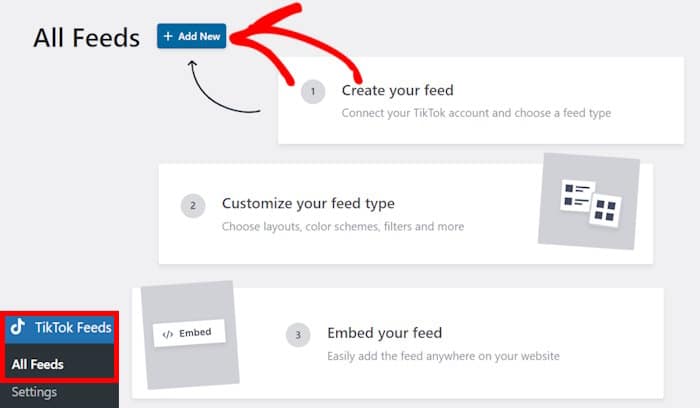
Step 3: Connect Your TikTok Account
By connecting your account, TikTok Feed Pro can automatically fetch videos from your profile and keep your feed updated.
Ready to get started? Click on the Add Source button here.
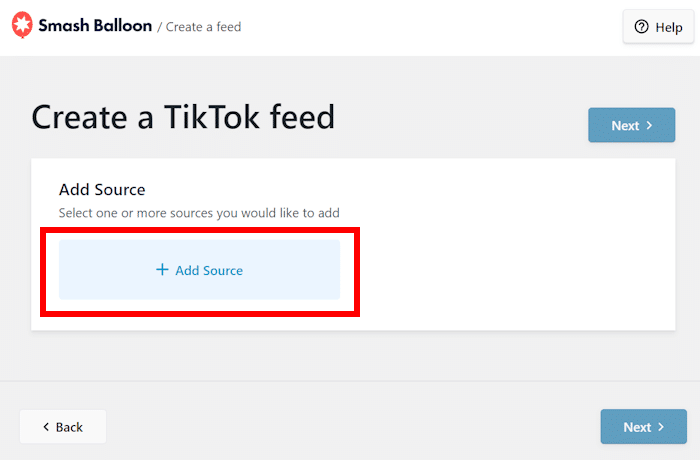
Now, you can click on the Connect with TikTok button.
Clicking on that opens https://www.tiktok.com/ on your web browser where you can connect your account.
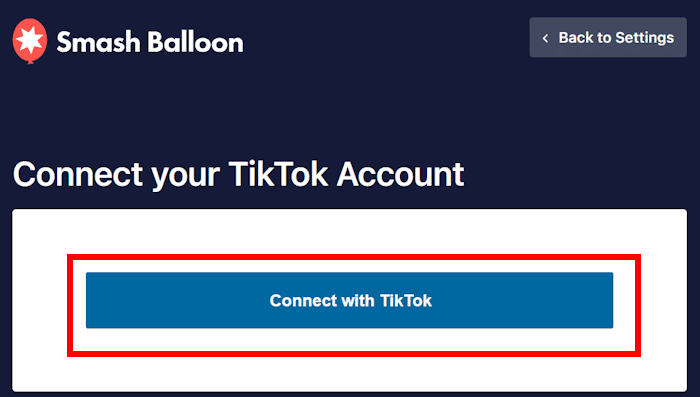
TikTok Feed Pro will now ask for read-only access to your account. This lets the plugin fetch your videos, but it can only view your content and can’t make any changes. So, it’s 100% safe.
To proceed, you can click on the Authorize button.
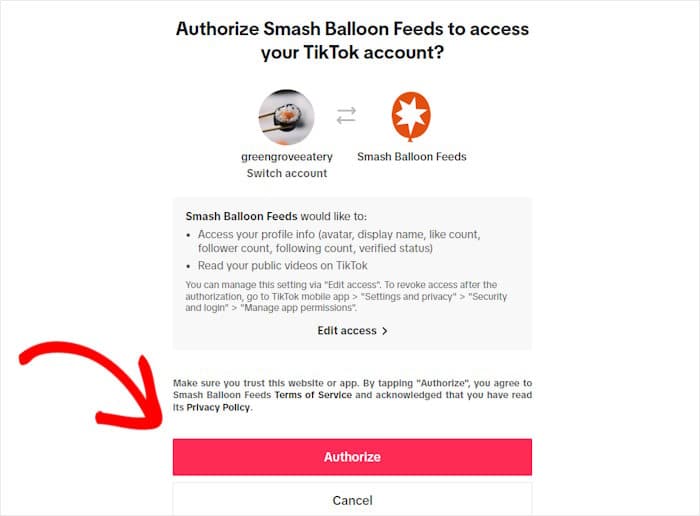
Just like that, you’ve connected your TikTok account. Whenever you create new feeds using the plugin, you can just select this account as the source without leaving your site.
So, select the account you just connected and click on Next to continue.
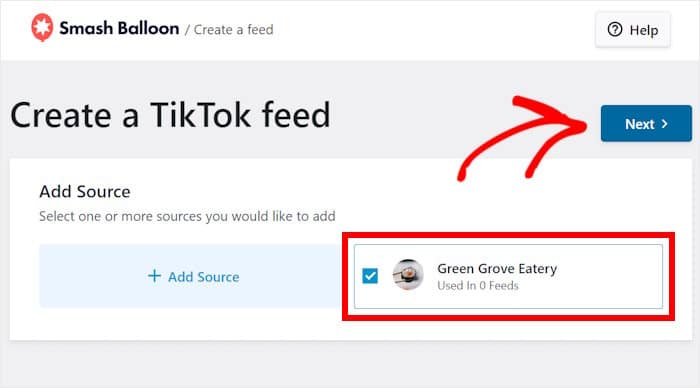
Step 4: Customize Your TikTok Video Feed
To help you design beautiful video feeds with ease, you get lots of pre-built templates to pick from:
- Default
- Cards
- List
- Latest Video
- Carousel
- Showcase Carousel
Once you pick your feed template, click on Next.
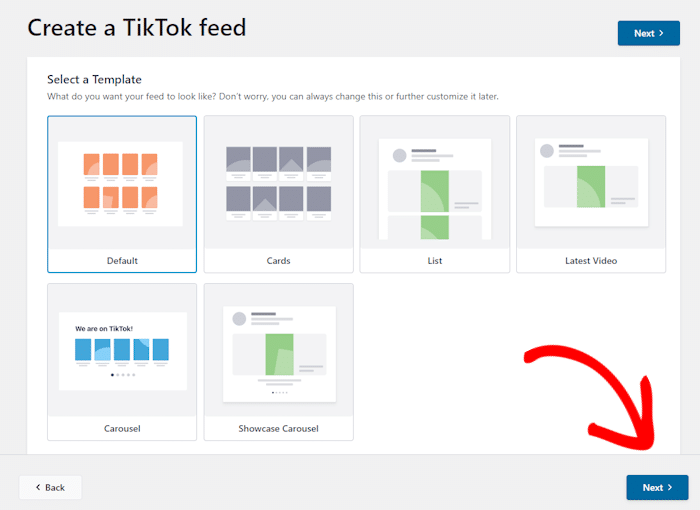
After selecting your template, TikTok Feed Pro will open the visual customizer. From here, you can freely change your layout, header, video elements, buttons, and more.
For easy and accurate customization, you have a live preview of your feed on the right.

Since there are so many options here, I’ll walk you through some of my favorite ones.
First, click on the Layout option on the left.
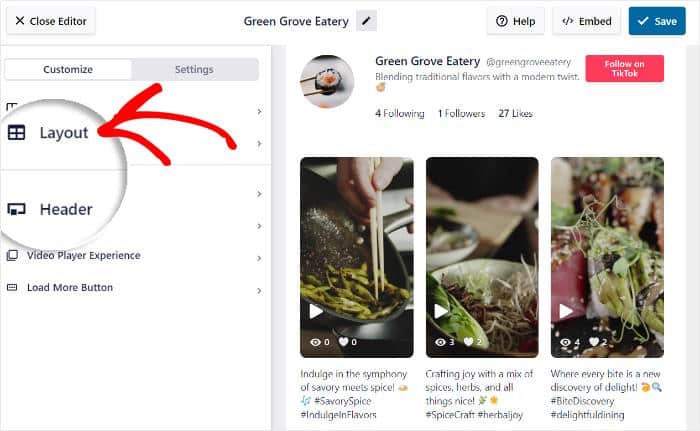
You now have 5 different layouts to choose from. Each of these layouts will show your TikTok videos in a different way:
- Grid: Embed tons of videos at once using neat rows and columns
- List: Display TikTok videos in a single column and focus on one video at a time
- Masonry: Use columns to show lots of videos while keeping the original proportions
- Carousel: Add a TikTok video slider to make your Thrive website more interactive
- Gallery: Show a large video player at the top with multiple thumbnails under it
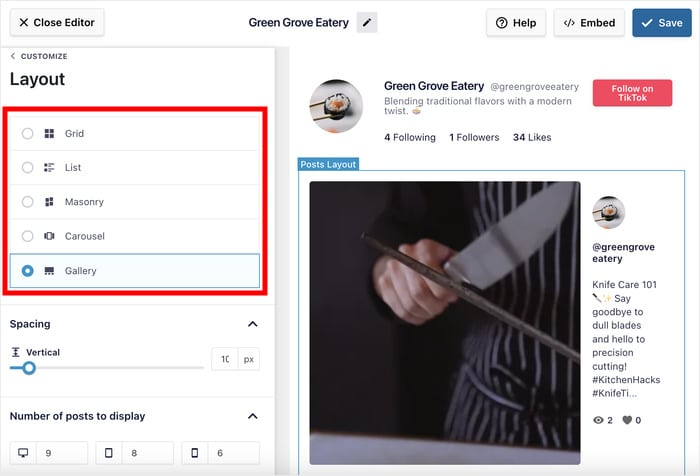
Once you pick a template, you can scroll down to find even more options for the layout.
After you’re done setting up the layout, click on Save to keep your changes.
Finally, you can click on Customize to return to the main customization options.
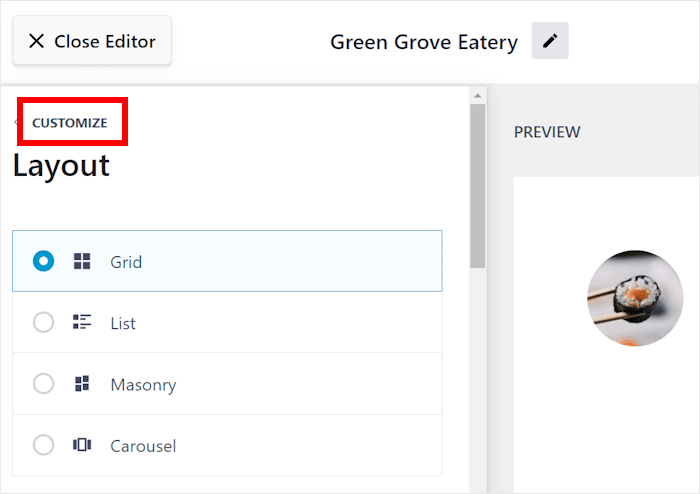
After that, let’s change the header that appears above the feed.
For that, you can click on the Header option.
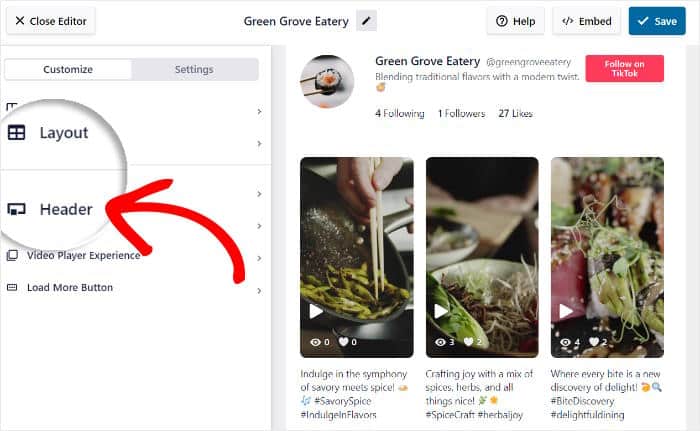
You can just Enable or Disable a header from the top.
Under that, you have the option to show or hide parts of your header:
- Profile Picture
- Name
- Username
- Description
- Stats
- Button
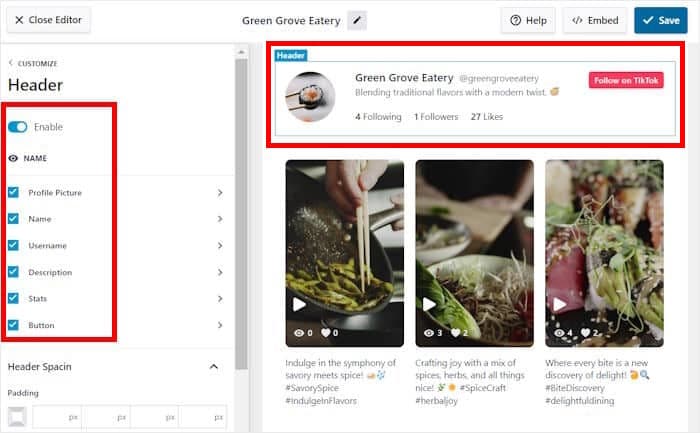
Like before, click on Save to confirm your changes.
If you click on any of these header elements, you get more ways to customize how they look.
For example, if you click on Profile Picture, you can change the size, margins, or padding for the pic.
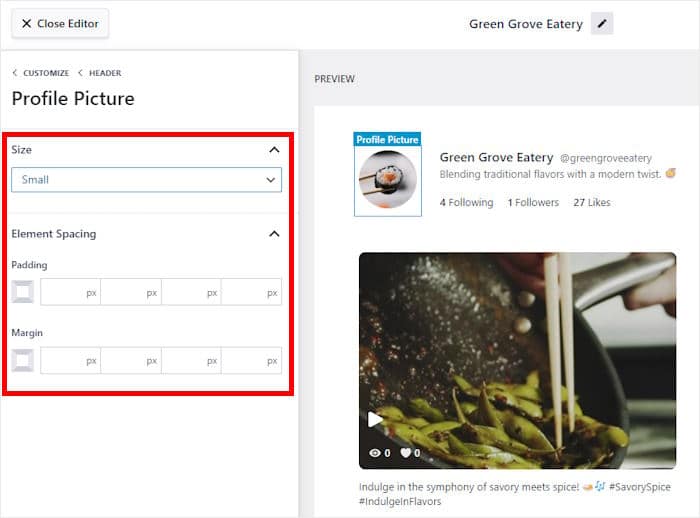
Finally, click on Save to keep your changes. Now, you can use the remaining options to change your video elements, buttons, filters, font, and more.
Once you’re happy with your video feed, click on Save before continuing.
Step 5: Display TikTok Feed on Thrive Architect
You can now open the page where you want to add your TikTok video feed. If you don’t have a page ready, you can create a new one instead.
First, open the Pages » Add New menu from your dashboard and click on Launch Thrive Architect.
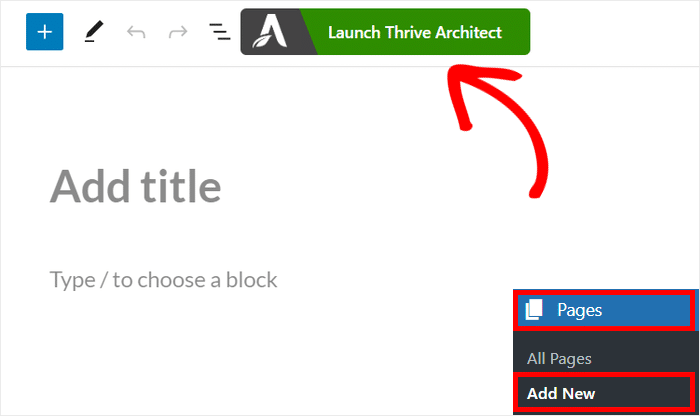
If you want to use a WordPress post instead, then open the Posts » Add New menu instead.
Then, you can click on the Launch Thrive Architect button at the top.
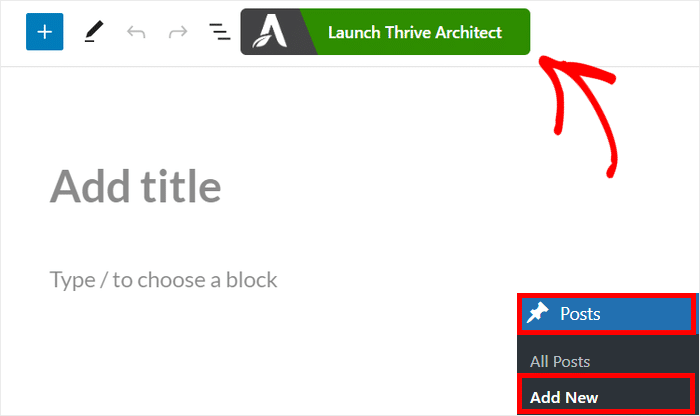
Now, Thrive Architect will give you 2 ways of creating your page:
- Normal Page: Start building a page from scratch
- Pre-built Landing Page: Import a template instead
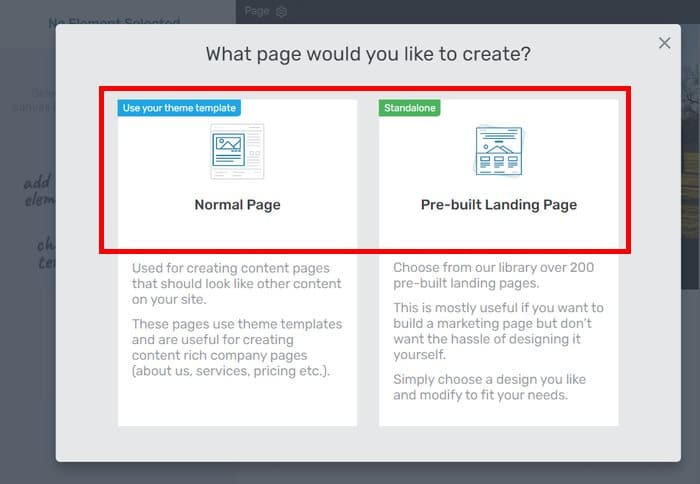
If you pick the Normal Page option, Thrive will directly send you to the drag-and-drop editor.
From here, you can start embedding your TikTok feed.
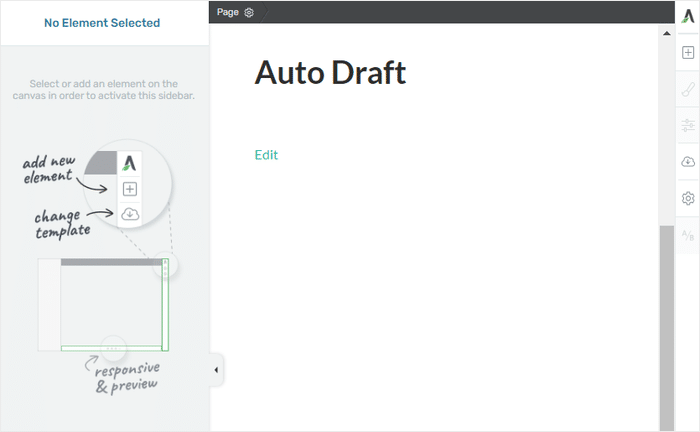
If you go with the Pre-built Landing Page option instead, you’ll see a popup with all the layouts that you can import.
To continue, you can select a template that you want to use.
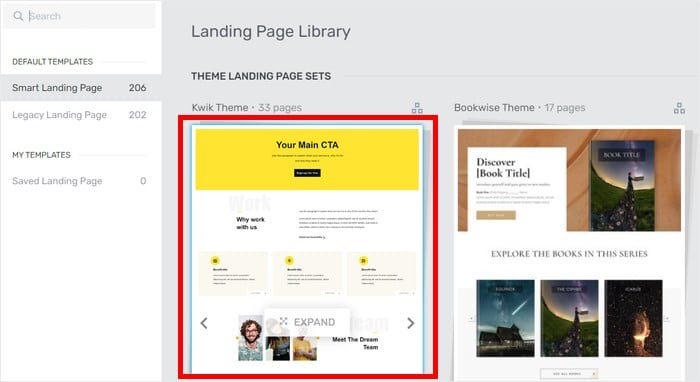
Next, you’ll see all the variations of your selected template.
Just select one of the options here before clicking on the Apply Template button below.
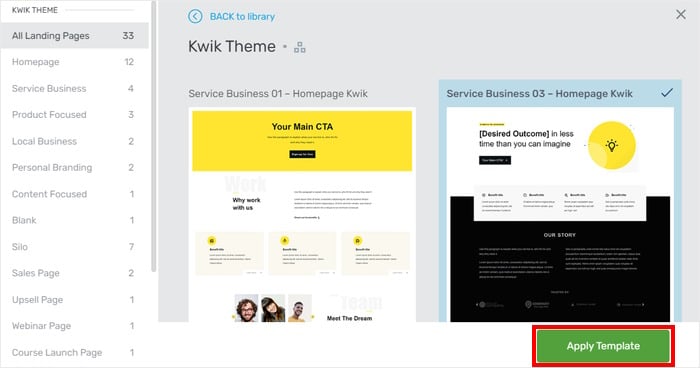
Now, you can start adding content to your Thrive Architect page.
To do so, first click on the plus (+) icon in the top right corner.
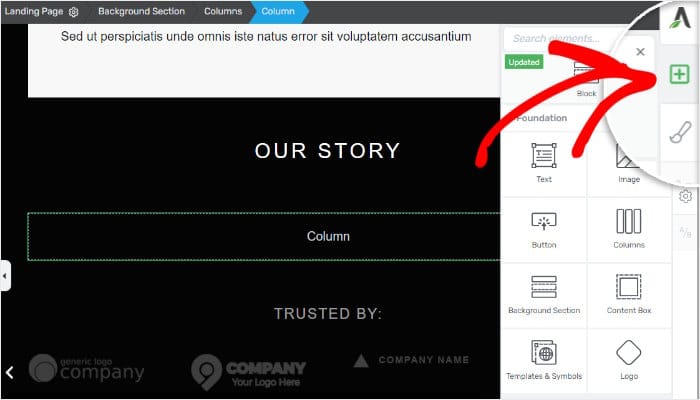
Using the search bar, you can now look for the “smash balloon” block.
Then, you’ll see the Smash Balloon Social Feed block from the search results below.
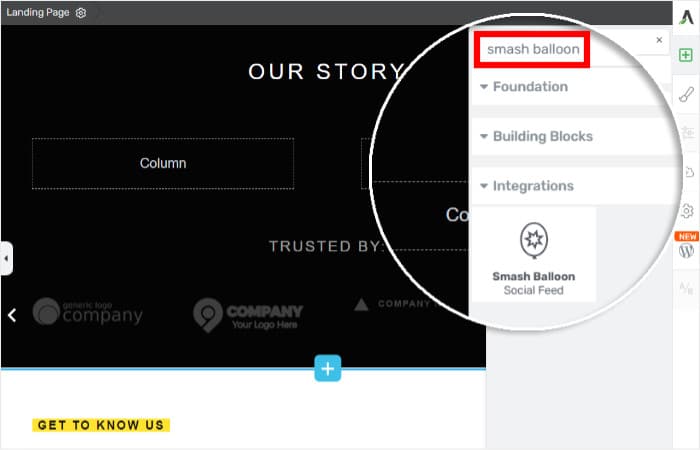
You can now drag the block and drop it anywhere on your page.
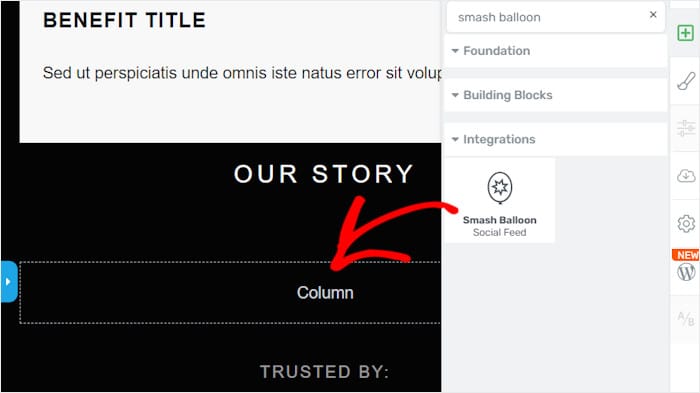
After doing that, you’ll see the Main Options for this block on the left.
Using the Type option, select the TikTok Feeds plugin in the dropdown menu.
Finally, you can use the Feed option to pick the TikTok feed that you want to embed.
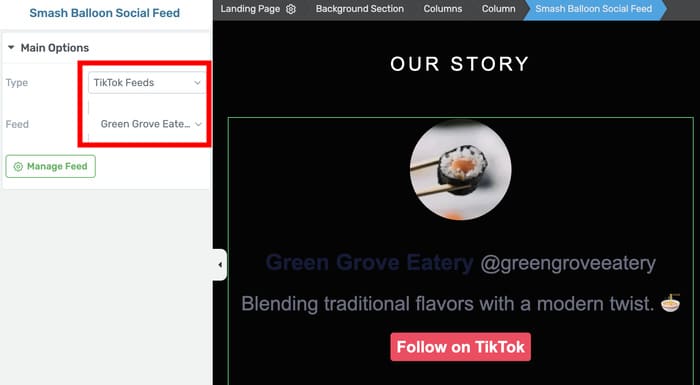
Now you can click on the Save Work button in the bottom left corner to confirm your changes.
Just like that, you have a TikTok video feed on your Thrive WordPress website. As you can see, TikTok Feed Pro lets you do this in just minutes with zero coding!
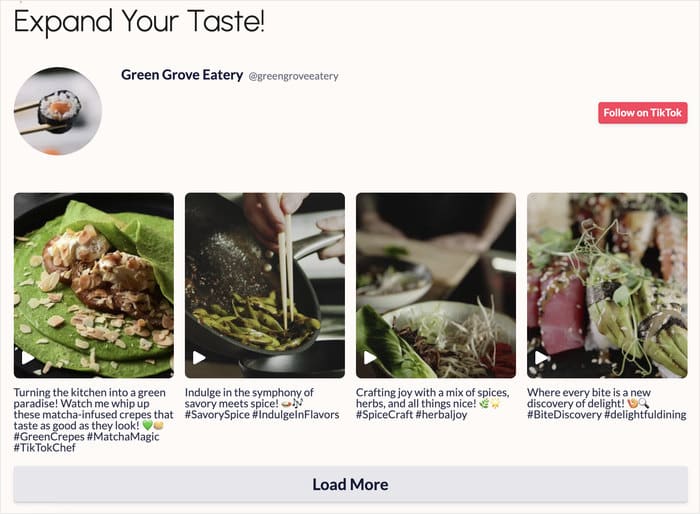
And there you have it!
Give the TikTok Feed Pro plugin a try for the easiest way to start integrating TikTok with your WordPress website.
Then, you can add TikTok videos to Thrive to keep visitors engaged, boost your TikTok following, and grow your business.
Ready to embed TikTok feeds? Get TikTok Feed Pro for your website!
Want to integrate your website with Instagram? Check out our guide on how to embed TikTok feeds on your Thrive Architect website.
More Social Media Marketing Tips and Tutorials
- Get More Sales With the Best Linktree Alternatives for Your Link in Bio
- How to Get More Views on TikTok After Posting
- YouTube Shorts vs TikTok: Which Is the Best For You?
- How to Grow Your YouTube Channel From 0 to 1000 Subscribers
- Best Facebook WordPress Plugins for Your Website