Want to learn how to embed a TikTok profile on your site?
Guess what — you’re not alone! Tons of people have asked us for an easy solution for embedding TikTok content.
To help you out, we’ve made this guide with the simplest way to embed your TikTok profile on your site. The best part? You can do this in just minutes with absolutely no coding.
But first, let’s look at the ways embedding TikTok profiles can help out your business.
Or you can click here to skip to the tutorial.
Why Embed Your TikTok Profile in WordPress?
By embedding your TikTok profile on your site, you’ll have an easy time boosting your site’s engagement.
After all, TikTok is the #1 source of short videos that are quick and easy to watch. So, you can show relevant videos from your profile and keep visitors watching.
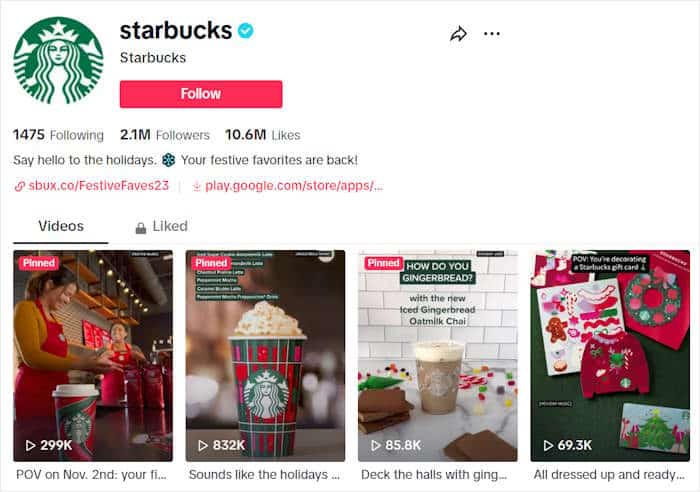
On top of helping you get more engagement, embedding your TikTok profile can help you get better SEO if you show relevant videos with fitting keywords and hashtags.
Plus, TikTok videos can keep people interested in your site for longer, which is great for your SEO ranking as well. Just like that, you can reach more potential customers from search engine reviews.
As a bonus, you can create customer video testimonials for your TikTok profile and then embed them on your website. With the help of user-generated content, you can convince more people to buy from you.
All in all, embedding your TikTok profile can be a great way to engage visitors, boost your sales, and grow your business.
Easiest Way to Embed TikTok Profiles in WordPress
You have 2 options when it comes to embedding TikTok content on your site:
- Manual Way: Generate a custom HTML code for your TikTok profile, copy the code, and then insert it into your website after tweaking.
- Easy Way: Using a WordPress plugin, you can automatically embed your TikTok profile on your site — no need for HTML, CSS, or any kind of code!
Going for the manual way means dealing with a lot of complex code or spending money hiring a designer. On top of being complicated, you won’t have a support team to help you if something gores wrong.
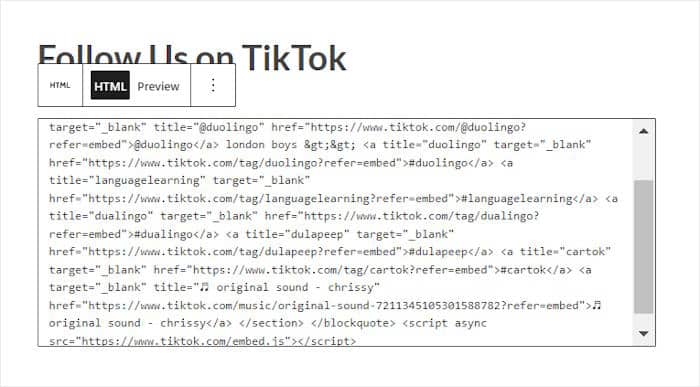
If you’re using WordPress, you have a huge advantage over other site platforms like Wix or Squarespace. You have tons of fantastic plugins that you can use for your site.
Instead of dealing with complicated TikTok embed codes, you can simply let a TikTok aggregator plugin.
And the best option available in the market for this task is TikTok Feed Pro.

Simply follow the step-by-step instructions to use this plugin. And you will be able to create, customize, and embed your TikTok profile feed in minutes.
As the plugin is extremely user-friendly, you will be able to set it all up without writing even a single line of code.
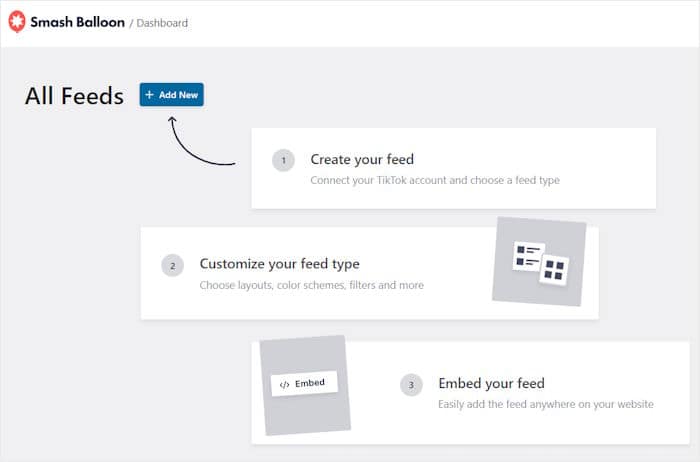
On top of that, the embedded TikTok profile feed will copy your site’s design automatically and appear aesthetically pleasing from the start.
Plus, the plugin also comes with a visual customizer that lets you change every single detail of your TikTok profile feed. With a few clicks, you will be able to edit your feed layout, header design, and much more.
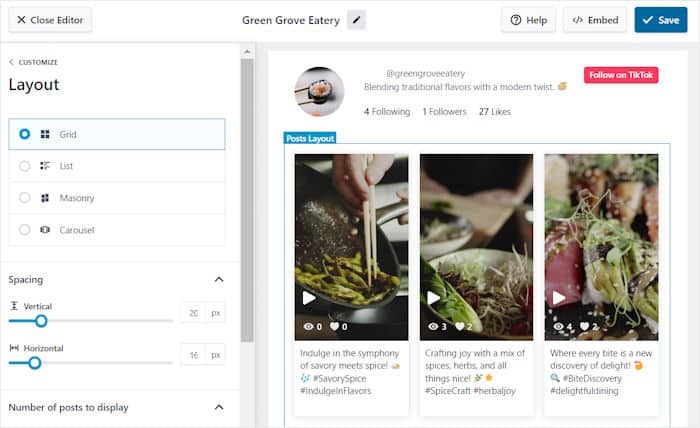
And the cherry on the top? This plugin comes with a team of dedicated experts who are available 24/7 to help you out or answer any of the questions that you have.
With this full package, you can effortlessly boost your TikTok following and engage with your visitors without any hassle.
So, are you ready to embed TikTok profiles without breaking a sweat? Grab your copy of TikTok Feed Pro here!
How to Embed TikTok Profile in WordPress
So, if you are prepared to embed your TikTok profile in WordPress, let’s get started.
This easy-to-follow guide will walk you through the process step-by-step, and you can show your TikTok profile to your website visitors in no time.
Step 1: Install and Activate TikTok Feed Pro
To begin, get TikTok Feed Pro for your site here, then install and activate the plugin on your site.
If you are unsure of how to do so, just follow this beginner’s guide on installing WordPress plugins.
After the plugin has been installed and activated, you can move on to the next step and create a new TikTok profile feed.
Step 2: Create a TikTok Profile Feed
For the second step, you need to create a TikTok feed to show videos from your profile.
From your dashboard, go to the TikTok Feeds » All Feeds menu and then press the Add New button on the top.
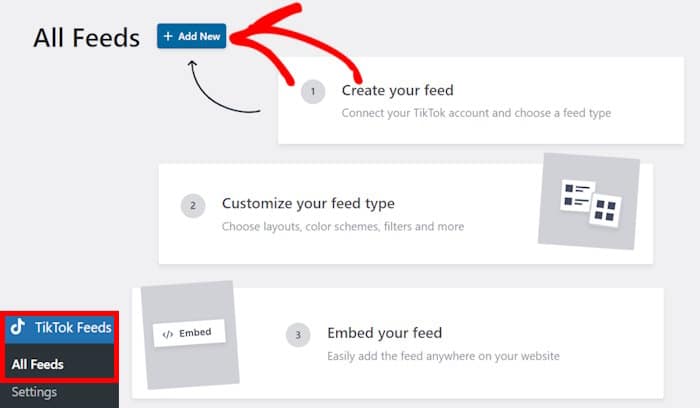
You have created a brand new feed on your WordPress website. In the next step, you will connect this new feed with your TikTok account. This will allow the feed to show your TikTok profile on your site.
Step 3: Connect Your TikTok Account
In this step, you can connect the newly made feed with your TikTok account. That way, the TikTok feed can display videos from your profile.
Start by selecting the Add Source button.
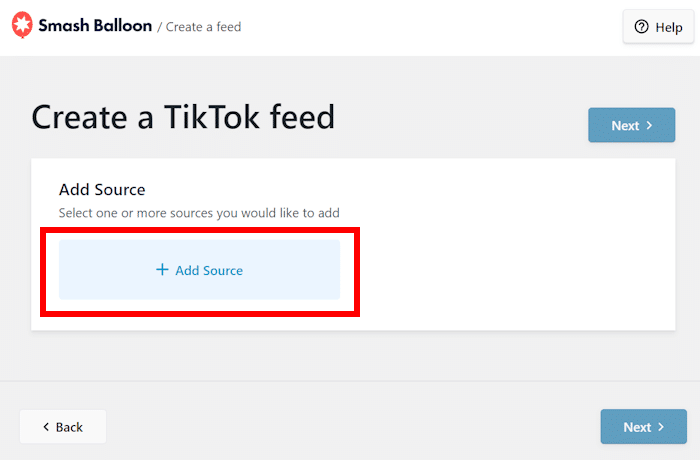
This will take you to the next page, where you need to just press the Connect with TikTok button.
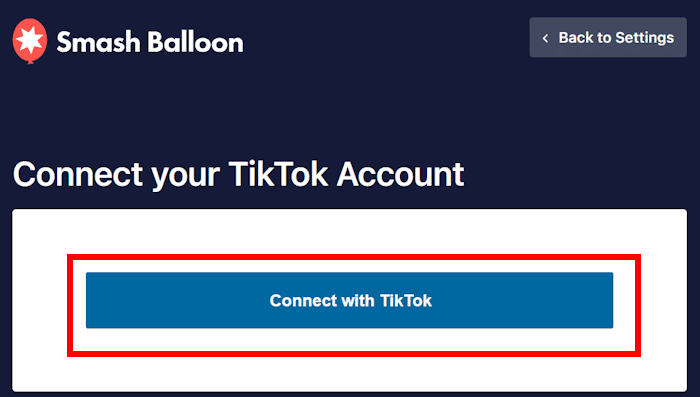
You will then be redirected to https://www.tiktok.com, where the plugin will then ask for read-only access to your TikTok account.
This access simply allows the plugin to view your TikTok details and embed your TikTok videos. In fact, the plugin won’t be able to make any changes to your account.
You can confirm this access by pressing the Authorize button.
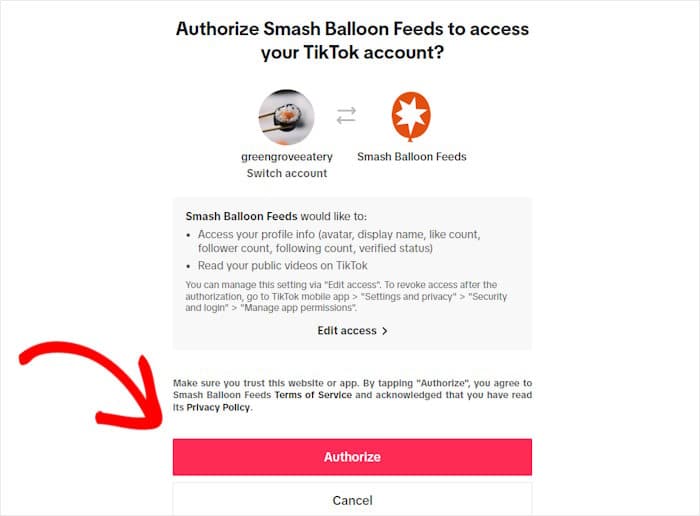
This will allow the plugin to connect to your TikTok account automatically.
To continue, choose your TikTok account and press the Next button.
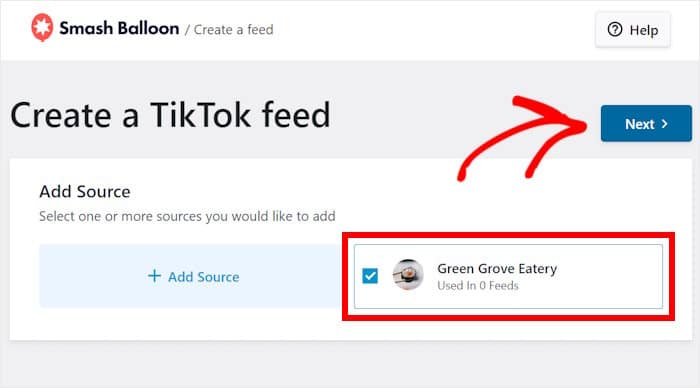
Your TikTok feed is not connected to your TikTok account. TikTok Feed Pro will now import your TikTok feed and show it automatically in your website’s design.
But if you want to make further customization to your feed’s design, we will teach you how to do so in the next step.
Step 4: Customize Your TikTok Profile Feed
Next, TikTok Feed Pro will show you different customization options, starting with a choice of pre-built templates.
All the templates have unique designs that you can instantly copy for your TikTok feed. That way, you can give your visitors a great user experience with a beautiful feed in no time.
Simply choose the template you like and press the Next button.
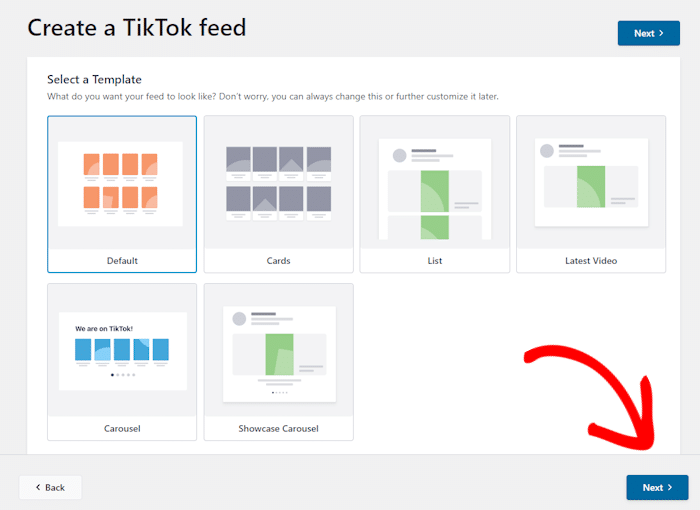
Once you have made your selection, the plugin will launch its visual customizer.
You will see all the customization options, including header style, layout, button design, and more, on the left side.
On the right side, you can see the live preview of your TikTok feed that will show any customization changes you make in real-time.

Ready to dive into customization?
To begin, simply click on the Layout option on the left.
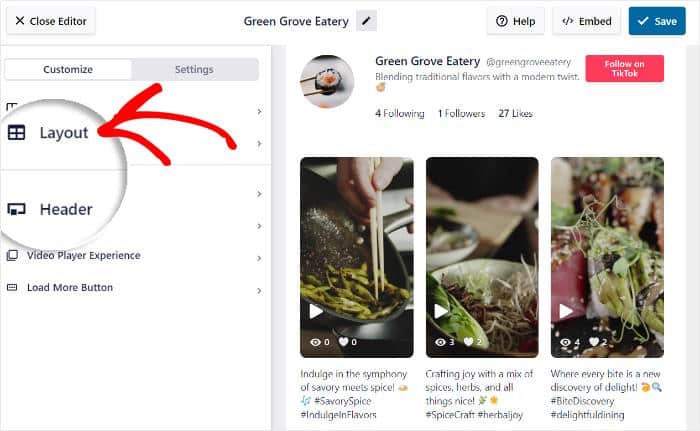
There are 4 different layout options that you can use for your TikTok profile feed: Grid, List, Masonry, and Carousel.
Let’s look at each layout in detail below.
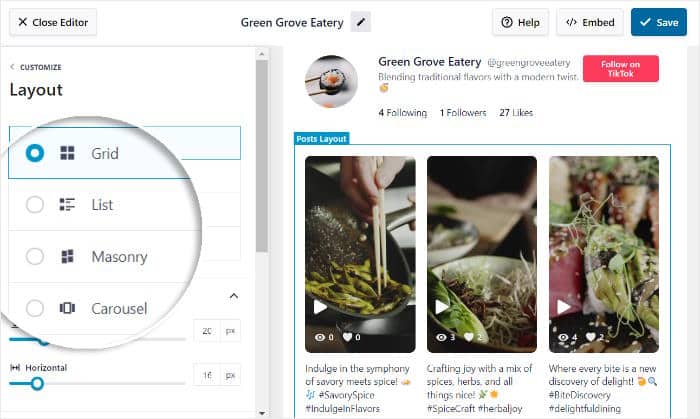
Using the neat grid layout, you can show all the videos in your TikTok profile at once to captivate your visitors.
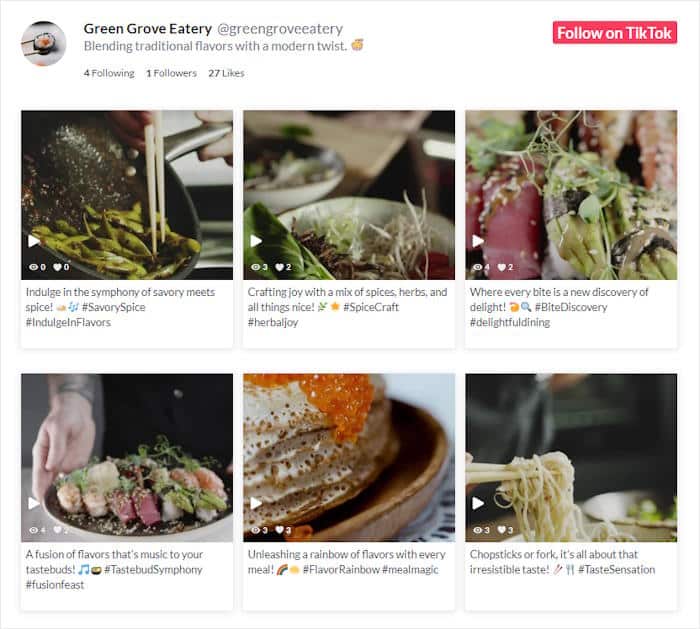
Next, you can arrange the videos in your TikTok profile in a list layout, allowing each video to be clearly visible.
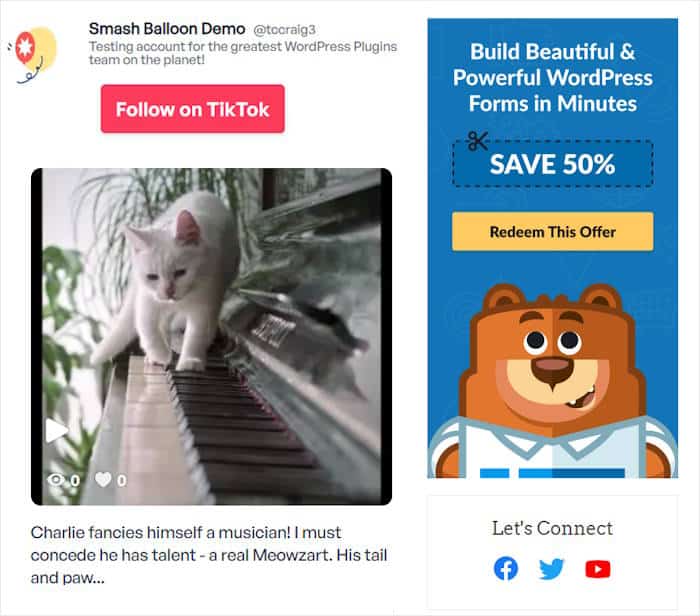
Select the masonry layout to embed the videos on your TikTok profile in multiple columns, all while keeping their original proportions.
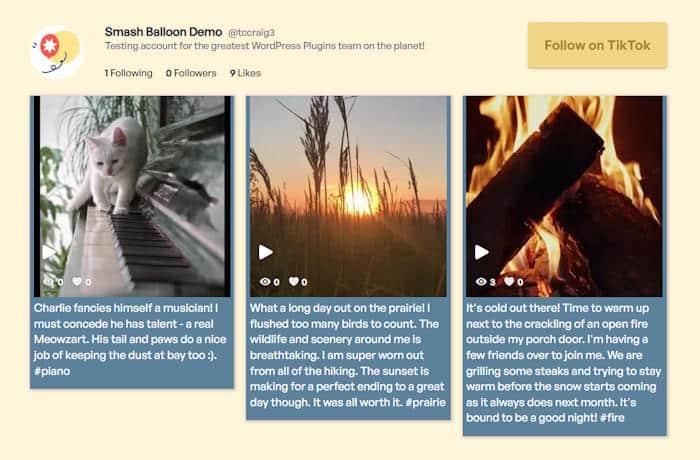
Finally, you can even boost the interactivity of your site by featuring a carousel slider showcasing the videos in your profile.
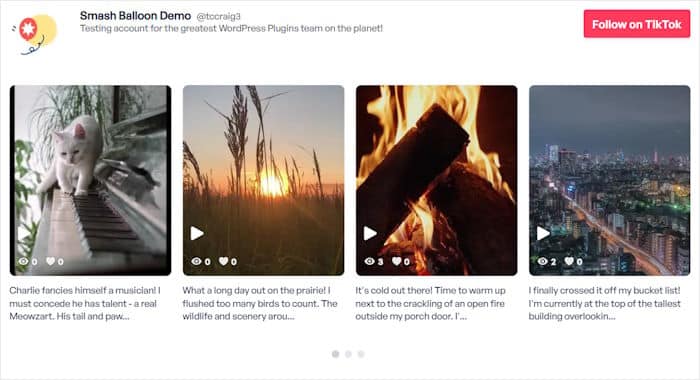
Once you make your selection, simply press the Save button.
You can then continue editing the design of the feed by clicking on Customize.
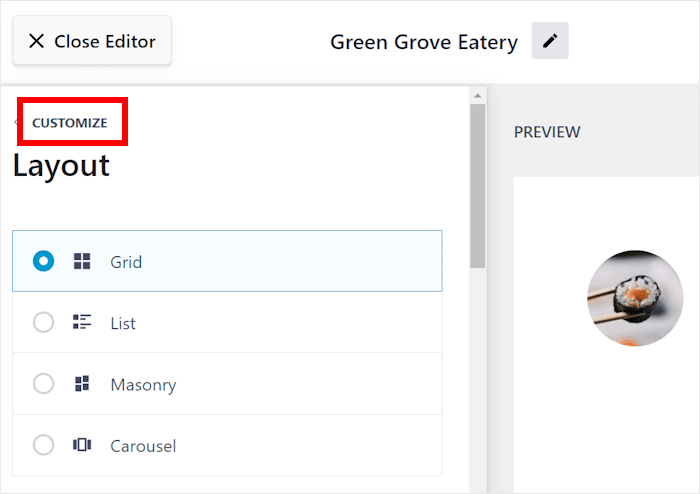
This will open the main customization options once again.
Select the Header option from the left this time.
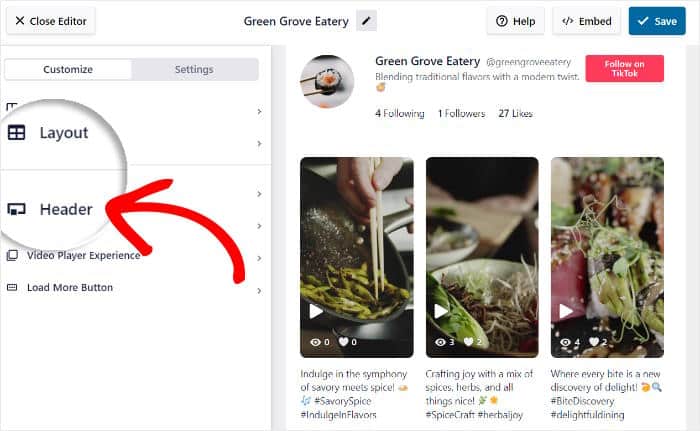
You can choose whether to Enable or Disable your header using the options on the top left.
Below this, you can use checkboxes to show or hide all the header elements, including:
- Profile Picture
- Name
- Username
- Description
- Stats
- Button
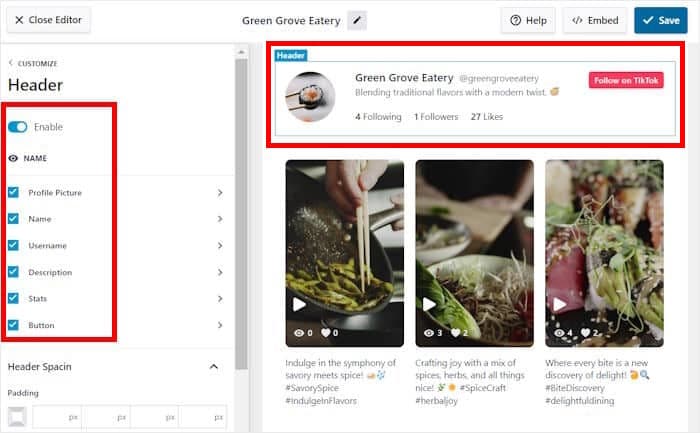
After you make your selections, press Save to confirm your choices.
And you can similarly use the rest of the options to set your video elements, filters, button designs, and much more. You can even use filters to curate your embedded videos in detail.
Like always, remember to click on Save after making a change.
Now, you can move to the final step, which is to embed the profile feed on your site.
Step 5: Embed Your TikTok Profile in WordPress
With this plugin, you get 2 ways of embedding your TikTok profile:
- Embed TikTok profile on a page
- Embed TikTok profile on your sidebar or footer
Let’s look at both methods below.
How to Embed TikTok Profile on a Page
TikTok Feed Pro makes it extremely easy to embed your profile since you can get started directly from the live feed editor.
First, click on the Embed button at the top right corner.

A popup will open next, allowing you to select where you want your TikTok profile to be embedded. Using this shortcode, you can embed it either on your sidebar, post, webpage, or even the footer.
To start, copy the plugin’s shortcode by clicking the Copy option in the popup.

You can now choose where you want your feed to be located since you have the shortcode.
For this example, we will opt for the Add to a Page option.
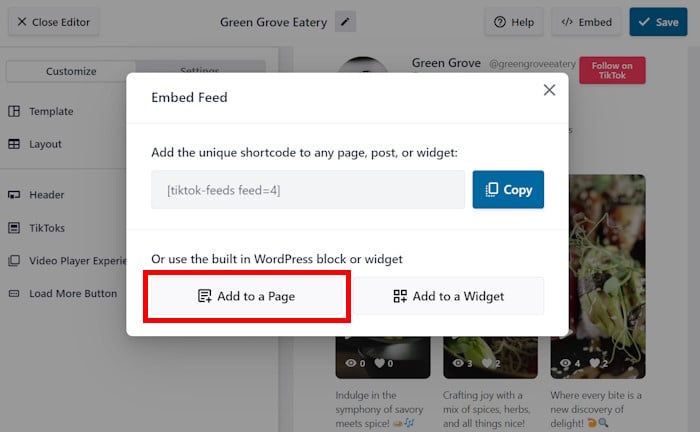
This option will list out all of your WordPress pages on the popup.
Select the page you want from the list and then press the Add button.
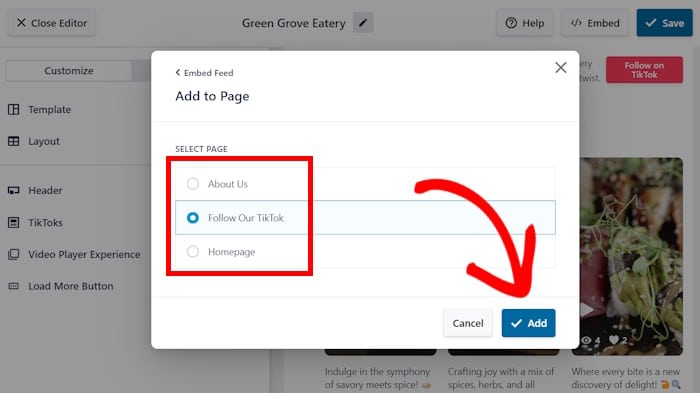
This will open the chosen page in the WordPress block editor.
To embed your TikTok feed, start by adding a new content block. To do so, start by clicking on the plus icon (+).
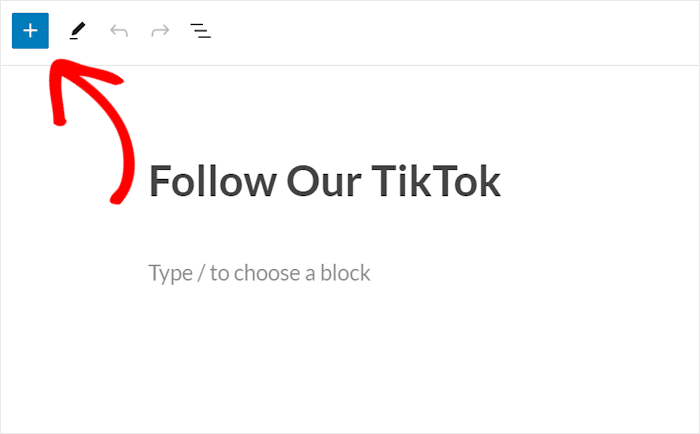
Then look for “shortcode” in the search field and choose the Shortcode block out of the shown results.
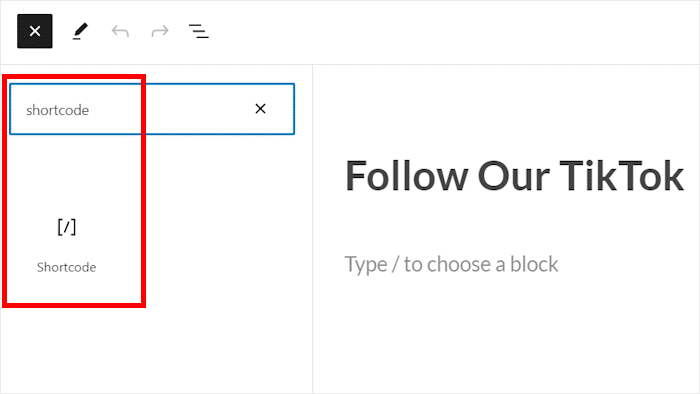
And paste the previously copied shortcode into the shortcode block to finally finish embedding your feed.
Your TikTok profile feed will now be automatically embedded on your site.
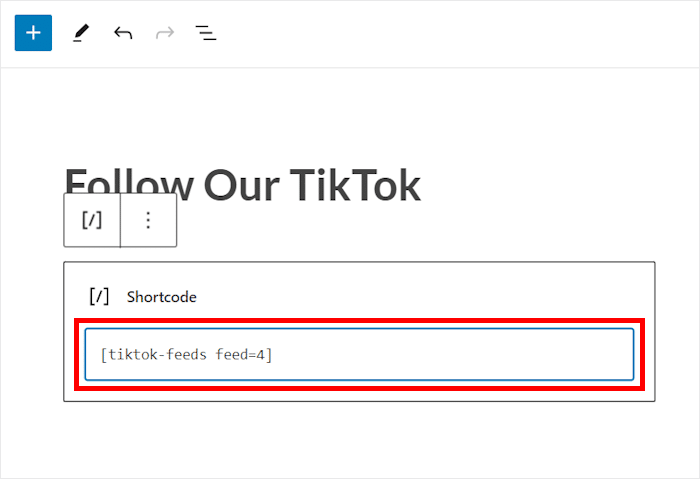
With TikTok Feed Pro, this is how easy and effortless it is to display your TikTok profile on your site, even without having any coding or design experience.
You can go ahead and open your site to check out how it looks to your visitors.
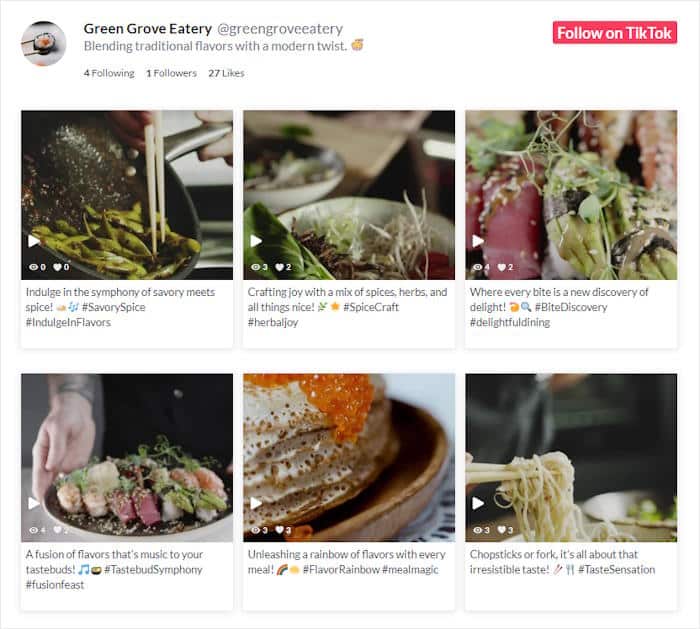
With that, let’s look at the next way of embedding TikTok content on your website.
Embed TikTok Profile on Your Sidebar or Footer
Now, we’re going to show you a simple way of embedding your TikTok profile as a sidebar or footer widget.
Like earlier, you can simply use the visual customizer to get started.
In case your visual customizer isn’t open, you can navigate to the TikTok Feeds » All Feeds menu from your dashboard.
Once you’re there, click on the TikTok feed you created earlier.
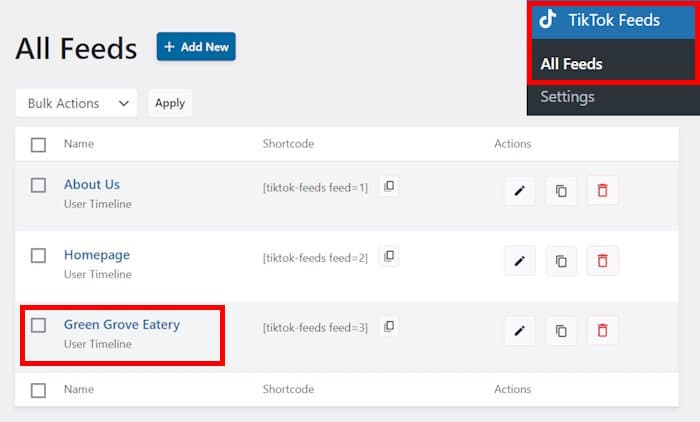
Doing that will open the visual customizer with the live preview once again.
From here, click on Embed to continue.

Clicking on it brings up a popup with all the embed options for your TikTok profile.
Before you can do that, first, click on the Copy button.

After copying the shortcode, you can select the location for your TikTok embed.
This time, select the Add to a Widget button on the popup.
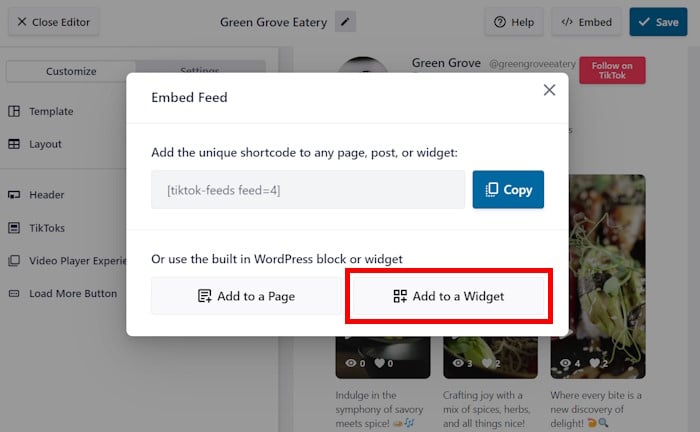
TikTok Feed Pro will now open your website’s Widgets page. You can add new widget or manage your existing ones from here.
For now, click on the Sidebar panel or the Footer panel depending on where you want your TikTok widget.

For our example, we’ll use the Sidebar panel.
Next, add a new widget by clicking on the plus (+) icon and then select the Shortcode option.

Finally, you can paste your shortcode from earlier into the shortcode widget.
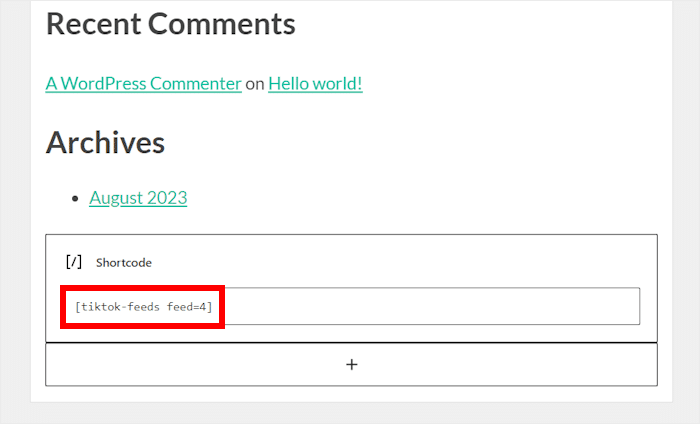
Just like that, you have a TikTok profile widget on your WordPress site! It’s really that easy if you’re using TikTok Feed Pro.
If you open your site, you’ll see your profile embedded like in this TikTok embed example.
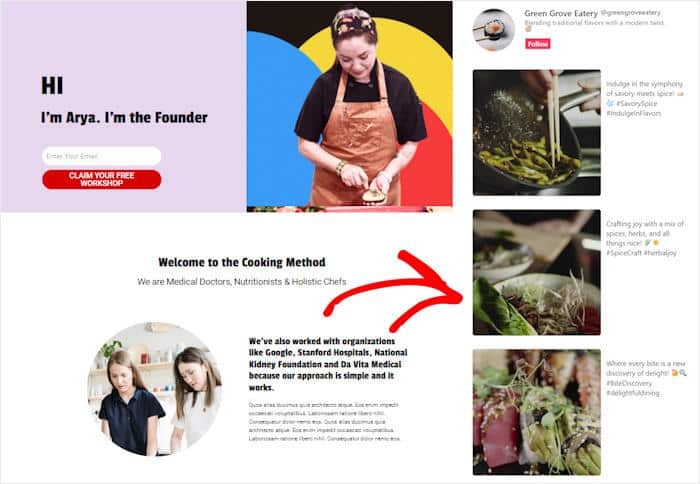
And there you have it!
Now, you know the easiest way to embed your TikTok profile on a website. You can do this in very little time and in a few simple steps with the amazing TikTok Feed Pro plugin.
This way, you can embed TikTok videos to increase your TikTok following, boost conversions, and grow your business.
Want to enhance your brand’s online presence? Take a look at our list of the best social media marketing examples.
And don’t forget to follow us on Twitter and Facebook for more social media tips and tricks to grow your business.
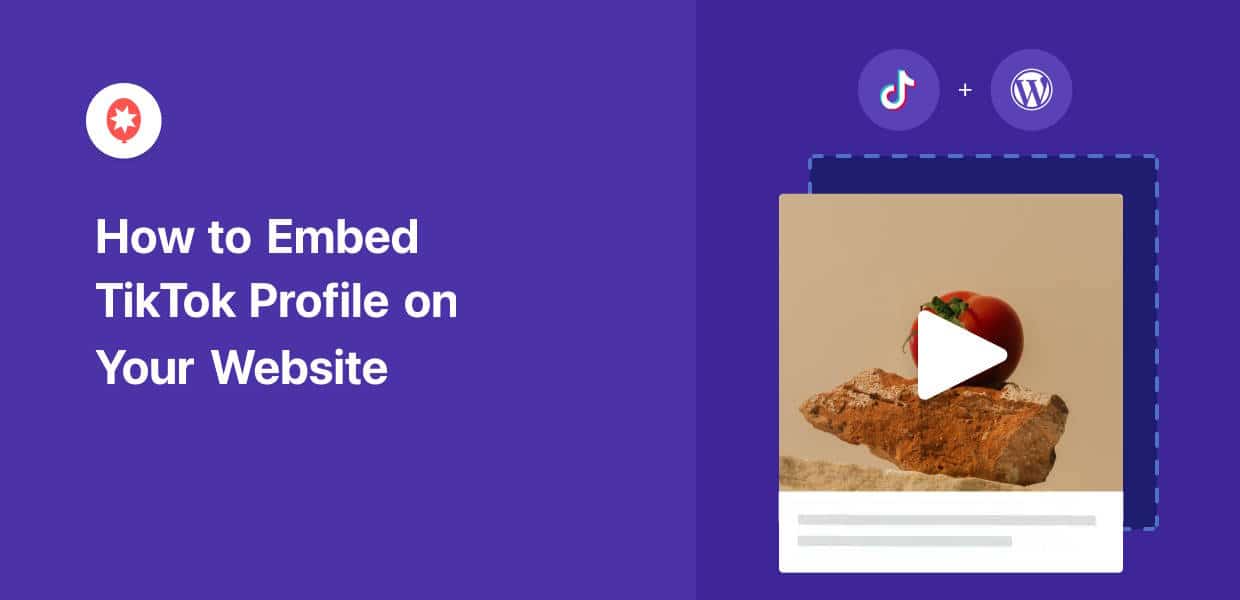

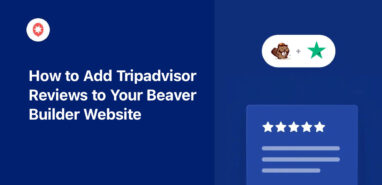
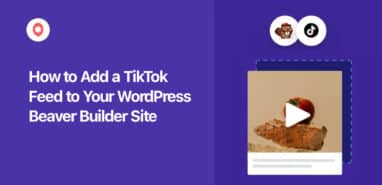

This is amazing information that i will takw into consideration when using tik tok .
Great information, thank you!
I would definitely be lost without a guide like this. Thank you!
Thanks for the info
Wow thanks for grabbing all of this great info and putting it on one page!
This would save a lot of time and effort when adding tiktok content!
Very detailed. Appreciate the effort you invest in your blog. Thanks
Great Tutorial