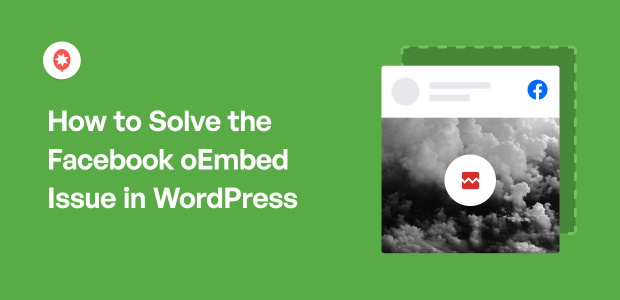Looking for a way to enable Facebook oEmbeds in WordPress?
As a digital marketer, dealing with social media embeds on WordPress sites is something I’ve navigated for quite a while now.
Over the years, I’ve seen firsthand how tricky embedding content, especially from Facebook, can become.
It’s a common frustration when Facebook embeds in WordPress go wrong. You might have experienced it: those moments when embedded posts simply vanish or appear broken on your website.
This issue often pops up because Facebook sometimes alters how it allows content to be embedded. These changes can disrupt the connection between Facebook and WordPress, leading to those annoying display problems we see.
The good news is, tackling Facebook embedding problems in WordPress is absolutely doable!
In this guide, I’ll share the exact steps I’ve used to successfully fix these issues and ensure Facebook embeds work perfectly on WordPress websites, just like they should.
In This Article
- Can You Enable Automatic Facebook oEmbeds?
- Easiest Way to Solve Facebook oEmbeds Issue in WordPress
- How to Solve Facebook oEmbeds Issue in WordPress (Easiest Way)
- Start Solving Your Facebook oEmbed Issue Now
Can You Enable Automatic Facebook oEmbeds?
Using the WordPress oEmbeds feature, embedding Facebook posts on your website used to be fast and easy. In the past, you could simply paste the link to a post and WordPress will automatically embed it.
Sadly, WordPress stopped its Facebook oEmbeds support on October 24, 2020, after a Facebook API change.
This means Facebook changed the way their content is embedded, so pasting the link on WordPress doesn’t let you automatically embed Facebook posts anymore.
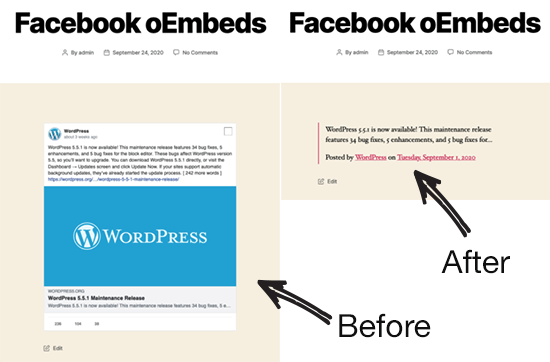
If you want to embed Facebook posts on your WordPress website, you now have 2 options:
- Register as a Facebook app developer, which is complex and takes a lot of time
- Use a WordPress plugin like Facebook Feed Pro to enable oEmbeds
With the 2nd method, you can fix the Facebook oEmbeds issue in a few minutes without touching a single line of code. That’s why we’re going to use a WordPress plugin in our tutorial below.
Easiest Way to Solve Facebook oEmbeds Issue in WordPress
If you want to enable Facebook oEmbeds quickly and easily, you can add a WordPress Facebook plugin to your website.
And out of all the options available in the market, the best WordPress plugin that you can use is Facebook Feed Pro.
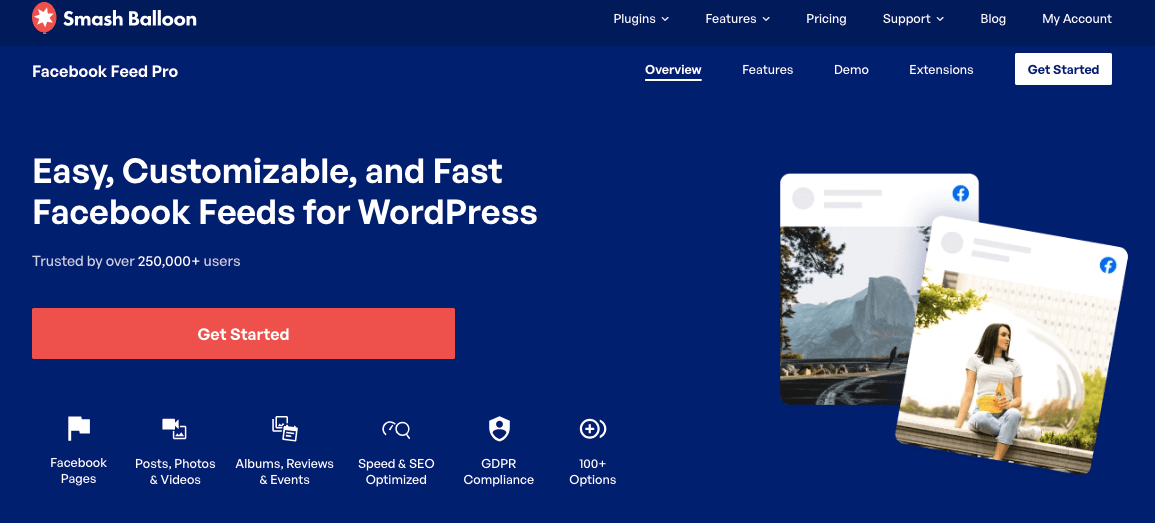
As the best Facebook feed plugin for WordPress, Facebook Feed Pro lets you easily embed Facebook content on your website. No need to touch a single line of code or create a Facebook developer account.
Plus, enabling Facebook oEmbeds on your WordPress site is as easy as pressing a single button! You can then start embedding your Facebook posts by simply pasting the links.
Here’s what thousands of users love about Facebook Feed Pro:
- Using this Facebook feed plugin, your Facebook posts can automatically copy the design of your site so they fit your branding perfectly.
- Since Facebook Feed Pro is optimized for speed, your website will be lightning-fast, no matter how many Facebook posts you add. And a faster site also means better SEO.
- You can show Facebook photo galleries, Facebook video feeds, event calendars, and much more on your site.
- Facebook Feed Pro also comes with a team of experts who’ll guide you if you ever run into any issues.
Plus, some of the biggest brands in the world are also using Smash Balloon to add social feeds to their websites so you’re in great hands.

Tired of Facebook embed problems? Facebook Feed Pro plugin makes it easy to show your Facebook feed on your site. No more broken embeds! Try Facebook Feed Pro today.
Now let’s get started with the tutorial and show you how to enable Facebook oEmbeds for your WordPress site.
How to Solve Facebook oEmbeds Issue in WordPress (Easiest Way)
All you have to do is follow these step-by-step instructions and you can enable Facebook oEmbeds in WordPress with ease.
Step 1: Install Facebook Feed Pro Plugin
First, you can go and get your copy of the Facebook Feed Pro plugin here. After that, you can install and activate the plugin on your WordPress site.
If you want to learn how to do that, you can check out our helpful guide on how to install WordPress plugins.
Next, you can go to step 2 and turn on Facebook oEmbeds for your WordPress site.
Step 2: Enable the Facebook oEmbeds Feature
Now that you’ve installed and activated the plugin, it’s time to enable the Facebook oEmbeds feature.
To do that, navigate to Facebook Feed » oEmbeds from your dashboard.
Here, you’ll see the option to enable and disable Facebook oEmbeds for your site. Below that, you can find the option to toggle Instagram oEmbeds as well.
Go ahead and click on the Enable button in the Facebook oEmbeds section to continue.
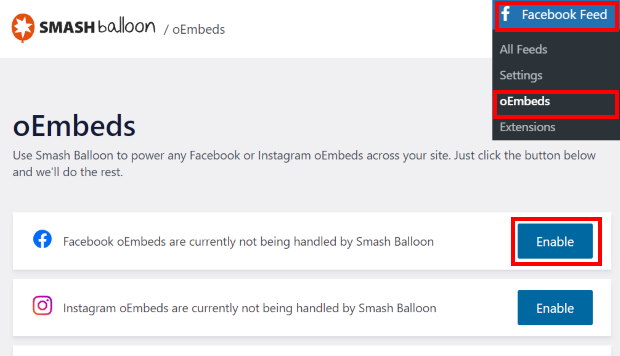
Once you do that, the plugin will show a popup that asks for read-only access to your Facebook account.
Since the access is read-only, the plugin can’t actually make any changes to your account. As a result, Smash Balloon is 100% safe to use.
To proceed, choose to Continue with your Facebook account on the popup.
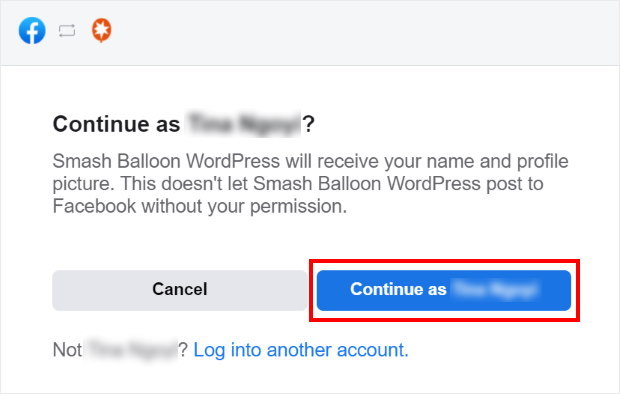
Next, you’ll see a popup where you can choose a Facebook page to connect to this plugin.
You can pick a page from the list here and click on the Next button.
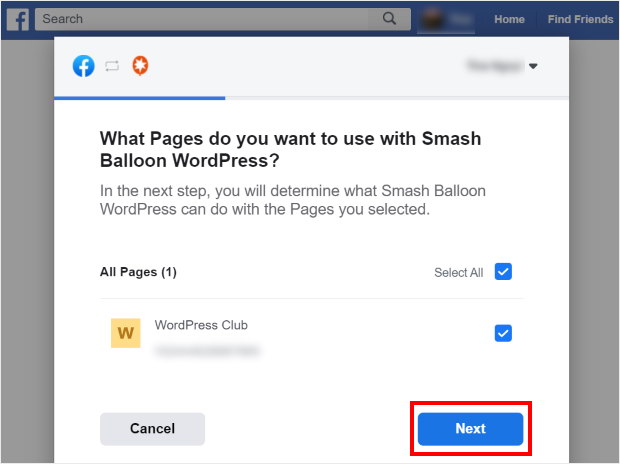
Finally, click on Done to finish connecting your Facebook account.
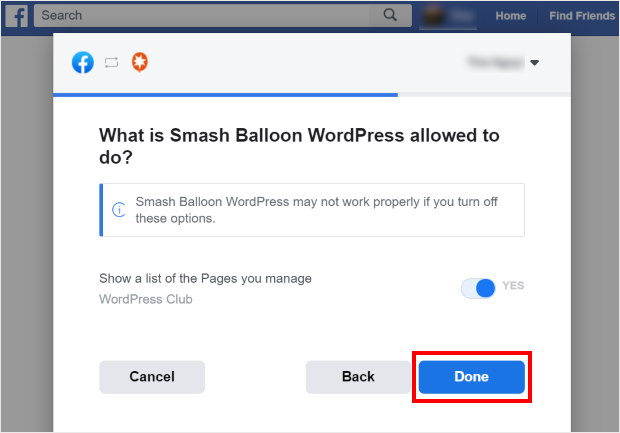
See how easy that was? I was so relieved when I did this too, since it was such a simple process.
With that, you’ve now enabled Facebook oEmbeds for your WordPress site.
Now you can move on to step 3 and put the oEmbeds feature to test by embedding a Facebook post.
Step 3: Embed Facebook Posts on Your WordPress Site
It’s time to use the oEmbeds feature and quickly add a Facebook post to your site.
In fact, there are 2 ways you can do this:
- Embed Facebook post on your WordPress page
- Embed Facebook post on your WordPress sidebar or footer
Let’s go ahead and take you through both of these methods.
Embed Facebook Post on Your WordPress Page
Now that you’ve enabled oEmbeds on your site, you can add Facebook content to your WordPress page with ease.
To get started, first create a page by going to Pages » Add New from your dashboard.
This will open your new page in the WordPress editor.
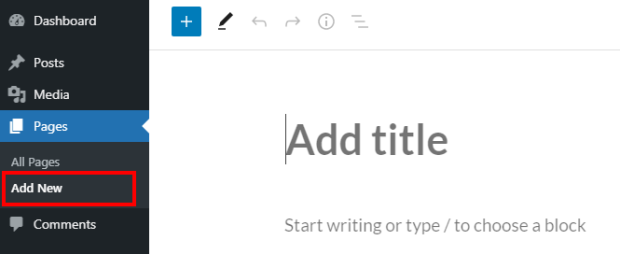
If you want to use a WordPress post instead, go to Posts » Add New from your dashboard.
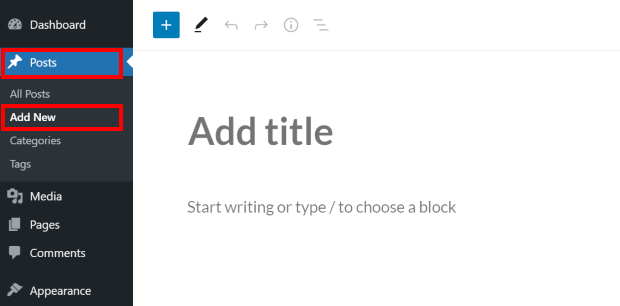
Now, you can paste the URL of the Facebook post here to embed it.
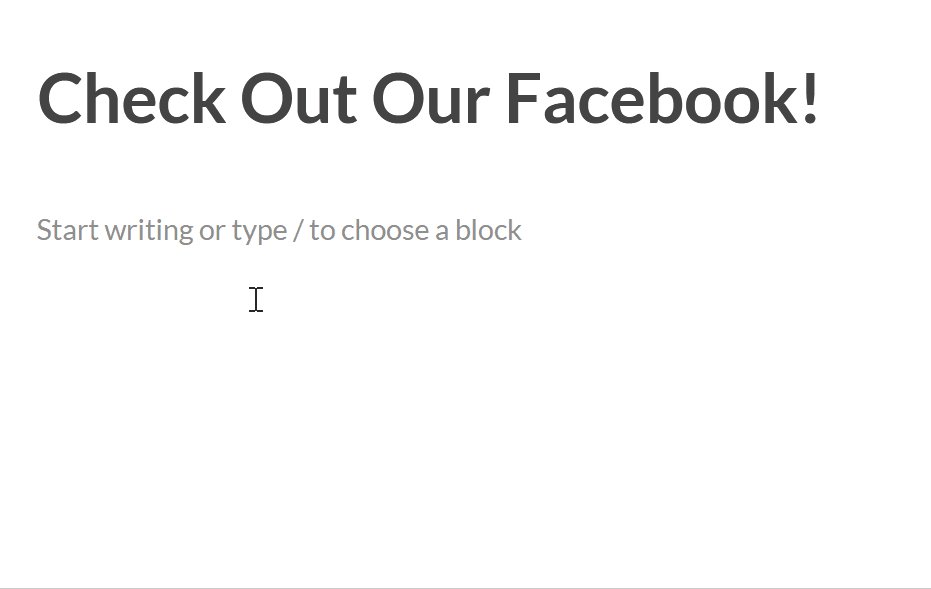
Go ahead and click on the Publish button and you now have a Facebook post on your website.
With that, let’s check out the second way to add Facebook posts using oEmbeds.
Embed Facebook Post on Your WordPress Sidebar or Footer
You can also add your Facebook post to the sidebar or footer as a Facebook widget.
To do that, go to Appearance » Widgets from your WordPress dashboard.
You can now click on the Sidebar panel to start managing the widgets on your sidebar.

If you want to embed the Facebook post on your footer instead, click on a Footer panel here.
In this tutorial, we’ll embed the Facebook post on the sidebar.
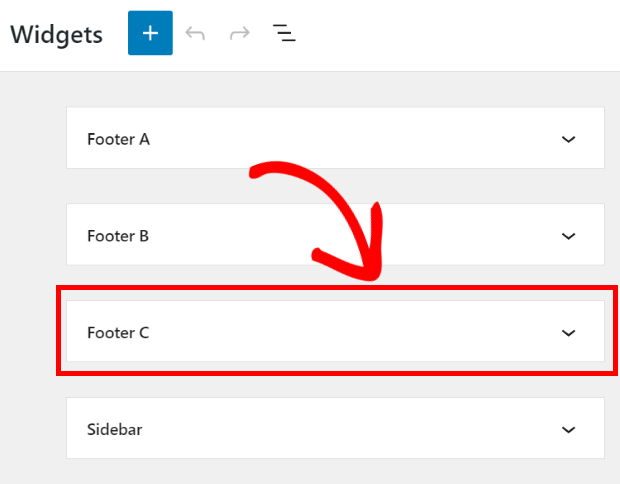
After that, you’ll see all of the active widgets that you have on your sidebar or footer.
To embed your post, click on the plus icon (+) and pick the Paragraph widget from the options.
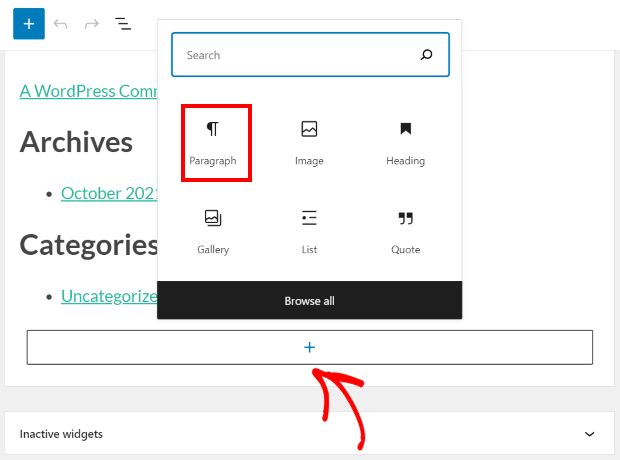
After that, paste the link to the Facebook post in the paragraph widget.
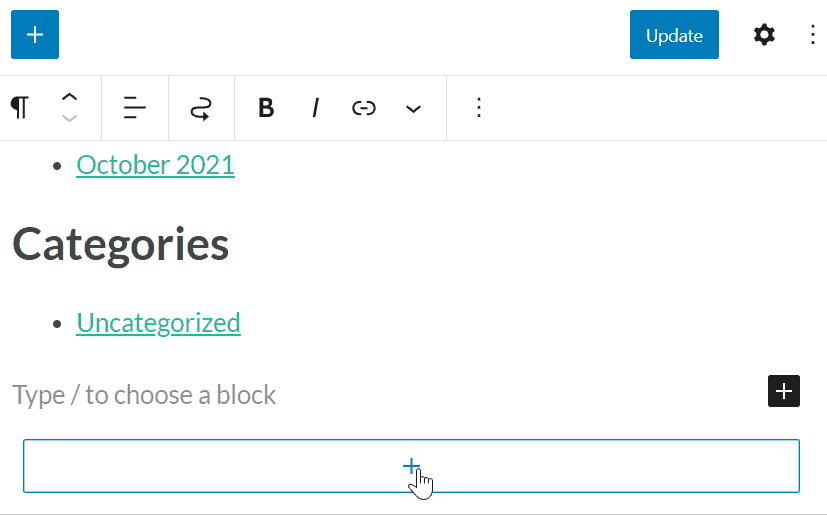
Now click on Update to save your changes and you’re done!
If you open your website, can now see your Facebook post in the sidebar area, just like this:
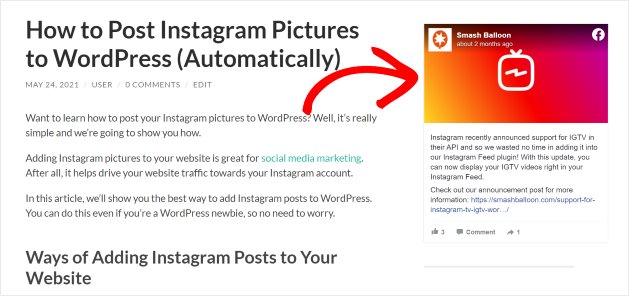
As you can see, it’s super easy to fix the Facebook oEmbed issue on your WordPress website using Facebook Feed Pro.
Plus, you can do a lot more with this plugin. You can even embed Facebook feeds on your website in a few clicks.
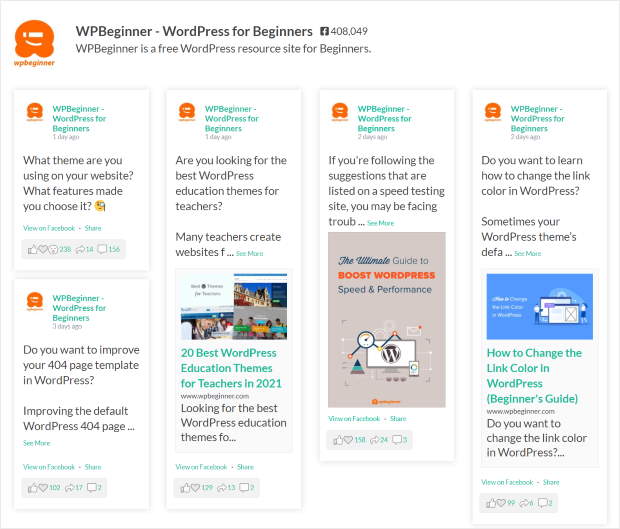
Plus the feeds will be automatically updated whenever there’s a new post on your Facebook page.
Check out our guide on how to embed Facebook feeds to WordPress and get started today.
And that’s it! Now you can use oEmbeds to easily show Facebook content on your website. It’s a great way to engage your audience, get more Facebook interactions, and convert your visitors.
And with Facebook Feed Pro, you can enable oEmbeds in just a few simple clicks.
So what are you waiting for?
Stop struggling with Facebook embeds. Facebook Feed Pro is the best and easiest way to display your Facebook content in WordPress. Get started with Facebook Feed Pro now!
Popular Posts on Embedding Facebook Content
- How to Embed a Facebook Page Feed on Your Website
- How to Embed a Facebook Album on Your Website
- How to Embed Facebook Live Stream on Your Website
- How to Fix Facebook Video Embeds Not Working [5 Solutions]
Start Solving Your Facebook oEmbed Issue Now
Dealing with broken Facebook embeds in WordPress can be a real headache.
From my experience helping users with this exact problem, the most reliable solution is using Smash Balloon Facebook Feed Pro.
It not only fixes the oEmbed issue but does so with just a single click, getting you back to embedding content in minutes.
Here’s how you can get started:
- Get your copy of Facebook Feed Pro and try it risk-free for 14 days to permanently solve the Facebook oEmbed issue on your WordPress site
- Instantly re-enable Facebook oEmbeds with a single click in the plugin settings, no developer account needed
- Start embedding your Facebook posts again by simply pasting links directly into your WordPress pages and posts
Do you have any questions about solving the Facebook oEmbed issue or getting started with Facebook Feed Pro? Please ask me in the comments below.