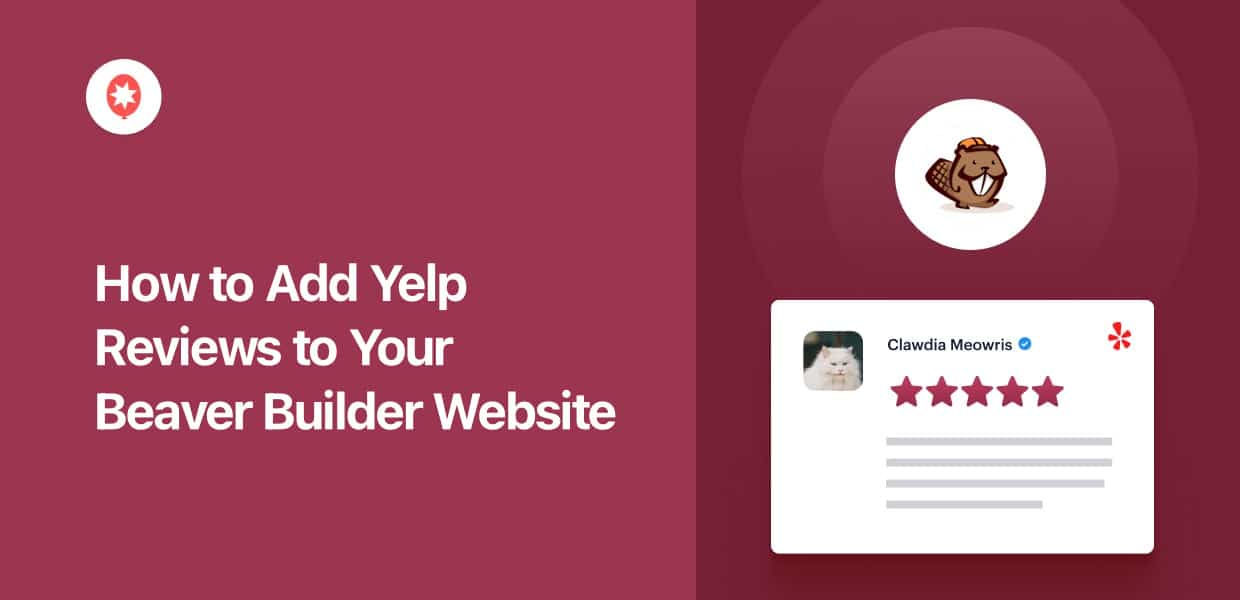If you want to add Yelp reviews to Beaver Builder, you’re in luck.
Since a lot of people have asked us recently, we’ve put together this simple guide on embedding Yelp reviews for Beaver Builder.
The best part? You can display your Yelp reviews with absolutely zero coding if you follow the steps below.
Let’s get started!
Easiest Way to Add Yelp Reviews to Beaver Builder
To add Yelp reviews manually, you’d have to generate embed codes, tweak the code, then paste it into your Beaver Builder site’s HTML. All this can take a lot of time and effort.
For the simplest way of displaying Yelp reviews, you can use the #1 reviews aggregator in the market – Reviews Feed Pro.

You can use this tool to display Yelp reviews on your site with a few simple clicks. The whole process takes only a few minutes and you don’t need to touch a single line of code.
In fact, Reviews Feed Pro comes with tons of amazing features that make embedding reviews easier than ever:
- 3-Step Guided Flow: Just follow the guide, and it will guide you through the entire process of creating, customizing, and embedding your Yelp reviews feed.
- Supports Trusted Platforms: On top of Yelp, this plugin lets you display reviews from Google, Tripadvisor, WordPress.org, Facebook, and Trustpilot.
- Easy Customization: To quickly create review feeds with unique designs, you instantly copy a pre-designed template and edit it using the visual customizer.
- Dedicated Support: Reviews Feed Pro also comes with a team of WordPress gurus that are always ready to lend you a hand and help you out.
- Filters and Moderation: You can set up filters or moderate your review feed manually to showcase high-quality reviews that can convince your website visitors.
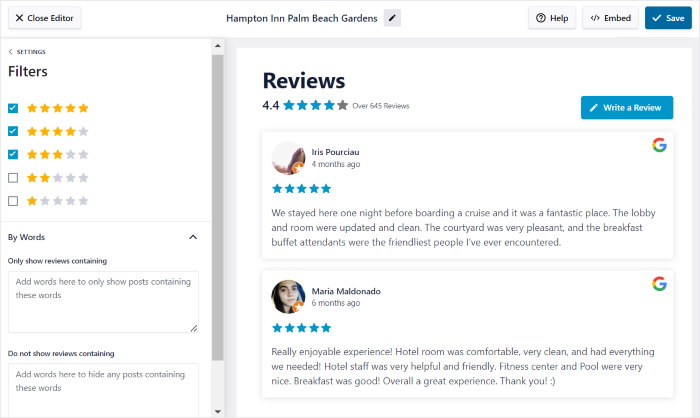
All in all, Reviews Feed Pro is the best option if you want to show convincing reviews on your website and grow your business.
Ready to add Yelp reviews to your Beaver Builder site? Get your copy of Reviews Feed Pro today!
Why Embed Yelp Reviews to Your Beaver Builder Site?
- By showing convincing reviews from real customers, you can convert more of your website visitors into paying customers and get more sales
- Displaying fresh and keyword-rich content on your site is a great way to boost your SEO and reach more potential customers.
- You can add detailed Yelp reviews on your product pages to inform visitors about all the handy features and convince them to buy from you.
- Adding a Yelp review slider to your WordPress homepage is a great way to grab people’s attention and make your site more interactive.
How to Add Yelp Reviews in Beaver Builder With Ease
Ready to add Yelp reviews to your Beaver Builder website? All you have to do is follow our step-by-step guide below:
Step 1: Install and Activate the Reviews Feed Pro Plugin
Before anything else, get your copy of Reviews Feed Pro from here. Once you have the plugin, install and activate it on your WordPress website.
For more information, you can consult this beginner’s guide on installing and activating WordPress plugins.
Step 2: Create a New Yelp Review Feed
To start creating your reviews feed, open the Reviews Feed » All Feeds menu from your dashboard area.
On the new page, click on the Add New button at the top.

Since I haven’t really created any review feeds yet, the plugin just asked me to add a source.
The good news is that after you add a source once, you can freely reuse it for any of your future review feeds.
In case you don’t have a source either, click on the Add Source button.

Next, the plugin will show a popup with all the supported review platforms:
- Tripadvisor
- Yelp
- Trustpilot
- WordPress.org
Since we’re adding Yelp reviews to Beaver Builder, I’ll select the Yelp option here. You can select any platform you want because the general process is the same.
After selecting the platform, click on Next.
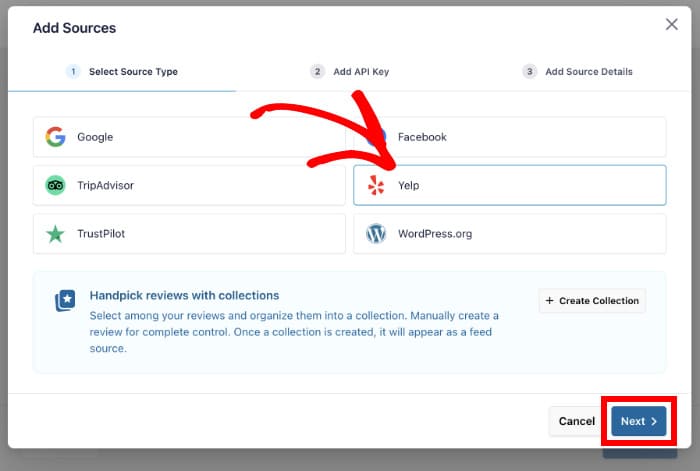
Step 3: Connect Your Feed to Yelp
By connecting your review feed to Yelp, the feed will be able to fetch your reviews and display them on your site.
And the best way to do this is to use your Yelp API key.
If you don’t have one yet, take a look at this guide on how to create a Yelp API key.
After you get your API key, return it to your website and paste it into the popup.
You can then click on the Next button to proceed.
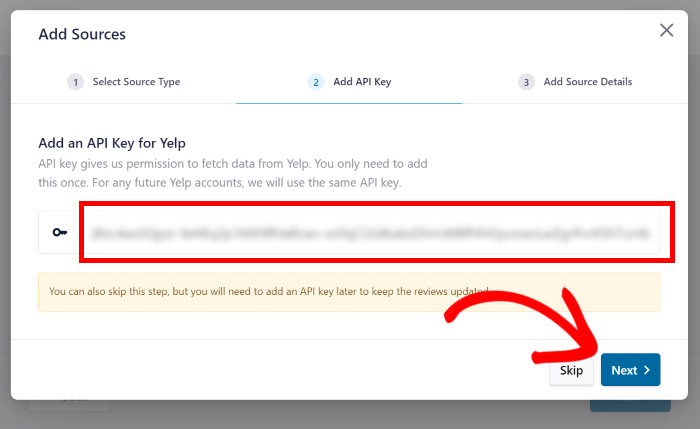
This means your new reviews feed can automatically fetch your Yelp reviews and display them on your Beaver Builder WordPress site.
To continue, enter the URL of your Yelp page into the popup before clicking on Finish.
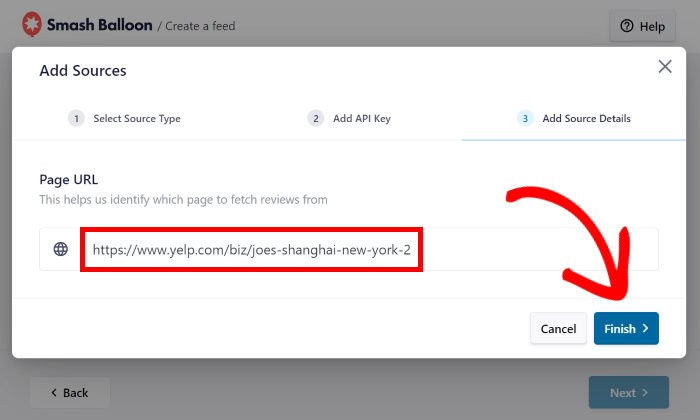
As you can see, it’s pretty easy to add a source to Reviews Feed Pro. Now, you can just select your Yelp page as the source.
After that, click on Next to continue.
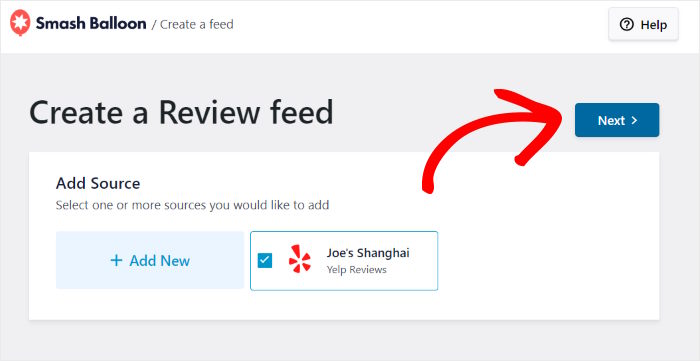
Step 4: Customize Your Yelp Reviews
The great thing about Reviews Feed Pro is that your feed will automatically copy your WordPress theme.
So, the Yelp reviews feed you just created will perfectly match your Beaver Builder website.
On top of that, you get lots of customization options to control how your Yelp reviews feed will look. To start, you can import a pre-designed feed template.
You can choose from 7 different feed templates with unique designs:
- Default
- Simple cards
- Masonry
- Single review
- Showcase carousel
- Carousel
- Grid carousel
To proceed, just select the template you like and then click on Next.

Now, you’ll see your Yelp reviews feed open in the visual customizer. This lets you change the feed layout, header, review elements, and much more.
You can also track any changes you make using the live preview on the right.
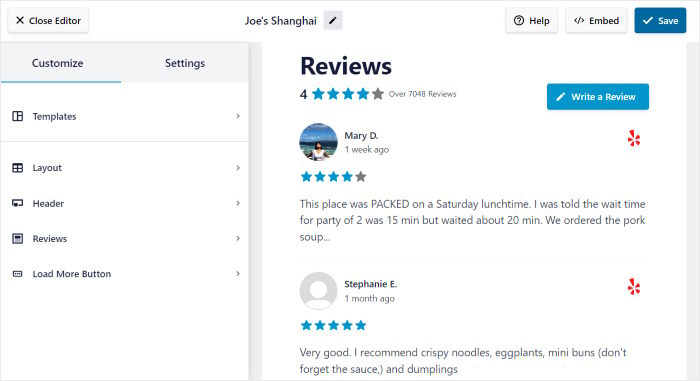
Usually, I start the customization by changing the layout of the Yelp reviews.
To do so, click on the Feed Layout option.
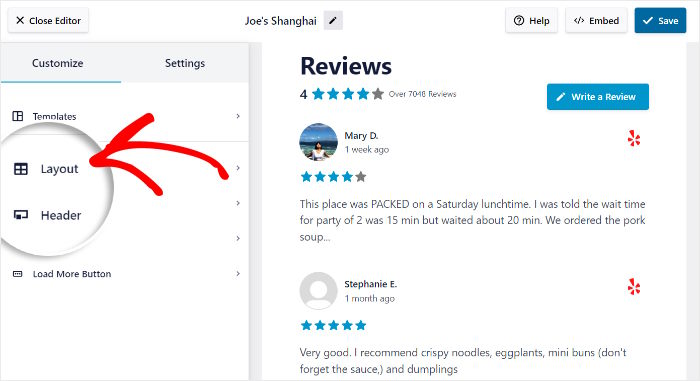
Next, you’ll see 3 different feed layouts that you can select for your review feeds:
- List: Display your Yelp reviews in a single column so each review is highlighted on your site
- Masonry: Use multiple columns to display tons of Yelp reviews on your website at once
- Carousel: Turn your reviews feed into a sliding carousel and make your site interactive
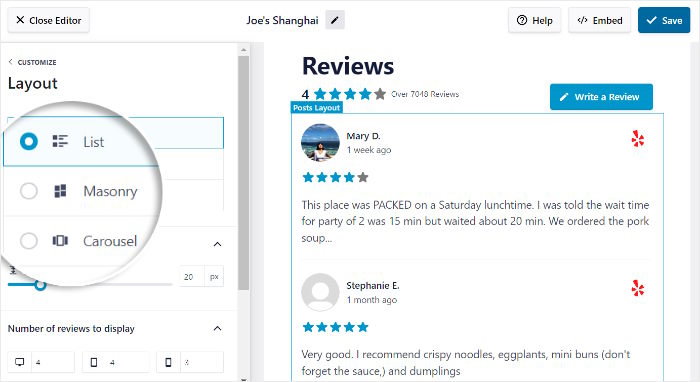
After selecting your layout, click on Save to confirm your changes.
You can then click on the Customization button in the top left corner to return to the main options.

Next, let’s change the feed settings and control the reviews that show up on your Beaver Builder site.
First, open the Settings tab at the top and then click on the Moderation option.
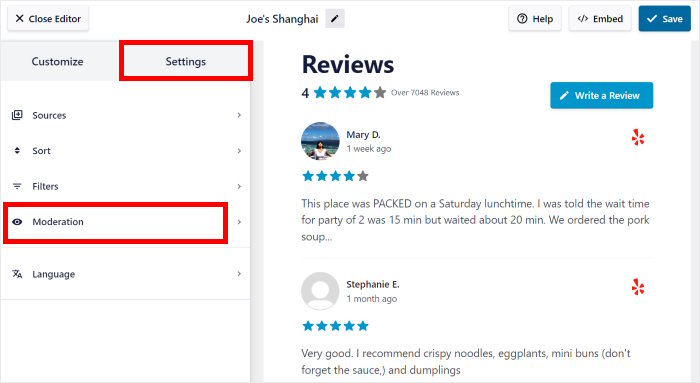
Right at the top, you can choose to Enable moderation for this Yelp reviews feed.
Once you toggle on that option, you can select the reviews that you want to show to your website visitors.
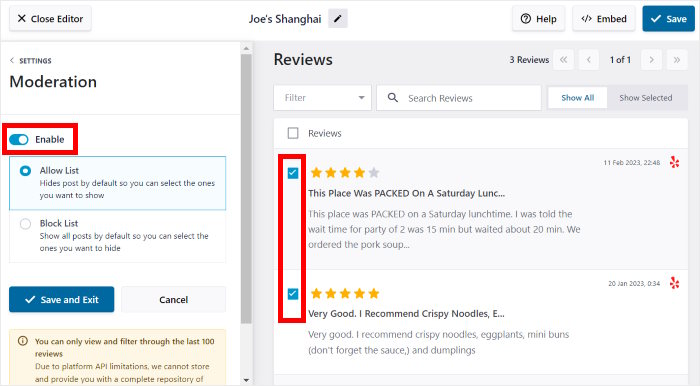
Now, the plugin will automatically hide the remaining Yelp reviews. You can also select the Block List option and select the reviews you want to hide.
After you do that, click on the Save button once more.
What’s more, you can also add filters to only show reviews with specific keywords or set up banned words for your reviews feed.
Remember to click on Save at the end once you’re happy with your Yelp reviews.
Step 5: Add Yelp Reviews to Beaver Builder
Ready to add these Yelp reviews to your Beaver Builder site?
First, click on the Embed button at the top.
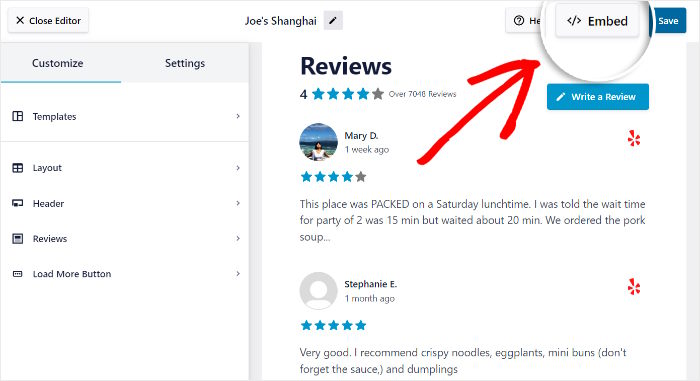
Doing that will show all the ways you can embed your Yelp reviews feed. You can insert it into your regular WordPress pages, sidebar, or footer.
This time, we’ll Copy the shortcode to continue.
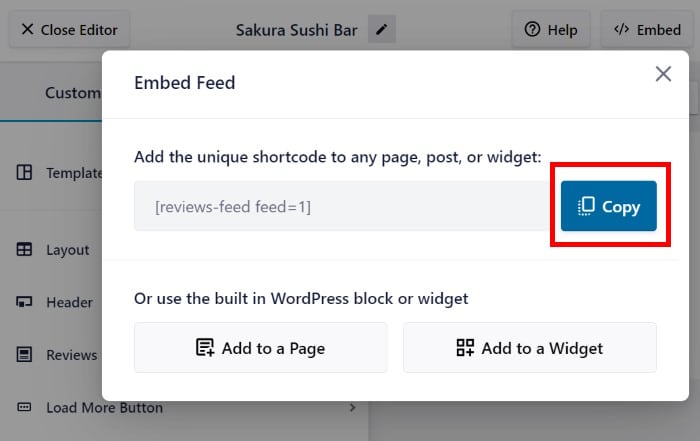
Now, it’s time to create a new page in Beaver Builder to add your Yelp reviews. If you already have a page ready, you can open it instead.
If you don’t have a page already, open the Pages » Add New menu from your dashboard.
Doing that will create a new WordPress page on your site. From there, click on the Launch Beaver Builder button.
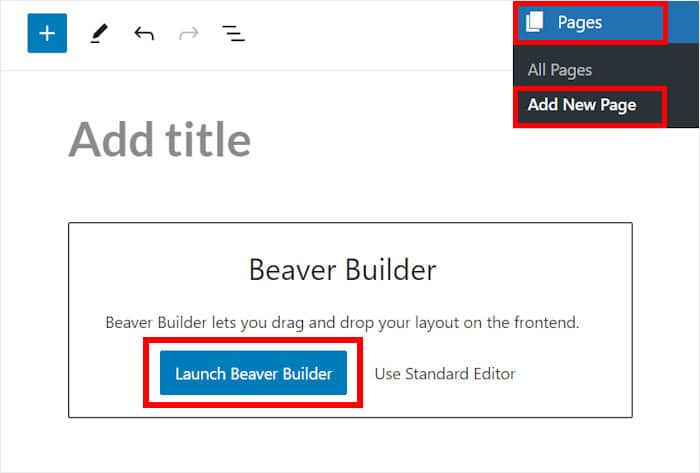
Finally, you can see the Beaver Builder drag-and-drop editor. On the right, you have a collection of modules, rows, and templates that you can add to your page.
All you have to do is drag the items from the right into your page on the left.
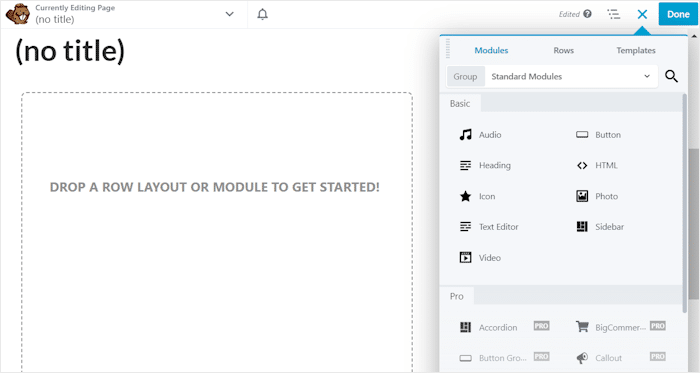
For now, look for the Text Editor module from the options on the right.
Then, drop it into your Beaver Builder page.
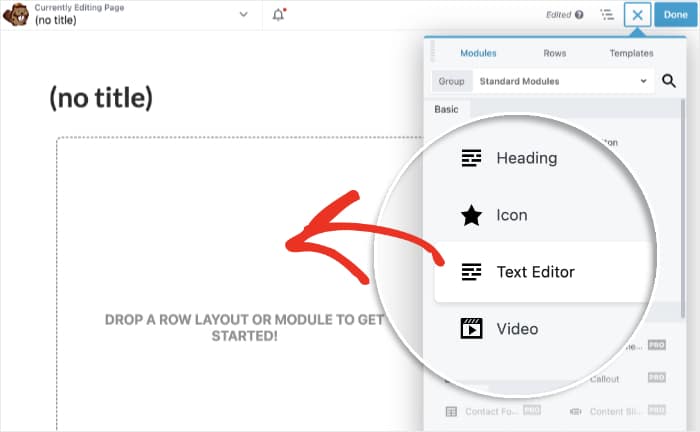
Now, you’ll see a popup with additional options for the text editor module.
To proceed, you can just paste the shortcode that you copied earlier before clicking on Save.
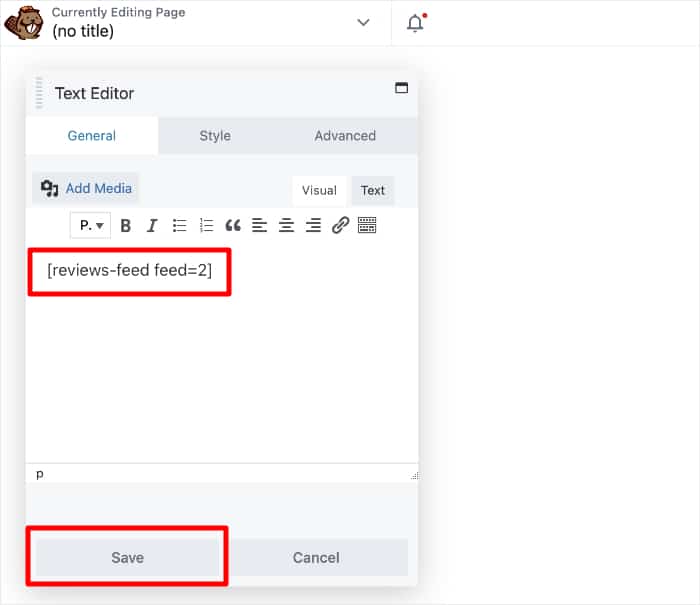
Finally, you can make the page public by clicking on the Done button and selecting the Publish option.
As you can see, Reviews Feed Pro makes it super easy to add a regularly updating Yelp feed to your site. Just open your page now, and you should see something like this Yelp reviews feed example:
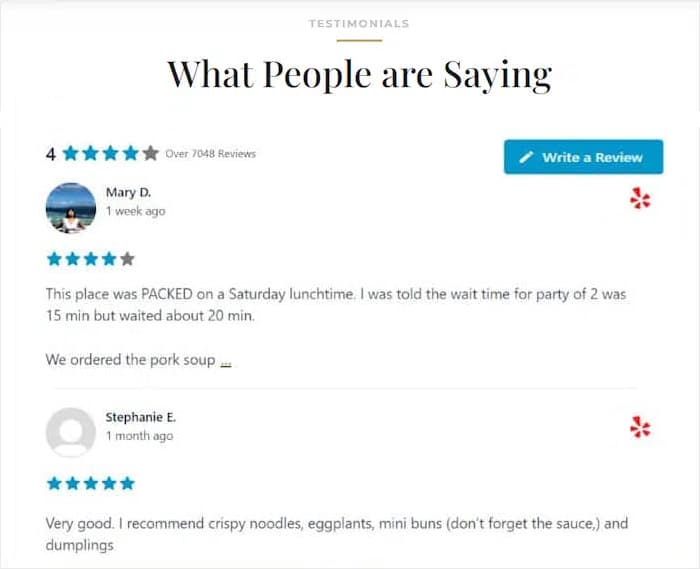
And there you go!
Adding Yelp reviews to Beaver Builder can be pretty easy if you’re using the right tool. And with Reviews Feed Pro, you can do that in just minutes with no coding.
Just like that, you can show convincing Yelp reviews to convert visitors into customers and get more sales for your business.
Want to add reviews in Beaver Builder with ease? Get your copy of Reviews Feed Pro here!
If you want more reviews of your business on Yelp, take a look at our guide on how to get Yelp reviews with ease.
And be sure to follow us on Twitter and Facebook for more social media tips and tricks.