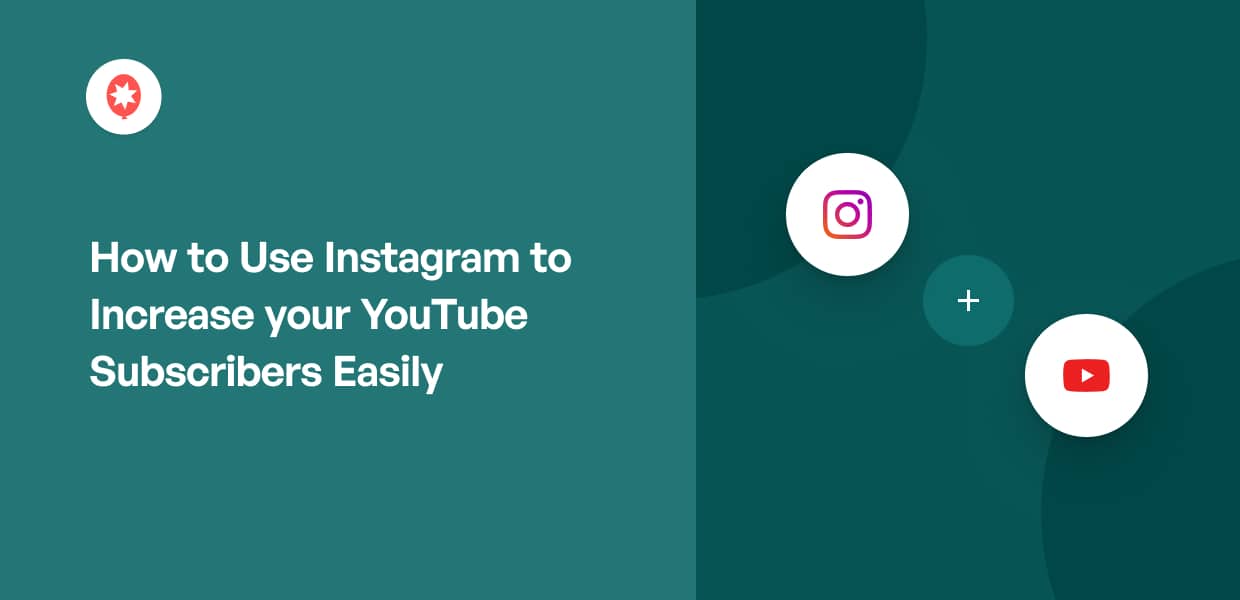Do you want to learn how to use Instagram to increase your YouTube subscribers?
Growing a YouTube following can be tough, especially with so much content being produced each day.
The solution? You can get your Instagram followers to subscribe to your YouTube channel as well.
But bringing Instagram followers to YouTube can be tough — especially if you don’t have a lot of experience with social media marketing.
To help you out, we’ve collected this list of proven tips that you can use to increase your YouTube subscribers with ease.
In This Article:
- Easiest Way to Get More YouTube Subscribers
- How to Use Instagram to Increase Your YouTube Subscribers
- Post to Instagram for Every New YouTube Video
- Create a Web Page for Instagram and YouTube
- Use Hashtags to Increase Your Visibility
- Put Your YouTube Channel Link in Your Instagram Bio
- Tease Video Clips in Your Stories
- Post Announcements and Updates on Instagram
- Get Fans Involved With Decision Making
- Post Fan Shoutouts on Instagram
- Use the Swipe Up Feature to Link Your Channel
- Run an Instagram Giveaway Promoting Your Channel
- Bonus: Use TikTok to Grow Your YouTube Subscribers
- Social Media Marketing Tips and Tricks
Easiest Way to Get More YouTube Subscribers
Before learning how to use Instagram to increase your YouTube subscribers, you can prepare your channel so people can easily find it.
To increase the visibility of your YouTube channel, you can:
- List your YouTube channel on all your social media accounts
- Add YouTube follow buttons on your website
- Include your brand’s colors and logos in your channel’s icon and cover art
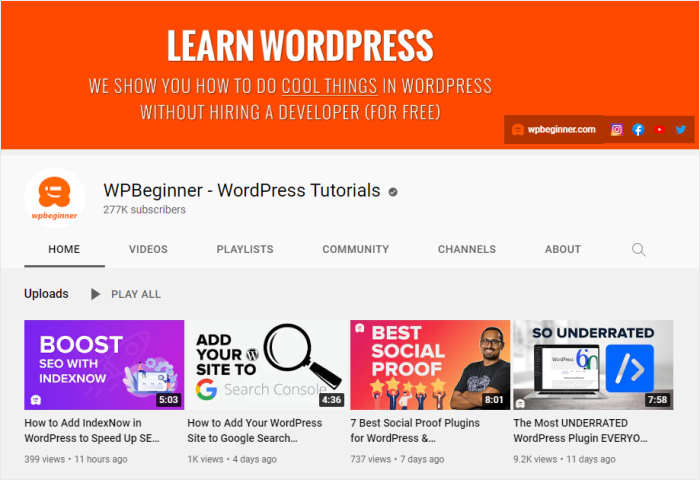
With these simple tips, you can easily get subscribers on YouTube in no time.
For the easiest way to get more YouTube followers, you can add your YouTube channel’s feed to your website. Then, visitors can see the type of content you create for YouTube and subscribe with the click of a button.
Even better, when you use the YouTube Feed Pro WordPress plugin, you can create, customize, and embed beautiful feeds with your YouTube videos with ease — no coding needed.
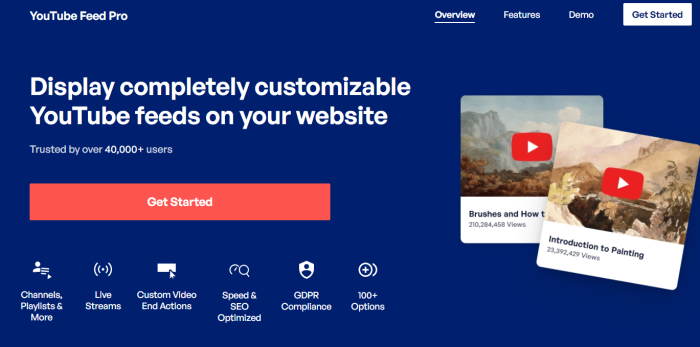
What’s more, you can show as many feeds as you like throughout your site. One page can show your channel’s main feed, while other pages display your playlist feed of your live streams.
That way, you can target different groups of people with the content they’re most likely to enjoy. And they can subscribe to your channel to grow for more content.
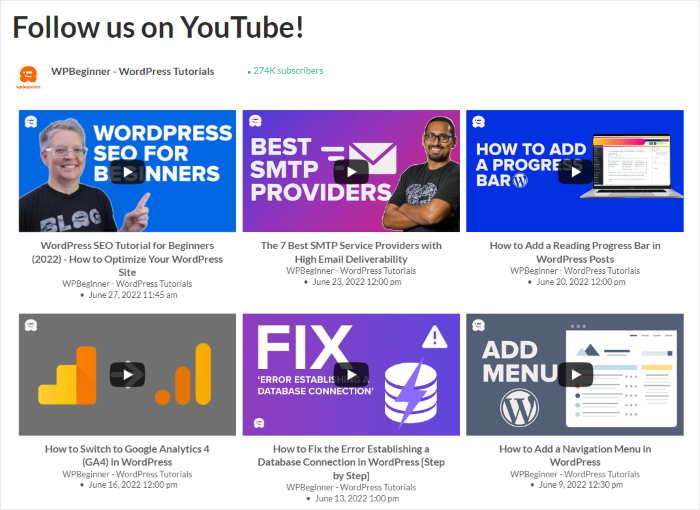
Ready to grow your YouTube channel? Get your copy of YouTube Feed Pro today.
How to Use Instagram to Increase Your YouTube Subscribers
Now, let’s move on and see how you can use your Instagram audience to grow your YouTube channel.
As mentioned earlier, your Instagram followers are different from your YouTube fans. What motivates one audience might not be the same for the other.
With these proven tips, you can bridge the gap between the platforms and get more people to check out your YouTube videos.
Post to Instagram for Every New YouTube Video
The easiest way to get your Instagram followers to subscribe to your channel is through cross-promotion. Every time you publish a new video on YouTube, advertise it on Instagram.
You can use…
- Your YouTube video thumbnail
- A screenshot of your YouTube video
- A short clip of the video
But the most important thing is to include the video’s URL so users can watch the full video. The most popular way to do that is to add the video link to your Instagram bio. Then in your post’s caption, add a short note for fans to click your bio link.
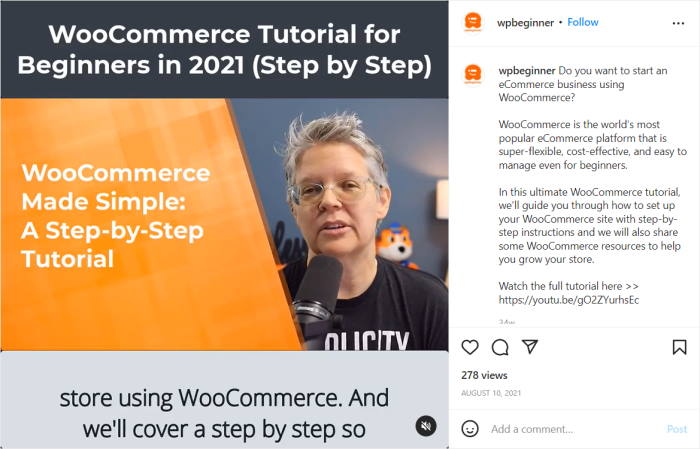
By regularly updating Instagram with your latest YouTube content, you keep your channel top of mind. It also shows your channel is active and that you have a growing community on other platforms.
Create a Web Page for Instagram and YouTube
Another way to draw your Instagram followers’ attention to YouTube is to showcase both networks in the same place.
If you display feeds for both platforms on a single web page, it tells visitors that each platform is important for your brand, so they’re likely to follow you on both.
The easiest way to do that is to use the YouTube Feed Pro and Instagram Feed plugins from Smash Balloon. Then, you can display both feeds side by side on your website.
Here’s a quick tutorial on how to do that.
Once you have the plugins, install and activate them on your WordPress website.
If you’re not sure how to do that, you can check out our tutorial on how to install a WordPress plugin here.
Create Your YouTube Feed
From your dashboard, go to the YouTube Feed » All Feeds menu, and then click on the Add New button.
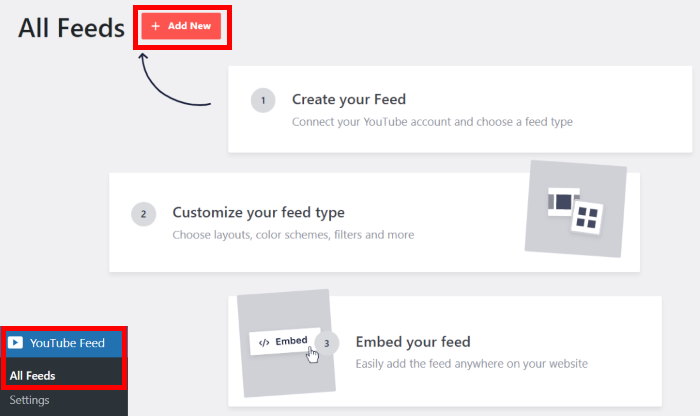
After that, you can choose the type of YouTube feed that you want to embed on your website.
With YouTube Feed Pro, you can display content from a YouTube playlist, search results, live streams, and much more.
To promote your own YouTube content, you can select the Channel feed type and then click on Next.
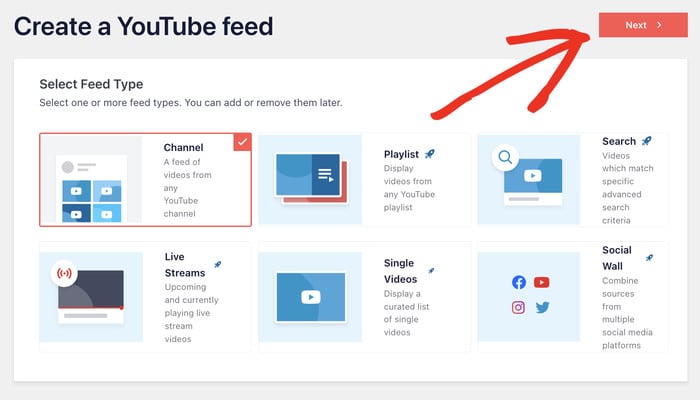
As you can see, this plugin makes it super easy to create your YouTube feed. You can now connect this feed to YouTube so that it can display videos on your website.
Connect Your Feed to YouTube
Now, you have 2 ways to connect your new feed to YouTube:
- Add a YouTube API key
- Connect your YouTube account
By adding your YouTube API key, you can use more of the plugin’s features. As a result, this method is the recommended one.
To get started, click on the Add API Key button on the popup.
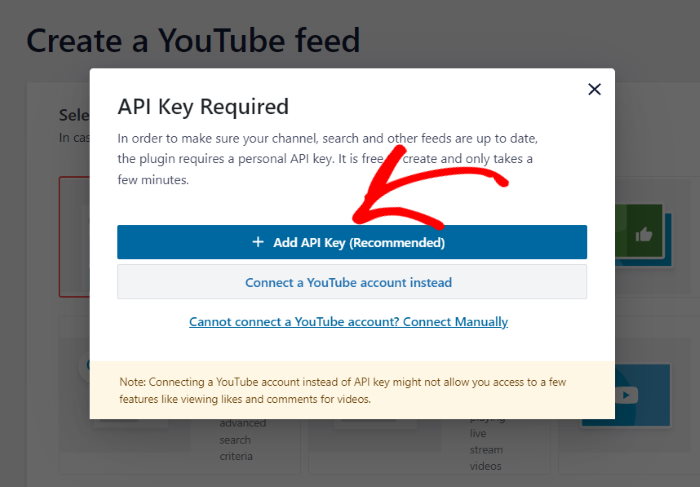
Don’t have your API key yet? You can just follow our simple guide on how to create a YouTube API key.
Once you have your key, paste it on the popup before clicking on Add.
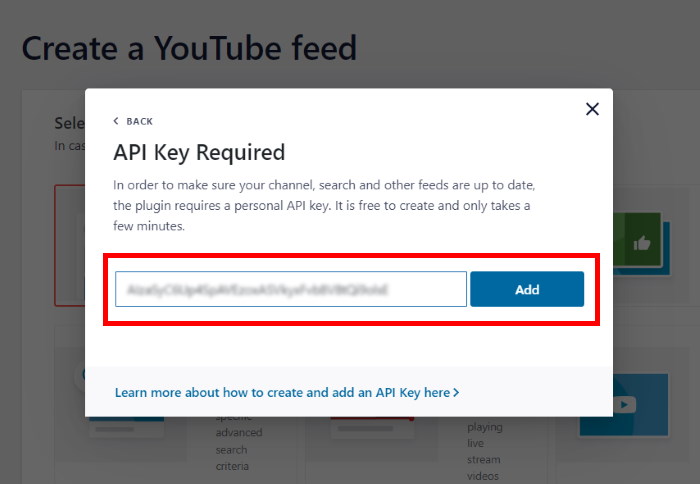
Once you do that, open your YouTube channel on the web browser and check the URL at the top.
In your URL, look for “/channel/” or “/user/” and then copy everything after that.
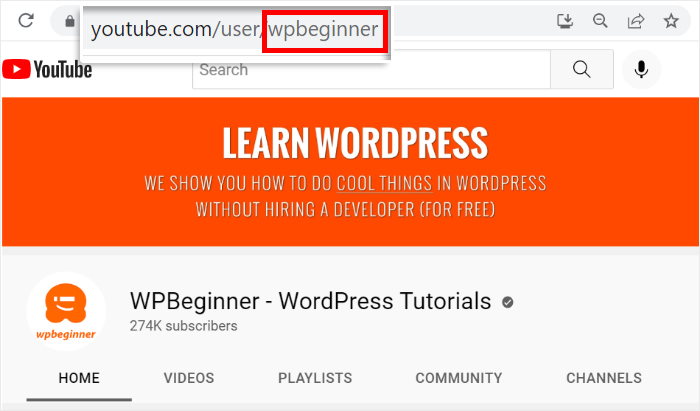
Next, open your WordPress website once again and then paste this code in your Channel ID or Username field.
Then you can click on the Next button below to continue.
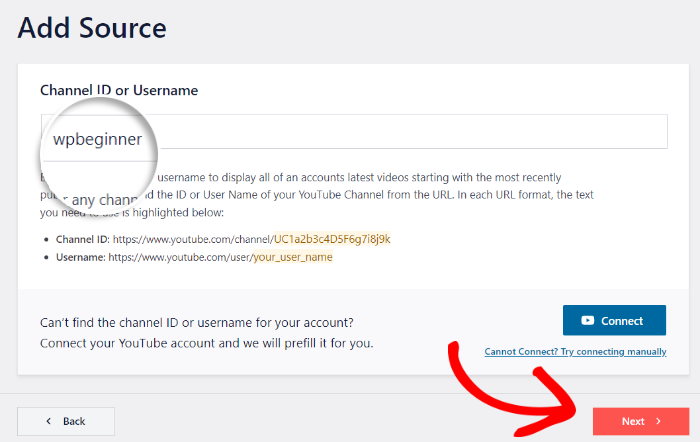
Just like that, your YouTube feed is now ready. Plus, it will look amazing right out of the box by copying your website’s design.
What’s more, you can also customize the design of your YouTube feed and choose how it looks on your site.
Customize Your YouTube Feed
To get started, you can choose to import a pre-built design for your YouTube feed. Using these, you can display your YouTube feed as a carousel slider, sidebar widget, video gallery, and much more.
Select the feed template that you prefer and click on Next.
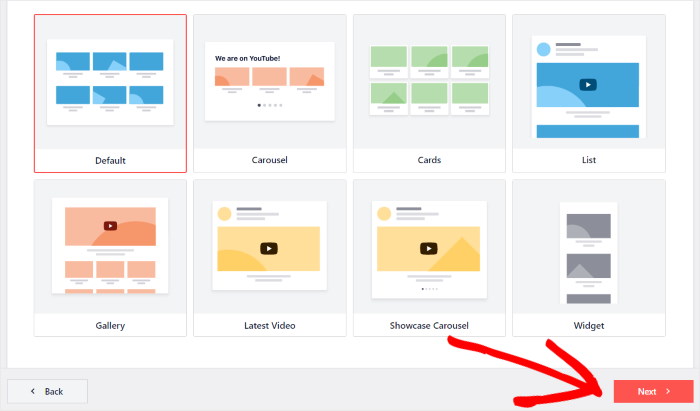
Next, the plugin will send you to the live feed editor, where you can customize the different parts of your YouTube feed.
Using the options on the left, you can change your YouTube feed’s layout, colors, header design, button style, and more.
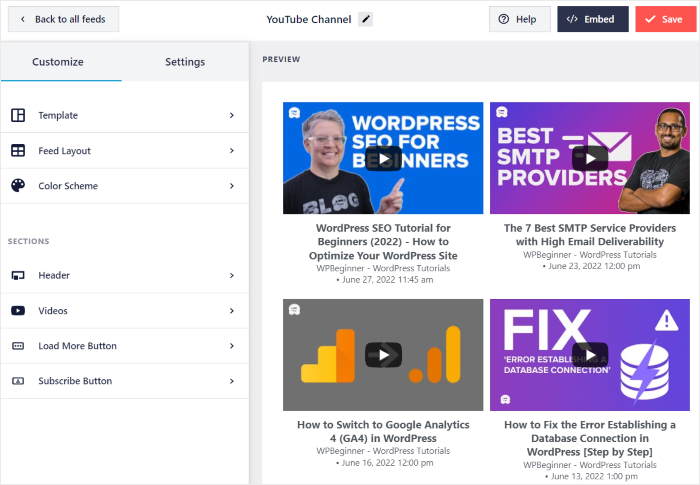
When you make these changes, you can use the live preview on the right to track how everything looks. As a result, customization is quick, easy, and accurate.
To set the layout for your YouTube videos, click on the Feed Layout option.
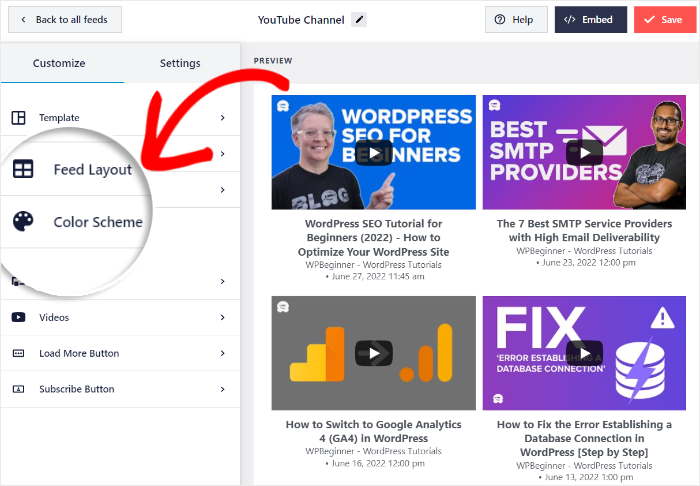
With YouTube Feed Pro, you get 4 layout options for your YouTube feed:
- Grid: Show your videos in neat rows and columns
- Gallery: Highlight one video and display small thumbnails under it
- List: Embed a single column of YouTube videos
- Carousel: Create a sliding carousel to show your videos
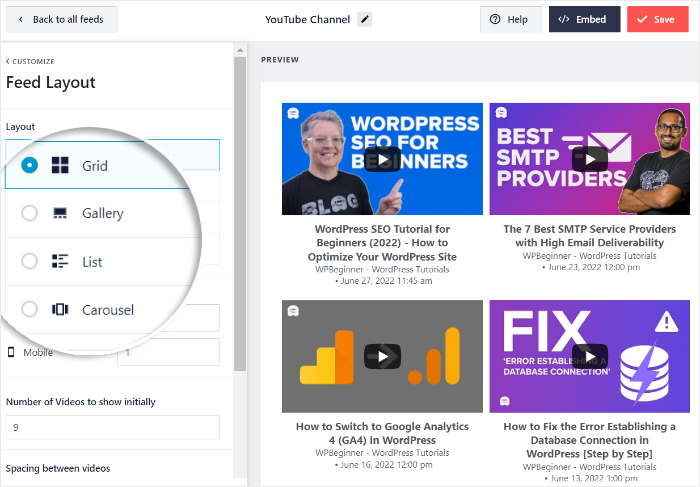
Take a look at all the layout options and check how they look in the live preview.
Once you’re happy with the layout, click on the Save button to confirm your changes.
Next, click on the Customize button at the top to continue editing the design of your YouTube feed.
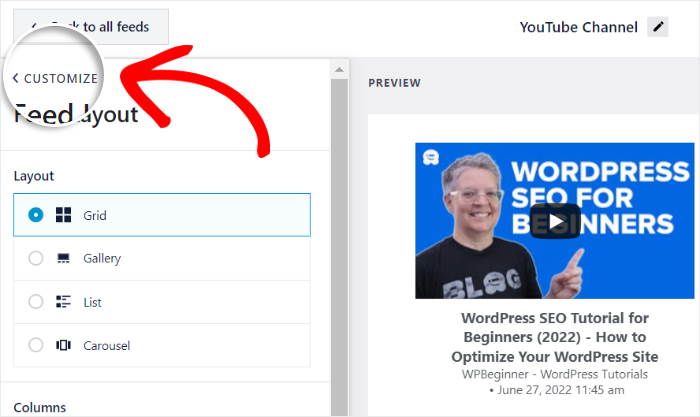
After you do that, you can use the remaining customization options to change your YouTube feed’s color scheme, header style, button design, and much more.
Remember to click on Save to confirm your changes after you’re happy with how your YouTube feed looks.
You can then go ahead and embed this feed on your WordPress website.
Embed Your YouTube Feed
To embed your YouTube feed with ease, you can simply use the live feed editor.
First, click on the Embed button in the top right corner.
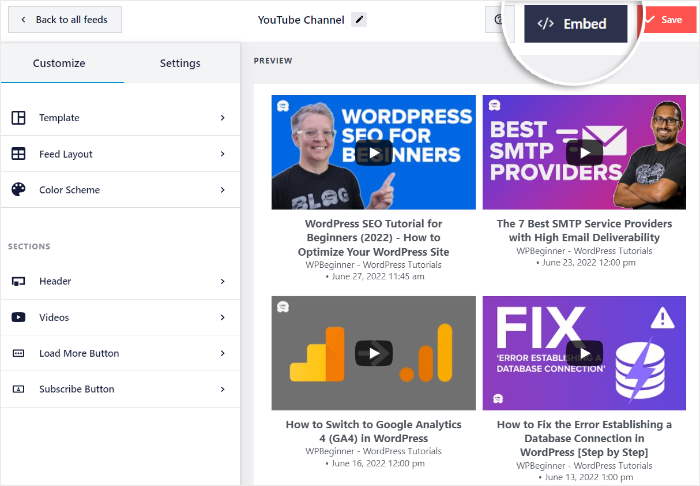
After you do that, YouTube Feed Pro will open a popup where you get to choose where to embed your YouTube feed.
You can manually copy the shortcode, embed it on your page, or display it as a YouTube widget on your sidebar or footer.
To continue, click on the Add to a Page button here.
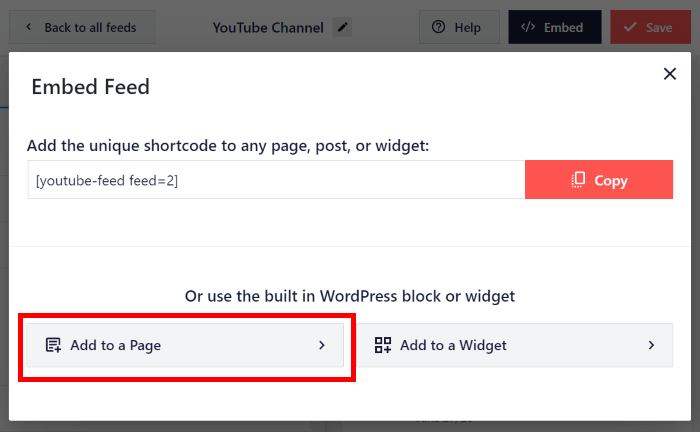
Next, you’ll see a list of the pages on your website. Just pick the page that you prefer and then click on Add.
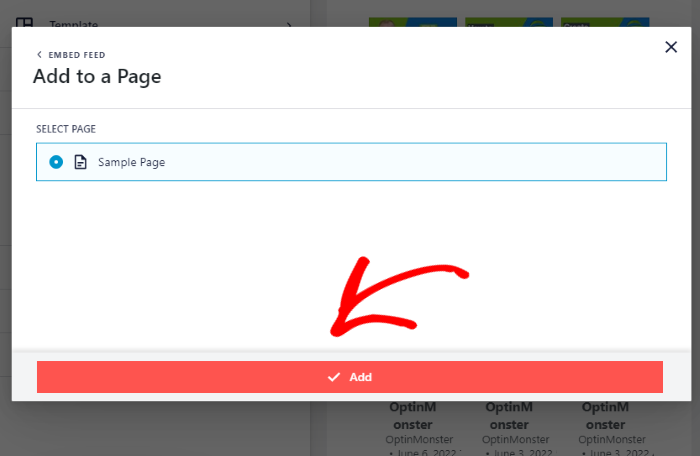
Once you do that, YouTube Feed Pro will open that page in the WordPress editor.
Here, add a new widget by clicking on the plus (+) icon.

To embed your YouTube feed, first, use the search bar to look for “youtube feed.”
From the search results, select the Feeds for YouTube block, and the plugin will automatically add your YouTube feed on the page.
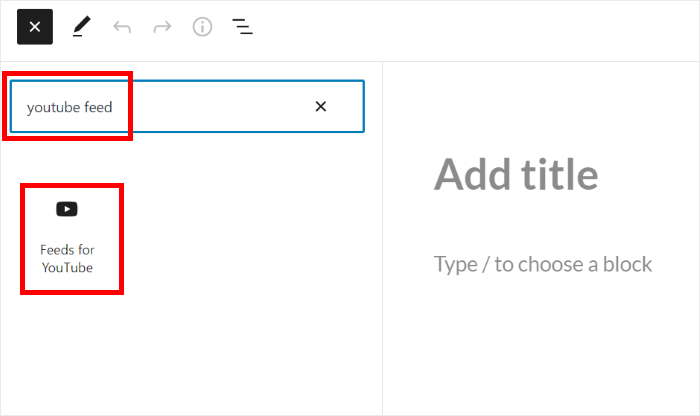
To confirm your changes, click on the Update button at the top.
Now that your YouTube feed is ready, you can go ahead and prepare your Instagram feed in the next step.
Create Your Instagram Feed
To create your Instagram feed, you can simple follow the guided flow, just like before.
First, open the Instagram Feed » All Feeds menu from your WordPress dashboard and then click on the Add New button.

Once you do that, the plugin will ask you to choose the type of Instagram feed that you want to embed.
You can show posts from your own timeline, display posts with a chosen hashtag, or embed Instagram posts that have tagged your account.
To promote your own Instagram account, click on the User Timeline option and then click on Next.

As you can see, creating Instagram feeds is super easy with this plugin. Now you can connect this feed to your Instagram account in the next step.
Connect Feed to Instagram
To show Instagram posts on your website, you can simply connect this feed to your Instagram account.
For that, click on the Add Source button on the popup.

Next, the plugin asks if you want to connect your personal account or use a business Instagram account instead.
A personal account is limited, so you can only display posts from your own Instagram account.
On the other hand, a business account gives you access to more types of content, including video feeds, hashtag feeds, and more.
To continue, select your Instagram account type and then click on Login with Instagram.
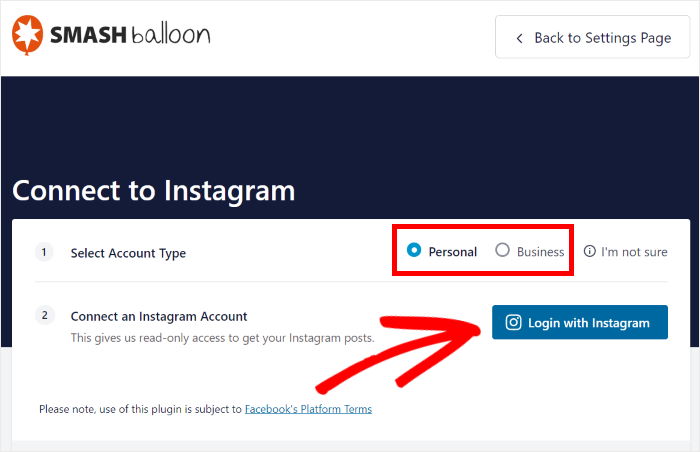
Next, Instagram Feed Pro will ask for read-only access to your Instagram account. The plugin will use this access to view Instagram info and can’t make any changes at all, so it’s completely safe.
To connect your Instagram account, click on the Allow button here.
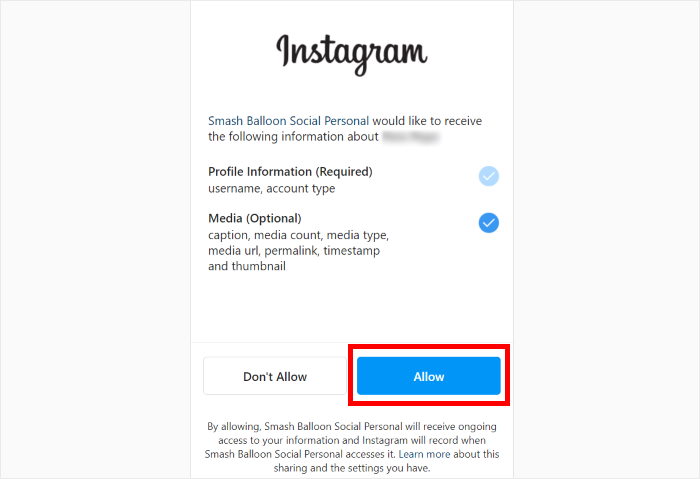
After you do that, Instagram Feed Pro will send you back to your website.
Here, just click on Next to confirm this account as the source for your Instagram feed.

Just like with your YouTube feed, you can change the design of your Instagram feed using the live feed editor.
In just a few clicks, you can set your feed layout, header design, color scheme, and much more.
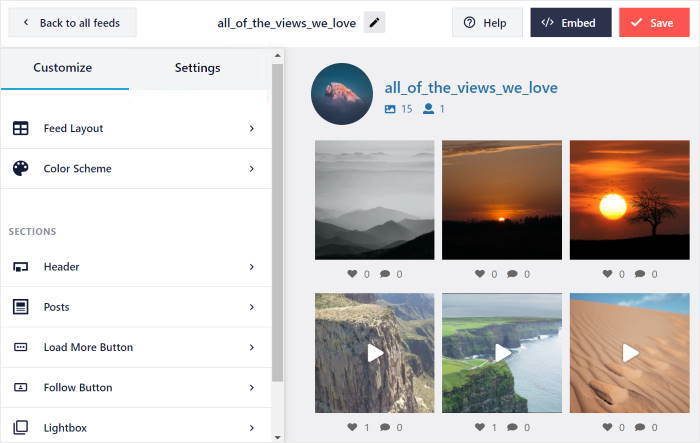
Once you’re done with the customization, click on the Save button to confirm your changes.
With that, you’re ready to embed the Instagram feed on your WordPress site.
Embed Instagram Feed
To start embedding the Instagram feed, just click on the Embed button in the top right corner.
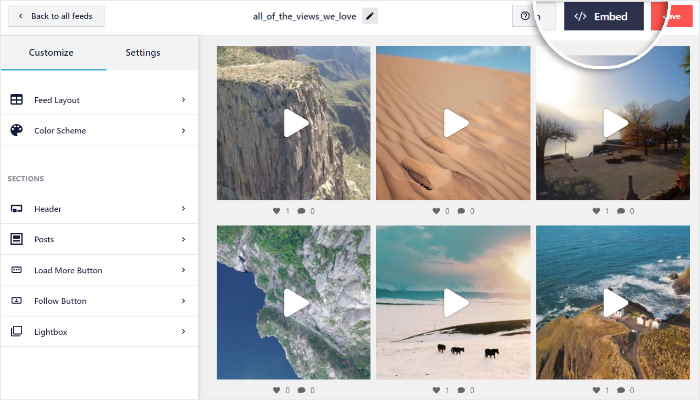
Now, the plugin will open a plugin that asks for the location of your Instagram feed.
Like before, click on the Add to a Page button to continue.

On the popup, just select the page where you added the YouTube feed earlier.
Then, click on the Add button to continue.
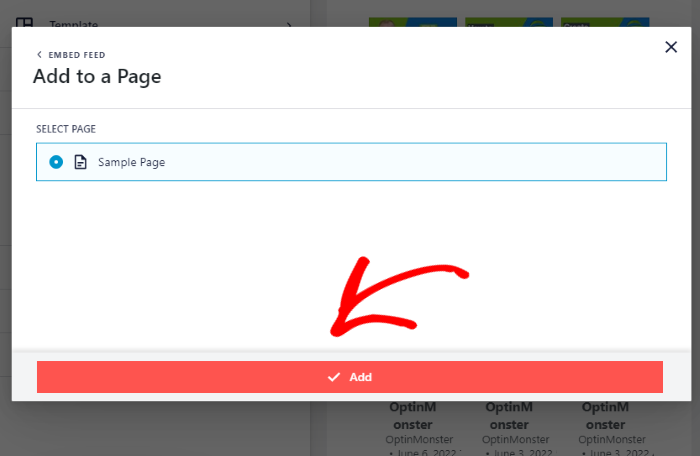
On the WordPress editor, choose where you want to display the Instagram feed and then click on the plus (+) icon like before.
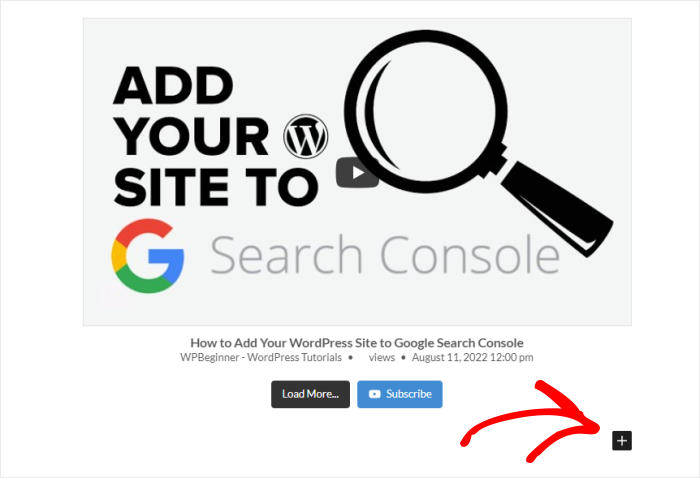
Using the search bar at the top, look for “Instagram” and then click on the Instagram Feed widget from the search results below.
Doing that will embed the Instagram feed on your WordPress page.
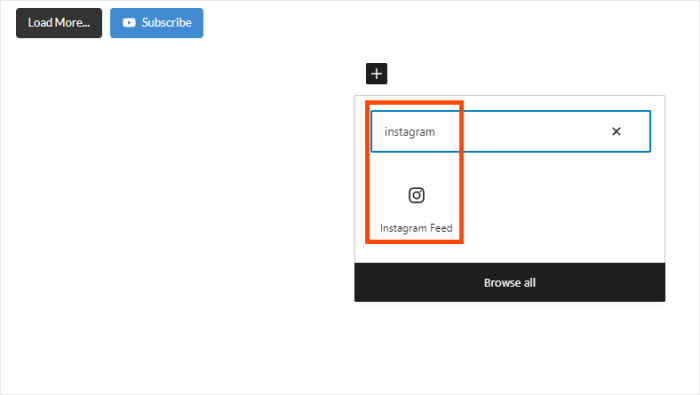
With that, you’ve created a page to show your YouTube and Instagram video content. Now click on the Update button to confirm your changes, and the page will be online.
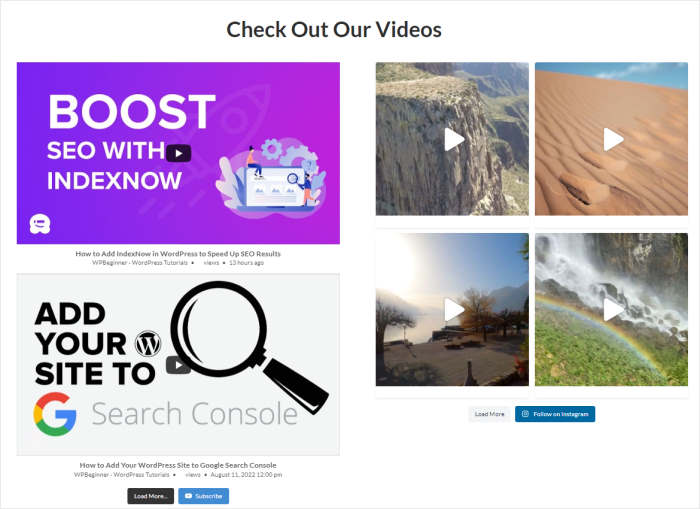
Your visitors can now check out your video content from these 2 platforms, so you get more views, interactions, and subscribers.
Now let’s look at the next way to get tons of subscribers for YouTube.
Use Hashtags to Increase Your Visibility
Hashtags are the backbone of social media content, especially on Instagram. They’re great for grouping content into categories to make searching easier.
That way, interested people can find your content whenever they’re searching on Instagram.
To find the most popular YouTube-specific hashtags and track them, you can use tools like BrandMentions.
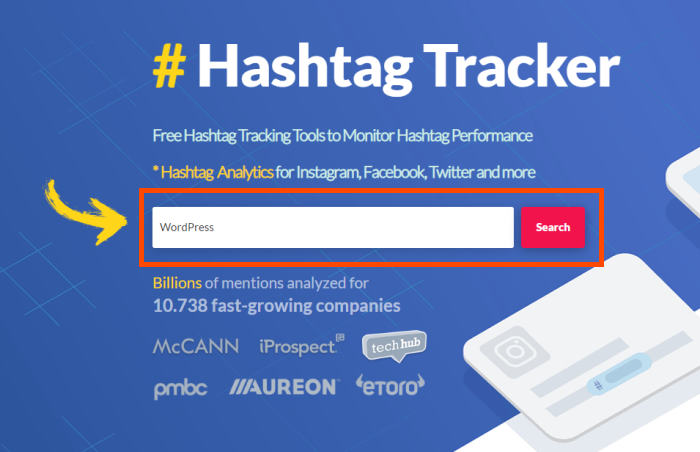
As a result, you can easily find the best hashtags to use for your video content.
You can also add an Instagram hashtag feed to your website to display YouTube-specific Instagram content.
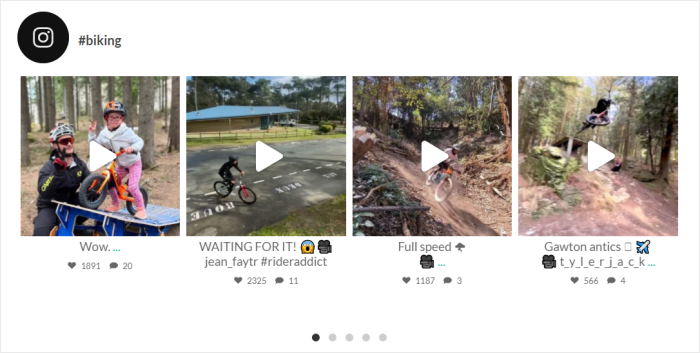
If more people can find your Instagram posts through hashtags, they’re more likely to engage with the YouTube content you publish there and subscribe to your channel.
Put Your YouTube Channel Link in Your Instagram Bio
As mentioned earlier, adding a link to YouTube in your Instagram bio is an effective way to point potential subscribers in the right direction.
Your profile is like a billboard for your information, so it makes sense to get the most out of this area.
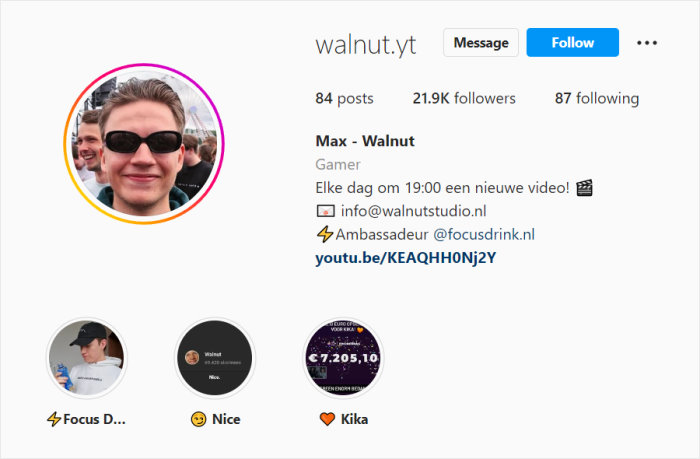
You don’t have to place it in the traditional “website” field, either. Instead, you can put your main channel link in the body of your bio and video-specific links in the website field.
That way, you’ll have 2 links to YouTube right on your profile page.
Plus, when you use the Instagram Feed plugin to show your content on your website, you can show your profile information at the top of your feed. Then site visitors will see those links too.
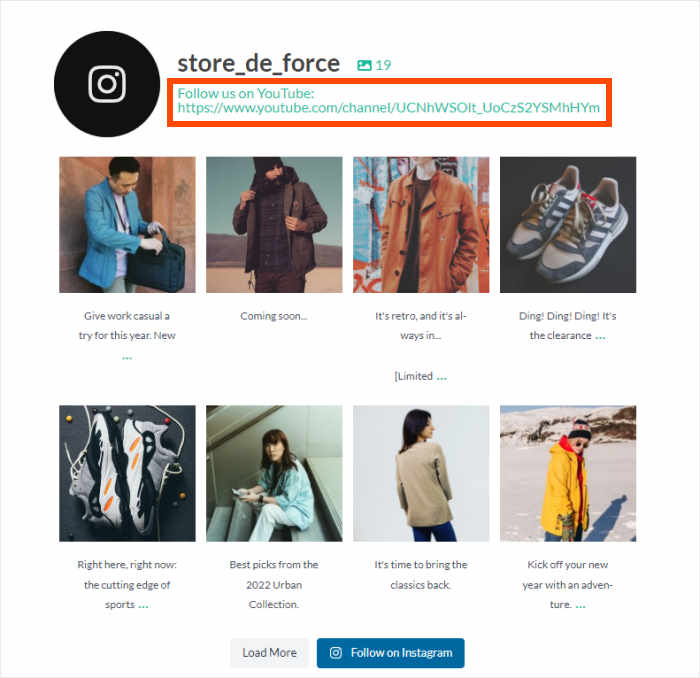
Tease Video Clips in Your Stories
Another way to lure your Instagram audience over to YouTube is to tease them with video clips in your stories.
As you may know, Instagram stories are more laid back than your carefully polished main feed. So you can experiment more and find out what works best.
You could share behind-the-scenes clips from when you filmed videos for your channel. Or you could create teaser trailers to advertise videos before you publish them on YouTube.
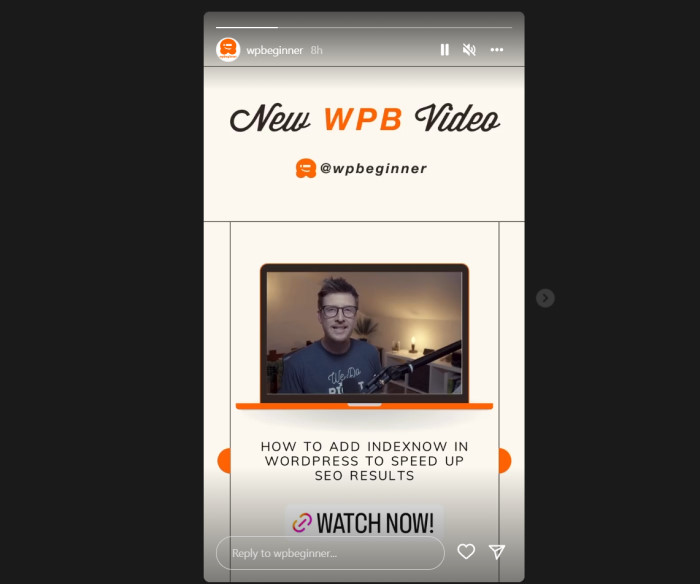
Teaser content creates excitement and expectation in your followers. So naturally, they’ll want to learn more for fear of missing out, resulting in more views and subscribers on your channel.
Your website visitors can view your Instagram stories if you’re using the Instagram feed plugin.
When they click your Instagram profile photo, your stories open up in a full-screen lightbox slider for users to browse.
Post Announcements and Updates on Instagram
Posting announcements and channel updates on Instagram is also a great way to excite potential subscribers.
Many YouTubers only share important updates on Instagram in an attempt to bridge the gap between both platforms.
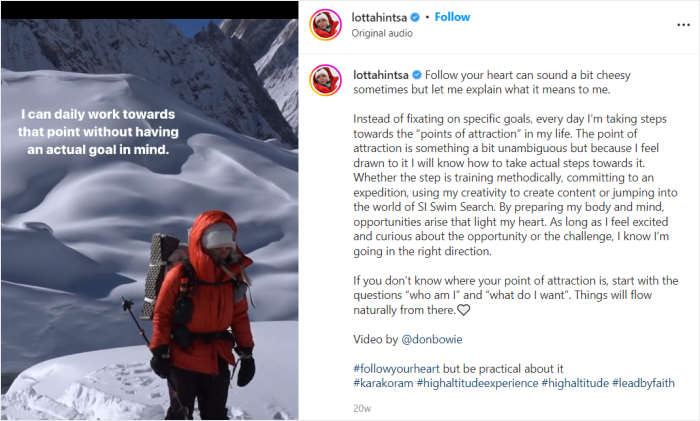
Sharing that type of news on Instagram makes your audience eager to see what’s coming next. Again, it increases anticipation, causing the most impatient users to subscribe to your channel for fear of missing that all-important video.
Get Fans Involved With Decision Making
Besides sharing teaser content and updates, you can use your Instagram audience to make decisions for your channel.
You can make the process easy by creating simple yes or no polls in your Instagram stories. With only 2 decisions to choose from, all fans have to do is tap to get involved.
For example, you could run a poll asking what type of content you should create.
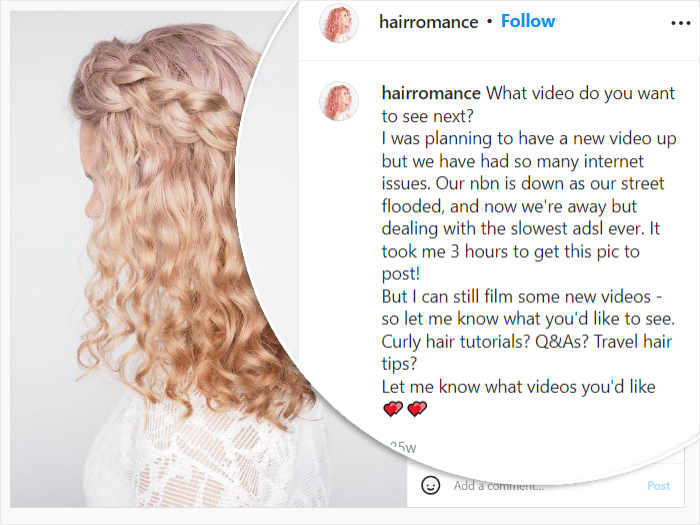
Fans will then have to subscribe to your channel to see that content in action.
When you involve your audience in the decision-making process, you demonstrate that you care about what they think. This makes you seem more authentic, which is crucial for securing more subscribers.
Post Fan Shoutouts on Instagram
Speaking of showing your fans you care, why not dedicate some of your Instagram posts to celebrating your top YouTube fans?
You could create a collage of your top fans’ avatars and tag them all in your caption. To go a step further, you can display those posts in a feed on your website, filtered to include only those specific posts.
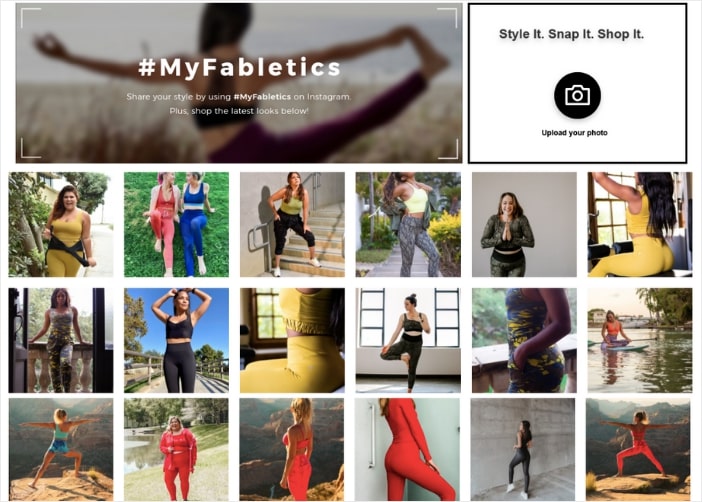
By recognizing your top fans in this way, you give people more incentive to subscribe. Let’s face it, who doesn’t want a shoutout on social media from their favorite YouTube star?
Use the Swipe Up Feature to Link Your Channel
For Instagram business accounts with more than 10,000 followers or a verified account, there’s another way to link to your YouTube Channel.
The “swipe up” feature lets you link directly to your URL of choice. This is an ideal way to link your teaser trailers to the full video on YouTube or to direct fans to subscribe.
And because it only takes a few swipes to get there, it’s an easy way to use Instagram to increase your YouTube subscribers.
Run an Instagram Giveaway Promoting Your Channel
Our final tip is to run an Instagram giveaway that promotes your YouTube channel. Giveaways are excellent for growing your followers quickly on both platforms. And they’re ideal for rewarding your audience with a great prize.
The best way to create an online contest is to use RafflePress, the best giveaway plugin for WordPress.
It has everything you need to run a successful giveaway on Instagram. And with ready-made actions included in the drag-and-drop builder, fans can enter in a few clicks.
After that, just share the giveaway on Instagram and ask people to join your YouTube channel if they want to participate.
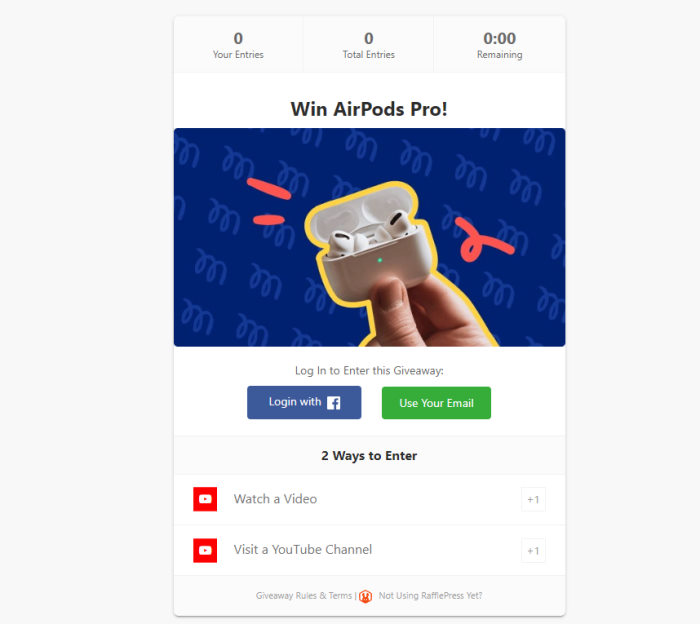
When it comes to publishing your giveaway, you can announce the giveaway on YouTube but promote the giveaway specifically to your Instagram audience, asking them to watch the video to enter.
Then you can add extra options such as:
- Refer a friend
- Visit a YouTube channel
- View an Instagram post/video
All you have to do is pick the YouTube giveaway template, and you can start growing your channel in no time.
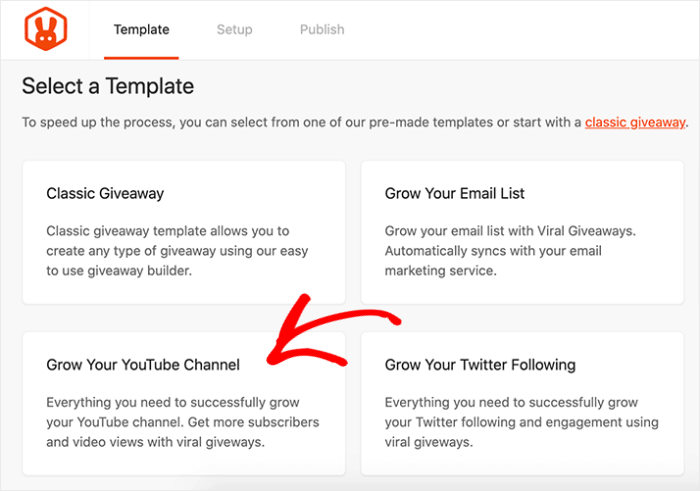
As you can see, running your giveaway creates a direct link between people who find your contest on Instagram and those who enter by taking action on your channel. And the result is more YouTube subscribers.
Bonus: Use TikTok to Grow Your YouTube Subscribers
As the #1 platform for short videos, TikTok is a fantastic place to find more subscribers for your YouTube channel.
The best part? If you’re already on YouTube, it’s super easy to expand to TikTok.
All you have to do is make short clips from your YouTube videos and post them on your TikTok account. For example, these short clips can be:
- Previews for YouTube videos
- Best-of clips
- Channel trailers and highlights
- Behind-the-scenes clips
- Short Q&A videos for fans
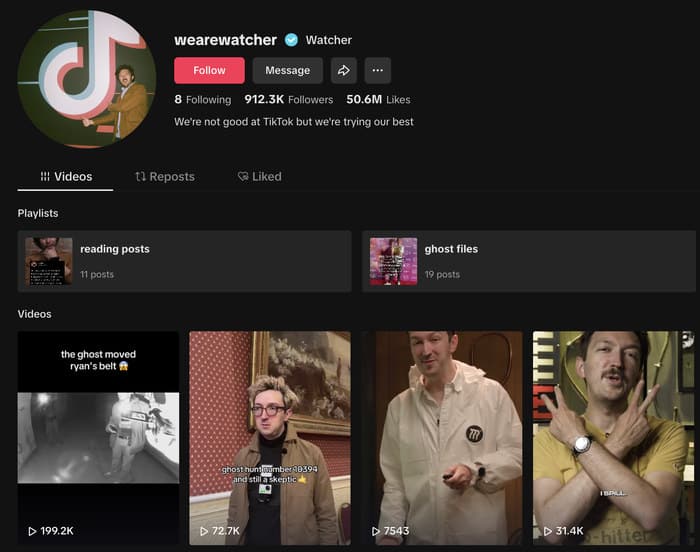
Your TikTok fans can then check out your YouTube channel and subscribe for more content and longer videos.
What’s more, there’s a quick and easy way to supercharge your TikTok videos. With TikTok Feeds Pro, you can embed your TikTok videos directly on your site.
That way, you can turn your website visitors into more likes, comments, and TikTok followers with ease.
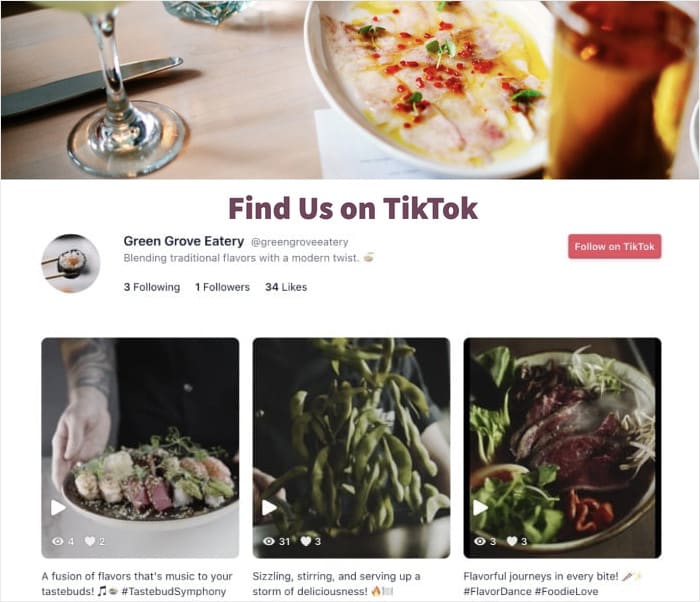
TikTok Feeds Pro will automatically keep your feed updated with your latest videos. Plus, showing fresh with relevant keywords is great for your site’s SEO.
Ready to grow your YouTube channel with TikTok feeds? Get your copy of TikTok Feeds Pro here!
Expert Tip: Want to display TikTok feeds on your site? Check out our guide on embedding TikTok videos on WordPress.
There you have it!
We hope this article helps you learn how to use Instagram to increase your YouTube subscribers. Now, all that’s left is to put these tips in place and watch your channel grow.
As you can see, these tried-and-tested hacks make it surprisingly easy to leverage Instagram and grow your YouTube channel.
Ready to grow your YouTube following? Get started with YouTube Feed Pro today.
While you’re here, check out our tutorial on how to make money on YouTube without showing your face.
Frequently Asked Questions
Should I start a YouTube channel or Instagram?
If you’re serious about social media marketing, you should start an Instagram account along with a YouTube channel. You can also use tools like YouTube Feed Pro and Instagram Feed Pro to integrate your website with these social platforms. That way, you can convert visitors into followers and subscribers with ease.
Can you use Instagram to promote your YouTube?
Yes, Instagram lets you promote your YouTube channel and convert more people into subscribers. In fact, you can even cross-post your videos on Instagram to gain a following on both social media sites.
How to quickly get subscribers on YouTube for beginners?
You can embed a YouTube channel feed on your website and convert your site traffic into new subscribers. And with YouTube Feed Pro, you can do that in just minutes with absolutely no coding.
Can you monetize your Instagram?
Yes, you can monetize your Instagram and earn money once you get over 10,000 followers and fulfill a few other guidelines. To get started right away, you can use Instagram feeds to convince more site visitors to follow you.
Social Media Marketing Tips and Tricks
- How to Get More Views on TikTok After Posting: Expert Tips
- Best Link in Bio Tools for Instagram to Grow Your Followers
- 4 Ways to Embed a YouTube Playlist on Your Website
- Best YouTube Marketing Tools to Grow Your Channel
- Best TikTok Plugins for Your WordPress Website (Must-Haves!)