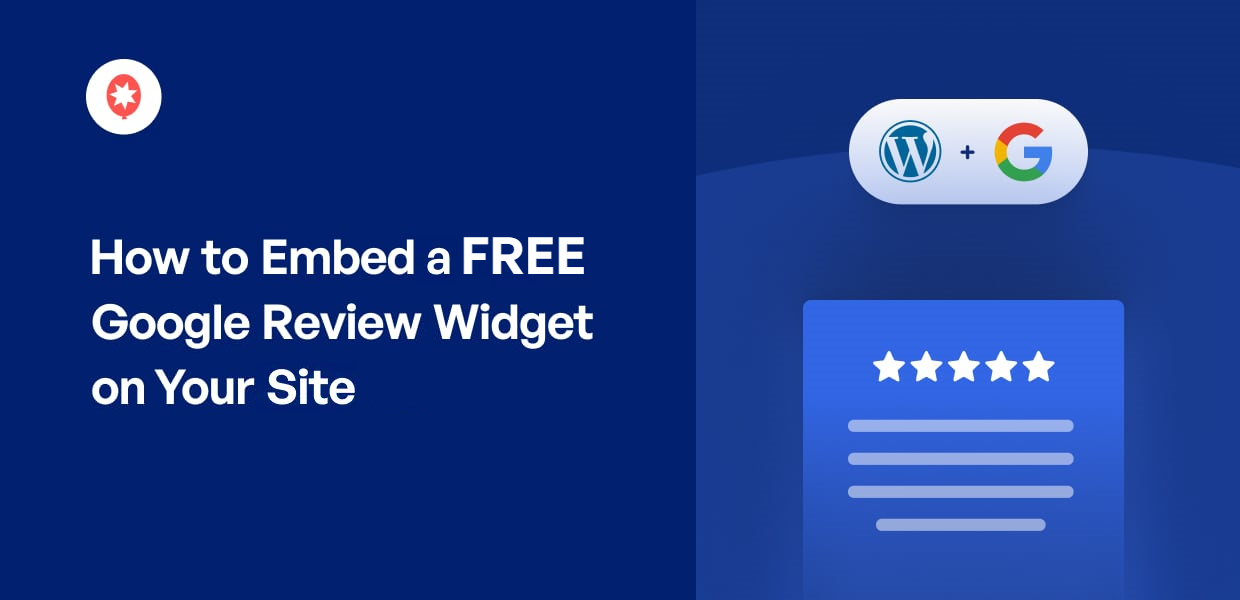If you want to add free Google review widgets to your site, we’ve got you covered.
As the biggest review platform online, Google can be a great place to find convincing testimonials and reviews of your brand.
But manually embedding Google reviews can be tough if you’re not used to dealing with lots of code.
In this article, we’ll show you how to embed a Google reviews widget for free in just a few simple steps.
Let’s get started by looking at the easiest way to embed Google reviews.
Or you can click here to skip directly to the tutorial.
Can You Embed a Google Review Widget for Free?
Yes, and it can be super easy with the right WordPress plugin.
After all, WordPress lets you easily add new features by installing plugins. It’s a great reason to pick WordPress over alternatives like Wix, Weebly, Squarespace, or Shopify.
All you need is the 100% free Reviews Feed plugin, and you can display Google reviews on your website in a few clicks.
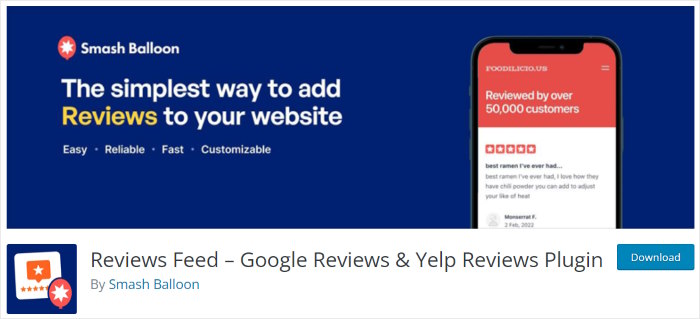
The Reviews Feed plugin is actually the free version of the best review aggregator in the market, Reviews Feed Pro.
As a result, it comes with tons of helpful features to help you embed reviews from 2 trusted platforms: Google and Yelp.
All you have to do is follow the 3-step guided flow, and you can create, customize, and embed online review widgets in just minutes.
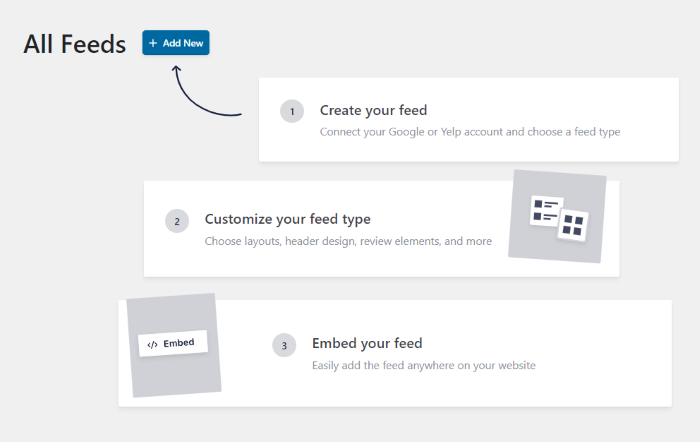
Since the plugin automatically copies your website’s theme, your Google review widgets will look beautiful right away.
Plus, there’s even a button for visitors to leave new reviews. So, your Google widget can collect reviews as well.
On top of that, there are tons of ways you can customize the review widget – no need for HTML, Custom CSS, Javascript, or any kind of coding.
From the simple visual customizer, you can edit the layout, header design, review elements, and more.
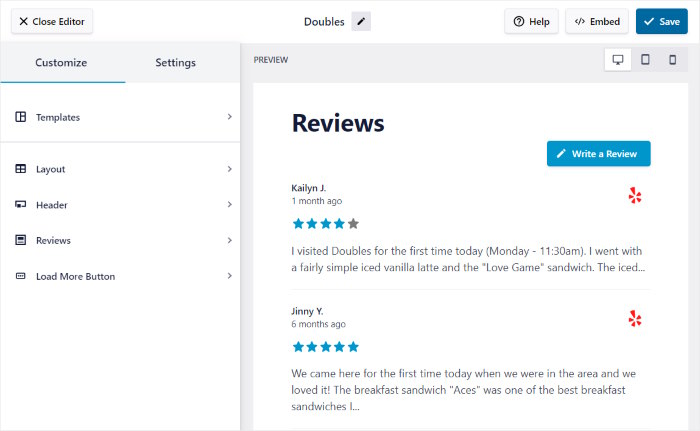
Once you’re happy with your Google review widget, you can quickly embed it on your website using the WordPress block.
Want even more features to help grow your business? You can just upgrade to the premium version of the Reviews Feed plugin at any time.
Reviews Feed Plugin Comparison: Free vs Pro
Since Reviews Feed is forever-free, you can use the plugin to create beautiful review widgets free of cost as long as you want.
Plus, you can simply upgrade to the premium version if you want more features.
With Reviews Feed Pro, you get even more features to help you integrate your website with trusted review platforms.

On top of all the features you get with the free version, you can use Reviews Feed Pro to:
- Embed reviews from the biggest platforms out there: Google, Tripadvisor, Facebook, and Yelp.
- Make your review widgets more engaging by showing avatars and review images.
- Show your reviews in a beautiful carousel slider that makes your website more interactive
- Get beautiful pre-designed templates whose designs you can import in a single click
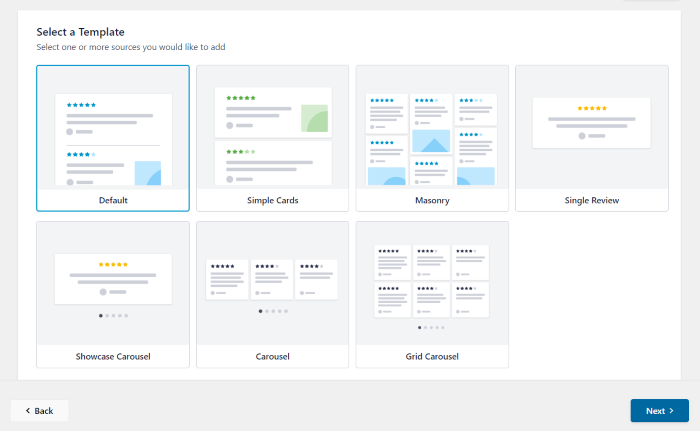
- Share the average review score at the top of your widget, along with the header
- Moderate your review widgets manually to show selected reviews or hide low-quality reviews
- Set banned words to automatically hide reviews with profanity and other unwanted terms
- Add filters and only choose to show positive reviews with specific star ratings
- And a whole lot more
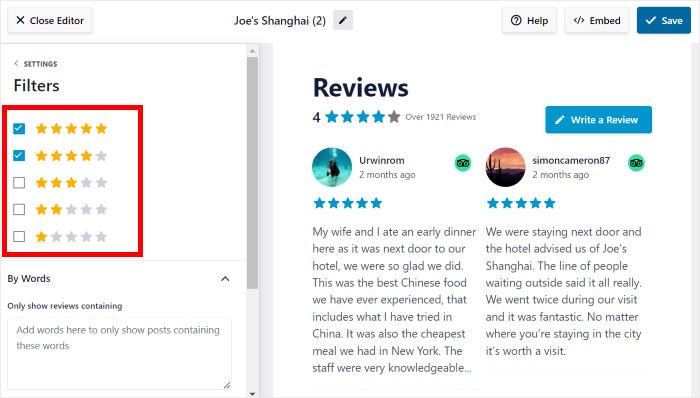
The best part?
You even get a dedicated support team, and they’re always ready to answer your questions and help you out at any time.
As you can see, Reviews Feed Pro is easily the best option in the market if you want an easy way to embed reviews and grow your sales.
Ready to embed review widgets with ease? Grab your copy of Reviews Feed Pro today!
How to Embed a Free Google Review Widget on Your Website
Just follow the step-by-step guide below, and you can learn how to create, customize, and embed your Google review widget.
Let’s get started!
Step 1: Download the Reviews Feed Plugin
To begin, you can get a copy of the free Reviews Feed plugin.
First, open the Reviews Feed plugin in the WordPress repository and click on the Download button to get the plugin.
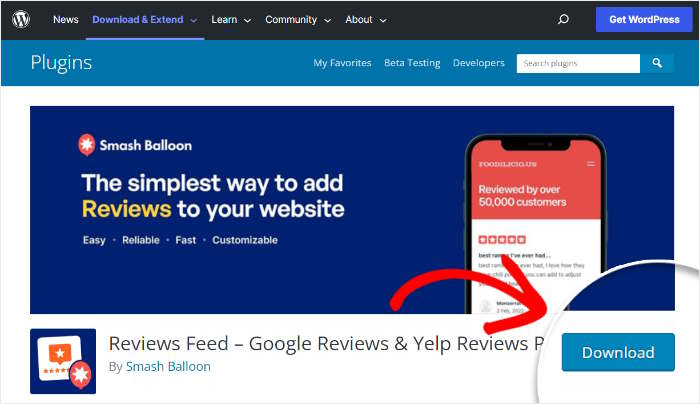
Once you click on that, the plugin will be saved on your computer as a .zip file.
Now, you can go to step 2 and install this plugin on your WordPress website.
Step 2: Upload Reviews Feed to Your WordPress Site
To start installing a new plugin, open the Plugins » Add New menu from your WordPress dashboard area.
After you do that, click on the Upload Plugin button to continue.
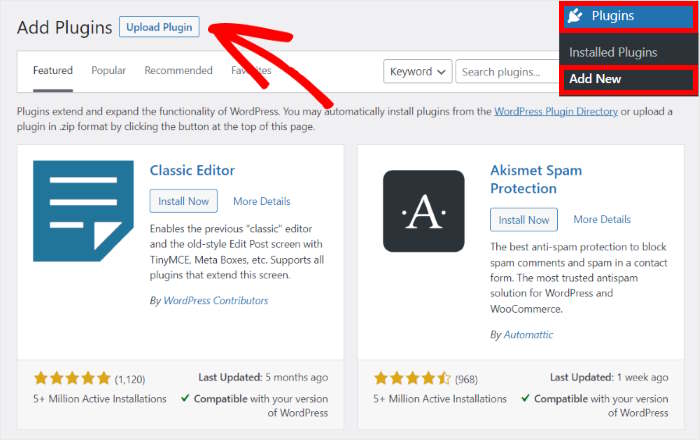
Just click on the Choose File button and then upload the .zip file that you downloaded in step 1.
Finally, click on Install Now to start uploading this plugin.
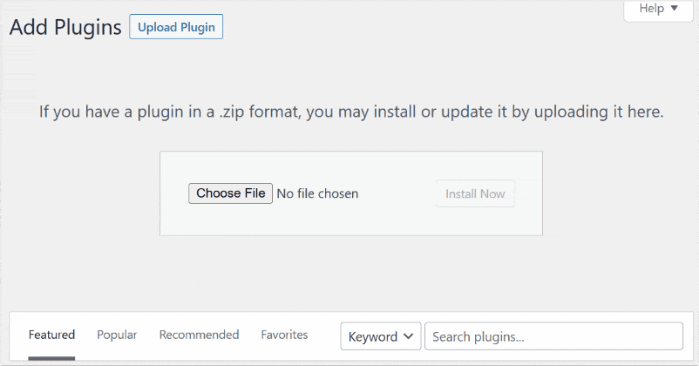
In a few seconds, WordPress will install the Reviews Feed plugin for you.
Once that happens, click on the Activate Plugin button to enable the plugin.
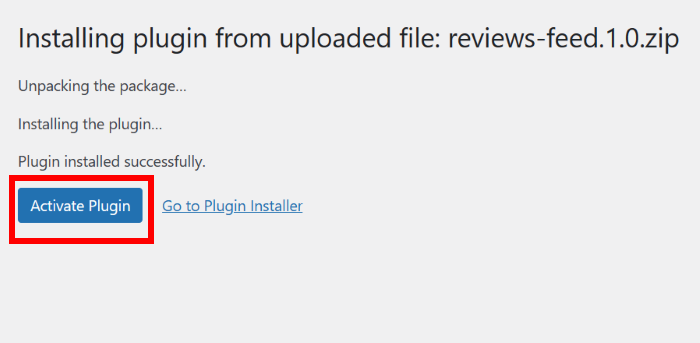
Just like that, you’ve installed and activated the Reviews Feed plugin on your website for free.
In the next step, you can use the plugin to create a new widget.
Step 3: Create a Free Google Review Widget
Using the guided flow, you can create your review widget in just a few clicks.
First, open the Reviews Feed menu from your dashboard area and click on the Add New button at the top.
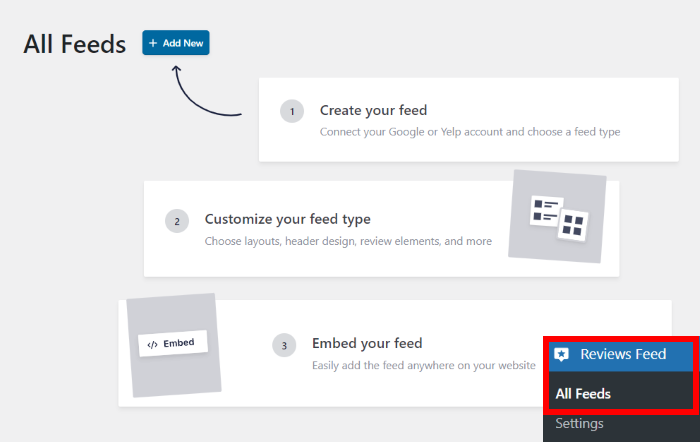
Next, you can select the type of review widget that you’d like to create.
With the premium version of the plugin, you can embed Facebook reviews and Tripadvisor reviews on your site. For now, you can choose between Google and Yelp.
To continue, click on the Google option here and then click on the Next button.
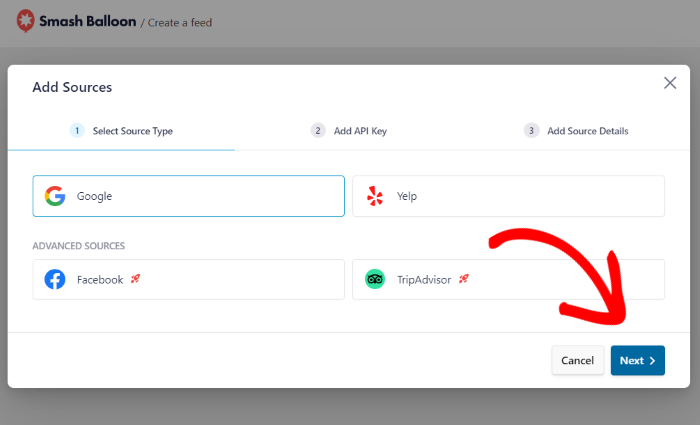
Now that you’ve created a new Google review widget, it’s time to connect it to your Google listing in step 4.
Step 4: Connect Your Widget to Google
By connecting your widget to a Google listing, the widget can start displaying reviews on your WordPress website.
To get started, first, click on the Add Source button.

To connect your widget to Google, you can simply enter your Google API here.
Reviews Feed will then use this API key to connect to Google, fetch reviews, and keep your widget updated. With fresh new reviews like that, you can get much better SEO and rank high in search engine results.
Don’t have an API key yet? You can follow our tutorial on how to create a Google account API key.
If you don’t want to use a Google API key, you can get Reviews Feed Pro and skip this step.
After getting your key, return to your website and paste the Google API key on the popup before clicking on Next.
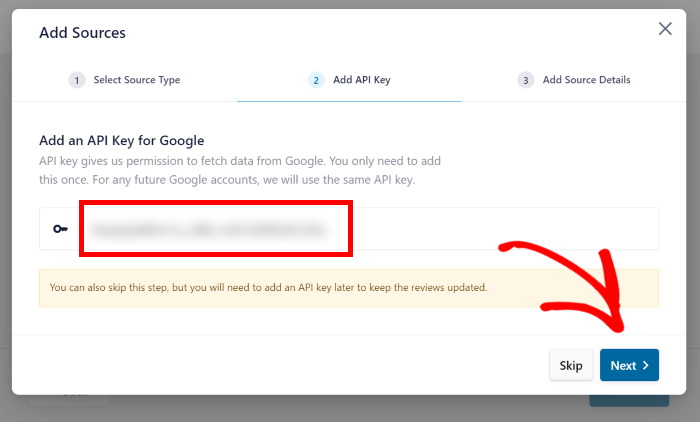
After adding your API key once, Reviews Feed will automatically save it and reuse it for any new widgets that you create.
Now, you can enter the Place ID of your Google listing so your widget can fetch its reviews. The good news is that you can generate your Place ID in just seconds.
To do that, open the official Google Place ID generator and look for the Google map on that page.
On the search bar, enter the name and location of your business before selecting it from the dropdown menu.
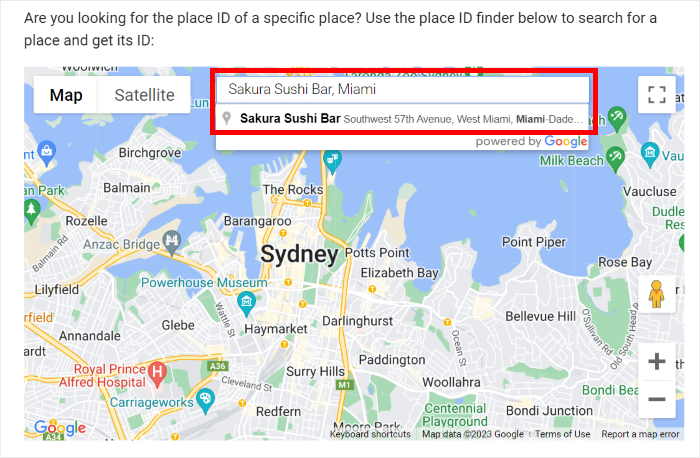
Google will then automatically navigate to that business and show you the name, Place ID, and exact location.
From there, copy the Place ID and then return to your website.
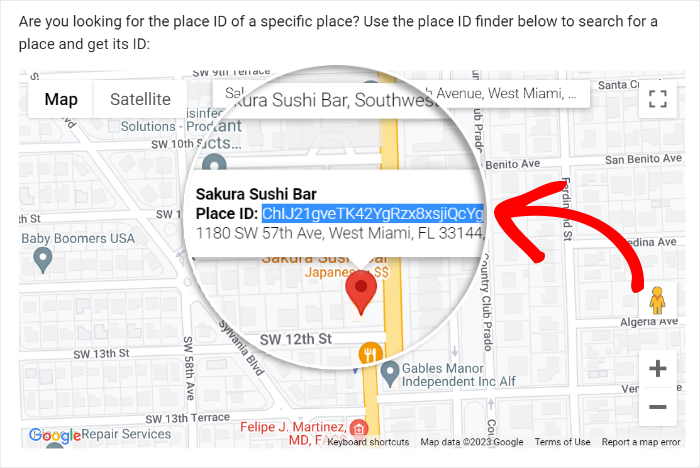
Since you now have the Place ID code of your business, you can finish connecting your widget to Google.
Just paste the code into the Place ID field and then click on Finish.
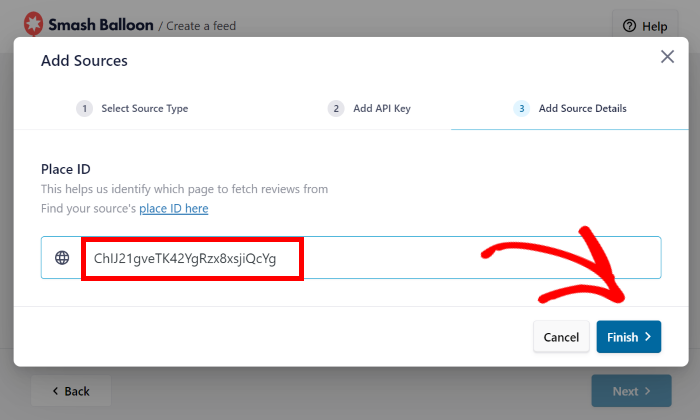
Now, you’ve connected a source to the Reviews Feed plugin. Whenever you create any new widgets, you can select this source with a single click before leaving your website.
To continue, you can select the source before clicking on Next.
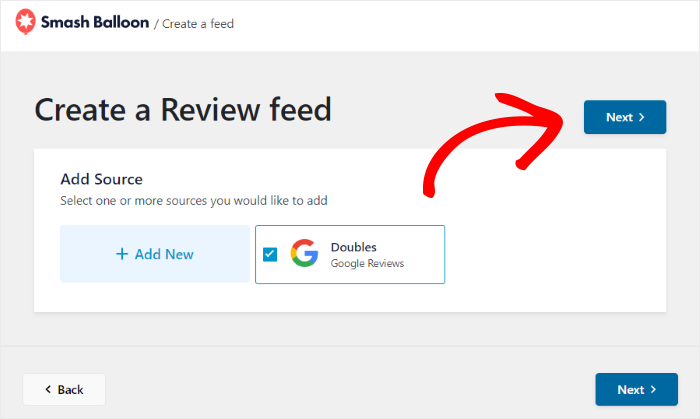
As you can see, it’s super easy to create a Google reviews widget with this plugin.
You can now use the available customization options to change how the Google business reviews will look on your WordPress website.
Step 5: Customize Your Google Review Widget
If you use the Reviews Feed Pro plugin, you can choose from a collection of pre-built templates. That way, you can select a unique design for your widget in a single click.
For now, click on the Next button to use the default template.
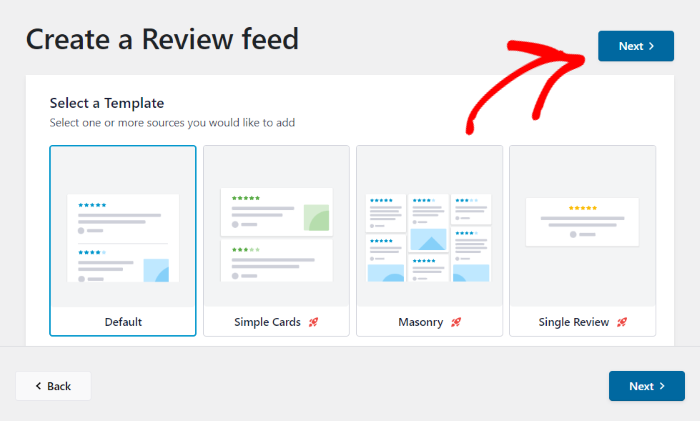
Now, the plugin will open your new Google review widget in the visual customizer. In just a few clicks, you can change your layout, header design, review elements, and much more
Whenever you make any changes, the live preview on the right will show you how your Google review widget looks in real-time.
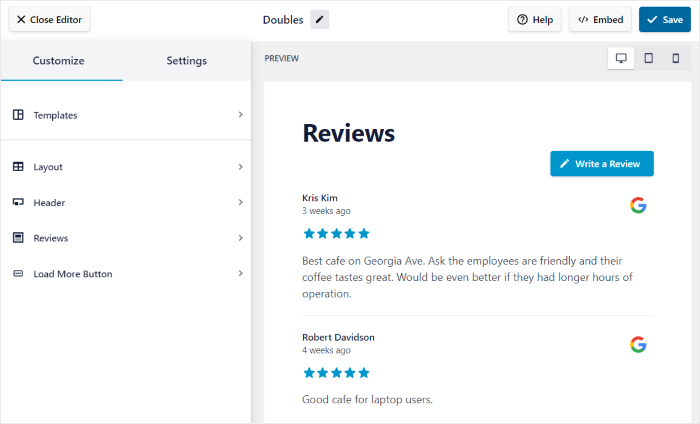
Once you’re ready to start the customization, you can click on any of the options on the left.
For now, click on the Layout option to continue.
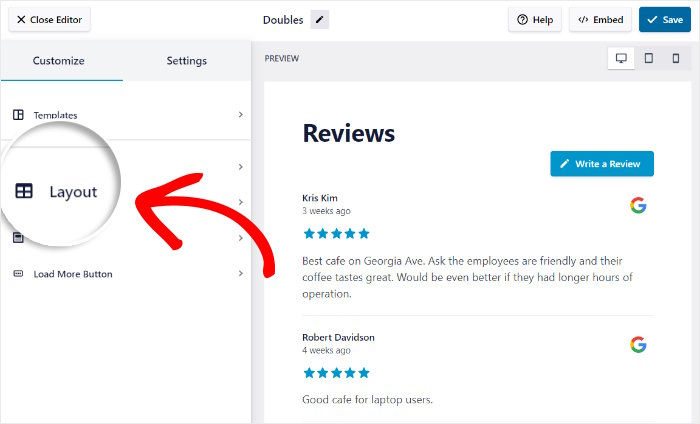
Now, Reviews Feed will give you 2 layout options that you can choose from: List and Masonry.
Below that, you can choose the number of reviews to embed, content length, and other options.
Let’s look at both of the layout options below.
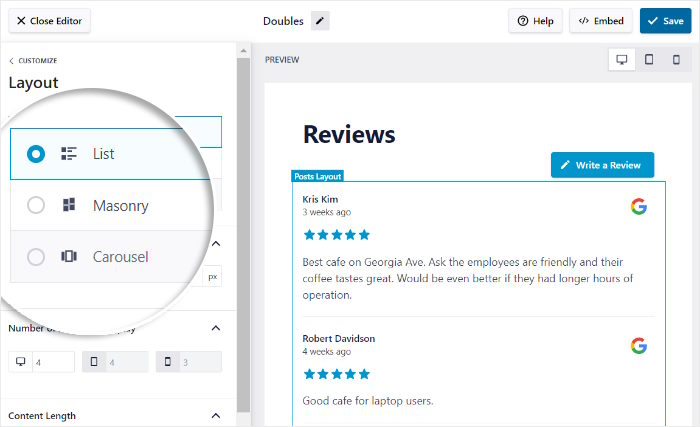
Using the List layout, you can show your reviews in a single column, one after the other.
As a result, each Google review is more clearly visible on your website.
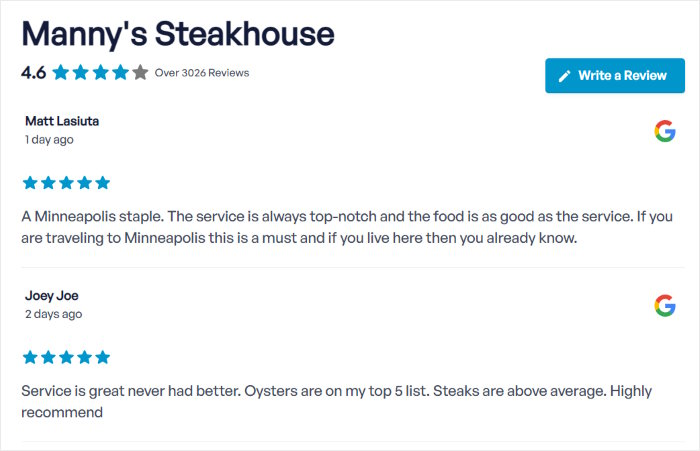
You can also go for the Masonry layout and show reviews in multiple columns at once.
This means you can display tons of Google reviews at once to engage your visitors.
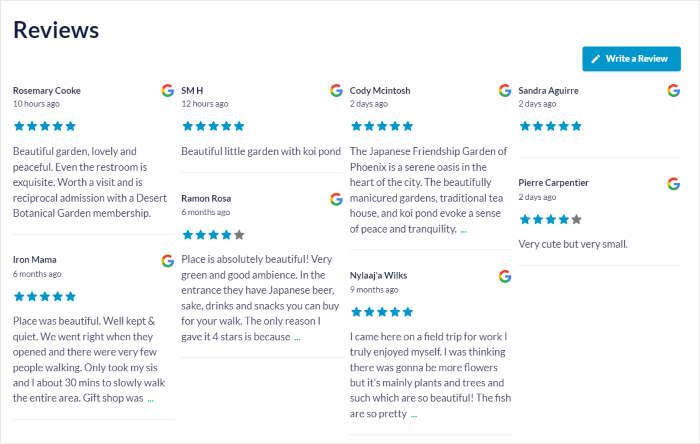
With the full version of the plugin, you can enable the Carousel layout that shows your reviews in a beautiful slideshow.
Once you’ve selected the widget’s layouts, click on Save to confirm your changes.
After that, click on Customize on the top left to return to the main customization options.

Just like that, you can use the remaining options to change your header, review elements, sorting method, and more.
After you’re done with the customization, click on the Save button once more.
With the premium version of the plugin, you get even more control over the reviews that show up on your website. You can add filters, display reviews with specific ratings, hide selected reviews, and much more.
Step 6: Embed Free Google Review Widget
Finally, it’s time to embed this Google review widget on your website. For that, you can choose from 2 different methods:
- Embed the Google review widget on a WordPress page
- Embed the Google review widget on the WordPress sidebar or footer
Let’s check out both of these methods below.
Embed Google Review Widget on a WordPress Page
Since Reviews Feed is so user-friendly, you can start embedding your widget directly from the visual customizer.
For that, click on the Embed button in the top right corner.
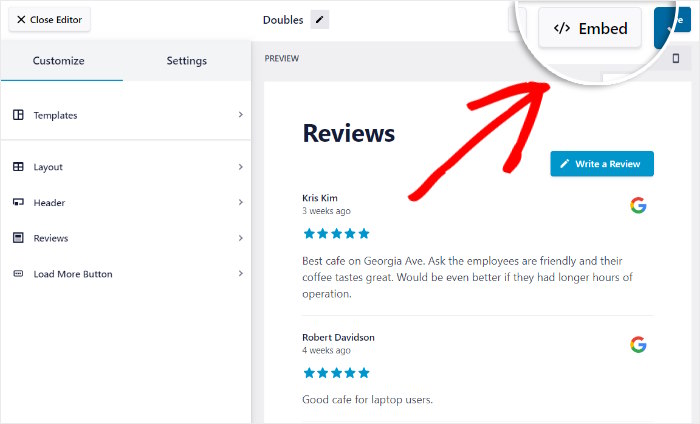
Now, you can see a popup with all the ways you can embed your Google review widget.
Since we’re showing reviews on a web page for now, click on Add to a Page here.
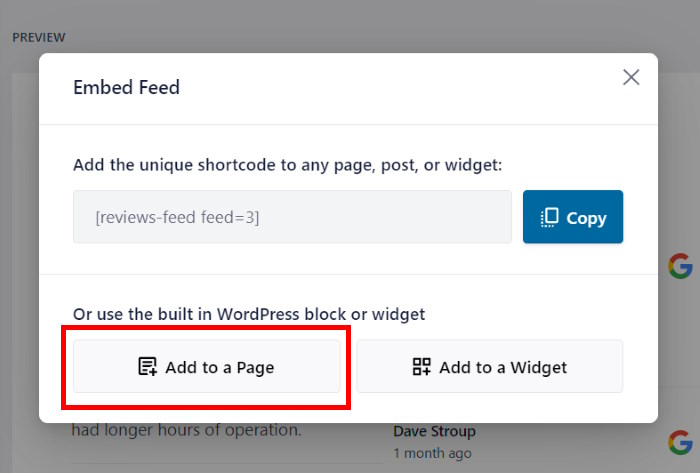
You’ll now see a list of the WordPress pages that you’ve created so far.
Choose a page where you’d like to embed the Google widget and click on Add.

Reviews Feed will now open that page in the WordPress editor, so you can embed your new widget just by adding a block — no need for HTML code snippets or iFrames.
First, add a new block by clicking on the plus (+) icon.

Using the search bar there, look for the “reviews feed” block.
Once you do that, you can embed your widget by clicking on the Reviews Feed block in the search results below.

To save your changes, just click on the Update button. With that, you’ve just added a free Google reviews widget to your WordPress website.
You can now check out the Google reviews on your website, like in this example.
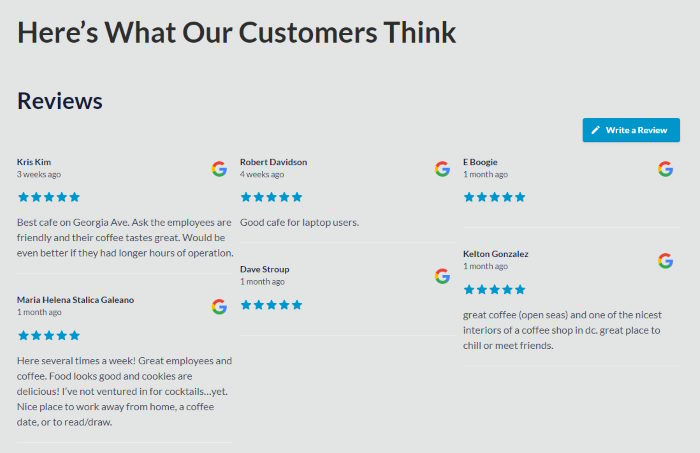
With that, let’s look at the next method of embedding a Google review widget in WordPress.
Next, let’s look at another way to embed Google reviews on your site.
Embed Google Reviews Widget on the Sidebar or Footer
Next, you can embed Google reviews on your website’s sidebar or footer areas as a social media review widget.
First, open your Google widget in the visual customizer once more.
If your customizer isn’t open, just open the Reviews Feed » All Feeds menu from your dashboard and click on your widget.
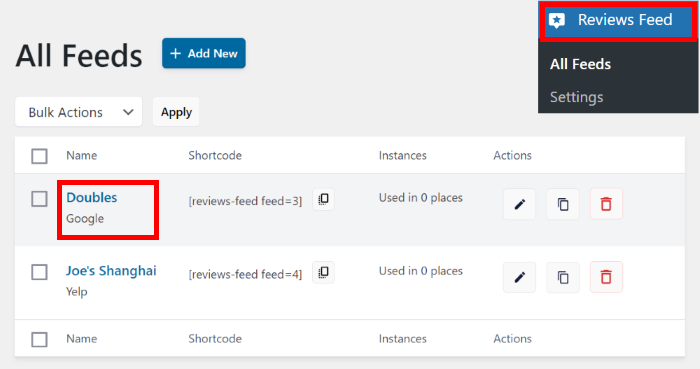
Now, you’ll see the Google review widget open in the visual customizer once again.
Just like before, click on the Embed button at the top to continue.
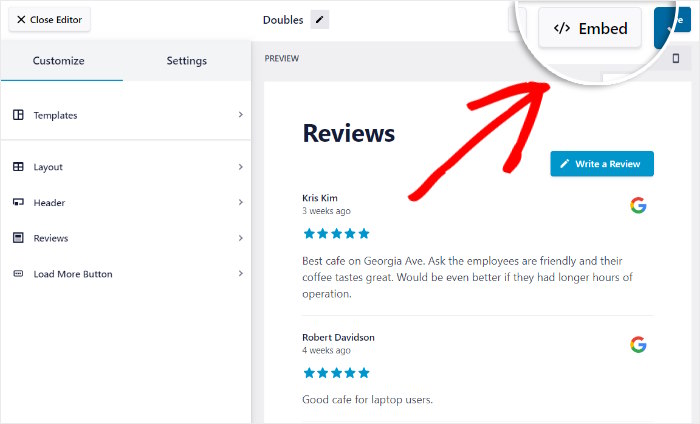
On the popup, you can see the various ways to embed your Google reviews widget once more.
This time, you can click on the Add to a Widget button instead.
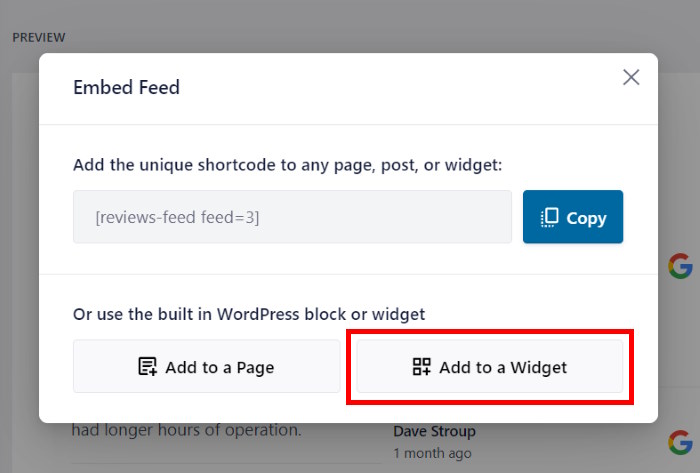
Next, you’ll be redirected to your website’s Widgets page.
Here, you can choose between embedding your Google review widget on the Sidebar or Footer.
For our example, we’ll go with the Sidebar option.

After you’ve selected the location of your Google review widget, it’s time to embed it.
First, add a new widget by clicking on the plus icon (+) and then select the Reviews Feed widget.

Now, all that’s left is to click on Update to save your new widget.
As you can see, embedding a Google review widget is super easy with this plugin. If you open your website, you’ll be able to see how the reviews will look to your visitors.
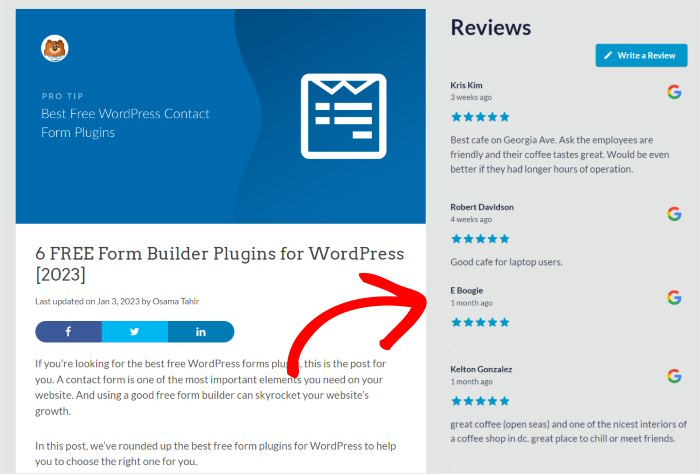
And there you have it!
As you can see, it’s super easy to embed a free Google review widget in WordPress. With the help of the amazing Reviews Feed plugin, you can embed reviews from top platforms in just minutes.
By displaying this free customer review widget on your website, you’ll have an easy time converting potential customers and building trust in website visitors.
Ready to build amazing Google review widgets? Get your copy of Reviews Feed Pro today!
If you want another easy way to boost your sales, take a look at our guide on how to integrate social media with WordPress.
Don’t forget to follow us on Facebook and Twitter for more social media marketing tips and tricks.