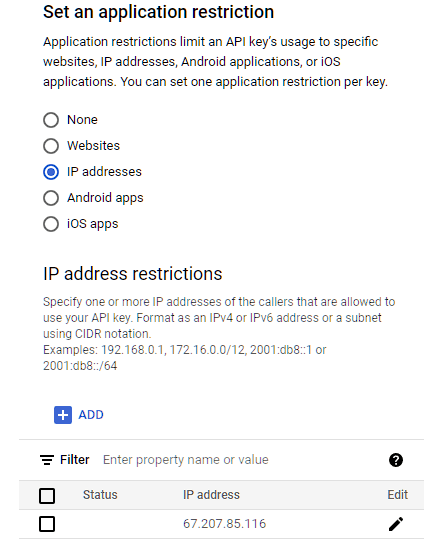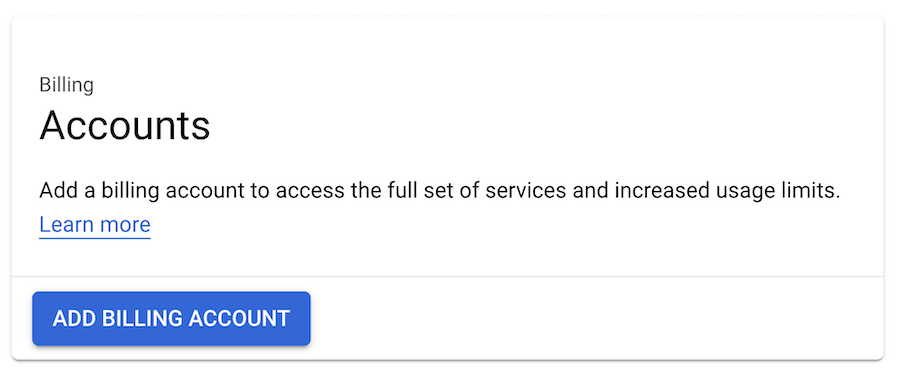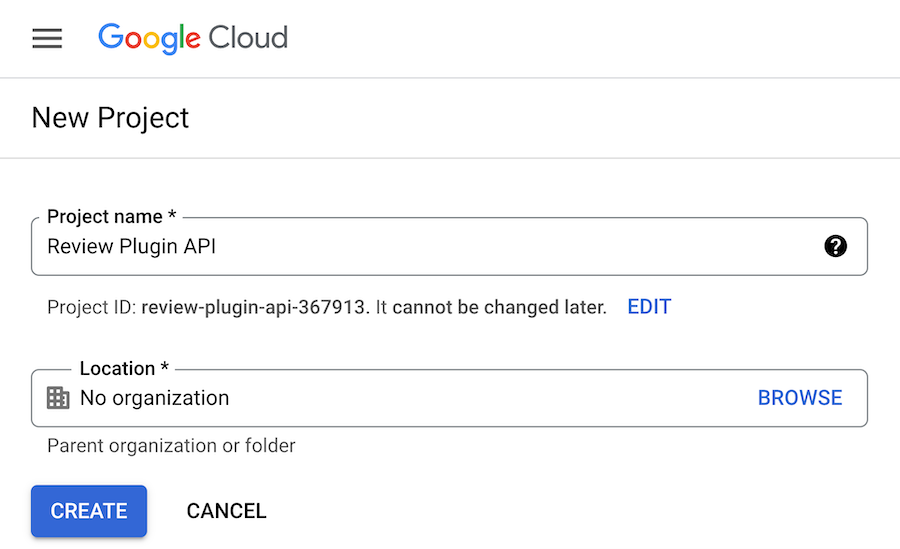To create a Google Places API key to use with our Reviews plugin, follow the steps below.
1) Go to Google’s Cloud Console Billing page, and set up a new billing account to your Places API key.
Note: Please review the limits for the Places API usage and set a limit/quota for the maximum number of requests that can be done each day to avoid any charges outside of your expectations. To set a limit, follow the documentation here. We suggest a limit of 100 requests per day.
2) Open the Google Cloud Platform page.
3) From the drop-down menu at the top of the page, create a new project.
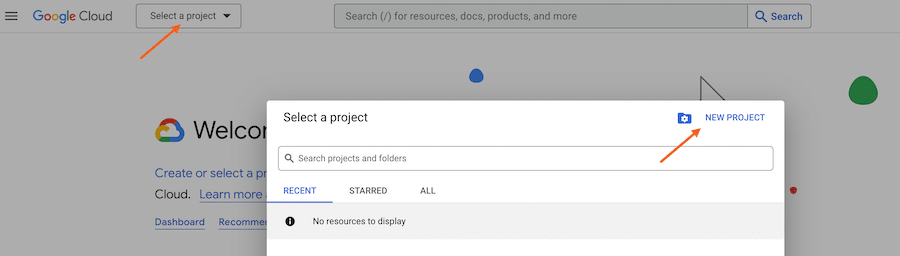
4) Enter a name for this project and click “Create“
5) Make sure the correct project is selected on the drop-down menu at the top of the page, then click APIs & Services
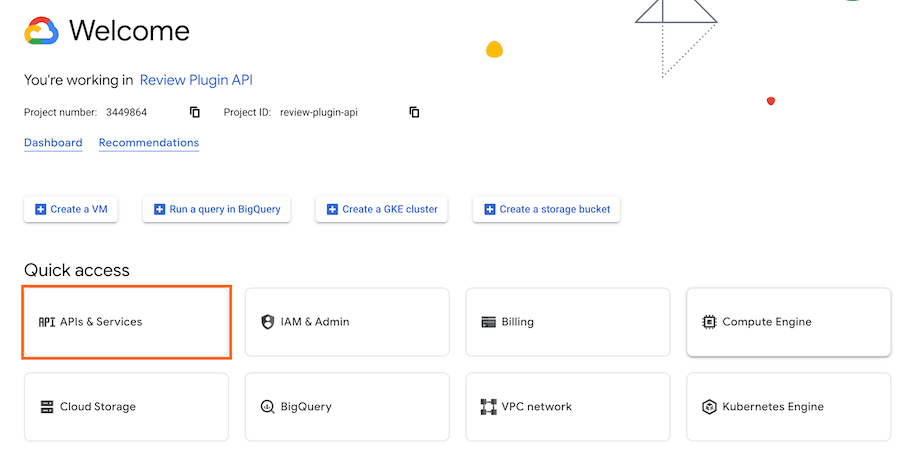
6) Navigate to “Enabled APIs & services” on the left side of the screen, then click the “Enable APIs and Services“
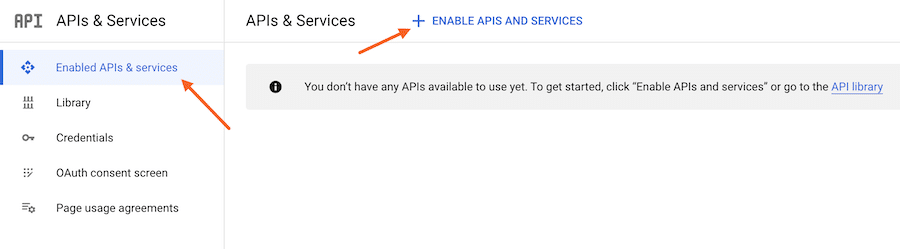
7) Click the “Places API” option
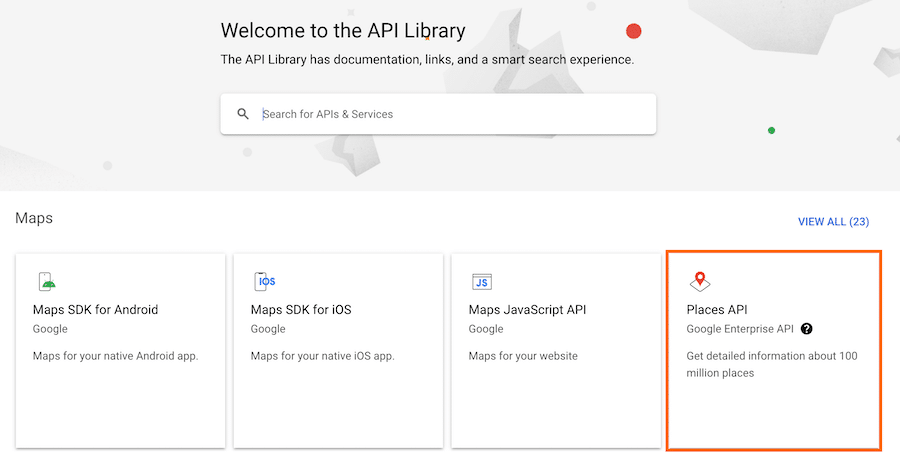
8) Enable this service
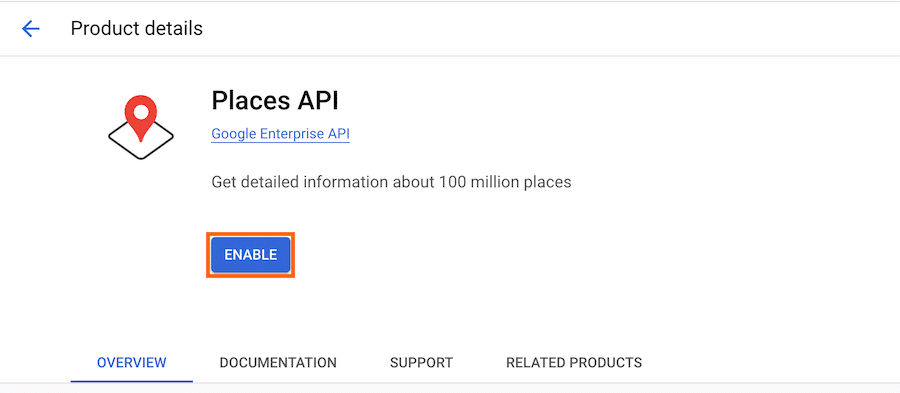
9) Google may ask you in a popup to get started on Google Maps Platform. In this case, click Go to Google Maps Platform, which will create your new API key. If you do not see this message, continue to step 6.
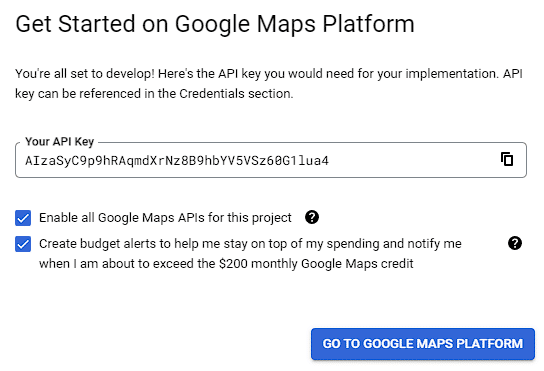
10) Once your API key is active, you can copy it and use it on the Reviews Plugin. We also recommend restricting the API key for security reasons, see below:
To restrict your Google Places API key to use with our Reviews plugin, follow the steps below.
We recommend restricting your Google API key to ensure it will only be used for its intended purpose. After restricting the API key, no other service except the Smash Balloon Reviews Feed will be able to use the API key.
- After creating your API key, go to Credentials and Edit the API key your created.
- Under Key restrictions > Set an application restriction select IP Addresses and add the following IP:
67.207.85.116 - Save settings.
Your key can now be added to your website. If the key was already added to the plugin, it will continue working just the same with the additional safeguard.