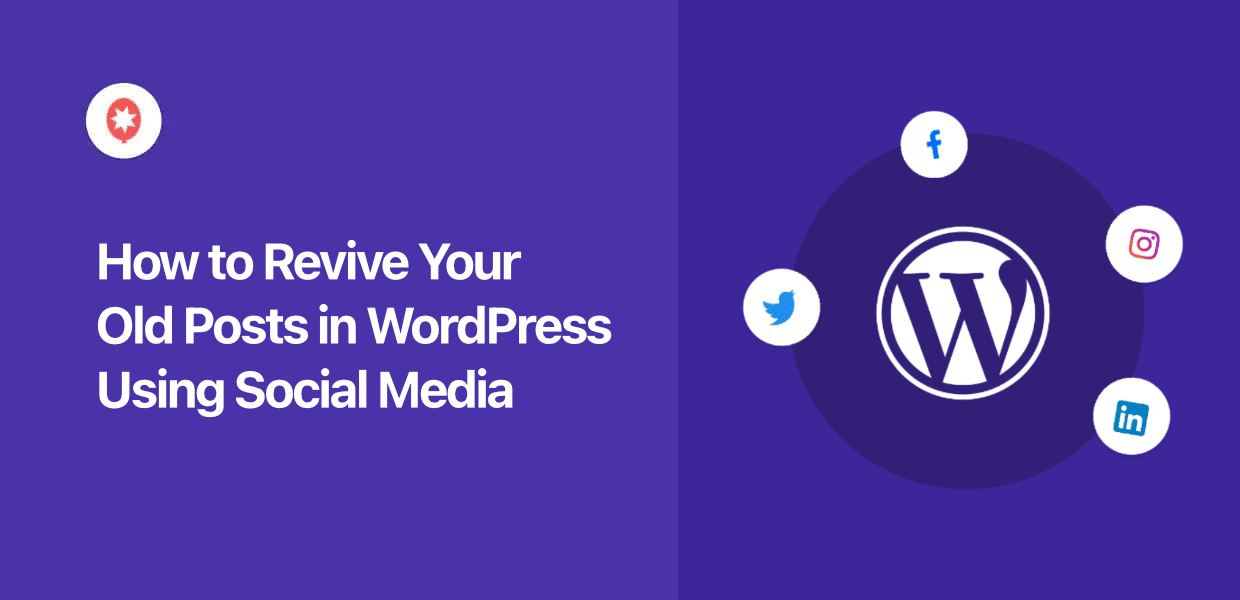Reviving old WordPress posts can be a great way to get more site traffic and engagement.
But manually resharing older content to different platforms can take a lot of time and effort – especially if you don’t have a large marketing team already.
The good news is that you can completely bypass this hassle.
With the right tool, you can set up your website to automatically find the right posts and share them to your social media followers.
In this guide, I’ll show you the simplest way to do it. This takes only a few minutes to set up and if you pick the right posts, you’ll end up with tons of extra engagement.
In this Article:
Why Revive Older Posts Using Social Media
- If someone’s following your account, they’re already interested in your content, so your posts can get more traction.
- You can keep your social media followers engaged with a steady flow of relevant content without spending time creating posts.
- Using the right tool, you can also control when your posts go online, so your posts can find followers when they’re online.
- Once you find posts that social media followers repeatedly engage with, you can include more content like that in your posting strategy.
How to Use Social Media to Revive Old Posts in WordPress
I’ve put together a simple step-by-step guide below that can take you through the whole process. If you follow along, you’ll be done in just minutes:
Step 1: Add a Social Scheduler to WordPress
To get started, we’ll need a plugin that lets you auto share content from WordPress to social media.
After a lot of tests, I ended up going with ClickSocial in this tutorial for a few reasons:
- Like mentioned before, it comes with an in-built post revival feature for WordPress
- You can share posts on massive platforms like Facebook, Instagram, Twitter, and LinkedIn
- The post calendar to help you keep track of your published and scheduled posts
- ClickSocial also lets you create new social media posts from scratch on your website
Once you’re ready, you can get started with ClickSocial here by clicking on Sign Up.
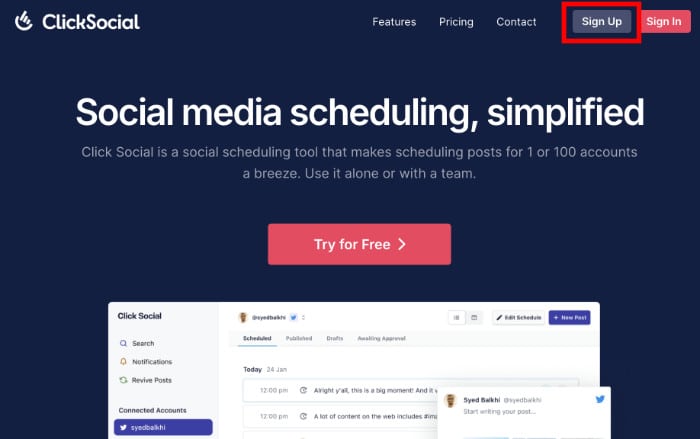
After your account is ready, open your WordPress dashboard in the web browser.
Next, open the Plugins » Add New Plugin menu and use the search bar to look for “ClickSocial.”
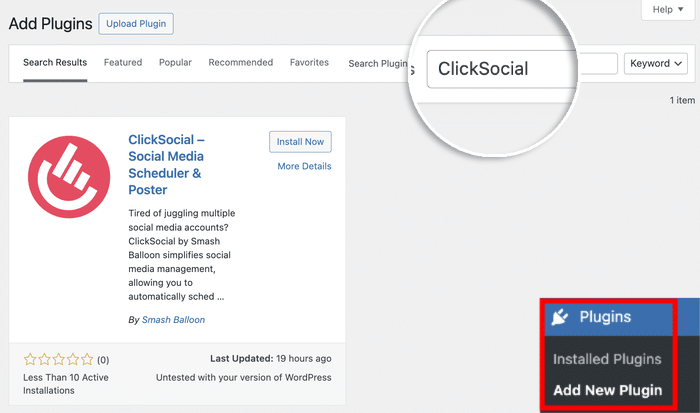
Once you see ClickSocial in the search results, click on the Install Now button.
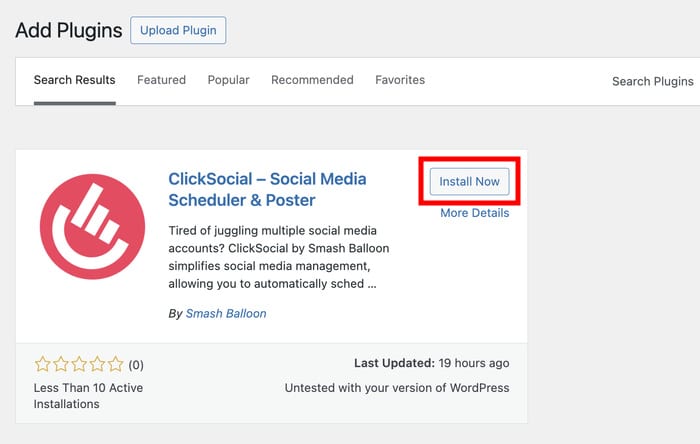
Give it a few seconds for the installation to finish, and you can Activate the plugin.
Step 2: Connect Your ClickSocial Account
ClickSocial can use an API key to communicate with your website. This key is completely unique since you can create one specifically for your website.
And it’s much simpler than you might think.
Go back to your ClickSocial dashboard and select the Generate API Key option.
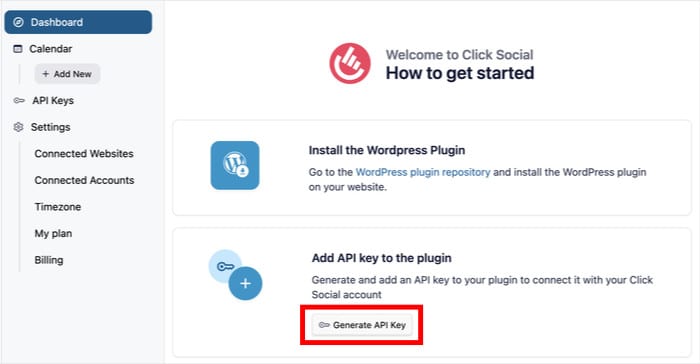
If you’re running ClickSocial for multiple websites, you’ll see them listed out on the next page.
But for now, click on the Add New button.
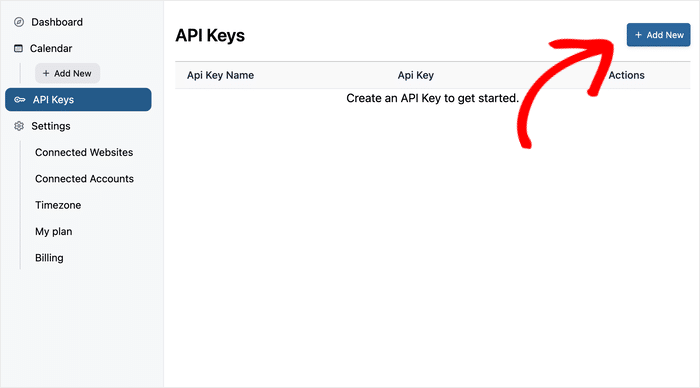
On the popup, enter the name of your website. You can also pick any other label you like, just try to make sure it’s memorable.
Then you can hit the Generate API Key button.
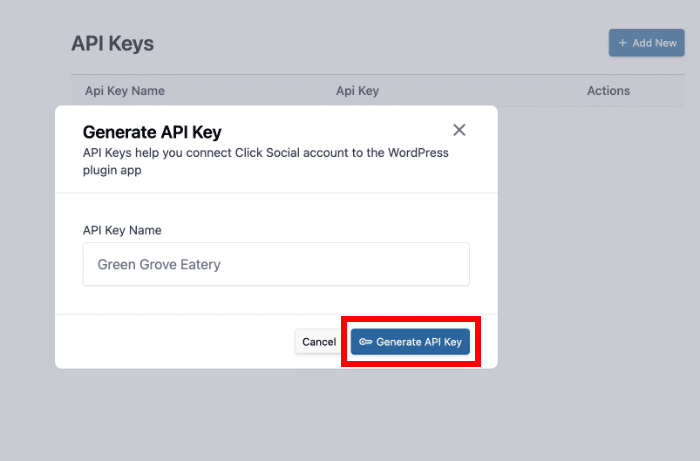
You should be able to see your API key on the popup. I’ve blurred mine for privacy reasons, but it’s basically a series of letters and numbers.
Now, Copy the key and save it somewhere before you continue.
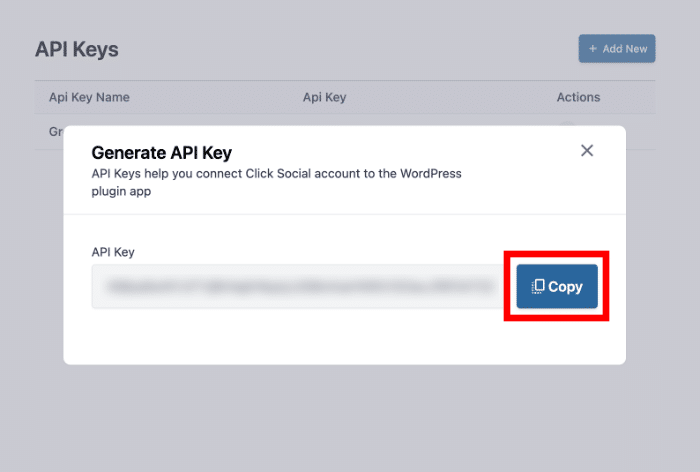
Back to WordPress after that. This time, open the ClickSocial menu from your dashboard area.
From there, click on Setup My Account.
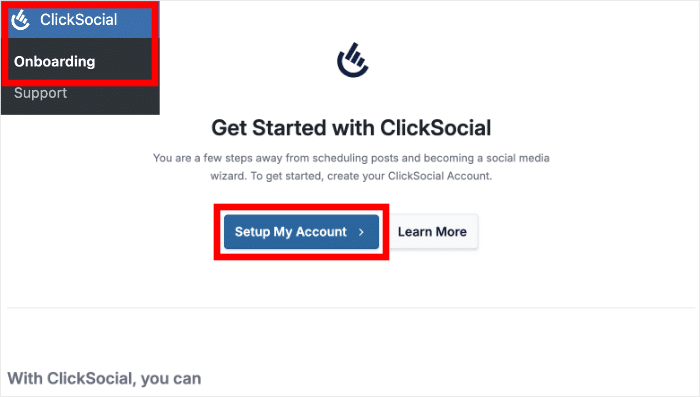
Go ahead and retrieve the API key you saved earlier.
Then paste it into the field before clicking on Connect. With that, you’re done here.
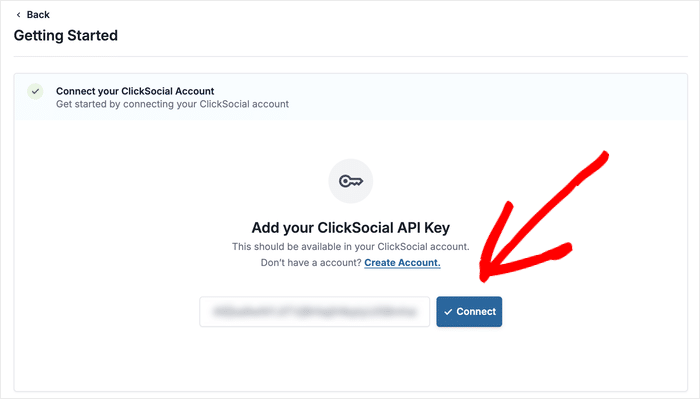
Step 3: Connect to Social Media Platforms
So far, you’ve added ClickSocial to your WordPress website and connected your ClickSocial account.
Now, it’s time to start connecting social media accounts by clicking on Add Account.
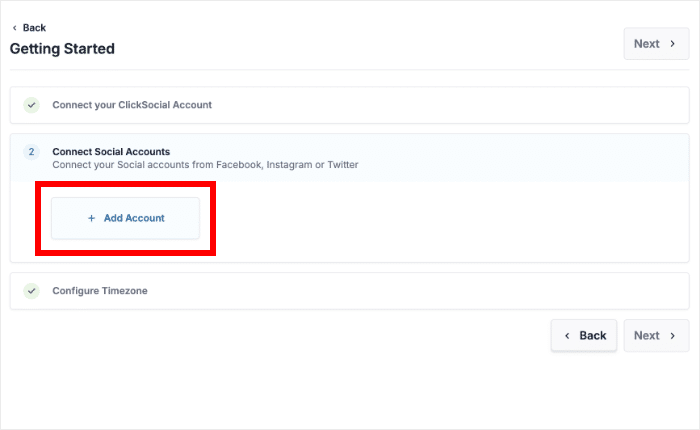
Clicking on that will open another popup. This time, you can see the social media platforms supported by ClickSocial:
- Twitter/X
As an example, I’ll select Twitter and show you how you can connect to these social media sites.
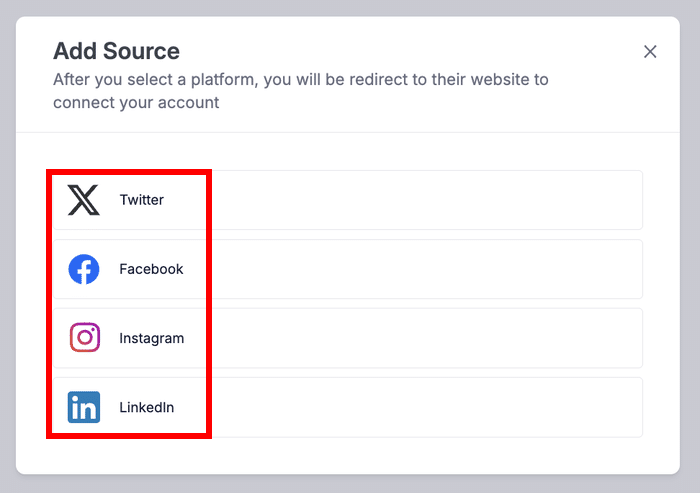
After you pick an option, the plugin will open that social media platform in your web browser.
Once you’re there, you can just authorize ClickSocial to make posts from your website.
For Twitter, this means clicking on the Authorize app button.
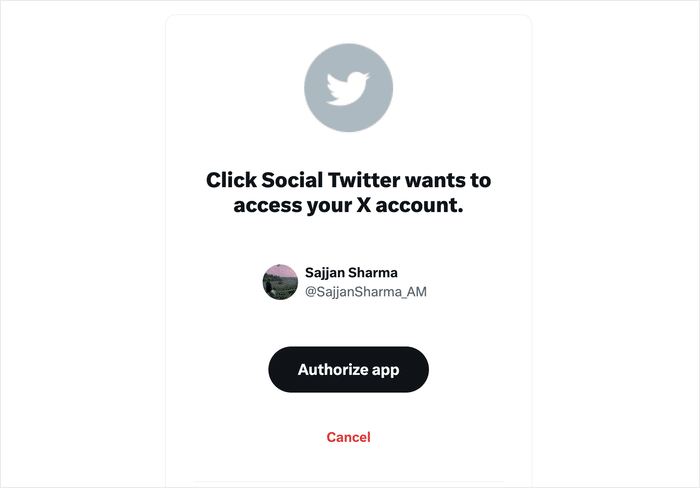
Then, you’ll then be redirected back to your website – it’s that easy!
You can simply repeat it to connect all the social platforms where you want to revive WordPress posts.
Finally, you can choose your time zone option before clicking on Finish Setup.
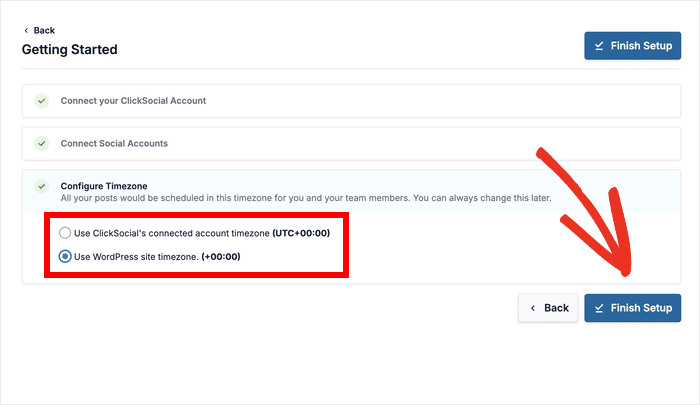
Step 4: Set Up Revival Posts for WordPress
On the left-side panel, you’ll see an option that says Revive Posts.
Select that option, then click on the Setup Revival Posts button.
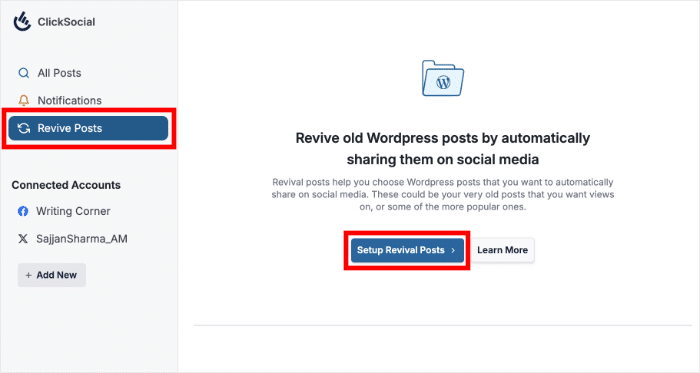
It’s time to pick the WordPress posts that you want to revive. This depends on your preferences, but there are a bunch of handy features to help you make the choice:
- Date: Posts created during a specific time period
- Tags: Posts with specific tag or tags that you added
- Author: Posts that were created by specific authors
You can freely pick the filters here. It all depends on what kind of posts you want to revive.
For my example, I’ve added a specific date and an author. So, posts made during that time by that author would be added to the revival campaign.
Once you’re done picking filters, click on Next.
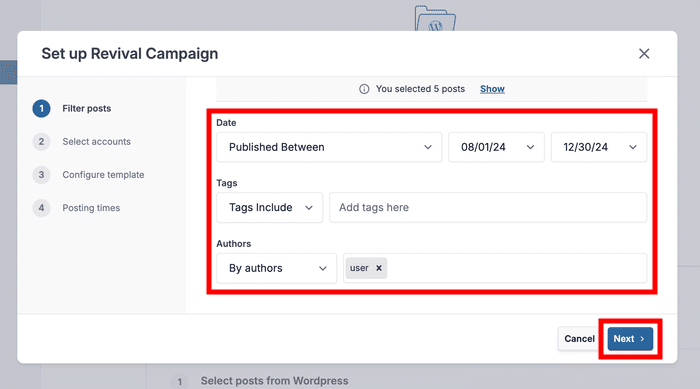
Step 5: Create a Revival Post Template
This is where you can control what the social media posts sharing your WordPress content will look like.
But first, go ahead and select the social media accounts that you want to use and click on Next.
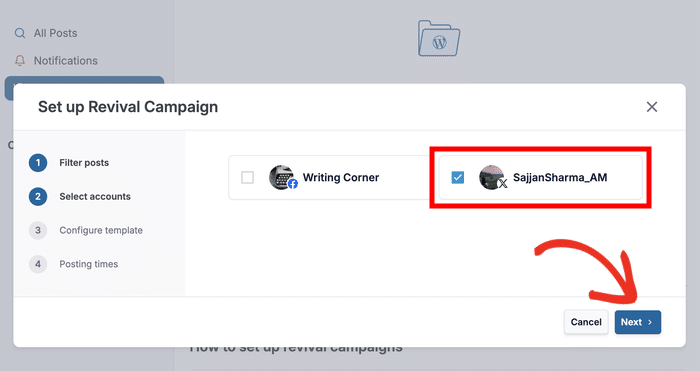
You can use Dynamic Variables to choose the text that’s shown on the social media posts.
If this sounds complex – don’t worry. Dynamic variables are just bits of text that change depending on the WordPress post that’s being shared.
You can pick from these variables to show on your social media posts:
- Post Title
- Excerpt
- Short Post Link
- Categories as Hashtags
Then add any other bits of text that you want on your social media post and click on Next.
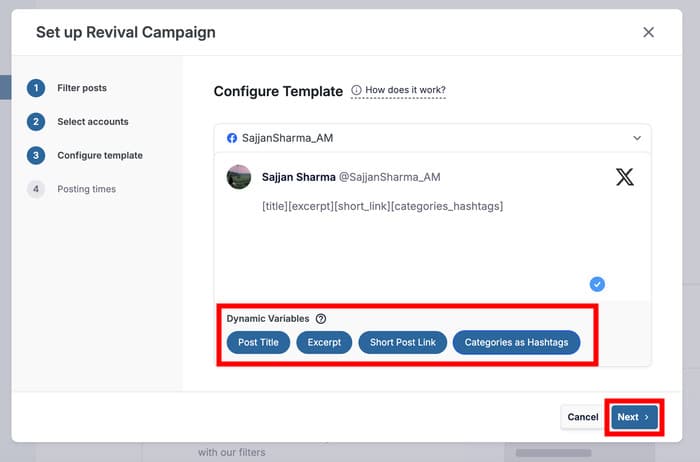
Step 6: Choose Posting Times
After doing that, it’s time to pick when the posts will be shared on social media.
If you have access to social media analytics, you can check when your followers are online the most and select that time.
Use the checkboxes on the left to select the days when you want to auto share your WordPress posts.
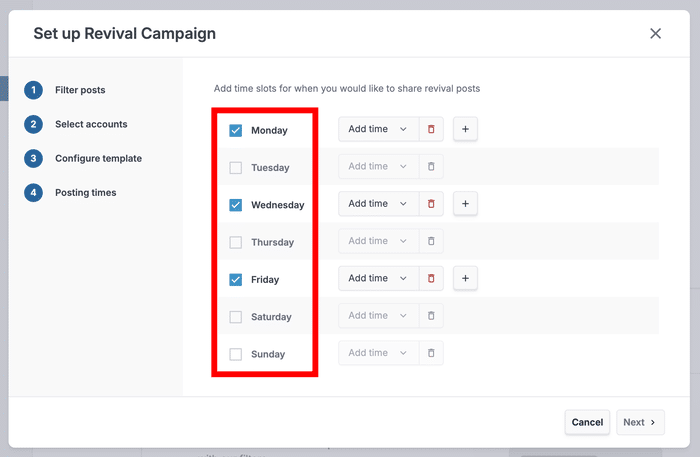
For each day, you get the option to Add time using the dropdown menu.
In the example below, I went with a time of 9:00 AM.
Go ahead and pick your time, then click on the checkmark icon.
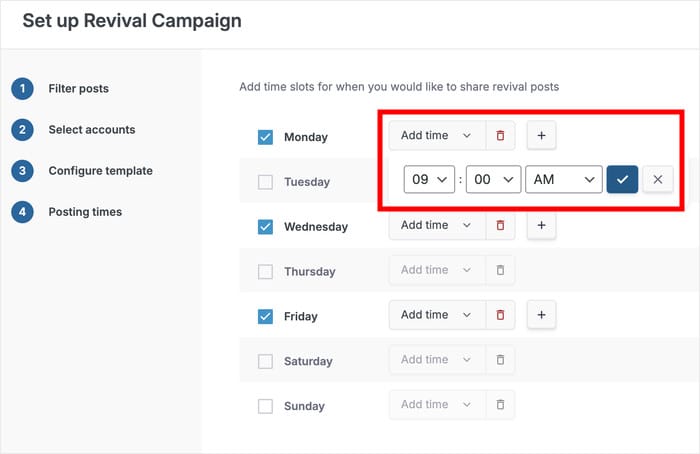
If you need more than 1 slot for each day, just click on the plus (+) icon to add new ones.
Similarly, you can delete existing ones using the trash icon.
After you’re happy with the schedule for your WordPress post revival campaign, click on Next.
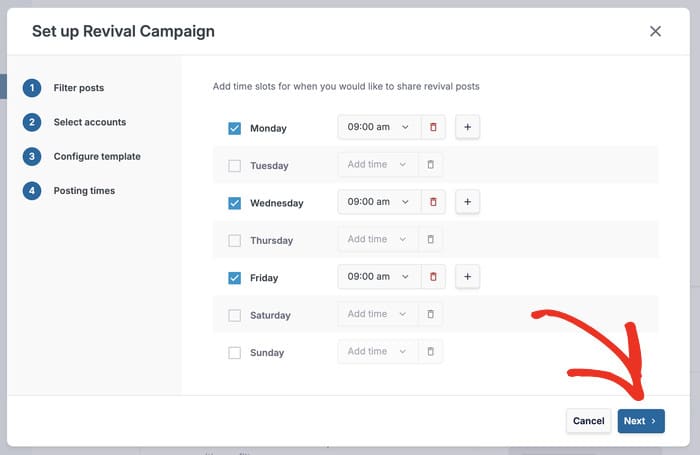
Just like that, your post revival campaign is now running.
The plugin will automatically share your posts to social media one by one, using the time slots you picked.
You can also use this calendar to track and edit your schedule social media posts.
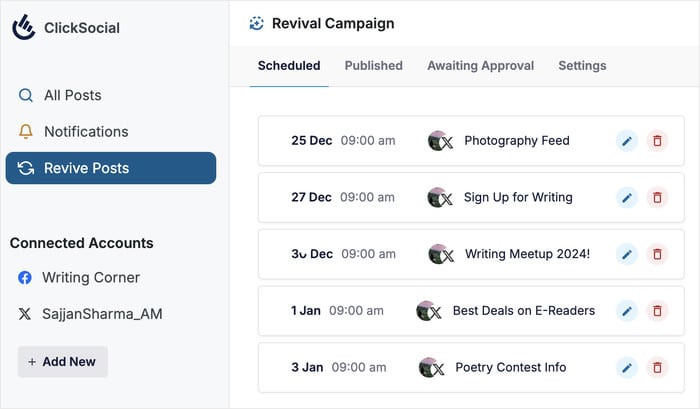
And we’re done!
If you’re using the right tool, it can be super easy to revive your old WordPress posts and get more eyes on your content.
As a bonus, you can start drafting engaging posts for the biggest social media platforms directly from your website. And if you have a social media team, ClickSocial has a lot of team-specific features too.
Sign up for ClickSocial here and see what else you can do with the plugin.
Have a small business that you want to promote online? We’ve got a pretty useful list of social media marketing tips for small businesses.
More Marketing Guides and Tutorials (Handpicked)
- How to Integrate Social Media Into Your Website (+ Examples)
- Steps to Add a Social Media Review Widget to WordPress
- How to Fix Facebook Scheduled Posts Not Working
- How to Schedule Your Posts in Advance for Instagram (Easy Guide)