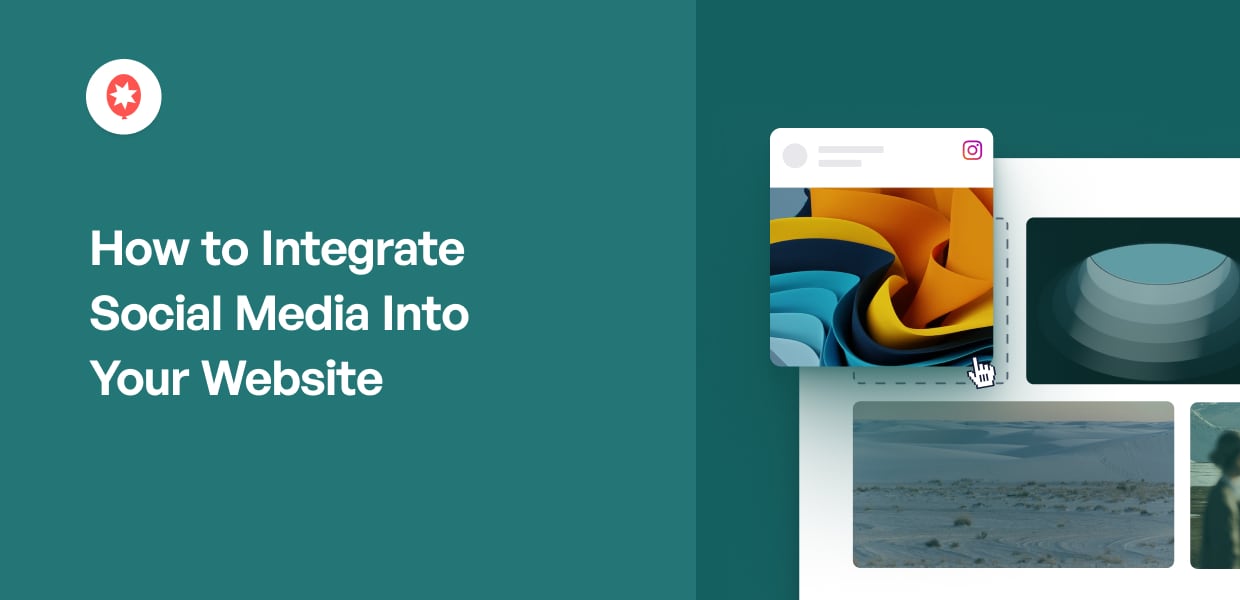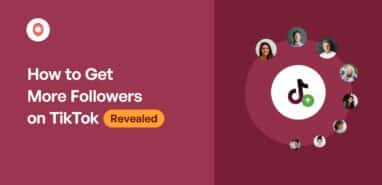Want to know how you can easily integrate social media into your website? You’re not alone.
With over half the world’s population now using social media, it makes sense for you to use its power to promote your brand and grow your business.
Since there are lots of confusing resources online, it can be hard to integrate social media into your website — especially if you’re not tech-savvy.
So, we’ve collected the best examples of social media feeds and how you can copy them for your site.
In this Article:
5+ Ways to Integrate Social Media into Your Site
Ready to boost user engagement and supercharge your sales with effective social media integration? Let’s dive into it.
Here are 5 powerful examples of embedded social media feeds on WordPress:
1. Social Media Review Widget
With the rise of social media accounts, there’s no reason for you to display faceless and nameless reviews on your website’s testimonials page.
Instead, use the power of social media to create positive social proof for your brand by embedding social media reviews on your site. This lets you boost your conversions with ease.
Here’s an example of a social media review feed for Twin Cities 400 Tavern that you can check out.
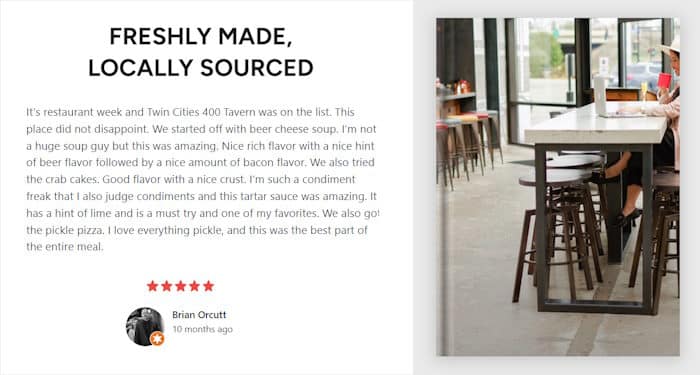
Just like in this example, you can display positive reviews from your happy customers and build trust in your brand.
But manually embedding online reviews can be tricky — especially if you aren’t used to dealing with a lot of code.
So, you can use the best reviews feed plugin for WordPress, Reviews Feed Pro!

With the help of the Reviews Feed Pro plugin, you can easily embed real customer reviews on your WordPress site.
On top of embedding Facebook reviews like in the above example, you can show reviews from some of the biggest online platforms out there: Yelp, Tripadvisor, Google Reviews, WordPress.org, and Trustpilot.
What’s more, you get total control over your review feeds using this plugin. You can add filters to show reviews with specific ratings and keywords or even set up banned terms for your feed.
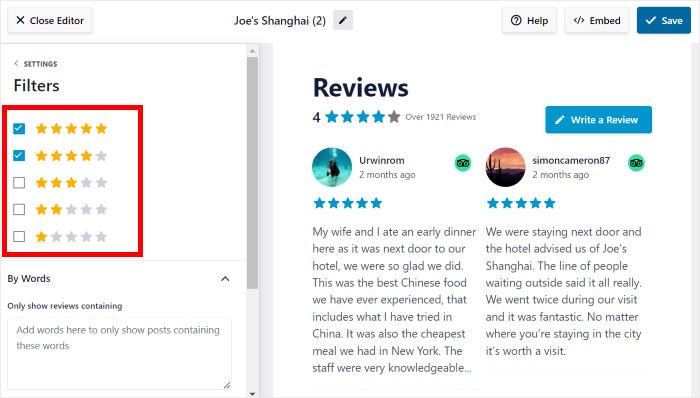
That way, you can make sure you’re showing high-quality that can get you more conversions and sales.
Ready to integrate reviews with your site? Just get Reviews Feed Pro for your site here.
Want to create a social media review widget for your site? Follow our step-by-step tutorial on how to add a social media review widget to WordPress.
2. YouTube Video Testimonials
Video testimonials can be a great way to convert your website visitors. In fact, 80% of marketers confirm that video testimonials helped increase sales for their brands.
Airbnb has also recognized how powerful videos are in growing their business, so they integrated social media videos into their official website.
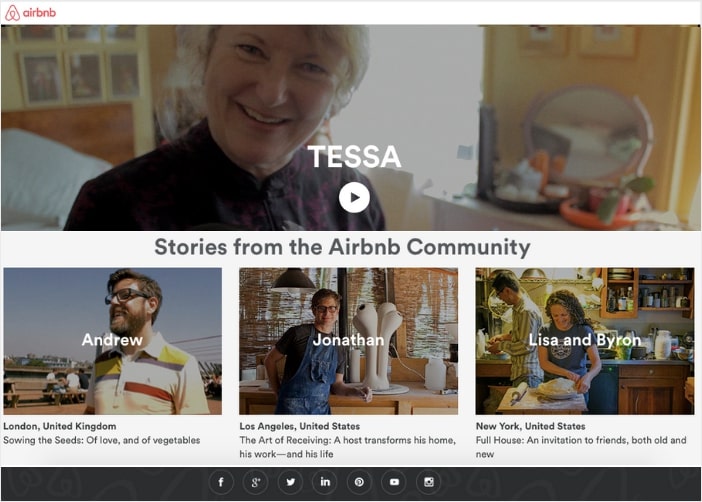
Since Airbnb’s brand is about traveling and living in a local’s home, they featured the stories of their top hosts in the form of videos.
At first glance, it may seem tricky to embed videos from your own social media profile.
But with the help of the YouTube Feed Pro plugin, you can easily do this in just under 5 minutes.
Using the plugin, here’s how we recreated Airbnb’s social media video feed — no technical knowledge needed:
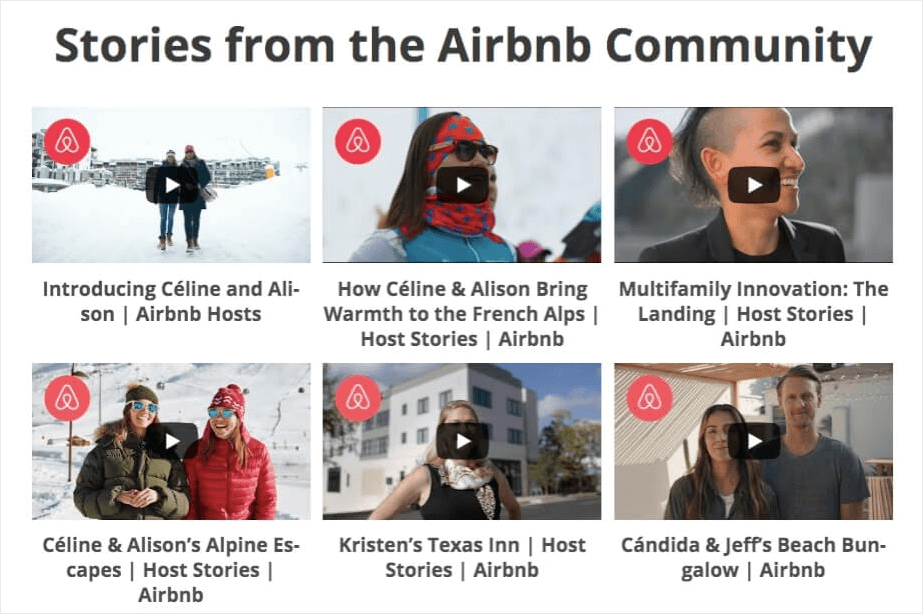
Have 5 minutes? Then you can easily create an engaging video feed to add to your product pages and convert potential customers.
Just follow this newbie-friendly tutorial on how you can embed a YouTube gallery on WordPress for your guidance.
3. Live Social Media Feed
Another great way to integrate social media into your website is by embedding a live social media feed.
This way, you’re not just linking your social media channels, you’re showing your latest social media content to your site visitors.
The best part? If you use a social media feed aggregator like Social Wall Pro, your site visitors can readily engage with your social media content without leaving your site.
Let’s take a quick look at how you can easily add a social media feed to your website below.
Connect Your Social Media Feeds
To start, get your own copy of Social Wall Pro here.
Next, once you’ve downloaded the plugin, check out this tutorial on how you can install WordPress plugins to your site.
Finished installing the Social Wall Pro plugin? Great.
Now, it’s time to go to your WordPress dashboard to set up the plugin. From your WordPress dashboard, click on the Social Wall menu.
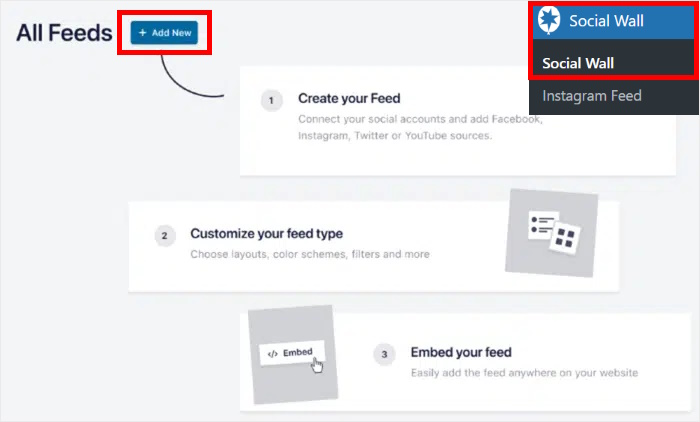
Next, you can choose the social media platforms that you’d like to display on your social wall.
To do that, click on the Add to Wall button below the social platforms.
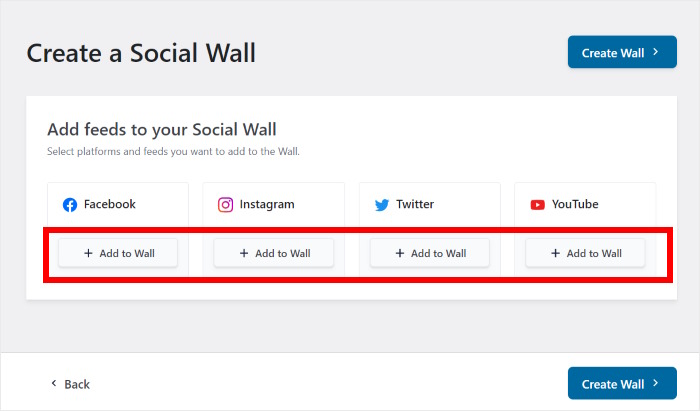
After you do that, Social Wall Pro will show you all the social media feeds you’ve created on your website so far.
Just select the feeds that you’d like to show on your wall and then click on the Create Wall button.
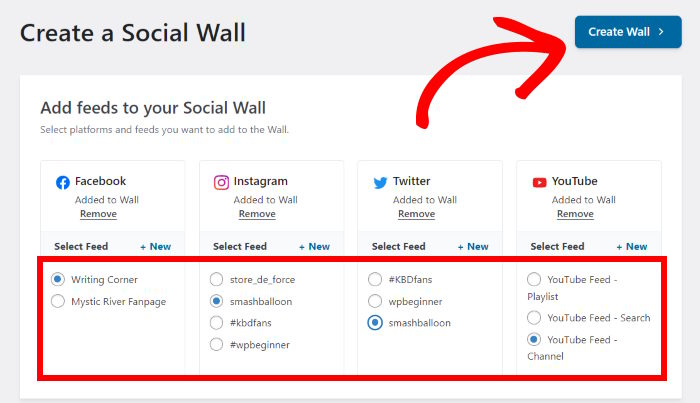
When you’re happy with the social media content you’ll display, you can now move on to customizing your social media feed.
Customize Your Social Media Wall
To control how your social wall looks, the plugin gives you a user-friendly visual customizer.
Using this customizer, you can customize your layout, color palette, post elements, button design, filters, and much more.
Plus, you can track how your social media wall looks using the live preview on the right.
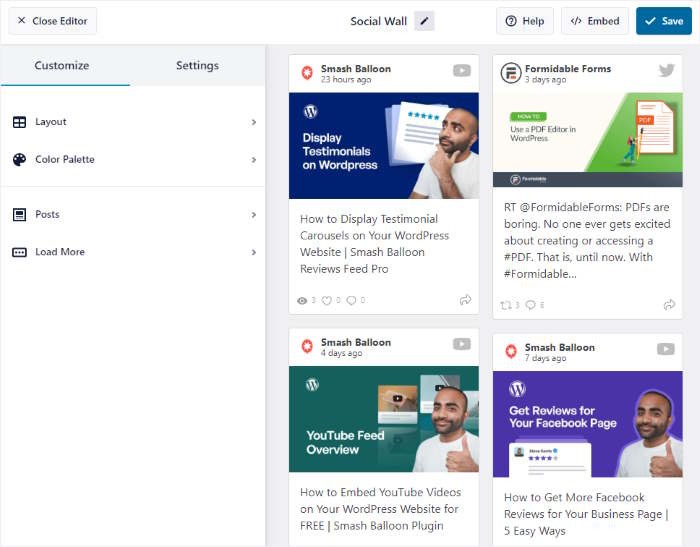
From here, you can click on the Layout button to start the customization.
That way, you can choose from different layout types and even specify how many posts to show in your social media feed.
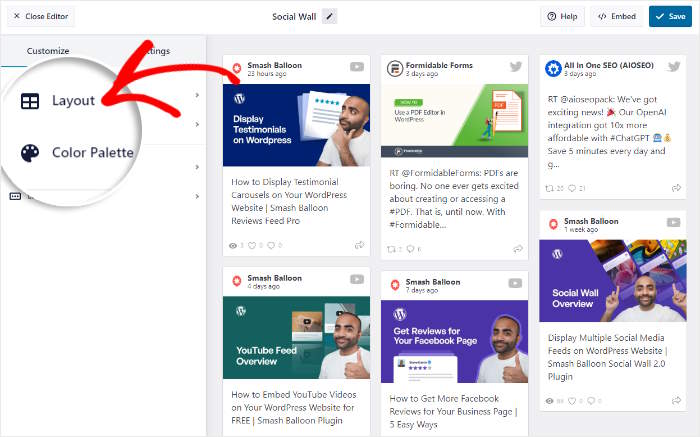
Social Wall Pro comes with 3 options that you can choose from:
- Masonry: Use multiple columns and engage visitors by showing tons of social media posts
- List: Embed your posts in a single column so they’re clearly visible on your site
- Carousel: Turn your posts into a slideshow carousel and make your site more engaging
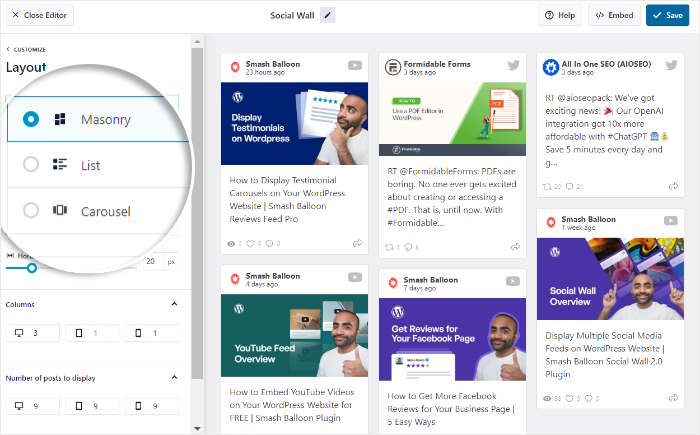
Once you’re done customizing your layout, click on Save to confirm your layout.
You can then click on the Customize button to return to the previous options.
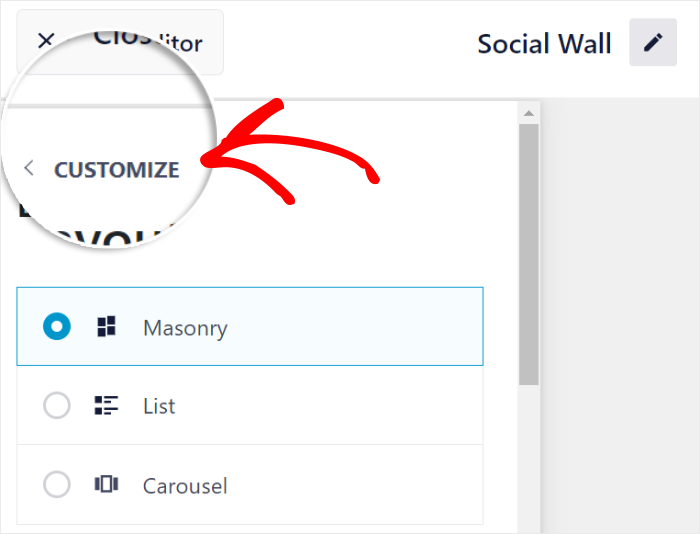
Just like that, you can use the remaining customization options to design your social wall. With a few simple clicks, you can change your colors, post elements, filters, and much more.
Finally, click on Save before moving on to the final step below
Display Your Social Media Wall
It’s super easy to display your social media wall on your website. In fact, you can do that directly from your visual customizer.
To start, click on the Embed button in the top right corner.
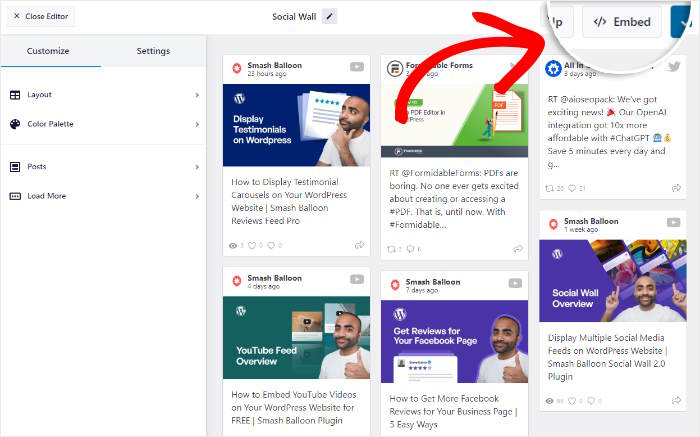
Doing that will open a new popup with all the ways you can embed your social wall.
You can embed it on a page, add it as a social media widget, or even copy the shortcode manually.
For our example, we’ll click on Add to a Page option here.
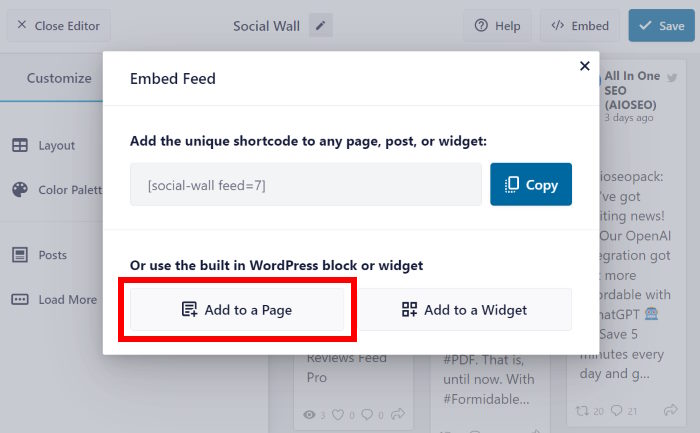
Social Wall Pro will now send you a list of WordPress pages that you have on your website.
On the popup, just select the page where you want the social wall and then click on the Add button.
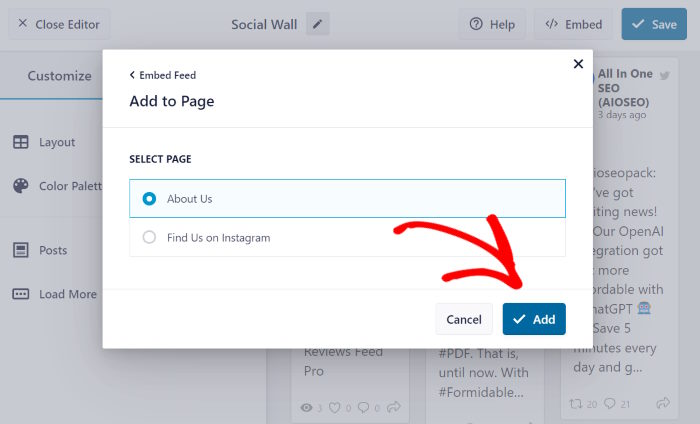
After that, you’ll be shown that web page in the WordPress editor.
Once you’re here, click on the plus (+) icon to add a new block.

After that, you can use the search bar at the top to look for “social wall.”
Finally, you can embed your wall by clicking on the Social Wall block.
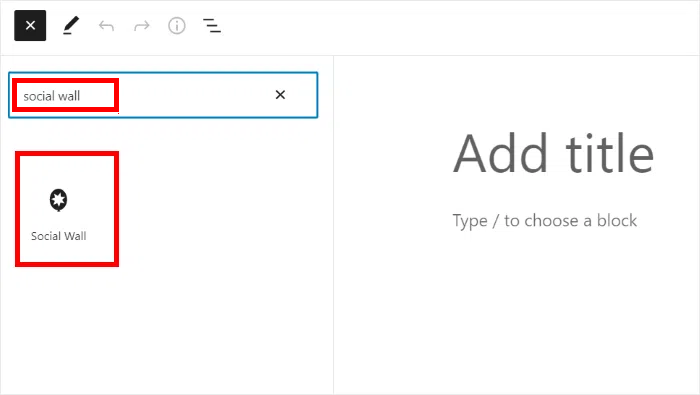
Once you’re satisfied with how it looks, click on Publish to make it live on your website like this:
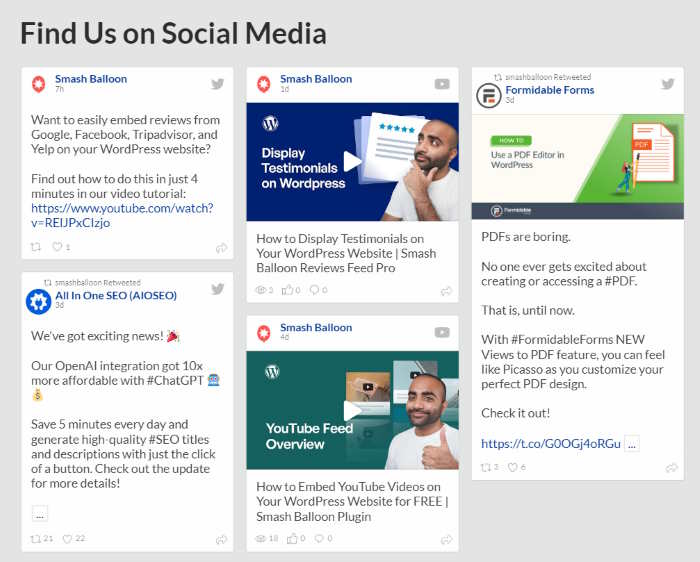
You can also embed content from popular social networks on your sidebar or footer with this plugin.
To learn more, you can check out our in-depth guide on how to add social media feeds to WordPress.
4. Social Media Feed Slideshow
What’s the best way for you to display interactive social media content that’s easy for your site visitors to consume?
You can use an interactive carousel layout to show your social media posts in a slideshow.
This way, your site visitors won’t feel overwhelmed, which makes your website’s user experience and SEO much better. And better SEO means its easier to reach your target audience.
Instead, they can take their time in reading your content as they click on the navigation arrows in the social media slider, like this:
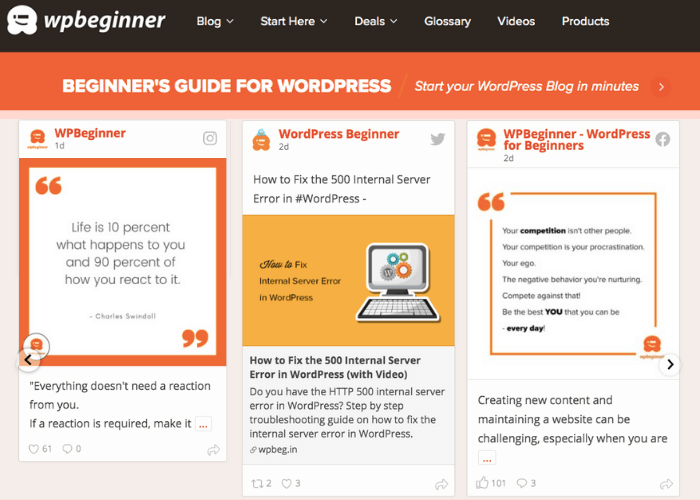
How can you easily embed a social media feed slideshow on WordPress?
It’s easy: just install Social Wall Pro and choose the carousel layout.
The plugin does all the hard work for you, so you can display your social media feed in WordPress in just a few minutes!
5. Branded Hashtag Feed
You can’t talk about social media integration into your website without mentioning Instagram feeds.
As a highly visual platform, Instagram is the top social media choice of most brands when it comes to showcasing user-generated content (UGC) on their official websites.
Fenty Beauty, a popular skincare and makeup line, cleverly integrated social media into their site’s homepage by displaying a beautiful Instagram feed.
With their branded hashtag, #FentyBeauty, the company featured its customers using their products in their daily lives.
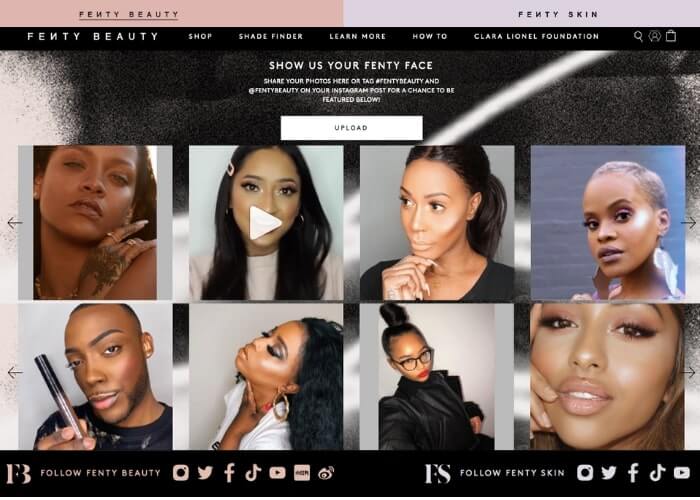
Displaying a branded hashtag feed from Instagram is a great way to encourage more sales since 79% of shoppers consider UGC to be highly influential in their buying decisions.
Using Instagram, you can only embed single posts on your website.
Want the perfect partner to help you add a branded Instagram feed on WordPress?
With 1,000,000+ users under its belt, the Instagram Feed Pro plugin is your best choice.

With the plugin’s help, we were able to recreate the branded hashtag feed of Fenty Beauty in just a few minutes.
Since the plugin is newbie-friendly, you can create beautiful feeds with ease using pre-designed themes as well as the visual customizer.
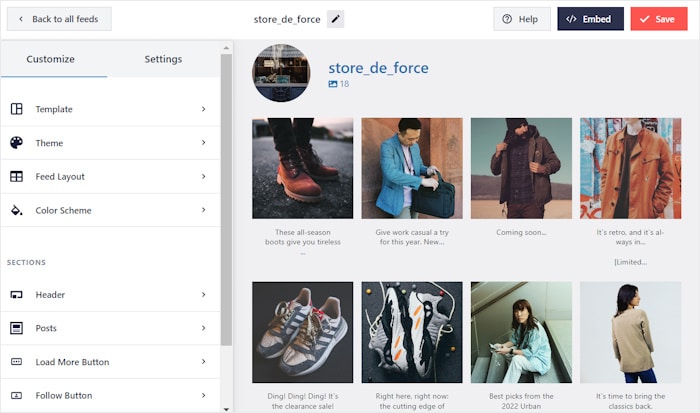
To experience how easy the plugin is, why don’t you try embedding your branded hashtag feed on your own site, too?
Check out this nifty tutorial on how you can add an Instagram hashtag feed on WordPress today.
6. TikTok Video Feed
As one of the fastest-growing social media platforms, TikTok can be a fantastic source of engaging video content.
By showing relevant TikTok videos, you can engage your visitors, boost your SEO, and get more likes and followers on TikTok at the same time!
For example, you can check out this neat TikTok page that Two Scoops of Style created to promote their videos.
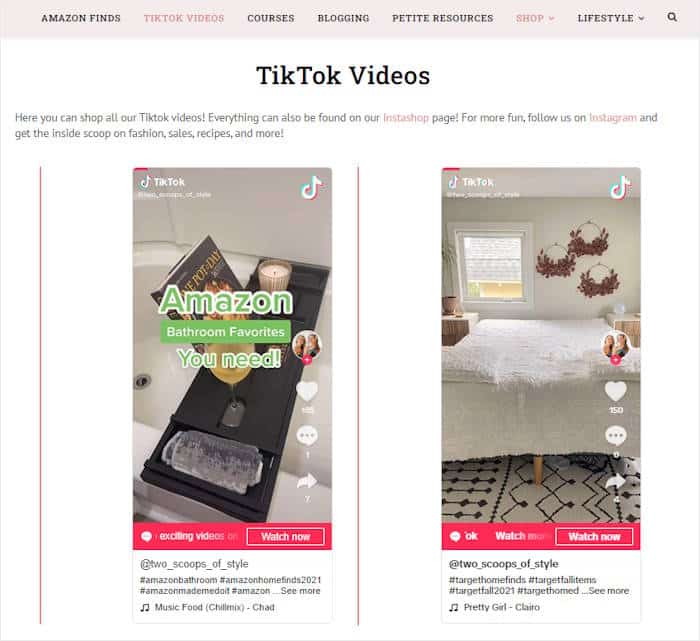
Want to boost your digital marketing campaign with TikTok feeds?
The easiest solution is to use a TikTok aggregator plugin like TikTok Feed Pro!

Using this amazing plugin, you can create, customize, and embed TikTok videos in WordPress with ease — no need to touch a single line of code.
Follow the guided flow, and you can start engaging your website visitors with TikTok videos in just minutes.
Plus, all the TikTok feeds you create will blend perfectly with your website’s design and look beautiful right out of the box.
In fact, here’s an example of a TikTok video feed created in a few easy clicks using this plugin.
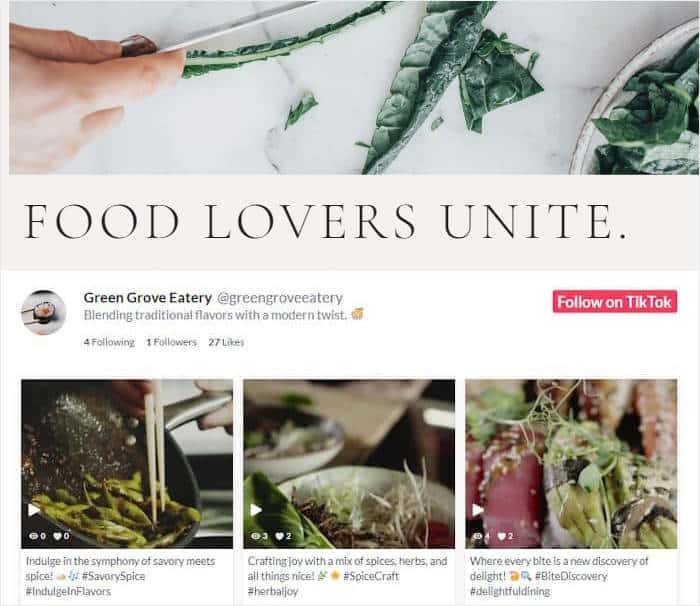
What’s more, the plugin is designed to be fast as well, so you can embed tons of videos, and your site will still load as fast as ever.
To get started, just follow this guide on how to embed TikTok videos in WordPress.
So, there you have it!
Now, you’ve already learned about the different ways you can integrate social media into your website. As you can see, it can be super easy if you have the right tool.
You just need to follow the linked tutorials so you can easily embed social media feeds on your own WordPress, too.
Ready to take your social media marketing efforts to the next level? Get the All Access Bundle from Smash Balloon today!
While you’re here, you can check out our list of the best ways to make money on Twitter with ease.
Feel free to follow us on Twitter and Facebook for more social media marketing tutorials to help you effectively grow your business.