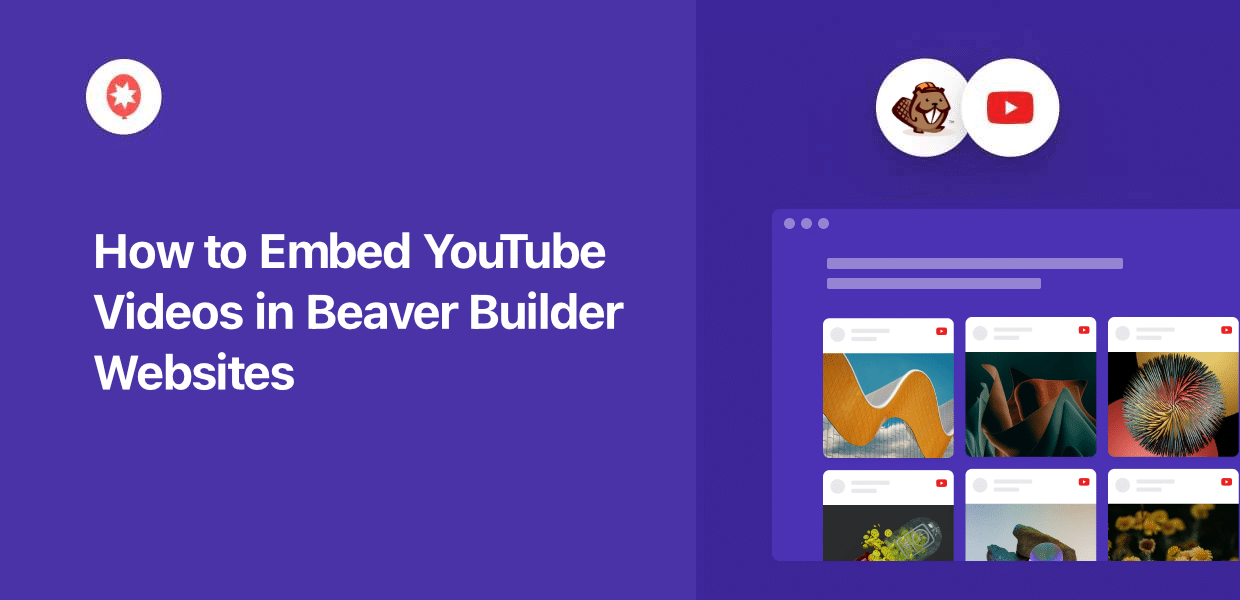Want to learn how to embed YouTube videos in Beaver Builder the easy way?
Showing YouTube videos on your site can be a great way to engage website visitors and grow your channel.
Since directly embedding YouTube videos in Beaver Builder can be time-consuming and complicated, we’ve put together a simple guide to show you an easier way.
But first, let’s see how displaying YouTube videos can be great for your site.
Or you can click here and skip to the tutorial.
Why Embed YouTube Videos in Beaver Builder?
With Beaver Builder’s page builder tool, you can create a beautiful website easily, even with zero web design experience.
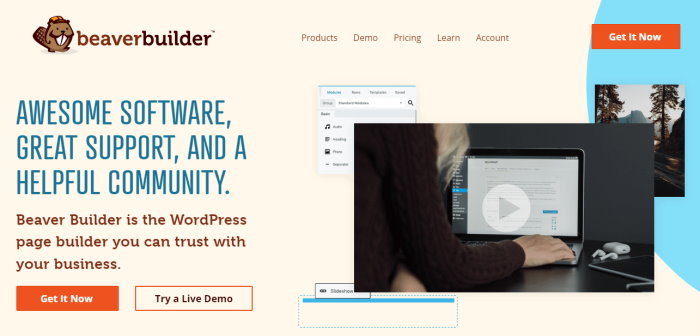
But if you’re looking for a way to boost user engagement on your Beaver Builder site, a great solution is to show YouTube videos to your visitors.
On top of keeping visitors engaged on your site, YouTube video embeds can help you:
- Grow your YouTube channel and get tons of views and subscribers by embedding your own video content
- Show video testimonials and reviews to build trust in your products and boost conversions on your e-commerce site
- Promote your video announcements or YouTube livestreams by displaying them on your website
- Keep people on your site for longer so you can get better SEO and reach more potential customers easily
Best Way for Beaver Builder Websites to Embed YouTube
When it comes to adding YouTube content to WordPress, the simplest way is to use a WordPress plugin that can automatically embed videos.
That way, you won’t have to go back and forth manually uploading videos or deal with complicated embed codes.
Of all the options out there, the best tool that you can use is YouTube Feed Pro.
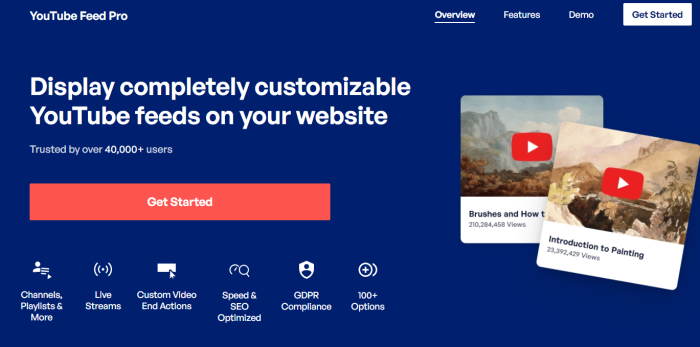
Using this plugin, it’s easier than ever to add YouTube videos to your WordPress website — absolutely no coding needed.
So, you can show a feed of YouTube videos, and your visitors can click on a thumbnail to watch the full video they’re interested in.
Plus, YouTube Feed Pro works perfectly with Beaver Builder, as well as other WordPress page builder plugins like Elementor, SeedProd, and Divi.
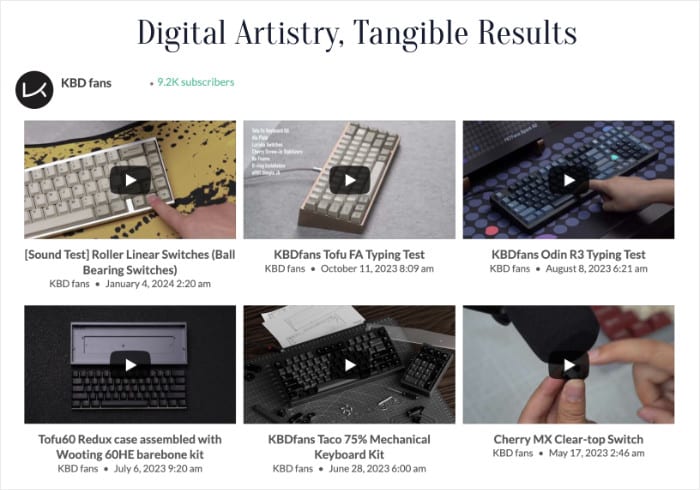
In fact, all the YouTube video feeds you embed will copy your WordPress theme’s design and look beautiful right out of the box.
What’s more, YouTube Feed Pro also comes with tons of useful features to supercharge your website:
- To create, customize, and embed feeds of YouTube videos with ease, all you have to do is follow a simple 3-step guided flow.
- The plugin lets you embed your YouTube channel, live streams, playlists, search results, and single video posts.
- Since YouTube Feed Pro comes with smart loading, you can add as many videos as you want, and your site will load as fast as ever.
- You can create beautiful YouTube video feeds with unique designs by importing pre-built templates and using the visual customizer.
- All your YouTube video feeds are 100% responsive and will load perfectly for visitors using phones and tablets.
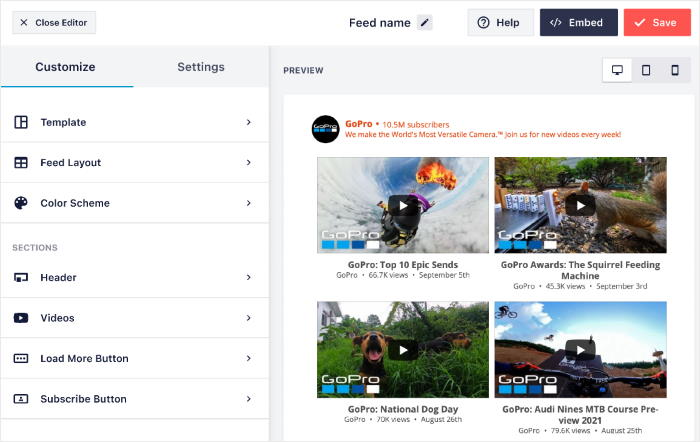
The best part? YouTube Feed Pro comes with a dedicated support team of WordPress gurus who are always ready to lend you a hand.
As you can see, YouTube Feed Pro has all the features and functionalities you need to integrate YouTube with your website and give your brand a boost.
In fact, YouTube Feed Pro is created by the team behind the best social media feed plugins in the market which are used by some of the biggest brands out there.

Ready to embed YouTube videos in Beaver Builder? Get your copy of YouTube Feed Pro today!
With that, let’s get started with our Beaver Builder tutorial.
How to Embed YouTube Videos in Beaver Builder Websites
Just follow the step-by-step tutorial below and you can have a beautiful YouTube video feed on your Beaver Builder website.
Step 1: Install Feeds for YouTube Pro Plugin
Ready to get started? First, get your copy of YouTube Feed Pro here then install and activate it.
For a quick refresher on how you can do that, you can follow this WordPress tutorial on how to install plugins.
Step 2: Create a YouTube Video Feed
Once the plugin is ready, open the YouTube Feed » All Feeds menu from your WordPress dashboard area.
Then, click on Add New to start the plugin’s guided flow.
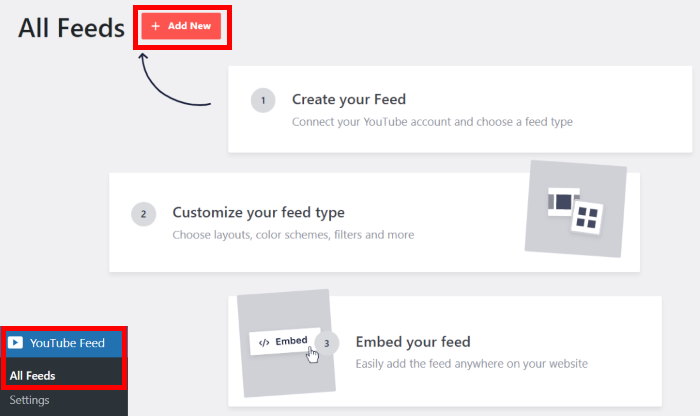
After you do that, the plugin will ask you to pick the type of YouTube feed you want to create. You have 6 options to pick from:
- Channel
- Playlist
- Favorites
- Search
- Live Streams
- Single Videos
For this guide, I went with the Channel feed type.
Once you select the type of YouTube video feed, click on the Next button.
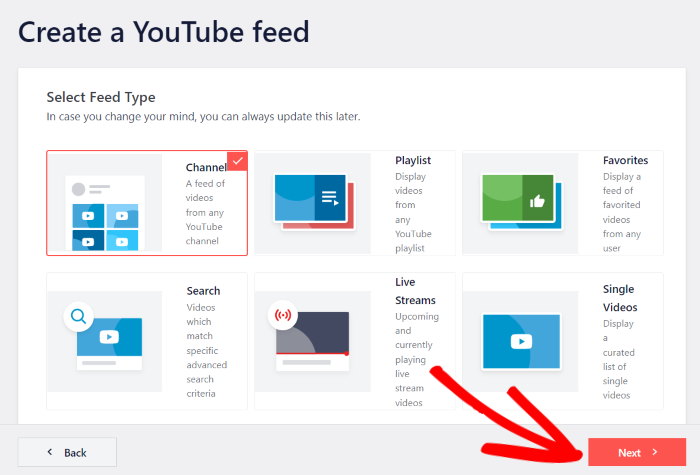
Step 2: Connect Your YouTube Account
Now that you’ve created a feed, it’s time to connect it to your YouTube account. This way, YouTube Feed Pro can automatically fetch videos and display them on your website.
To do that, the simplest way is to enter a YouTube API Key.
In case you don’t have an API key yet, we’ve got a tutorial for beginners on how to create a YouTube API Key.
After you get your key, return to your website and select the Add API Key button here.
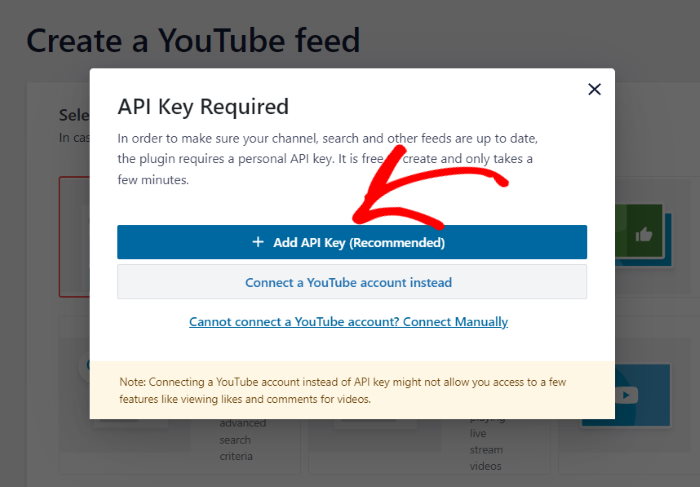
Finally, paste the YouTube API key into the popup and click on the Add button to proceed.
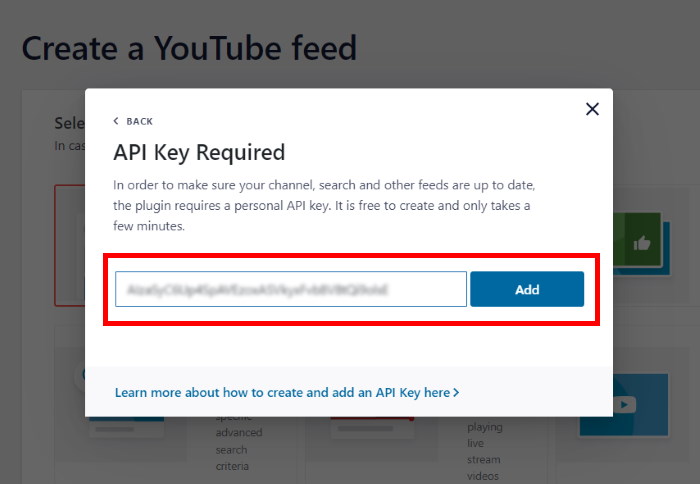
After that, it’s time to enter the source that you’ll use for the YouTube video feed.
This source is basically the YouTube channel, playlist, search term, and more that you want to display on the Beaver Builder site.
For example, I’ll embed videos from the WPbeginner YouTube channel in this guide.
So, I simply opened the YouTube channel and copied the channel ID at the end of the link.
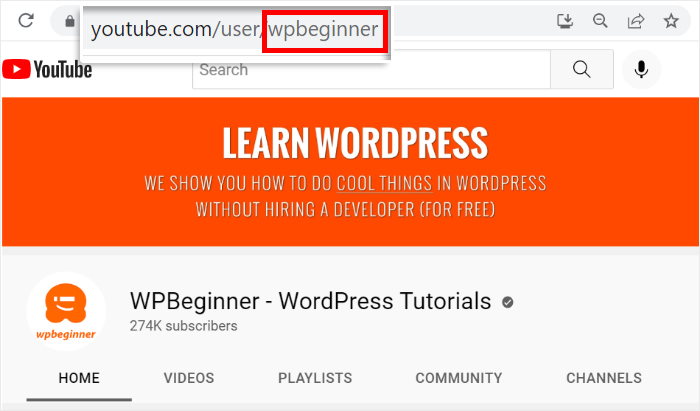
Once you copy your source like this, return to your website. Here, paste the copied text into the Channel ID or Username field on the popup.
You can then click on the Next button to proceed.
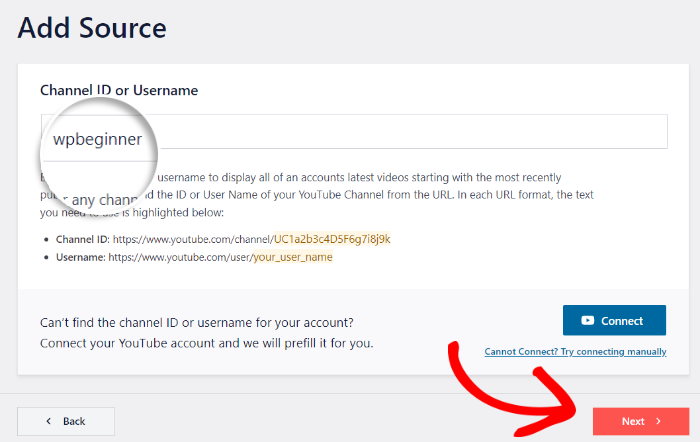
Step 4: Customize Your YouTube Videos
Since you’ve connected the source, YouTube Feed Pro will handle the rest and automatically create a video feed that watches your site.
On top of that, you can choose to embed a pre-designed template for your videos:
- Default
- Carousel
- Cards
- List
- Gallery
- Latest Video
- Showcase Carousel
- Widget
Just pick a template you like and click on the Next button to continue.
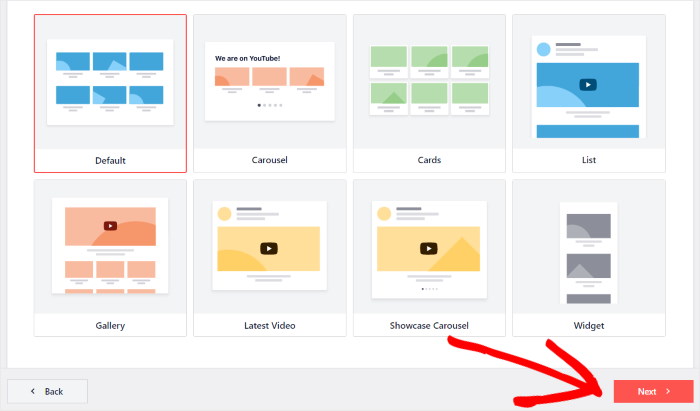
You’ll then see your YouTube videos open in the visual customizer.
Here, the options on the left will let you change your layout, color scheme, header design, video style, and much more.
Plus, the live preview on the right will let you track any changes in real-time, so customization is easier and more accurate.
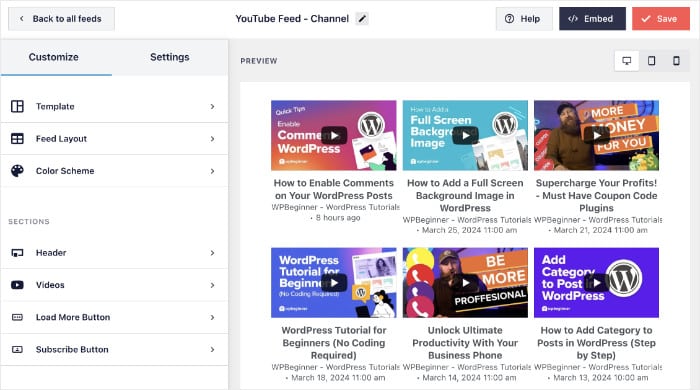
First, let’s change the layout of the videos on your Beaver Builder site.
Click on the Feed Layout option to start doing that.
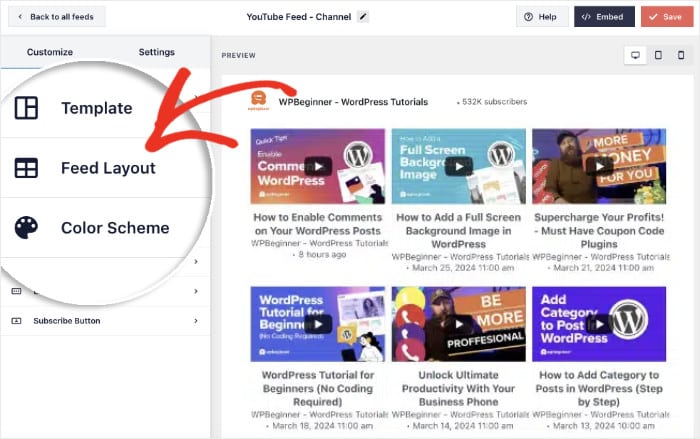
Now, the plugin will let you choose from 4 different layouts for your YouTube videos:
- Grid: Show tons of videos at once in neat rows and columns
- Gallery: Display one video prominently with other thumbnails below
- List: Display videos in a single row so each video has more space
- Carousel: Turn your video feed into an interactive slideshow carousel
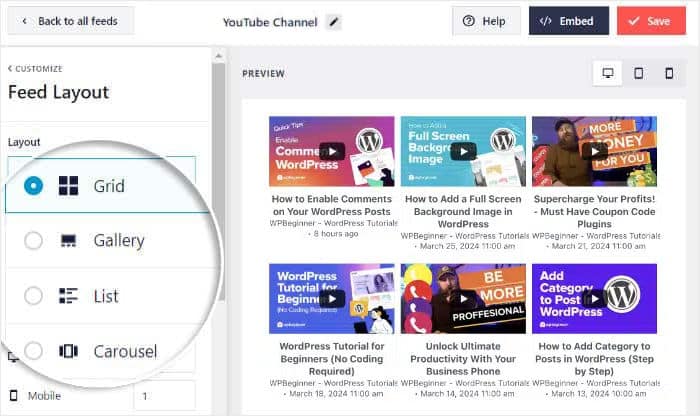
Once you’re happy with your layout, click on the Save button to keep your changes.
After you do that, you can return to the previous customization options by clicking on Customize.
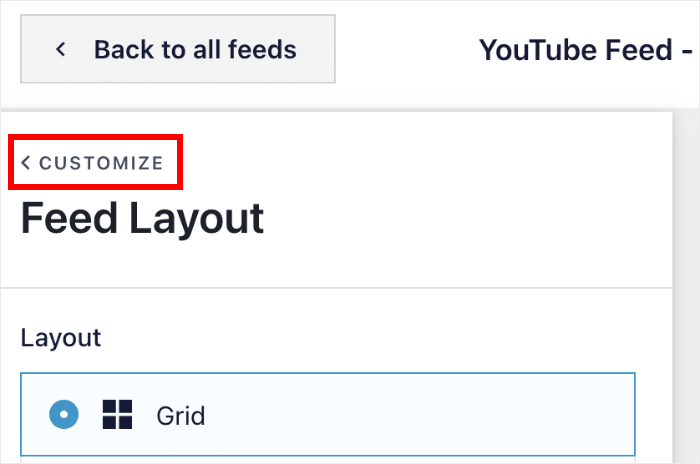
Next, let’s change the header that appears above our YouTube videos.
You can do that by selecting the Header option on the left.
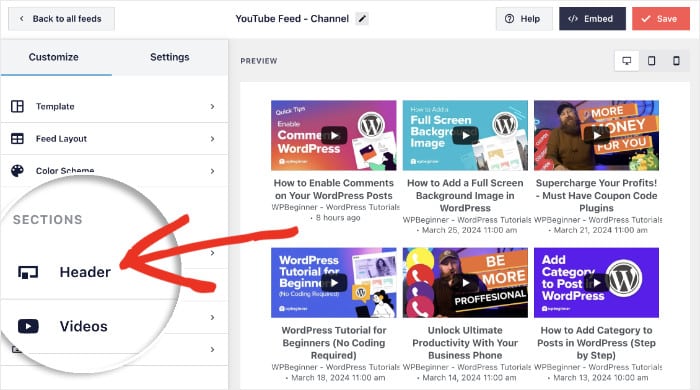
At the top left, you can see the option to Enable or Disable the header.
Below that, you can choose between 2 different types of headers:
- Standard: Show a channel icon, name, description, and more
- Text: Write a heading to show above your feed
In case you picked the standard header, you can choose to enable or disable Channel Descriptions and the number of Subscribers.
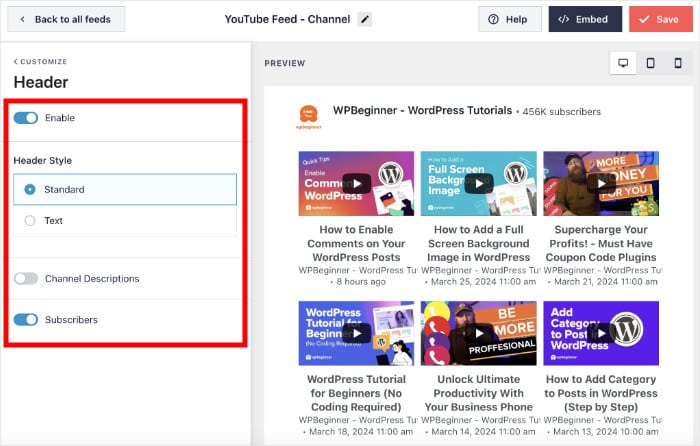
Like before, click on Save to keep your new header.
As you can see, the visual customizer gives you an easy way to change your color scheme, load more buttons, number of videos, and more. Once you’re happy with your YouTube video feed, click on Save once again.
Step 5: Embed YouTube Videos in Beaver Builder
Ready to add the YouTube videos to your Beaver Builder site?
First, click on the Embed button at the top.
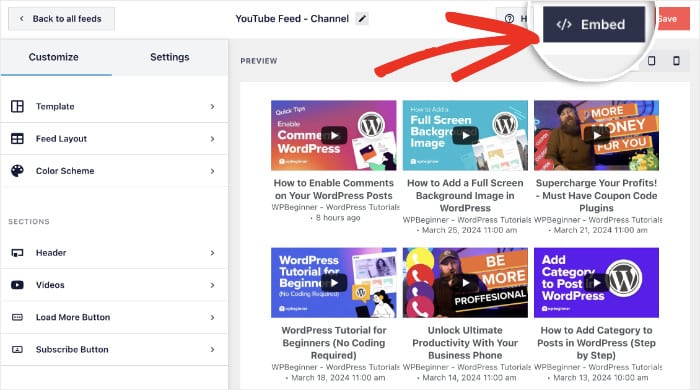
Next, you’ll see all the ways to embed the YouTube video feed. You can embed it on a page, add it to your sidebar, or even display the feed on your footer.
For now, click on the Copy button to save your shortcode.
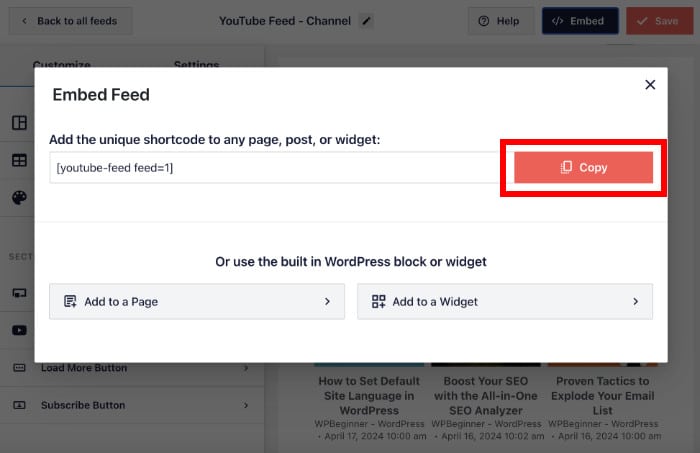
Next, you can create a new page in Beaver Builder to embed the videos.
Just open the Pages » Add New menu from your dashboard and then click on Launch Beaver Builder.
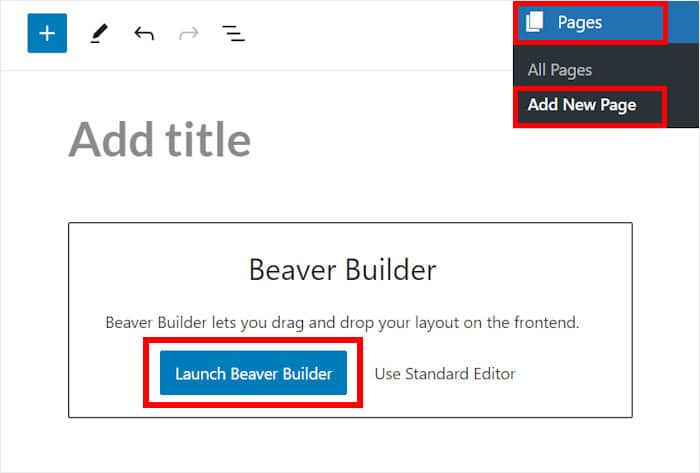
This will open the page in the Beaver Builder plugin’s drag-and-drop editor with the different content modules on the right.
On the left, you can find a live preview of the landing page you’re currently working on.
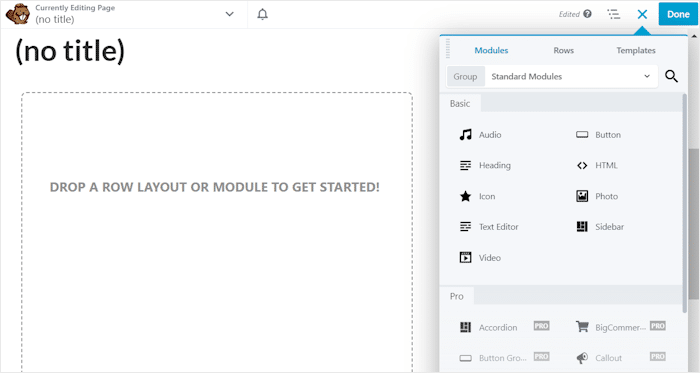
Before you can paste the shortcode, first, look for the Text Editor module on the right.
Then, drop this module into your web page on the left.
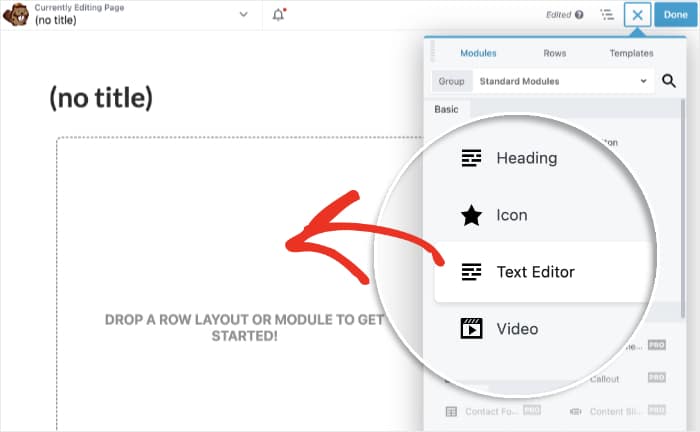
After you do that, Beaver Builder will open the additional options for this module.
Finally, paste your shortcode into the field and then click on Save.
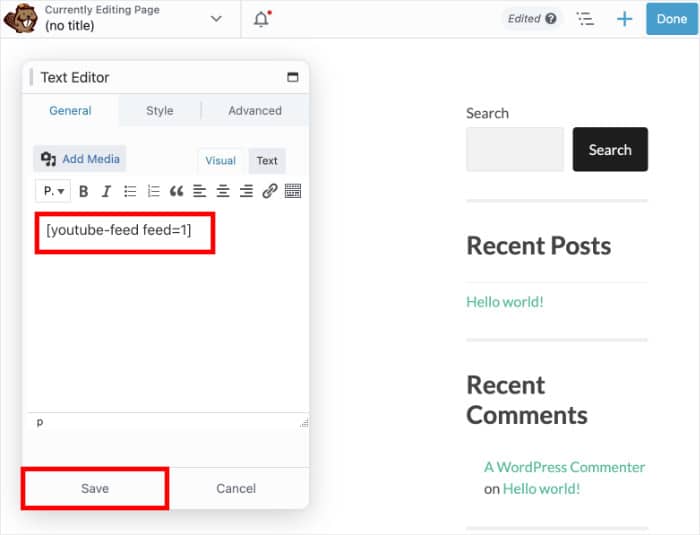
Just like that, YouTube Feed Pro will automatically add the video feed to your Beaver Builder site. You can now click on the Done button at the top and then select the Publish option.
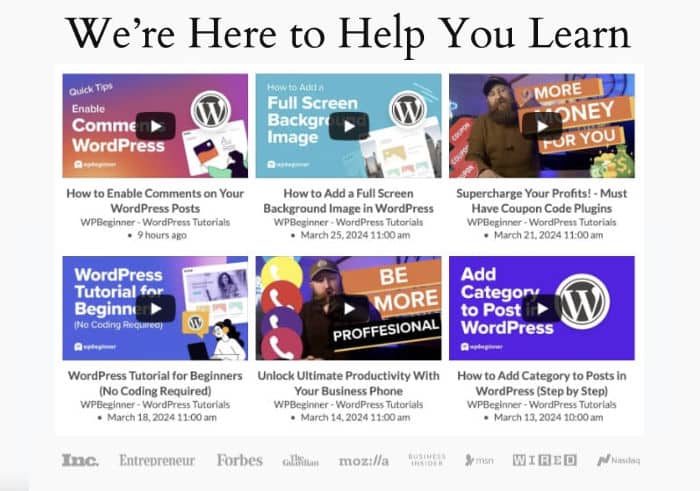
And that’s it!
Now you know how to embed YouTube videos in Beaver Builder the easy way. You can then engage visitors, boost your YouTube channel, and much more.
As you can see, YouTube Feed Pro gives you the simplest way of embedding YouTube videos in Beaver Builder websites — no need for HTML, Custom CSS, or any kind of coding.
Ready to add YouTube videos to Beaver Builder? Get YouTube Feed Pro for your site here.
If you want to get more out of online marketing, check out our list of the best Facebook marketing tools.
For more social media marketing tips and tutorials like this, you can follow us on Twitter and Facebook.