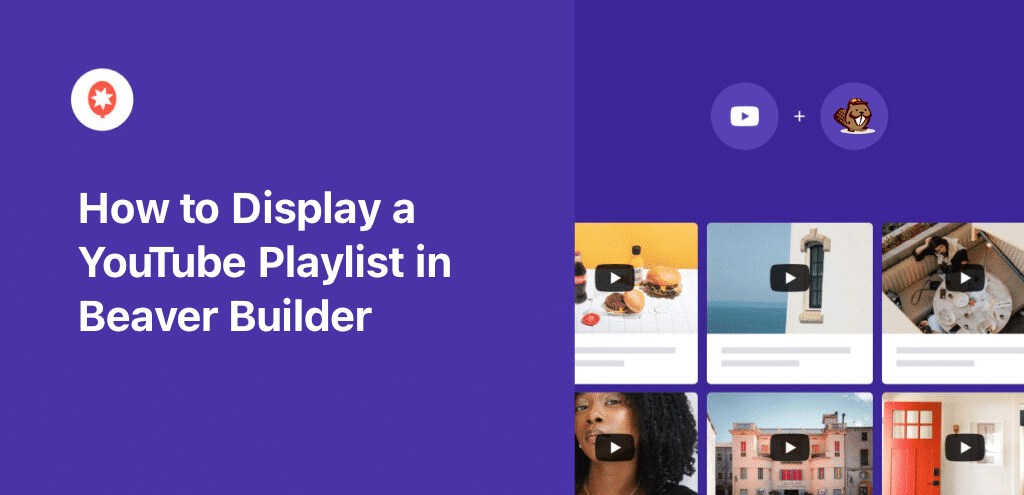Looking to supercharge engagement on your Beaver Builder website with a YouTube playlist?
It’s a fantastic way to grab people’s attention, keep them on your site, and even boost your own video views and subscribers!
Building a site with Beaver Builder is already easy, and adding engaging video content can be even easier with the right method.
Today, we’re excited to show you the easiest way to add a YouTube playlist to your Beaver Builder site – absolutely no coding required!
In This Article:
- Easiest Way to Add YouTube Playlists to Beaver Builder
- Why Embed YouTube Videos in Beaver Builder?
- How to Embed a YouTube Playlist in Beaver Builder (Step-by-Step)
- Final Thoughts
- More YouTube Marketing Guides & Tutorials
Easiest Way to Add YouTube Playlists to Beaver Builder
Out of all the methods, the simplest path to embedding YouTube content on your Beaver Builder website is with the YouTube Feed Pro plugin.
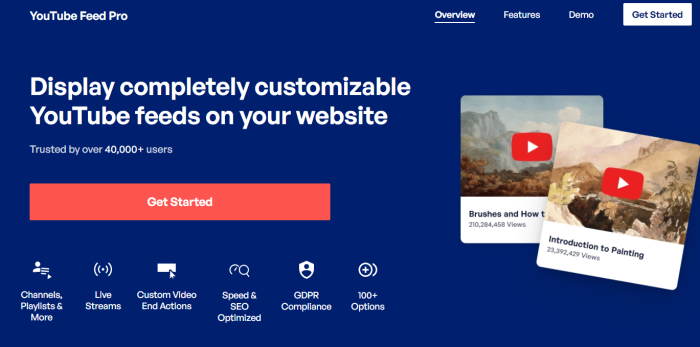
As the leading YouTube feed plugin for WordPress, it lets you seamlessly integrate YouTube playlists into your website.
It works perfectly with all the major site builders, including Beaver Builder and Elementor. Plus, your embedded YouTube feeds will look great and match your website’s style right out of the box.
Key Features of YouTube Feed Pro:
- Super Simple Setup: Just follow a guided 3-step flow to create, customize, and embed your YouTube feeds. Easy peasy!
- Embed Anything YouTube: Not just playlists! You can also use this plugin to embed YouTube channels, live streams, and even search results.
- Site Speed Friendly: It uses a smart loading feature instead of autoplay, so you can add tons of YouTube videos without slowing your site down.
- Quality Support: If you ever get stuck, YouTube Feed Pro includes a team of WordPress experts ready to lend a hand or answer your questions.
- Design Like a Pro: Choose from pre-built templates or use the visual customizer to design stunning YouTube feeds effortlessly.
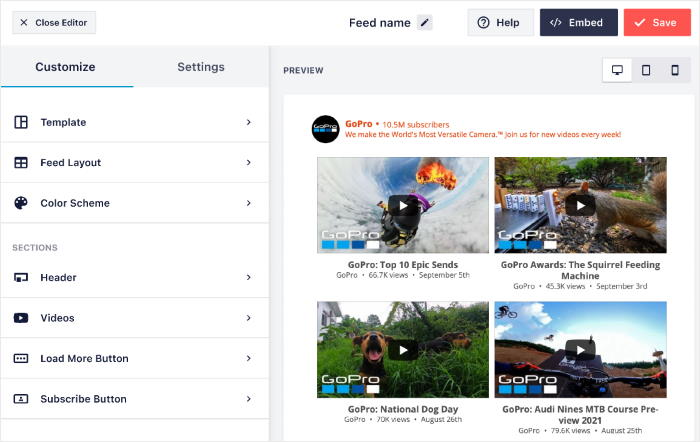
As you can see, YouTube Feed Pro truly makes displaying YouTube content on your Beaver Builder website easier than ever.
Ready to get your Beaver Builder YouTube playlist embedded? Get your copy of YouTube Feed Pro today!
Why Embed YouTube Videos in Beaver Builder?
You already know Beaver Builder makes it simple to create a beautiful website without any coding.
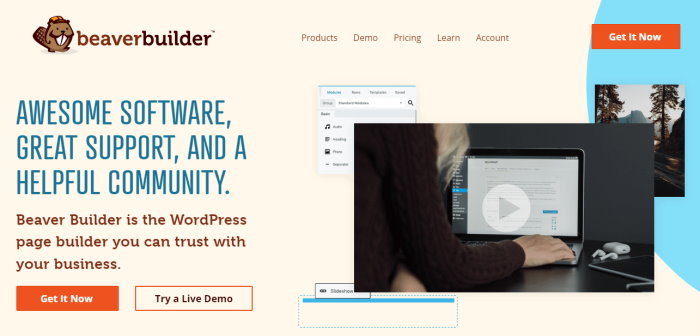
But did you know adding YouTube playlists can significantly boost engagement and more for your site?
Here’s how embedding YouTube playlists can help you:
- Boost Sales & Conversions: Imagine showing off product review playlists right on your sales page! It’s a great way to drive more sales.
- Improve SEO & Engagement: Keep visitors hooked with relevant YouTube videos on your homepage. This grabs attention, keeps them on your site longer, and can even help your SEO.
- Grow Your YouTube Channel: Easily embed your YouTube videos to get more subscribers and expand your channel’s reach.
- Highlight Key Info: Use a YouTube widget to feature playlists for events, new product launches, or important announcements.
All in all, adding YouTube playlists can make your Beaver Builder site more dynamic, boost engagement, and grow your channel.
How to Embed a YouTube Playlist in Beaver Builder (Step-by-Step)
Ready to add a YouTube playlist to your website using Beaver Builder? Just follow the WordPress tutorial below:
Step 1: Install the YouTube Feed Pro Plugin
To get started, you can get your copy of the YouTube Feed Pro plugin here. Then, install and activate the plugin on your website.
For more details on this topic, please take a look at this article on how to install a WordPress plugin
Step 2: Create a YouTube Playlist Feed
You can now use the 3-step guided flow to create a new YouTube playlist feed.
Just open the YouTube Feed » All Feeds menu from your WordPress dashboard and click on the Add New button.
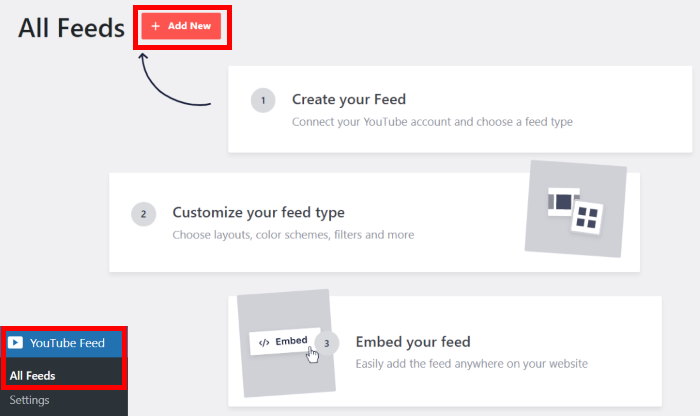
You can then select the type of YouTube feed you want to create. For now, I’ll select the Playlist option since this tutorial is about embedding a Beaver Builder YouTube playlist.
After picking your feed type, click on Next.
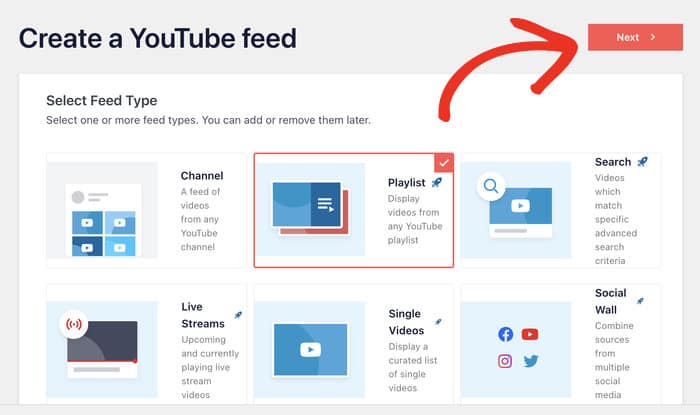
Step 3: Connect Your YouTube Account
Once you connect your YouTube account, the plugin can fetch the videos and display them on your website. And the best way to do that is to enter a YouTube API key.
In case you don’t have an API key yet, take a look at our beginner’s guide on how to create your YouTube API key.
Then, you can return to your website and paste the key into the popup before clicking on Next.
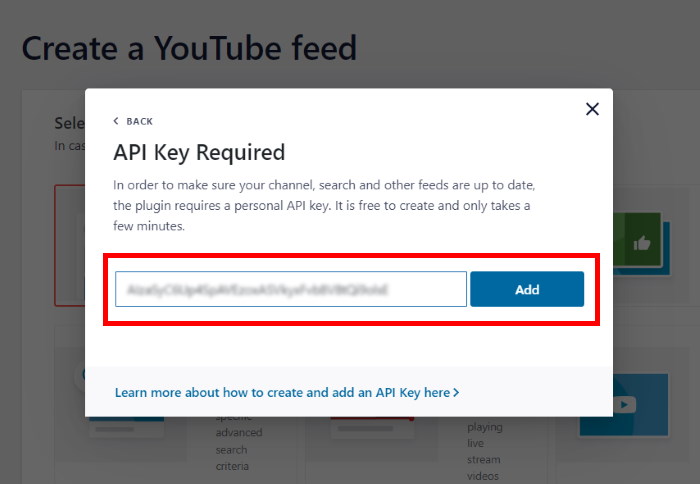
Once you do that, it’s time to pick the YouTube playlist that you want to embed.
All you have to do is open the playlist on your browser and copy the code from the end of the URL.
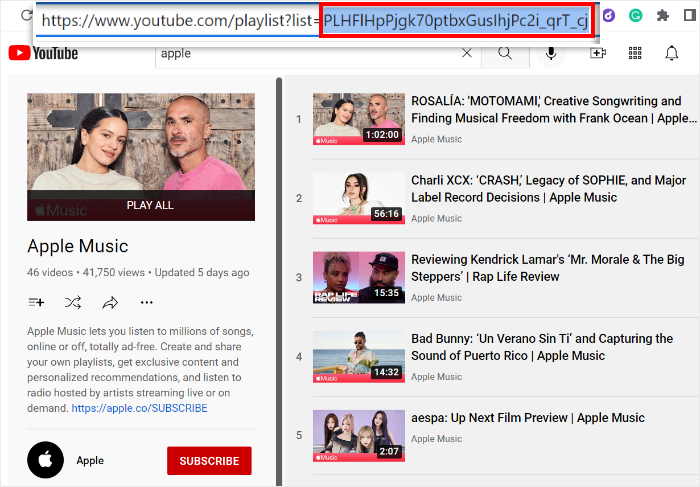
Then, return to your website once again and then paste the code into the Playlist ID field.
Finally, you can click on Next, and the plugin will automatically create the feed for you.
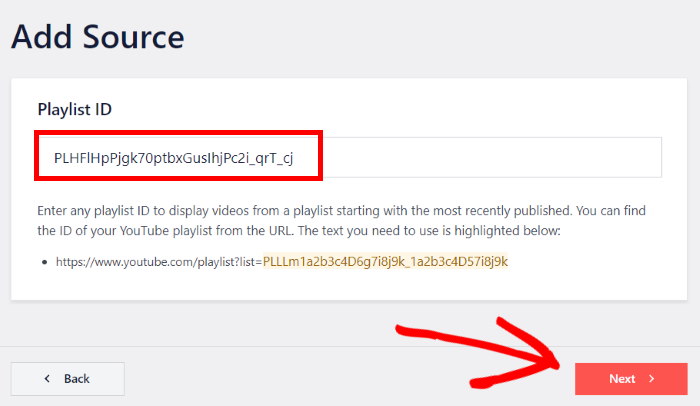
Step 4: Customize Your YouTube Playlist Feed
For a quick way to create a beautiful YouTube feed with ease, you get different pre-built templates to pick from:
With this plugin, you get 8 different feed templates to pick from:
- Default
- Carousel
- Cards
- List
- Gallery
- Latest video
- Showcase carousel
- Widget
Just select your template and click on Next to continue.
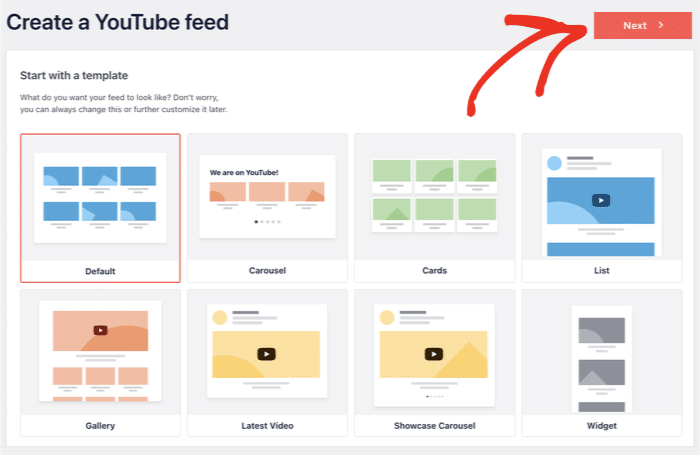
Now, you can see your YouTube playlist feed in the plugin’s visual customizer. Here, you can freely customize your header, layout, color scheme, load more buttons, and much more.
Plus, the live preview on the right will show you all your changes in real time.
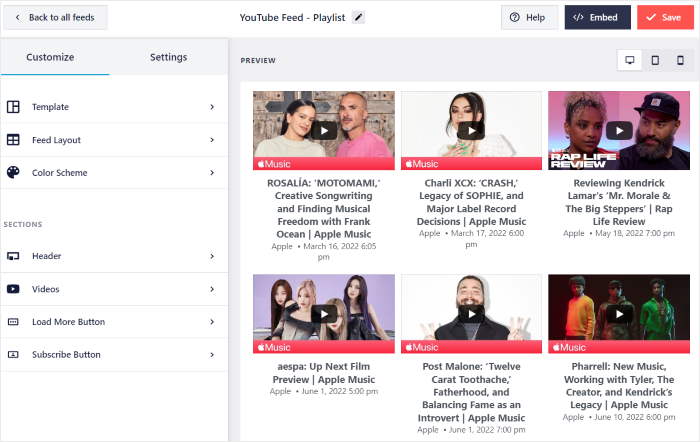
Ready to get started? Personally, I start the customization by changing the layout of the YouTube videos.
You can do that by clicking on the Feed Layout option.
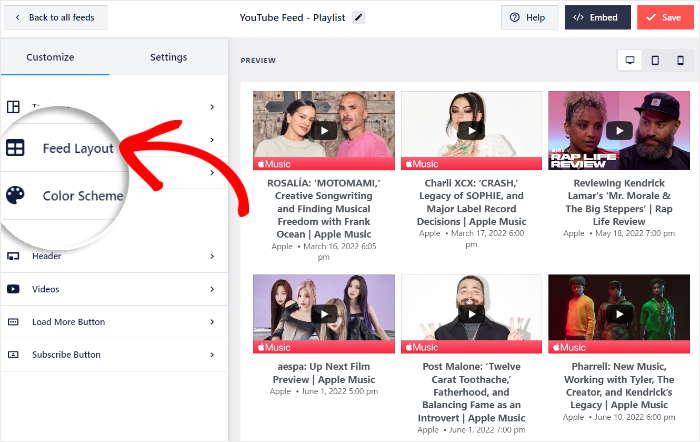
Doing that will show you the layout options on the left:
- Grid
- Gallery
- List
- Carousel
Let’s take a look at these layouts below:
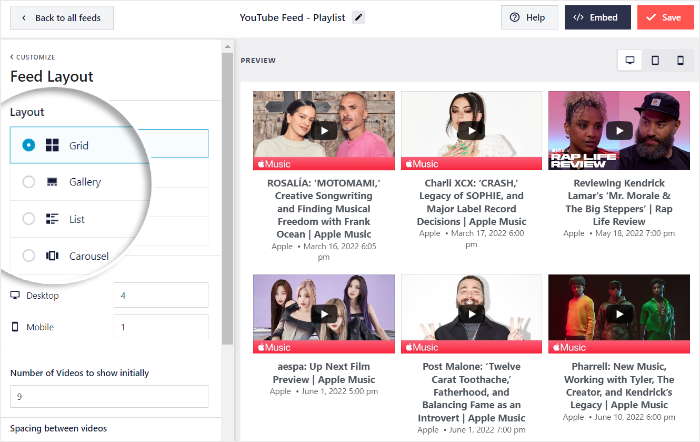
Want to show tons of YouTube videos to engage your website visitors?
The Grid layout can be a great option then.
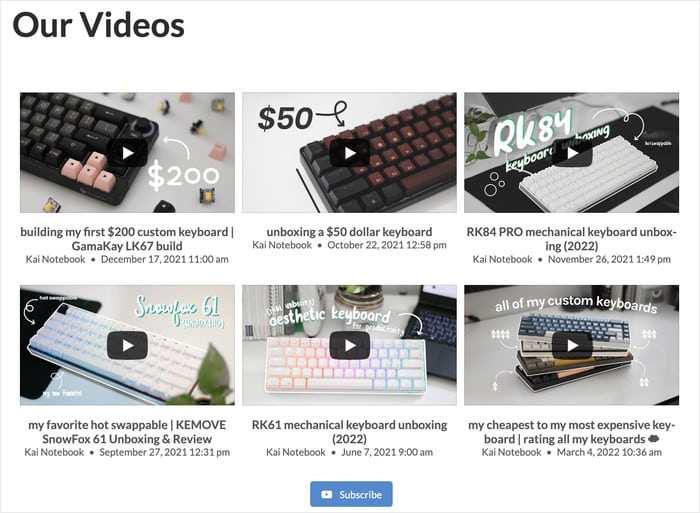
Next, you have the Gallery layout, which can help you embed a YouTube video gallery.
This layout can let you highlight one specific video at the top with other thumbnails underneath.
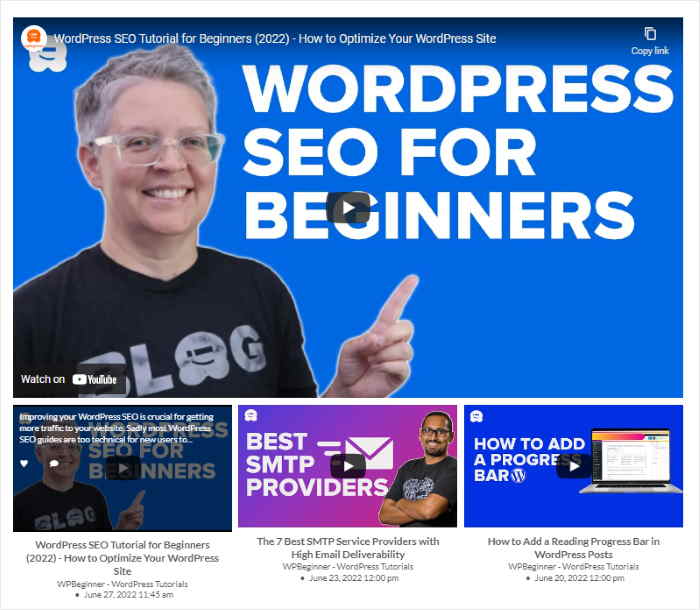
You also have the List layout, which will show your YouTube videos in a single column.
That means each video will take more space on your website so visitors can see them more clearly.
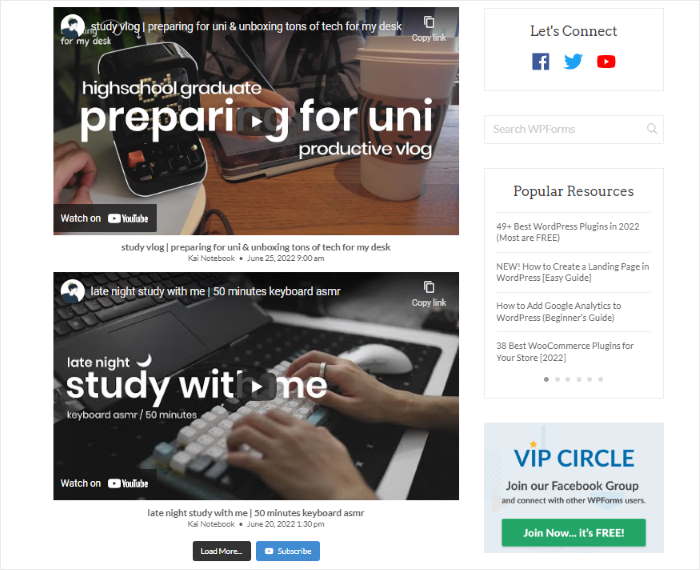
Want to make your Beaver Builder website more interactive and engaging?
You can use the Carousel layout that will turn your playlist feed into a slideshow carousel.
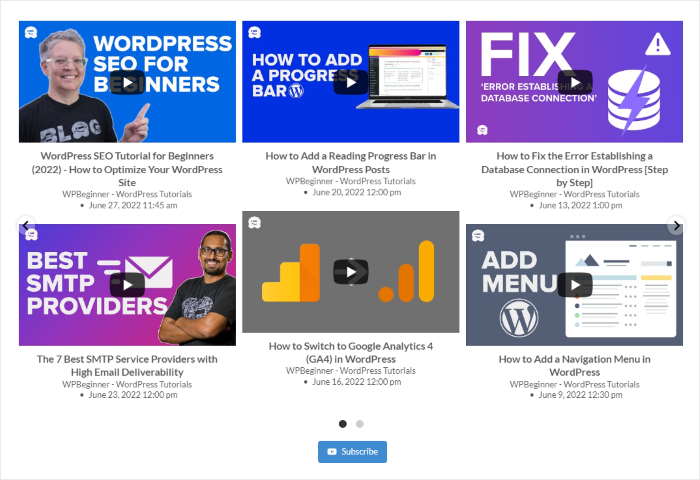
To continue, select your feed layout and then Save your changes.
Next, click on the Customize button to return to the main options of the visual customizer.
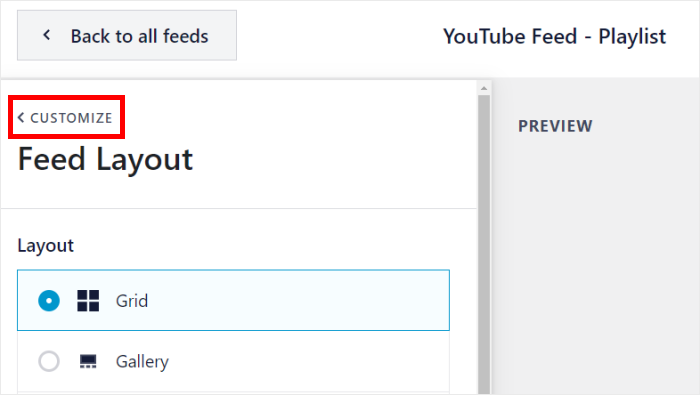
After that, let’s change the color scheme of this YouTube video feed.
You can get started by clicking on the Color Scheme option.
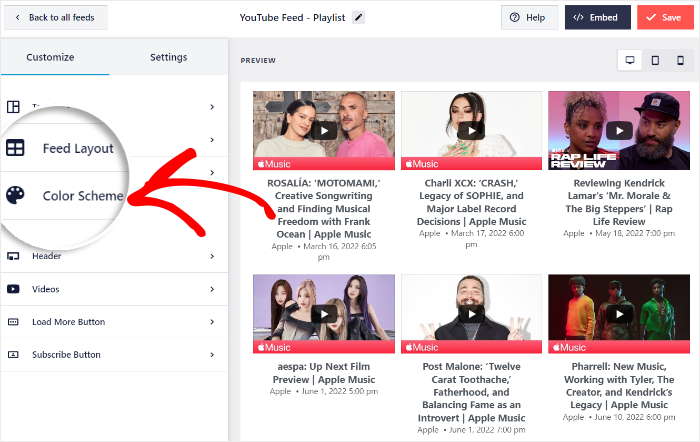
Now, YouTube Feed Pro will show you the 4 color scheme options that you can choose from:
- Inherit from Theme: Automatically copy the colors of your Beaver Builder theme
- Light: Show a light background for your feed with a colored font
- Dark: Display a dark background instead, along with a light font color
- Custom: Pick all the colors of your YouTube playlist feed yourself
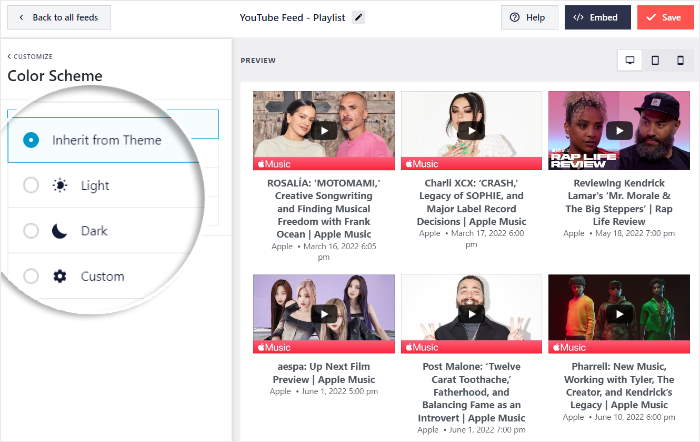
Like before, select the option you prefer and click on the Save button to keep your changes.
Using the remaining options, you can change your header, button design, video elements, and much more.
Plus, you can even choose to show a subscribe bar below your video whenever a visitor is watching something.
Once you’re happy with your changes, remember to click on the Save button once again.
Step 5: Embed YouTube Playlist Feed in Beaver Builder
After you’re ready to embed your new YouTube feed, click on the Embed button on the visual customizer.
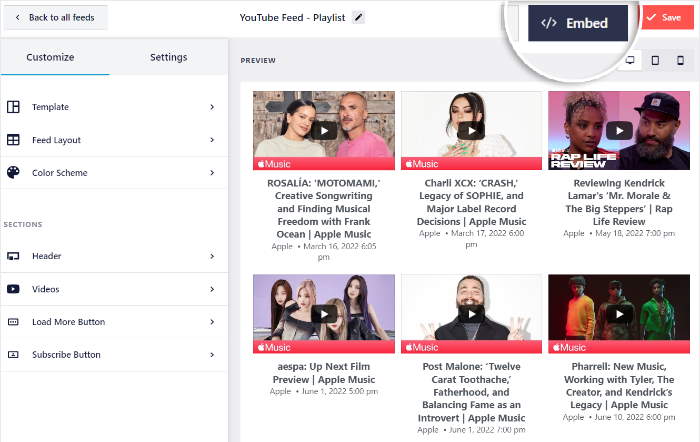
Doing that opens a popup with the embed options for this feed. This lets you add YouTube feeds on the web pages, sidebar, or footer areas of your WordPress website.
For Beaver Builder, you can click on the Copy button here.
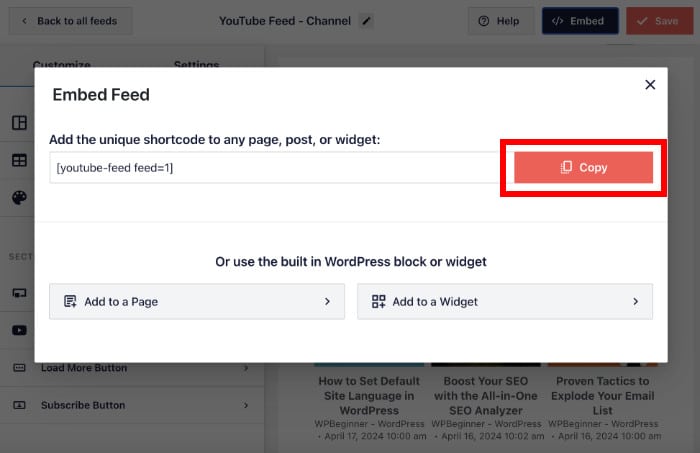
If you already have a landing page ready for your YouTube playlist feed, you can go ahead and open it now.
To create a new page for your feed instead, you can open the Pages » Add New menu from your dashboard.
Then, click on the Launch Beaver Builder button.
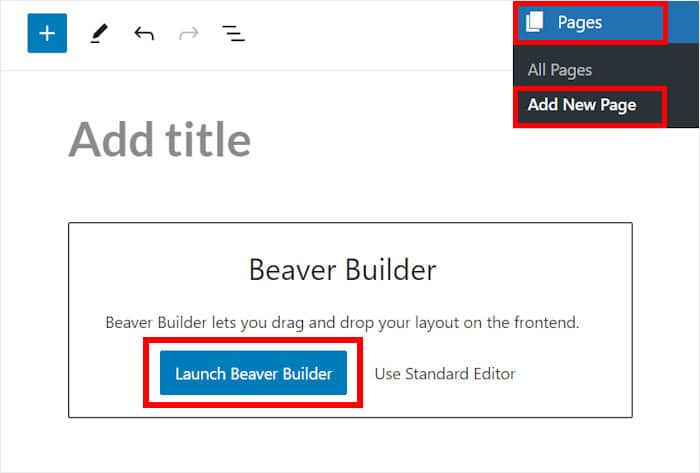
You can now see your new WordPress page open in the Beaver Builder page builder.
On the left, you can see a live preview of your page. Then, you can see the different content modules on the right.
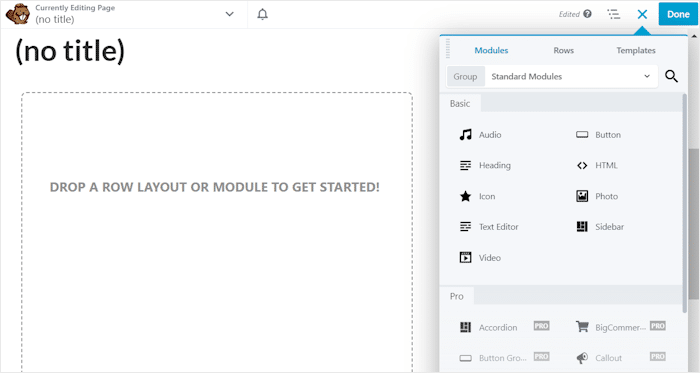
To continue, look for the Text Editor module on the right and then drop it into your page.
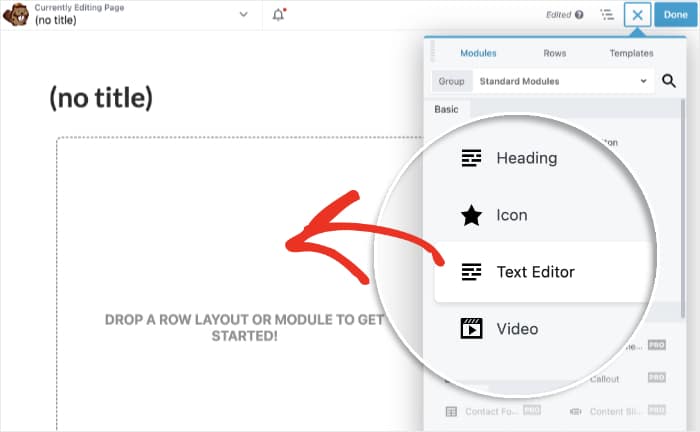
Next, you’ll see a popup with different options for your new text module.
To continue, paste the shortcode that you copied earlier. Then, click on the Save button below.
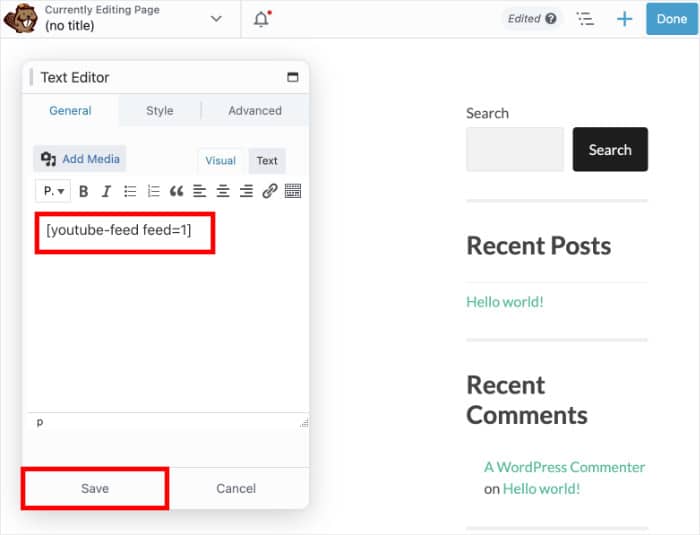
Now, YouTube Feed Pro will automatically add your playlist to this Beaver Builder page.
Once you’re ready to publish this page, click on Done and select the Publish option at the top.
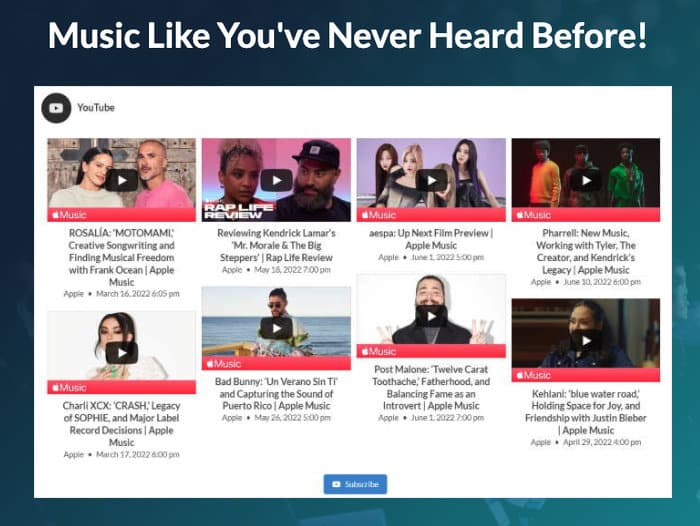
Final Thoughts
All in all, YouTube Feed Pro makes it easier than ever to embed YouTube playlists on your Beaver Builder site – no need for HTML, custom CSS, or any kind of coding.
Just grab the YouTube Feed Pro plugin, follow the guided flow, and you can have an eye-catching YouTube playlist in just minutes. It’s a great addition to your Beaver Builder website.
Ready to embed your Beaver Builder YouTube playlist? Grab your copy of YouTube Feed Pro here.
Frequently Asked Questions
Do I need coding knowledge to embed YouTube playlists in Beaver Builder?
Nope, not at all! With a plugin like YouTube Feed Pro, you can easily embed YouTube playlists on your Beaver Builder website without touching any HTML, CSS, or other code. It’s designed to be super easy — even for beginners.
Can YouTube Feed Pro embed more than just playlists?
Absolutely! YouTube Feed Pro is super versatile. Besides playlists, you can also embed entire YouTube channels, specific live streams, and even videos based on search results. You get a lot of control over what YouTube content you display.
How does embedding YouTube videos help with my website’s SEO?
It’s a great strategy for SEO! When you embed relevant YouTube videos, it can significantly boost your website’s SEO by making visitors stay longer, reducing your bounce rate, and signaling to search engines that your content is valuable and comprehensive. More engagement can definitely give your search rankings a lift.
Is YouTube Feed Pro compatible with other WordPress page builders?
Yes, it is! YouTube Feed Pro is built to work seamlessly with all the popular WordPress page builders out there, including Elementor, Divi, and, of course, Beaver Builder.
More YouTube Marketing Guides & Tutorials
- How to Make Money on YouTube Without Showing Your Face
- Best YouTube Marketing Tools to Grow Your Channel (Proven)
- How to Promote Your YouTube Videos For FREE (Expert Tips)
- How to Increase Watch Hours on YouTube Easily (Beginner’s Guide)