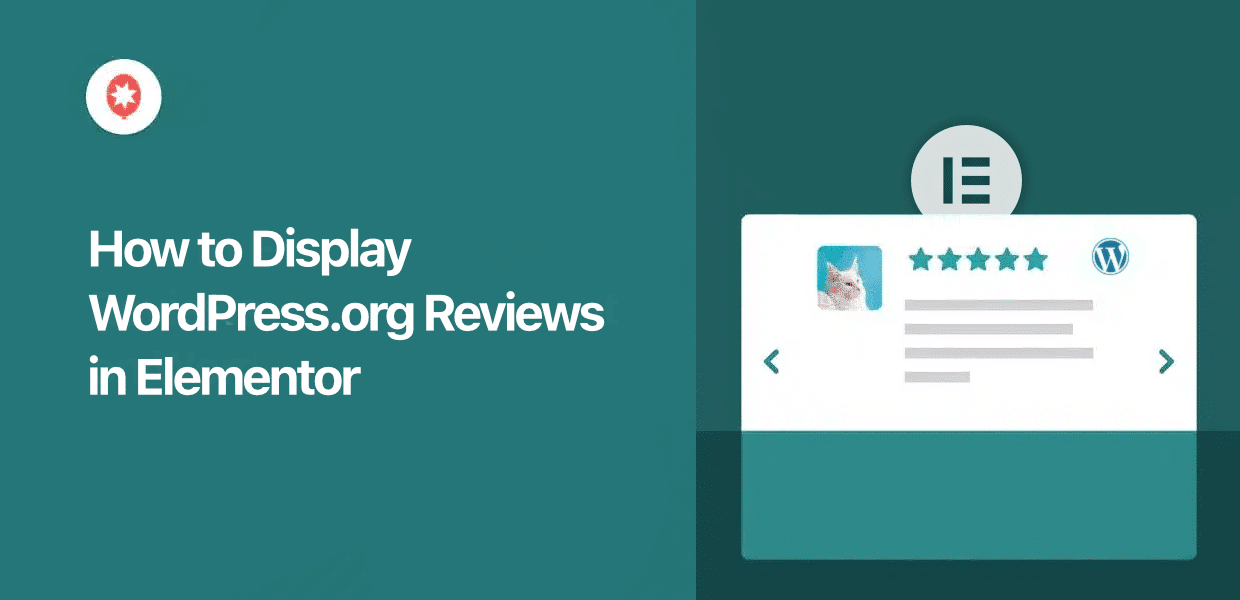Want to show off your WordPress.org reviews on your Elementor site?
It’s a smart move. Those reviews provide great social proof and really helps boost your credibility. The problem is, WordPress.org doesn’t make it easy to embed them.
I get it. Trying to add external content when you don’t code is frustrating. That’s why I made this guide: to show you the simplest way to embed WordPress.org reviews in Elementor.
The best part? This tutorial is for Elementor or WordPress beginners. Just follow the steps below and you’ll be done in minutes:
In this Article:
- Should You Add WordPress.org Reviews to Elementor Without a Plugin? (Probably Not & Here’s Why)
- Easiest Way to Add Reviews to Elementor Websites
- How to Display Your WordPress.org Reviews on Elementor
- Why Display WordPress.org Reviews in Elementor?
TL;DR: The simplest way is to use a review aggregator that can fetch WordPress.org automatically and add it to your site. I’ll share a step-by-step guide using the Reviews Feed Pro plugin below. You can grab the Reviews Feed Pro plugin here and try it for yourself.
Should You Add WordPress.org Reviews to Elementor Without a Plugin? (Probably Not & Here’s Why)
In my experience with WordPress marketing, I’ve met a number of people who were wary of adding plugins to their site.
While it’s true that poorly coded plugins can create issues, that’s not the complete picture. The real key is selecting quality.
For example, developers like Smash Balloon have a proven track record of creating high-quality plugins.
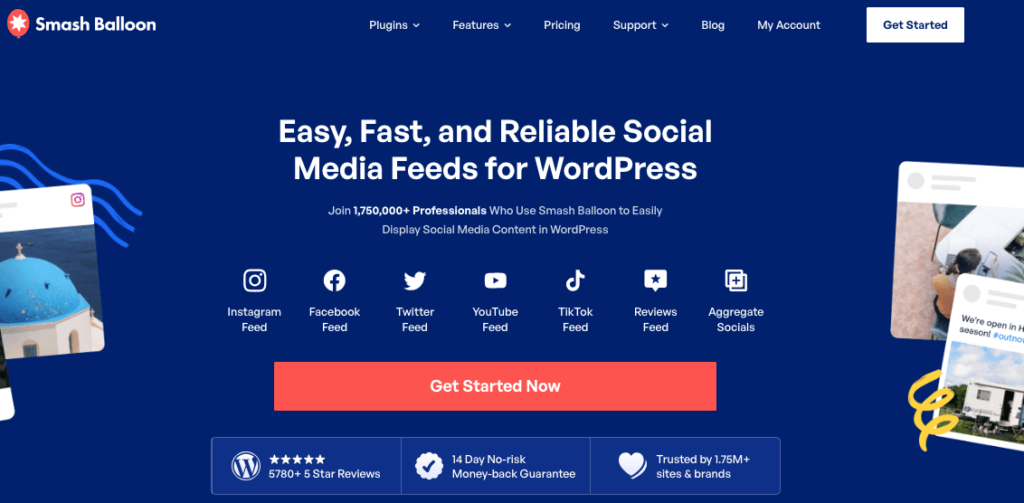
Plus, they’ve got over 1.75 million installs and a bunch of positive reviews. It’s a good indication that a plugin is worth trying.
Why I Usually Advise Against Manually Displaying WordPress.org Reviews
- Time & Effort: As someone who’s tried this method, I can tell you that you have to deal with a lot of complex code. For a lot of people, that’s a huge time sink and incredibly frustrating at times.
- Limited Customization: Manual reviews means you’re left with the generic design for your WordPress reviews, which might not even fit your branding. On the other hand, a good plugin lets you visually customize every aspect with just a few clicks.
- Lack of Control Over Reviews: Without a plugin, you’re left with no simple way to choose which review appears, losing control over your site’s content. A specialized plugin comes with filters and moderation options, so visitors always see the most impactful testimonials.
Easiest Way to Add Reviews to Elementor Websites
A quick disclosure: For this guide, I’ve opted to use the plugin created by our team at Smash Balloon. That said, I’ve tested a lot of plugins over the years and I really think this offers the simplest and most straightforward solution.
While there are a lot of options out there, one tool stands out as the best and even supports WordPress.org reviews: Reviews Feed Pro!

There’s a reason Reviews Feed Pro is the fastest-growing review aggregator in the market. Here’s a preview of the features you get:
- Supports the biggest platforms out there, including WordPress.org, Facebook, Yelp, Google, Trustpilot, and Tripadvisor.
- Gives you a 3-step flow that’ll guide you through the entire process of adding reviews to your site.
- Create collections by manually adding reviews from offline customers for more social proof.
- Lightweight design that lets you display as many reviews as you want while keeping your site as fast as ever.
- Inherits your Elementor design so your WordPress.org review feeds look beautiful right out of the box.
- Pre-built templates and a visual customizer that make it a breeze to design beautiful review feeds without coding.
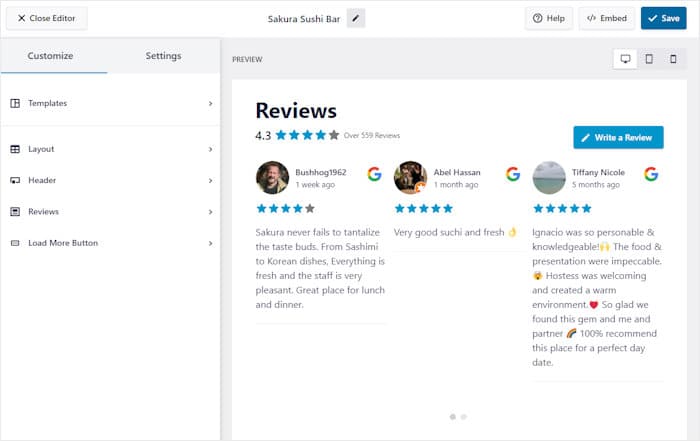
Additionally, the plugin includes a dedicated support team of WordPress experts. If you need help or have questions, feel free to reach out to them any time.
Ready to embed WordPress.org reviews? Get your copy of Reviews Feed Pro here!
How to Display Your WordPress.org Reviews on Elementor
Just follow the simple guide below, and you’ll have a feed of WordPress.org reviews live on your Elementor website – just like that.
Step 1: Install the Reviews Feed Pro Plugin
Start by downloading Reviews Feed Pro here. Once downloaded, just install and activate the plugin on your WordPress website.
In case you don’t know how, you can consult this step-by-step guide on how to install and activate WordPress plugins.
Step 2: Create a New Review Feed
Now return to your WordPress dashboard, and open the Reviews Feed » All Feeds menu on the left.
On the top, click on the Add New button.

You can now add a source for your review feed. This source is the plugin or theme whose reviews you want to display.
First, click on the Add New button.

On the next page, you can find all the platforms that are supported by Reviews Feed Pro:
- Trustpilot
- Tripadvisor
- WordPress.org
- Yelp
The process is basically the same for each platform, so you can try out all the other options later.
For now, select WordPress.org and click on Next.
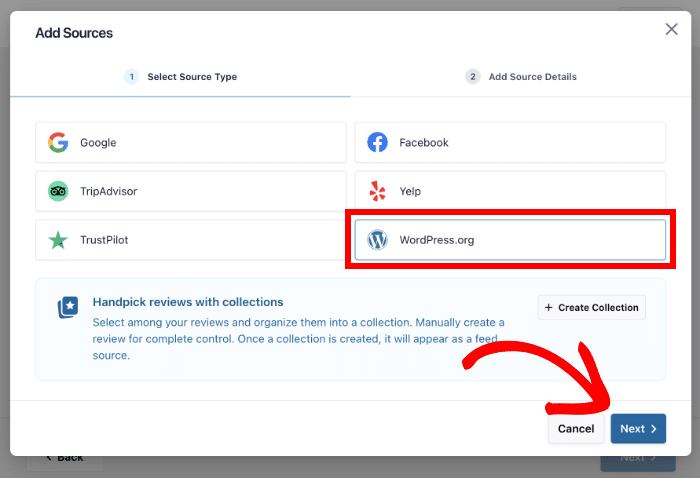
Step 3: Select Your WordPress Theme or Plugin
Next, navigate to WordPress.org and open the specific theme or plugin whose reviews you want to display.
I’ll use the Smash Balloon Social Photo Feed plugin for this tutorial.
Once the plugin or theme is open, copy the URL from the address bar at the top.
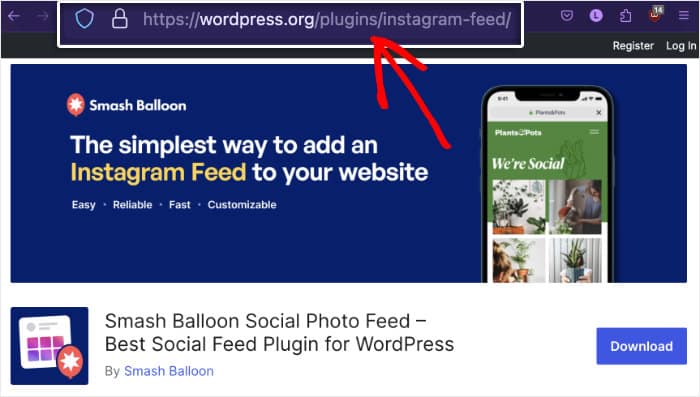
After that, close the tab and return to your Elementor website once more.
Now paste the URL that you just copied into the popup, then click on Finish.
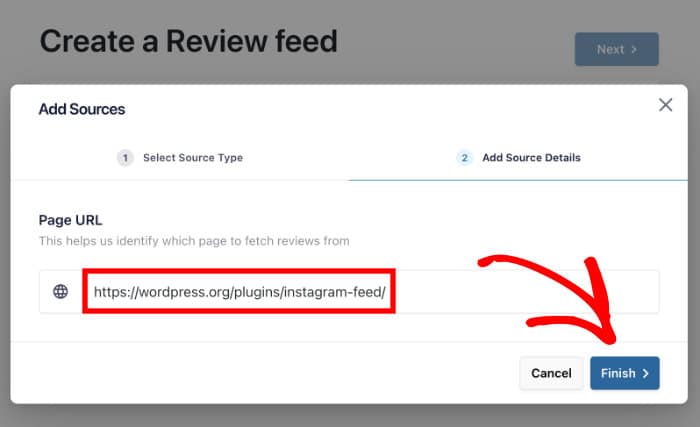
Now, you can create as many review feeds with this source as you like – all without leaving your website.
Finally, select your plugin or theme and click on Next.
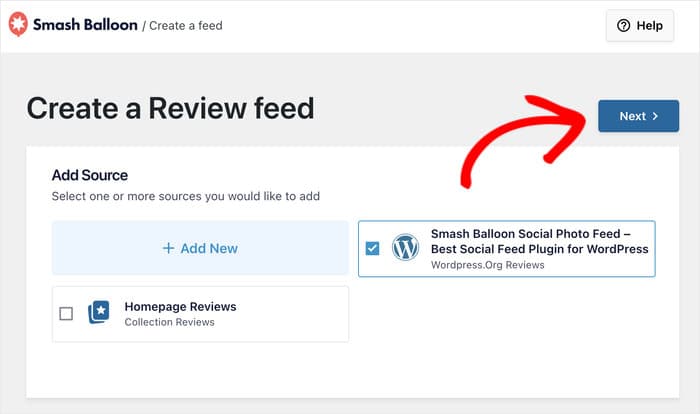
Step 4: Customize Your WordPress.org Reviews Feed
Right out of the box, this reviews feed will copy the design of your Elementor website, which can save a lot of time.
Plus, there are a lot of customization options as well.
First, you can pick a pre-designed template from the available options:
- Default
- Simple Cards
- Masonry
- Single Review
- Showcase Carousel
- Carousel
- Grid Carousel
Once you find a template you like, click on the Next button.
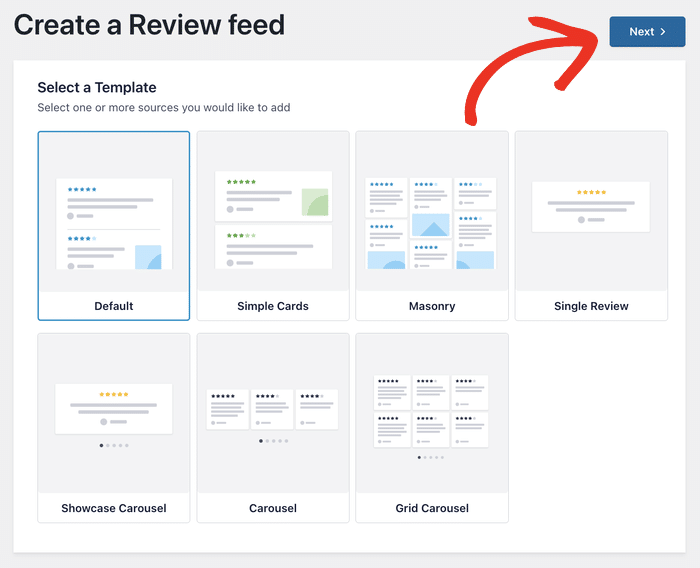
After you pick a template, the next step is to design your feed in detail with the visual customizer.
The whole thing is pretty simple: just use the options on the left to design your feed, and use the live preview to track your changes.
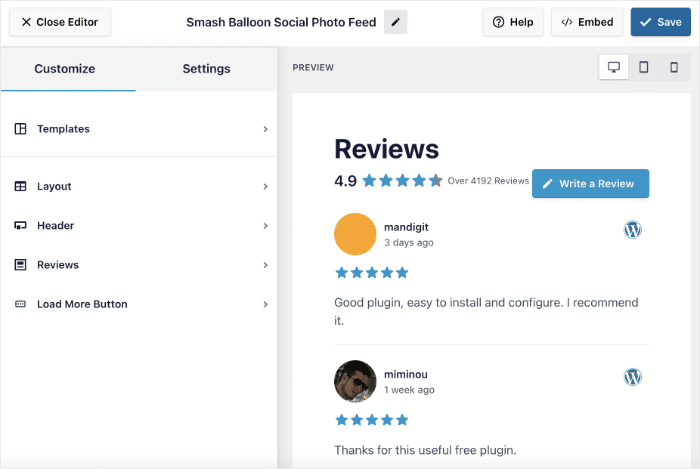
I’ll take you through a few major customization options here, but you have a lot more design options to play with.
First, let’s open the Layout menu to change the review layout.
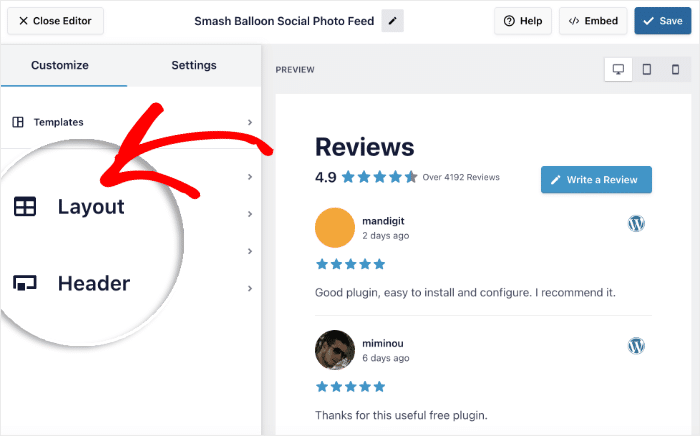
Now, select from these 3 distinct layouts for your WordPress reviews feed:
- List: Show all the reviews in a single column
- Masonry: Use multiple columns and rows to display the reviews
- Carousel: Pick an interactive slideshow carousel instead
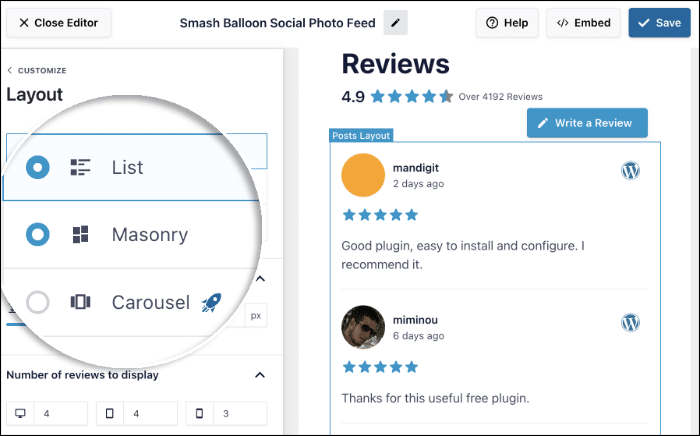
Once you pick a layout, you can change some more options like the number of rows and columns from the left.
Finally, Save your changes and then click on Customize to return to the main options.

Just like that, you can change your header, button, review elements, review design, and much more.
After you’re done with the design options, click on the Settings tab at the top.
Then, click on the Filters option.
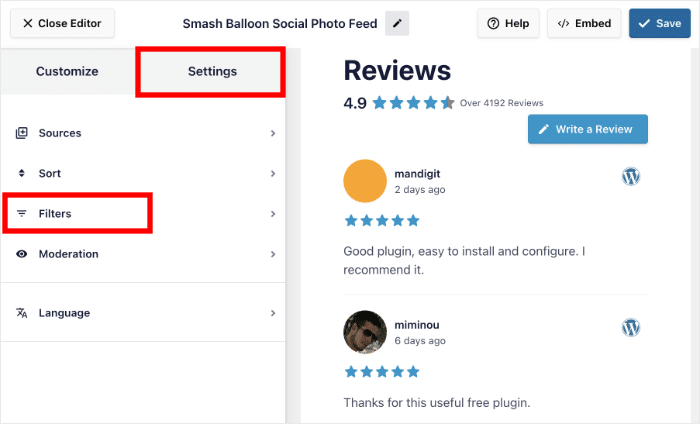
From here, you can set up filters to choose which reviews are shown on your new WordPress.org feed.
For instance, you can select the star ratings on the left and the plugin will only show reviews with that rating.
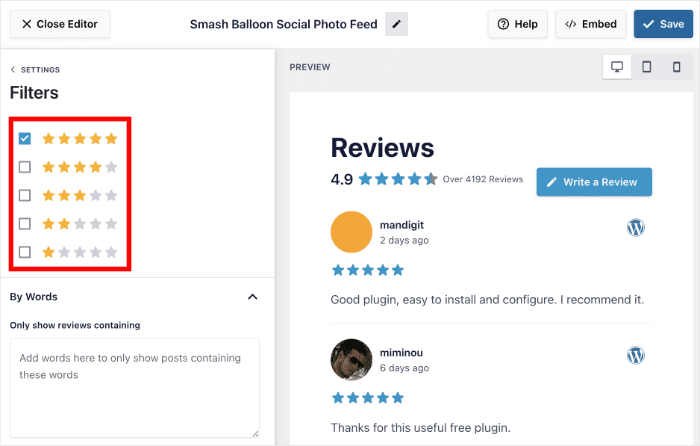
After you select the star ratings, go ahead and Save your changes.
You can also use word filters, you set up banned words or only show reviews with specific keywords. For even more control, you can also moderate the feed and handpick the reviews that you want to show.
Step 5: Display WordPress.org Reviews in Elementor
Once you’re happy with your reviews feed, click on the Embed button at the top.
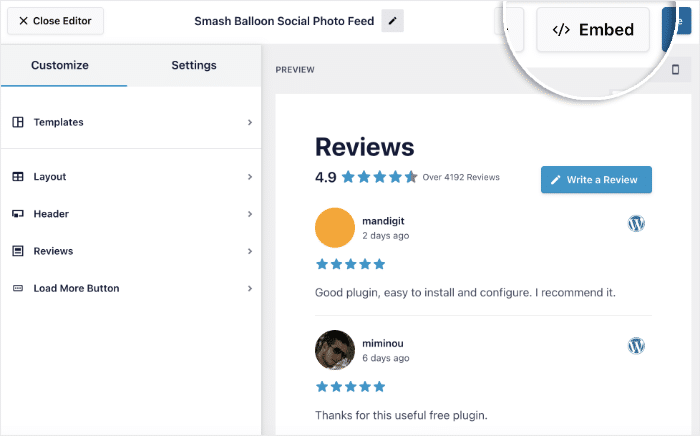
On a new popup, you can see all the ways of embedding review feeds to your website.
For Elementor pages, you can click on the Copy button here.
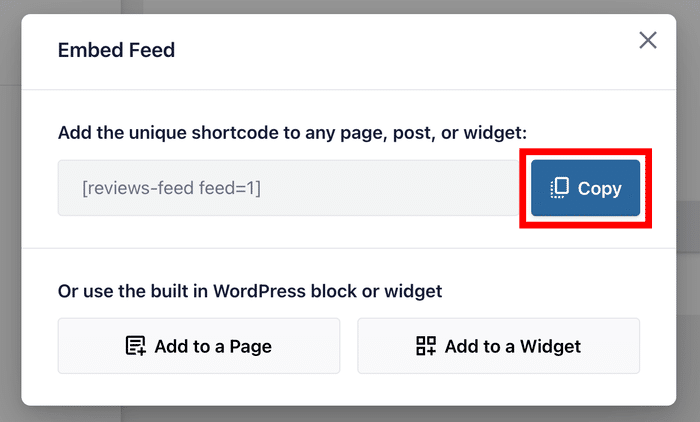
Next, you can open the Elementor page or post where you want to add the WordPress.org reviews.
Don’t have one yet? No worries – you can create one right now.
Open the Pages » Add New menu from your dashboard area and then click on Edit with Elementor.
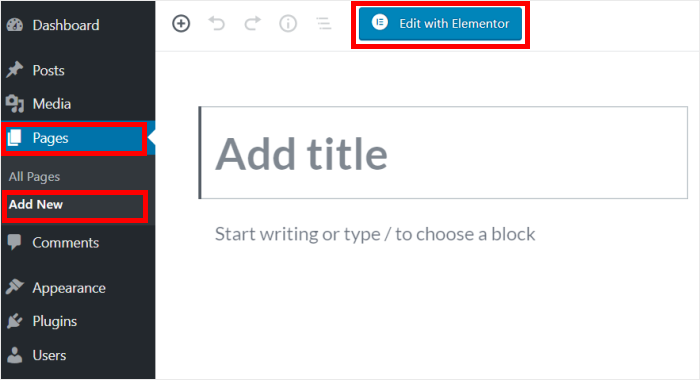
You can also create an Elementor page instead. The entire process is the same either way.
Use the Posts » Add New menu on your dashboard to create a post.
Then click on Edit with Elementor.
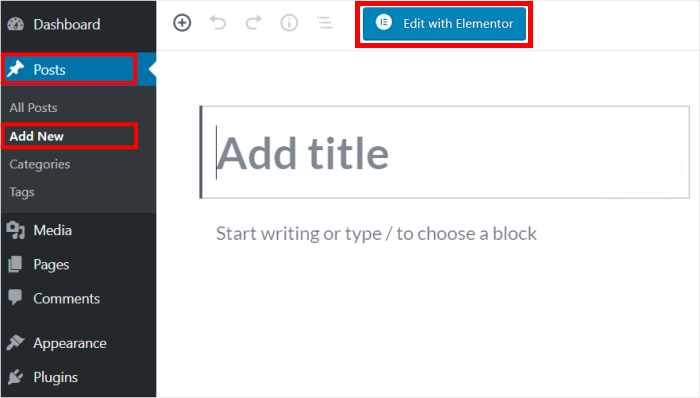
After you do that, you’ll see the page or post open in Elementor’s visual editor. You can now add content by using the panel on the left.
To find the right widget, type “shortcode” into the search bar in the top-left corner.
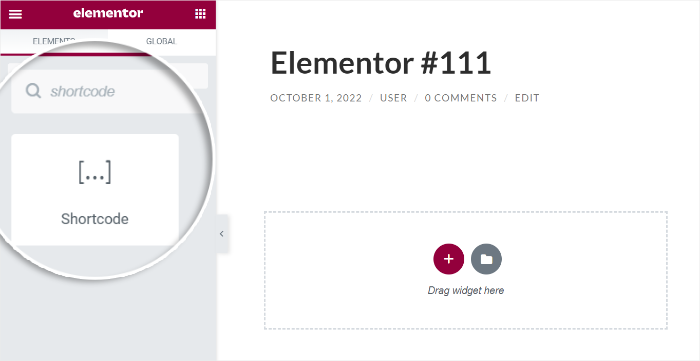
Then select the Shortcode widget from the search results and drag it to the right.
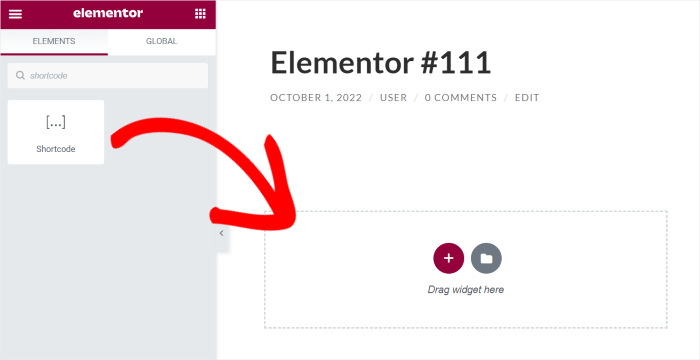
This opens a new panel on the left with additional options for the shortcode widget.
Finally, paste your shortcode from earlier into the Enter your shortcode field there.
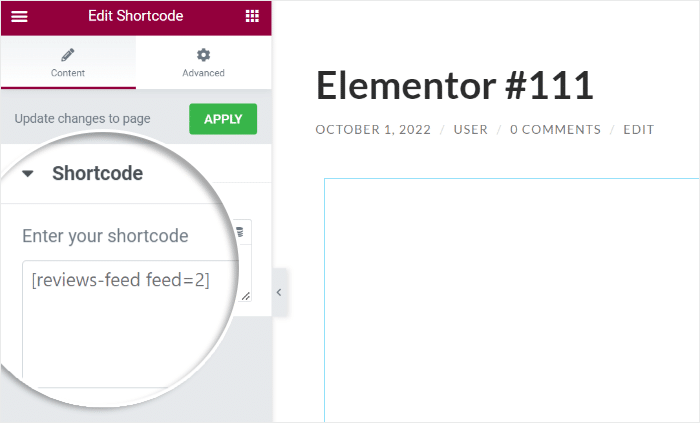
You can go ahead and add more content to this page or post if you like.
Once you’re done, click on Publish and your WordPress.org reviews will be online on your website.
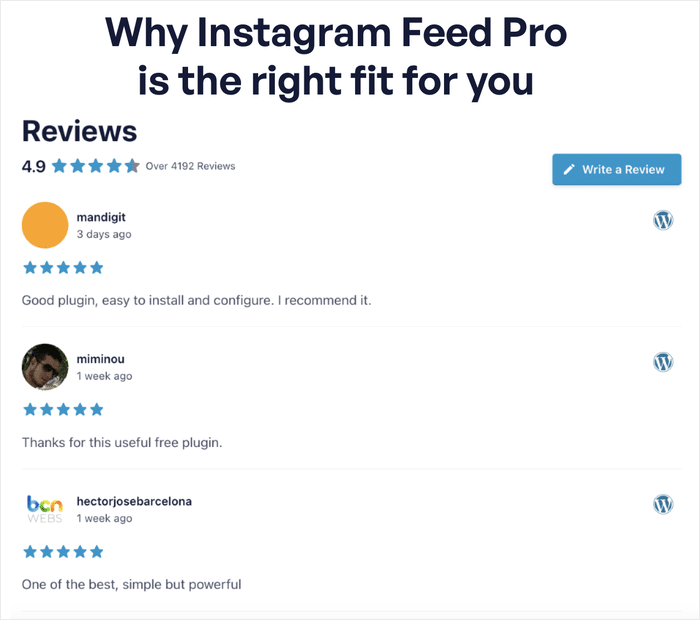
With that, you know how to add WordPress.org reviews to Elementor sites with ease.
If you’re using Reviews Feed Pro, the whole process only takes a few minutes, and you can start boosting conversions and growing your brand with ease.
Why Display WordPress.org Reviews in Elementor?
- By showing convincing reviews on your products page, you’ll have an easier time converting visitors into customers.
- You can highlight your best reviews on your homepage to create a great first impression of your brand.
- To boost your website’s SEO, you can handpick reviews with relevant keywords and add them to your Elementor site.
- Review feeds will also show visitors that you listen to people’s feedback and encourage them to leave new reviews.
As you can see, there’s a lot you can do simply by adding WordPress.org reviews to your website.
Ready to display your WordPress.org reviews? You can get a copy of Reviews Feed Pro here.
More Online Marketing Guides (Top Picks)
- How to Add Your Instagram Feed to Elementor (In 5 Minutes)
- Top Best Customer Review Platforms For Your Business
- How to Display Facebook Reviews in Elementor (Beginner’s Guide)
- Best Website Building Plugins for WordPress (Expert Pick)
- Social Media Marketing Hacks Guaranteed to Grow Your Followers