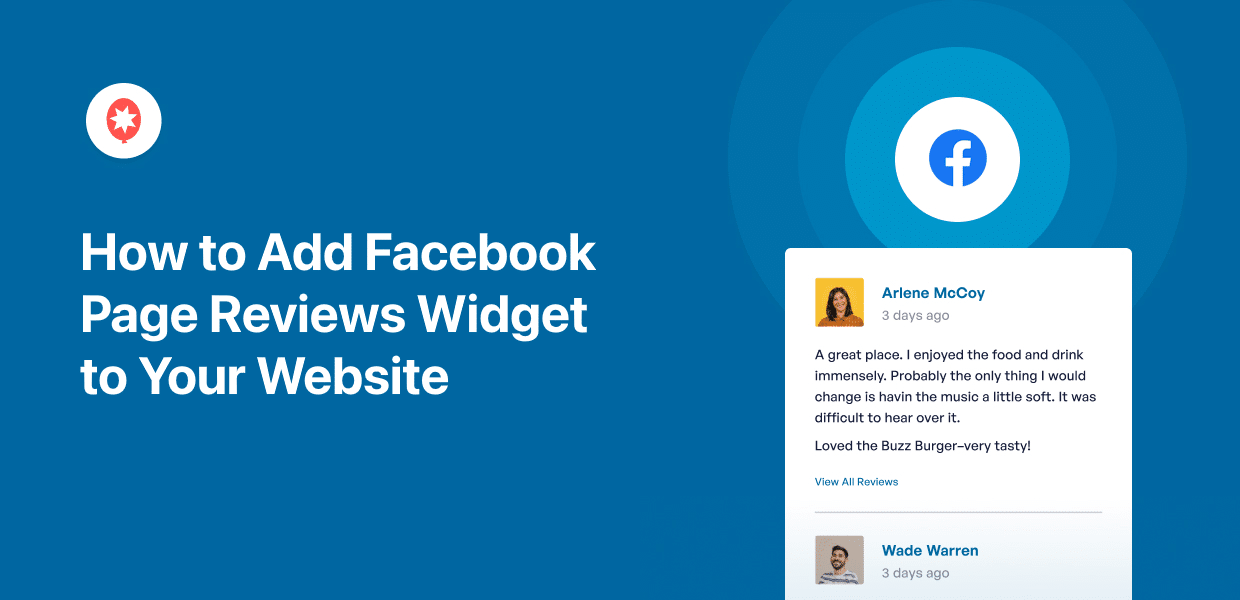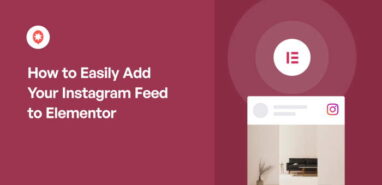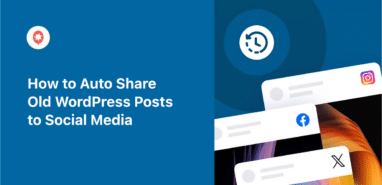If you want to find out the best way to add your Facebook page reviews widget to your website, then read on. Because we got you!
Sadly, Facebook does not make it easy to display Facebook page reviews on your site.
The good news? We will show you how to add Facebook page review widgets to WordPress. And you will be able to do so easily with a couple of clicks – zero coding required.
But first, let’s see how embedding Facebook page reviews can help your brand.
Or you can click here and skip to the tutorial.
Why Embed Facebook Page Reviews Widget to Website?
Fun fact: 93% of online customers check out the reviews for products before making a purchase.
By adding positive customer feedback to your site, you’ll have an easier time convincing people to purchase your products.
What’s more, showing fresh content with relevant keywords is great your SEO and helps you rank higher in search engine results.
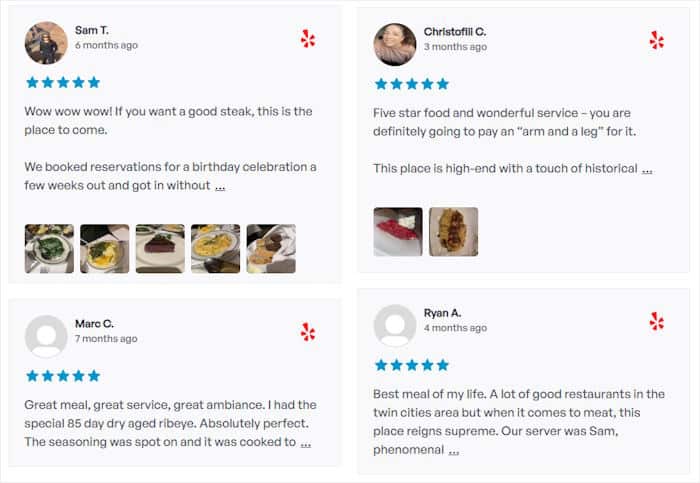
There are a lot of popular review platforms around, like Yelp, Google, and Tripadvisor. But Facebook is still the #1 social platform currently and a great source for reviews from real people.
Plus, it will also encourage new customers to leave their own Facebook page reviews. In this way, you will get way more user-generated content and instill trust in your visitors easily.
Now, let’s check out the different ways to add a Facebook page reviews widget to your WordPress website.
Easiest Way to Embed Your Facebook Page Reviews Widget
There are 2 options available for displaying Facebook review widgets in WordPress:
- Manual embed: Spend a ton of time copying and pasting HTML embed codes for all your Facebook customer reviews
- Automatic embed: Using a trusted reviews aggregator plugin, show all your Facebook page reviews automatically
If you select the manual option, it might take quite a bit of time and effort to connect your reviews to WordPress.
This is because you need to generate the widget code, modify it, and then add it to your site for every review you want to show on your site.
But unlike other platforms, such as Weebly, Wix, Squarespace, or Shopify, WordPress has an easy solution for you.
You can opt for a super beginner-friendly plugin like Reviews Feed Pro that can automatically embed reviews without any hassle.

Reviews Feed Pro is the fastest-growing reviews aggregator WordPress plugin in the market. It allows you to showcase reviews from all the top online review platforms:
- Tripadvisor
- Yelp
- Google Reviews
- Trustpilot
- and WordPress.org
That way, you have all these highly trusted sources to help convert you convert potential customers and showcase your online presence.
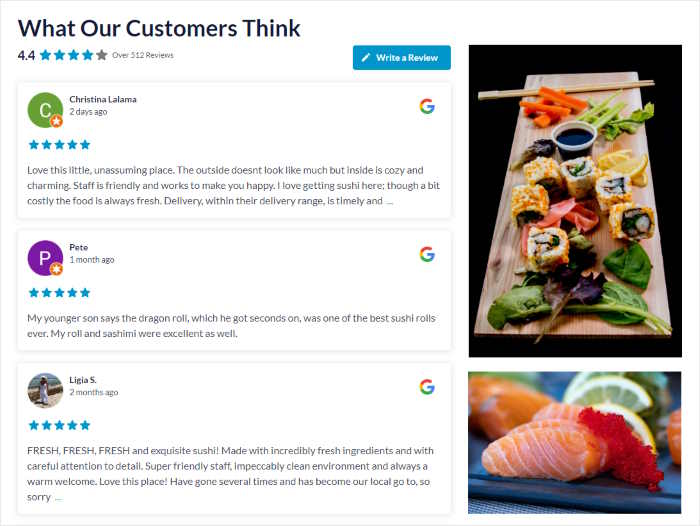
But if you think this reviews plugin is only useful for tech-savvy folks, then you’re wrong.
With its super easy-to-follow guided flow, Reviews Feed Pro lets you create, customize, and embed review feeds in just a few minutes – without any Custom CSS, HTML, or coding of any kind!
Want to know what else the Reviews Feed Pro plugin offers? Here are a few of its features:
- Super easy to set up: Simply install the plugin, enter your license key in the backend, and you are good to go — it’s that easy!
- Lightning speed loading: As the plugin is super efficient at fetching data from review sites, the site will load as fast as ever, regardless of the number of reviews embedded.
- Simple customization: The easy-to-use visual customizer allows you to easily personalize the reviews feed with only a few clicks.
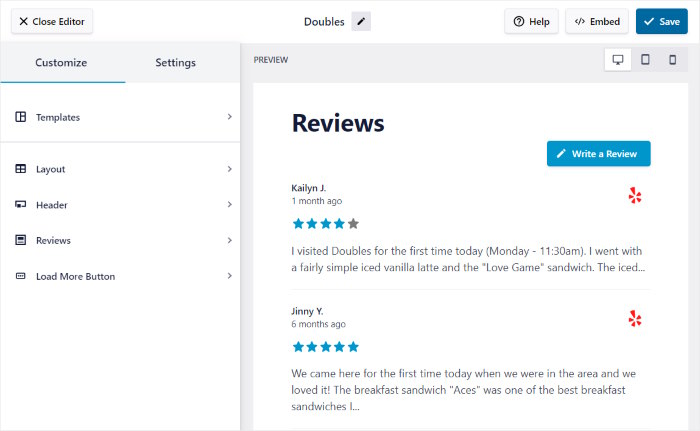
- Feed templates: The plugin has a ton of pre-designed templates that you can select to instantly create beautiful review feeds.
- Dedicated support: Reviews Feed Pro also comes with a dedicated team of WordPress experts who are always ready to help you out.
- Smart backup: There’s even a smart backup system, so your website visitors can view your review widgets, even if there is an issue with Facebook.
As a cherry on top, the plugin comes with a 14-day money-back guarantee. So there is no risk in testing out the plugin to see if it suits your site.
Ready to tap into the power of social proof to boost your sales? Get your copy of Reviews Feed Pro now!
With that, let’s go ahead and show you how to display Facebook review widgets on your site with ease.
How to Embed Facebook Page Reviews to Website (Step-by-Step)
If you are ready to embed Facebook review widgets on your site, then simply follow the following tutorial.
Step 1: Install and Activate the Reviews Feed Pro Plugin
To start with, you can get your Reviews Feed Pro copy from here. Next, download the plugin onto your computer and then install it on your site.
If you are unsure about how to install plugins, don’t worry. We’ve got you covered with this easy-to-follow tutorial on how to install WordPress plugins.
Once your plugin is installed, you’re good to move to the second step.
Step 2: Create Your Facebook Page Review Feed
Now, you can create your Facebook page review feed with a few easy clicks.
To begin, head over to the Reviews Feed » All Feeds option from your WordPress dashboard. Next, click the Add New button to get started with making a new Facebook page review feed.

Then, the plugin will prompt you to select which review site you want to connect to. Along with Facebook, you can also show reviews from various sites, including Google, Tripadvisor, and Yelp.
To continue, choose Facebook and then hit the Next button.
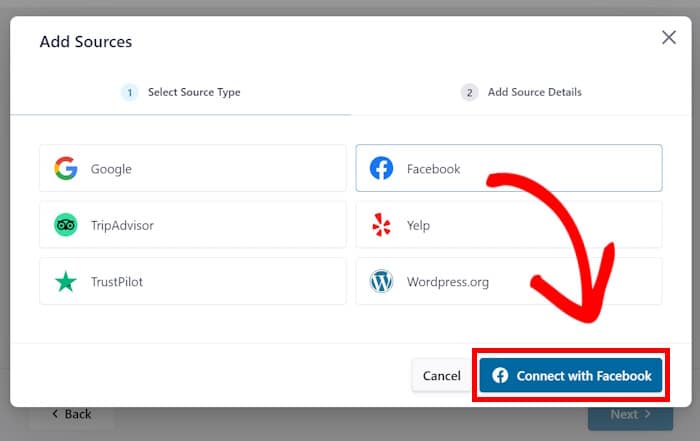
Then a new Facebook review feed will be created on your site. You can then connect this feed to your Facebook page in step 3.
Step 3: Connect Your Facebook Page
Your new reviews feed can only be displayed on your site after you connect it to your Facebook page.
To begin, press Add Source on the popup.

Next, you have the option to either connect your Facebook group or page.
Under Select Source Type, choose the page option and press the Connect to Facebook button.
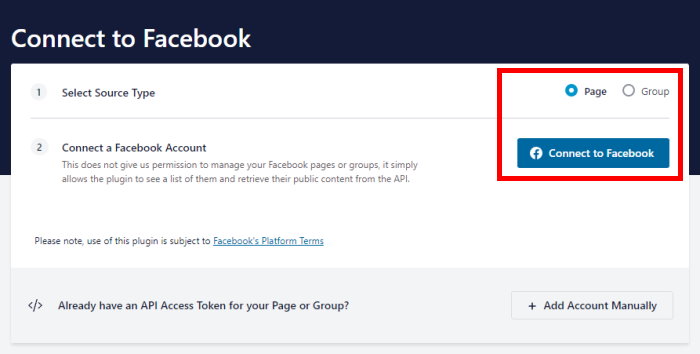
You will then be redirected to Facebook. In a new popup, you will be able to choose the Facebook page that you want to connect to.
Here, choose the page you want from the list and then press Next.

You will then be asked to provide the plugin with a read-only access of the Facebook page.
Reviews Feed Pro is totally safe and can only view your page info. It is not allowed to make any changes to your Facebook account.
To give read-only access, simply press the Done button below.

This will, once again, redirect you to your site so you can confirm the page as a source for your reviews feed.
To do this, select the page on the popup and hit the Add Pages as Source button.
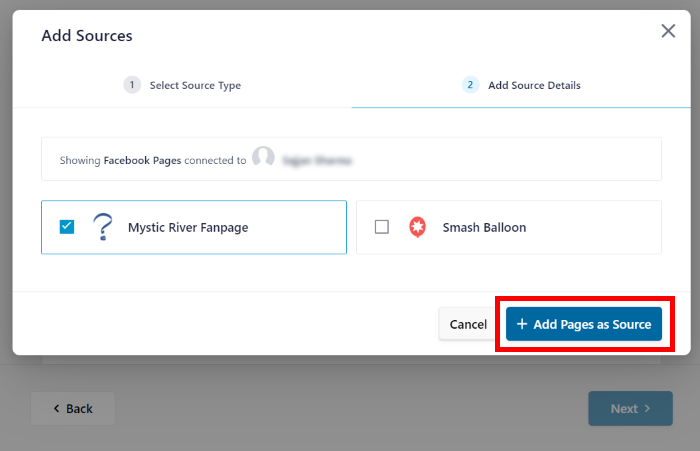
The source is now connected to the plugin and can be reused for any new review feeds without leaving your WordPress site.
To finish up here, simply click on the Next button.
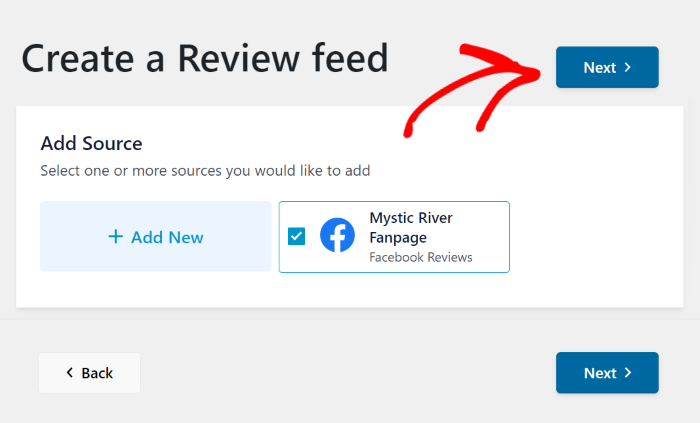
In the next step, you can customize your review feed looks.
Step 4: Customize Your Facebook Page Review Feed
With the Reviews Feed Pro plugin, you have tons of different customization options to choose from.
To start with, you can pick from different professionally designed themes with customization options for your feed’s colors, header, button design, and so much more.
The Facebook feed themes you can choose from are:
- Default
- Modern
- Social Wall
- Outline
- Overlap
Once you select the theme you like, click on Next.

Then, you can import the template to customize it further:
- Default
- Simple cards
- Masonry
- Single review
- Showcase carousel
- Carousel
- Grid carousel
After you choose the feed template that you want to use, press the Next button.

The Reviews Feed Pro will then open the visual customizer to enable you to design your feed in detail.
The customization settings are on the left and include options to change the template, feed layout, review elements, header design, etc.
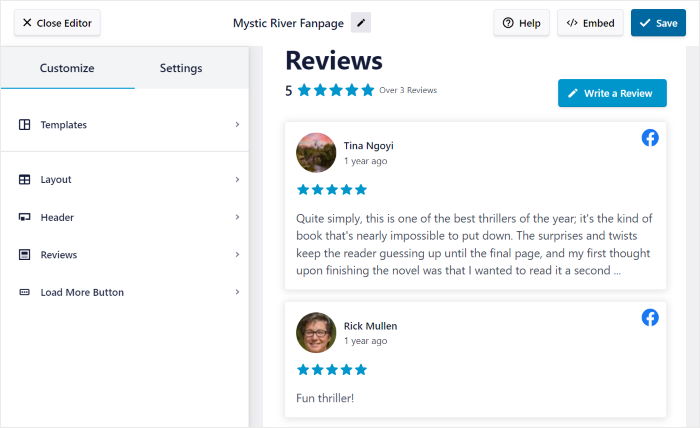
On the right side is the live preview where you can check any customizations that you make in real-time.
Let’s start customizing!
To begin, head over to the left-side panel and select the Layout feature.
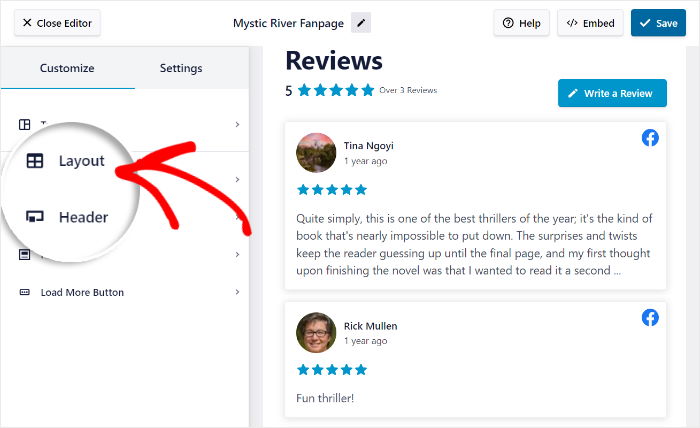
There are 3 layout templates that you can choose from: list, masonry, and carousel.
Let’s go ahead and look at each layout option below.
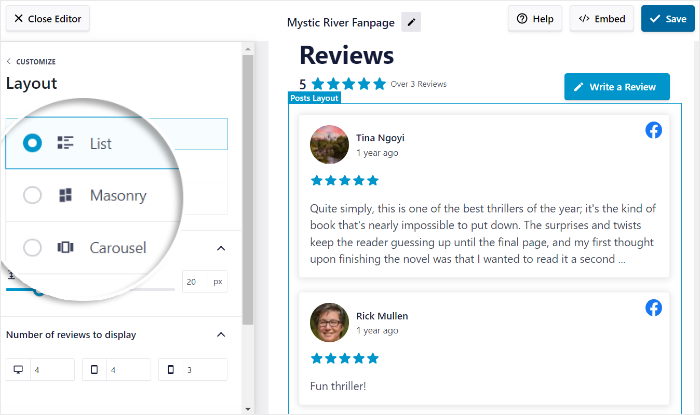
The list option allows you to show a lot of your reviews at once. So, the reviews feed will be clearly visible, like this:
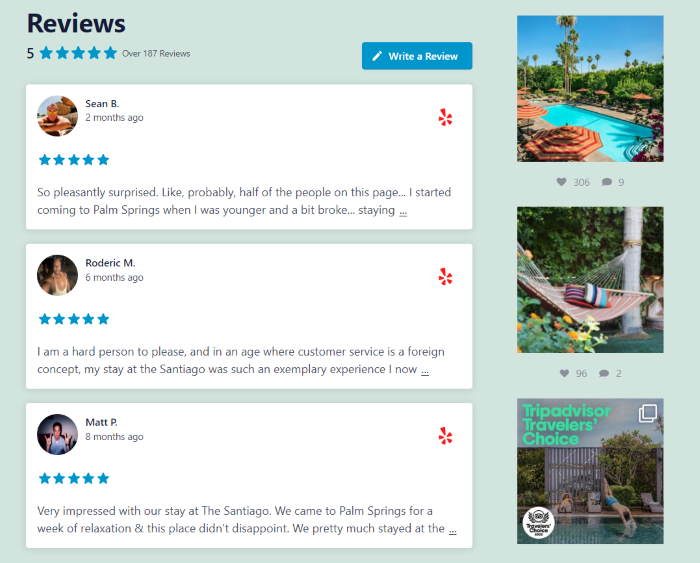
The masonry layout shows multiple columns of Facebook page reviews. The embedded reviews look like this:

The carousel layout shows the Facebook page reviews in an interactive slideshow format. The visitors can interact with the reviews, which look like this:
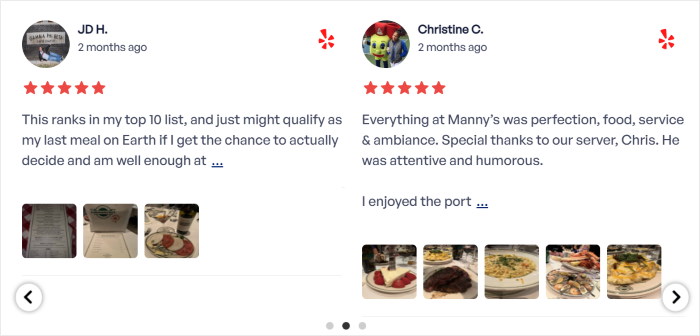
After you select the layout you prefer, click on the Save button.
If you want to further customize your feed, press the Customize button, and you will be taken back to the customization options.

You can use the remaining options to customize your header, review elements, button, and more.
Once you are happy with how your reviews feed looks, click Save to confirm your changes.
You can customize the review elements to select the reviews you want to show next.
To do so, go to the Settings tab and then click on Filters.
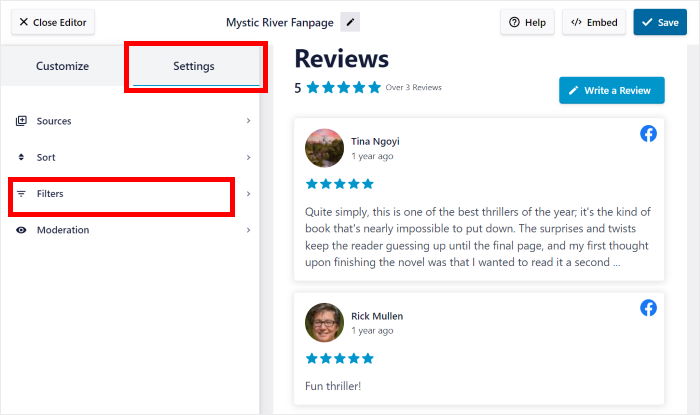
You can control which reviews are visible on your sites by adding filters to your Facebook page reviews feed.
You can choose your preferred star ratings using the options on the left. Only the reviews with those ratings will be shown on the reviews feed.
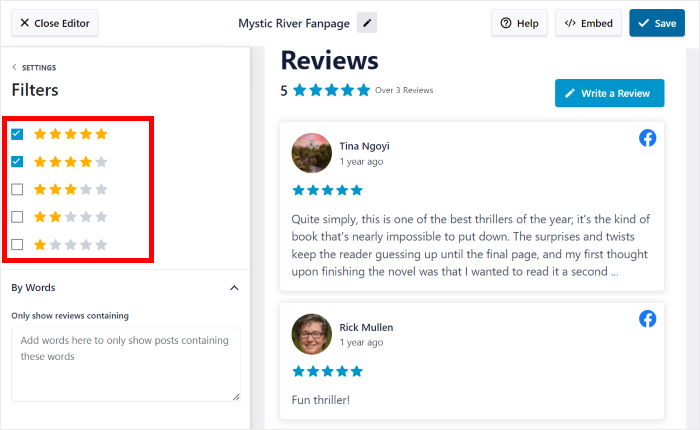
In this way, you can show high-quality Facebook page reviews on your site while hiding reviews from spam bots and trolls.
Press the Save button again to confirm your changes.
You can use the remaining options to hide reviews with banned words, manually select reviews, create a blocklist, and much more.
But please always remember to click on Save after you make any changes.
Once you are satisfied with the filters and moderation settings, you can move to step 5, where you can finally embed the Facebook page review feed on your site.
Step 5: Embed Your Facebook Page Review Feed
You have 2 options in terms of where you want to display your review feed:
- Embed Facebook page reviews on a WordPress page
- Embed the Facebook page reviews widget in the WordPress sidebar or footer
For this example, let’s embed the review feed on a WordPress page.
As the plugin is super user-friendly, you can start the embedding process directly from the visual customizer.
To begin, select the Embed button located in the upper right corner.
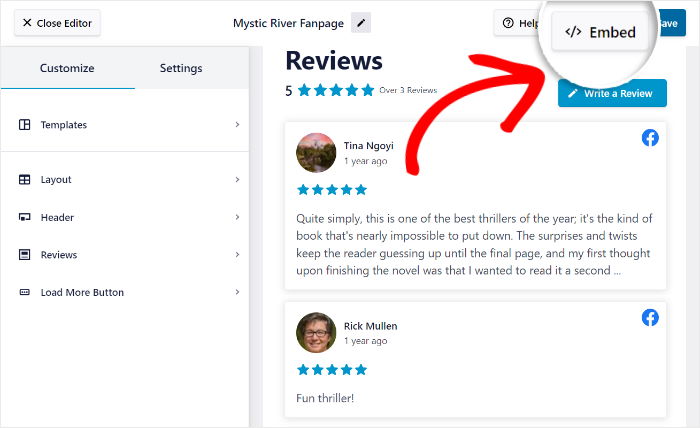
This will open a popup where you will be shown options to embed the reviews feed on a webpage or widget-ready areas. You also have the option of copying the shortcode manually.
To continue, select the Add to a Page button.

You can then choose a specific page where you want to embed the reviews feed.
After you select the page you want, press the Add button to confirm your choice.

You will then be redirected to that specific WordPress page.
On the page editor, add a new WordPress block by clicking on the small plus icon (+),

Next, use the search bar to find the “reviews feed” block from all the choices.
To finish, click on the Reviews Feed block and add the reviews feed to your page.

After you are satisfied with how the feed looks, go ahead and click the Publish button.
Your changes are live now, and any customers visiting your site will see the embedded reviews feed on your site. Here is an example of a Facebook reviews page:
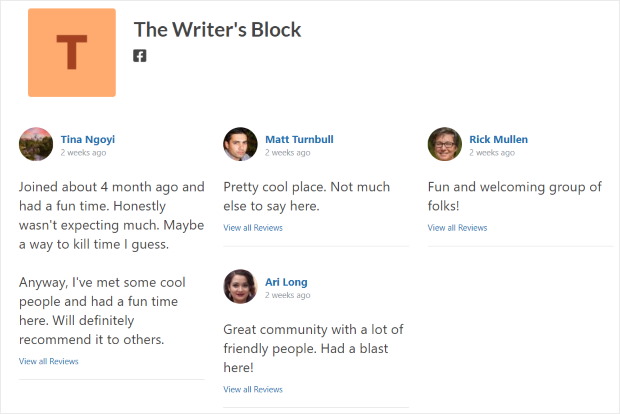
And that’s all!
With this step-by-step guide, you now know how to add Facebook page reviews widgets to your site – without any stress or hassle, even if you’re not a tech whiz!
Reviews Feed Pro makes it easier to display positive reviews and testimonials from authentic customers on your site. This, in turn, allows you to build trust, boost conversion rates, and much more.
So, if you are ready for your sales to skyrocket, hurry up and grab Reviews Feed Pro now.
Are you ready to step up your Facebook page marketing game? Check out this post on how to get more likes for your Facebook business page here to take it to the next level.
If you found this tutorial useful, go ahead and follow us on Twitter and Facebook for more helpful social media marketing tutorials.