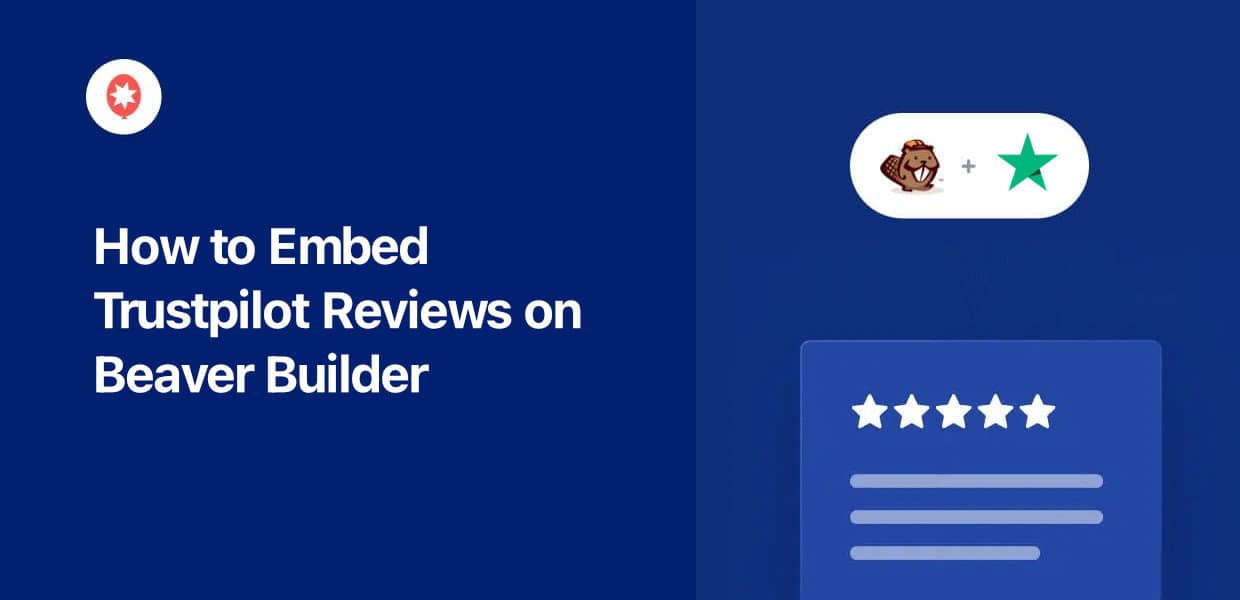If you want to embed Trustpilot reviews on your Beaver Builder website, you’re in luck.
Since it’s such a massive review platform, Trustpilot is a fantastic source of social proof for your website.
But manually adding Trustpilot reviews can be time-consuming and complex, especially if you don’t want to deal with a lot of code.
In this post, we’ll show you a better way of adding Trustpilot reviews to your Beaver Build site. It’s so easy that you’ll have a Trustpilot reviews feed ready to go in minutes.
Why Add Trustpilot Reviews to Beaver Builder
- Show reviews from happy customers that work as social proof and convince even more website visitors to buy from you
- Inform your website visitors about product features by displaying in-depth reviews and testimonials
- Let your website visitors leave new Trustpilot reviews from your website and get even more social proof for your brand
- Regularly add fresh content with relevant keywords to boost your Beaver Builder website’s SEO and reach more people
“98% of consumers see reviews as an essential part of the decision-making process, and 45% of users won’t purchase a product if there aren’t any reviews.”
– Nikita Prokhorov, Marketing Expert

How to Embed Trustpilot Reviews in Beaver Builder Easily
We’ve put together a step-by-step guide that you can follow to quickly add a feed of Trustpilot reviews to your website.
Let’s get started!
Step 1: Install and Activate the Reviews Feed Pro Plugin
For the easiest way of embedding reviews in WordPress, you can use the Reviews Feed Pro plugin.
With this tool, you can create, customize, and embed feeds of customer reviews from highly-trusted platforms – all without any coding!

Since this gives you total control over your review feeds, you can freely change the designs, add filters, and moderate your feed to make sure you’re showing high-quality reviews.
The best part? The plugin works perfectly with the biggest page builders out there, including Beaver Builder.
So, grab Reviews Feed Pro from here then install and activate the plugin on your Beaver Builder website.
For more information, you can check out this beginner’s guide on installing WordPress plugins.
Step 2: Create a Trustpilot Reviews Feed
You can now use the plugin’s 3-step guided flow to create a feed of Trustpilot reviews.
First, open the Reviews Feed » All Feeds menu from your dashboard.
After you do that, click on the Add New button at the top.

Now, you can create a new source for your Trustpilot reviews feed. Once you create this source, you can freely use it for any of your future feeds as well.
Just click on the Add Source button to proceed.

The plugin then asked me to pick the platform that I wanted to connect. As you can see below, there are 6 different review platforms to choose from:
- Tripadvisor
- Yelp
- Trustpilot
- WordPress.org
For now, we can select the Trustpilot option here. Then, click on Next to continue.
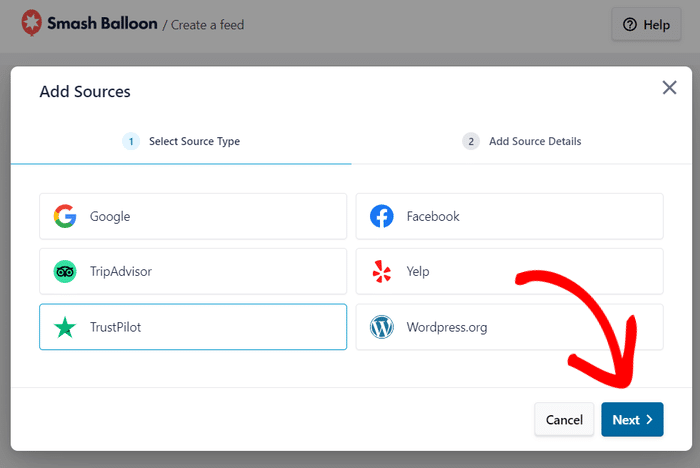
Step 3: Connect Your Trustpilot Page
In this step, you can enter your Trustpilot page, so the plugin can fetch your reviews and display them on your Beaver Builder WordPress website.
So, copy the URL of your Trustpilot page and then paste it into the popup here.
Then, you can hit the Finish button to continue.
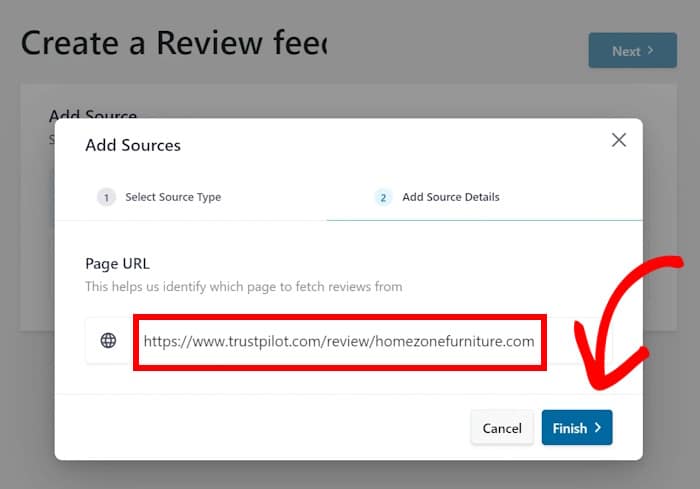
You’ve connected your Trustpilot page! Now, whenever you create a new reviews feed, you can select it as an option.
For now, select your Trustpilot page and then click on Next.
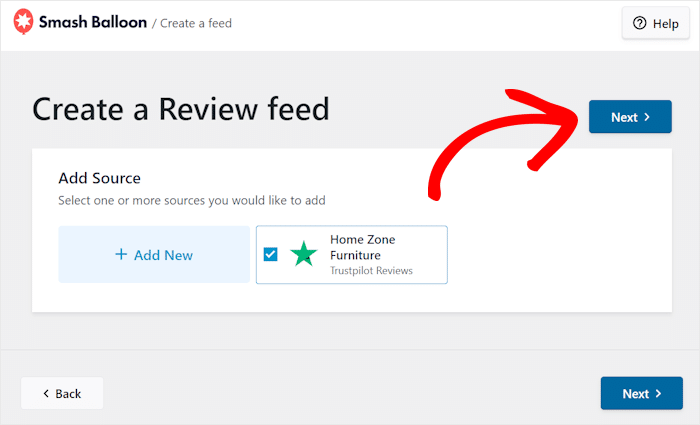
Step 4: Customize Your Trustpilot Reviews
A great thing about the plugin is that your reviews feed will automatically copy your website’s design. This means your Trustpilot reviews will perfectly match your Beaver Builder site.
On top of that, you’ve got lots of ways to customize how the reviews will look. First, the plugin will let you choose from 7 different feed templates with unique designs.:
- Default
- Simple cards
- Masonry
- Single review
- Showcase carousel
- Carousel
- Grid carousel
Once you select your template, you can click on Next to continue.
For the tutorial, I went with the Default template.

Next, Reviews Feed Pro will open the visual customizer where you can design your Trustpilot reviews feed in detail.
In just a few clicks, you can change your layout, header design, review elements, and more – no coding needed!
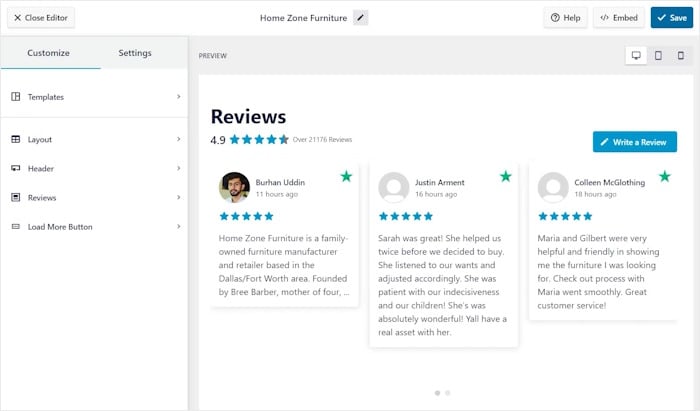
With that, let’s get started with the customization. Since there are so many options to look through, I’ll just go through my usual steps as a demonstration.
First, select the Layout option from the panel on the left.
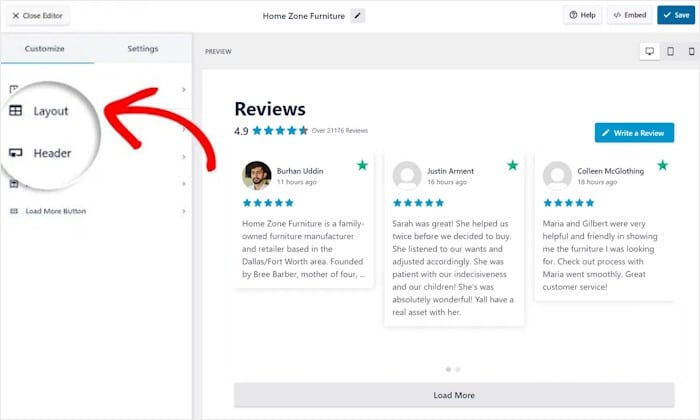
Reviews Feed Pro will then show you 3 different layouts to pick from for your new Trustpilot reviews feed: List, Masonry, and Carousel.
Let’s take a look at the layout options in detail below:
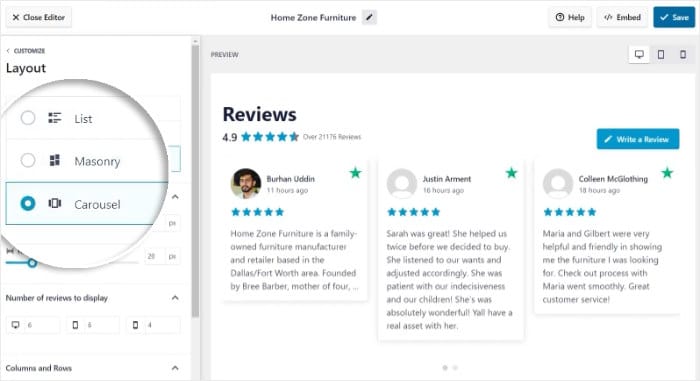
With the List layout, you can show your reviews in a single column.
That way, each review is clearly visible on your site. It’s a great way to highlight fewer but detailed reviews and convert visitors.
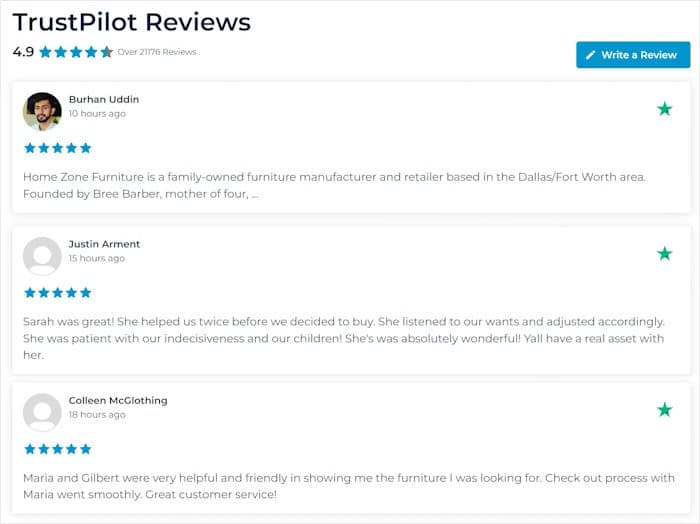
Next, you have the Masonry layout that can embed tons of reviews at once in multiple columns.
It’s a great pick for your testimonials page or any part of your website where you want to show tons of social proof.
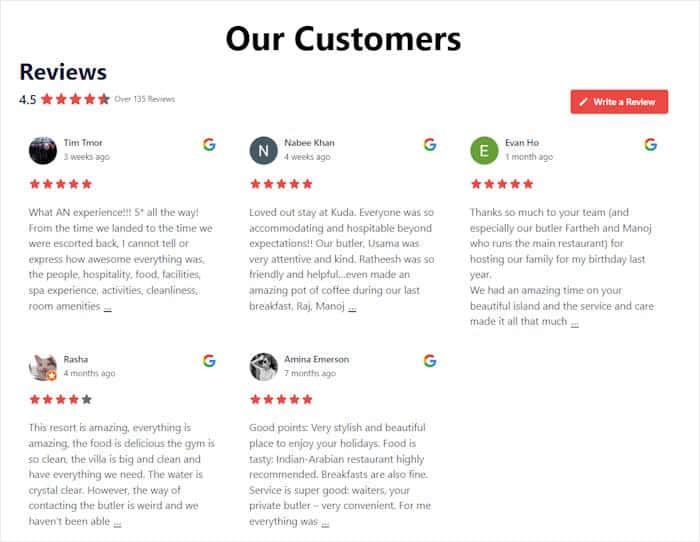
Want to boost your website’s engagement? You can use the Carousel layout and turn your feed into a review slider.
That way, you can grab people’s attention and get visitors interacting with your Beaver Builder site.
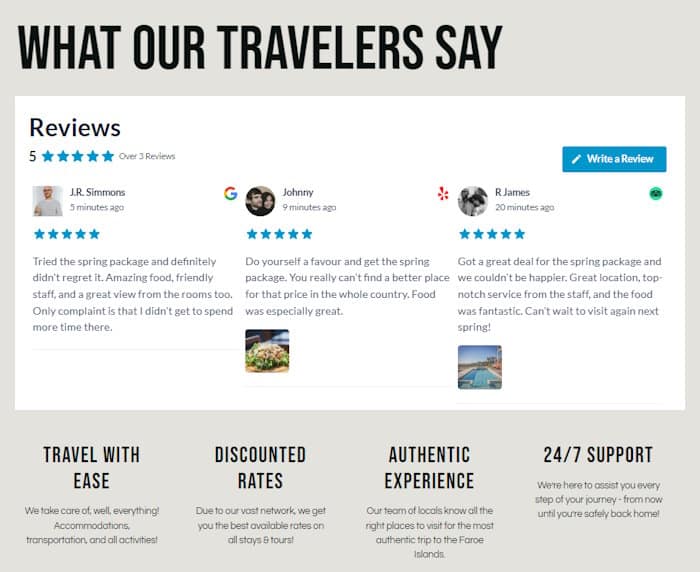
Once you pick your layout, click on the Save button at the top to keep your changes.
To continue designing your Trustpilot reviews feed, you can click on the Customize button at the top.

Doing that brings you to the main customization options again. Using the remaining design options here, you can change your header design, buttons, individual review elements, and more.
Finally, click on Save once you’re done designing your Trustpilot reviews feed.
Next, click on the Settings tab at the top before selecting the Filters option.
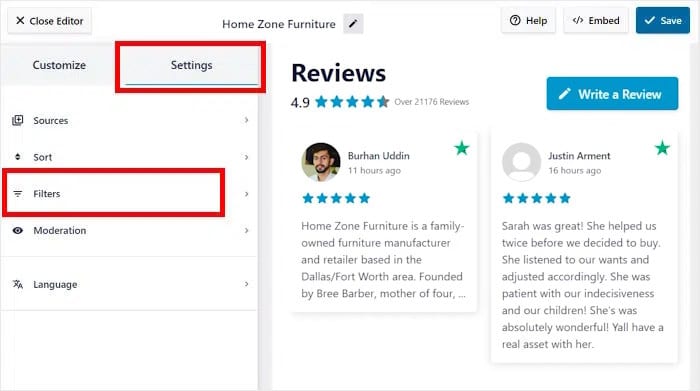
Now, you can use filters to control the reviews that show up on your Beaver Builder site.
On the left, select the star ratings that you want to display.
Then plugin will only show reviews with these star ratings.
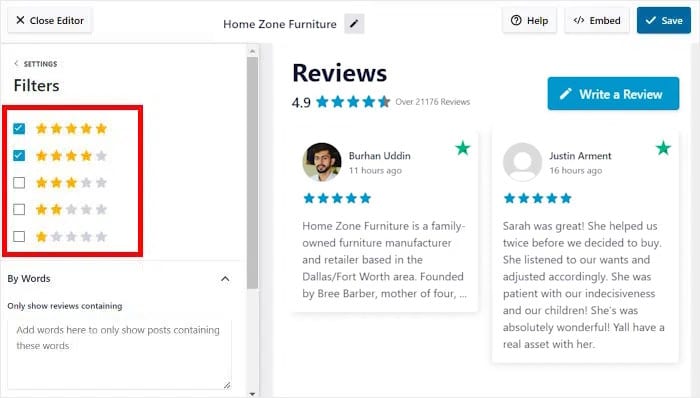
Like before, click on Save to keep the changes.
You can also add word filters to hide all reviews with certain keywords or only show reviews that mention a word. What’s more, the plugin also has a feed moderation option. You can use it to directly pick which reviews to show or hide.
Finally, remember to click on Save once you’re happy with the Trustpilot reviews feed.
Step 5: Embed Trustpilot Reviews in Beaver Builder
Now, it’s time to add this review feed to a page on your Beaver Builder site.
First, click on the Embed button in the top right corner.
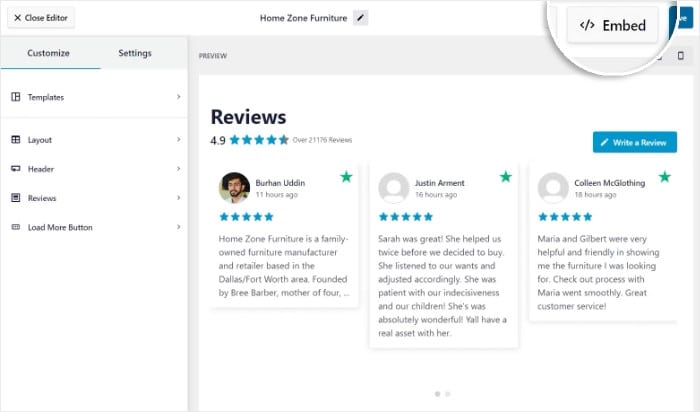
Doing that will open a popup that shows the different embed options for this review feed.
We can just click on the Copy button on the popup to continue.
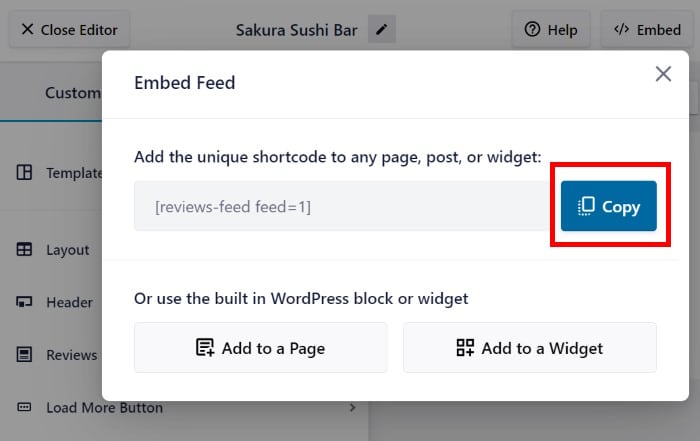
Now, you can open the page where you want to display the Trustpilot reviews. If you don’t have a page prepared already, you can just create a new one.
First, open the Pages » Add New menu from your site dashboard, then click on Launch Beaver Builder.
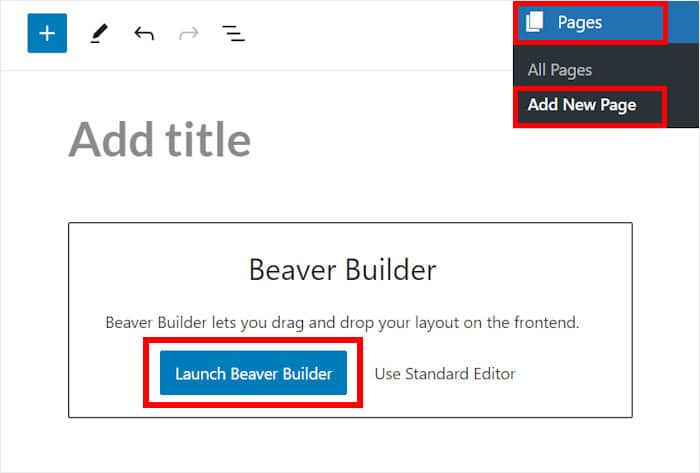
Now, you’ll see the Beaver Builder with the live preview on the left and all the different modules on the right.
To add content to your page, you can just drag the modules into the live preview.
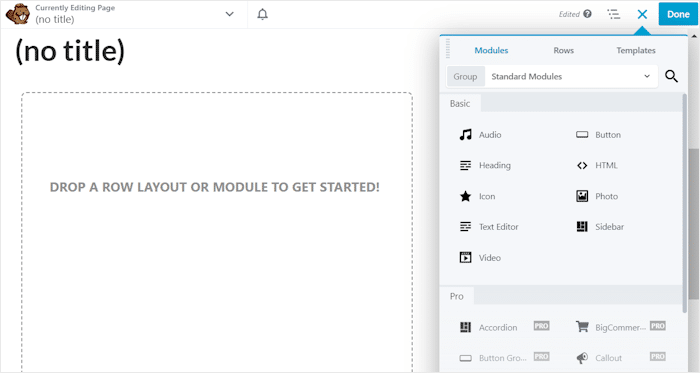
For your Trustpilot reviews, first, select the Text Editor module on the right.
Then drop it into the empty space on the left.
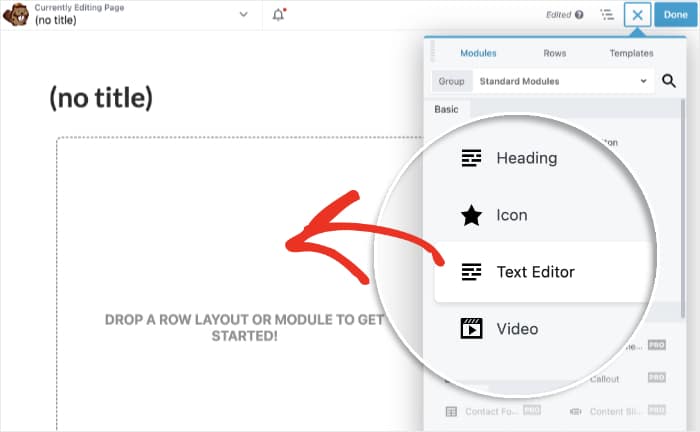
Once you do that, Beaver Builder will show you additional options for the module you just added.
Here, you can just paste the shortcode that you copied earlier.
After that, click on Save, and the Trustpilot reviews will be added to your page.
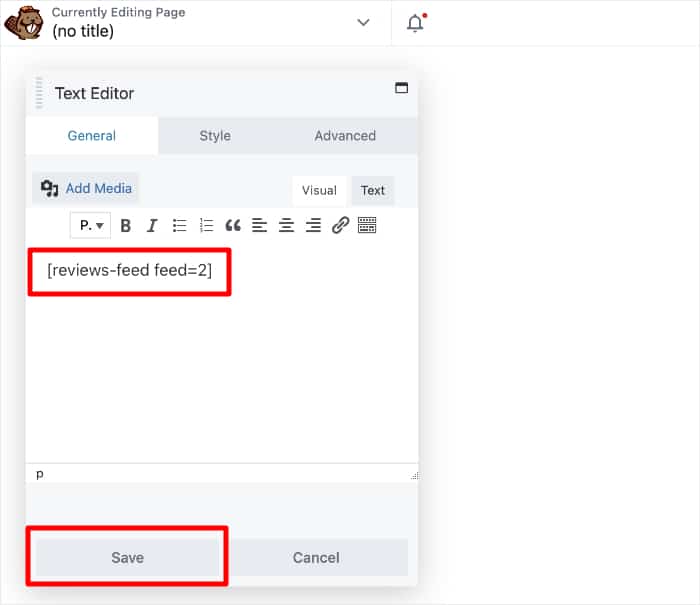
You can customize the page even more if you like. Once you’re happy with how it looks, select the Done button at the top and click on Publish.
As you can see, it’s super easy to add Trustpilot reviews to Beaver Builder if you’re using the right tool. If you open the page, your new feed should look similar to this Trustpilot reviews feed example below:
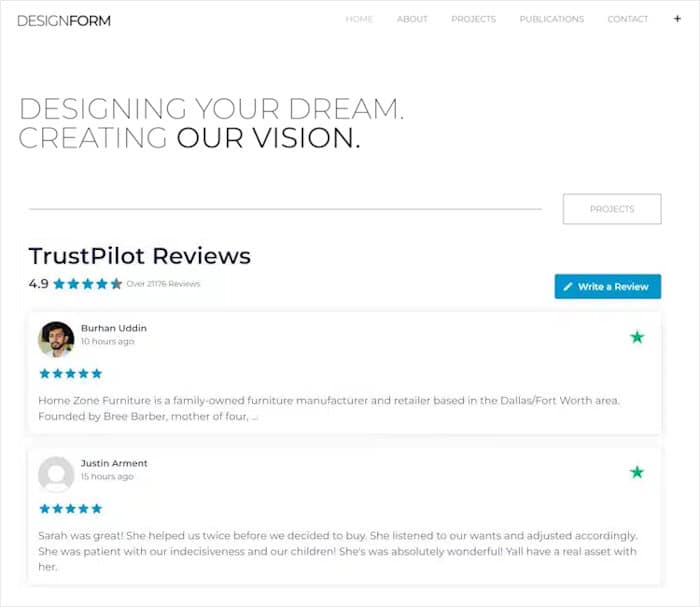
And there you go!
Now you know how to add Trustpilot reviews to Beaver Builder using the easiest method. Just like that, you can leverage social proof to build customer trust and grow your business.
With the Smash Balloon Reviews Feed Pro plugin, and you can easily create a review feed for your website that shows convincing testimonials from highly trusted review sites.
Ready to embed Trustpilot reviews? Get your copy of Reviews Feed Pro here!
FAQs on How to Embed Trustpilot Reviews in Beaver Builder
Can you embed Trustpilot reviews on your website?
Yes, you can embed reviews from Trustpilot on your website.
While you can manually do this, this can be time consuming and complicated. For a better way, you can use a reviews aggregator like Reviews Feed Pro that can embed the Trustpilot reviews for you.
How to embed Trustpilot reviews on my WordPress site?
Using the Reviews Feed Pro plugin, you can add a feed of Trustpilot reviews on your website in just minutes with absolutely zero coding needed.
For more information, check out this tutorial on how to embed Trustpilot reviews on your website.
Can I make my own Trustpilot review widget?
You can build a Trustpilot widget for your website if you can access the official Trustpilot API and are comfortable with coding.
For an easier option, you can use a WordPress plugin to create a Trustpilot widget.
Check out this beginner’s guide on how to add a Trustpilot widget to your WordPress site.
How do I embed a review in WordPress?
Using Reviews Feed Pro, you can embed reviews from the biggest platforms directly on your WordPress website.
You can add reviews from Trustpilot, Yelp, Google, Tripadvisor, WordPress.org, and Facebook to convert visitors into customers and grow your business – no coding needed!
More Online Marketing Tips and Tutorials
- How to Add a TikTok Feed to Your WordPress Beaver Builder Site
- How to Fix Customer Reviews Not Showing Up on Google
- How to Use Social Media in Affiliate Marketing
- How to Turn Your Website Visitors Into Brand Ambassadors
For more social media marketing tips and tricks, just follow us on Twitter and Facebook.