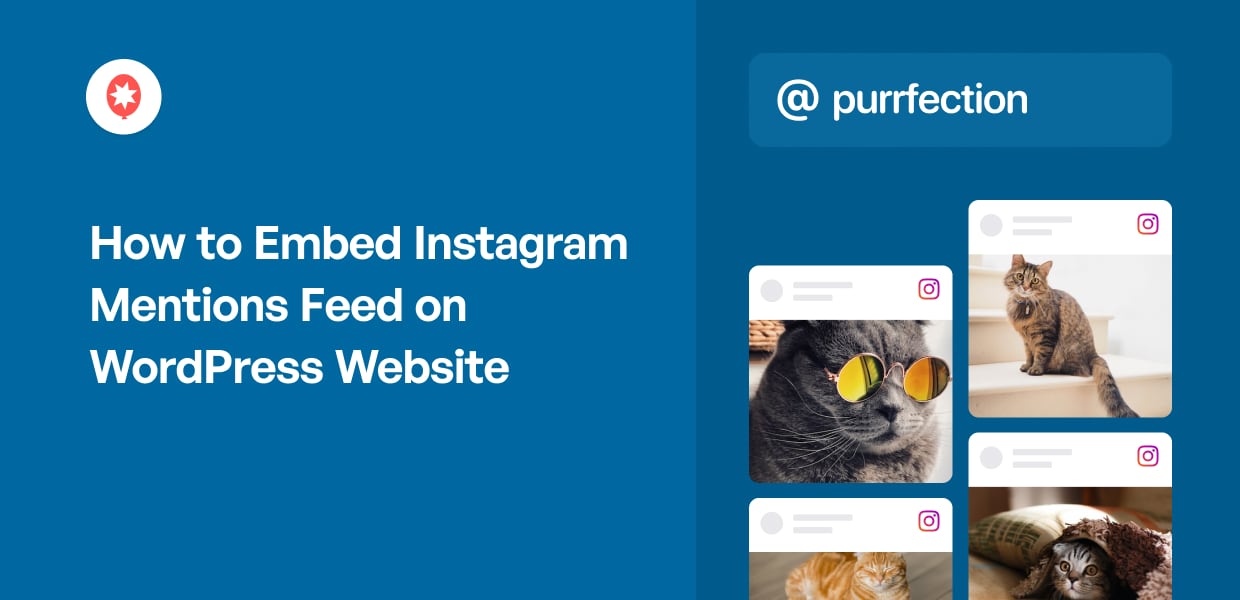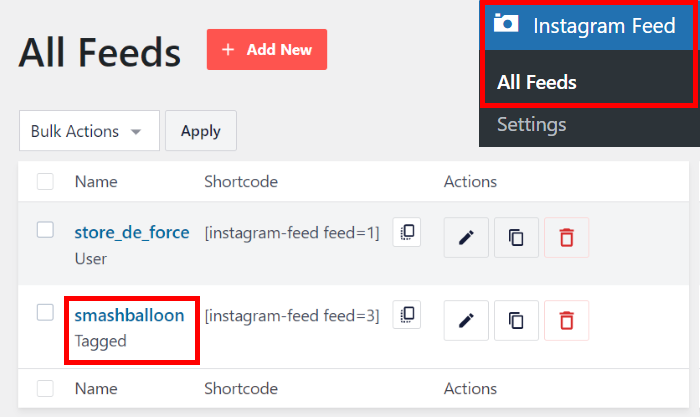Looking for an easy way to embed Instagram mentions feeds?
Showing your Instagram mentions can help promote your brand and boost your Instagram following with ease.
But integrating Instagram with your website can be tough – especially if you’re not used to handling embed codes.
We’ll help you out by showing you the easiest way to embed Instagram mentions feed in WordPress.
But first, let’s see how you can grow your business with the help of an Instagram mentions feed.
Or you can click here and skip to the tutorial directly.
Why Embed Instagram Mentions on Your Website
With over 2 billion users, Instagram is a massive social platform and a great place to promote your business.
And if you want to use Instagram to boost your brand’s image, an easy solution is to embed positive mentions of your brand from Instagram.
To help boost your sales, you can show user-generated content (UGC), like positive impressions, reviews, demonstrations, and more.

That way, anyone on your site can see that tons of social media users are interacting with your brand. This can work as social proof, which helps convert visitors into social media followers.
After all, you’re showing everyone that real people out there are already using your brand.
On top of that, embedding your Instagram mentions is a simple way to show that your brand is active on Instagram. So, people are more likely to follow your brand and interact with your posts.
With that, let’s see how you can embed an Instagram mentions feed on your website.
Easiest Way to Add Instagram Mentions Feed to WordPress
When it comes to displaying Instagram mentions on WordPress, you’ve got 2 options to choose from:
- Manual Way: Find your mentions on Instagram, fetch the embed codes for each of these posts, and then insert the codes into your site.
- Automatic Way (Easy Way): Use an Instagram plugin that can automatically display your Instagram mentions.
If you choose the manual way, you’ll have to find an Instagram post that has tagged your brand and generate the HTML embed code.
Once you do that, the next step is to open your website and then insert the Instagram feed embed code. Then, you’ll have to repeat the process for each post that mentions your account.
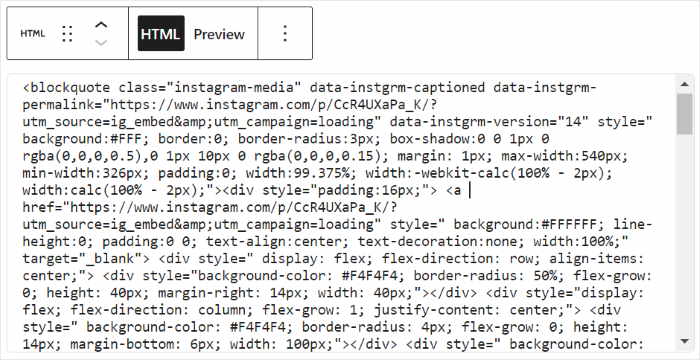
As you can see, it can take a lot of time and effort to embed Instagram feeds without plugins.
Plus, you can’t customize these Instagram posts without adjusting the HTML code or hiring a developer. So, your Instagram content might not match your website’s design.
Alternatively, you can use a plugin that can automatically display Instagram mentions on your website.
And the best option that you can try is Instagram Feed Pro.

With the help of Instagram Feed Pro, it’s easier than ever before to display beautiful feeds of Instagram posts on your website.
Just follow the 3-step guided flow, and the plugin will guide you through the process of creating, customizing, and embedding Instagram feeds.
On top of Instagram mentions, the plugin can showcase your own posts as well as specific Instagram hashtags to engage visitors. You can even embed Instagram stories in WordPress with this plugin.
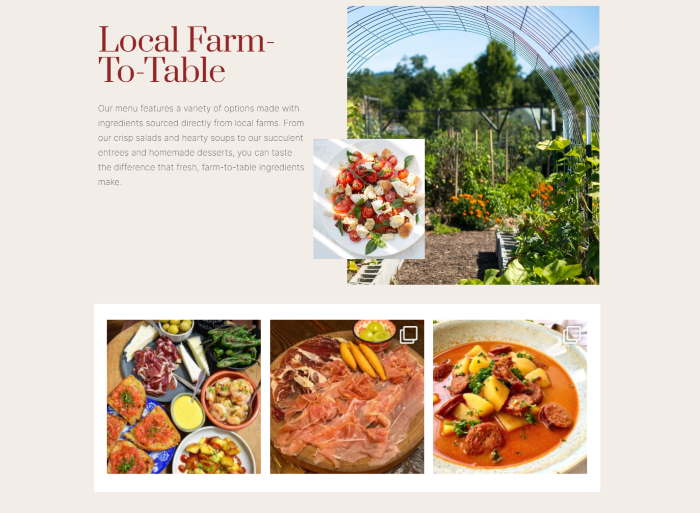
Plus, Instagram Feed Pro automatically copies the design of your website, so your feeds perfectly match your branding.
And if you want more control over your Instagram feed’s design, the plugin has you covered.
You can import a pre-built layout and use the live feed editor to customize your feed with ease – no need for HTML, Custom CSS, or any other code.
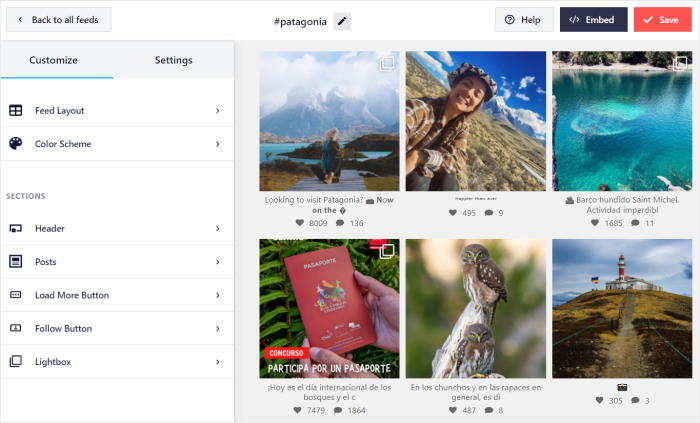
Unlike Instagram embeds that use iFrames, this plugin will actually add Instagram content to your website. That means search engines can see your keyword-rich social media content, which helps boost your SEO.
With over 1 million active users and a rating of 4.9/5 stars, Instagram Feed Pro is easily the best Instagram feed plugin out there.

Want to embed Instagram feeds in WordPress? Get Instagram Feed Pro today!
Now, let’s see how you can use this plugin to embed Instagram mentions feed on a website.
How to Embed Instagram Mentions Feed on Your Website
If you want to display Instagram mentions on your WordPress website, all you have to do is follow the step-by-step guide below.
Let’s get started!
Step 1: Install the Instagram Feed Pro plugin
When it comes to embedding Instagram mentions, the first step is to get Instagram Feed Pro here.
After you do that, install the plugin on your WordPress site and then activate it.
To learn how to do that, you can follow our guide on installing a WordPress plugin on your website.
Step 2: Create an Instagram Mentions Feed
Since the plugin has a simple guided flow, you can create a new feed in just a few simple clicks.
First, open the Instagram Feed » All Feeds menu from your WordPress dashboard area.
From there, click on the Add New button at the top.

Once you’re done, the plugin will ask you to choose the type of Instagram feed that you want to embed on your site.
To continue, select the Tagged Posts option and then click on Next.
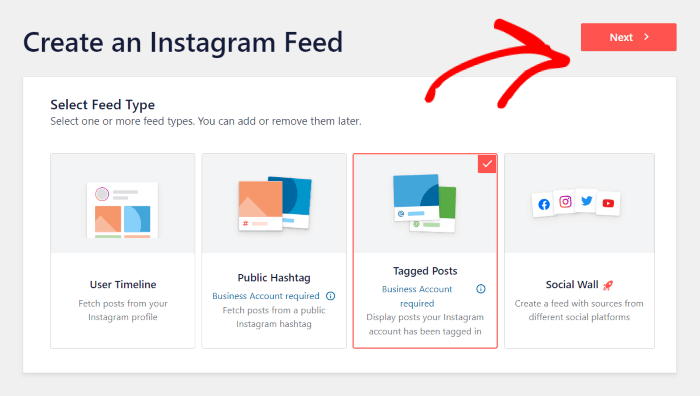
Step 3: Connect Your Feed to Instagram
Once you connect your feed to Instagram, it can start displaying Instagram content on your WordPress site.
First, click on the Add Source button on the popup here.

You get to pick from 2 different connection types now: Business Basic or Business Advanced.
For a mentions feed, you can use the Business Advanced connection here. This also lets you create Instagram hashtag feeds, stories, shoppable feeds, and more.
After you pick the Advanced connection, click on Connect.

Now, you can connect your business or creator Instagram account.
Since your account is linked to a Facebook page, you can open Facebook to give the plugin read-only access to your account.
Just click on Connect with Facebook to get started.
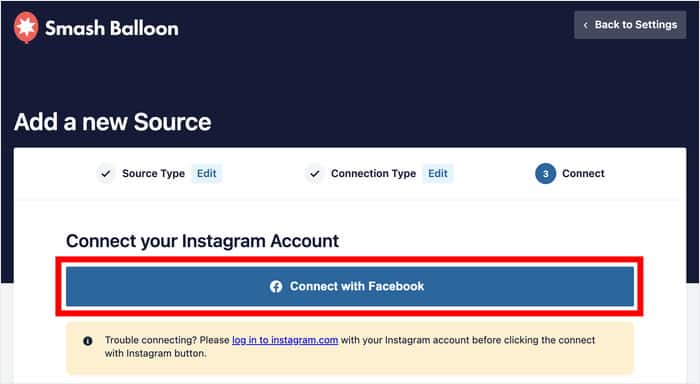
Here, you can check what the read-only access to your account includes. As you can see, the plugin can only view your info and won’t be able to make any changes, so it’s totally safe.
Finally, you can click on the Continue button to finish connecting your feed to Instagram.
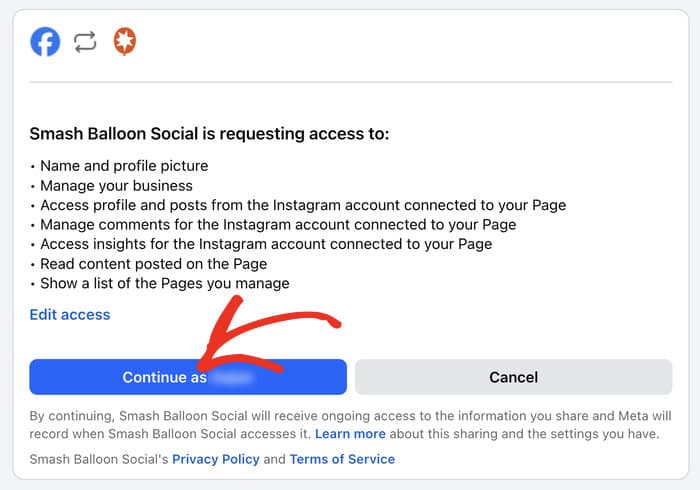
Once you do that, Instagram Feed Pro will bring you back to your website again.
You can now select the Instagram account you want to use and click on Add.
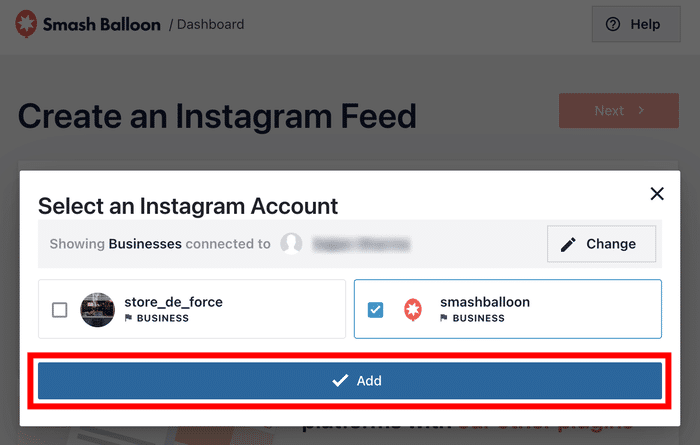
Now that you’ve connected this account, you can select it in just a single click whenever you make new Instagram feeds in the future.
You can click on the Next button here to proceed.
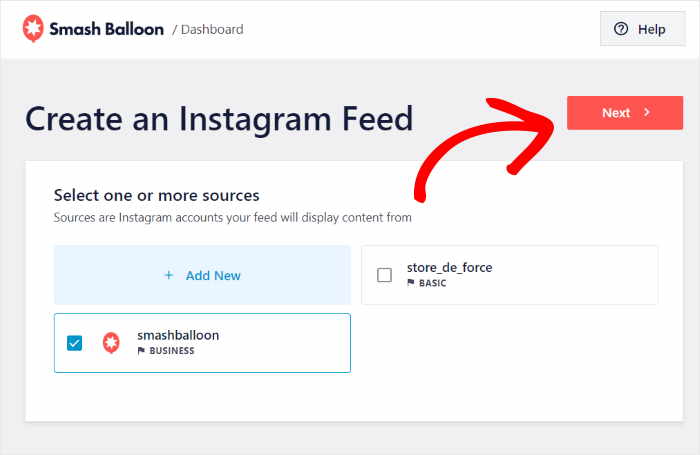
Now, your Instagram mentions feed can automatically copy your website’s design and look beautiful right out of the box.
Step 4: Customize Your Instagram Mentions Feed
Since the plugin comes with lots of feed templates, you can quickly import a beautiful design for your new Instagram mentions feed.
To do that, select a feed template that you want to use, and then click on Next.

Upon selecting a feed template, the plugin will then send you to the live feed editor.
Here, you can find the options to customize your feed layout, header design, color scheme, number of posts, button design, number of posts, and much more.
Then, the live preview on the right will show you all of your changes in real time.
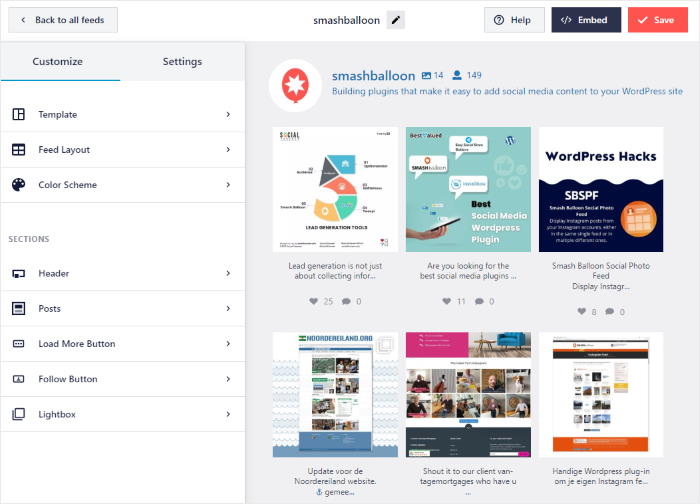
To start customizing your Instagram feed, you can set the layout for your Instagram posts.
First, click on the Feed Layout option on the left.
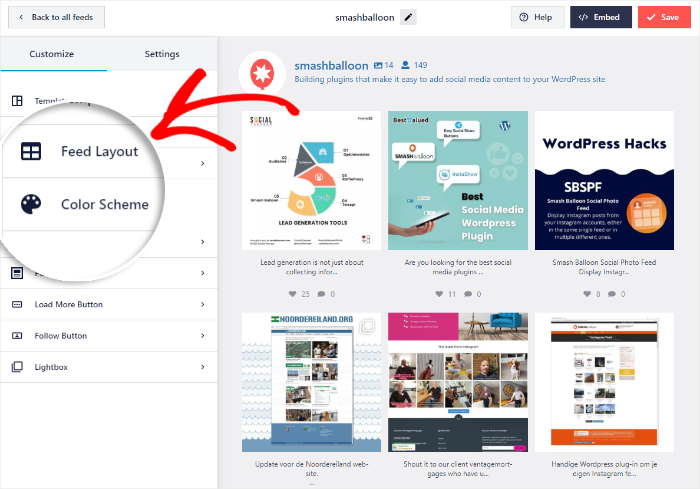
Instagram Feed Pro gives you 4 options to choose from when it comes to your feed layout: Grid, Carousel, Masonry, and Highlights.
Let’s see how these layouts will look on your website.
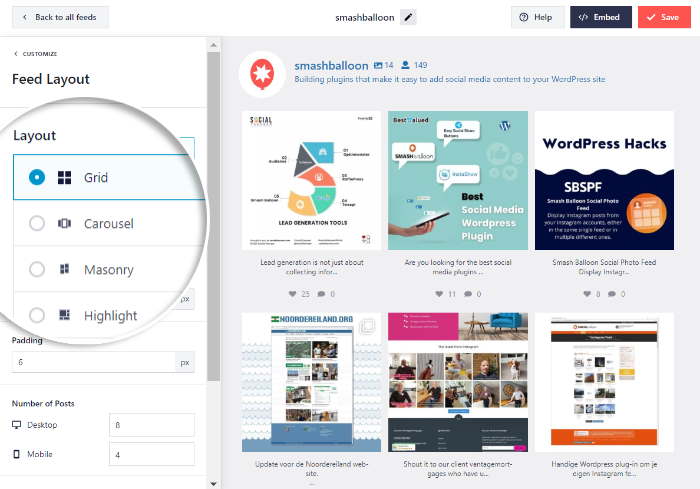
First, you have the Grid option that can show Instagram mentions in clean rows and columns.
You can show tons of social proof on your website at once using this feed layout.
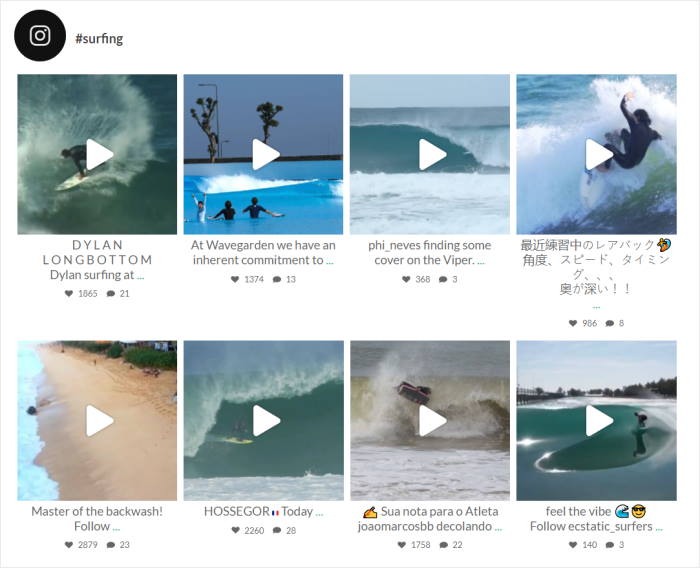
You also have the Carousel layout that turns your Instagram mentions into a beautiful slideshow.
That way, you can make your site even more engaging to your visitors.
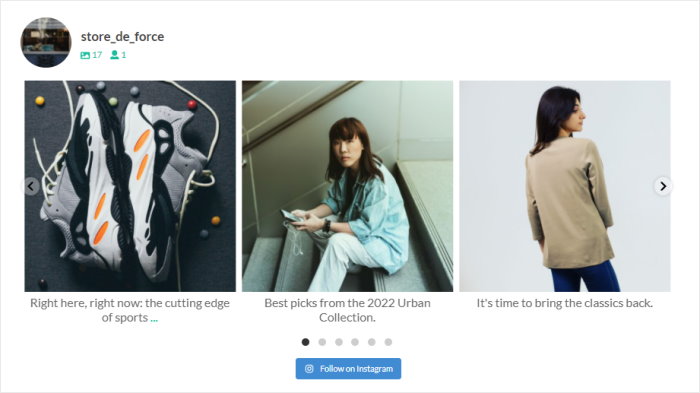
If you want to show the Instagram posts with their original proportions, you can click on the Masonry option.
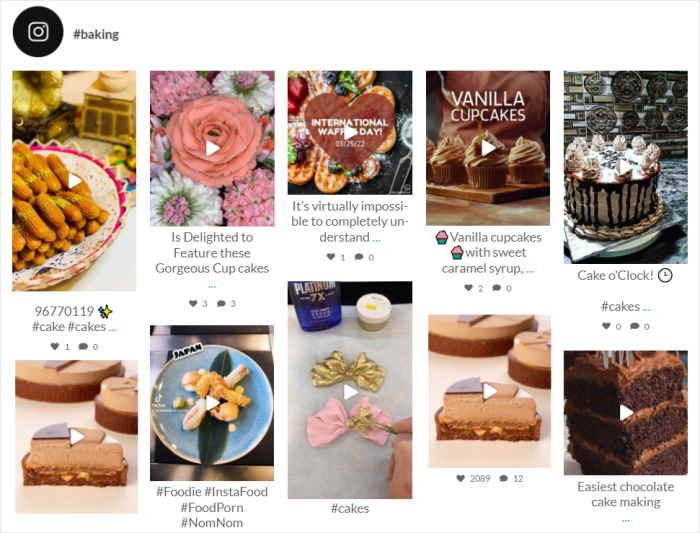
Finally, there’s the Highlight feed layout which removes likes and captions and puts the focus on the images.
That way, your Instagram feed will be clearly visible on your WordPress site.
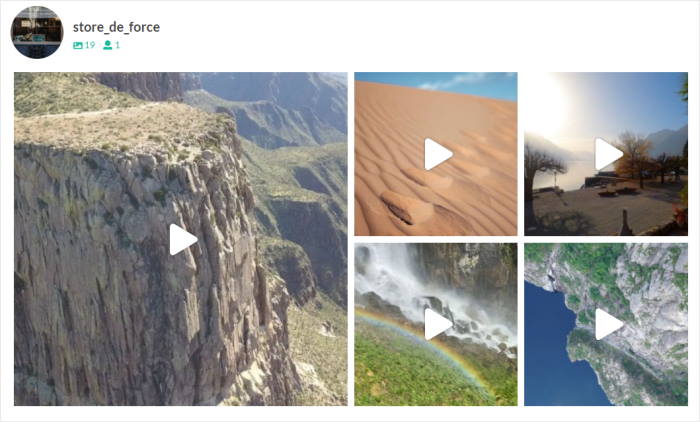
Make sure you use the Save button once you finish picking your feed layout.
After you do that, click on the Customize button to continue designing your Instagram mentions feed.
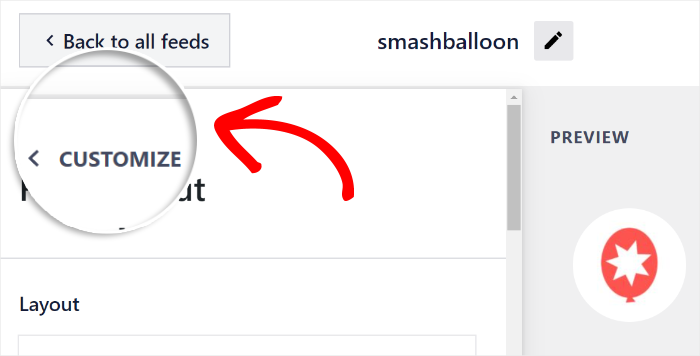
Next, you can use the plugin to set the colors of your Instagram feed.
You can select the Color Scheme option on the left to do that.
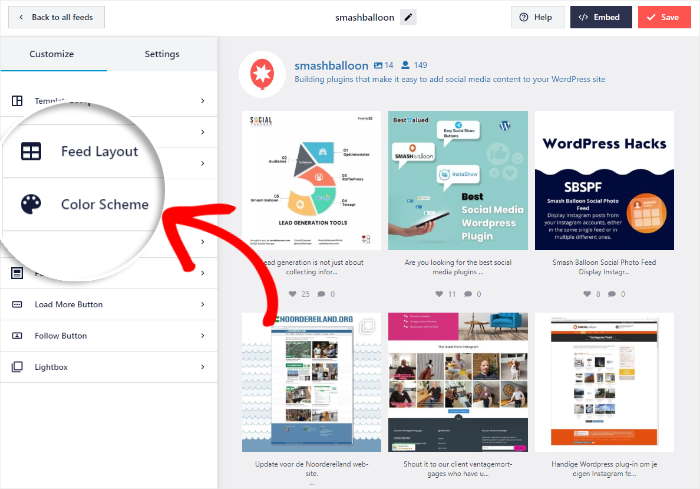
To set the colors for your Instagram mentions feed, you have 4 color schemes to choose from:
- Inherit from Theme: Copy the colors of your WordPress theme
- Light: Show a bright background along with a dark font color
- Dark: Display a dark background and a light font color instead
- Custom: Pick all the colors manually
Go ahead and click on Save to confirm your new color scheme.
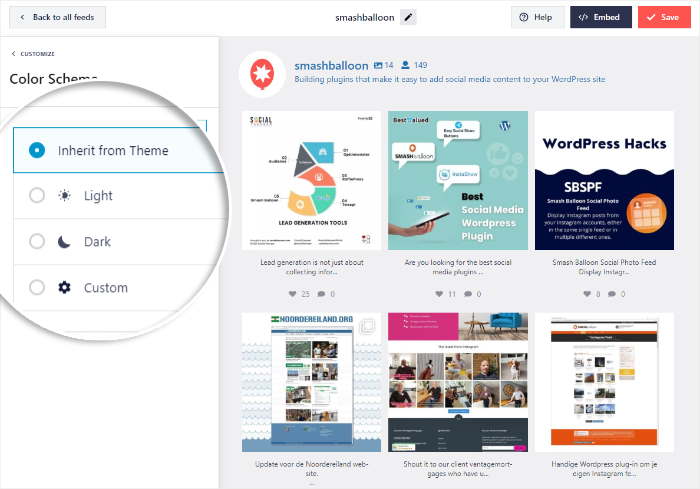
You can now use the remaining customization options to customize the feed header, the number of posts, button design, lightbox style, and much more.
After you’re happy with the design of your Instagram mentions feed, click on the Save button once again.
Step 5: Embed Your Instagram Mentions Feed
Using the Instagram Feed Pro plugin, you have 2 ways to embed the feed on your WordPress site.
- Embed Instagram mentions feed on a WordPress page
- Embed Instagram mentions feed on the WordPress sidebar or footer
Let’s talk about both options below.
Embed Instagram Mentions Feed on a WordPress Page
With the help of the convenient live feed editor, you can start embedding your Instagram posts with ease.
Click on the Embed button in the top right corner to get started.
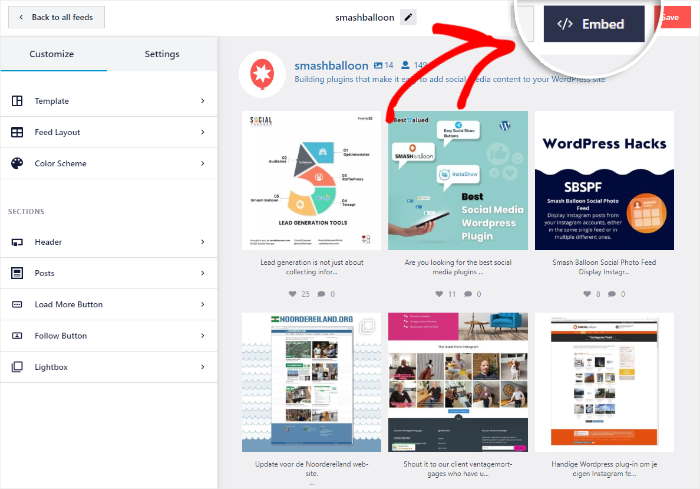
Doing that will bring up the embed options for your Instagram mentions feed. You can also find your feed’s shortcode here.
To continue, click on the Add to a Page button.

Next, you can select the specific WordPress page where you want to display Instagram mentions.
After selecting your page from the list, click on the Add button below.
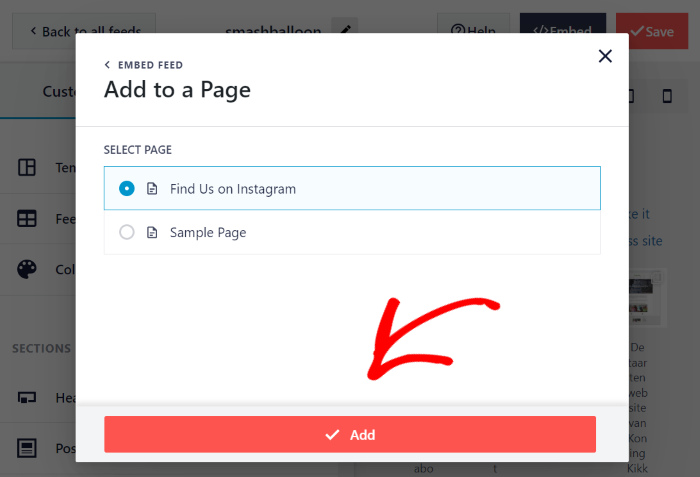
Just like that, the plugin will open the page in the WordPress block editor.
To embed your Instagram mentions, first, click on the plus (+) icon to add a new block.

The next step is to use the search bar at the top and look for the “instagram” block.
Finally, you can embed your mentions feed by clicking on the Instagram Feed block.

All you have to do is click on the Update button, and your Instagram mentions will be visible on your site.
If you open your web page, you can go and see how your Instagram feed looks to your visitors.
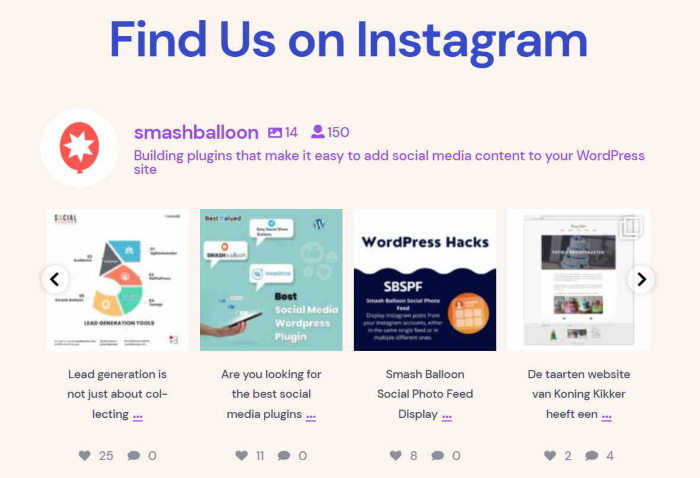
As you can see, it’s super easy to embed Instagram mentions feeds with the help of Instagram Feed Pro.
Now, let’s look at the next way to embed your feed.
Embed Instagram Mentions Feed on the WordPress Sidebar or Footer
With the help of the live feed editor, you can start embedding Instagram feeds on the sidebar or footer as a widget.
In case your live feed editor isn’t open already, go to the Instagram Feed » All Feeds menu from your dashboard and then click on your mentions feed.
From the live feed editor, you can start embedding your mentions feed — just like before.
First, click on the Embed button at the top of the editor.
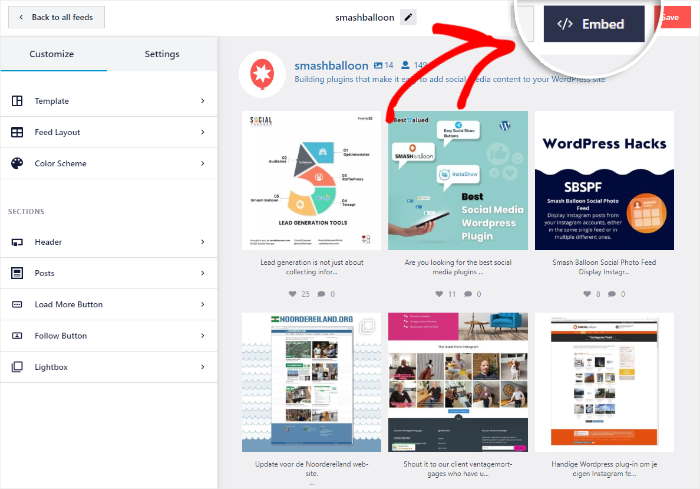
After doing that, you’ll see a popup that shows you the embed options for this Instagram feed.
To embed the mentions feed as an Instagram widget, click on the Add to a Widget button here.
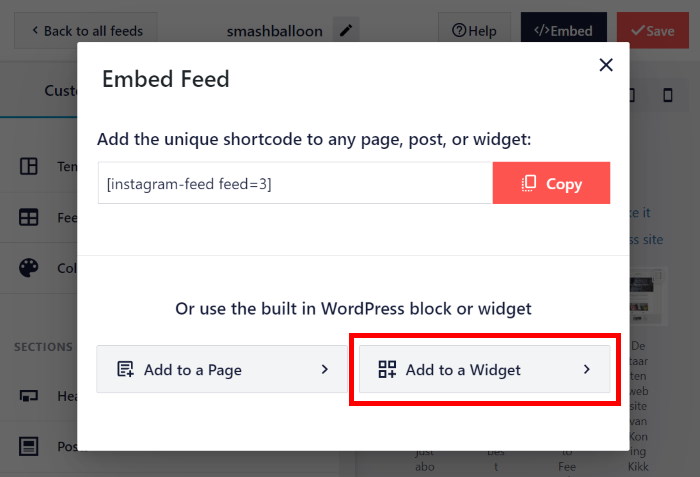
Clicking on that will open the Widget page on your website where you can create, remove, and edit your WordPress widgets.
To show Instagram mentions on your sidebar, click on the Sidebar panel.

If you want to show the Instagram content on your footer instead, then click on the Footer panel.
We’ll use the footer for our example here.

Once you’ve selected a location, you can add a widget by clicking on the plus icon (+) at the bottom.
Finally, click on the Instagram Feed widget from the options.

Just click on the Update button, and your feed will be live on your website’s sidebar or footer area.
If you open your site now, you’ll see your Instagram mentions like in the screenshot below:
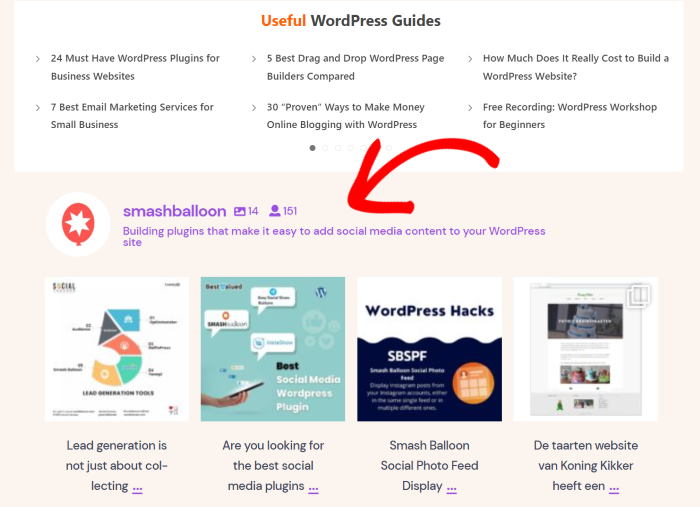
And there you have it!
As you can see, it can be super easy to embed Instagram mentions feed on a website if you use the right tool.
In just a few clicks, Instagram Feed Pro can help you display social proof from Instagram to boost your following, engage visitors, and grow your business with ease.
Ready to embed Instagram mentions feeds? Grab your copy of Instagram Feed Pro here!
While you’re here, don’t forget to check out our list of the best Instagram marketing tips.
If you found this guide helpful, go ahead and follow us on Twitter and Facebook for more social media marketing tips and tricks.