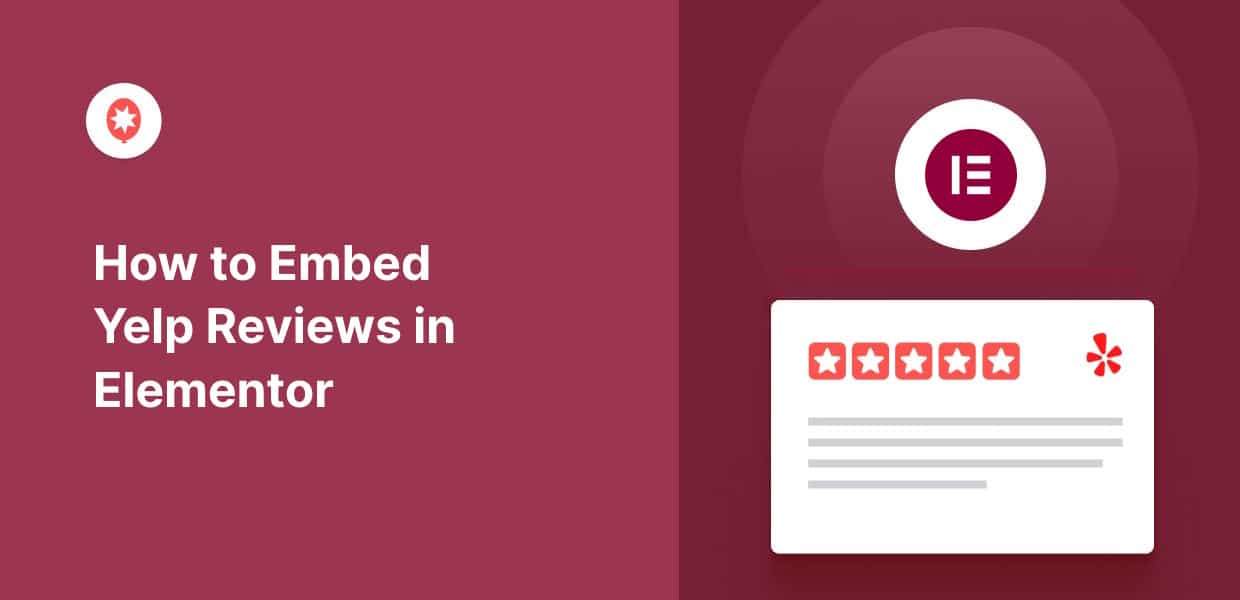Want to learn how to embed Yelp reviews in Elementor?
You can easily increase your sales and conversions by showcasing positive Yelp reviews to your site visitors.
But it’s not so easy to embed content directly from the review sites. It can be extremely time-consuming as well.
Still, there is no need to sweat because we’ll show you the easiest and fastest way to embed reviews from Yelp in Elementor.
Please continue if you want to know more about the many advantages of embedding Yelp reviews.
Or click here if you want to skip ahead to the tutorial instead.
Why Embed Yelp Reviews in Elementor?
Elementor is a popular page builder and a great option for people who want an easy way to grow their brand online with a beautiful site.
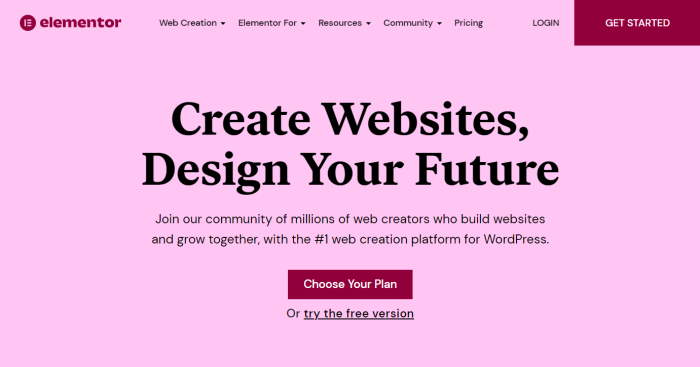
But if you want your website to stand out and convert more people into customers, there’s an easy solution. You can just embed positive Yelp reviews on your Elementor site.
Yelp is one the most popular review platforms and a great source for organic reviews from genuine users.
By showcasing positive reviews from Yelp, you can show your site visitors that real people on popular review sites are praising your products.
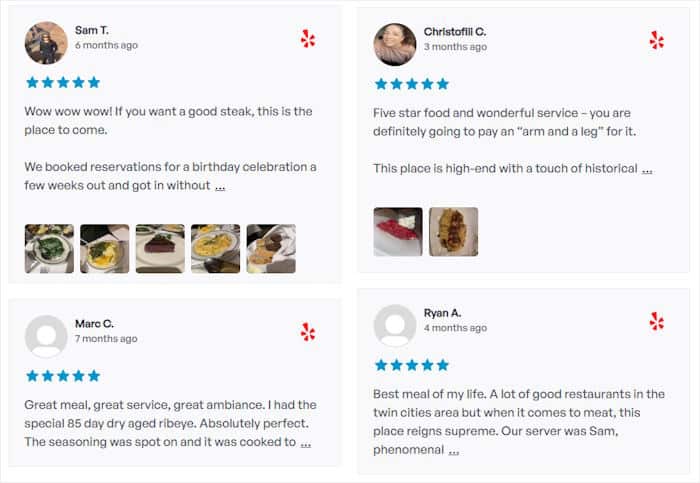
The reviews will serve as social proof and convert more of your website visitors into dedicated customers.
What’s more, showing fresh reviews with relevant keywords can be great for your SEO.
So, you can rank high in search engine results and reach more potential customers with ease.
Since you now know how your business will benefit from embedding Yelp reviews, let’s move on to the best option for embedding Yelp reviews in Elementor.
Easiest Way to Embed Yelp Reviews in Elementor
When it comes to displaying reviews on your website, the easiest option is to use a reviews aggregator plugin.
And the best option in the market that works perfectly with Elementor is the Reviews Feed Pro plugin.

With this plugin, you can also easily embed reviews from the biggest platforms out there, which are trusted by millions of customers:
- Yelp
- Tripadvisor
- Trustpilot
- WordPress.org
You can create, customize, and embed stunning review feeds on your Elementor site in just minutes with this plugin.
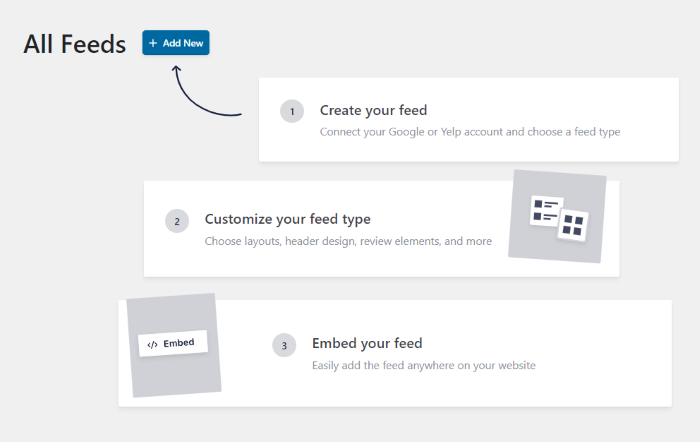
Also, all the embedded reviews will automatically copy your site’s design, so they will perfectly match the aesthetics of your page.
You also get more customization options, including feed templates and a user-friendly visual customizer.
With this functionality, you can easily change the design of your review feed’s layout, template, button designs, and much more — no need for HTML, CSS, or any code.
You can also moderate your feed directly from the customizer and select the reviews that you want to show on your Elementor site.
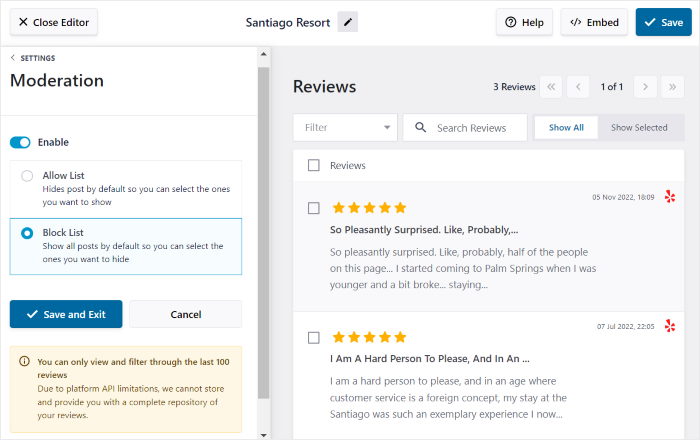
You can filter out reviews based on star ratings, hide specific reviews, and even choose to highlight certain reviews. In this way, you can ensure that your reviews feed is displaying glowing reviews.
But wait, there’s more! You get a whole team of experts to fall back on whenever you need help. They are always there to answer your questions and lend you a hand.
All in all, Reviews Feed Pro is the fastest-growing reviews feed plugin available in the market. And with all these great features, it’s not hard to see why.
Ready to grow your website with Yelp reviews? Grab your Review Feed Pro copy right here.
Alright, let’s check out how to use this plugin to add Yelp reviews in Elementor.
How to Embed Yelp Reviews in Elementor
Just follow this step-by-step guide, and you will have a beautiful Yelp reviews feed on your Elementor site.
Let’s begin!
Step 1: Install and Activate the Reviews Feed Pro Plugin
You can grab your copy of the Reviews Feed Pro plugin right here. You can then install and activate it on your Elementor site.
If you don’t know how to do so, you can follow our easy guide on installing and activating WordPress plugins.
After you install and activate the Reviews Feed Pro plugin on your site, you can move ahead to step 2 to create your Yelp review feed.
Step 2: Create a Yelp Review Feed
The plugin comes with a 3-step guided flow. So, just with a few clicks, you will be able to create a new feed.
First, go to your admin dashboard area and open the Reviews Feed » All Feeds menu and then click on the Add New button.

If you haven’t made any review feeds yet, the plugin will ask you to connect a new source. Your feed will then embed the reviews from this source.
To continue, press the Add Source button.

You can select from 6 different types of sources for your reviews feed: Google Reviews, Tripadvisor, Facebook Reviews, Trustpilot, WordPress.org, and Yelp.
As we are going to display Yelp reviews on an Elementor website, choose the Yelp option and then click on Next.
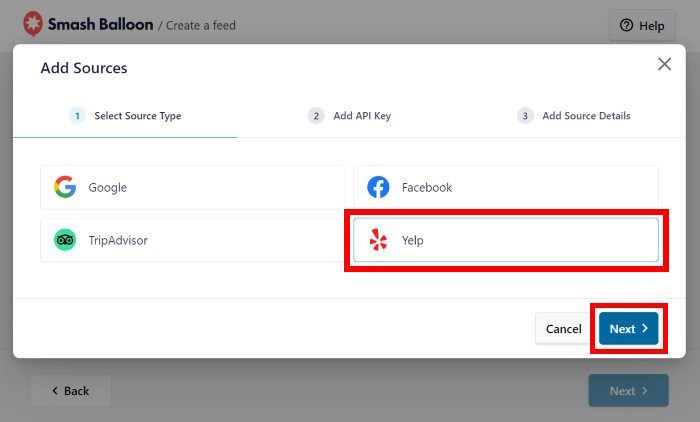
And just like that, there is a Yelp reviews feed on your Elementor site. Next, you can learn how to link this feed to your Yelp page.
Step 3: Connect Your Review Feed to Yelp
After you connect your feed to your Yelp page, the plugin will be able to find your user reviews and embed them on your WordPress website.
To do this, the simplest way is to use your Yelp API key.
Even though using an API key is optional, we urge you to use it as your Yelp reviews feed won’t update automatically without it.
Haven’t got your key yet? No worries! Just follow our easy guide on how to create a Yelp API key.
Once you have your key, paste it on the popup and press the Next button at the bottom.
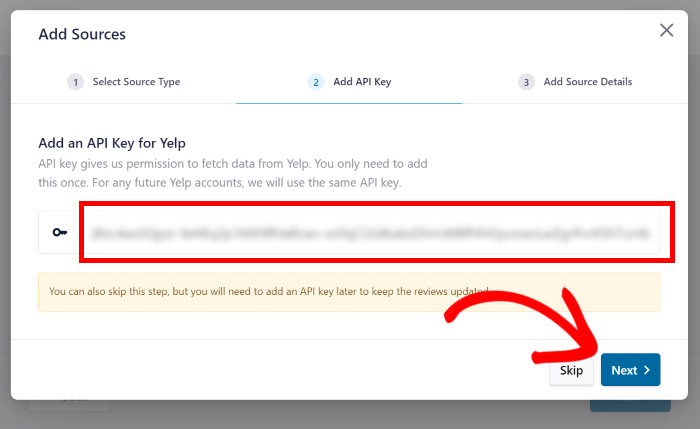
After entering your Yelp API key, the plugin will use it to automatically update your future Yelp Elementor feeds.
Next, you can select the Yelp business page that you’d like to fetch customer reviews from. You can either add your own Yelp page or just use any other page you want to use.
Just paste the URL of the Yelp business page on the popup and click Finish.
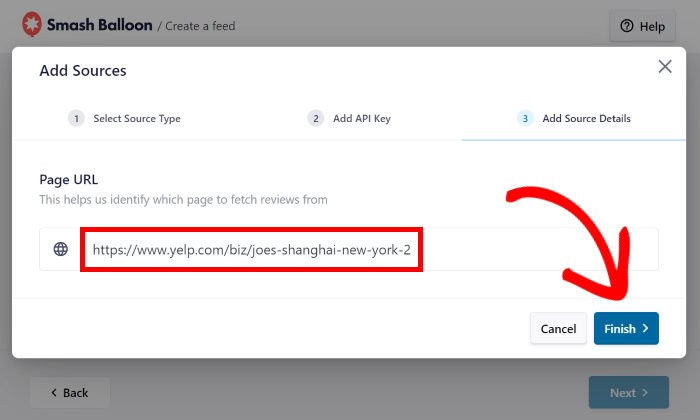
You’ve successfully added this business page as a source for the Reviews Feed Pro plugin. Now, whenever you create new review feeds, you can use this source without any restrictions.
To confirm that you want this Yelp page as your source, simply click on the Next button.
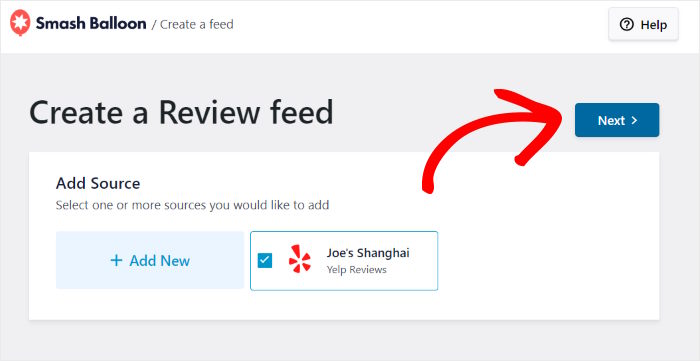
So far, you have created a new reviews feed and connected it to a Yelp page. In the next step, you will get to customize how the Yelp reviews will look on your Elementor site.
Step 4: Customize Your Yelp Reviews
With the plugin, the reviews feed will look great from the get-go as it automatically copies your site’s design.
Plus, you can customize the review feeds in a lot of different ways.
To start with, you can easily import one of the pre-built template designs. There are 7 different feed templates to choose from:
- Default
- Simple cards
- Masonry
- Single review
- Showcase carousel
- Carousel
- Grid carousel
Select the feed template that you want to use and press the Next button.

The plugin will open your feed in the live feed editor. With this editor, you can customize your layout, header design, load more button, and more with just a few clicks.
Plus, the editor has a live preview of your feed on the right to help you track your changes.
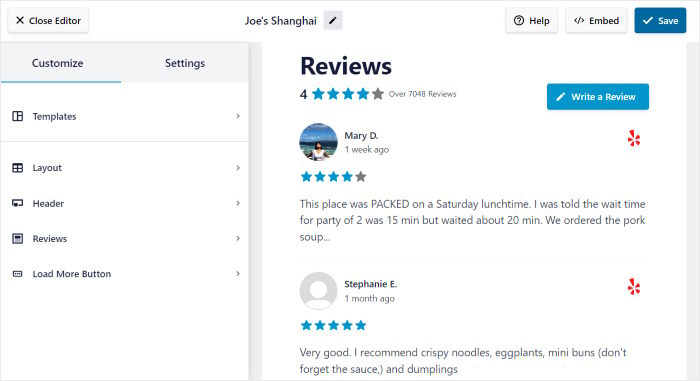
If you want to change the reviews feed layout, you can select the Feed Layout option.
Doing that will show a different set of customization options on the left.
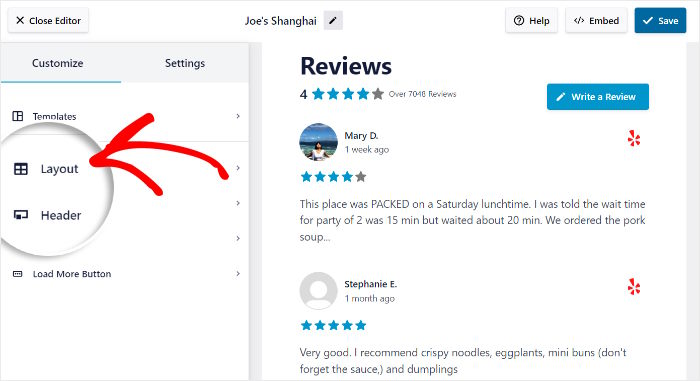
You can then see 3 different layout options that you can choose from:
- List: Showcase your feed in one single column to make each review clearly visible and easy-to-read
- Masonry: Display lots of reviews at once, arranged in multiple columns on your Elementor site
- Carousel: Put your reviews on a beautiful sliding carousel and make your site engaging
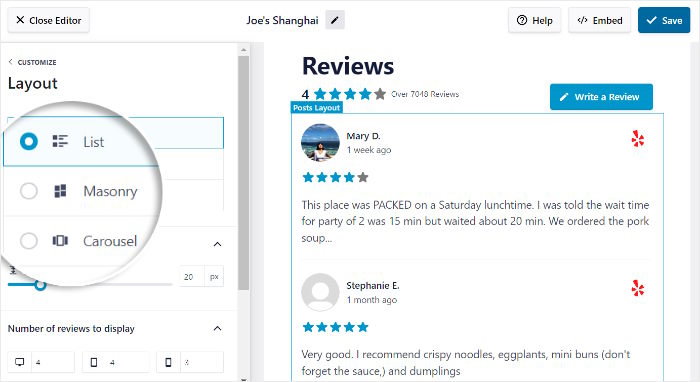
After you select your preferred layout, press the Save button.
Next, click on the Customization button to go back to the main customization options.

Want to choose which reviews show up on your site?
Simply go to the Settings tab and click on the Moderation option at the bottom.
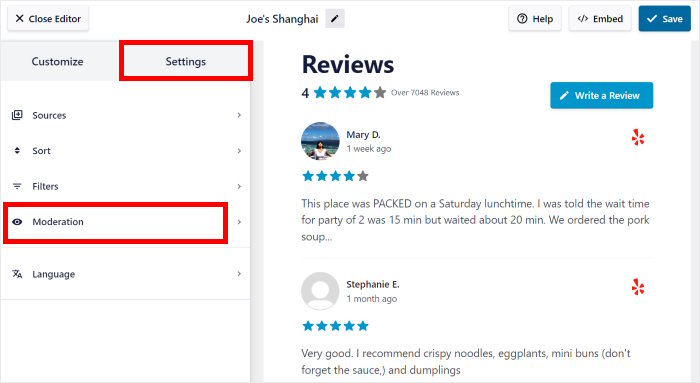
You will find the option to Enable moderation for this Yelp reviews feed on the left. You can enable it by toggling on the option.
After this option is enabled, you can select the reviews you’d like to show from the reviews on the right.
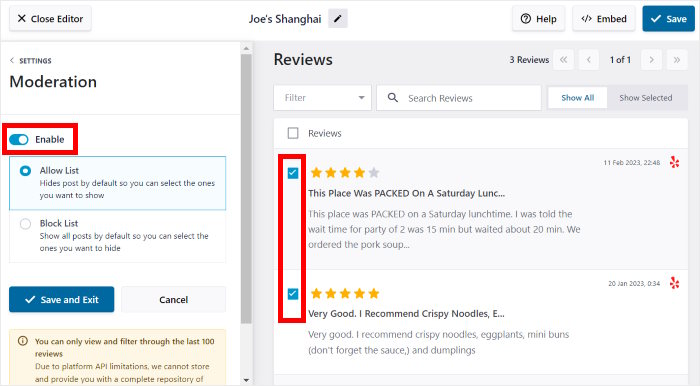
Plus, you can hide specific Yelp reviews that you don’t want to embed by using a blocklist.
When you are happy with the Yelp reviews being displayed, click on the Save button.
You can see how easy it is to customize your Yelp reviews using the live feed editor. You can use the remaining options to change your header design, number of reviews, filters, button style, and more.
But remember to confirm your changes by clicking the Save button before exiting the editor.
And now that you’ve customized your Yelp reviews feed let’s move to step 5 to embed your reviews on your Elementor site.
Step 5: Add Yelp Reviews in Elementor
Reviews Feed Pro plugin is extremely user-friendly. You can even start embedding your Yelp reviews right from the visual customizer.
To start, select the Embed button at the top.
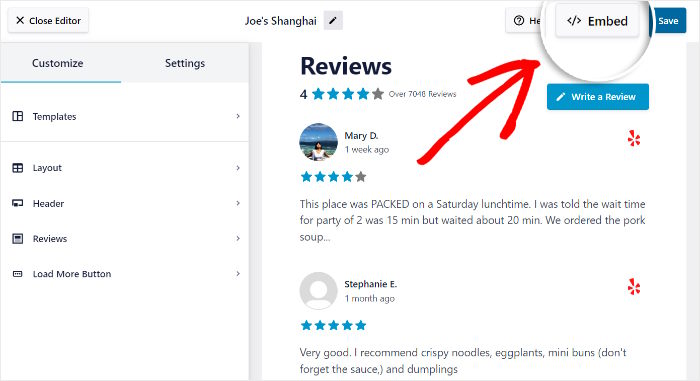
Then, the plugin will show you the different ways in which you can embed reviews on your web pages. You can also add a Yelp review widget on your sidebar or footer from here.
For now, we will go with the first option. Just copy the shortcode by clicking the Copy button on the popup.
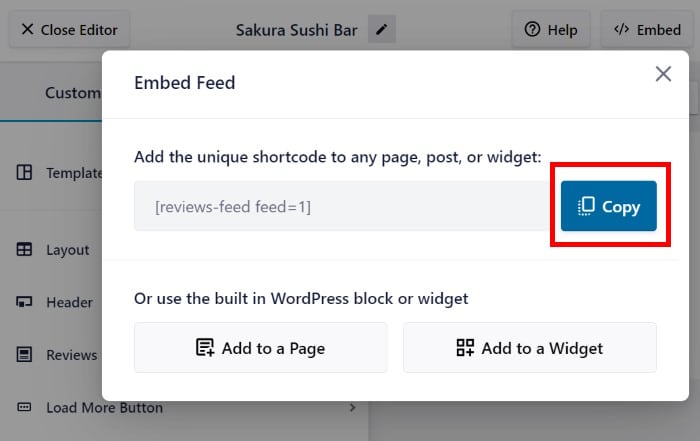
To create a new WordPress page, head over to your dashboard area and click on the Pages » Add New menu.
Once your page is created, click on the Edit with Elementor button.
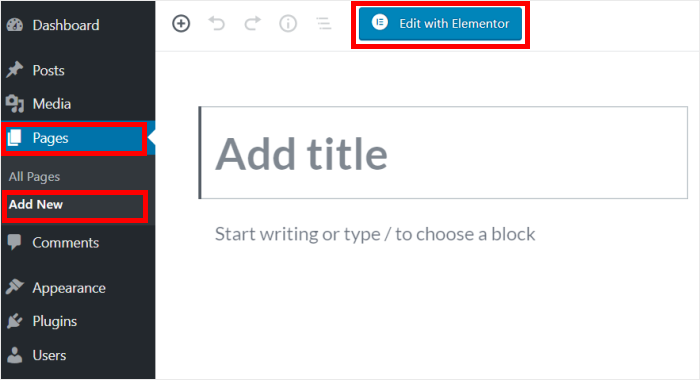
Alternatively, you can also display the reviews feed on a post instead of a webpage.
Just go to the Posts » Add New menu from your dashboard area instead.
Like with a page, click on the Edit with Elementor button there too.
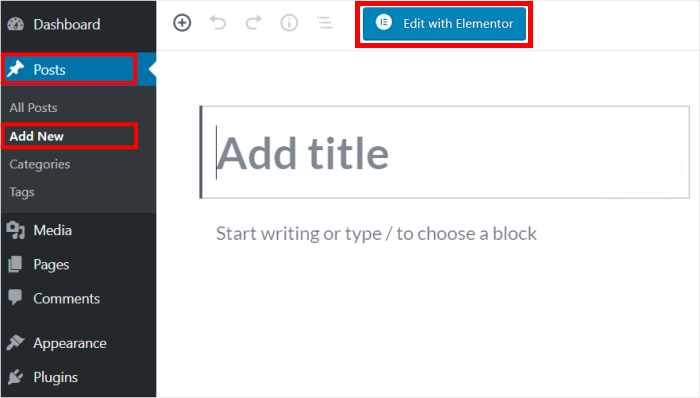
This will open your page or post in the drag-and-drop Elementor editor. You will see all the Elementor widgets on the left, and you will find the preview of your page or post on the right.
On the top-left, you will find a search bar where you can look for the “shortcode” widget.
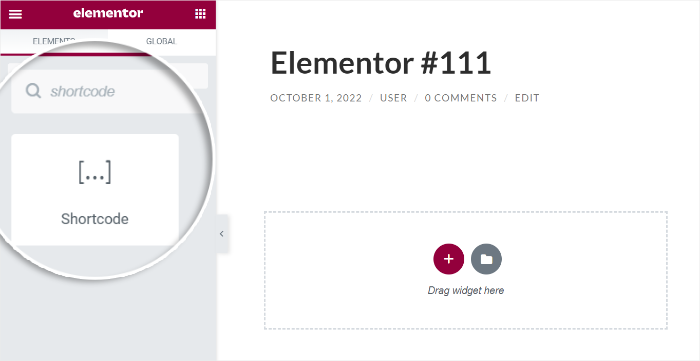
Select the Shortcut widget from the search results below.
Then, drag the widget and drop it on your post or page on the right.
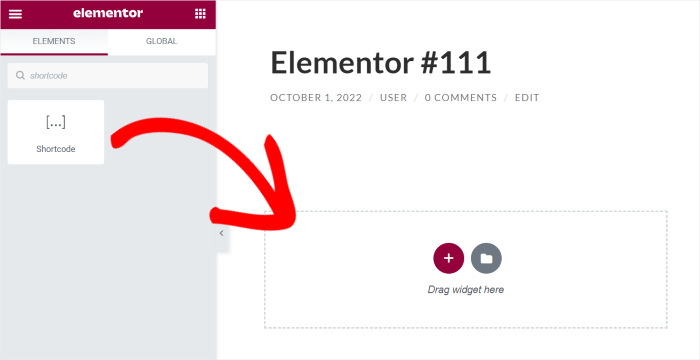
You will be shown some more options for the Shortcode widget on the left.
Find the Enter your shortcode field and paste the shortcode that you had copied before.
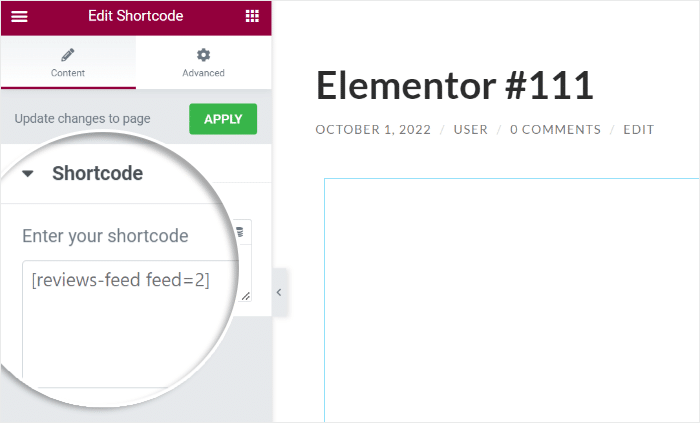
Finally, press Publish, and your new Elementor page or post will be live for all your site visitors to see. As you can see, Reviews Feed Pro can make this super easy.
You can see how the feed looks to your visitors by simply opening your Elementor site.
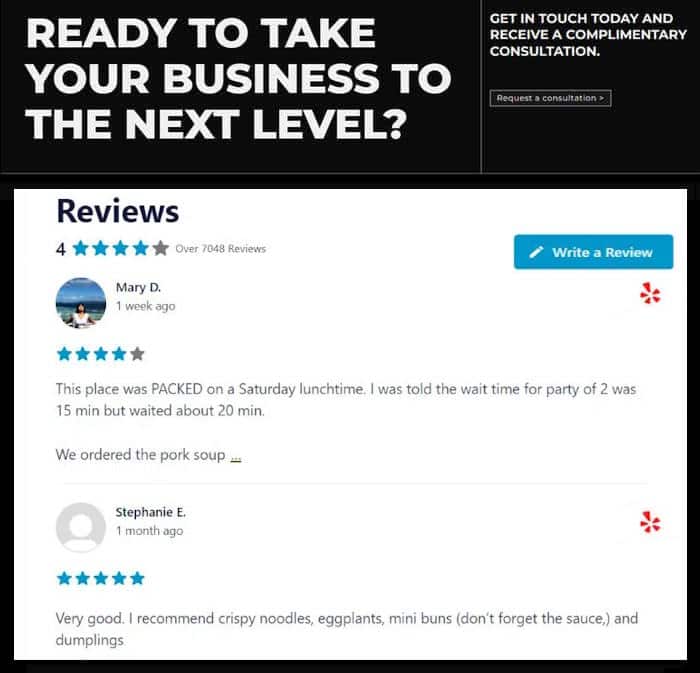
And there you go!
You now know how to embed Yelp reviews on your Elementor site in just a few minutes – without writing even a single line of code!
With Reviews Feed Pro, it is extremely easy to show user-generated content from Yelp directly on your site. Just like that, you can engage visitors, boost conversions, and grow your sales.
So, are you ready to embed Yelp reviews in Elementor? Get the Reviews Feed Pro plugin today!
Want to show a business reviews widget to boost sales? Follow this tutorial, where we show you how to embed a Yelp reviews widget.
And be sure to follow us on Twitter and Facebook for more social media tips and tricks.