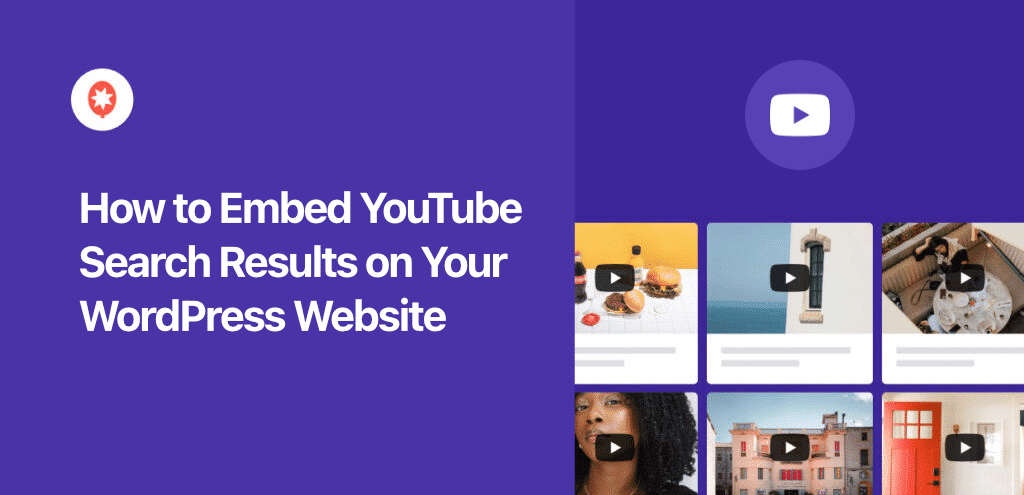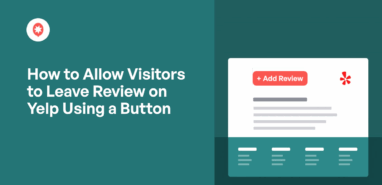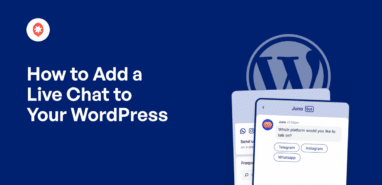Over the years, I’ve helped dozens of website owners who wanted to showcase video content on their sites.
The most common complaint? Manually updating their video sections felt like a full-time job.
Many business owners I’ve worked with loved the idea of displaying YouTube content related to their industry. But they struggled with the technical side of embedding videos and worried about slowing down their websites.
The good news is that embedding YouTube search results directly on your WordPress site is easier than you think. You can automatically display videos based on specific keywords without touching a single line of code.
In this tutorial, I’ll show you exactly how to embed dynamic YouTube search results on your WordPress website.
Why Embed YouTube Search Results on Your Website?
Showing YouTube search results on your WordPress site helps keep visitors engaged with fresh, relevant video content.
This keeps people on your site for longer, and you won’t have to manually update videos every time new content becomes available.
Here’s what you can do with a YouTube search feed on your website:
- Save time on content curation: Your feed automatically pulls new videos based on your search terms, so you never have to manually hunt for fresh content to add to your site.
- Keep visitors on your site longer: Video content typically increases engagement and time spent on page, which can improve your search rankings and reduce bounce rates.
- Build authority in your niche: Displaying curated videos related to your industry shows visitors you’re connected to the latest trends and discussions in your field.
- Increase social proof: Featuring popular videos from your industry can demonstrate that you’re part of a larger community of experts and thought leaders.
- Create dynamic content sections: Unlike static content, video feeds change regularly, giving repeat visitors a reason to explore your site again.
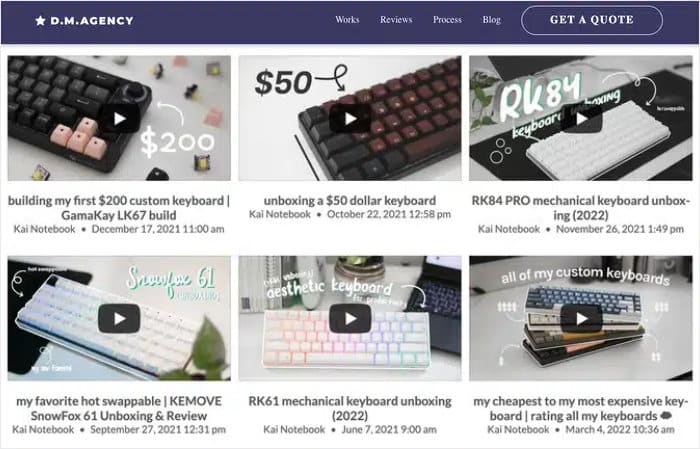
I’ve found that websites with regularly updated video content tend to feel more active and engaging to visitors.
Plus, you can target very specific search terms that align perfectly with your audience’s interests.
Easiest Way to Add YouTube Search Results to WordPress
You can embed YouTube search results on your WordPress website using the YouTube Feed Pro plugin in 5 simple steps.
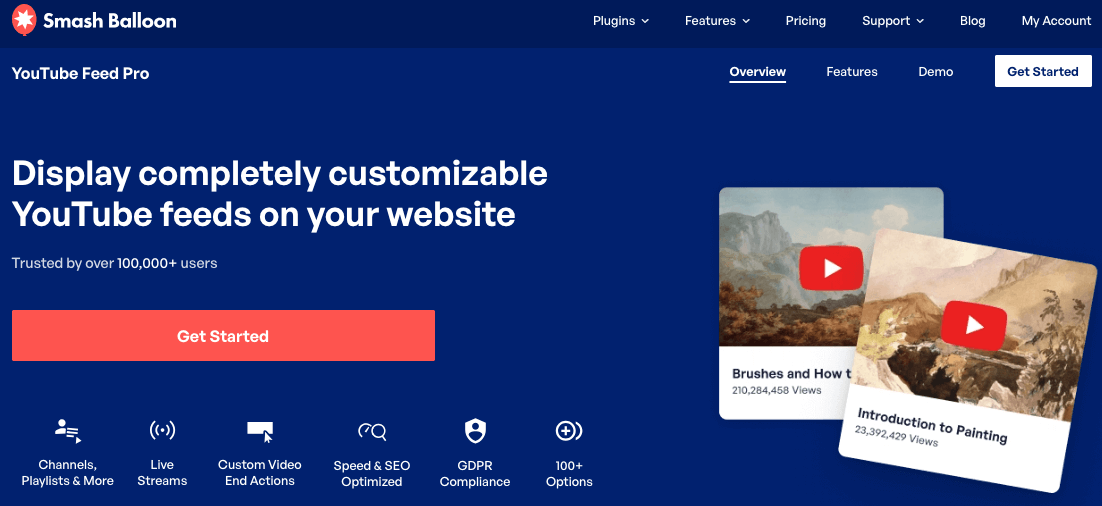
Once you install the plugin, you can create a feed of YouTube search results, customize the design, and add it to your website — all in just minutes.
Plus, your YouTube search feed will be automatically updated, saving you a ton of time.
This plugin also lets you embed YouTube channels, playlists, and live streams, so it’s a pretty versatile tool for video marketing.
What You’ll Need Before Starting
Before we dive into the setup process, make sure you have these essentials ready:
- An active WordPress website with admin access
- YouTube Feed Pro plugin (or access to purchase it)
- A free Google account to create your YouTube API key
- About 5 minutes of your time
How to Embed YouTube Search on Your WordPress Website
Just go through the steps below, and you can start engaging visitors with a feed of relevant YouTube videos.
The entire process is designed for non-technical users, so there’s no need to touch a single line of code.
Step 1: Install the YouTube Feed Pro Plugin
First, you’ll need to install the YouTube Feed Pro plugin, which is the most reliable tool for embedding YouTube search results in WordPress.
Get a copy of the plugin here to get started.
Once you have the plugin file, install and activate it on your website (see our beginner’s guide if you need help).
Step 2: Create a YouTube Search Feed
Once the plugin is activated, you’ll see a new menu item called YouTube Feed in your WordPress dashboard.
This is where you’ll manage all your video feeds and settings.
To create a new feed, click on the YouTube Feed » All Feeds menu in your WordPress dashboard.
Click on the Add New button at the top to proceed.
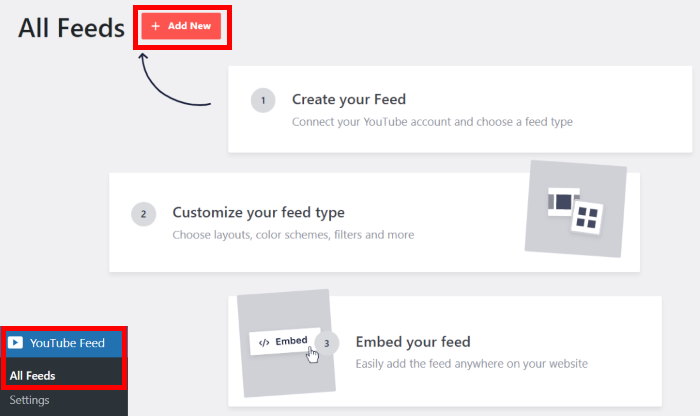
You’ll see several feed type options available. Using the plugin, you can embed playlists, single videos, YouTube channels, and more.
For search results, select the Search option here and click on Next.
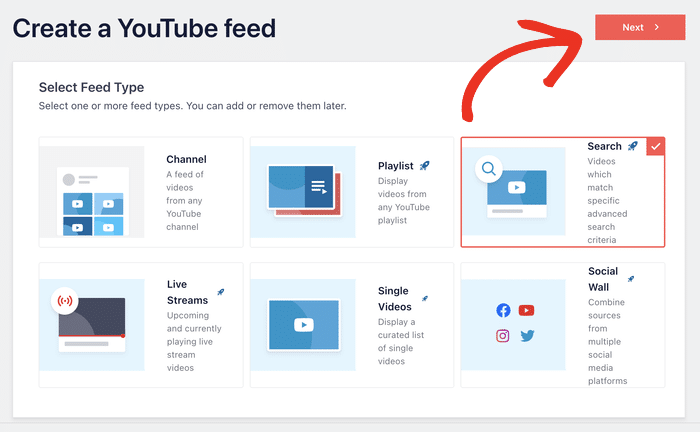
Step 3: Connect Your Feed to YouTube
By connecting this feed to YouTube, it can automatically fetch new videos for your new YouTube search feed.
The simplest way to do that is to enter your API key.
In case you don’t have a key ready, just follow this step-by-step guide to create one. It’s a pretty quick process.
After that, paste the API key on the popup and click on Add.
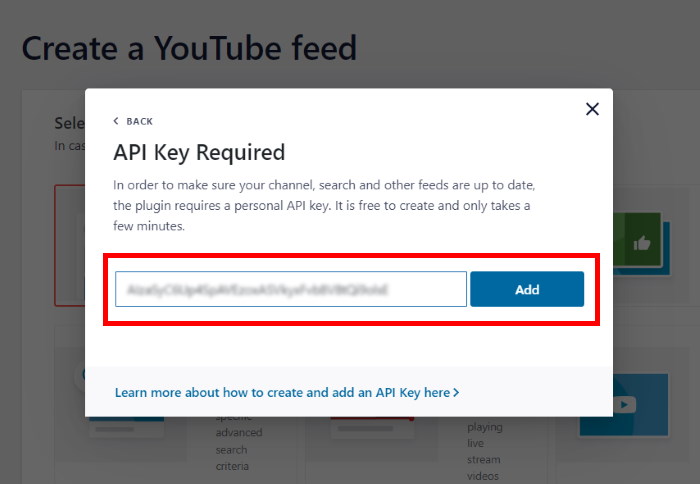
You can now pick the search terms that you want to use for your YouTube feed.
In the Search Term field, enter the keywords you want YouTube to search for. You can also enter multiple search terms separated by commas.
After entering the search terms, click on Next.
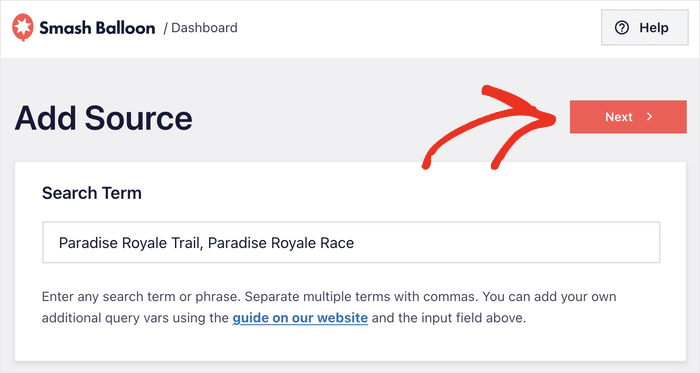
Step 4: Customize Your YouTube Search Feed
With that, YouTube Feed Pro has everything it needs to put together a beautiful feed of YouTube search videos.
Now, you can choose to import a design template for your YouTube videos. You get 8 options with unique designs to choose from:
- Default
- Carousel
- Cards
- List
- Gallery
- Latest Video
- Showcase Carousel
- Widget
Simply pick a template and click on Next.
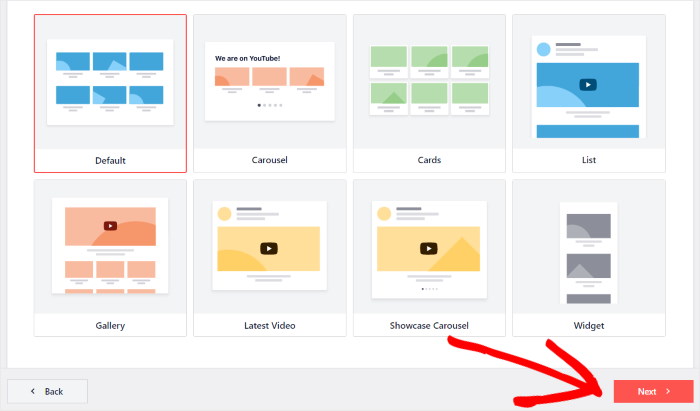
With the template selected, YouTube Feed Pro will open your videos in the live customizer.
From the panel on the left, you can change the video layout, header, color scheme, icons, buttons, and more.
Any changes you make will be shown on the right using the live preview.
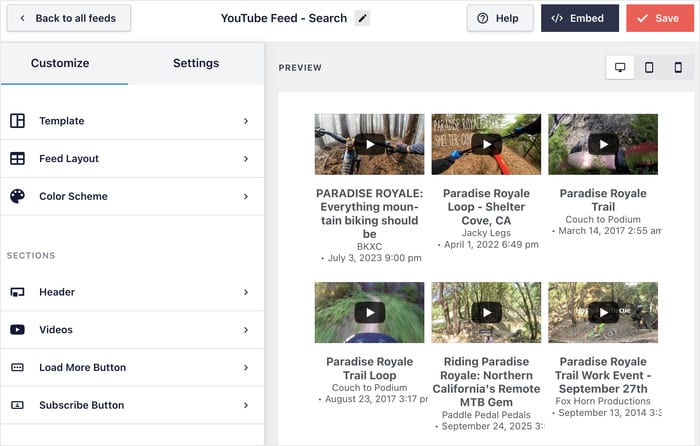
I’ll walk you through some major customization options here.
That way, you can see how the customizer works and design your YouTube search embed to look just the way you like.
Set Your YouTube Video Layout
First, click on the Feed Layout option on the left.
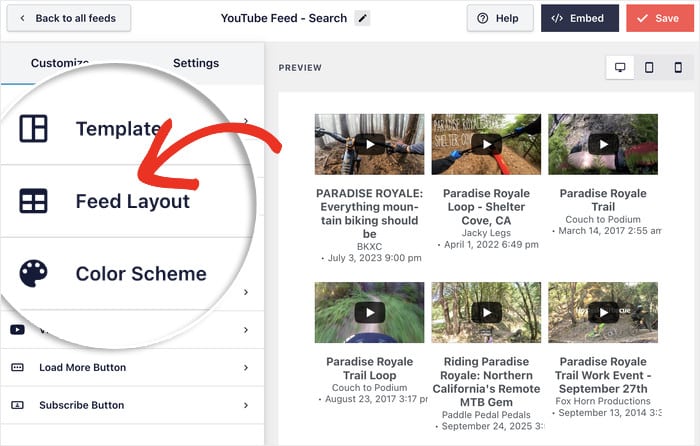
Doing that lets you choose from 4 different layout styles for your YouTube search videos:
- Grid: Show lots of videos at once in rows and columns
- Gallery: Display a large video with the other search results under it
- List: Add a single row of videos so each video gets more space
- Carousel: Embed your YouTube search results as a slideshow carousel
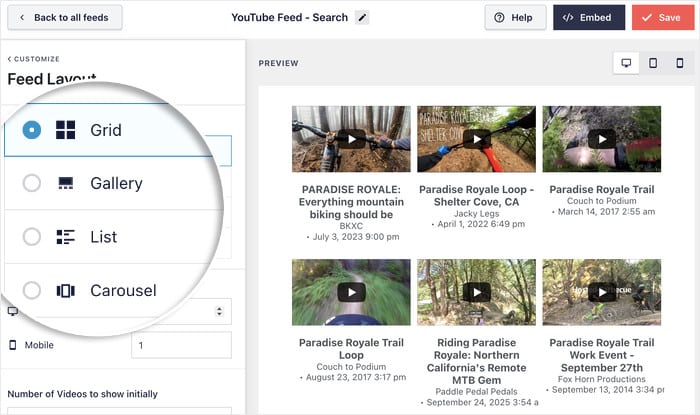
After picking your layout, click on Save.
If you scroll down from here, you can pick the number of videos, rows, and columns as well.
Finally, click on the small Customize button to return to the main options again.
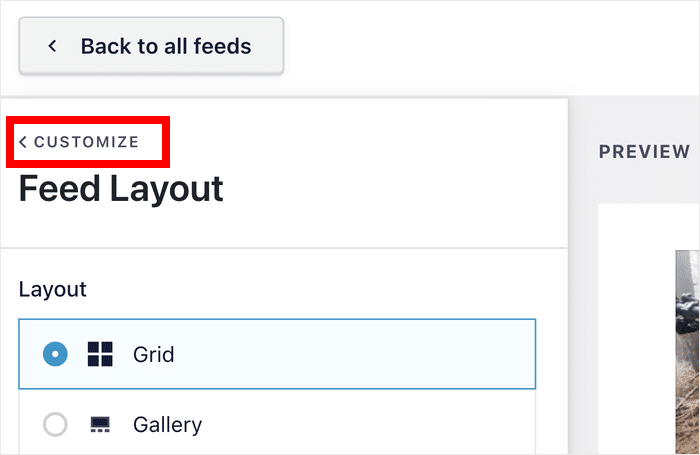
Add a Header for Your YouTube Videos
To customize your feed header, click on the Header option on the left panel.
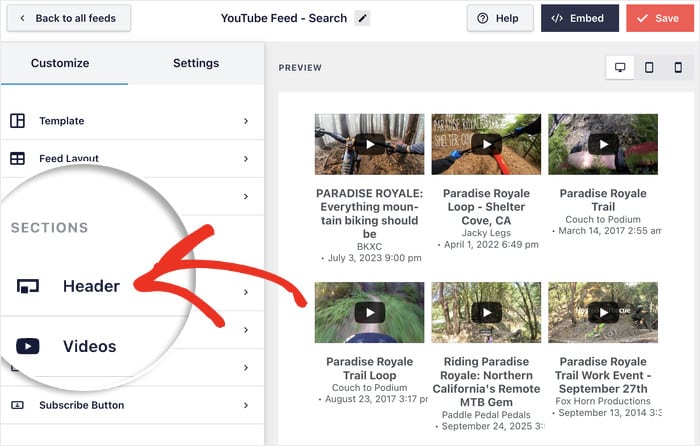
Once you Enable a header, you can choose from 2 designs:
- Standard: Default YouTube logo and channel information (if you’re embedding a YouTube channel feed)
- Text: Enter a custom text yourself to use as a heading for your YouTube search feed.
Once you’re happy with your header, click on Save like before.
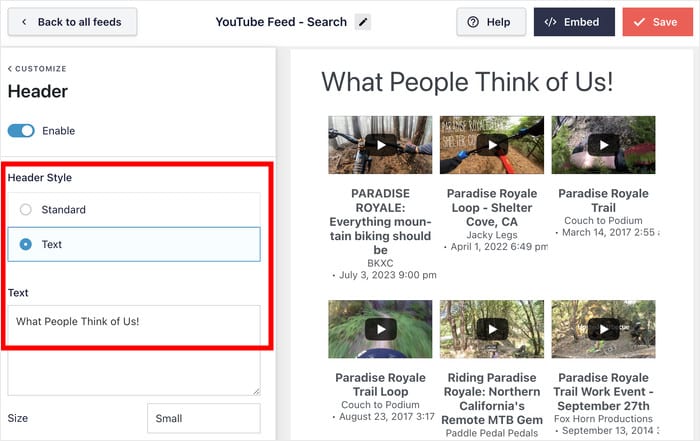
Just like that, you can customize your embedded YouTube search in different ways, including:
- Adding a subscribe banner below your video player
- Changing the design for the buttons
- Setting up a color scheme for your YouTube feed
- …and much more.
Once you’re happy with your design, remember to click Save to store your customization settings.
Step 5: Embed YouTube Search Results Feed in WordPress
With your feed designed and ready, it’s time to display it on your WordPress website. The YouTube Feed Pro plugin lets you do that from your live customizer.
Just click on the Embed button at the top.
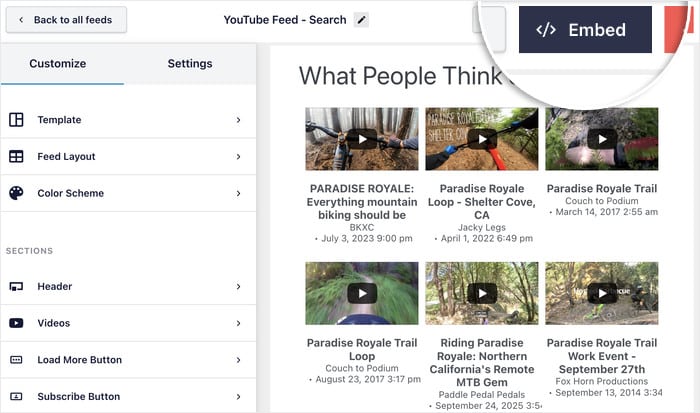
From the popup, you can choose your embed option for this YouTube feed:
- Add to a Page: Select a WordPress page and display your YouTube search results there.
- Add to a Widget: Add the YouTube search results to your sidebar or footer instead.
For this example, I’ll use a WordPress page, but the process is basically the same.
First, click on the Add to a Page button.
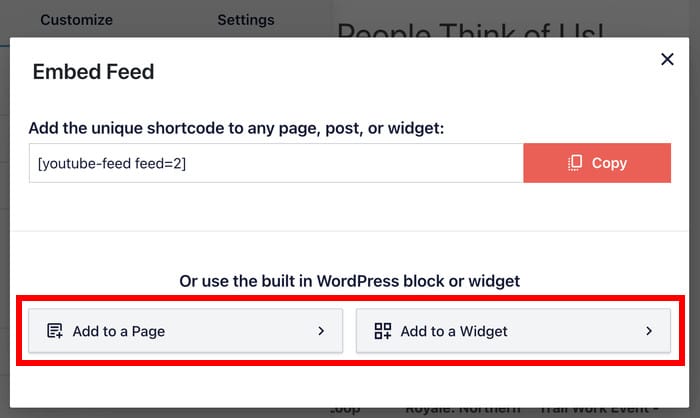
On the popup, select the page where you want your YouTube search results to show up.
After that, click on Add and the plugin will open that page.
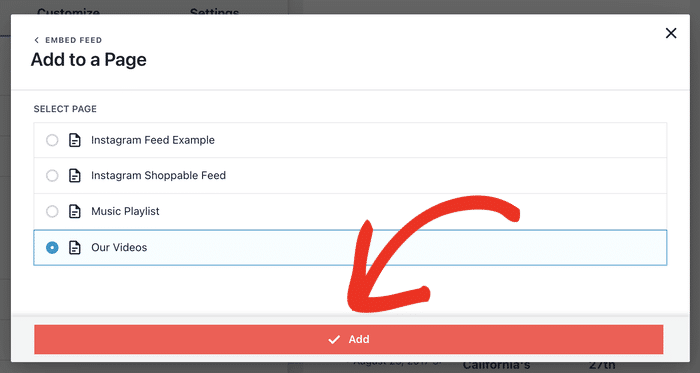
Once you’re on the page, click on the plus (+) icon to add a new content block.
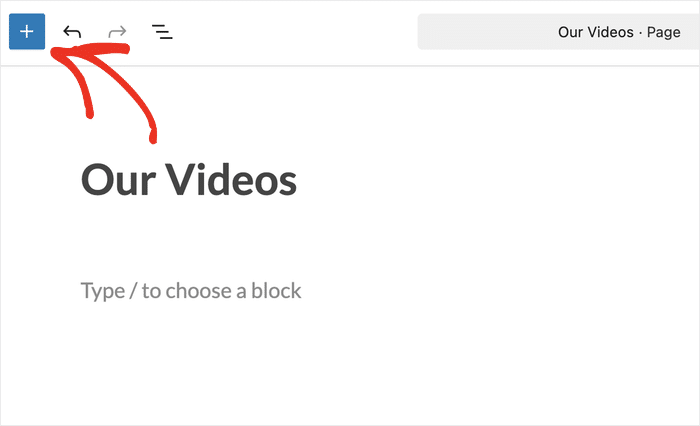
Look for “youtube feed” using the search bar at the top-left.
Once you see the Feeds for YouTube block in the results, click on it.
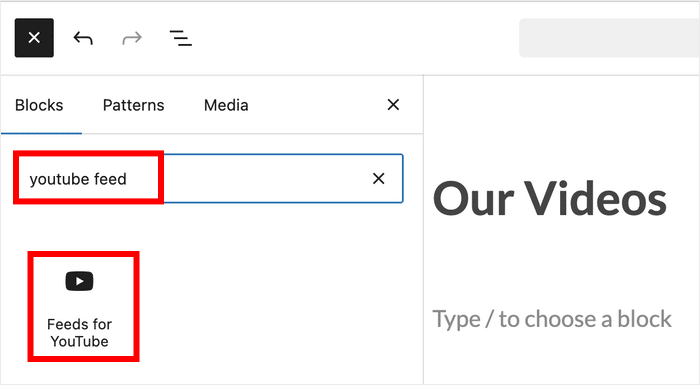
Just like that, the plugin will handle the rest and embed the YouTube search results on this WordPress page.
Click on the Update button and open the page to check out how your feed looks to your visitors.
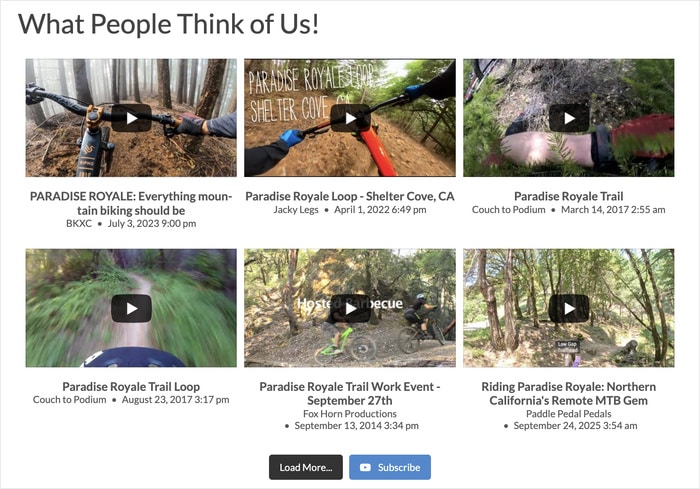
Conclusion & Key Takeaways
Adding YouTube search results to your WordPress website is a powerful way to keep your content fresh and engaging without the constant work of manually curating videos.
With the YouTube Feed Pro plugin, you can set up dynamic video feeds in just 5 minutes.
Once your feed is running, it automatically pulls new videos as they’re uploaded to YouTube, keeping your site feeling active and current.
Remember to monitor your feed occasionally to ensure the content quality remains high, and don’t hesitate to adjust your search terms or filters if you notice the results drifting away from your intended focus.
Ready to add YouTube search results to WordPress? Get started with YouTube Feed Pro here!
Want to monetize your YouTube channel? We’ve got a guide on making money on YouTube even without showing your face.