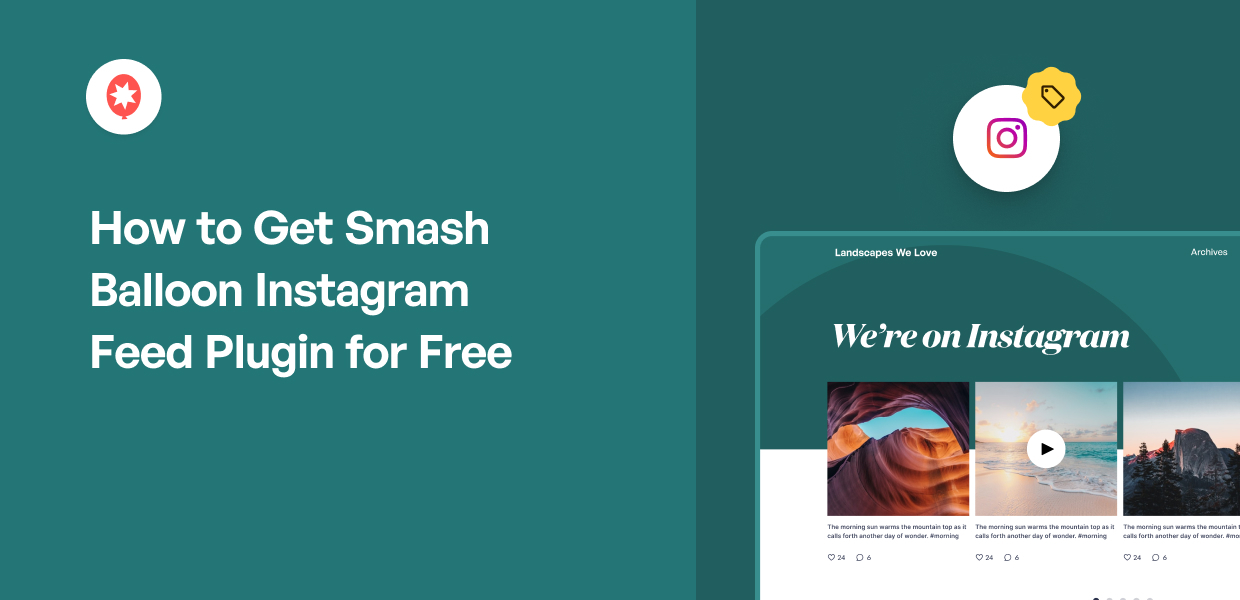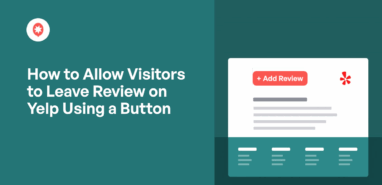Looking for a way to get the Smash Balloon Instagram Feed plugin for free?
Adding a dynamic, beautiful Instagram feed to your website keeps your content fresh and encourages your site visitors to connect with you on Instagram. It’s a powerful tool for any website!
Sometimes, when searching for plugins, you may come across unreliable sources offering software for “free” which can be risky or not the official version.
Finding the legitimate, no-cost option isn’t always immediately clear.
From personal experience, I understand that many website owners are looking for a cost-effective way to add essential functionality like an Instagram feed.
That’s why I’ve created this guide to show you the official way to get the Smash Balloon Instagram Feed plugin without paying a penny.
As the creators of the world’s best social media feed plugins for WordPress, we want to make it easy for everyone to get started. In this article, we’ll walk you through exactly how to get the free version of the Smash Balloon Instagram Feed plugin.
Plus? It’s a simple process that anyone can follow, so you can get the plugin installed and start adding an Instagram feed to your site quickly and easily, even if you’re new to WordPress plugins.
In This Article
- What is Smash Balloon Social Photo Feed?
- Social Photo Feed Features
- Is Smash Balloon Instagram Feed Plugin Free?
- Smash Balloon Instagram Feed — Free vs Pro Version
- How Do I Get a Smash Balloon Instagram Feed for Free?
- How Do I Install Smash Balloon Instagram Feed Free Version?
What is Smash Balloon Social Photo Feed?
Smash Balloon Social Photo Feed is the free version of Instagram Feed Pro, the best Instagram feed plugin for WordPress.
As the most powerful and easiest-to-use Instagram feed plugin for WordPress, it helps you display customizable Instagram feeds on your site in under 5 minutes!
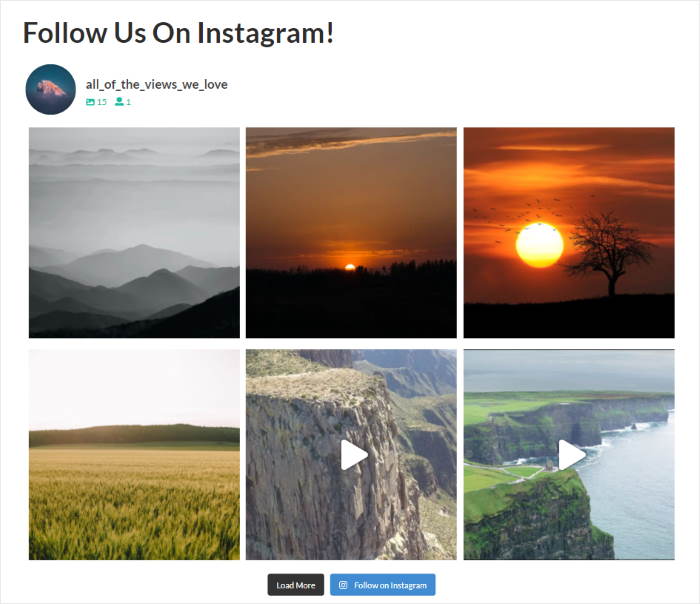
As the best WordPress plugin for Instagram feeds, it automatically copies the colors of your WordPress theme and looks great right out of the box — no need to write a single line of code or hire a developer.
How much is the lite version of Smash Balloon Instagram Feed Pro, you ask? You’ll be glad to know that Smash Balloon Social Photo Feed is 100% free, forever.
Social Photo Feed Features
As the free version of Instagram Feed Pro, Social Photo Feed makes it easy for WordPress newbies like you to embed interactive Instagram feeds on your website with just a few clicks.
What’s more, you can use the plugin to automatically display responsive, and mobile-ready Instagram feeds on your WordPress posts, pages, or widget areas like the sidebar or footer.
So, you don’t have to deal with confusing code snippets just to make your Instagram feeds look great on any device.
Here are other key features you get with the free trial of Social Photo Feed:
- Super easy to set up: You get a guided flow to help you set up your Instagram feed in just a few clicks – even if you’re a WordPress beginner.
- Multiple Instagram accounts: Show photos from multiple Instagram accounts in the same feed or in separate feeds.
- Lots of customization choices: Just use the live feed editor to change your Instagram feed’s layout, color scheme, size, and more with a real-time preview — no need for codes like CSS or Javascript.
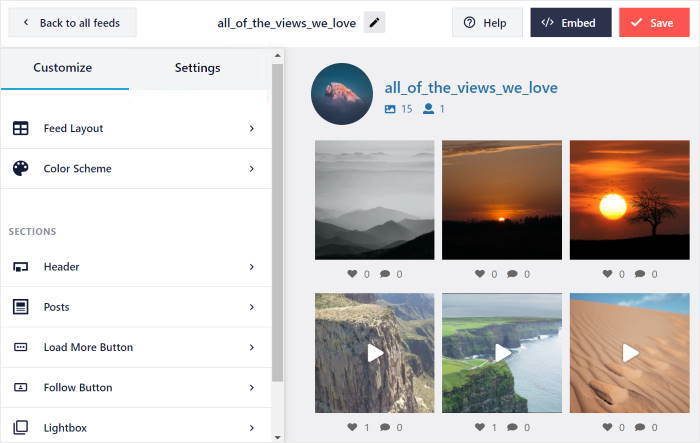
- Lightning-fast: Your Instagram feed loads super fast because the plugin stores a cached copy on your site. So, it doesn’t slow down your website at all, which is great for your SEO.
- Optimized for speed: With automatic WebP support, your Instagram feed images load quicker, helping improve your website’s speed and user experience.
- GDPR-compliant: It automatically integrates with many of the popular GDPR cookie consent plugins and includes an easy 1-click GDPR setting.
- Always updated: WordPress or Instagram updated their platforms? We’ve got you. Since the plugin’s updated regularly, it’s guaranteed to continue working smoothly with these platforms.
- Instagram oEmbeds: You can also use the Social Photo Feed plugin to automatically power your Instagram oEmbeds and easily display Instagram posts.
- Top-notch customer support: Get access to a team of WordPress experts who can help you smoothly integrate Instagram content into your website. For free.
Is Smash Balloon Instagram Feed Plugin Free?
Yes, the Smash Balloon Social Photo Feed plugin is completely free to use!
If you want to get added features that can help you take your business to the next level, you can pay for an upgraded license of Smash Balloon Instagram Feed Pro.
That said, how does the free version compare to the premium version in terms of features?
Smash Balloon Instagram Feed — Free vs Pro Version
While the free version of Instagram Feed offers a lot of features, you can easily upgrade to Instagram Feed Pro to unlock even more helpful features, so you can:
- Sort the Instagram posts on your feed by the number of likes
- Import a feed template to change the design of your feed instantly
- View post comments and the number of likes and comments for Instagram user feeds
- Display hashtag feeds with single or multiple hashtags to show relevant Instagram content
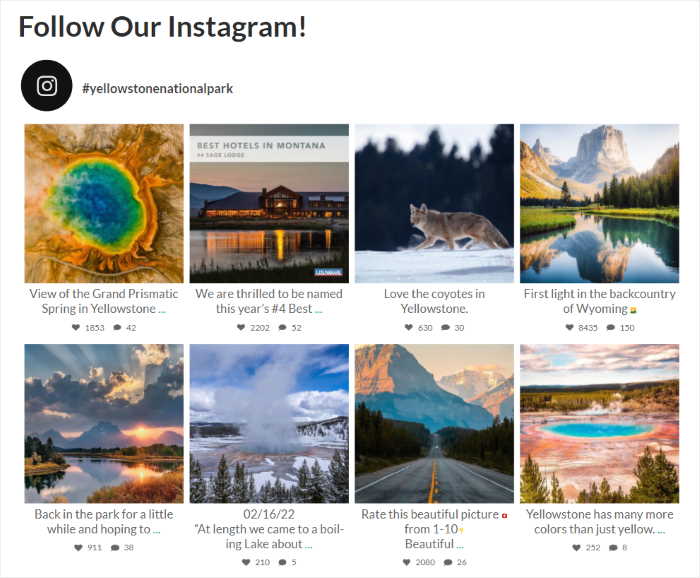
- Display “Tagged” feeds of posts that you’re photo-tagged in
- Create Instagram carousels from your posts and make your site more interactive
- Display Instagram stories to engage your visitors with fresh content
- View Instagram photos and play videos directly on the site in a popup lightbox
- Use “Masonry” or “Highlight” layout options for your Instagram images and videos
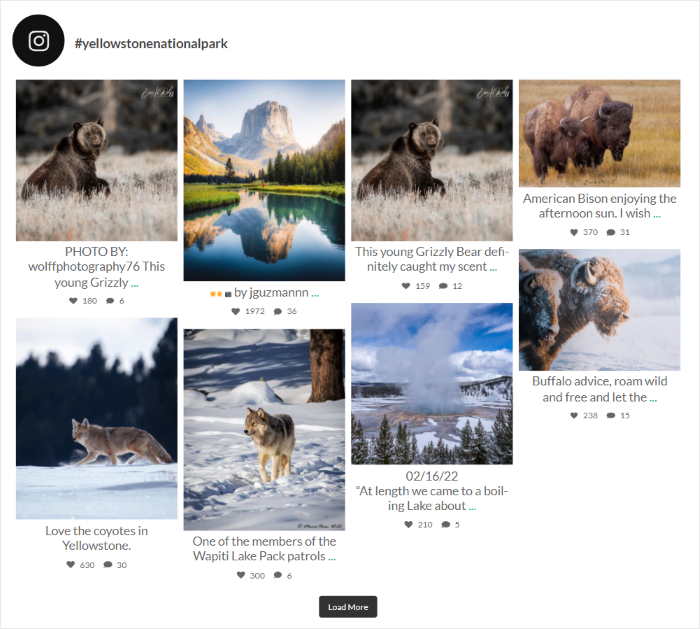
- Create shoppable Instagram feeds for your WooCommerce site and boost your sales
- Get priority customer support
- And a whole lot more!
As you can see, there’s a lot that you can do with Instagram Feed Pro. If you’re serious about Instagram marketing, then this plugin can be a massive help.
How Do I Get a Smash Balloon Instagram Feed for Free?
It’s easy to get Smash Balloon Instagram Feed for free. Just download the Smash Balloon Social Photo Feed plugin and activate it on your WordPress website.
Need some help on how to do this? Don’t worry.
We’ll show you how to easily do this step-by-step in the next section below.
How Do I Install Smash Balloon Instagram Feed Free Version?
Your forever-free trial works on WordPress.org, so make sure that you’re using WordPress.org, not WordPress.com.
To know the difference between the two, check out this detailed post on WordPress.com vs WordPress.org.
Then, follow the steps below to install and activate the free version of the plugin.
Step 1: Install the Social Photo Feed Plugin
The first step is to visit your WordPress website’s dashboard. Then, on the left-hand panel, hover your mouse over the Plugins menu and click Add New.
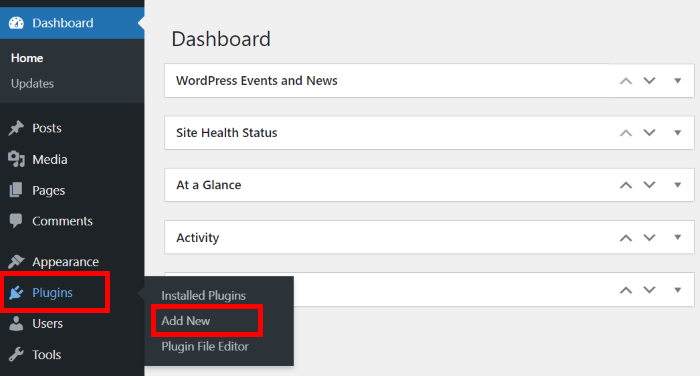
Next, in the search box in the right-hand corner, type “Smash Balloon Instagram Feed”.
Then click on the Install Now button next to the plugin called “Smash Balloon Social Photo Feed”.
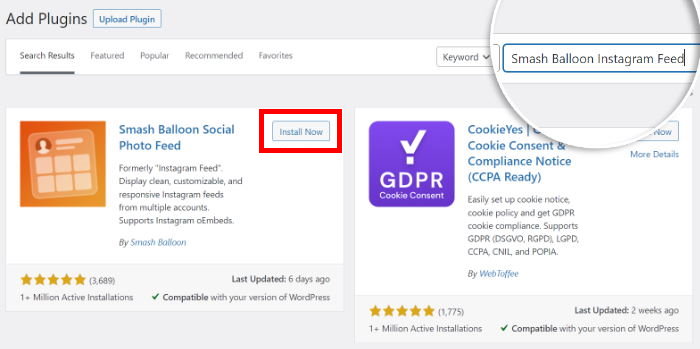
Finally, click on the Activate button next to the plugin to finish adding it to your website.
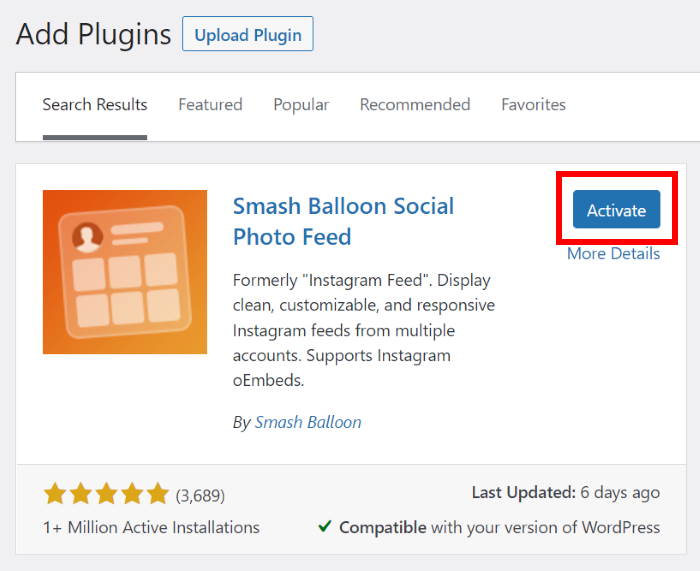
Step 2: Create Your Instagram Feed
Now, you can go ahead and create your Instagram feed. To do that, head to the Instagram Feed » All Feeds from the WordPress admin area.
After that, click on the big Add New button at the top.

Once you click on it, the plugin will ask you which type of Instagram feed you want to create.
With the premium version of the plugin, you can select advanced feed types like public hashtags, tagged posts, and more.
To continue, just select the User Timeline option, which allows you to show posts from your own Instagram account. Then, click on the Next button.
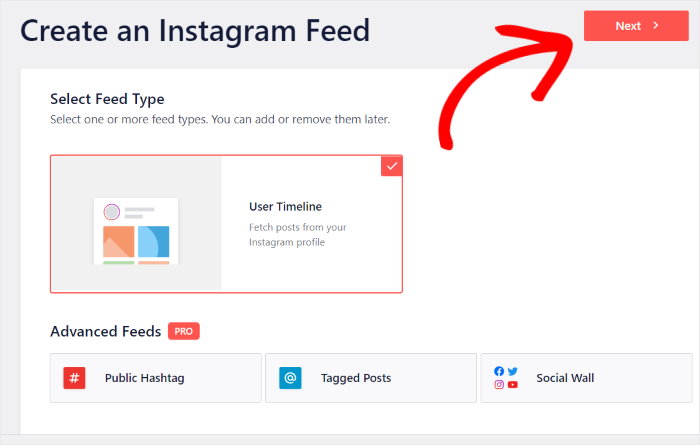
Step 3: Connect Your Feed to Instagram
After creating your new feed, you can connect it to a business or creator account so it can show posts on your website.
If you just have a personal Instagram profile, you can learn how to upgrade your account here.
To do that, click on the Add Source button on this page.

The plugin will then ask you to choose between a basic or advanced Instagram connection.
A basic connection lets you display all the photos and videos from your Instagram account.
Meanwhile, an advanced connection unlocks even more options, like hashtag feeds, Instagram videos, mentions feeds, and more.
This is available only in Instagram Feed Pro, so if you want to unlock more feed types, you can easily upgrade to the premium version.
Since this a guide for the free plugin, I’ll pick the basic option then click on Connect.

Now, the plugin can redirect you to Instagram so you finish connecting your account.
To do that, first, click on the Connect with Instagram.
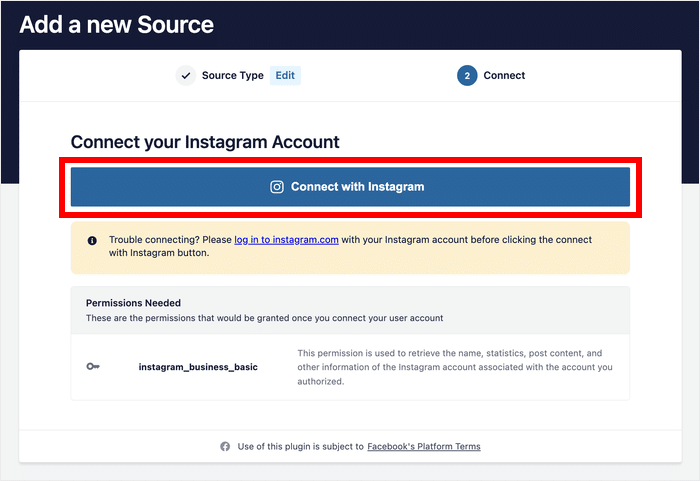
Next, confirm the account you’d like to connect to by clicking on the Allow button.

Smash Balloon’s Instagram feed plugin will only ask for read-only access to your account.
Using this access, it can’t make any changes and will only view your Instagram posts so Smash Balloon is completely safe.
Finally, click on the Next button to finish connecting your Instagram account.
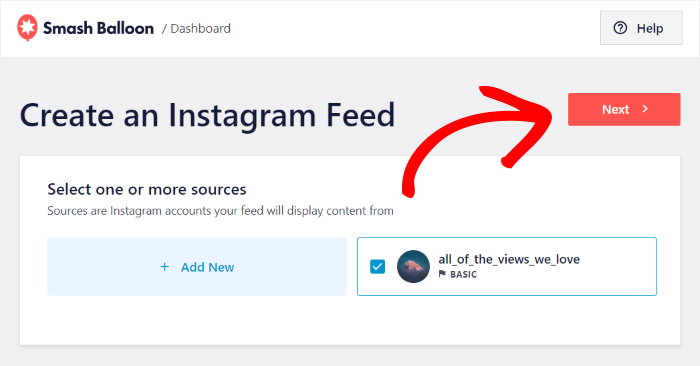
After that, the plugin will take you to the live feed editor, where you can find the customization options for your Instagram feed.
In just a few clicks, you can configure your feed size, colors, number of posts, header design, colors, follow button, load more button, and much more.
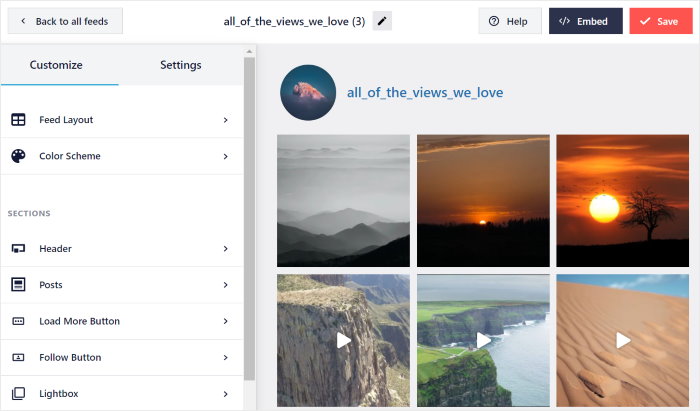
Once you’re done, you can easily embed your Instagram feed on a web page directly from the live feed editor.
Plus, you can add an Instagram feed widget on the sidebar or footer areas of your site.

What’s more, you can even copy your shortcode to display Instagram posts anywhere on your site, including pages created with the Elementor page builder.
And that’s it!
Now you know how to get the best WordPress Instagram plugin to display photos and videos from Instagram on your site — all free of cost!
Want to get the premium version so you can unlock advanced features like hashtag feeds, shoppable Instagram feeds, tagged feeds, Instagram carousels, and much more?
Get started with Instagram Feed Pro here!
Need some help embedding your Instagram feed on your WordPress site? Check out our step-by-step tutorial on how to embed your Instagram feed on WordPress.
And if you enjoyed this article, feel free to follow us on Twitter and Facebook for more social media marketing tutorials.