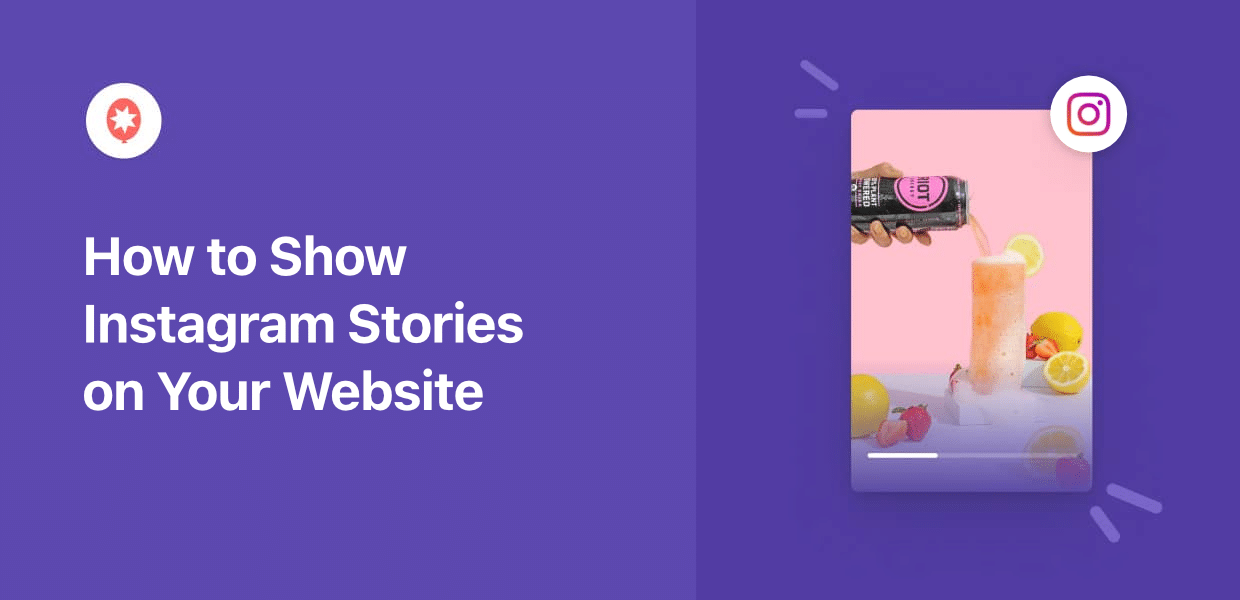Instagram Stories are a powerful tool for sharing timely updates and engaging with your audience in the moment. They give your brand a dynamic, personal feel that’s hard to capture in a standard blog post.
The problem was that this engaging content is locked away on Instagram. All that great material you have will be completely invisible to your website visitors.
To fix this, I found a simple way to embed Instagram Stories directly onto a WordPress website.
This simple change made a big impact, and I’m going to walk you through the exact steps. You’ll learn how to show Instagram Stories on your website to give visitors the full picture.
In this Article:
- Why Display Instagram Stories on Your Website?
- Manual vs. Plugin Method: Which Should You Choose?
- Step-by-Step: How to Show Instagram Stories on Your Website
- Instagram Stories Best Practices for Your Website
- Start Showcasing Your Instagram Stories Today
Why Display Instagram Stories on Your Website?
Adding Instagram Stories to your website creates a bridge between your website visitors and your social media content. Many businesses miss out on this opportunity to showcase their most engaging content where it can reach the widest audience.
Here are the key benefits of embedding Instagram Stories on your website:
- Increase website engagement: Stories keep visitors on your site longer by showing fresh, dynamic content that updates automatically.
- Build social proof and trust: Real customer reviews and behind-the-scenes content help potential customers connect with your brand.
- Convert visitors into followers: Website visitors can preview your Stories and decide to follow you on Instagram without leaving your site.
- Save time on content creation: Your existing Instagram Stories automatically appear on your website, giving you more content without extra work.
- Improve user experience: Adding Instagram Stories gives your visitors more ways to interact with your website and check out your content.
Manual vs. Plugin Method: Which Should You Choose?
When it comes to embedding Instagram Stories on your website, you have two main options:
- Manual Way: Handle the coding and Instagram API yourself to fetch your Stories and display them on your website.
- Plugin (Automatic) Way: Use a WordPress plugin that can automatically fetch the Instagram Stories and embed them for you.
Why Manual Embedding Falls Short for Beginners
Manual embedding requires working directly with Instagram’s API, which involves creating developer applications, managing access tokens, and writing custom code.
Even experienced developers find this process time-consuming and prone to breaking when Instagram updates their API. For beginners, it’s even more overwhelming.
What’s more, Instagram regularly changes their API requirements. This means your manually coded solution could stop working without warning, requiring immediate technical fixes.
The Instagram Feed Pro Advantage
Instagram Feed Pro eliminates all the technical headaches by handling the API connections, updates, and maintenance automatically.
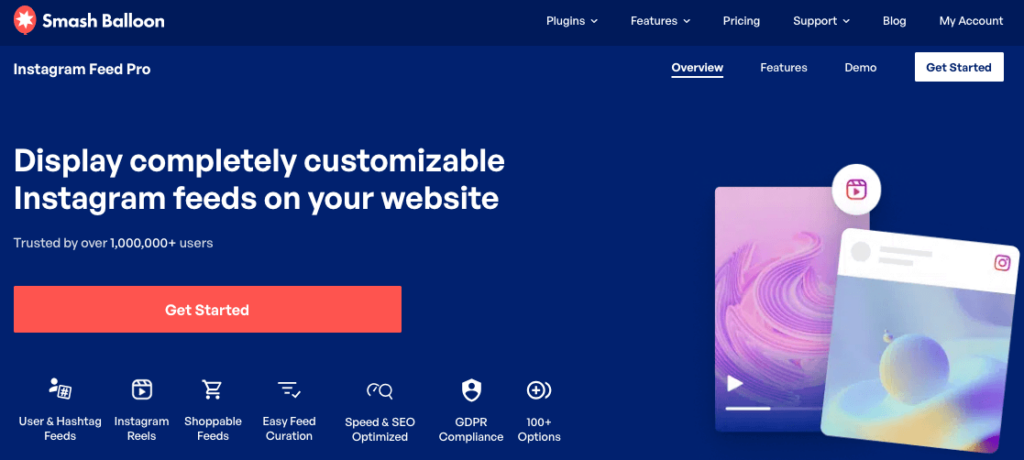
With a 4.9/5 star rating and over 1 million users, it’s proven to be reliable and beginner-friendly. Here are the key features that make Instagram Feed Pro the best choice for displaying Instagram Stories:
- No coding required: Simple 3-step guided setup that works for complete beginners.
- Automatic theme matching: Copies your website’s colors so your Instagram content blends seamlessly with your design.
- Lightweight and fast: Optimized code that won’t slow down your website loading speed
- Lots of customization options: Control layouts, colors, button design, and more through a live customizer.
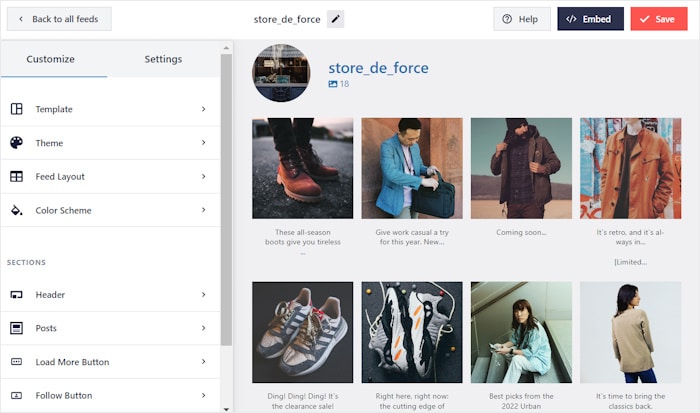
- Easy Templates & Themes: Instantly copy templates and themes to create feeds of Instagram content with unique designs.
- Mobile responsive: Stories look perfect on all devices without extra configuration.
- Automatic updates: The plugin handles all Instagram API changes and security updates for you.
- One-click Story viewing: Visitors can open and browse Stories directly on your website.
On top of displaying Instagram stories, you can use this amazing tool to display your Instagram posts, reels, hashtag feeds, and more.
Ready to integrate your website with Instagram? You can get started with Instagram Feed Pro here!
Step-by-Step: How to Show Instagram Stories on Your Website
Now I’ll walk you through the complete process of adding Instagram Stories to your WordPress website.
Each step is straightforward and designed for beginners, so you don’t need any technical experience to follow along.
Step 1: Download and Install Instagram Feed Pro
First, you’ll need to get the Instagram Feed Pro plugin here and download it to your computer..
Install and activate the plugin (see our beginner’s guide) on your WordPress website.
Once activated, you’ll see a new menu item called Instagram Feed in your WordPress dashboard.
Step 2: Create Your First Instagram Stories Feed
To create your Instagram Stories feed, you can follow the plugin’s simple guided setup process.
First, navigate to Instagram Feed » All Feeds from your WordPress dashboard and click the Add New button.

The plugin will ask you to choose the type of Instagram feed you want to display on your site. You’ll see options for user timeline, public hashtag, and tagged posts.
For this tutorial, select the User Timeline feed type and then click Next to continue.

Step 3: Connect Your Instagram Account
By connecting your Instagram profile, your feed can automatically fetch your latest Stories content for your website.
You’ll need either a Business or Creator Instagram account to display Stories on your website.
Click the Add New button to get started with connecting your account.
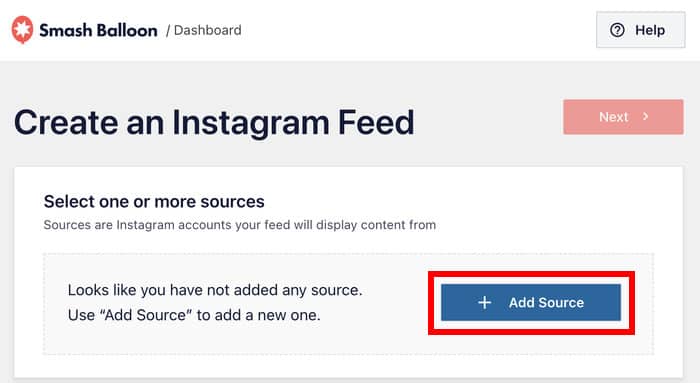
Next, the plugin will ask you to pick your Instagram connection type: Business Basic or Business Advanced.
- The Basic connection is perfect for displaying your regular Instagram posts.
- The Advanced connection unlocks additional features like hashtag feeds, Stories, and tagged posts.
For this guide, select the Advanced connection and click the Connect button.

Now click the Connect with Facebook button, which will open Facebook in your web browser to complete the connection process.
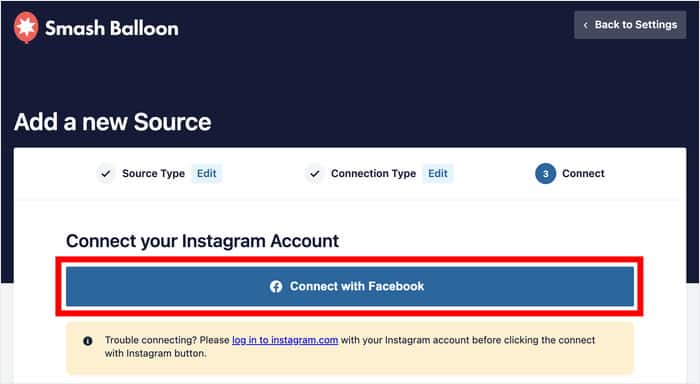
Facebook will ask for read-only access to your account information. The plugin can only view your content and won’t be able to make any changes to your account, making it completely safe to use.
Click Continue on the Facebook popup to grant the necessary permissions.
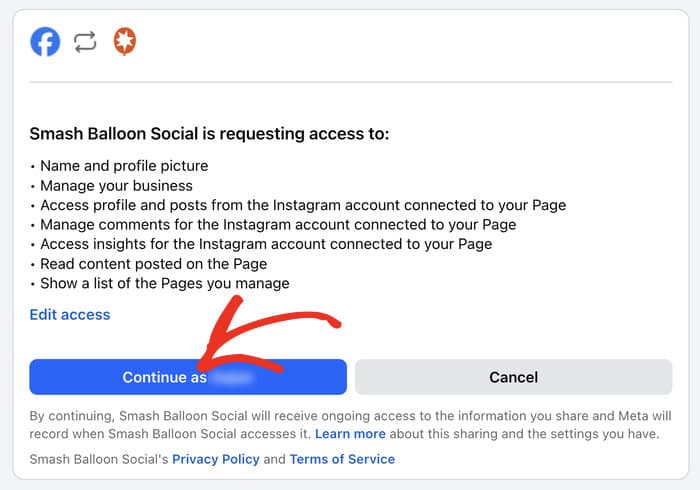
After connecting, Facebook will redirect you back to your WordPress website, where you can confirm this account as the source for your Instagram Stories feed.
Select the accounts you want to connect and click on Add.
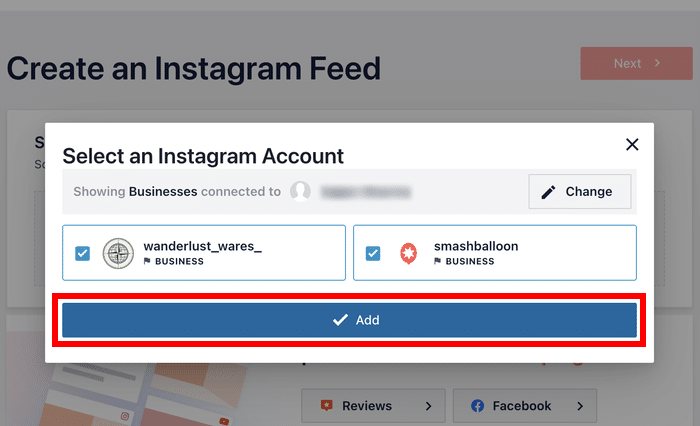
Finally, you can click on Next to complete the connection process.
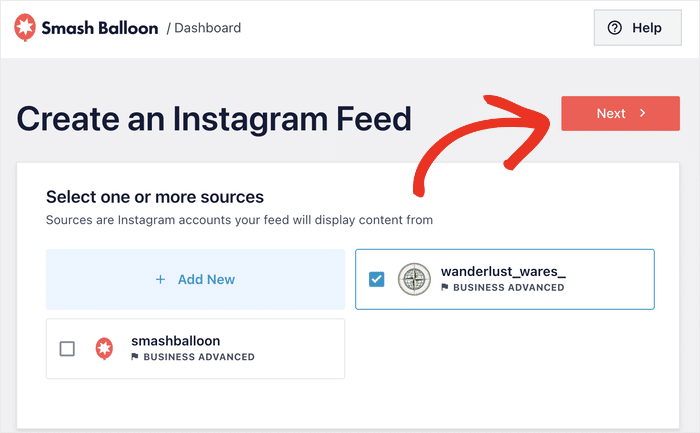
With that, you’ve successfully connected your Instagram account and can now reuse this source for future feeds without leaving your website.
Step 4: Choose Your Instagram Feed’s Design
Since your Instagram Stories feed automatically copies the design of your website, it’s going to look great right away.
In case you want to post regular Instagram content with your stories, you can import a theme as well.
Each of these themes gives a unique design for your Instagram story feed:
- Default
- Modern
- Social Wall
- Outline
- Overlap
Select a theme you prefer and click on Next.

Next, you can change the layout of your regular Instagram posts with a template.
Like before, pick the template that best matches your website’s style and click Next to proceed.

After selecting your template, Instagram Feed Pro will open the live customizer on your website. On the left side, you’ll find options to customize your feed’s layout, color scheme, header, and more.
The right side shows a live preview of your Stories feed, so you can see your changes in real-time as you make adjustments.
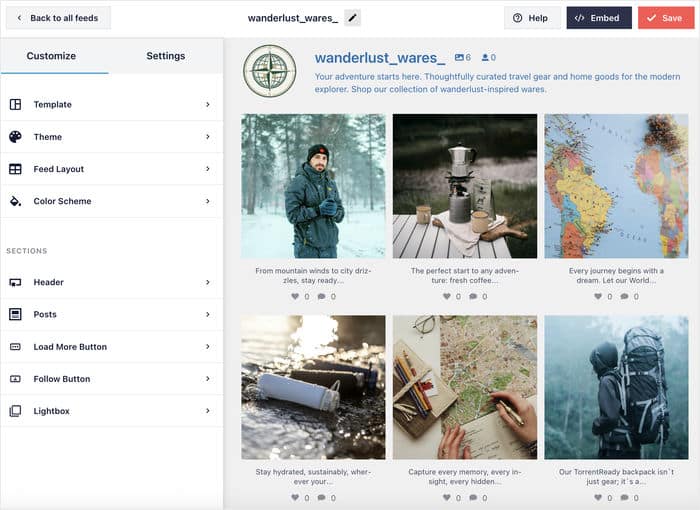
Since there are a lot of customization options here that might not be relevant for Instagram stories, I’ll quickly show you a few major options:
Change the Layout of Your Posts
If you click on Layout, you get the option to change how your Instagram photos and videos will appear on your website.
You can choose from 4 different layouts here: Grid, Carousel, Masonry, and Highlight.
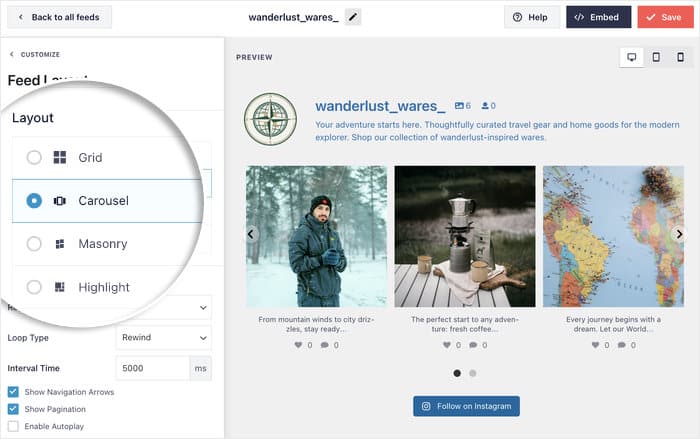
Only want to embed your Instagram Story?
You can scroll down here and set the number of visible posts to 0.
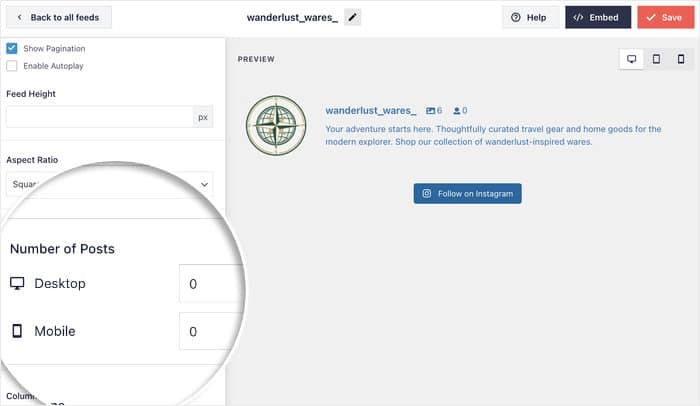
After making the changes, click on Save before you continue.
You can also click on the small Customize button on the top left to return to the main customization options.
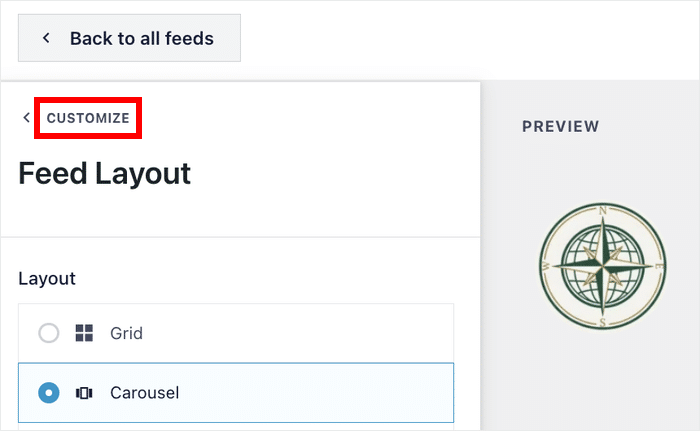
Customize Your Instagram Post Caption
If you open Posts » Caption from the left-hand menu, you can change the caption below the Instagram posts.
Here, you can change the length of the visible caption and the font size and color as well.
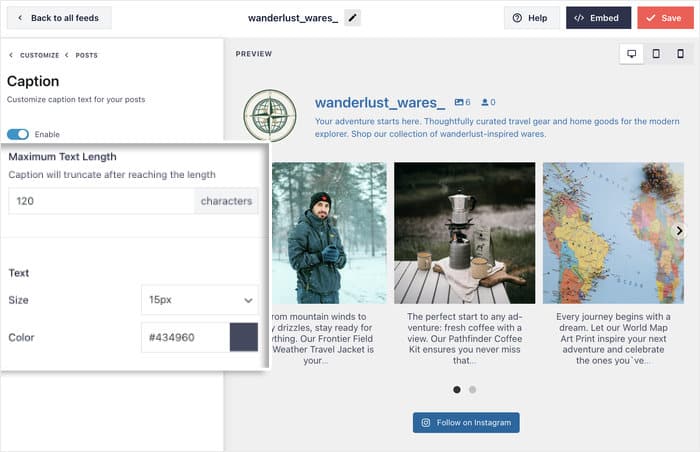
Like before, remember to Save your changes afterward.
Edit Your Instagram Story Feed Header
You can also customize the Header above your Instagram feed.
Here, you can change the layout of the header along with its size.
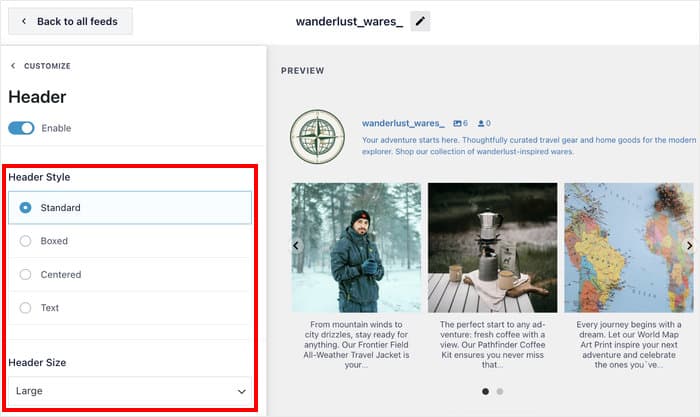
What’s more, you can also select a custom avatar instead of your Instagram profile picture.
Just like before, Save your changes and return to the main customization options.
As you can see, customization is pretty simple. You can also customize other elements, like the color scheme, button design, icons, and more.
Once you’re satisfied with how your Instagram Stories feed looks, click Save to finalize your design.
Step 5: Embed Your Instagram Stories Feed
Since Instagram Feed Pro is so user-friendly, you can easily embed your Stories feed without needing any complicated embed codes or technical knowledge.
To get started, click the Embed button at the top of the editor.
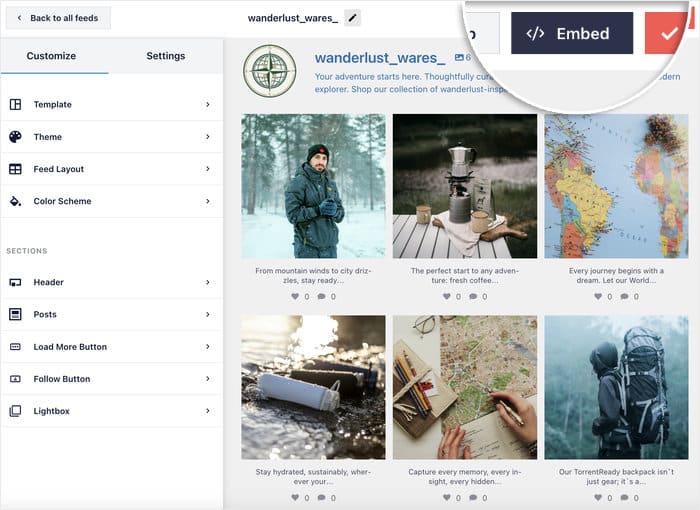
The plugin will show you all the embed options in a popup, which includes 2 ways of displaying your Instagram Stories feed:
- Add to a Page: Perfect for dedicated social media pages or About pages
- Add to a Widget: Great for keeping Stories visible across your entire website.
For this example, I’ll go with a WordPress page for the Instagram Stories.
So, you can proceed by clicking on the Add to a Page option.
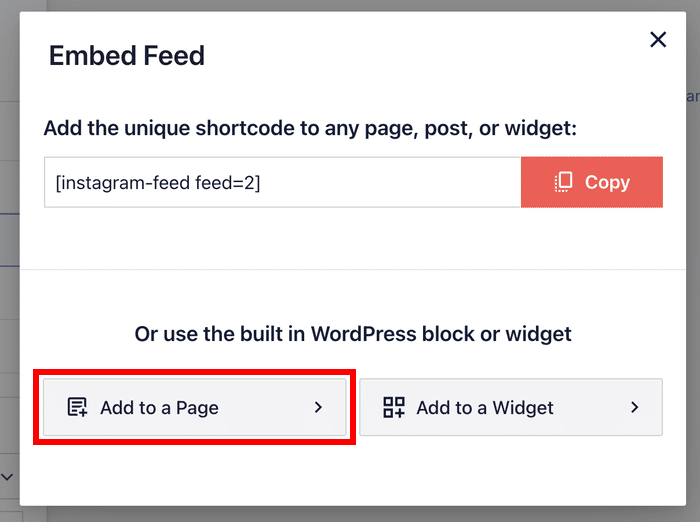
The plugin will show you all the WordPress pages on your website.
Select the page where you want your Stories to appear and click Add.
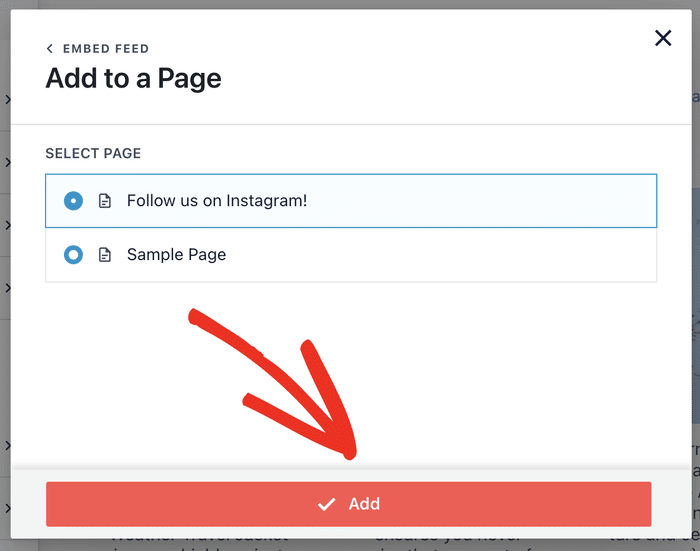
This will open that page in the WordPress block editor. You can now embed your Stories using the convenient Instagram Feed block.
Click the plus (+) icon in the editor to add a new content block.

Use the search bar to search for “instagram” and select the Instagram Feed block from the results.
The block will automatically display your newly created Instagram Stories feed.

Click on Publish to make your Instagram content live on your website.
After that, you can open the page and check how your Instagram content will look to your visitors.
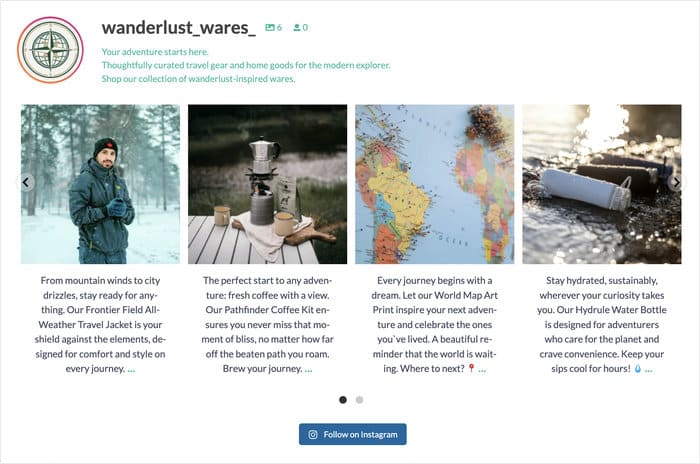
If you’ve got an Instagram Story active right now, simply click on your profile photo to check it out — right there on your website.
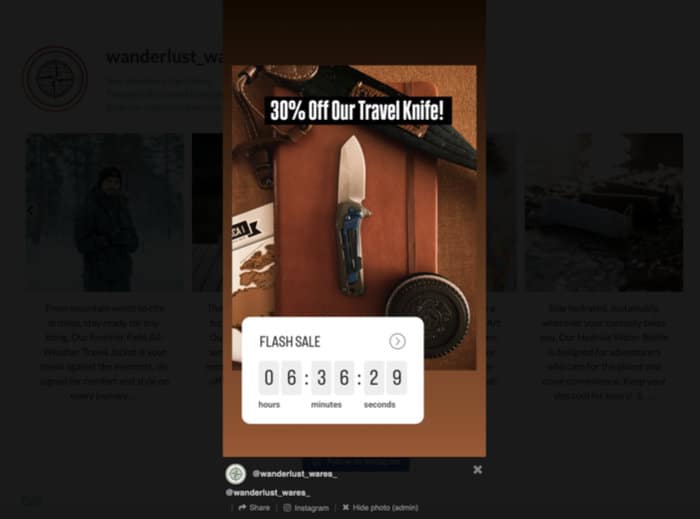
Instagram Stories Best Practices for Your Website
Getting your Stories to display correctly is just the beginning. To maximize engagement and get the best results from your embedded Stories, there are specific strategies that work better than others.
I’ve tested different approaches with real websites and found these practices consistently deliver better user engagement and social media growth.
- Try placing Stories near the top of your homepage or About page to help your visitors get a clearer idea of your brand.
- Sidebar placement keeps your Stories visible across multiple pages, which is perfect for blogs or content-heavy websites.
- For service-based businesses, I recommend embedding Stories with client testimonials on your contact or services page to boost conversions.
- E-commerce sites benefit from placing Stories on product pages to show items in use or customer testimonials.
- To keep your Stories feed engaging, aim to post new Stories at least 2-3 times per week. Consistent posting ensures your website always has fresh content.
- Consider creating Stories specifically with your website visitors in mind. Behind-the-scenes content, quick tips, and customer features work particularly well.
Start Showcasing Your Instagram Stories Today
Adding Instagram Stories to your WordPress website is one of the simplest ways to increase engagement and build stronger connections with your visitors.
Your website visitors can now see your most current content and easily connect with you on Instagram, creating valuable cross-platform engagement.
With Instagram Feed Pro, you can have your Stories displaying beautifully on your site in just 10-15 minutes.
And remember, the key to success with embedded Stories is consistency and strategic placement.
Ready to get started? Get your copy of Instagram Feed Pro today!
Want more ways to leverage Instagram? Check out this guide on the ways to use Instagram for your business.