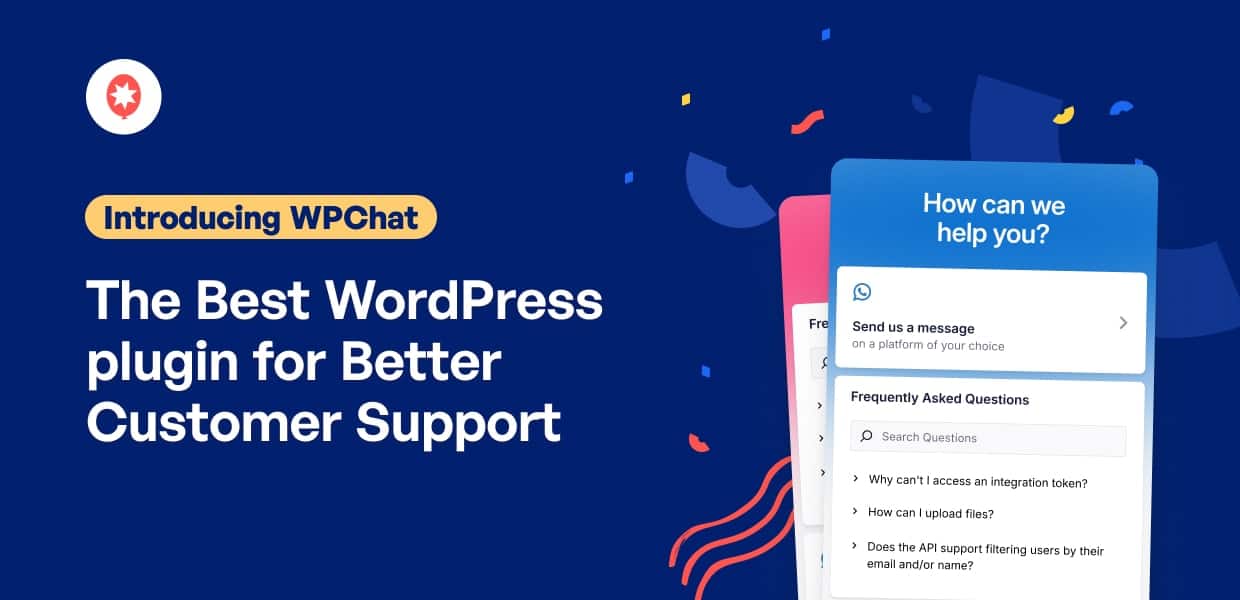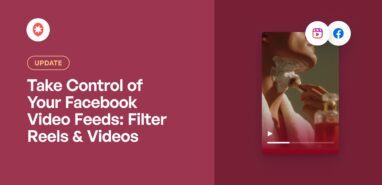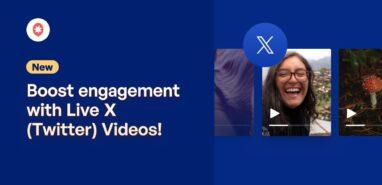For over 10 years, Smash Balloon has been dedicated to one thing: making complex WordPress tasks simple and reliable.
You’ve trusted us to connect your social media to over 1.75 million websites.
Today, we’re bringing that same commitment to one of the biggest challenges for any business online: customer support.
After seeing countless businesses struggle with complicated live chat tools that hurt their performance, we wanted a better way for you to offer instant, helpful support.
Introducing WPChat, the WordPress chat plugin designed with the ease of use and reliability you’ve come to expect from our team.
Whether you’re a solopreneur running an online store or a business managing multiple client sites, WPChat lets you respond faster, build trust, and serve your customers better.
To help you turn every visitor into a customer and every conversation into a conversion, WPChat has amazing features like:
- Integrates With Popular Platforms: Connect directly with users on the platform they already trust, like WhatsApp, Telegram, Facebook Messenger, & Instagram.
- Go Live in Minutes: A simple 3-step setup means you’re talking to customers right away. No coding needed.
- Full Customization: Design your chat assistant to perfectly match your brand’s colors and identity.
- Support Team Management: Add unlimited agents, set availability schedules, and use intelligent chat routing.
- Proactive Chat Funnels: Automatically answer pre-sales questions and qualify leads to save your team time.
- Detailed Analytics: Track agent performance, busiest times, and conversion rates right inside WordPress.
Let’s take a closer look at all the features that make WPChat your new secret weapon for support and sales:
- Go Live With Your Chat Assistants in Minutes
- Supercharge Your Support with WPChat Pro
- Get Started With WPChat Today!
Go Live With Your Chat Assistants in Minutes
One of the biggest hurdles with live chat is a complicated setup.
We believe you should be connecting with customers in minutes, not hours.
With WPChat, you can have a beautiful, functional chat assistant on your site with a few simple clicks.
Instantly Connect with Users on Popular Platforms
WPChat connects directly with the biggest messaging platforms out there, including
- Telegram
- Facebook Messenger
This is a huge advantage because your customers don’t need to learn a new tool or stay on your website to wait for a reply. The conversation happens right where they’re most comfortable.
This direct connection means they can easily send screenshots, videos, or voice notes to explain their issue, allowing you to provide faster, more effective support.
You can even send follow-up messages later to update them on their order, gather valuable feedback, or share special discounts.
Set Up Your Chat Assistant in 3 Steps
Here’s how easy it is to get your chat assistant up and running:
Step 1: Connect Your Number: From the WPChat setup wizard, simply enter your WhatsApp phone number. You can connect other platforms later.
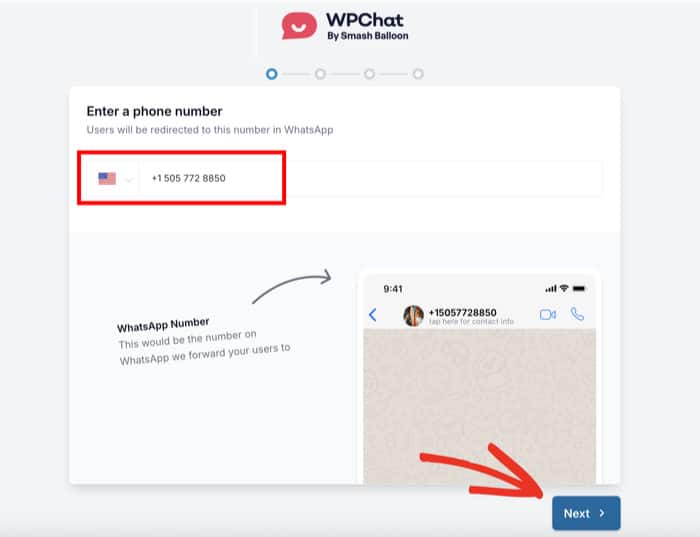
Step 2: Choose Your Theme: Pick from our unique, pre-built themes like Basic, Night, or Pastel to match your site’s style.
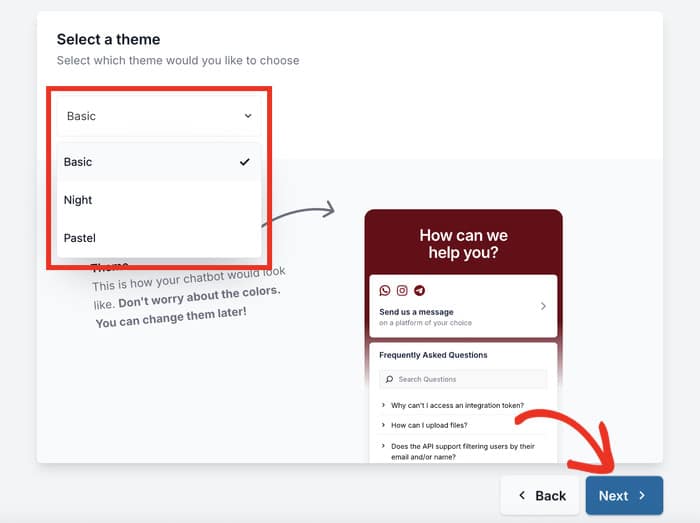
Step 3: Set Your Visibility: Decide exactly where your chat assistant will appear. You can show it sitewide or target specific pages, categories, tags, or custom post types.
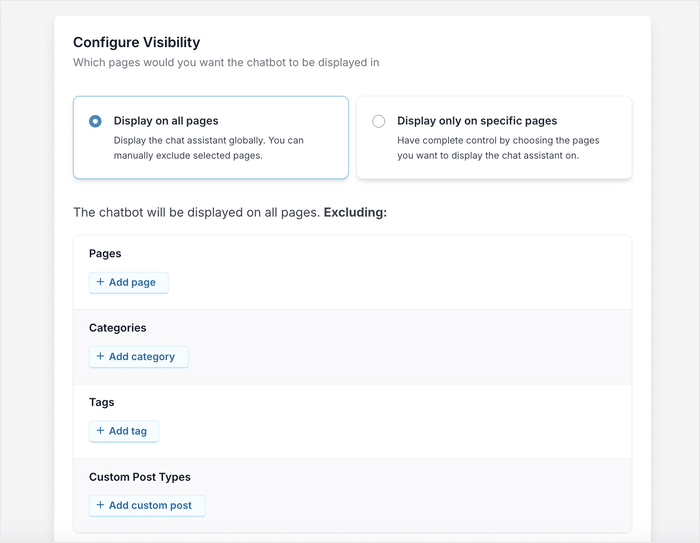
And that’s it. Your chat assistant is now live on your site. No technical knowledge needed. You can even see a live preview of how it looks right inside your WordPress dashboard.
Now, people visiting your website can interact with your chat assistant in case they need any help.
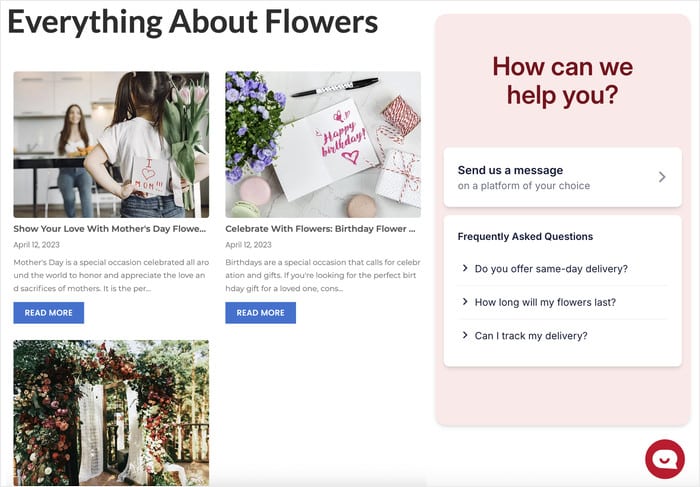
Since it’s easy for you to create your chat assistant, you can:
- Quickly create and deploy a chat assistant when you’re running a flash sale or a new product launch to capture immediate questions
- Get ahead of the news and use the chat assistant to inform users if there’s an unexpected outage, a service disruption, or an important company announcement.
Create your chat assistant in minutes when you get started with WPChat today!
Customize Your Chat Assistants in Just a Few Clicks
Why settle for a generic look for your chat widgets?
WPChat lets you create fully customizable chat assistants that will perfectly match your site’s brand identity.
You can customize everything from the visual editor — no coding needed! Easily change the theme, color palette, icons, header text, and even intro messages in just a few clicks.
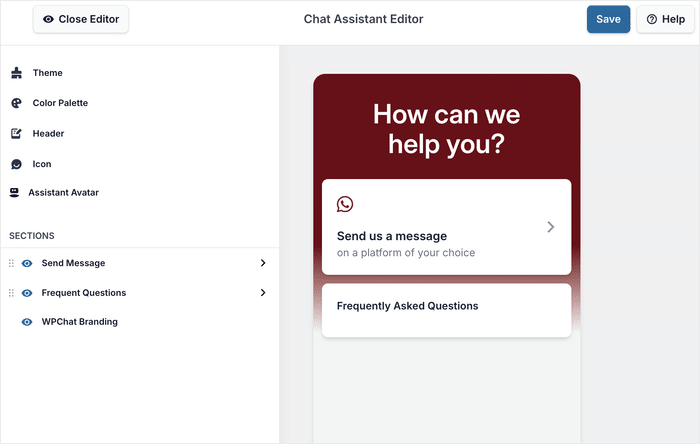
You can even add your own assistant avatar, complete with a unique name and icon, to personalize your chat assistant.
As a result, you can make chat assistants that feel like an integral part of your website, not a third-party add-on.
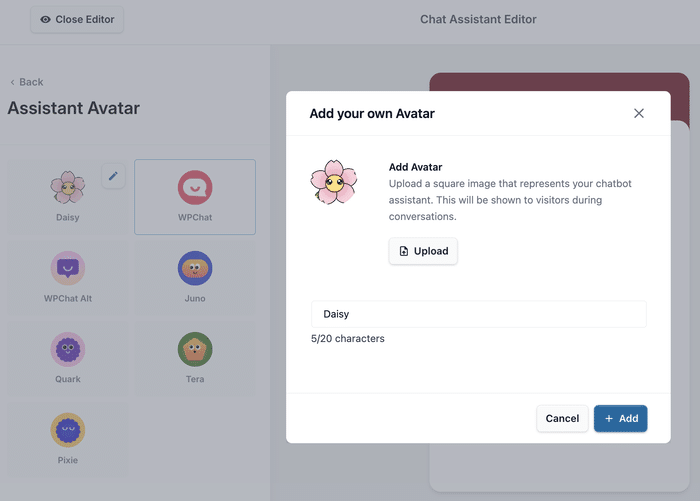
Doing this builds immediate trust and assures the user they’re interacting with your official support.
Plus, if you’re running a special campaign or sale, you can temporarily adjust the design and intro message so the design matches your sales theme.
Supercharge Your Support with WPChat Pro
WPChat Pro provides a full suite of advanced tools designed to help you save your team valuable time and turn more conversations into high-value conversions.
If you’re serious about maximizing sales and offering a world-class customer experience, WPChat Pro gives you the powerful features you need:
Build and Manage Your Professional Support Team
With WPChat Pro, you can create unlimited agents, allowing you to build out your entire support team.
To help you humanize every interaction, you can give each agent a unique name and profile picture.
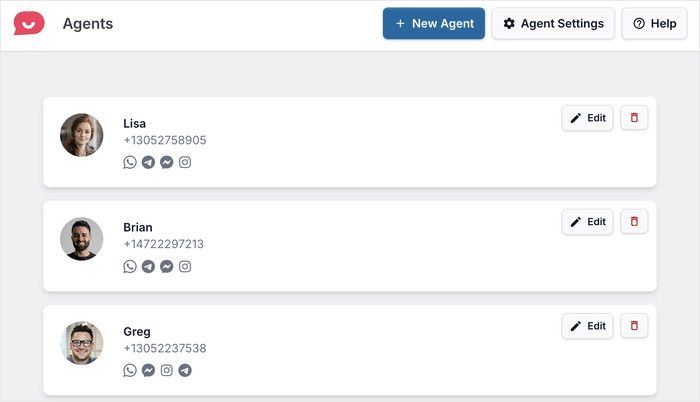
Seeing a real person’s name and photo, instead of a generic icon, is key for building immediate rapport and trust with your customers.
To help your customers reach your team with ease, you can connect them to each of the major messaging platforms: WhatsApp, Telegram, Facebook Messenger, and Instagram.
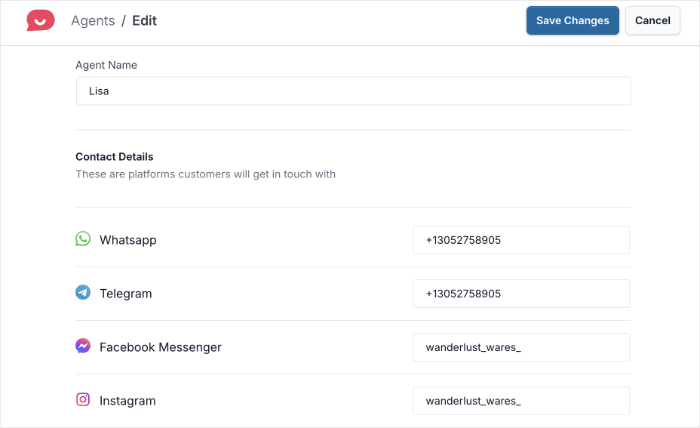
You also get granular control over agent availability.
This lets you set specific online and offline hours for each team member to guarantee that customer inquiries are always directed to someone who is actively working and ready to help.
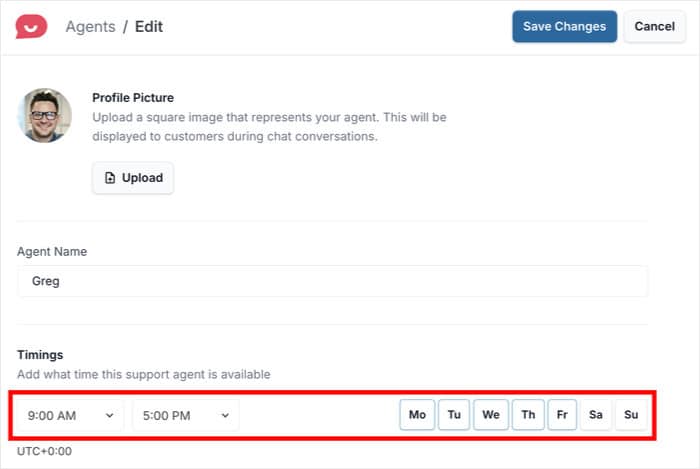
And if multiple agents are active at once, WPChat smartly distributes incoming chats to balance the workload.
This intelligent routing helps you reduce customer wait times and improve overall satisfaction.
Create Chat Funnels for Easy Conversions
Want to get even more out of your chat assistants?
You can move beyond simple reactive support and start proactively guiding your visitors with Chat Funnels.
These are pre-built conversation flows that can answer common pre-sales questions, qualify leads, and guide visitors toward a purchase before they ever need to speak to a support agent.
You can design an interactive series of messages to provide people with the right answers or drive them to certain parts of your website, depending on the answer they pick.
From your dashboard, open the WP Chat » Chat Funnels menu and click on New Funnel.
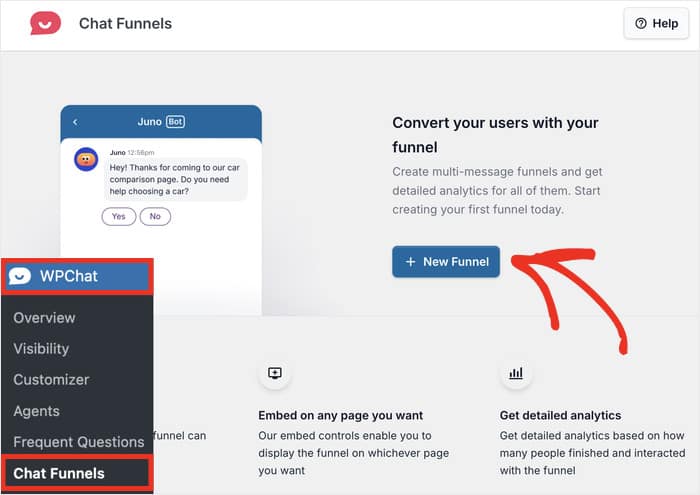
Doing that will open the chat funnel in the live editor. You can edit the funnel on the left and track the changes on the right.
At the top, you can set a new Funnel Name that you can recognize.
After that, you can add text to the Message field to set what the funnel will say.
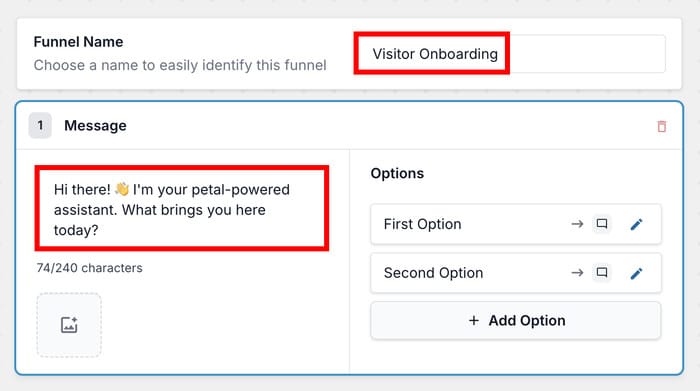
Then, you can move on to the Options section, which lets you set the answers for your visitors to pick from.
To edit each option here, you can click on the edit icon.
You can now use the text box to choose what this option will say.
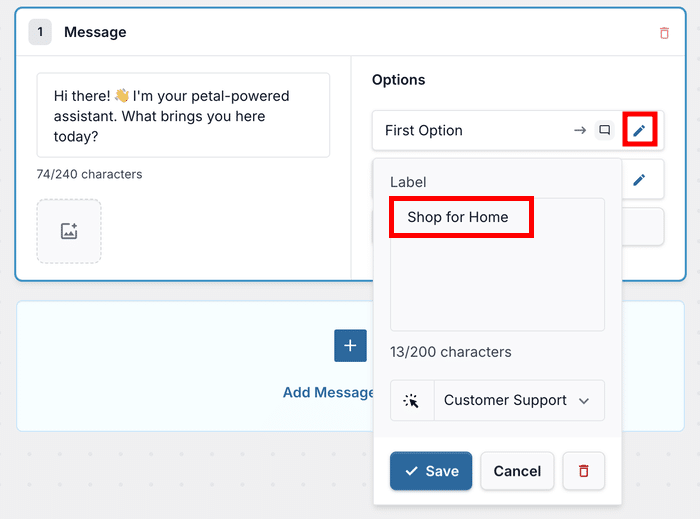
Using the dropdown menu below your text, you can choose where this option will link.
You can have it link to another message in your funnel, or you can send the user to customer support instead.
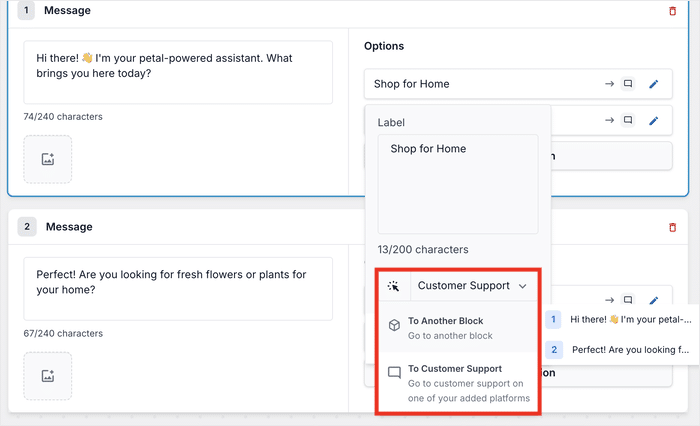
Once you’re done setting up your message, you can add the next message using the Add Message Block.
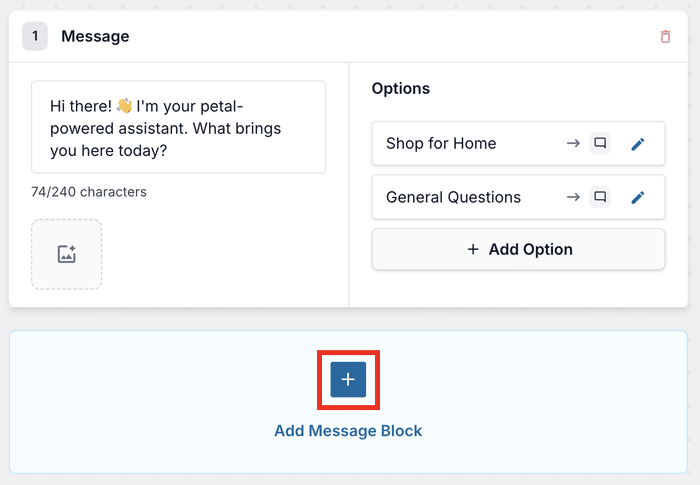
Just repeat the steps, and you can have a funnel that will direct people based on their answers.
Once you save your new chat funnel, you can freely select the pages where this funnel will be shown.
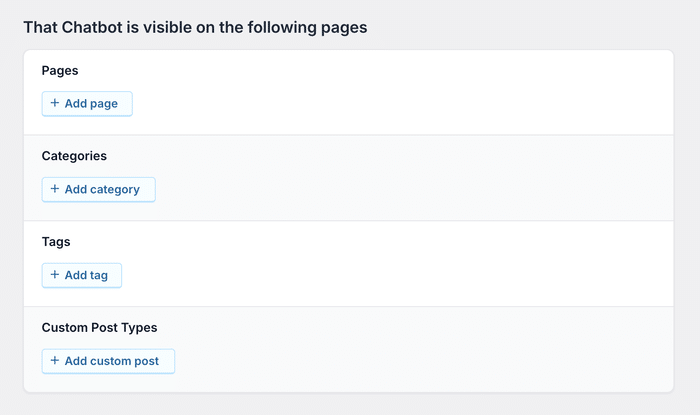
Here’s how you can use this feature to boost your business:
- Boost client satisfaction for your B2B software company by asking visitors about their problems and giving out specific solutions.
- Onboard new volunteers to your non-profit agency by asking about skills and availability and giving out useful info before they connect with someone on your team.
- Get more sales for your online flower shop by asking a series of questions to help visitors find the perfect plant for their needs.
Make Answers Available 24/7 With Automated FAQs
Imagine providing instant customer support, even outside business hours!
With WPChat Pro, you can build an extensive library of Automated FAQs directly within your chat assistant.
This is the perfect solution for customers who prefer to find answers themselves, and it empowers you to provide instant support 24/7.
To start adding FAQs, open the WP Chat » Frequent Questions menu from your dashboard.
Click on Add Question to proceed.
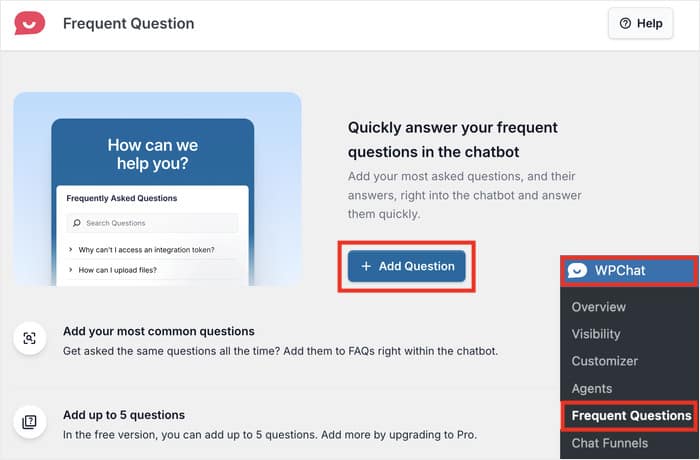
It’s pretty simple: enter the question in the Question field at the top, then add the answer in the Answer field.
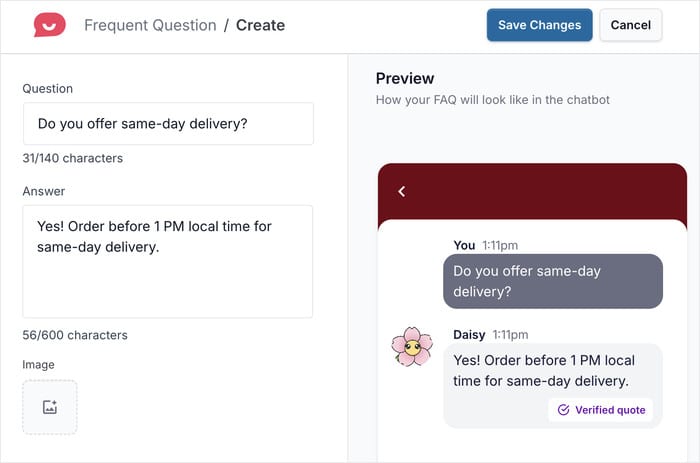
To make your FAQs even more effective, you can use the Image option to add photos from your gallery.
Check the preview on the right, and if you’re happy with the FAQ, click on Save Changes.

Just like that, a new question will be added to your FAQ section.
If you go to the WP Chat » Frequent Questions menu again, you can now add, edit, or delete questions.
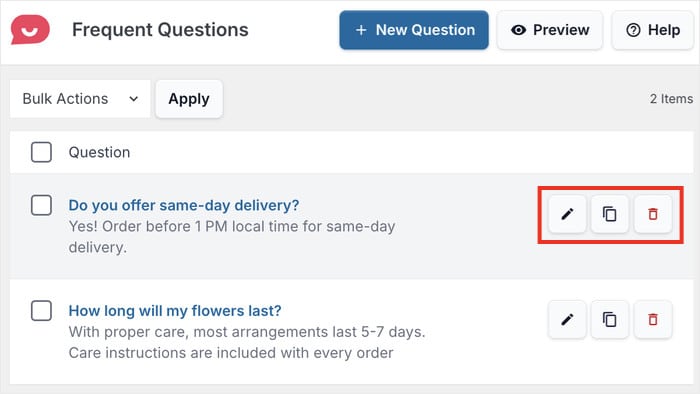
By offering automated answers to common questions, you can significantly reduce the load on your support team so they have more time to focus on complex issues.
Plus, answering critical pre-sales questions (like refunds or support availability) instantly removes a barrier to purchase and helps boost your conversions.
Provide instant support to your customers right away when you get started with WPChat today!
Get Actionable Insights with Detailed Analytics
Stop guessing about what’s working and start optimizing for results!
WPChat Pro includes a powerful Analytics Dashboard right in your WordPress admin area to give you crystal-clear, actionable insights.
At a glance, you can track crucial performance metrics, including:
- Number of interactions
- Chats initiated
- Conversion rate
- Most busy times
- Popular questions
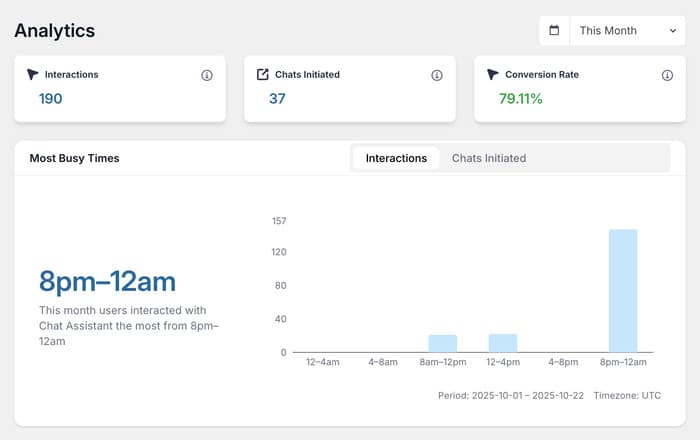
Want to dig deeper? Use the date filters to check the stats for specific times.
It’s a great way to see when your website visitors are actively looking for help on your site.
With the help of these actionable insights, you’ll be able to:
- Find out the busiest and least busy hours for your support staff so you can assign people efficiently.
- Make sure everyone is sharing the workload and working efficiently to provide customer support.
- Check the FAQs that your customers look for the most so you can make that feature easier to use and more effective.
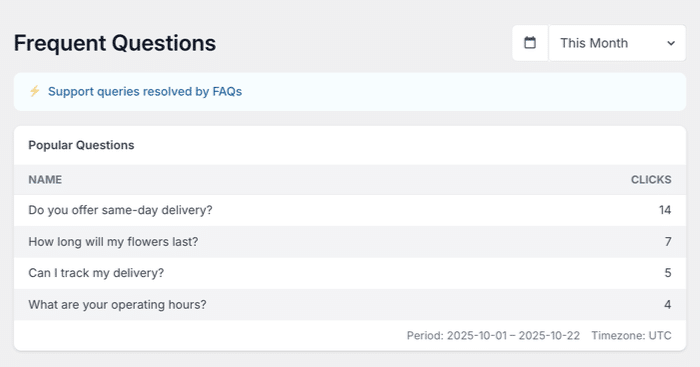
Beyond overall performance, WPChat Pro gives you analytics for individual chat agents as well.
You can see the number of active agents, total assignments, and active days for each team member to clearly visualize their workload.
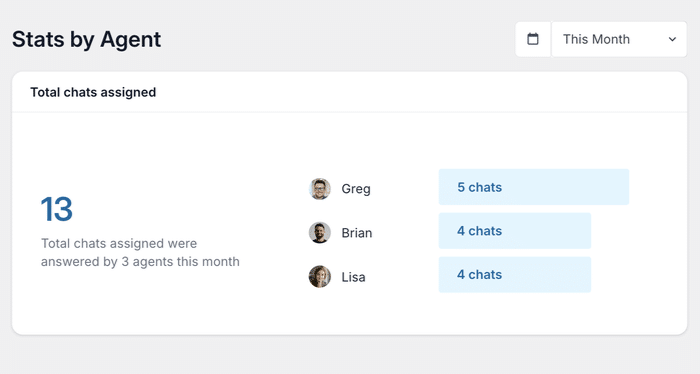
On top of that, you can also track your progress and see if the number of assignments is increasing along with their growth rate.
Finally, you can open your Chat Funnels to get insights and track important metrics, like:
- Number of visitor interactions
- Total completed chat funnels
- Number of messages sent to support
- Conversions and clicks for each message block
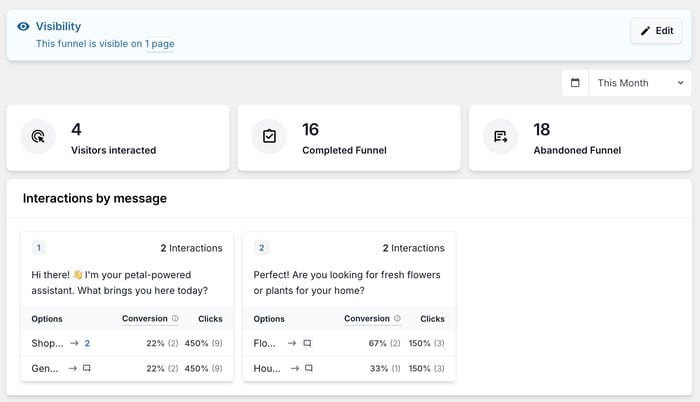
Using this data, you can identify friction points, rewrite your messages, and confidently fine-tune your funnels to boost conversions even more.
Get Started With WPChat Today!
Slow or complicated support can mean lost customers and missed opportunities.
WPChat makes it easier to be there for your visitors, answer their questions instantly, and guide them toward a purchase, all from the comfort of your WordPress dashboard.
Whether you’re just starting out or managing a large support team, there’s a version of WPChat that’s perfect for you.
With the Free version, you get one agent, 10 FAQs, limited customization settings, and WhatsApp integration. Perfect for solopreneurs and personal sites just getting started!
When you’re ready to unlock powerful features, WPChat Pro gives you everything you need to grow.
Get started with WPChat Pro to get support for other platforms, unlimited agents, advanced agent scheduling, unlimited FAQs, powerful Chat Funnels, detailed analytics, full customization, and more.
Ready to turn more conversations into conversions?
Get started with WPChat Pro today!
Finally, a huge thank you to our amazing community. Your support and feedback are what allow us to keep building powerful, easy-to-use tools for WordPress.
We can’t wait to see how you use WPChat to grow your business!