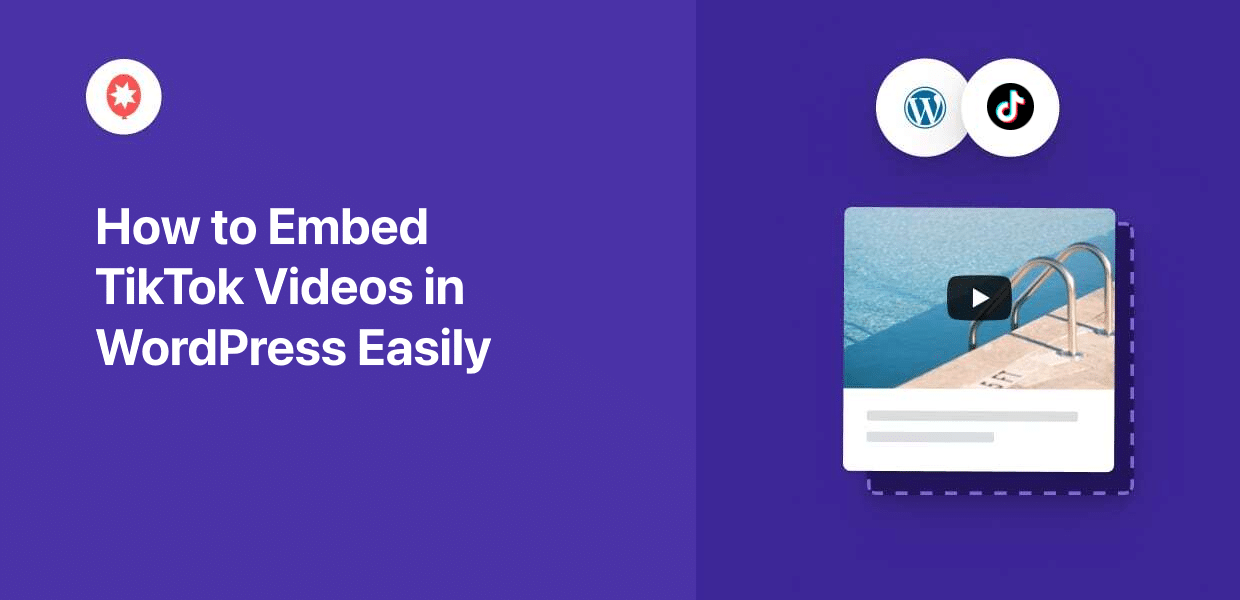Adding TikTok videos is a great way to boost your views and get more followers.
But the downside is that you’ll have to deal with a lot of annoying embed codes. And if you’re like me, keeping track of a lot of complex codes isn’t your idea of a good time.
To help you out, I’ve put together this guide that shows the simplest way of adding TikTok videos to WordPress.
This comprehensive 2025 guide shows you the simplest way of integrating TikTok videos into your WordPress site — including an option that requires no coding.
Whether you prefer a manual approach or a streamlined plugin solution, this article will exactly how to display TikTok videos in WordPress.
In this Article:
- Why Embed TikTok Videos on Your Website?
- How to Embed TikTok Videos Manually
- Easiest Way to Embed TikTok Videos on WordPress
- How to Embed TikTok Video Feeds in WordPress
- Conclusion
- More Social Media Marketing Guides
Why Embed TikTok Videos on Your Website?
Integrating TikTok videos into your WordPress site offers a ton of advantages for digital marketing and audience engagement:
- Boost Product Promotion: Effectively promote a new product by showing TikTok videos with influencer reviews, demonstrations, and similar user-generated content.
- Increase Conversions: Display authentic video testimonials directly on product and service pages, building trust and encouraging more sales.
- Grow Your Audience: Cross-promote your TikTok videos directly from your website, converting website visitors into TikTok followers.
- Enhance User Engagement: Keep visitors on your site longer by featuring captivating TikTok content, improving bounce rates and SEO rankings.
“Embedded videos keep users on your page—which is ideal for landing pages or blog posts where you want to share information, but avoid losing the viewer to another page.”
– Neil Patel, Award-Winning Digital Marketer
How to Embed TikTok Videos Manually
For users who prefer a direct, code-based approach, manually embedding TikTok videos into WordPress is possible, though it has some limitations.
Here’s a step-by-step guide for manually embedding TikTok videos:
Step 1: Find Your TikTok Embed Code
To get started, go to www.tiktok.com on your web browser.
Then locate and open the video that you want to embed.
Here, click on the Arrow icon to bring up different ways you can share this video.
After you do that, just click on the Embed button to continue.
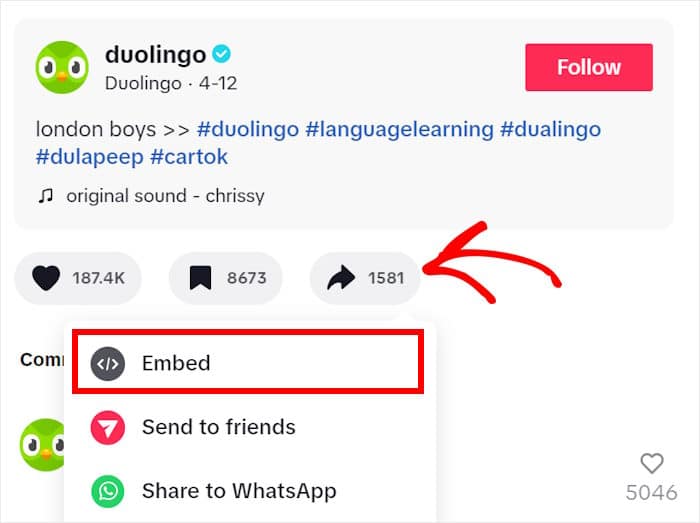
You’ll then see this TikTok video’s embed code here. By adding this code to your site, you can embed the video.
Click the Copy Code button to copy it to your clipboard.
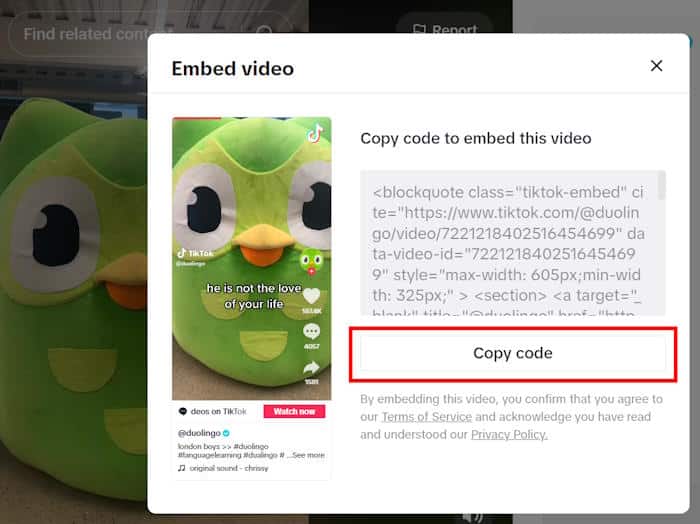
Step 2: Create a WordPress Page or Post
Open your website and then navigate to the Pages » Add New menu from your dashboard.
If you want to use a post, you can open the Posts » Add New menu instead.

Step 3: Insert Embed Code on Your WordPress Site
First, click on the plus (+) icon to add a new content block.
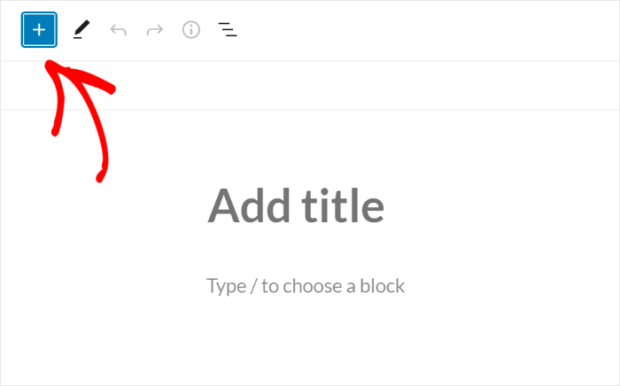
Then, use the search bar to look for “custom html” and click on the Custom HTML block in the search results below.
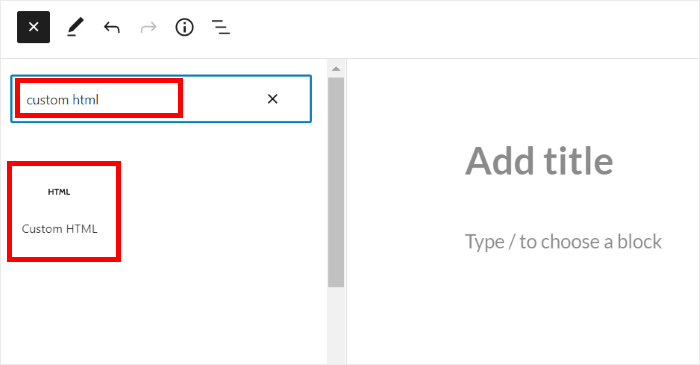
Now, all you have to do is paste the TikTok embed code from earlier into the new block.
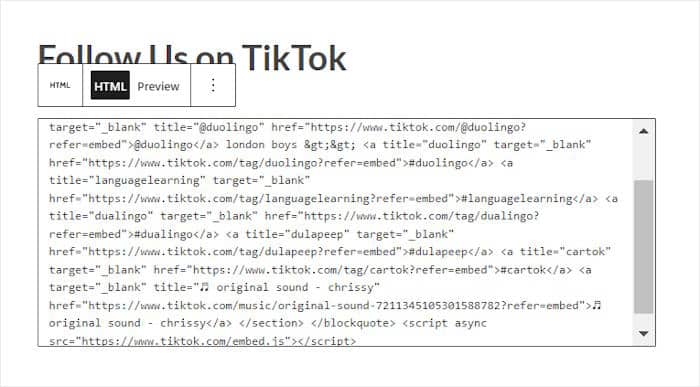
Finally, click on Publish, and your new TikTok video will be live on your WordPress site.
To check out the TikTok video, you can simply open this page or post on your web browser.
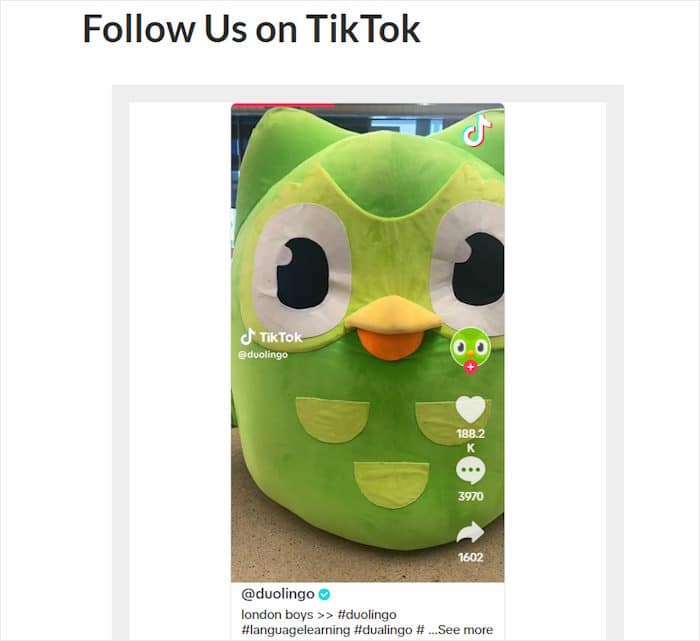
To embed another TikTok video, go back to step 1 and repeat the whole process. As you can see, this method is functional but comes with several downsides.
Disadvantages of Manual TikTok Embedding:
- Time-Consuming & Complex: Manually embedding lots of videos means dealing with a lot of embed codes and takes a lot more time.
- Branding Inconsistency: Embedded videos retain TikTok’s native design, which may clash with your website’s custom branding and aesthetics.
- Lack of Support: In case of embedding errors or issues, no dedicated support channel is available for troubleshooting.
- Performance Impact: Fetching multiple assets directly from TikTok can potentially slow down your website’s loading speed, negatively impacting user experience and SEO.
Easiest Way to Embed TikTok Videos on WordPress
Let’s say you want to save the time and effort and go with the simplest way of displaying TikTok videos.
The most efficient way to do that is by utilizing a dedicated WordPress plugin.
For this guide, I’ll suggest TikTok Feed Pro because of its comprehensive features and user-friendly design.

Introducing TikTok Feed Pro: Key Benefits
- Automatic Design Integration: All your TikTok feeds will automatically copy your website’s existing design and branding so everything fits perfectly.
- Dedicated Customer Support: TikTok Feed Pro comes with an acclaimed support team that’s ready to help or answer your questions.
- Optimized Performance & SEO: Since the plugin is lightweight, you can embed tons of videos, and your site will still load super fast – which is great for your SEO too.
- Streamlined 3-Step Setup: The plugin simplifies the process of embedding TikTok videos with a 3-step guided flow that you can complete in a few simple clicks.
- Visual Customizer: You can also use the visual customizer to set your layout, header design, video elements, and much more. It also has a live preview for accurate customization.
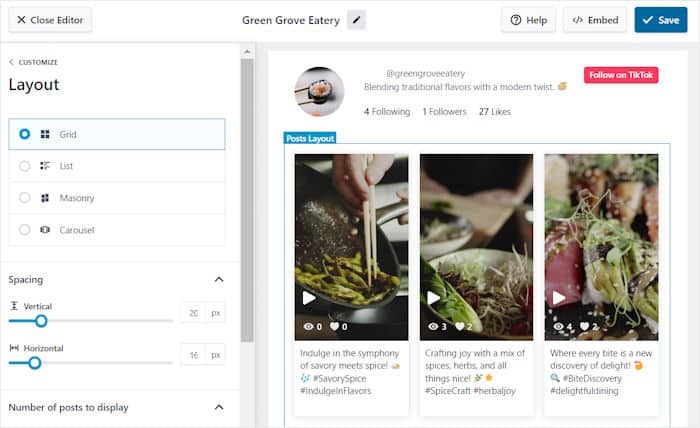
Overall, I’ll say that TikTok Feed Pro is the perfect combination of user-friendly and powerful. You can get started in just minutes, and it has everything you need to create engaging TikTok feeds.
Want to try adding TikTok videos for yourself? You can get TikTok Feed Pro for your site here.
How to Embed TikTok Video Feeds in WordPress
Now, let’s see how you can use the plugin to embed TikTok video feeds. I’ll take you through the whole process one step at a time.
Step 1: Install and Activate TikTok Feed Pro
First, grab your copy of TikTok Feed Pro before installing and activating the plugin on your website.
(You can refer to this guide on how to install WordPress plugins if you need more information)
Step 2: Create a TikTok Feed
Now, you can get started with the guided flow and create your feed.
First, open the TikTok Feed » All Feeds menu from your dashboard and then click on the Add New button at the top.
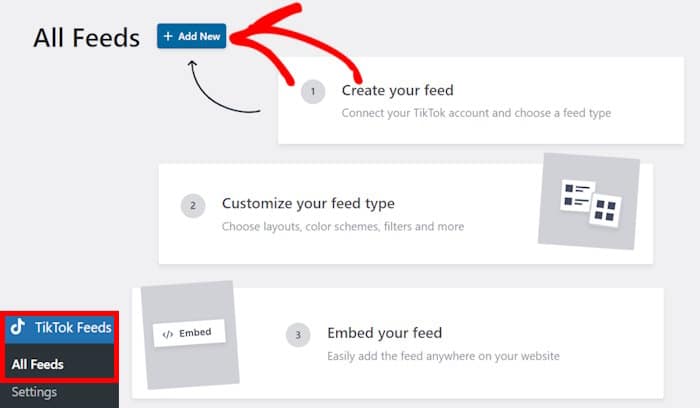
Step 3: Connect Your TikTok Account
After that, you can connect this feed to your TikTok account so it can show TikTok videos on your website.
Click on the Add Source button here.
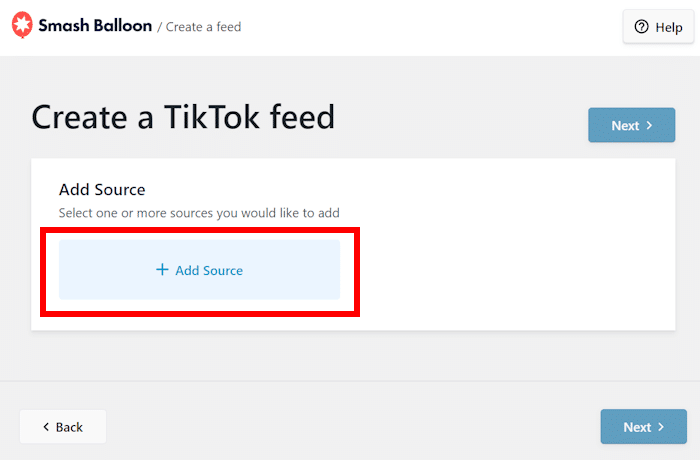
On the next page, you can simply click on the Connect with TikTok button to continue.
Doing that will redirect you to TikTok, where you can connect your account.
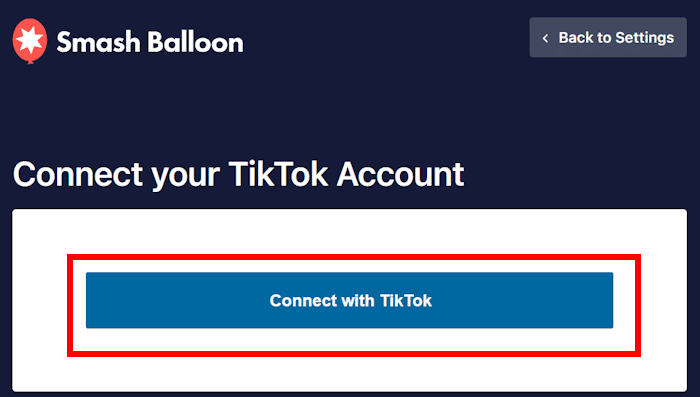
The plugin will now ask for read-only access to your TikTok account. Using this access, TikTok Feed Pro can view your TikTok info and show the videos on your site, but the plugin can’t make any changes.
To confirm the access, just click on the Authorize button.
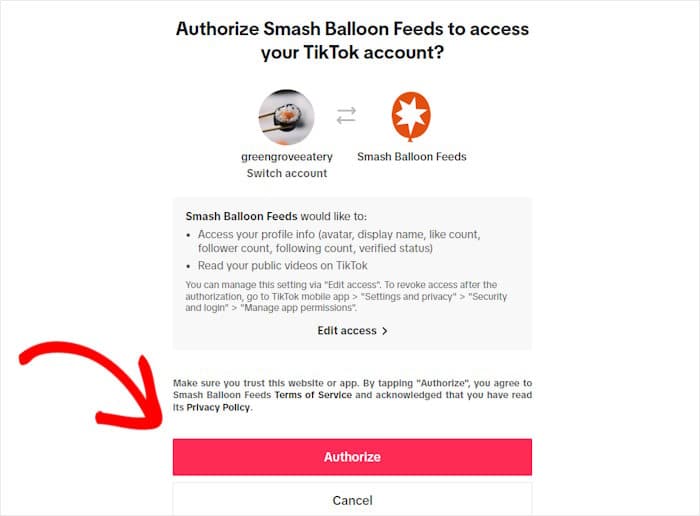
Just like that, the plugin will automatically connect to your TikTok account.
You can simply select your TikTok account and click on the Next button.
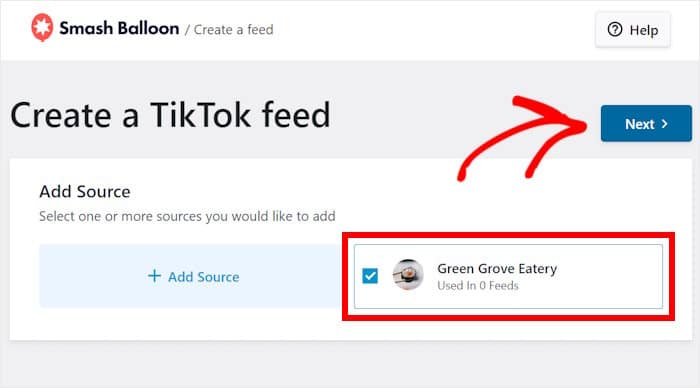
Step 4: Customize Your TikTok Video Feed
Next, the plugin will show you different pre-built templates that you can choose from.
Each template has a beautiful and unique design that you can instantly copy for your new TikTok video feed.
Just select the template that you prefer and then click on the Next button.
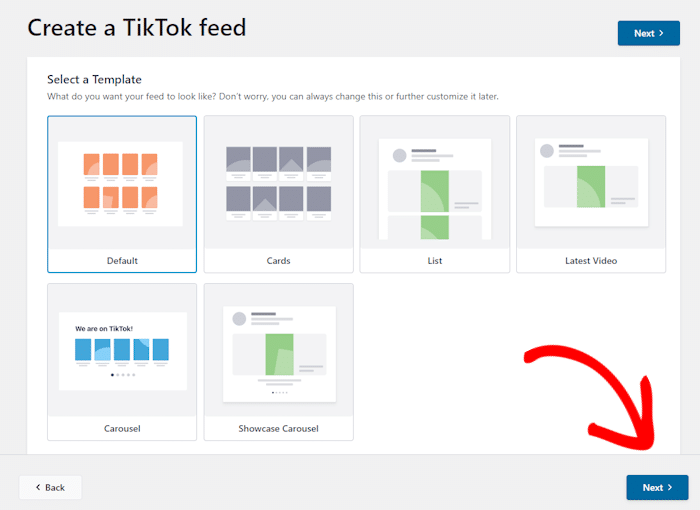
For this example, I went with the default template, but the remaining steps will be the same, no matter which template you pick.
Once you’ve picked your feed template, TikTok Feed Pro will open the visual customizer.
Towards the left, you can find the options to customize your layout, header style, button design, and much more.
On the right, you can find a live preview of your TikTok feed.

Ready to start the customization? Usually, I start by setting up the layout of the TikTok videos.
Just click on the Layout option on the left to get started.
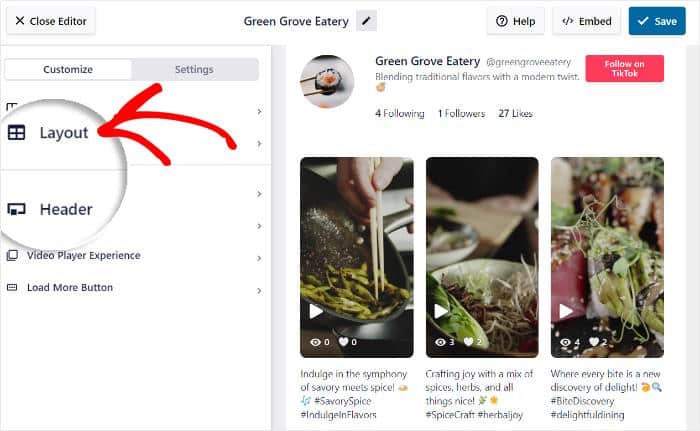
You’ve got 4 options that you can use for your TikTok video feed:
- Grid: Displays multiple TikTok videos in a neat, engaging grid format.
- List: Presents videos in a single column for clear visibility.
- Masonry: Arranges videos in multiple columns while preserving original proportions.
- Carousel: Creates an interactive slider of your videos.
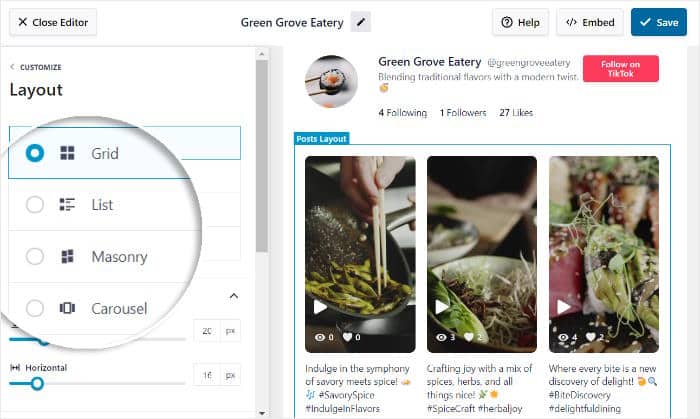
After selecting your layout, click on the Save button.
You can then click on Customize to continue editing the design of your TikTok feed.
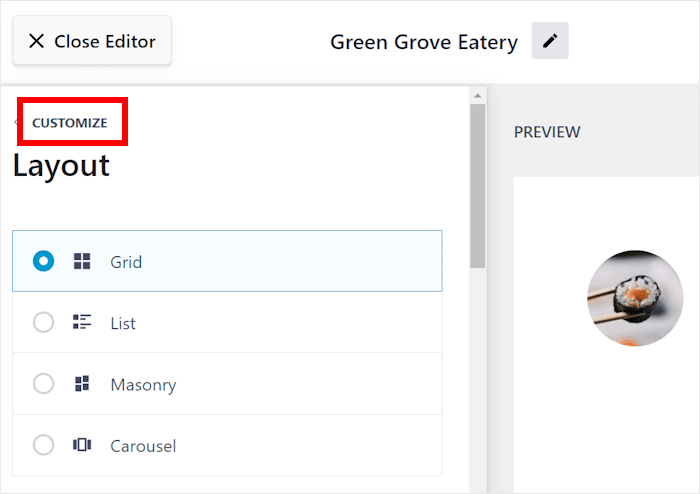
Doing that will open the main customization options once more.
This time, click on the Header option on the left instead.
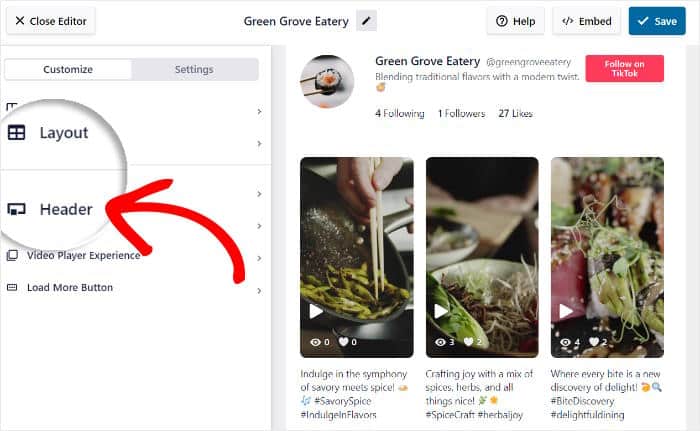
You can find the option to Enable or Disable your header on the top left.
Below that, you can use the simple checkboxes to show or hide all the header elements, including:
- Profile Picture
- Name
- Username
- Description
- Stats
- Button
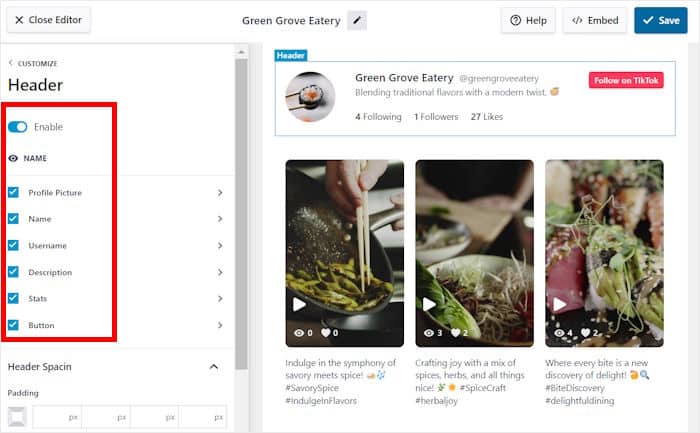
After you show or hide the elements you want, click on Save to confirm your changes.
Plus, you can click on each element to customize it in detail.
For our example, I’ll change the settings for the Profile Picture option here.
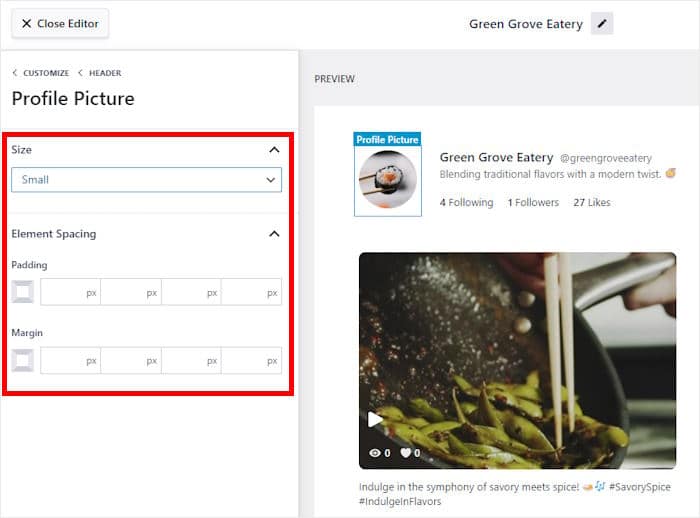
From here, you can choose the Size of the profile picture from the drop-down menu.
You can also set the margins and padding to choose the position of your profile picture.
Like before, click on Save to keep your changes.
Just like that, you can use the remaining options to set your filters, button designs, video elements, and more. Once you’re happy with your TikTok feed, click on Save once more.
Step 5: Embed Your TikTok Feed in WordPress
Since the plugin is so easy to use, you can start embedding your video directly from the live feed editor.
Click Embed in the top right corner to get started.

Next, you’ll see a popup where you can pick where you want to embed your TikTok videos. You can embed the videos on your page, sidebar, post, or even the footer.
For this tutorial, I’ll insert the video feed into a WordPress page.
First, click on the Copy option in the popup to copy the plugin’s shortcode.

Now that you have the shortcode, you can select the location of your feed.
For now, I’ll go with the Add to a Page option here.
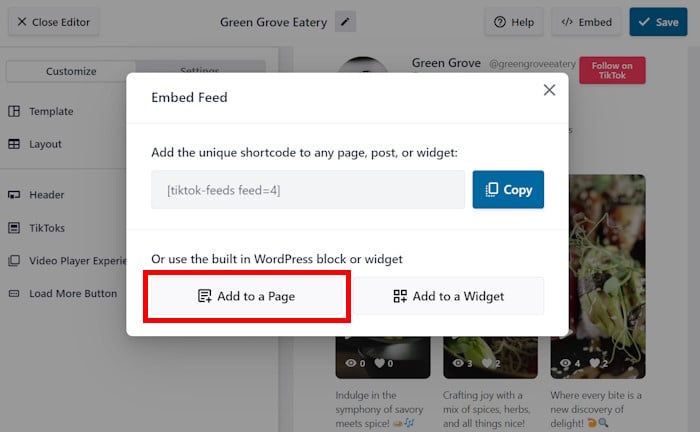
You’ll then see a list of all your WordPress pages on the popup.
From the list, select your page and then click on the Add button on the popup.
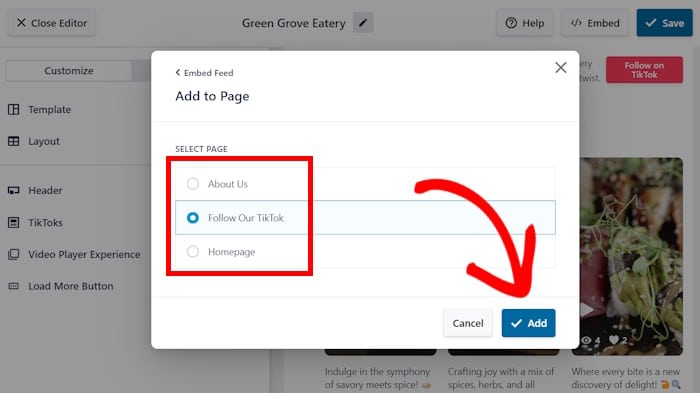
TikTok Feed Pro will now redirect you to that page in the WordPress block editor.
To embed your TikTok feed, first, click on the plus icon (+) to add a new content block.
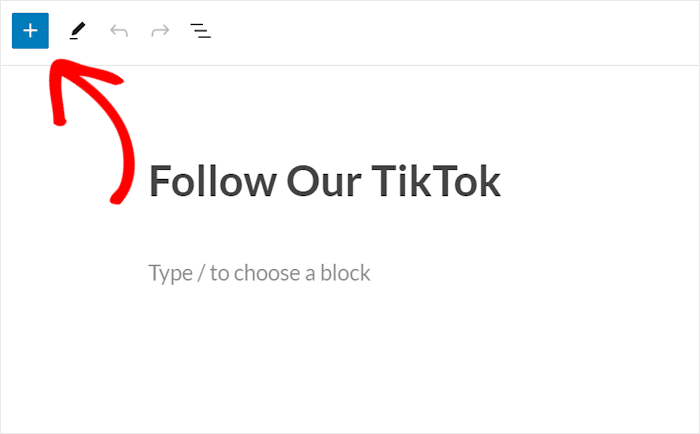
Next, search for “shortcode” using the search field and then select the Shortcode block from the search results below.
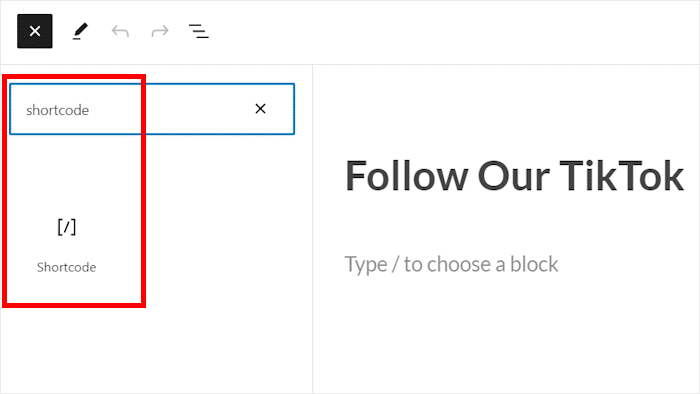
Finally, you can paste your shortcode from earlier into the shortcode block to embed your feed.
You can also add this shortcode to your post, sidebar, or footer to embed TikTok videos there.
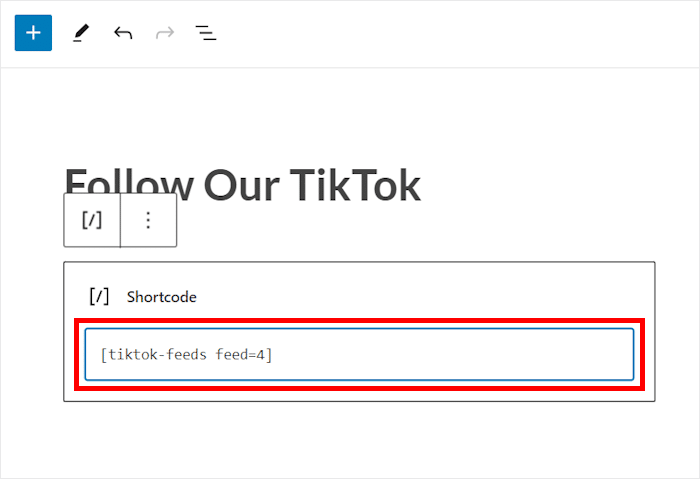
Just like that, the plugin will automatically insert your TikTok video feed into your website.
To see how it looks to your visitors, you can just open your site and then take a look for yourself.
As an example, you can check out the TikTok video feed that I embedded below.
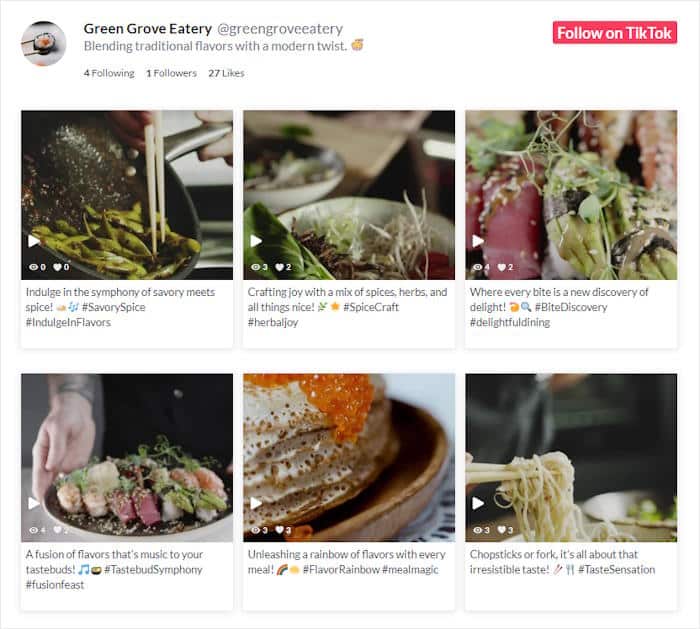
You can also use the other embed options to add TikTok videos to your WordPress sidebar or footer.
Conclusion
By using the TikTok Feed Pro plugin, you can effortlessly embed engaging TikTok videos and dynamic feeds directly onto your WordPress website.
Once you start adding relevant videos to your site, you can start raking in tons of views and followers with ease. Plus, you can keep people on your site for longer as well.
If that sounds like your thing, you can get a copy of TikTok Feed Pro here.
Want to make TikTok videos that keep people engaged? Here’s a handy guide with the best TikTok examples for small businesses.
Frequently Asked Questions
How do I add a TikTok video to a WordPress Elementor website?
You can just use a tool like TikTok Feed Pro that works with popular page builders like Elementor or Divi.
How do I link my website on my TikTok profile?
It’s actually pretty easy to link your website on TikTok. Just edit your profile, scroll down and look for the Website field, and insert your link. But if you have less than 1000 followers, you might have to register your business.
How do I embed a live video on my WordPress website?
Like with TikTok videos, the simplest way to embed livestreams in WordPress is to use a video feed plugin. For YouTube live videos, you can use the YouTube Feed Pro plugin which lets you embed the live videos in just minutes.
Does WordPress allow videos?
Yes, a lot of people never realize this, but you can actually upload videos to WordPress and display them on your site. Sadly, videos usually have large file sizes compared to photos and text. So, a lot of site owners use third-party sites like YouTube and TikTok instead of spending their server space on videos.
More Social Media Marketing Guides
Explore additional guides to further optimize your social media marketing and website integration:
- YouTube Shorts vs TikTok: Which Is the Best For You?
- How to Increase Watch Hours on YouTube Easily
- How to Embed YouTube Shorts on Your Website
- Best WordPress Plugins to Boost Your Business
- How to Fix TikTok Embed Not Working on Your Site