Want to embed Yelp reviews for free?
If you want an easy way to get more sales from your site, an easy solution is to embed positive Yelp reviews.
But manually embedding reviews can be tough – especially if you’re not used to dealing with a lot of code.
Today, we’re going to show you how to embed Yelp reviews on websites in just a few simple clicks – 100% FREE!
First, let’s see how embedding Yelp reviews can help your business grow.
Can You Embed Yelp Reviews for Free?
Yes, you can use a WordPress plugin to embed Yelp reviews free of cost.
Unlike other platforms like Wix, Weebly, Squarespace, or Shopify, WordPress has thousands of plugins that can add features to your site.
And with a free plugin like Reviews Feed, you can display Yelp reviews on your website in a few clicks.
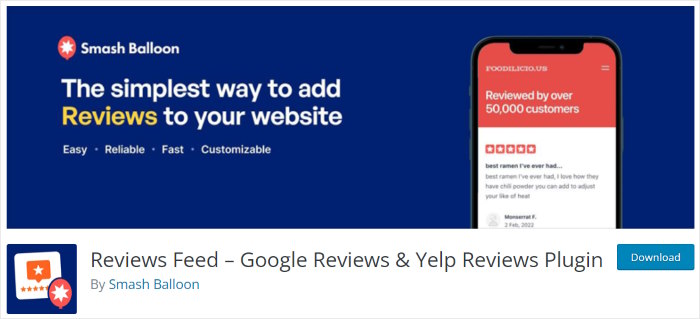
In fact, Reviews Feed is the free version of Reviews Feed Pro – the best reviews aggregator out there.
So, the plugin gives you get lots of useful features that can help you grow your business with reviews from Google and Yelp.
With the plugin’s 3-step guided flow, you’ll be able to create, create, customize, and embed reviews in no time.
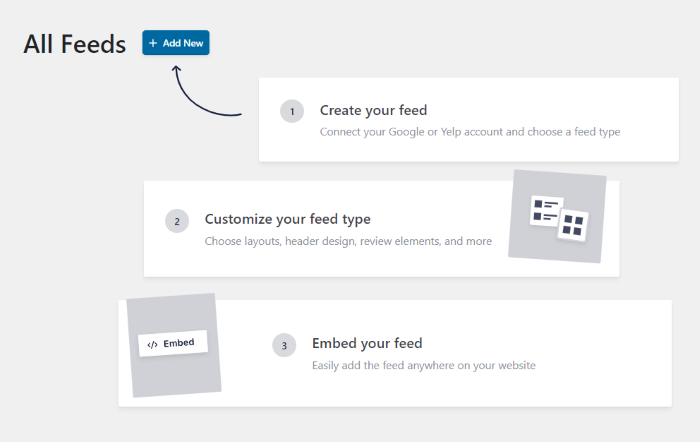
Plus, all the reviews you embed will inherit your website’s theme and look beautiful right out of the box.
What’s more, the plugin gives you a simple live customizer to change how your reviews look –all without any HTML, CSS, Javascript, or any coding.
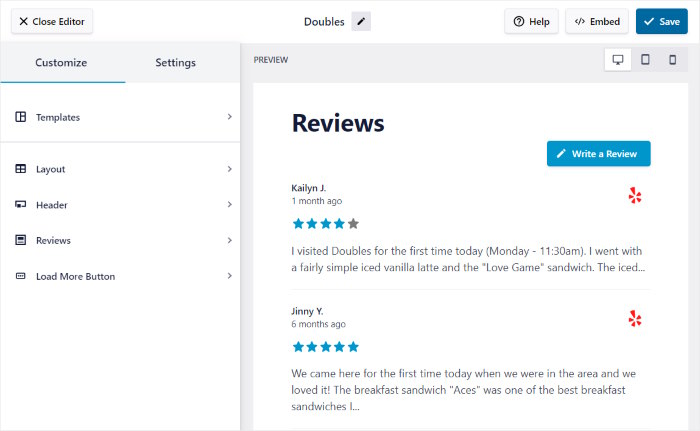
Reviews Feed also makes it super easy to display Yelp and Google reviews on your website. You can use the in-built WordPress block to embed reviews in a few clicks.
As a result, you can use social proof from Yelp reviews to build trust and boost your conversions with ease.
The best part? You can upgrade to the full version of Reviews Feed Pro at any time and access all the features.
Features of the Free Reviews Feed Plugin
As a forever free plugin, you can use Reviews Feed to embed Yelp reviews on your website as long as you want.
And if you want to access all the premium features, you can upgrade to Reviews Feed Pro at any time.
You can then use the best reviews aggregator for your WordPress site to embed reviews from the biggest platforms.

On top of the free version’s functionalities, you can get access to all these amazing new features as well:
- Display content from trusted review platforms like Google, Tripadvisor, Facebook reviews, and Yelp.
- Show the avatars and Yelp review images and make your review feeds even more engaging
- Make your website interactive by displaying your reviews in a carousel slider
- Instantly create unique review feeds for your site by importing pre-built templates
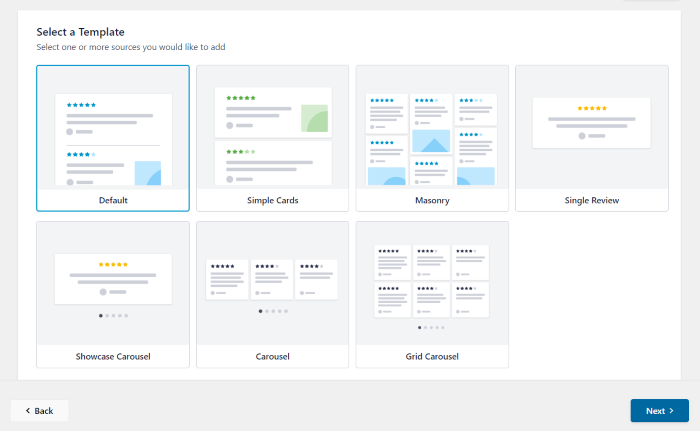
- Display your average score on the header to immediately grab people’s attention
- Use moderation to manually choose which reviews will show up on your website
- Add filters to only show reviews with specific reviews on certain keywords
- Create a list of banned words and automatically remove reviews with those words
- And a whole lot more
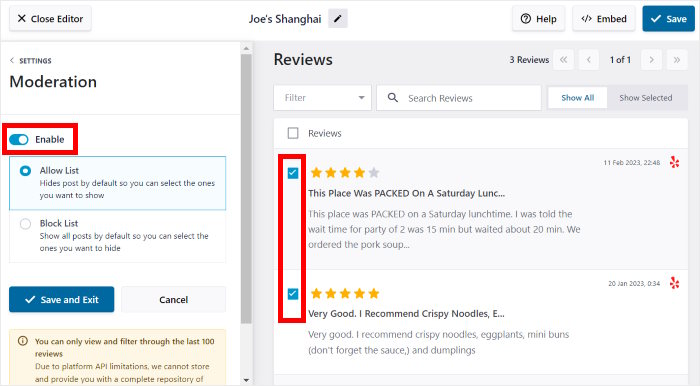
The best part is that you get a support team of WordPress experts with this plugin. So you can turn to them for help whenever you have questions or need any help.
All in all, Reviews Feed Pro really is the best option in the market when it comes to review aggregators.
Ready to embed Yelp reviews on your site? Get Reviews Feed Pro today!
How to Embed Yelp Reviews For Free on Your Website
With that out of the way, we’ll show you the simplest way to embed Yelp reviews on your site for free – no embed codes, iFrames, or any kind of coding!
All you have to do is follow the step-by-step instructions below.
Step 1: Download the Reviews Feed Plugin
First, you can get a copy of the free Reviews Feed plugin.
To do that, you can go to the Reviews Feed plugin in the WordPress repository and then click on the Download button.
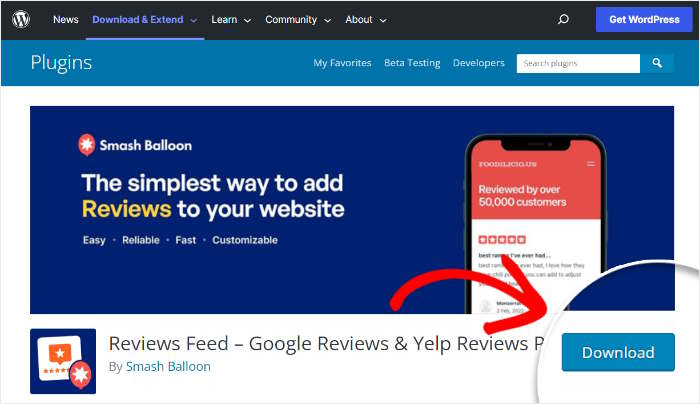
Doing that will save the Reviews Feed plugin on your website as a .zip file.
Since you have the plugin now, it’s time to add it to your website in step 2.
Step 2: Upload Reviews Feed to Your WordPress Site
To install the plugin, first, navigate to the Plugins » Add New menu from your dashboard area.
On that page, you can click on the Upload Plugin button at the top.
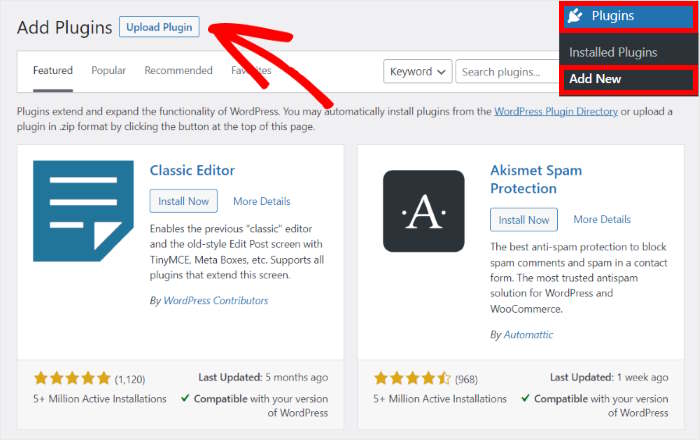
You can then click on Choose File before uploading the .zip file that you downloaded earlier.
After doing that, just click on the Install Now button.
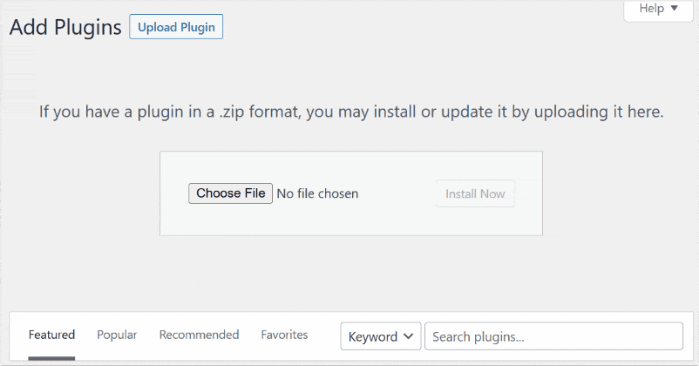
All you have to do is wait a few seconds for WordPress to finish installing the Reviews Feed plugin.
Finally, click on the Activate Plugin button, and your plugin is ready to go.
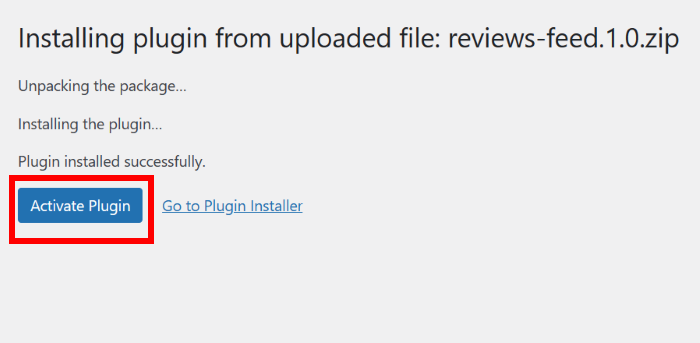
As you can see, you can get the Reviews Feed plugin for free and install it on your website in just a few clicks.
In step 3, you can go ahead and create a new feed to display your Yelp reviews.
Step 3: Create a Free Yelp Reviews Feed
Using the guided flow, you can create your reviews feed in just a few clicks.
First, open the Reviews Feed menu from your dashboard area and click on the Add New button at the top.
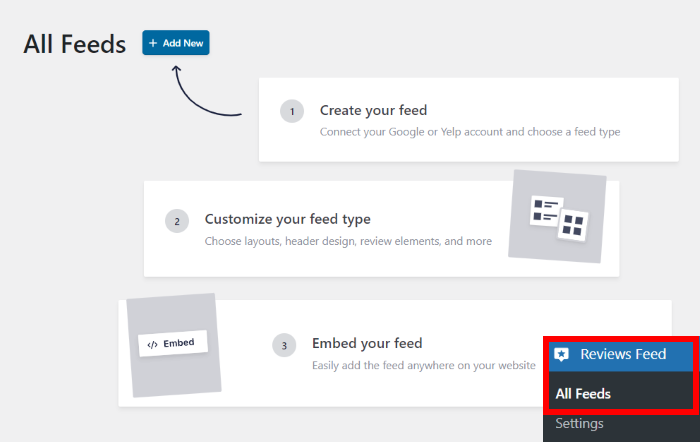
Now, you can add new Yelp or Google sources for your website. Once you’ve added a source, you can freely reuse it for your new feeds.
To get started, first, click on the Add Source button.

Next, you can choose between embedding Google reviews or Yelp reviews.
For now, you can select the Yelp option before clicking on the Next button.
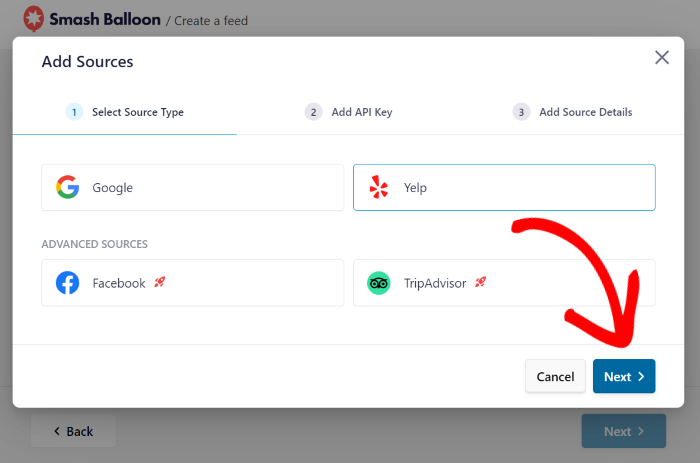
Just like that, you’ve created a free Yelp reviews feed for your WordPress site.
If you go to step 4, you can connect this feed to your Yelp business page.
Step 4: Connect Your Feed to Yelp
Before you can start embedding Yelp reviews, you can connect this feed to your business page.
And the easiest method of doing that is to use your Yelp API key.
Don’t have an API key yet? We’ve got a guide on creating your Yelp API key that you can follow.
Once you have the API key, you can go ahead and paste it into the popup.
Finally, click on the Next button to continue.
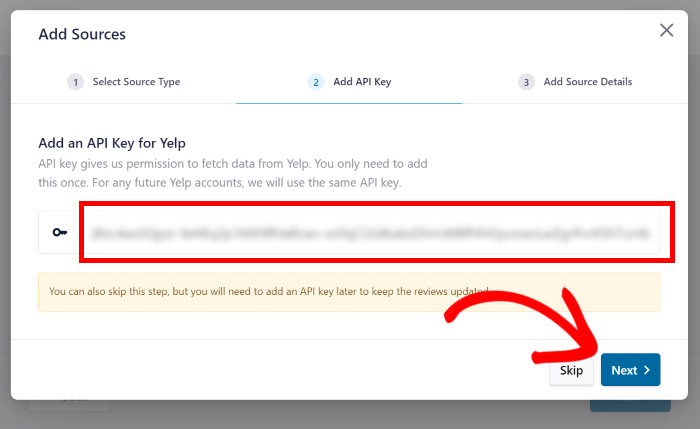
Now, you can choose which Yelp business page to use for your new feed. For that, first, open your brand’s page on Yelp.com and then copy the URL.
Then, return to your WordPress website and paste the URL into the popup before clicking on Finish.
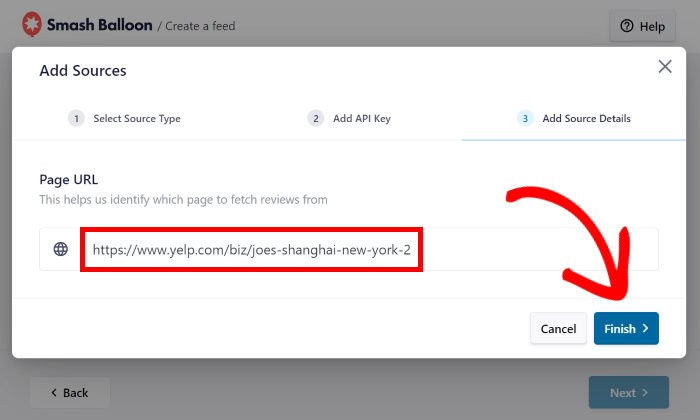
Now that you’ve connected your Yelp reviews feed, you can easily select it for your feed from here.
Click on the Next button here to do that.
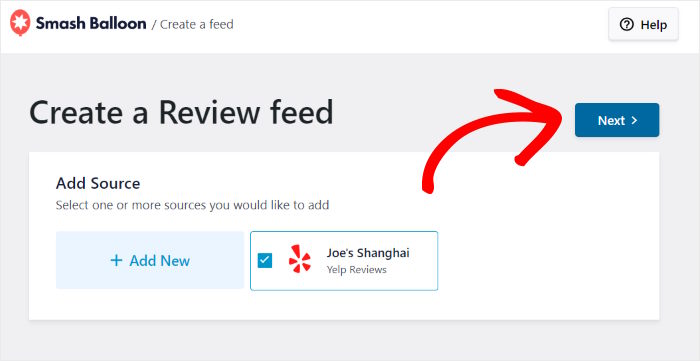
So far, you’ve created a feed of Yelp reviews and connected it to your Yelp business page.
Before you embed the Yelp reviews, you can personalize how they look in the next step.
Step 5: Customize Your Yelp Reviews Feed
If you upgrade to Reviews Feed Pro, you can quickly import templates and have review feeds with unique designs in an instant.
For now, you can just click on Next to proceed.
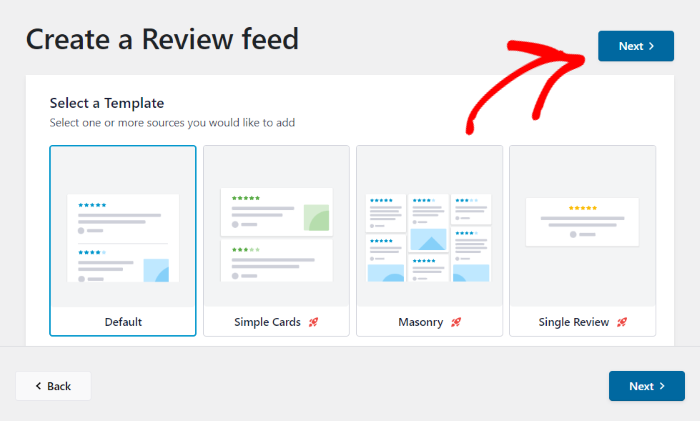
This brings you to the plugin’s live feed customizer. From here, you can freely customize your Yelp reviews using the options on the left.
On the right, you have the real-time preview that shows how your Yelp reviews will look.
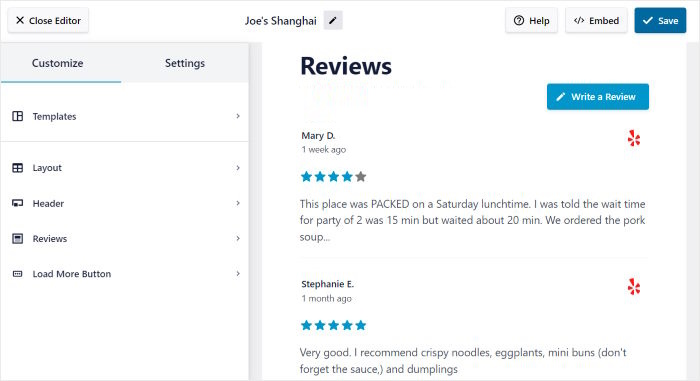
Ready to start the customization?
You can get started by clicking on the Layout option on the left.

Now, Reviews Feed will give you 2 layout options that you can choose from:
- List: You can show your reviews in a single column so each Yelp review is clearly visible
- Masonry: Show reviews in multiple columns and display tons of reviews at once.
With the full version of the plugin, you can enable the Carousel layout that shows your reviews in a beautiful slideshow.
Below that, you can choose the number of reviews to embed, content length, and other options.
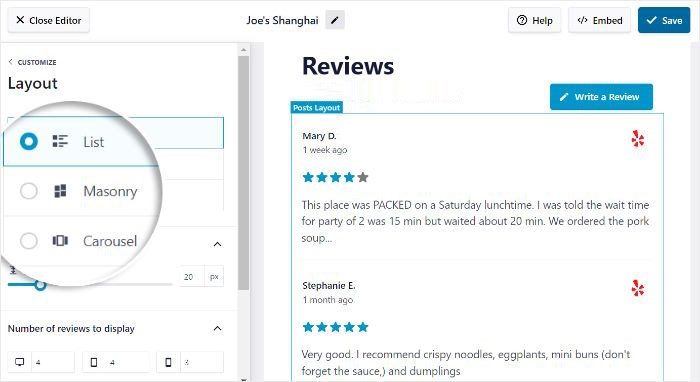
Once you’ve selected the feed’s layouts, click on Save to confirm your changes.
After that, click on Customize on the top left to return to the main customization options.

Just like that, you can use the remaining options to change your header, review elements, sorting method, and more.
Remember to click on Save once more after you’re happy with your Yelp reviews feed.
With the premium version of Reviews Feed, you can filter reviews by star rating, add banned words, manually choose which reviews to show, and more.
So, you can display high-quality positive reviews that convert more potential customers.
Step 6: Embed Yelp Reviews on Your Website
When it comes to embedding your Yelp reviews, there are 2 options to pick from:
- Embed Yelp reviews for free on a page
- Embed Yelp reviews for free on the sidebar or footer
Let’s check out both of these methods below.
Embed Yelp Reviews For Free on a Page
From your live customizer, you can immediately start embedding your new reviews feed.
Look for the Embed button at the top and then click on it.
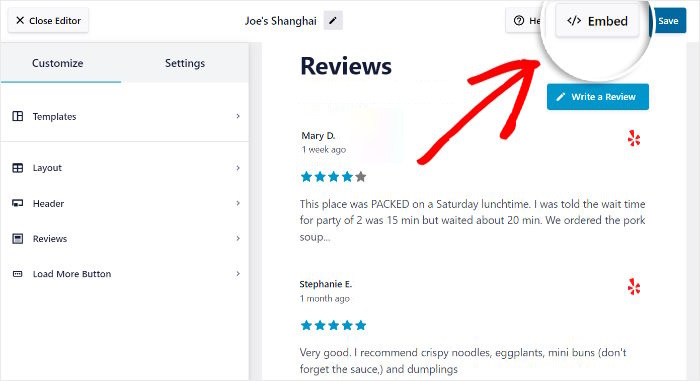
The Reviews Feed plugin will then show a popup with all the ways to embed the Yelp reviews.
Since we’re embedding Yelp reviews on a page, click on Add to a Page here.
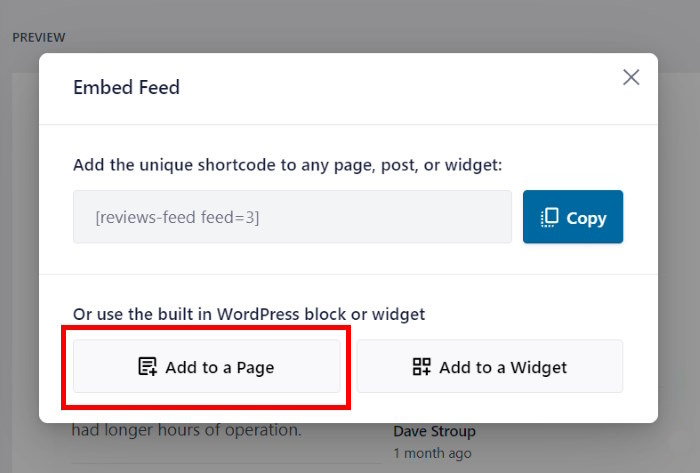
Doing that will show you a list of WordPress pages that are available on your site.
You can just select a page you want to use before clicking on the Add button.
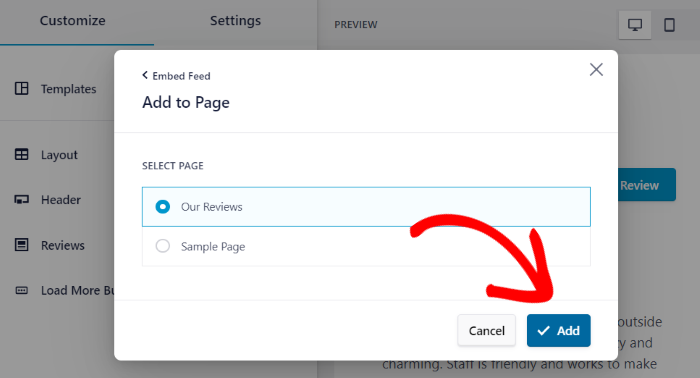
Now, Reviews Feed will open the page in the WordPress editor so you can embed your Yelp reviews.
To do that, first, click on the plus (+) icon to add a new block.

Here you can look for the “reviews feed” block using the search bar at the top.
Finally, click on the Reviews Feed block in the search results to embed your Yelp reviews.

Now click on Update, and your Yelp reviews will be embedded for everyone to see.
In fact, you can open your webpage and take a look for yourself. With the Reviews Feed plugin, you’ll have a feed of Yelp reviews like in the example below.
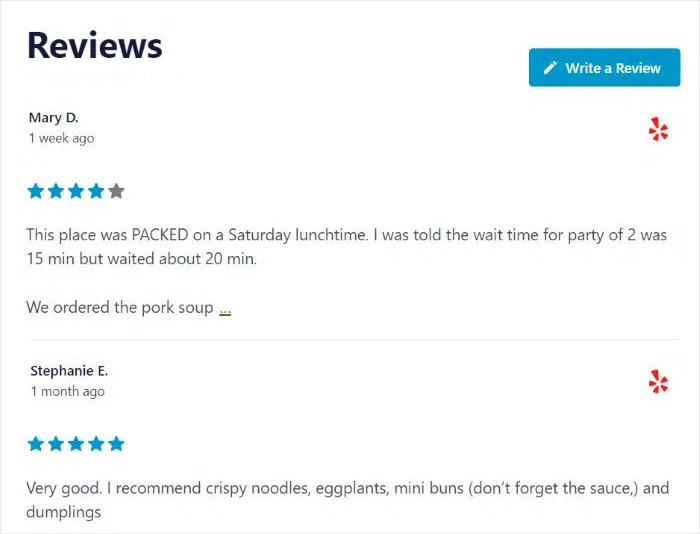
Next, let’s look at the next way to embed customer reviews and testimonials from Yelp on your website.
Embed Yelp Reviews for Free on the Sidebar or Footer
You can also embed Yelp reviews on your website’s sidebar or footer areas as a social media review widget.
First, open your reviews feed in the live customizer once again.
If your customizer isn’t open, just open the Reviews Feed » All Feeds menu from your dashboard and click on your feed.

With that, you’ll see the Yelp reviews feed open in the customizer, so you can embed it with ease.
Like before, you can click on the Embed button to continue.
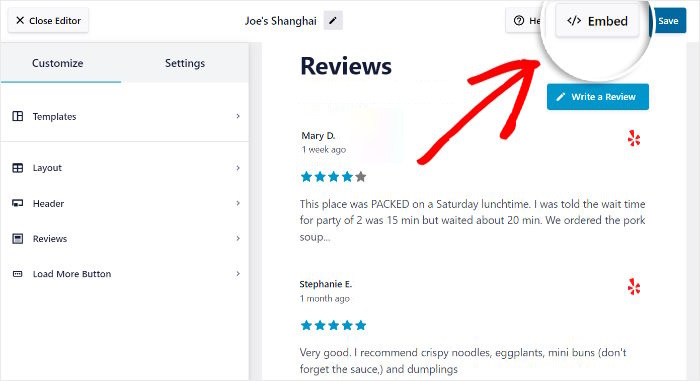
Clicking on that will open a popup with all the embed options for your Yelp reviews.
You can click on the Add to a Widget button this time.

Next, you’ll be redirected to your website’s Widgets page.
Here, you can choose between embedding your Yelp review widget on the Sidebar or Footer.
For our example, we’ll go with the Sidebar option.

After you’ve selected the location of your review widget, it’s time to embed it.
First, add a new widget by clicking on the plus icon (+) and then selecting the Reviews Feed widget.

Now all you have to do is click on Update to save your new Yelp widget.
In just minutes, you can have a feed of Yelp reviews on your site’s widget-ready areas. Your website visitors can immediately see positive impressions of your brand, like in this example.
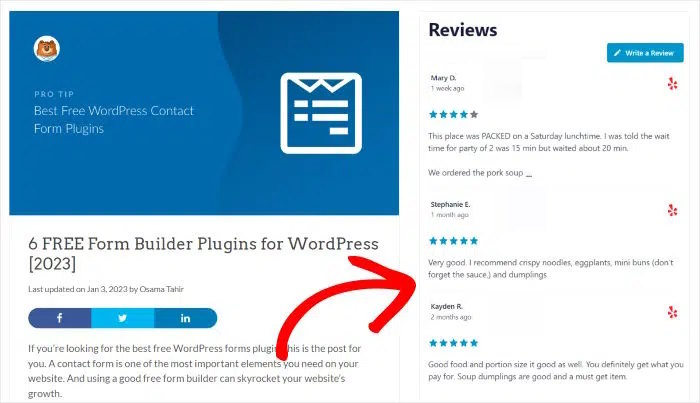
And there you go!
All you have to do is follow these steps, and it can be super easy to embed Yelp reviews for free and boost your sales.
And if you want to take your business to the next level, you can use Reviews Feed Pro and start converting more visitors in no time!
Ready to embed Yelp reviews? Get your copy of Reviews Feed Pro here.
If you want to take your business to the next level, don’t forget to check this guide on how to improve social media marketing.
Don’t forget to follow us on Twitter and Facebook for more helpful online marketing tips and tricks.







Great guide in learning how to embed Yelp into your website! Learned something new! Thanks for sharing!