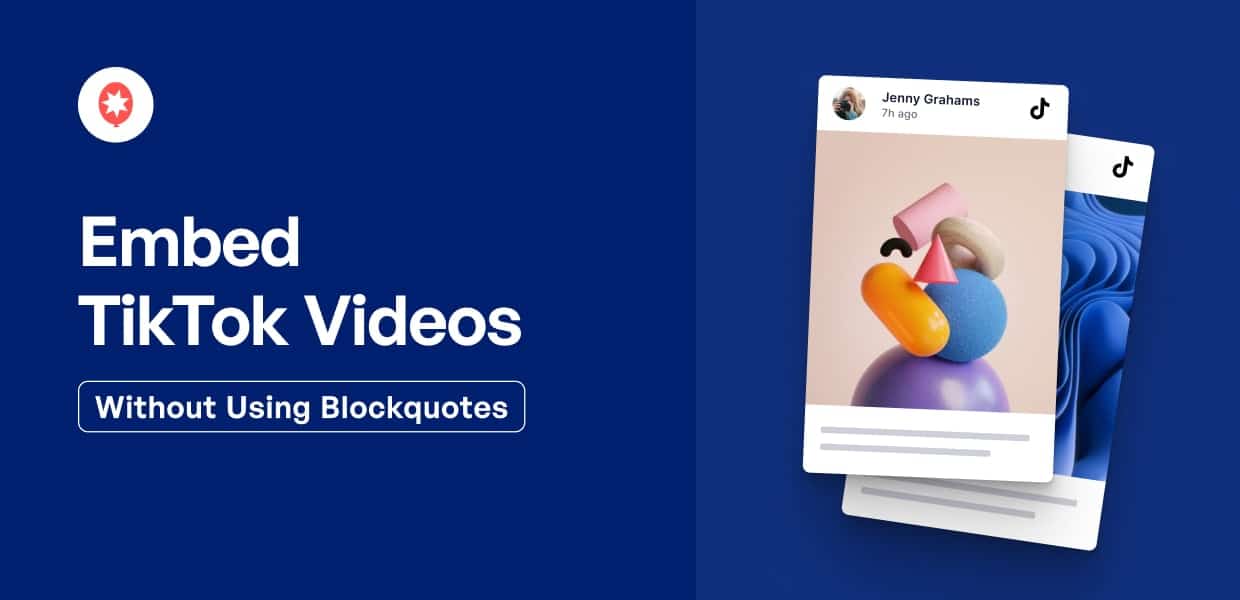Want to embed TikTok videos on your website without using blockquotes?
As the #1 platform for short videos, TikTok can be a great place to find engaging videos for your website. However, manually adding TikTok using embed codes can be time-consuming and complicated.
The good news?
We’ll show you a much easier way of adding TikTok videos on your website – all with absolutely no coding!
Let’s get started!
Easiest Way to Embed TikTok Videos in WordPress
While blockquotes can be useful tools, using them to embed TikTok videos comes with a lot of downsides:
- Your TikTok videos will retain the official branding of TikTok so it can class with the design of your website
- If you’re adding lots of TikTok videos to your site, you’ll have to deal with lots of embed codes and go back and forth between two sites.
- When inserting blockquotes into your site, if you get an error then you won’t have a support team to help you out.
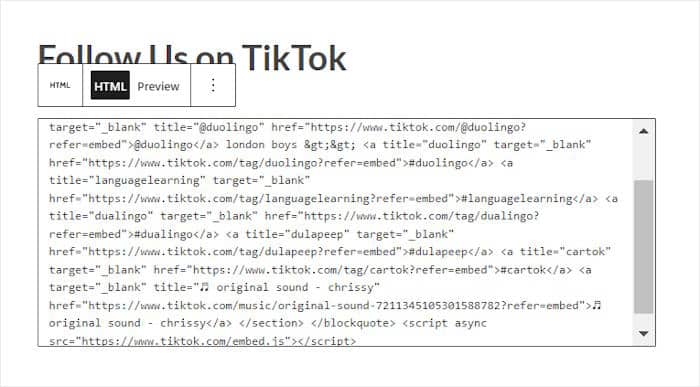
For a much easier method, you can simply use a WordPress plugin that automatically embeds the videos.
And the best option that you can use is TikTok Feed Pro — the best TikTok feed plugin in the market.

With it, you can create, customize, and embed feeds of TikTok videos on your website in just minutes. Just like that, you can keep your visitors engaged and grow your TikTok following.
In fact, the plugin is packed with useful features to help you embed TikTok videos with ease:
- All the TikTok feeds you create will automatically copy your website’s design and look beautiful right away. So, you can have beautiful TikTok feeds to grab people’s attention.
- To create TikTok feeds in record time, follow a 3-step guided flow that will take you through the whole process in just a few clicks.
- Whenever you have questions or need help, you can simply reach out to the expert support team.
- Since the plugin was designed with speed in mind, you can embed as many videos as you want, and your site will load as fast as ever. As a bonus, a faster website also means better SEO.
- For a quick and easy way to create TikTok feeds with unique designs, you can use the visual customizer and import templates.
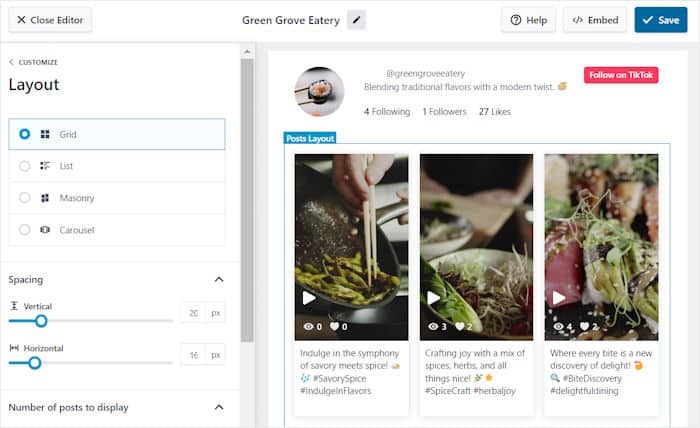
As you can see, TikTok Feed Pro is the complete package for anyone looking for a way to integrate TikTok with WordPress.
Ready to see how easy it can be to embed TikTok videos? Get TikTok Feed Pro for your site here!
How to Embed TikTok Videos Without Using Blockquotes
Ready to get started? All you have to do is follow the step-by-step guide below and you can have feeds of TikTok videos on your site.
Step 1: Install and Activate TikTok Feed Pro
The first step is to get TikTok Feed Pro here then install and activate the plugin on your WordPress site.
For more information, you can consult this beginner’s guide on how to install WordPress plugins with ease.
Step 2: Create a TikTok Feed
Once the plugin is ready, you can use the guided flow to create your new TikTok feed.
From your dashboard area, navigate to the TikTok Feed » All Feeds menu and then click on the Add New button at the top.
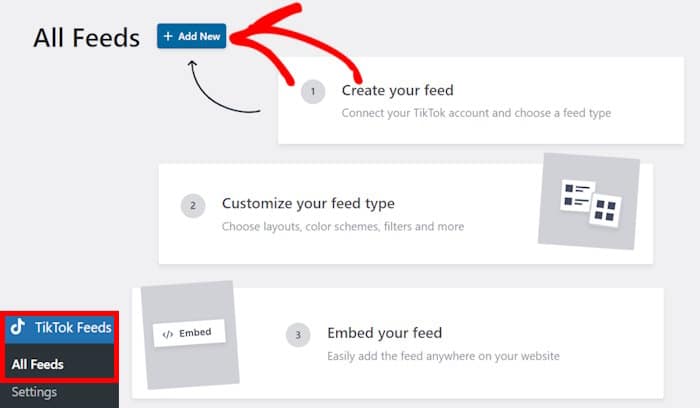
Step 3: Connect Your TikTok Account
Now, it’s time to connect your TikTok account so the plugin can fetch your videos and display them on your site. This also means TikTok Feed Pro will automatically embed new TikTok videos that you make.
Let’s get started by clicking on the Add Source button.
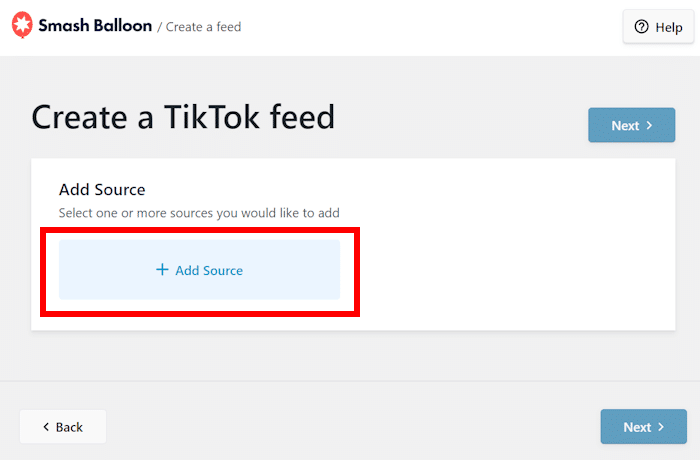
After that, you can click on the Connect with TikTok button on the next page.
The plugin will now redirect you to TikTok, so you can finish connecting your account.
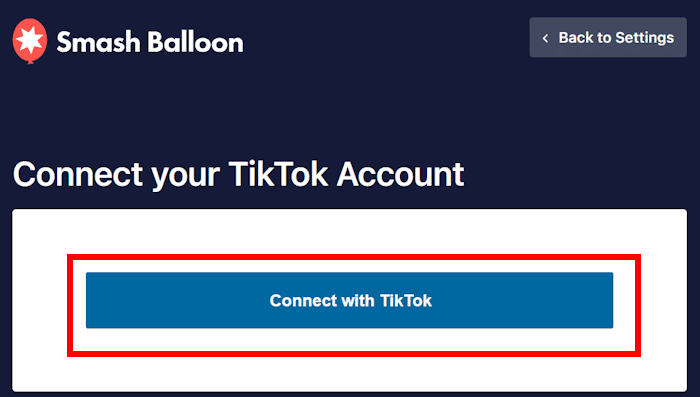
The plugin then asked me for read-only access to my account. While this sounded complicated at first, it turns out that TikTok Feed Pro can only view information on TikTok and won’t be able to make any changes.
So, we can just click on Authorize here to continue.
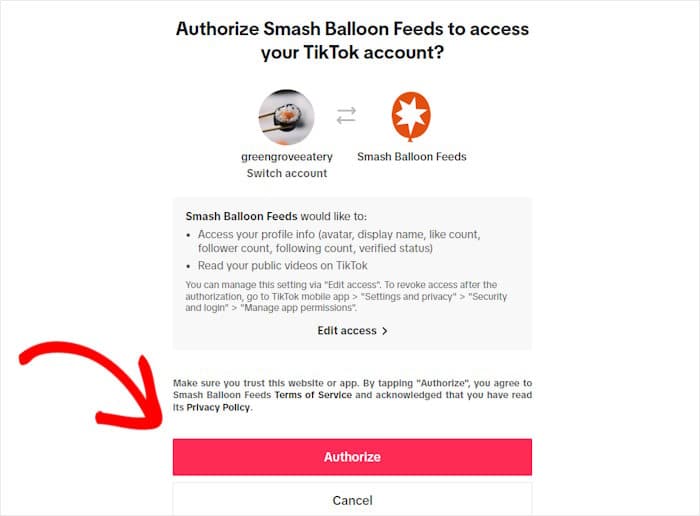
Now that you’ve connected this TikTok account, you can freely reuse it for any of your future TikTok feeds without leaving your site.
Just select the account and click on Next to proceed.
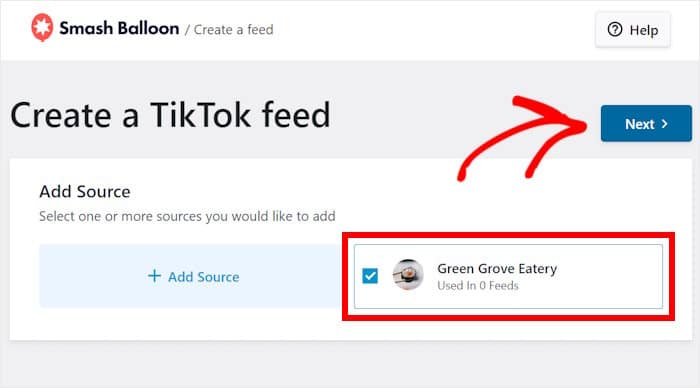
Step 4: Customize Your TikTok Video Feed
To help you create eye-catching TikTok feeds with ease, the plugin will let you import feed templates. Each of these templates has a unique design that you can instantly copy:
- Default
- Cards
- List
- Latest Video
- Carousel
- Showcase Carousel
All you have to do is pick your template and then click on Next.
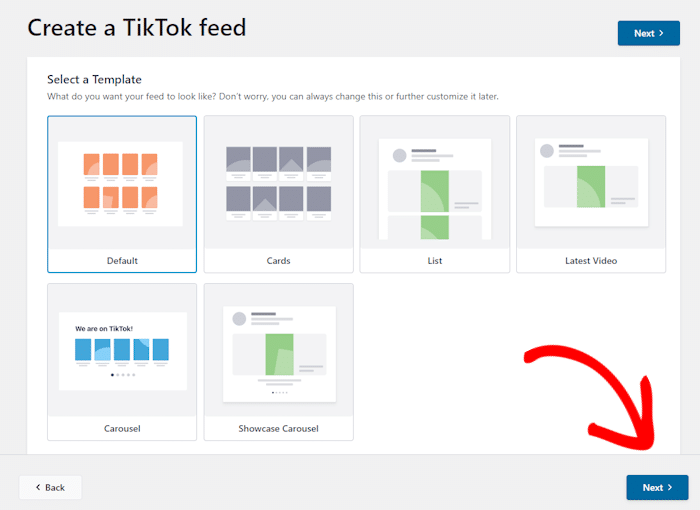
Next, the plugin will take you to the visual customizer where you can change your layout, header style, button design, and much more.
Plus, you even have a live preview to track all of your changes in real time.

Personally, I start the customization by changing the layout of the TikTok videos.
You can do that by clicking on the Layout option on the left.
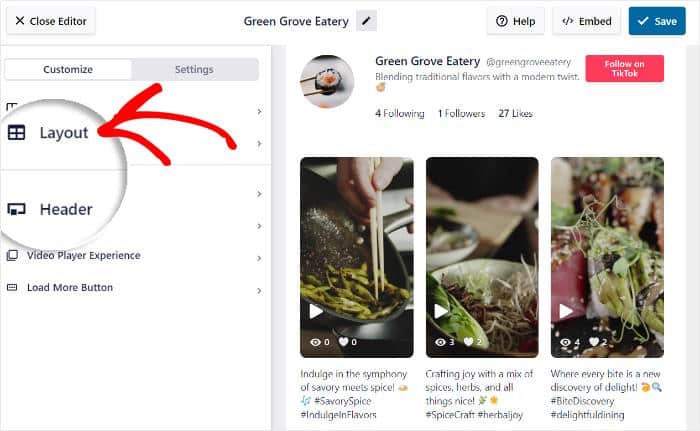
Now, you get to choose between 4 different layouts for your TikTok videos:
- Grid: Show lots of videos at once in neat rows and columns
- List: Use a single column so each video is clearly visible
- Masonry: Keep the original proportions of each TikTok post
- Carousel: Display your videos in an interactive slideshow
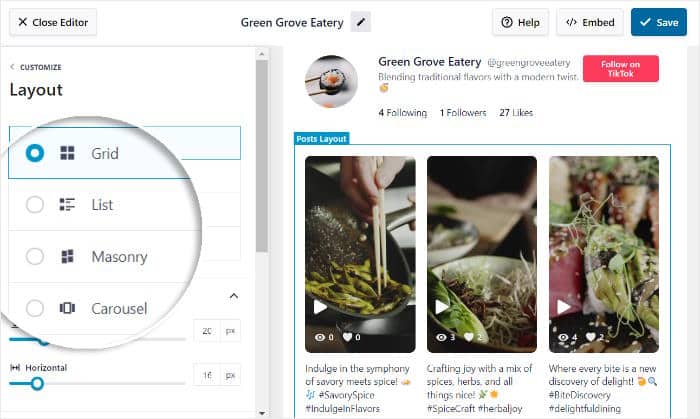
Once you’re happy with your layout, click on Save to keep your changes.
After that, click on Customize to return to the main customization options.
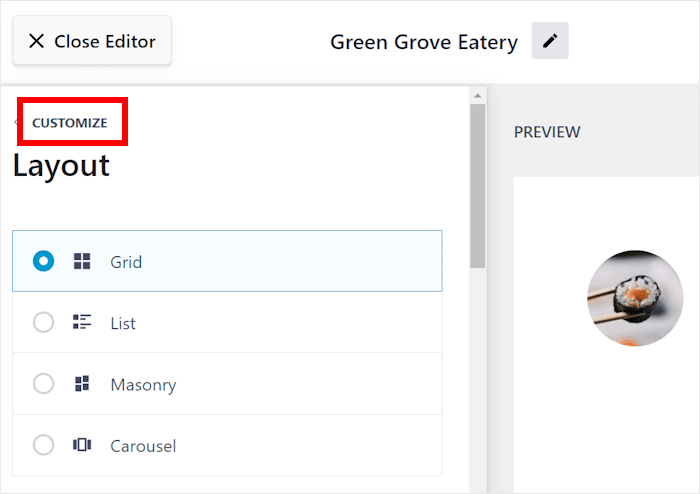
Next, let’s do something different and change the header above the TikTok feed.
For that, select the Header option on the left.
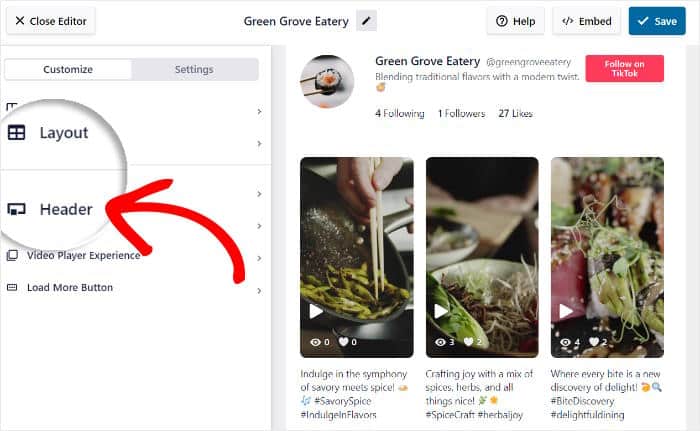
At the top, you can choose to Enable or Disable your feed header.
Then, you can choose to show or hide specific parts of the header. Just select the checkbox for the options you want to show:
- Profile Picture
- Name
- Username
- Description
- Stats
- Button
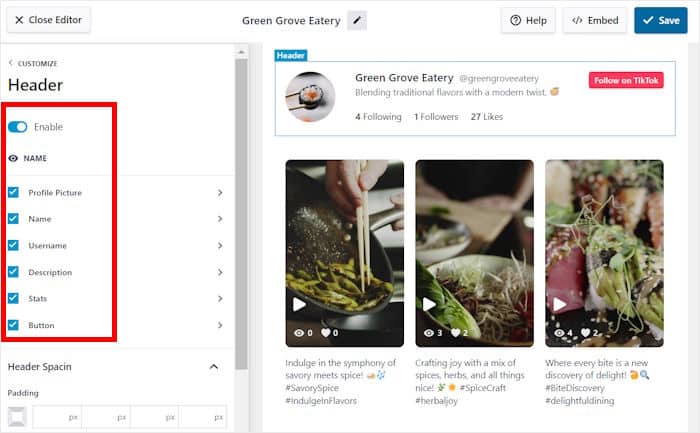
Like before, click on Save to confirm your changes.
You can also customize how each header element looks in detail from here. Just click on the header element that you want to edit.
I’ll change the Profile Picture in the header for this example.
This means I can change the Size, Padding, or the Margins of the profile picture.
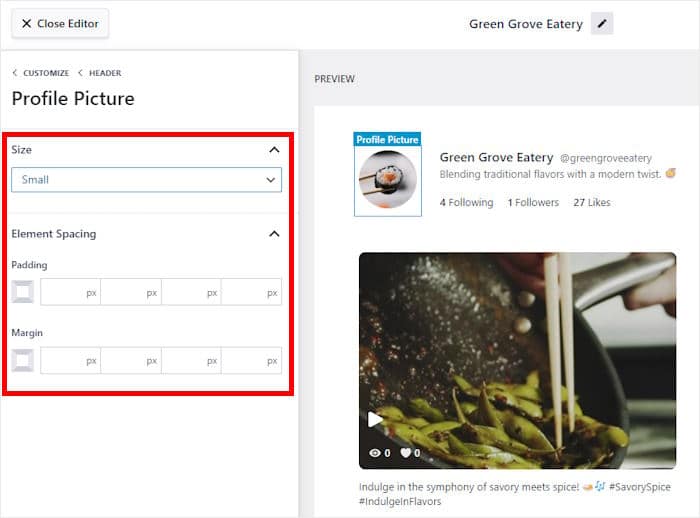
Just like that, you can use the customization options to change your header elements, button design, filters, and more.
Remember to click on Save once again after you’re done customizing your TikTok feed.
Step 5: Embed TikTok Videos on Your Website
Now, it’s time to add this TikTok video feed to your website. The good news is that you can get started directly from the visual customizer.
First, click on the Embed button at the top.

Once I did that, TikTok Feed Pro showed me the embed options for this video feed. As you can see below, you can add the feed to your page or any of the widger-ready areas of your site.
For now, click on the Copy button beside your shortcode.

Now that we’ve copied the shortcode, it’s time to pick where we’ll embed the TikTok videos.
For this example, I’ll add it to a WordPress page, but you can pick your page, sidebar, or even the footer.
So, let’s click on the Add to a Page button here.
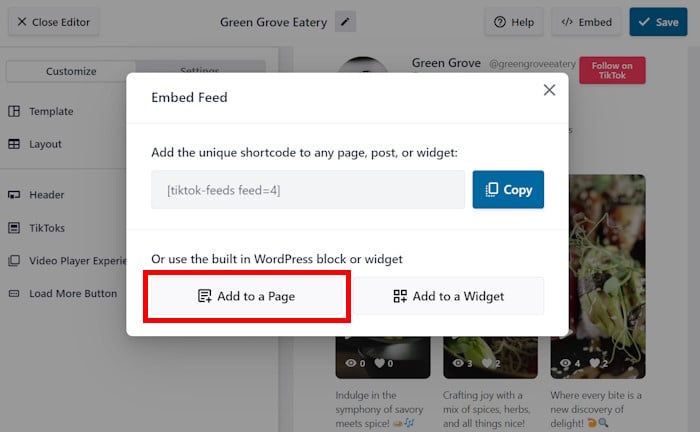
The plugin will show you a list of available WordPress pages on your website. All you have to do is pick a page from the list.
Once you select a page, click on Add.
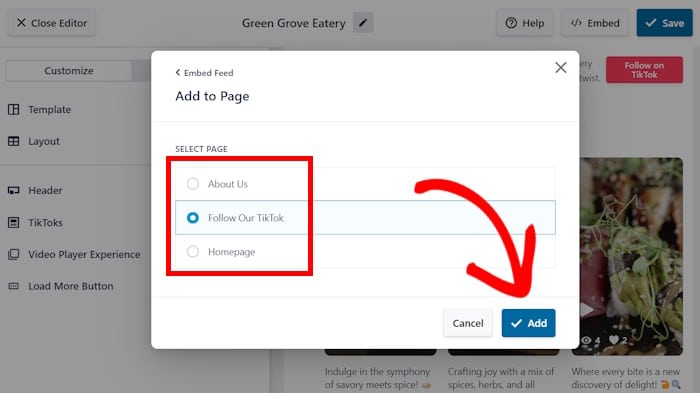
As soon as you do that, TikTok Feed Pro will open that page in the WordPress block editor.
Before we can embed the video feed, let’s create a new content block by clicking on the plus (+) icon.
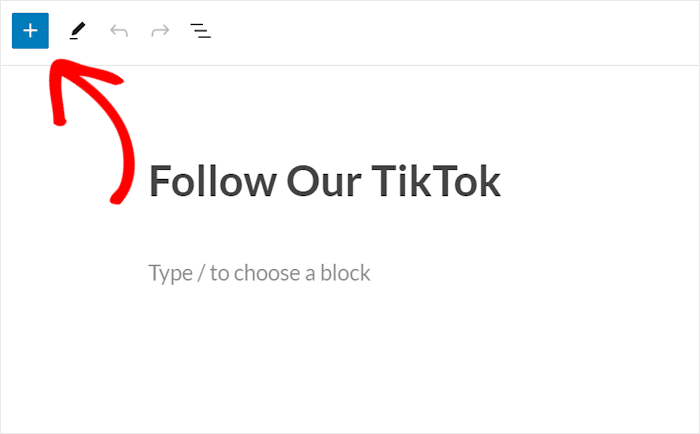
Using the search bar at the top, look for the “shortcode” block.
Once you see the Shortcode block in the search results below, just click on it to proceed.
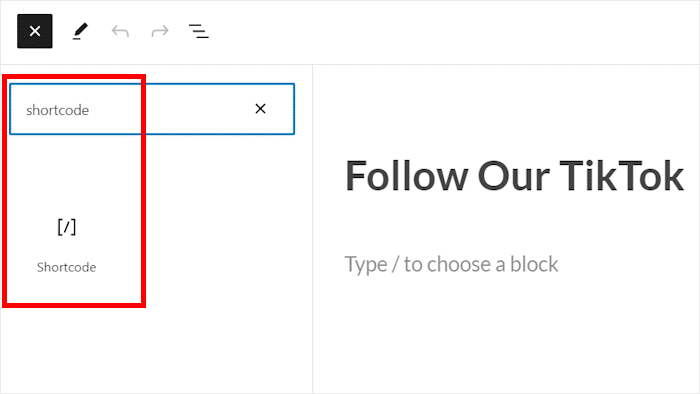
Finally, we can paste the code that we copied earlier into the shortcode block.
This will automatically embed the TikTok videos on this webpage.
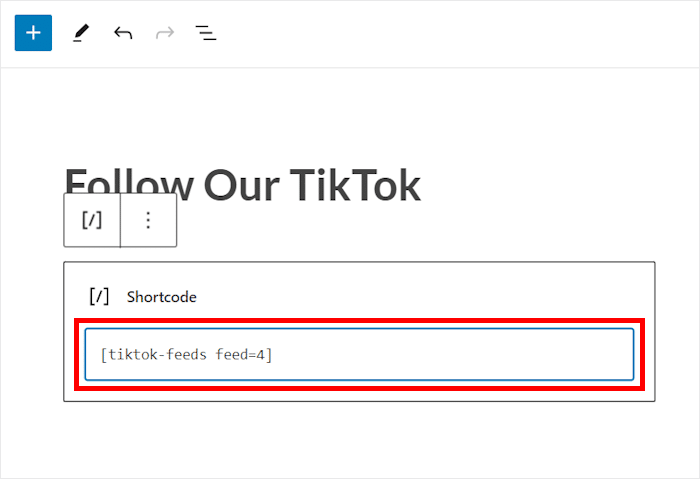
Once you click on Update, the TikTok videos will officially be live on your website, so you’re ready to engage your visitors.
If you want to see how your TikTok feed looks, you can just open the page. The result should be similar to my TikTok embed example below:
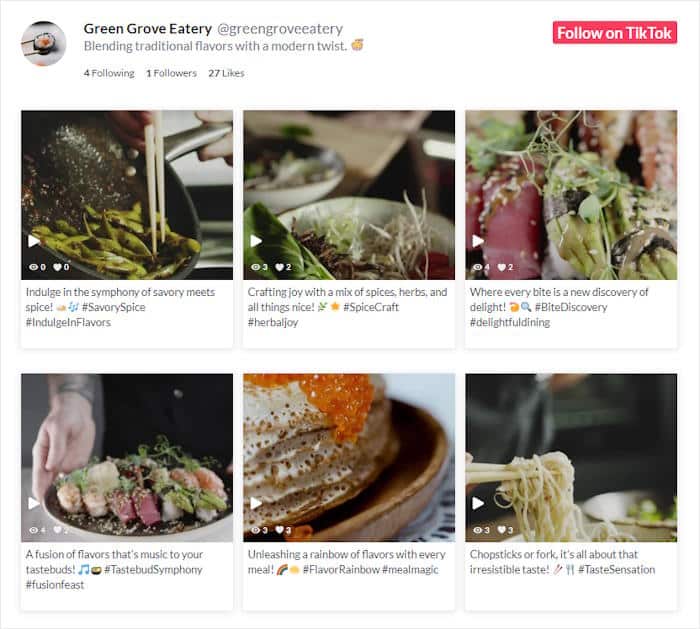
And there you have it!
As you can see, it’s super easy to embed TikTok videos without using blockquotes. All you need is a tool like TikTok Feed Pro.
In just minutes, you can show your best TikTok content to boost your views, engage visitors, boost your following, and grow your business
Want another great way to promote your video content online? Check out this list of the best tools to boost your YouTube subscribers.
More Social Media Marketing Guides
- YouTube Shorts vs TikTok: Which Is the Best For You?
- How to Fix TikTok Embed Not Working on Your Site
- How to Embed YouTube Channel on Your Website
- How to Grow Your YouTube Channel From 0 to 1000 Subscribers
And don’t forget to follow us on Twitter and Facebook for more social media tips and tricks to grow your business.