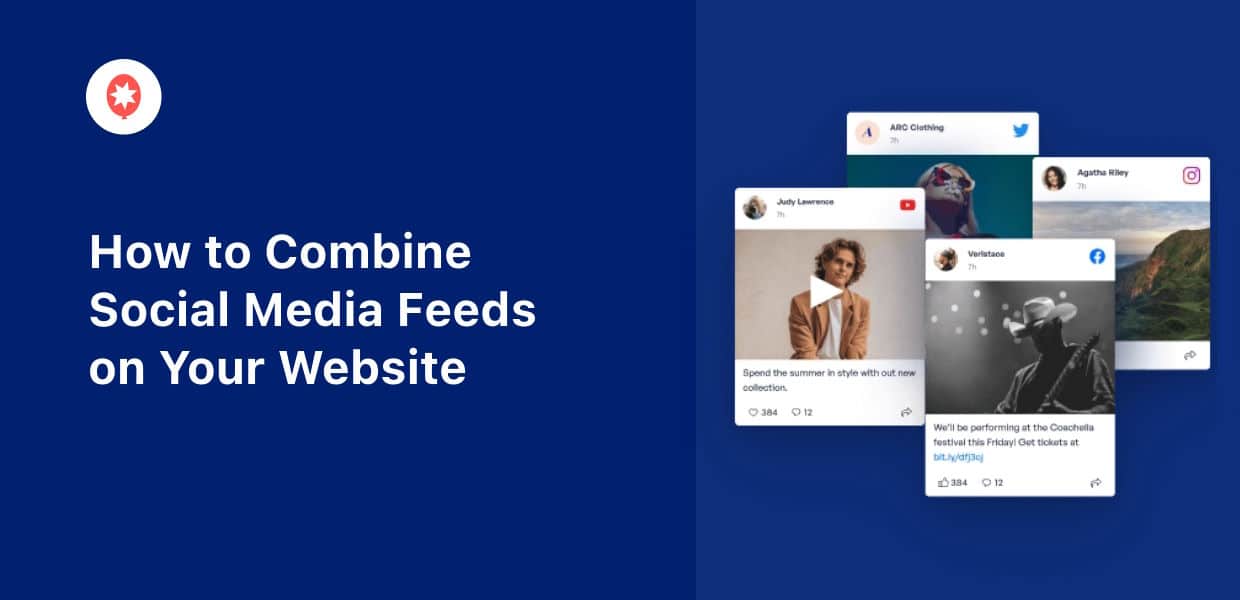Want to combine social media feeds on your website?
With a variety of social media content, you’ll have an easy time keeping visitors engaged. Plus, you can get tons of new followers and subscribers at the same time.
But manually embedding all those social media posts can be complicated – especially since you’ll be dealing with a lot of code.
The good news? We’ve got an easy solution that lets you combine social network feeds in just minutes.
Since this is a comprehensive guide, we’ve created a table of contents. You can just click on a section to skip ahead:
- Why Show Social Media Feeds on Your Site?
- How to Create Social Media Feeds for WordPress
- Easiest Way to Combine Social Media Feeds
- How to Combine Social Media Feeds on Your Website (Tutorial)
Let’s get started!
Why Show Social Media Feeds on Your Site?
If you want to boost your site’s engagement, an easy solution is to show relevant posts from social media.
Just like that, you can have interesting posts, photos, gifs, videos, livestreams, and more to grab people’s attention.
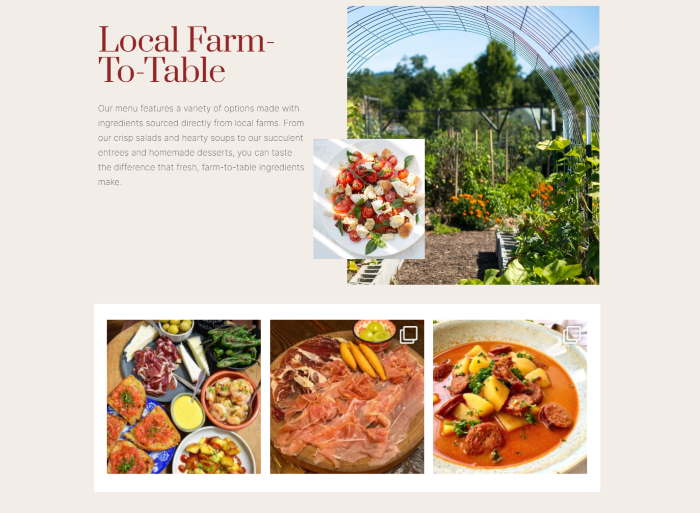
Plus, search engines like Google love fresh content, so having regularly updated feeds can be great for your site’s SEO.
And better SEO means you can rank higher in search engine results and reach even more potential customers.
Want more ways to boost your conversions? You can also embed user-generated content (UGC) and social proof from social media to promote your products.
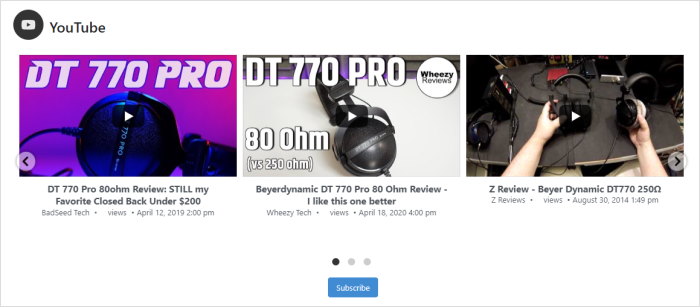
As a bonus, posting your own content means you can convert your site traffic into social media followers and subscribers. It’s a great way to boost your social media marketing and grow your business.
Now that you know how social media feeds can help your business, let’s get started with our tutorial.
How to Create Social Media Feeds for WordPress
Before you can combine your feeds, the first step is to create the social media feeds.
To do that, there are 2 options that you can use:
- Manual Option: Generate embed codes for the social media posts yourself and insert them into your website
- Easy Option: Use a WordPress plugin to automatically fetch the social media posts and embed them on your website.
With the first option, creating social media feeds can end up being time-consuming as well as complicated. After all, you’re dealing with all those embed codes yourself.
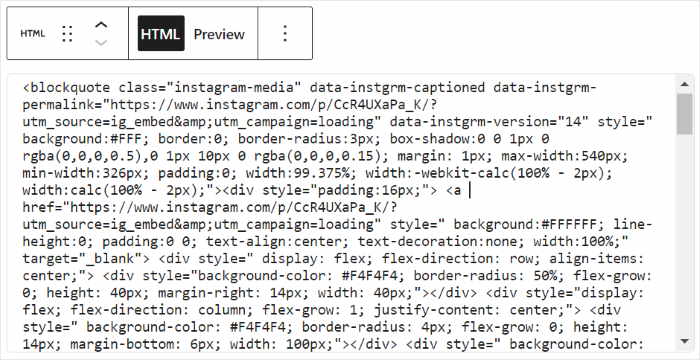
To connect your site with some social media channels, you might need access to the API, which can end up being costly.
Plus, you’ll need to use coding or hire a designer if you want to change the design of your social feeds. And in case anything goes wrong, you won’t have a customer support team to lend you a hand either.
The good news?
For a simple way to create social media feeds for your site, you can go for Smash Balloon plugins.
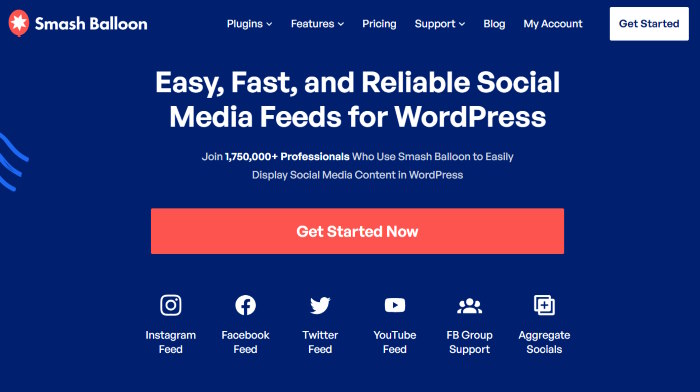
As the #1 social media feed solution in the market, Smash Balloon lets you create, customize, and embed beautiful social media feeds in just minutes.
That means you can embed content from different social media platforms, including the biggest sites out there: Facebook, Instagram, TikTok, YouTube, and Twitter
In fact, you can use Smash Balloon to create feeds to embed:
- Facebook page
- Hashtag tweets
- YouTube playlists
- Shoppable Instagram feed
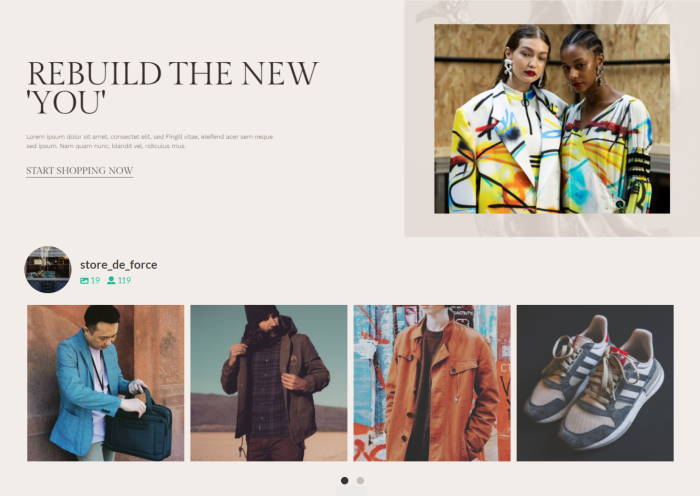
- TikTok profile
- Instagram stories and reels
- Facebook events calendar
- Twitter lists
- And much more
Plus, all the feeds you create will automatically copy your site’s design and look beautiful right out of the box.
What’s more, your social media feeds are highly customizable as well. Smash Balloon lets you import templates and use the visual customizer with the real-time preview.
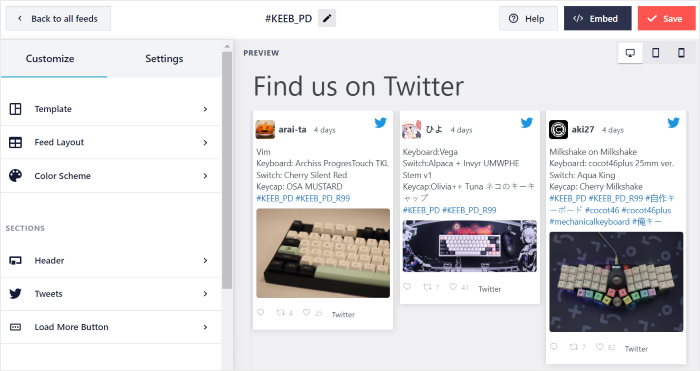
Since the plugins are designed with users in mind, you’ll be able to embed social media feeds with no HTML, CSS, or any kind of coding!
Plus, the plugins are designed with speed in mind, so you can connect your social account and embed as many posts as you want, and your site will load as fast as ever.
Ready to embed social media feeds? We’ve got handy guides that will show you how to embed feeds for each platform:
- How to Embed Facebook Feed in WordPress Easily
- How to Embed a Live Instagram Feed on WordPress Websites
- How to Embed TikTok Videos in WordPress Easily
- How to Add a YouTube Feed to Your Website
- How to Add a Custom Twitter Feed to Your Website
Just follow the tutorials, and you’ll have engaging social media feeds on your website in no time.
Easiest Way to Combine Social Media Feeds
After you create your feeds, you can simply use Social Wall Pro to combine them into a single social media wall.
Since it’s the best social media aggregator out there, Social Wall Pro lets you turn your social media feeds into engaging walls with ease — absolutely no coding needed!
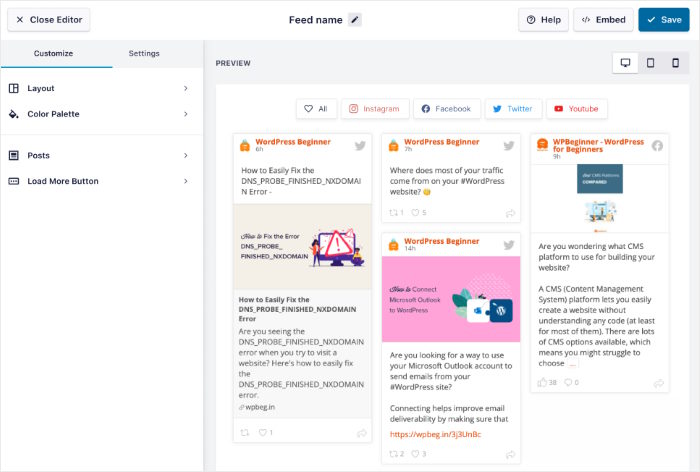
The best part?
If you get the All Access Bundle, you can get ALL of Smash Balloon plugins as well as Social Wall Pro at a huge discount.
This package even includes the #1 review aggregator plugin in the world. Plus, you can then use all of these amazing plugins on unlimited websites. As you can see, this pricing option can be a great pick for small businesses.
Just get the All Access Bundle here, and you can easily combine social media feeds.
Honorable Mentions:
Other social media management tools like Hootsuite, Sprout, and Buffer didn’t make the cut but still have a collection of useful features and functionalities.
While more time-confusing and complicated than Social Wall, you can also find different tools to embed and curate content from LinkedIn, Vimeo, Tumblr, or RSS feeds.
How to Combine Social Media Feeds on Your Website (Tutorial)
Ready to get started?
Just follow the steps below, and you’ll be able to engage your visitors with beautiful social media content in no time.
Step 1: Install and Activate Social Wall Pro
To begin, get your copy of Social Wall Pro here and install it on your site.
Not sure how? You can just follow this handy beginner’s guide on how to install WordPress plugins to WordPress.
With that, you can move on to step 2 and start using the plugin.
Step 2: Create a Social Wall
Now, you can combine different social media feeds into a single social wall.
To create your wall, first, open the Social Wall menu from your dashboard and then click on the Add New button.
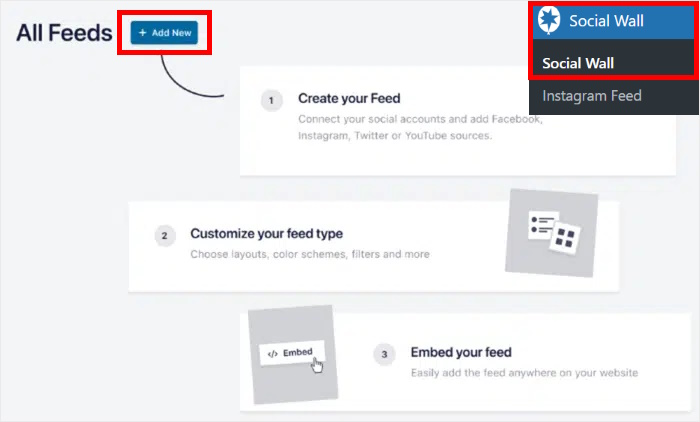
Now, you can select the social feeds that you want to combine. This includes feeds for the biggest platforms out there: Facebook, Instagram, Twitter, TikTok, and YouTube.
To continue, hit the Add to Wall button below each platform that you want to use.
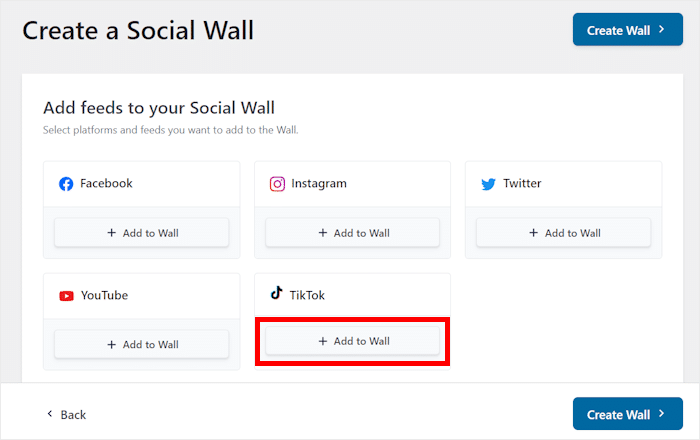
Doing that will show you all the social media feeds for your website. This includes all the feeds that you created earlier.
Just select the feeds you want to combine and then click on Create Wall.
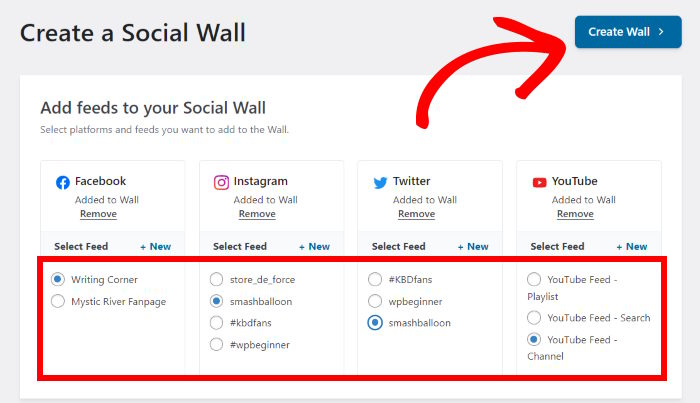
With that, the plugin will automatically combine all these social media feeds into a social wall.
Plus, this wall will automatically copy your website’s design and look beautiful right out of the box. On top of that, you get to customize how your feeds will look in the next step.
Step 3: Customize Your Social Media Wall
Social Wall Pro will now open the visual customizer, where you can customize your feeds in detail. On the left, you can find options to set your layout, color palette, post elements, and more.
Towards the right, you get a live preview of your social wall for easy and accurate customization.
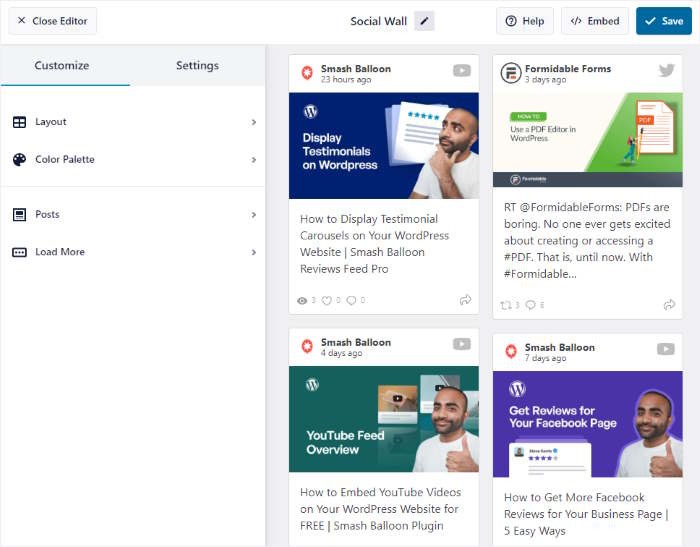
Ready to start editing your social wall?
First, select the Layout option from the left-side panel.
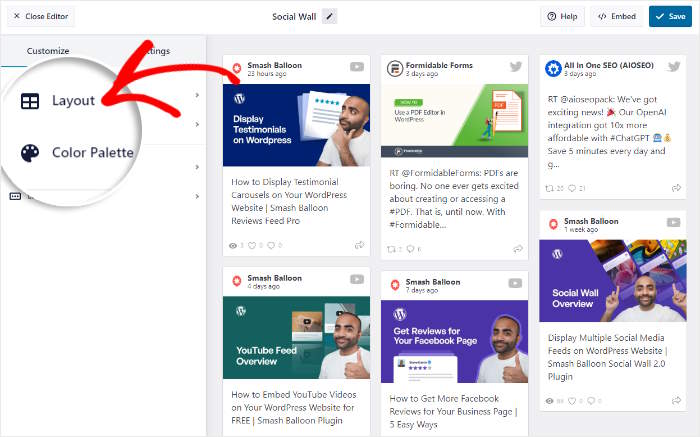
Now, the plugin will let you choose from 3 different layouts for your social wall. Each layout has a unique look and displays your social media content in a different way:
- Masonry: Embed tons of social posts in different columns to engage visitors
- List: Show the social media posts in a single column so each post is clearly visible
- Carousel: Turn your social wall into an interactive slideshow carousel
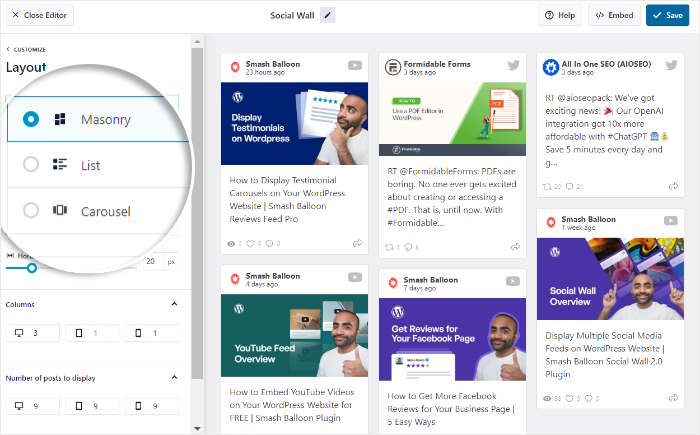
Once you’re happy with your wall’s layout, click on the Save button to keep the changes.
Next, click on the Customize button to return to the main options.
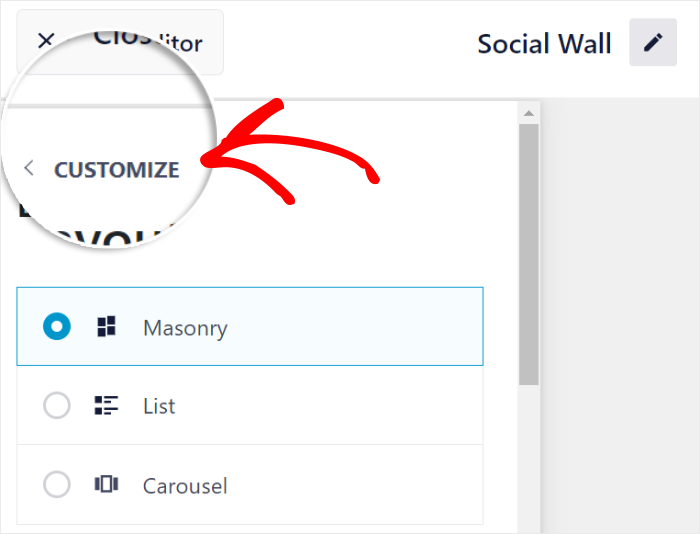
Next, you can choose which of your social media post elements are visible on your social wall.
Click on the Posts option on the left to continue.
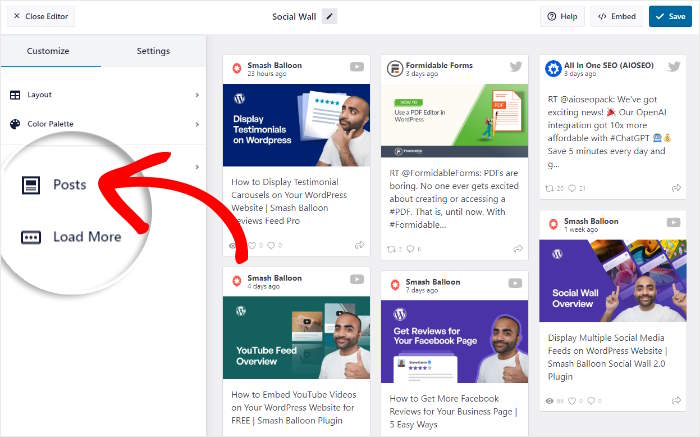
On the left, you can find the options to show or hide elements like post text, avatar, username, post media, and more.
Here, select the elements you want to show and unselect the ones you want to hide.
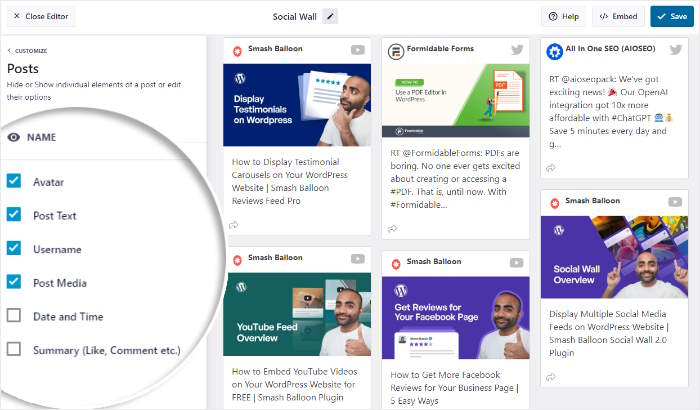
Remember to click on Save once more to keep your changes.
Just like that, you can customize your color palette, button design, filters, and more. Once you’re happy with your social wall, click on Save.
Next, you can embed this combined social feed into your WordPress website.
Step 4: Embed Combined Social Wall on Your Site
As the top social media aggregator, Social Wall Pro makes it super easy to embed social walls.
To get started, simply click on the Embed button.
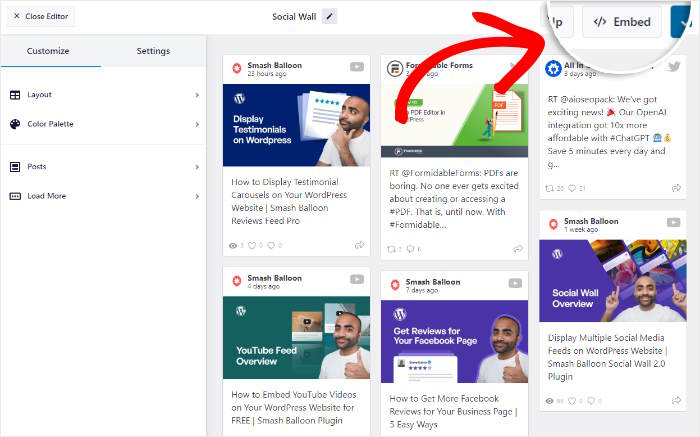
Doing that opens the embed options for your social wall. You can add it to a WordPress page or show it on your sidebar or footer as a social media widget.
In this example, we’ll embed the social wall on a page.
For that, click on the Add to a Page option on the popup.
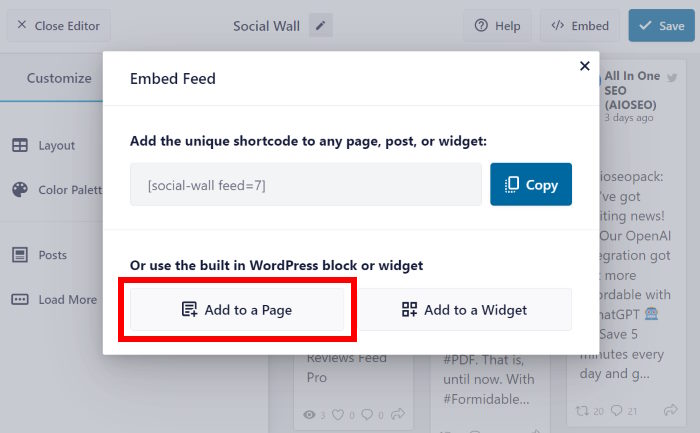
You’ll then see all the pages on your WordPress site listed on the popup.
For now, select the page you want to use and then click on Add.
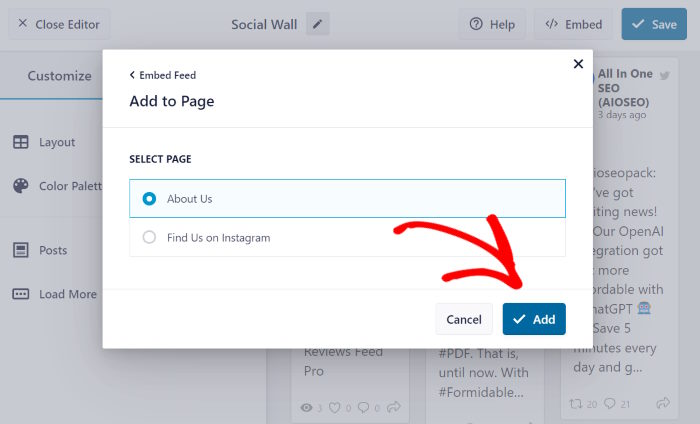
The plugin will now send you to the WordPress page. Using the block editor, you can embed your social wall with ease.
First, add a new block by clicking on the plus (+) icon.

Then, you can look for the “social wall” block using the search bar in the top left.
Finally, click on the Social Wall block in the search results below.
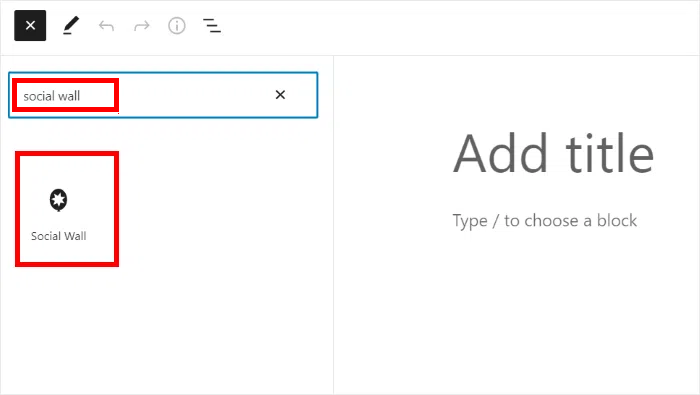
Now click on Update, and your new social wall will be live on your WordPress site. As you can see, Social Wall Pro makes it super easy.
If you open your site now, you’ll see your social media content like in this social media aggregator example.
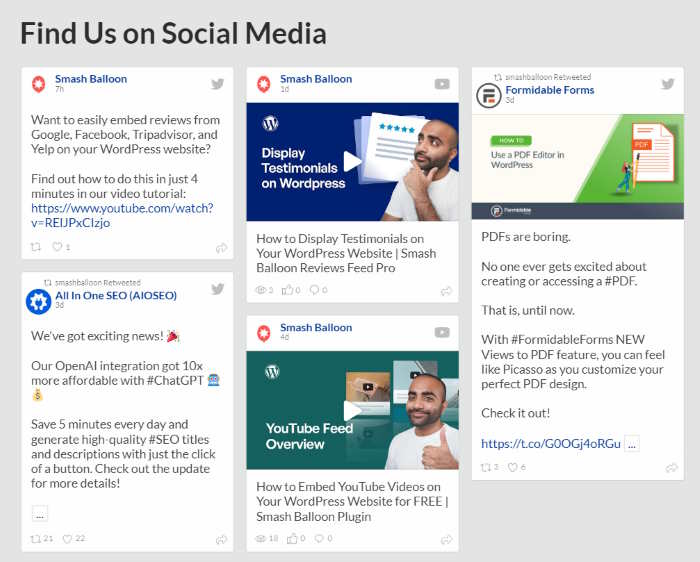
And there you have it!
Just follow this guide, and you can combine social media feeds on your website. You can then engage your audience, boost your social following, and easily grow your business.
With the help of Social Wall Pro, you’ll be able to create, customize, and embed your social media feeds in just minutes.
Ready to combine social media feeds?
Get the All Access Bundle to get Social Wall Pro, along with the best social media feed plugins out there.
Want to get more out of social media feeds? Take a look at our list of the best social media wall examples.
If you thought this was helpful, follow us on Facebook and Twitter for more informative social media tips and tricks.