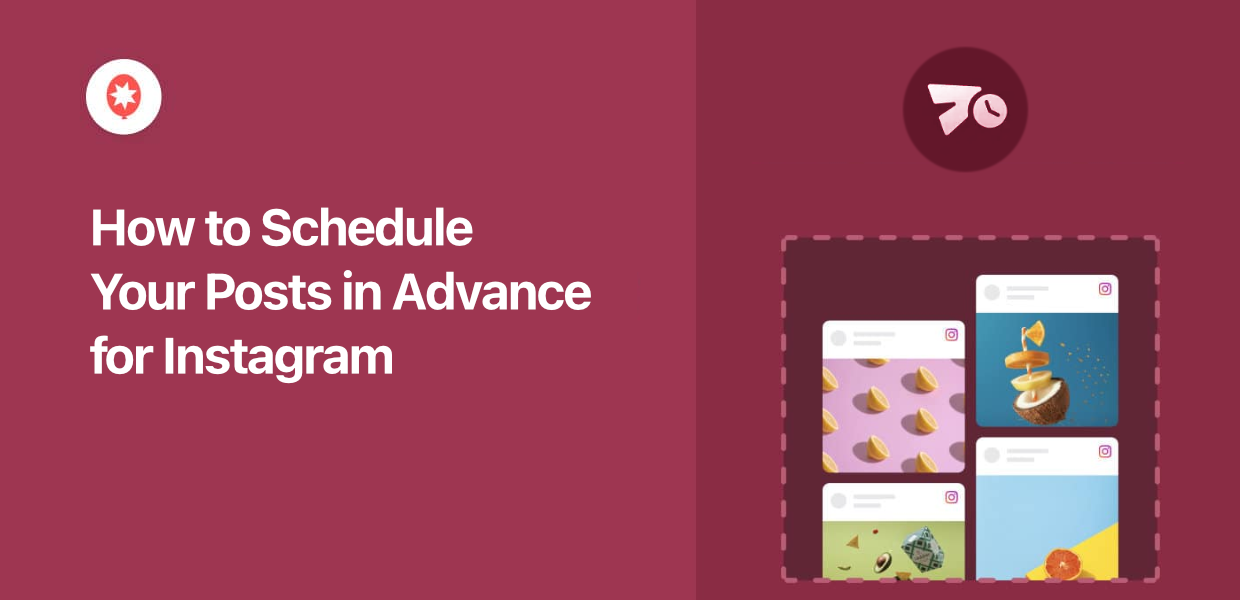Want to learn how to schedule posts in advance for Instagram? We’ve got you covered!
By scheduling your Instagram posts, you can make sure you reach your followers at the perfect time to get engagement.
But manually scheduling posts can be time-consuming as well as complicated – especially if you’re just starting out.
So, we’ve put together this guide that’ll show you the easiest way to schedule Instagram posts in advance.
Easiest Way to Schedule Your Instagram Posts
If you’re looking for the simplest way of scheduling Instagram posts in advance, you can simply use ClickSocial.
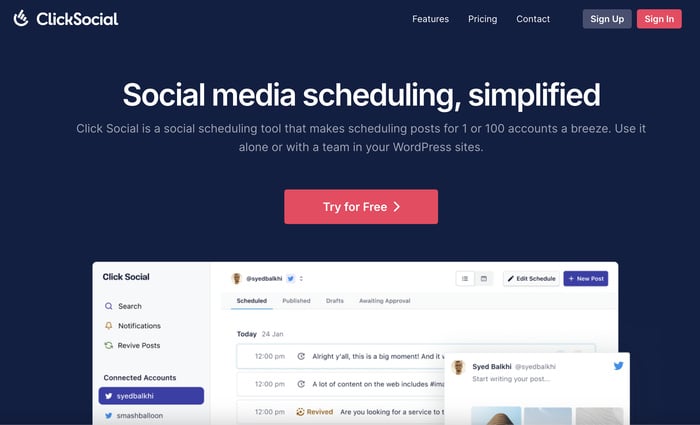
Using this handy tool, you can quickly draft and schedule Instagram posts from the comfort of your website – all in just minutes.
Since ClickSocial is designed to be user-friendly, you can do all that and more even if you’re new to social media marketing. To help you do that, the plugin comes with handy likes:
- ClickSocial comes with one-click scheduling so you can quickly prepare posts for the biggest platforms out there: Instagram, Facebook, and Twitter/X.
- To help you track scheduled and published posts with ease, ClickSocial comes with a convenient post calendar.
- This social scheduling tool also integrates with your WordPress site, so you can quickly share your WordPress posts to social media for more engagement.
- To keep a flow of engaging content, you can run revival campaigns to auto post your WordPress posts on social media.
- You get a post composer where you can draft your social media posts, add media, link WordPress posts, and much more.
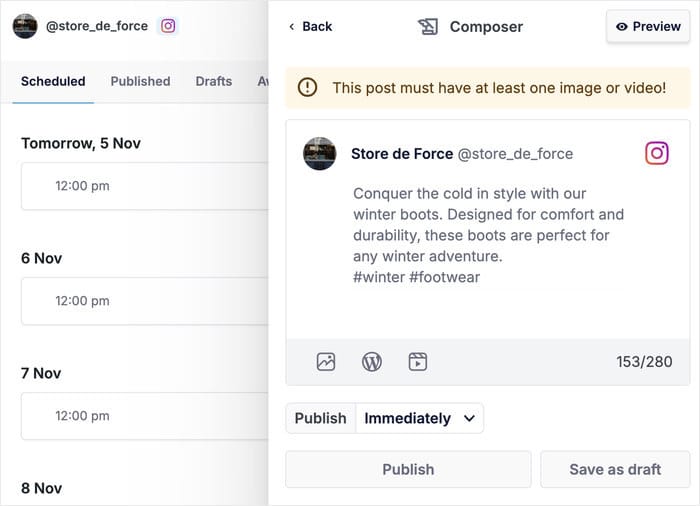
As you can see, ClickSocial is easily the best tool if you’re looking for an easy way to schedule content on popular social media platforms like Instagram.
Ready to schedule posts in advance for Instagram? Get started with ClickSocial today.
Why You Should Schedule Your Instagram Posts
- By scheduling your posts, you can make sure you reach your followers when they’re online and get more interactions.
- You can carefully prepare content for the busy parts of the year in advance and get more conversions for your sales.
- If you regularly schedule your posts at a set time, your fans can know when they can expect content from you.
- Some social scheduling tools also let you involve your whole team in the process of creating your Instagram content.
How to Schedule Posts in Advance for Instagram
Now, you can simply follow the step-by-step guide below to see how easy it can be to schedule Instagram posts.
Let’s get started:
Step 1: Create a ClickSocial Account
The first step is to sign up for ClickSocial. You can do that by visiting the ClickSocial website here.
Once you’re on the website, click on the Sign Up button at the top.
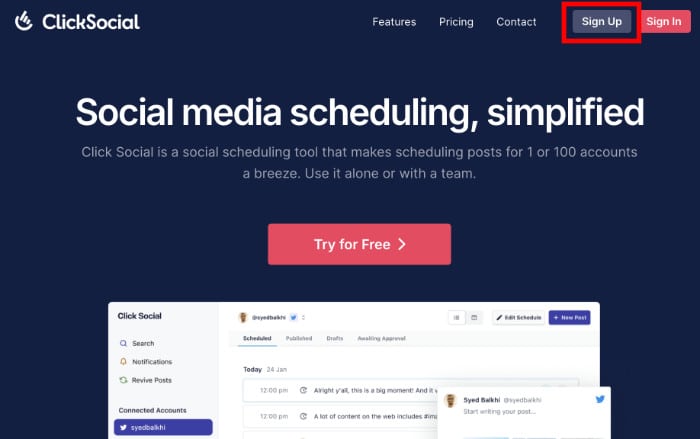
Now, return to your WordPress website and open the Plugins » Add New Plugins menu.
Just use the search bar at the top to look for the “ClickSocial” plugin.
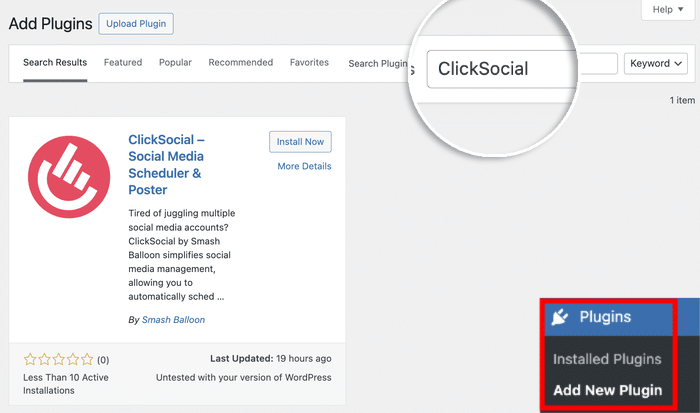
Doing that will show you the ClickSocial plugin in the search results below.
Just click on the Install Now button before clicking on Activate.
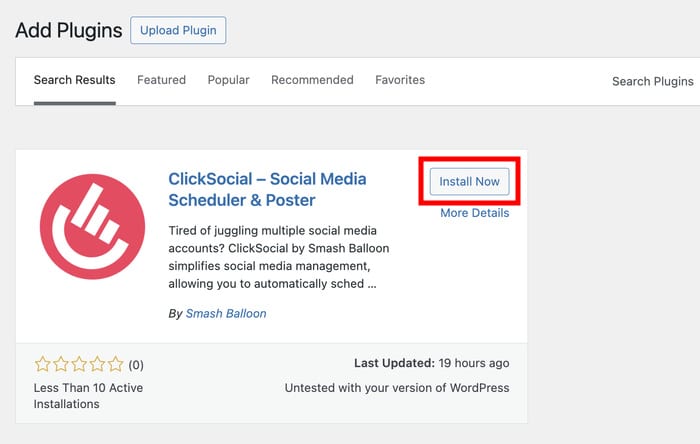
Step 2: Connect Your Website to ClickSocial
Since you’ve added the plugin to your site, it’s time to connect it to ClickSocial. You can do that by using a unique API key.
First, return to your ClickSocial dashboard then click on the Generate API Key button.
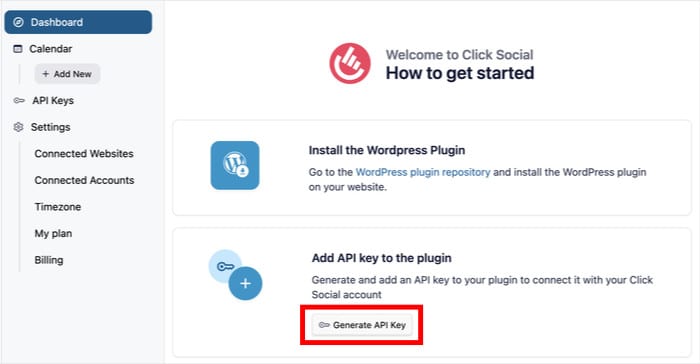
This will show you a list of all the API keys that you’ve created so far.
For now, you can click on the Add Now button and continue.
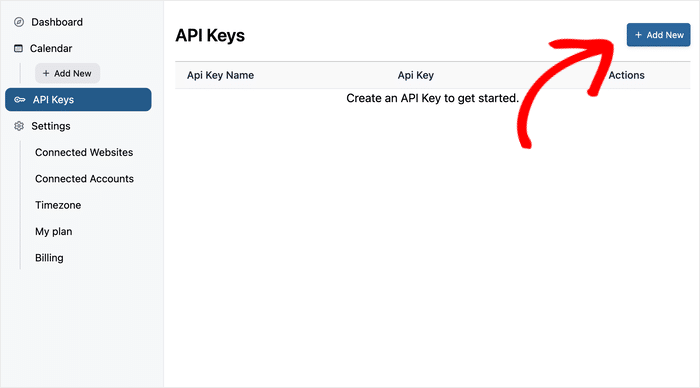
When creating an API key for your site, you can set a name or label for it.
Just enter the name or label into the popup and click on the Generate API Key button.
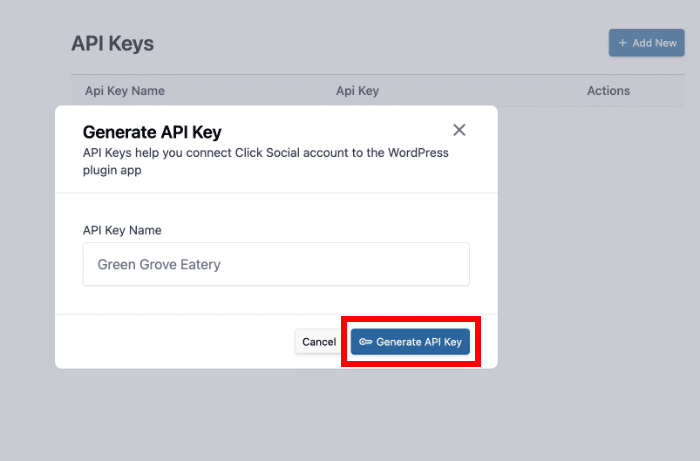
Once you do that, ClickSocial will handle the rest and create a unique API key for your website. This key is extremely important, so remember to keep it safe.
You can click on the Copy button to proceed.
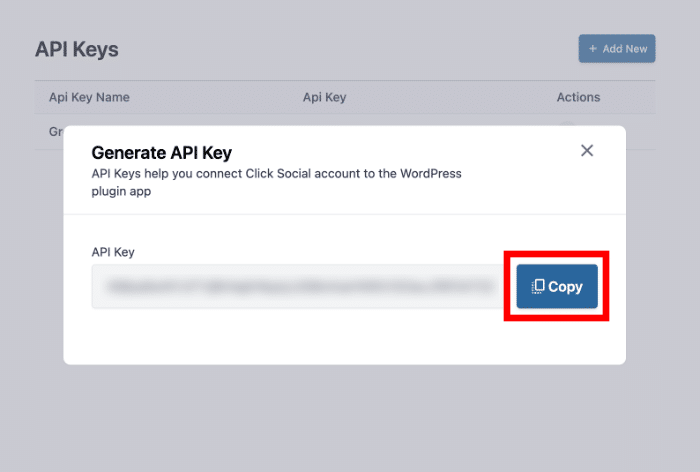
Once again, return to your WordPress site so you can connect it to ClickSocial.
This time, open the ClickSocial menu from your site’s dashboard. After you do that, just click on the Setup My Account button
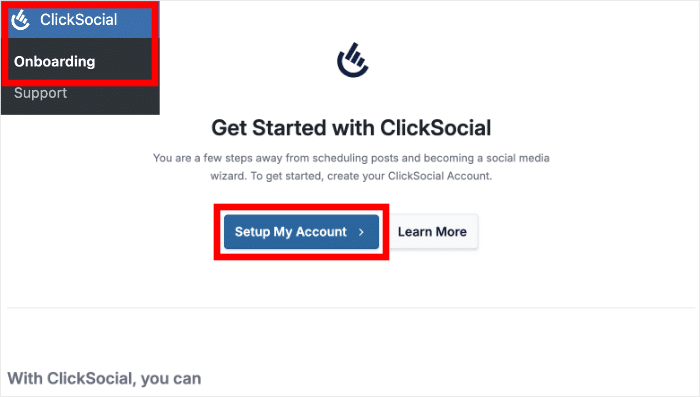
Finally, you can paste the API key from earlier into the popup.
After doing that, click on the Connect button.
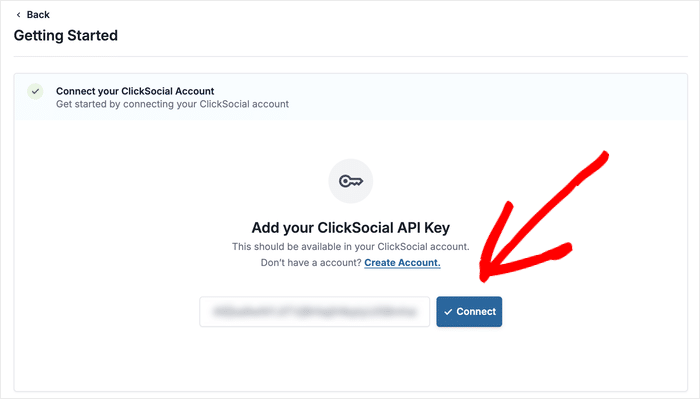
Step 3: Connect Your Instagram Account
Before you can schedule posts from your website, you can connect it to Instagram. Doing that is pretty quick and easy.
After you connected your site to ClickSocial, click on the Add Account button.
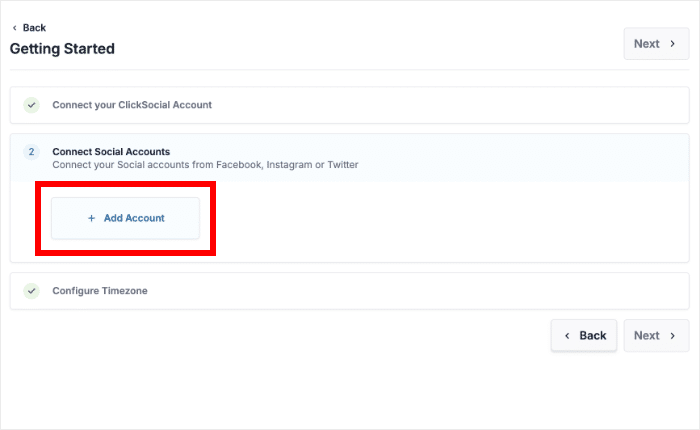
Now, you’ll see a popup that asks you to pick the platform that you want to connect to:
- Twitter/X
As you can see, ClickSocial comes with support for the biggest social platforms out there.
For now, you can simply click on the Connect to Instagram button here.
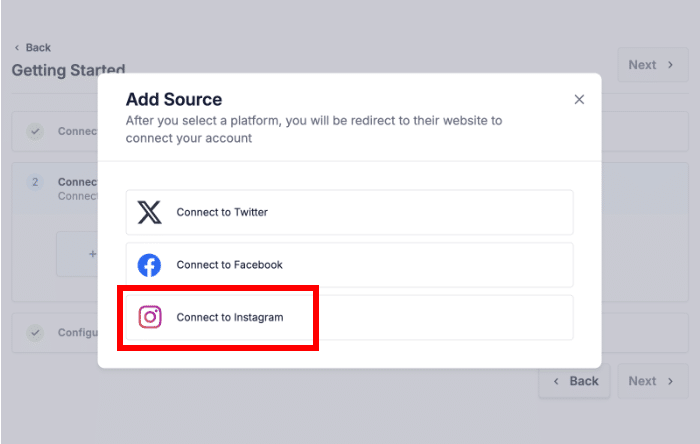
After you click on that, the plugin will redirect you to Facebook. That’s because Facebook handles the scheduling of Instagram posts.
In case you haven’t linked your Instagram account to Facebook, you can check out this quick guide on doing that.
Once your Instagram profile is ready, you can start scheduling your posts in advance.
Just select your Facebook profile that you’ve linked to Instagram, then click on Continue.
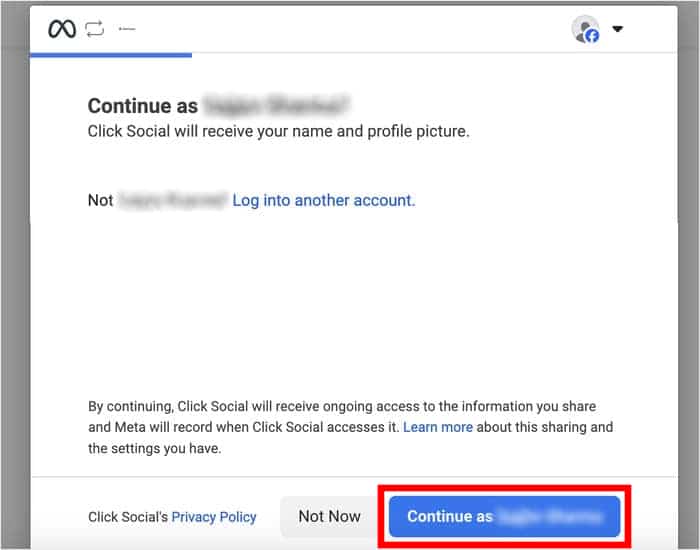
After you do that, you’ll see a list of businesses that you’ve connected to Facebook.
You can select your business on the popup and click on the Continue button.
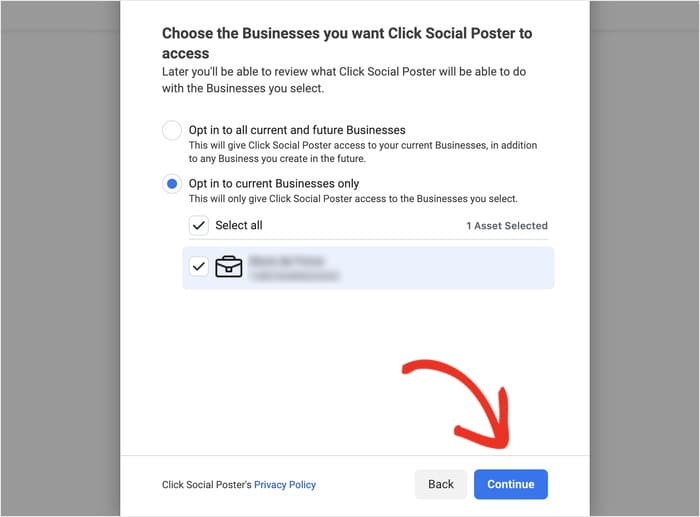
Then, Facebook will show you a list of pages associated with your account.
You can just select the page you’ve linked to Instagram and hit the Continue button.

This time, the popup will show you a list of Instagram accounts that you can connect.
Choose your account on the popup and click on the Continue button.
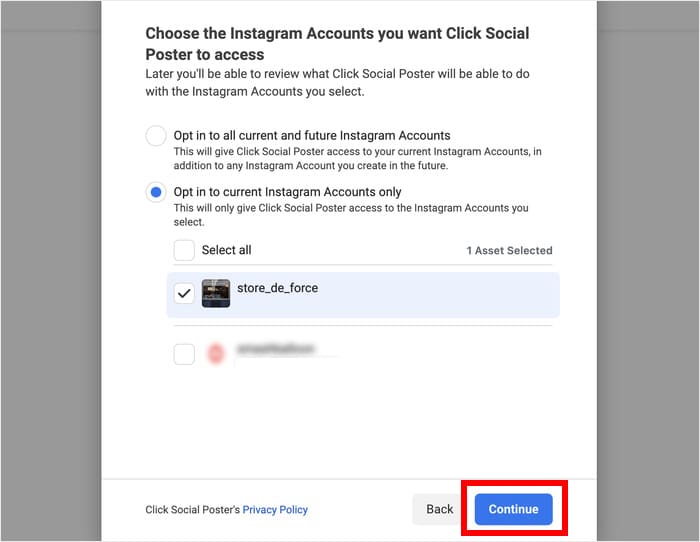
Finally, you can click on Got It to finish connecting your Instagram account with ClickSocial.
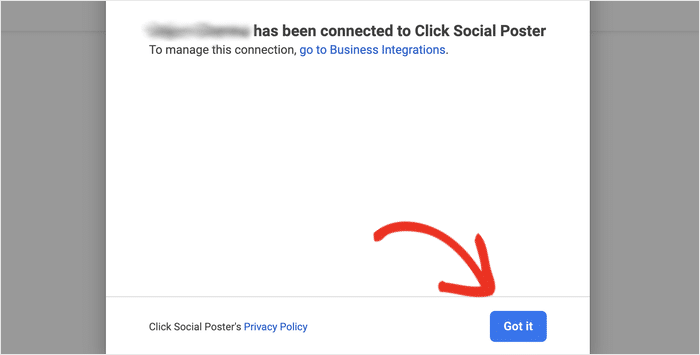
Before you can continue, ClickSocial will ask you to pick the time zone that you want to use:
- Use ClickSocial’s connected account timezone
- Use WordPress site timezone
You can pick any of these 2 options. Just click on Finish Setup afterwards.
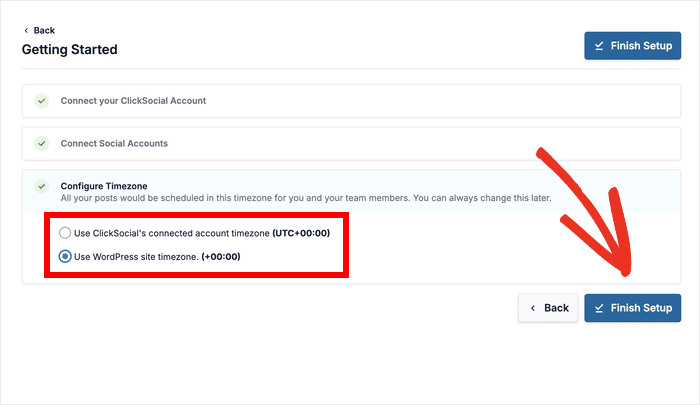
Step 4: Set Up Your Post Calendar
Now that you’ve connected your account, you’ll see the ClickSocial post calendar. This is where you can track your scheduled posts, drafts, and published posts using the tabs at the top.
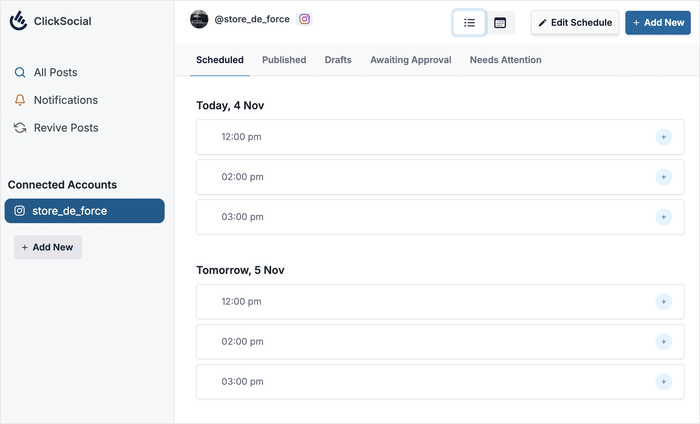
Before we start creating your Instagram post, let’s set up your posting schedule.
Click on the Edit Schedule button at the top to get started.
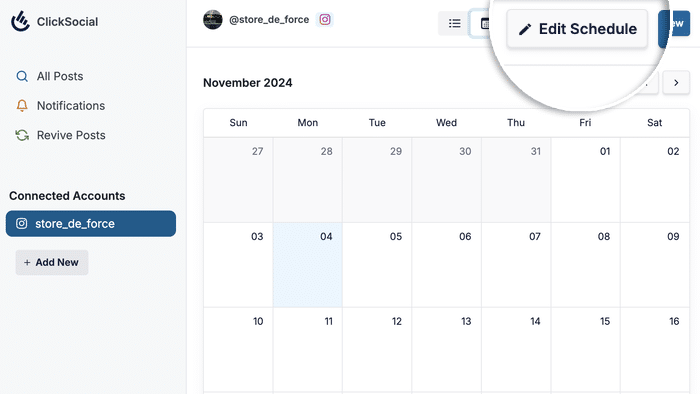
You can use this popup to pick the days and time slots where you can schedule your Instagram posts.
First, use the checkboxes on the left to pick which days you’d like to post on Instagram.
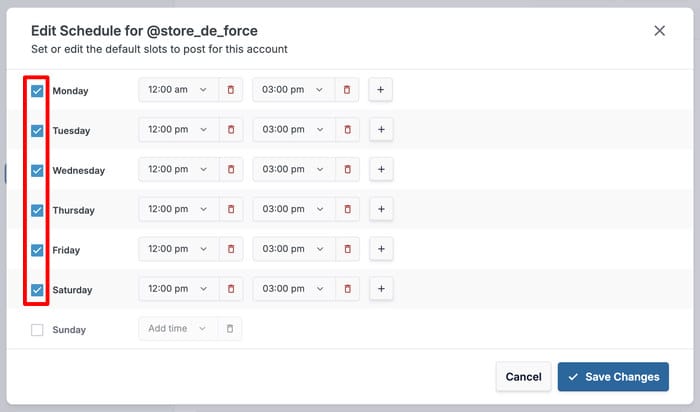
Next, click on any of the time slots on the right that you want to change.
You can then use the dropdown menu to select a new time.
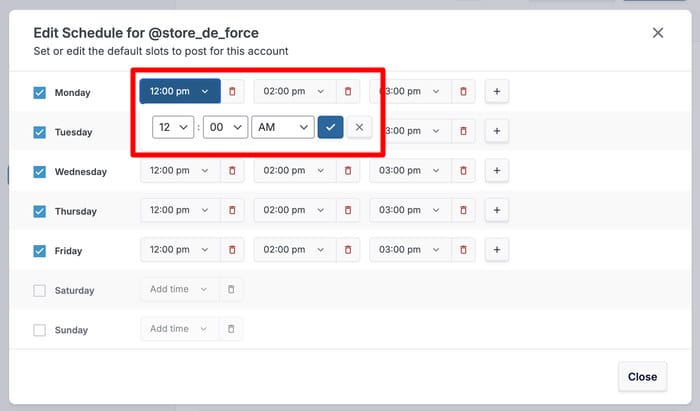
If you want to remove a time slot, just click on the red trash icon. You can also add new slots by clicking on the plus (+) icon.
Finally, you can click on Save Changes once you’re done.
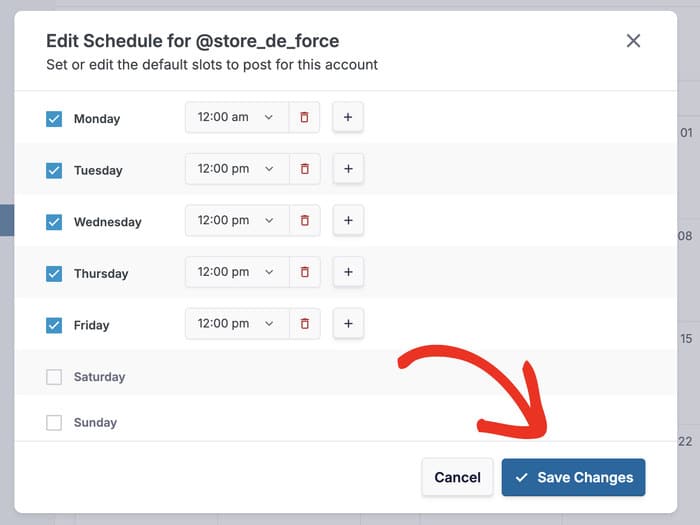
Step 5: Schedule Your Instagram Post
Once you’re done setting up the posting schedule, it’s time to create and publish your Instagram post for later.
To do that, you can select a time slot and click on the plus (+) icon to the right.
Or you can click on the Add New button at the top.
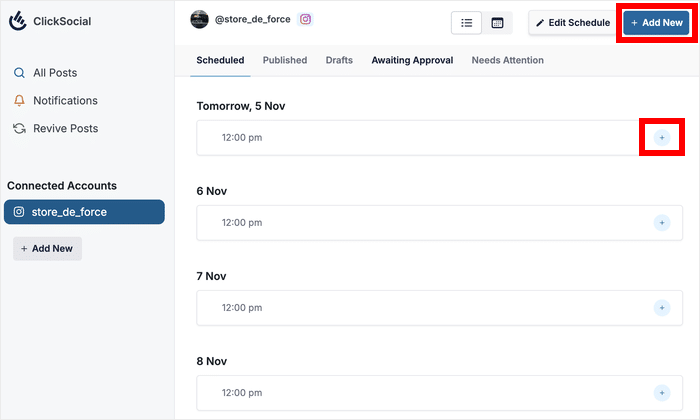
Now, you’ll see the post composer where you can freely create your Instagram post.
To get started, you can enter the Instagram caption into the text field here.
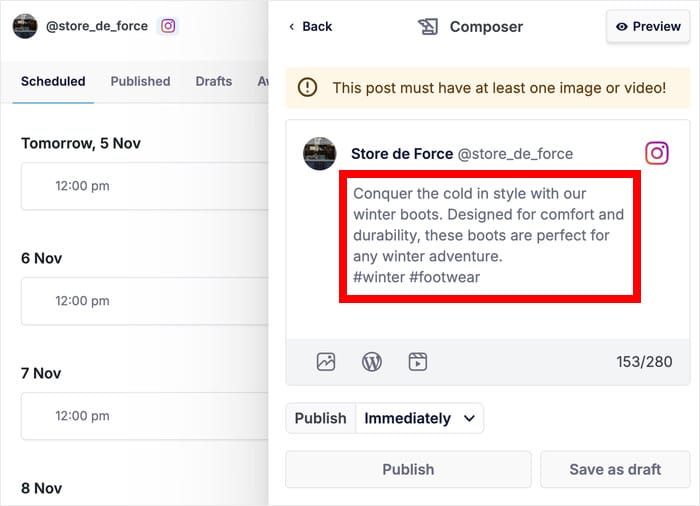
On top of that, you can also choose from 3 types of content to add to your post:
- Photo
- WordPress Post
- Video
As a demonstration, I’ll click on the photo icon and add a picture from the media library.
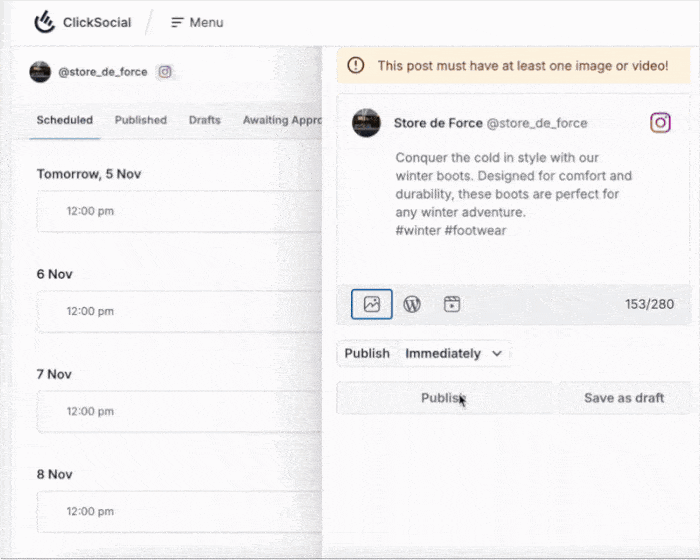
Just like that, you can create your Instagram posts and add content to make them engaging – all from your website.
You can also click on Preview to check how your Instagram post looks.
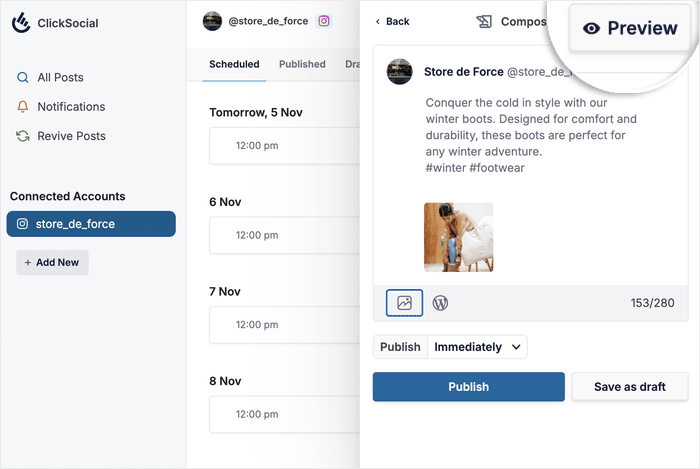
Finally, it’s time to schedule this post. The good news is that you can start doing that directly from the post composer.
Just click on the dropdown menu besides the Publish option.
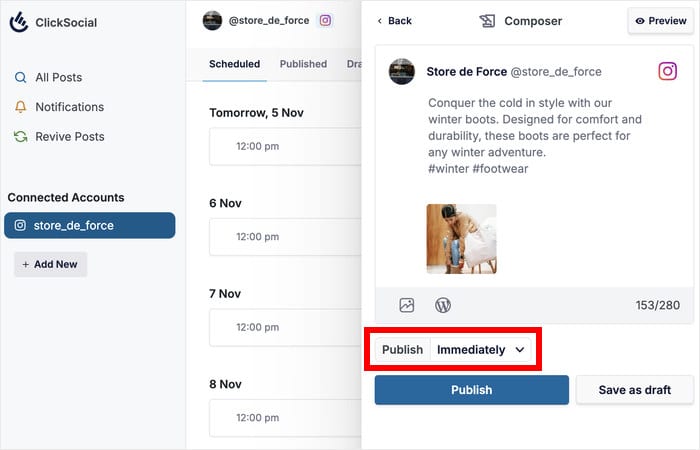
You can use the calendar on the left to pick the day that you want to schedule for.
Then on the right, you can select a time slot or click on Schedule for custom time to manually choose a time.
Finally, click on Add time to Schedule.
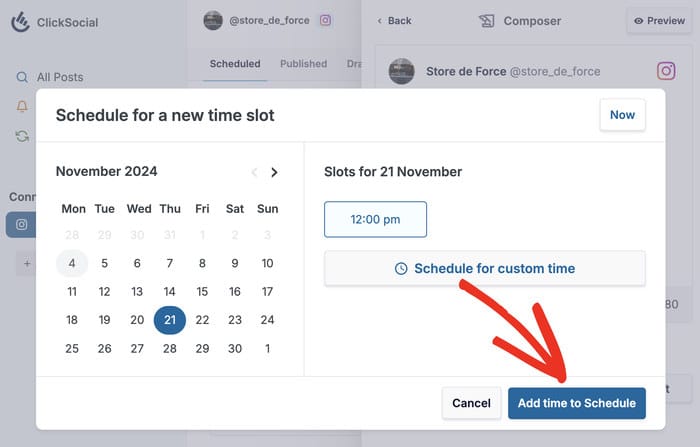
Now that you’ve drafted your post and selected the time, click on the Schedule Post button.
ClickSocial will handle the rest and automatically publish your post on your selected time.
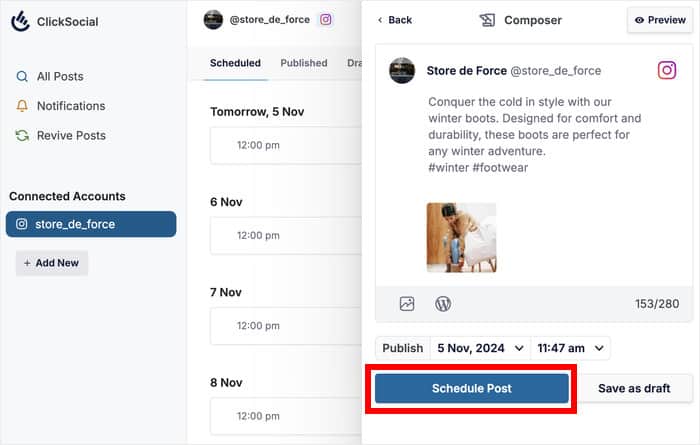
You can also use the post calendar to track this scheduled post and see if it’s been published yet.
Once the time arrives, just open your Instagram profile and you can see how your new post looks.
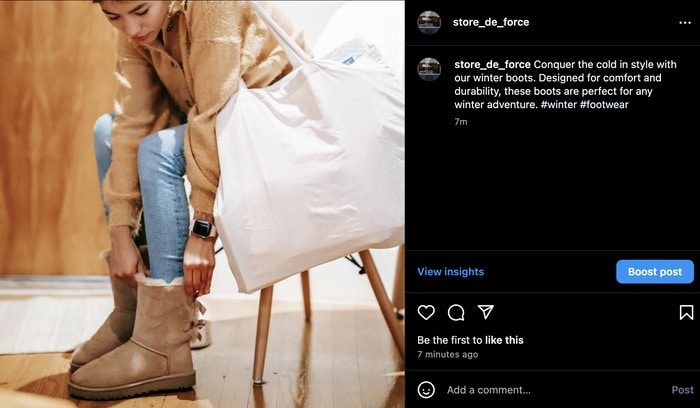
And there you go!
Just like that, you know how to schedule posts in advance for Instagram. In fact, you can use this same method for Facebook and even Twitter/X.
ClickSocial makes it easier than ever to schedule Instagram posts and maximize your engagement. The best part? You can do all that from your website.
For the simplest way of scheduling Instagram posts, get your copy of ClickSocial today!
To get more out of Instagram, you can check out our guide on how to set up Instagram shopping for more sales.
More Social Media Marketing Tools & Tutorials
- How to Get More Views on Reels: Proven Instagram Tips
- How to Schedule a Facebook Post Easily from Your Website
- Types of Instagram Posts Proven to Increase Your Sales
- Instagram Marketing Tips PROVEN To Grow Your Business
- How to Get More Views on TikTok After Posting: Expert Tips