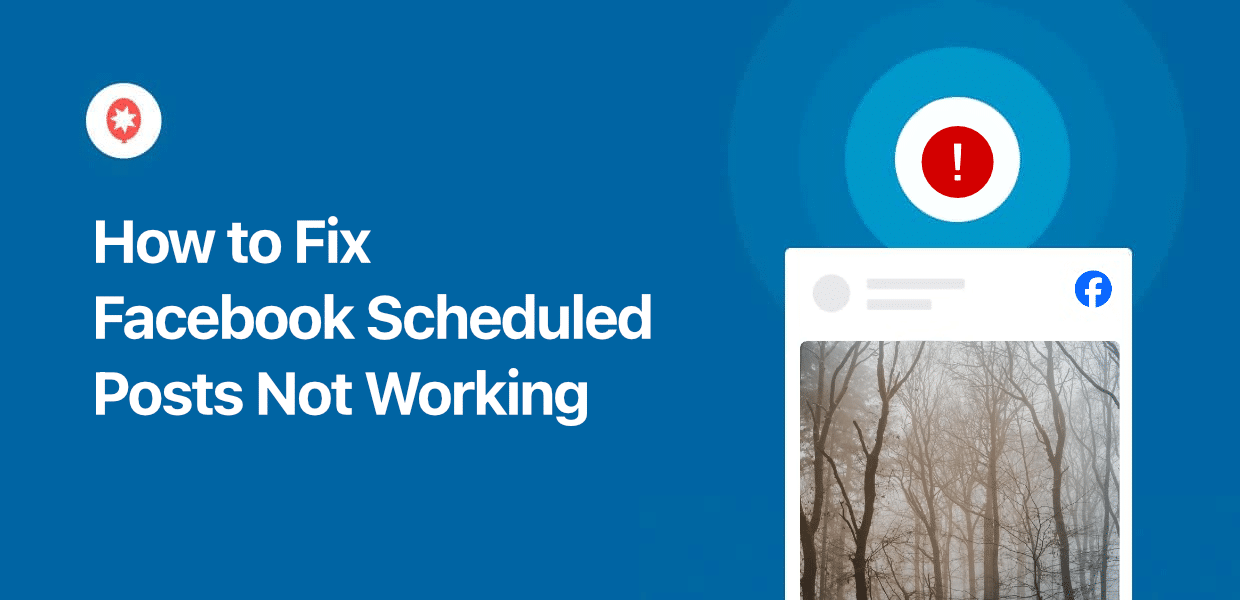By scheduling your Facebook posts, you can reach your followers at the perfect time and get a lot more engagement.
While scheduling posts can be useful, it can end up backfiring if they don’t work.
To avoid this issue, I’ll show you how to deal with common issues that cause errors on your scheduled Facebook posts. Plus, they’re all quick and easy, so you’ll be done in just minutes.
Just follow the steps, and you can start scheduling your Instagram content with ease.
In this Article:
Why Schedule Your Posts on Facebook
- You can make sure your Facebook posts reach your followers when they’re online and get more engagement.
- If a Facebook post performs well, you can schedule it again for later and engage your followers even more.
- When a busy period like Black Friday is almost here, you can prepare and schedule your posts in advance.
- You can have others review scheduled posts before they’re online and make sure the content fits your brand.
How to Fix Facebook’s Scheduled Posts Not Working
Ready to get started? I’ll take you through the common causes of problems for scheduled Facebook posts and help you tackle each one.
Step 1: Test Your Internet Connection
This might sound a bit obvious, but if your internet connection is unstable, Facebook won’t recognize the post you’ve scheduled.
The good news is that it’s pretty easy to check. Try playing a video or downloading something and see how it works. To get a better idea, you can also use a tool like Google Speedtest.
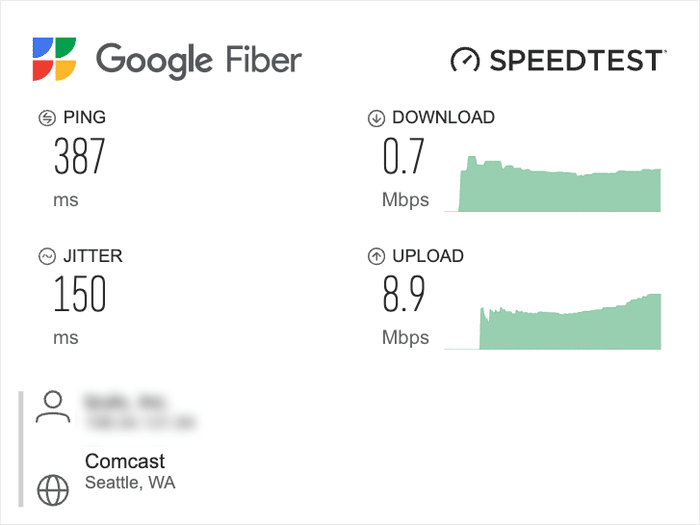
If your internet is fine, you can just move on to the next step. But if you’re facing problems, here’s what you can try:
- Turn your internet router on and off
- Test if your LAN cable is damaged or loose (if you’re using one)
- Move your laptop or PC closer to your router (if you’re using Wi-Fi)
- Restart your device and redo the speed test once more
- If the problem continues, contact your internet service provider
Once your speed is back to normal, you can try scheduling your Facebook posts once more.
Step 2: Check Your Web Browser
Sometimes, your internet connection could be fine, but it’s your browser that’s causing the problem.
Even if you can open regular web pages, this can block advanced features like scheduling Facebook posts.
There are 2 things that you can do to make sure your web browser is functioning properly:
- Switch to a trusted web browser (like Google Chrome or Firefox)
- Make sure your chosen browser is up-to-date
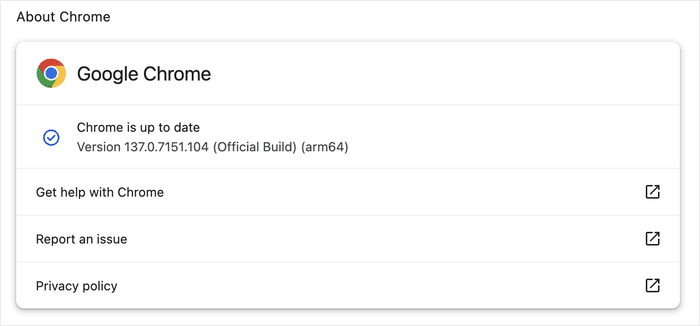
If your web browser is updated and working correctly, try scheduling the Facebook post again.
In case it’s still not working, move on to the next step because there’s some other solutions as well.
Step 3: Make Sure You’re Using a Facebook Page
While you can schedule text posts, photos, and videos for Facebook, scheduling is only supported for Facebook pages.
Unfortunately, this means you can’t schedule content for your personal Facebook profile.
The silver lining is that creating a Facebook page for your brand is super useful, and you can create one in a few minutes.
Expert Tip: Want to learn how to promote your Facebook page? Here’s a detailed guide on how to get more Facebook followers with ease.
Step 4: Make Sure You’ve Signed Up for Meta Business Suite
While regular posts are made on Facebook, scheduling is done through the Meta Business Suite.
If this sounds complex – don’t worry. It’s basically a collection of tools designed to help businesses promote their content on Facebook.
In case you’re already logged in to Meta Business Suite, you can move to the next step.
If you haven’t, you can open the Meta Business Suite here and sign up in a few minutes.
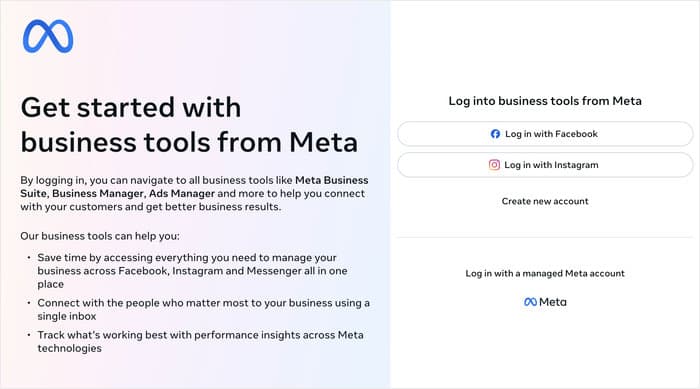
After you’ve done that, return to your website and try scheduling your post once more.
This time, you can select the option to Schedule your post from Meta Business Suite after you draft the post.
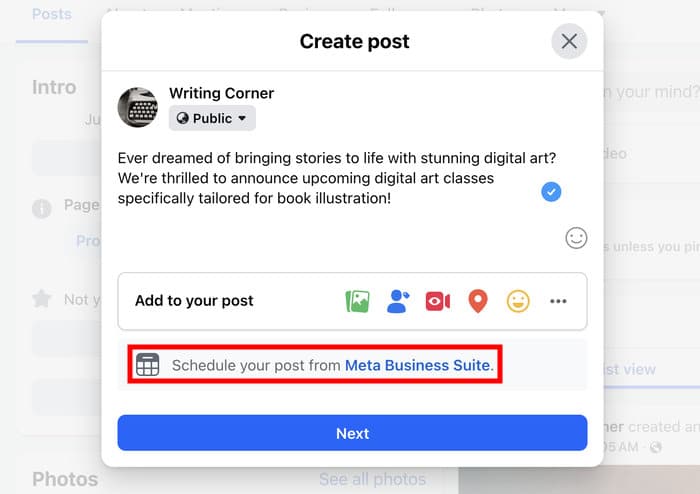
Step 5: Check if Facebook is Down
If everything on your site is fine, then the problem could be on Facebook’s end.
So, you can open Meta Status on your browser to see if Facebook is facing any technical issues.
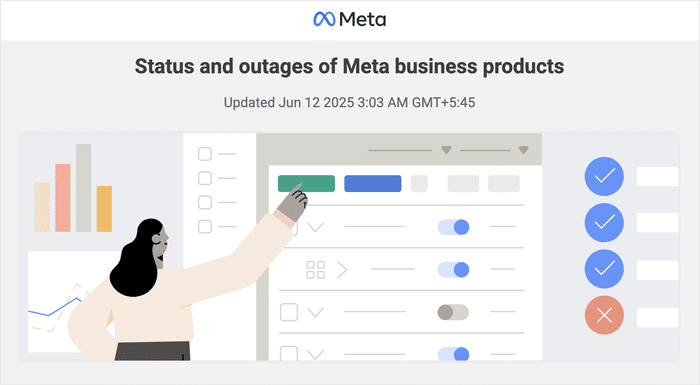
In case Facebook is down, all we can really do is wait for it to go online again. Once that happens, you can go ahead and schedule your post.
If you’ve checked all the solutions, and you still can’t schedule Facebook posts, you can report the problem to Facebook.
This isn’t an immediate solution, though, so you’re still left without a way to schedule your posts.
Of course, there’s a surefire way to solve this problem that you can try out.
Step 6: Use a Facebook Scheduling Tool
If you go for a third-party Facebook scheduler, you can let the tool handle the process for you.
This saves you a ton of time and effort, and you get access to even more features to make your posts more engaging.
While there’s a few options out there, I’ll recommend ClickSocial as the best solution here.
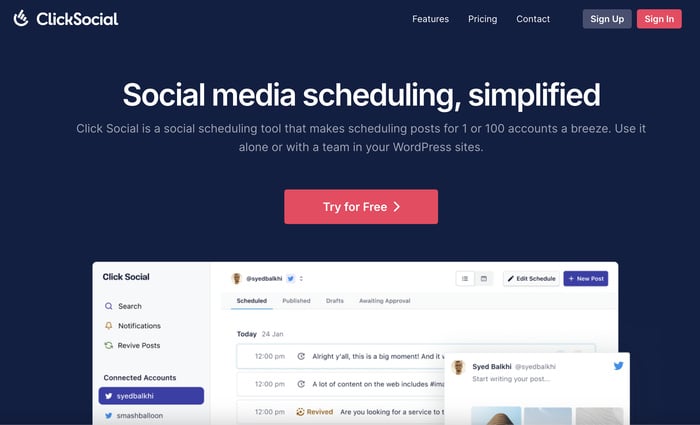
The biggest plus point of the tool is that it makes the process quick and easy. When testing it out, I managed to schedule my Facebook posts in literal minutes.
Better yet, I was able to do that directly from my website.
On top of that, ClickSocial came with a lot of handy features that made Facebook scheduling easy:
- On top of scheduling Facebook posts with a single click, ClickSocial supports 2 other massive social media platforms: Instagram and Twitter/X.
- There’s a post calendar that shows your scheduled and published posts. You can also check your drafts from there.
- It also comes with WordPress integration that lets you auto share your posts to Facebook and run revival campaigns for older posts.
- You get a user-friendly post composer where you can write the text, add media, and link WordPress content before scheduling the posts.
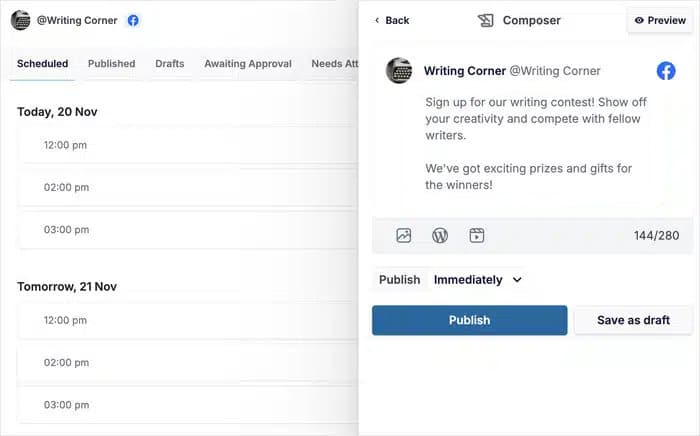
And if you have questions or any problems with the plugin, you can just reach out to the dedicated support team.
On the whole, there’s a lot to like about this plugin, and it’s a great addition to any social media marketing toolkit.
If this sounds like your thing, you can get your copy of ClickSocial here.
Expert Tip: For a step-by-step guide, here’s a beginner’s guide on how to schedule Facebook posts from your website.
In case you want to learn more, take a look at these tutorials on scheduling social media posts using ClickSocial:
- How to Fix Your Scheduled Twitter Posts Not Working (X Steps)
- How to Schedule Instagram Posts on WordPress (Easy Guide)
- How to Schedule a Video Post on Facebook (Step-by-Step Guide)
And there you go!
Now you know what to do if your scheduled Facebook posts aren’t working. Hopefully, it was an easy fix, but having a proven solution like ClickSocial can be a huge relief.
Just remember to reach your Facebook followers when they’re online, and you can start boosting your engagement with ease.
Ready to schedule Facebook posts the easy way? Sign up for ClickSocial here!
If you want to get more out of Facebook, here’s a guide with the best Facebook marketing tools out there.
More Social Media Marketing Tutorials and Hacks
- How to Auto Share WordPress Posts on Instagram (5 Easy Steps)
- Best Facebook Plugins to Grow Your Business This Year
- How to Get More Facebook Followers With Ease [Proven Ways]
- Facebook Feed on Your Website: Best Examples You Can Steal