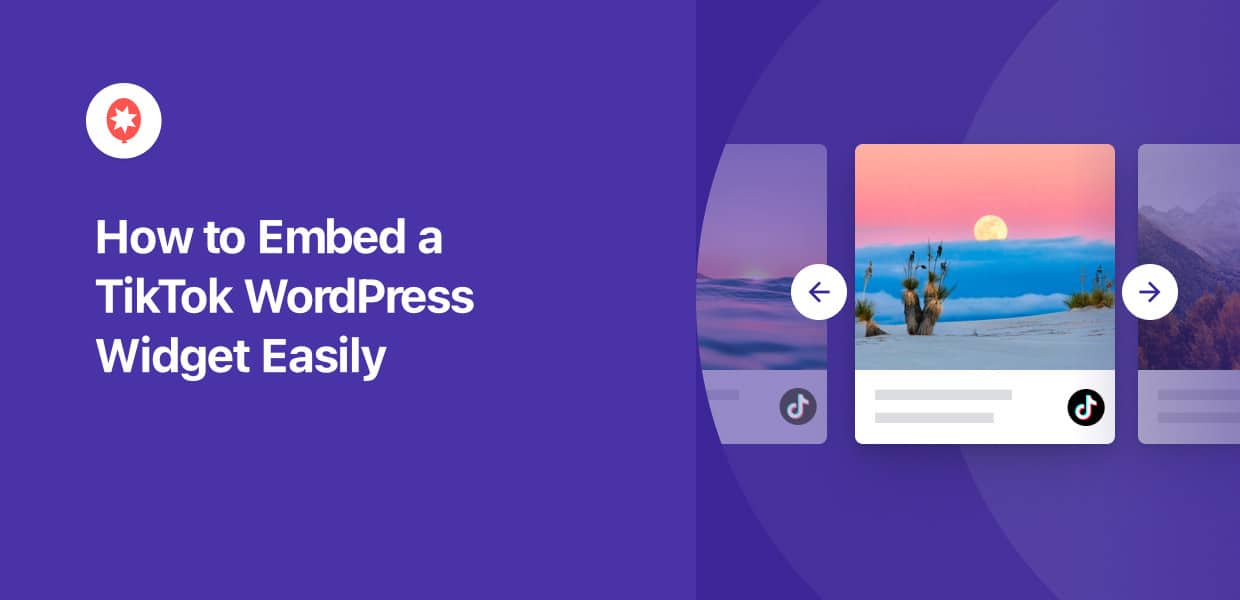Want to engage visitors with a TikTok widget in WordPress?
Since it’s one of the biggest social platforms out there, tons of people are looking for ways to integrate TikTok with their WordPress site.
Imagine showcasing stunning TikTok videos right on your website’s sidebar or footer. It’s a fantastic way to captivate visitors, boost your following, and even drive more business.
Let’s dive in and see how you can do that!
Easiest Way of Displaying TikTok Widgets in WordPress
Instead of dealing with complex embed codes and switching between different sites, you can simply use TikTok Feeds Pro.

As the best TikTok feed plugin in the market, you can use this tool to:
- Create, customize, and embed TikTok widgets in just minutes – no coding needed!
- Instantly copy pre-designed templates to make beautiful TikTok widgets with unique designs.
- Display as many TikTok videos as you want while making sure your site loads as fast as ever
- Show a convenient button to let site visitors follow your TikTok directly from your widget
- Use the easy visual customizer to freely control the design of your WordPress TikTok widgets
- And much more!
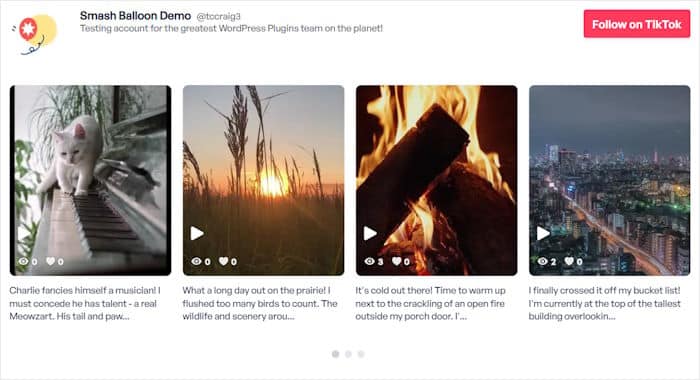
The best part? TikTok Feeds Pro comes with a dedicated support team.
So, you’ll always have a team of experts ready to lend you a hand whenever you need help or have questions.
Get your copy of TikTok Feeds Pro and embed TikTok widgets on WordPress easily!
How to Embed a TikTok Widget in WordPress
Ready to wow your site visitors with a beautiful TikTok video widget? Just follow the step-by-step guide below:
Step 1: Install and Activate TikTok Feeds Pro
You can grab your copy of TikTok Feeds Pro here to get started.
Once you have the plugin, install and activate it on your WordPress site.
For more information on how to do that, check out this tutorial on how to install WordPress plugins.
Step 2: Create a TikTok Widget
The plugin comes with a simple 3-step guide that made it super easy for me to create a new widget.
From your dashboard, open the TikTok Feed » All Feeds menu and click on the Add New button at the top.
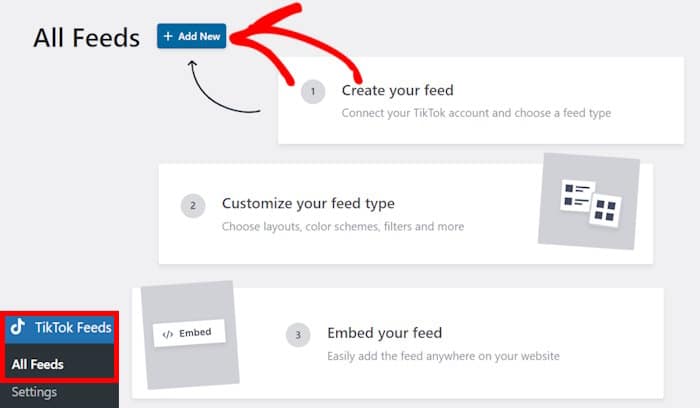
Step 3: Connect Your TikTok Account
You can connect your widget to TikTok so that it can fetch your videos and display them on your site.
Plus, TikTok Feeds Pro will automatically keep your widget updated every time you upload a new video.
Ready to get started? Click on the Add Source button here.
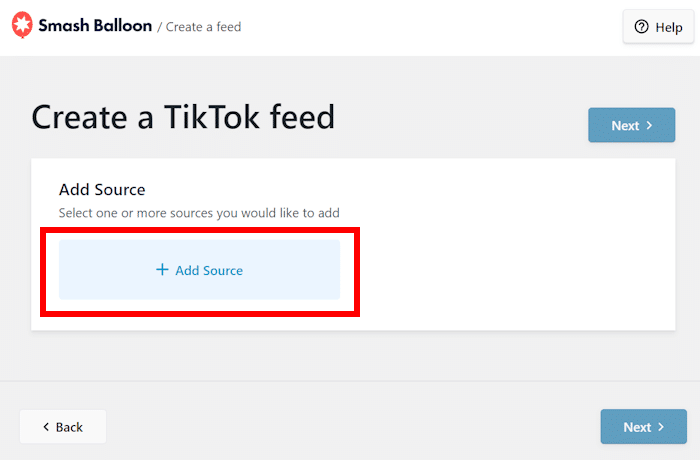
Now, hit the Connect with TikTok button on the next page.
The plugin will send you to the official TikTok website so you can connect your account.
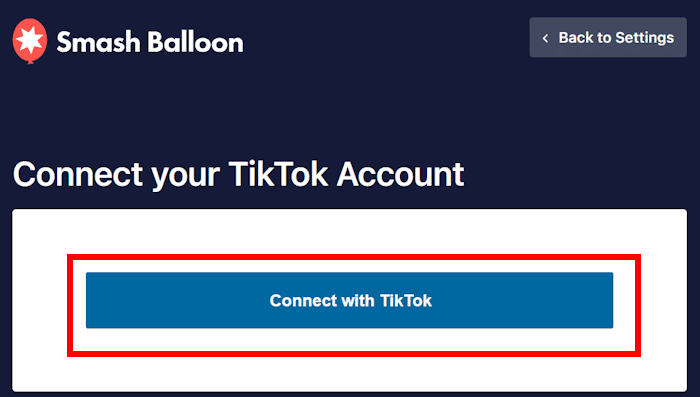
When connecting your account, the plugin will ask for read-only access. This sounded confusing at first, but it turned out to be pretty simple.
TikTok Feeds Pro can only view your content and won’t be able to make any changes at all. This means it’s 100% safe to use the plugin to create your TikTok widgets.
To continue, you can go ahead and click on the Authorize button.
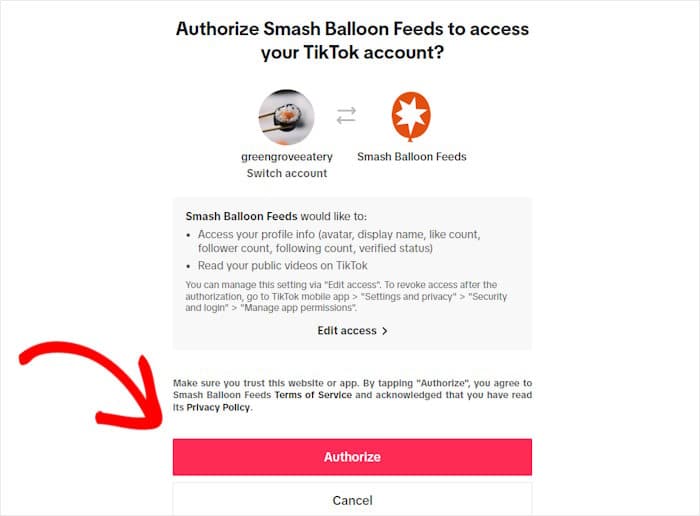
Doing that sends you back to your WordPress website.
Now that you’ve connected your TikTok account, you’ll see it listed as a source. You can freely reuse this source as many times as you like when creating new widgets.
To proceed, select your account and click on the Next button.
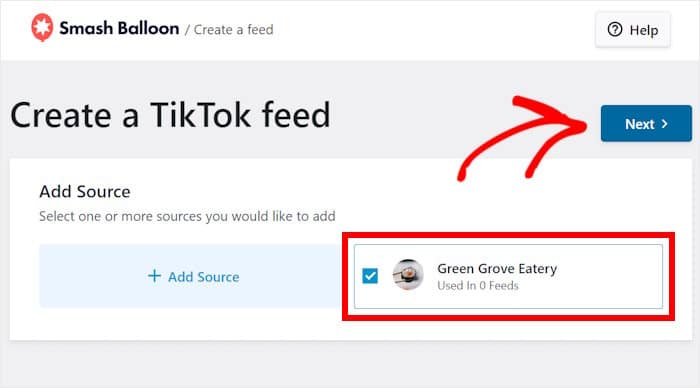
Step 4: Customize Your TikTok Wiget
For quick and easy customization, you have 6 different templates that you can instantly import. Each template comes with a unique design for your TikTok widget:
- Default
- Cards
- List
- Latest Video
- Carousel
- Showcase Carousel
After you pick a template, click on the Next button to move on.
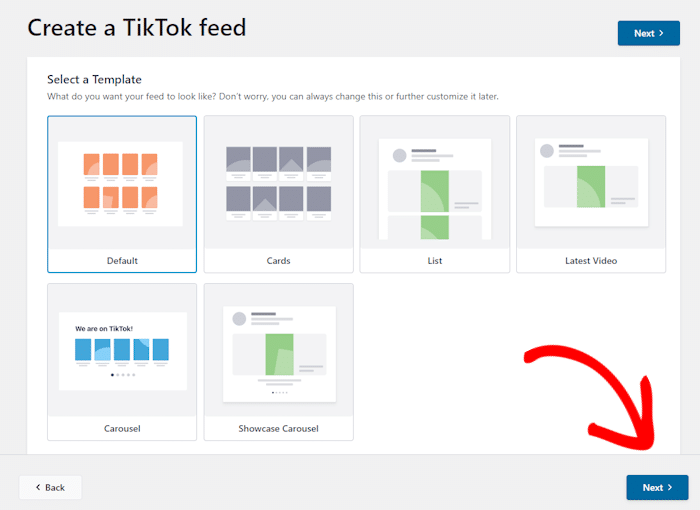
I picked the default template for this tutorial but you can select any option you like
TikTok Feeds Pro will import this template and prepare your widget now. Plus, this widget will automatically inherit your site’s design and look beautiful right out of the box.
The plugin will open the visual customizer now so you can customize your video widget in detail.

On the left, you can find the different customization options. You can change your layout, header, buttons, and more while keeping track of any changes with the live preview.
Since there are so many design options, I’ll walk you through some major ones.
First, let’s click on the Layout option on the left.
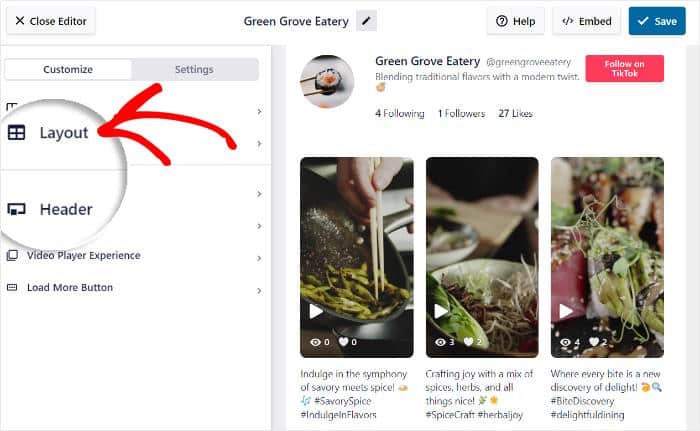
You can now choose from 5 different layout options for your widget:
- Grid: Use rows and columns to display TikTok videos in neat & uniform thumbnails
- List: Show one video at a time with a single column, just like the official TikTok app
- Masonry: Keep the original proportions of the TikTok posts and display them in columns
- Carousel: Embed your TikTok video content using an interactive video slider
- Gallery: Display a large TikTok video player at the top with small thumbnails under it
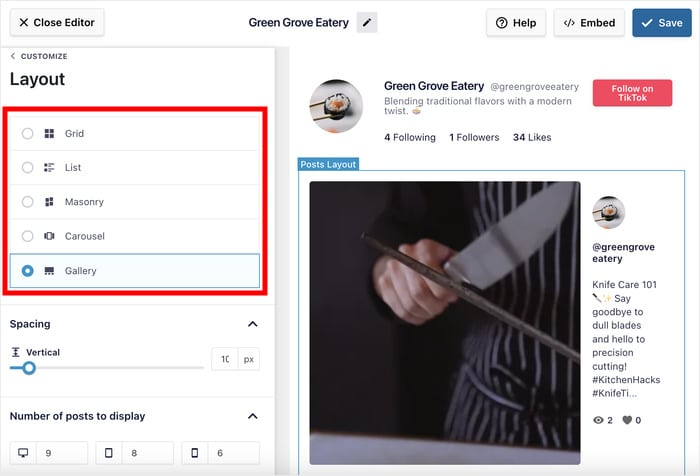
After selecting your layout, you can scroll down on the left to change additional options.
Finally, click on Save to confirm your changes.
To keep customizing your TikTok widget, you can click on the Customize button in the top left.
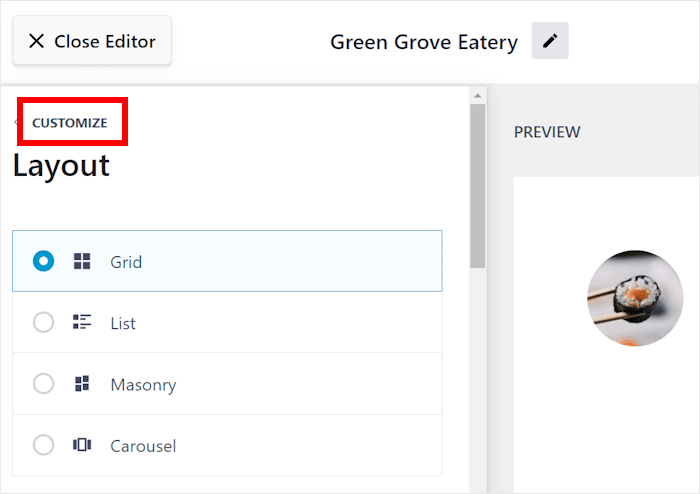
Now you’re back on the main page of the visual customizer. Next, I’ll show you how the change the header of your TikTok video widget.
To do that, first, click on the Header option on the left.
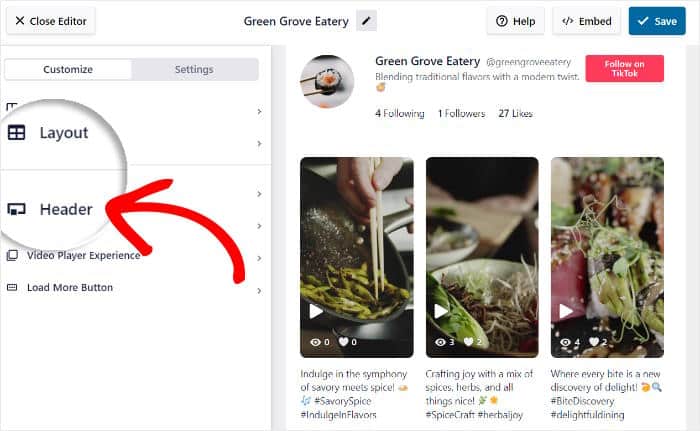
Right away, you have the option to Enable or Disable your header in the top left.
If you enable the header, you can use checkboxes to pick which of these header elements to show:
- Profile Picture
- Name
- Username
- Description
- Stats
- Button
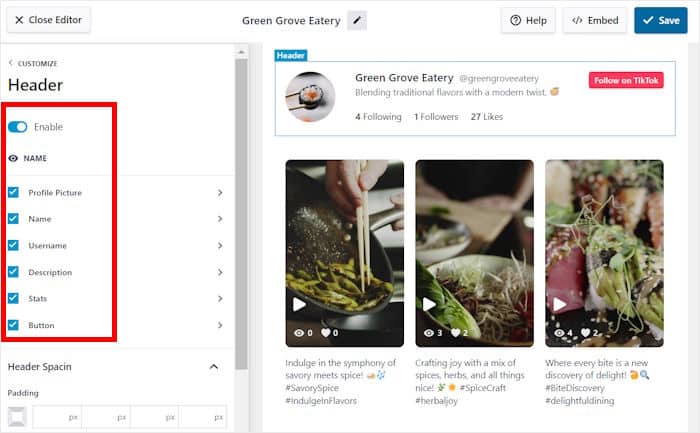
Like before, click on Save to keep your changes.
Another great thing about TikTok Feeds Pro is that you can customize each header element in detail. Just click on the header element that you want to edit.
I’ll select the Profile Picture option as an example.
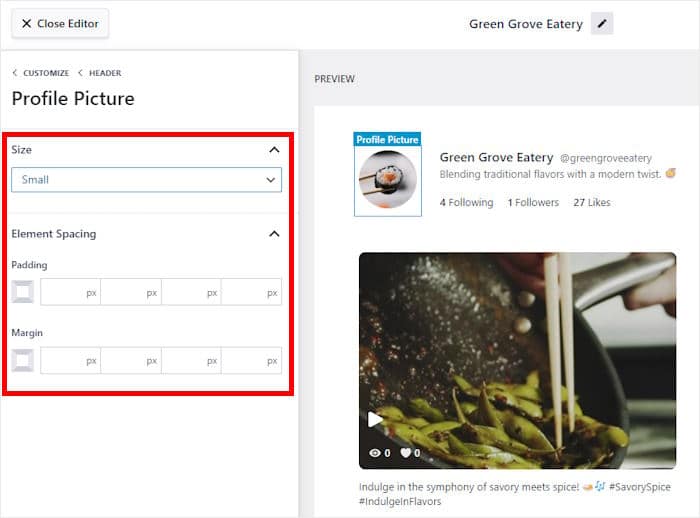
As you can see, you can freely change the size, margins, and spacing for the profile picture from that screen.
Remember to Save your changes once you’re done customizing the header elements.
Using the rest of the options, you can change the buttons, video elements, filters, and more for your TikTok widget. After you’re happy with how your widget looks, click on Save.
Step 5: Embed Your TikTok WordPress Widget
Once you’re done using the visual customizer, you can directly start embedding this social media widget.
First, click on the Embed button at the top.

Doing that opens a popup with all the widget embed options. You can add the TikTok widget to a page, sidebar, or website footer.
Before you can pick the location, just click on the Copy button here.

After that, select where you want to embed the WordPress TikTok widget.
For this example, I’ll pick the Add to a Page option here.
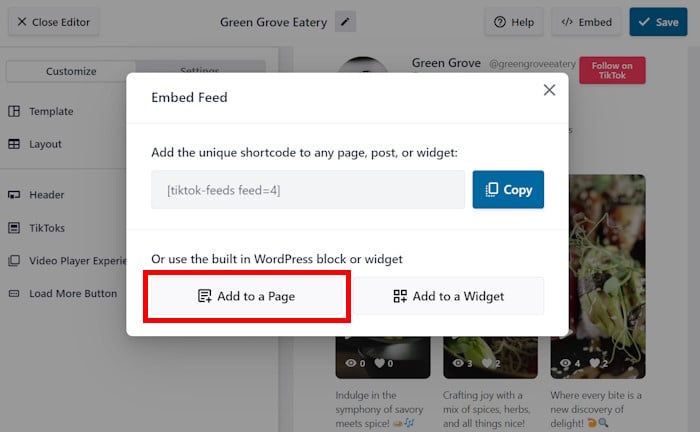
Doing that opens a list of WordPress pages that you can pick from.
Just select any of these pages before hitting the Add button.
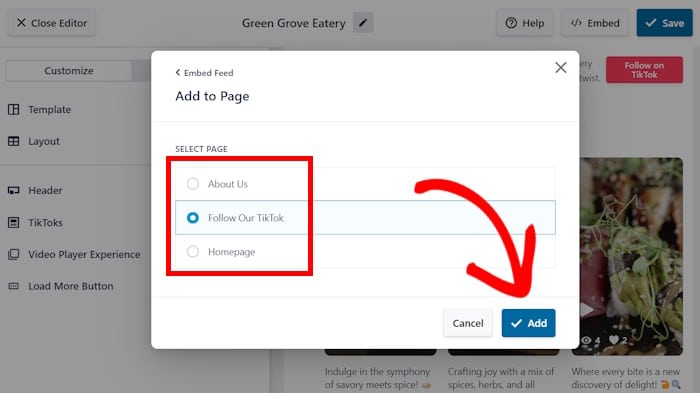
Now, TikTok Feeds Pro will send you to your selected page.
Before you embed the widget, click on the plus (+) icon to add a new block.
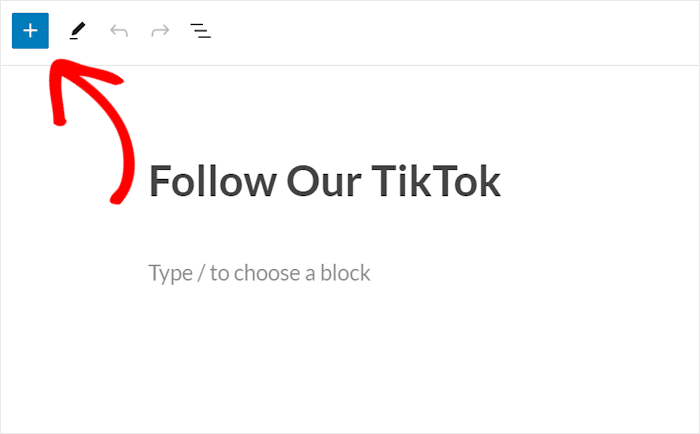
Next, locate the search field and type “shortcode.” From the list of options that appears, choose the “Shortcode” block.
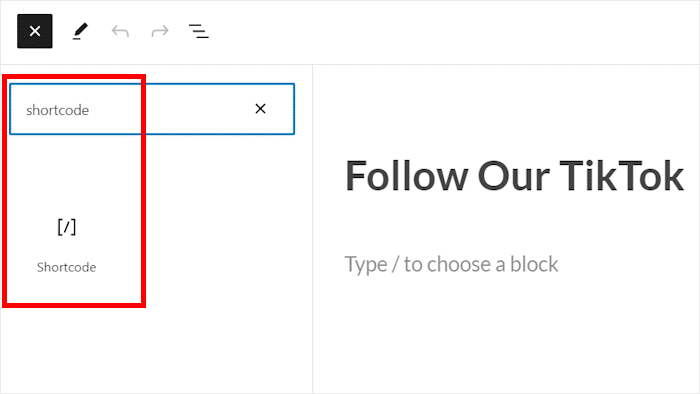
Finally, paste your shortcode from earlier into the block.
The plugin will handle the rest and automatically add the TikTok widget into this page.
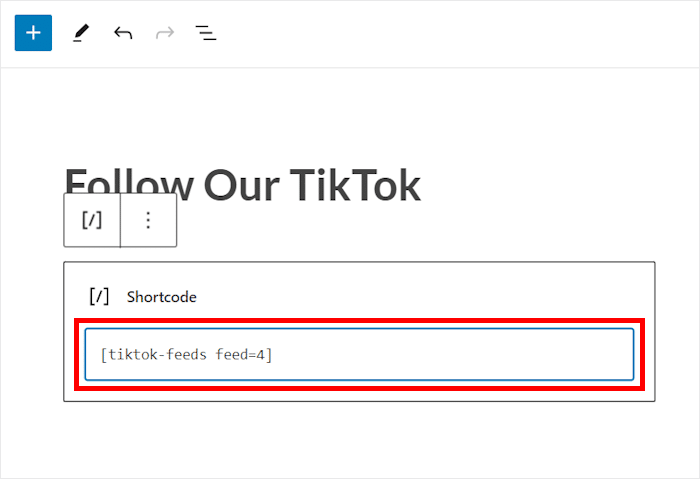
You can Publish the post now so your site visitors can check out the social widget.
If you followed the steps, it should look like the TikTok widget example below:
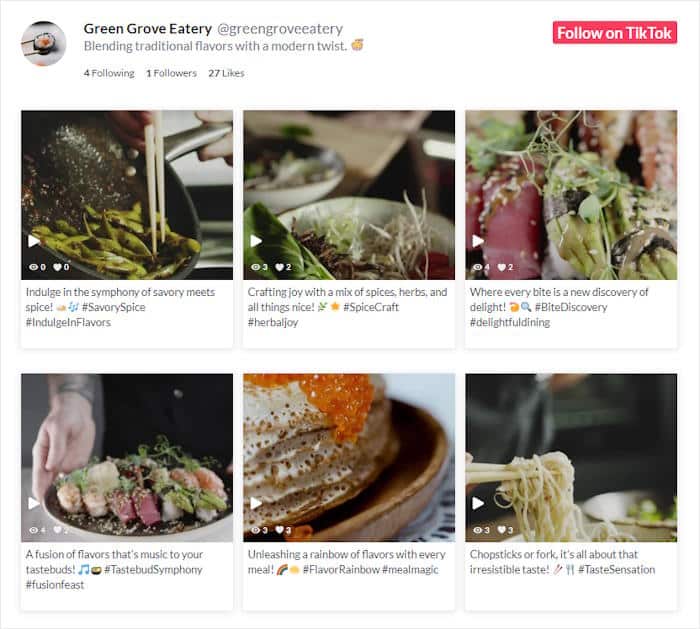
And there you go!
Just follow these steps, and you will get a beautiful TikTok widget in WordPress to keep visitors glued to your site. Then, you can boost your TikTok following and even grow your business.
As the best TikTok feed plugin in the market, TikTok Feeds Pro makes it easier than ever to spice up your WordPress site with video widgets.
Ready to add TikTok video widgets? You can grab your copy of TikTok Feeds Pro here!
Want to get more out of TikTok? Check out our guide on getting more views on TikTok after posting.
More Social Media Tutorials and Tips (Expert Picks)
- Best Link in Bio Tools for Instagram to Grow Your Followers
- How to Use Social Media in Affiliate Marketing
- Best TikTok Plugins for Your WordPress Website (Must-Haves!)
- Twitter Widget Examples You Can Embed on Your Website