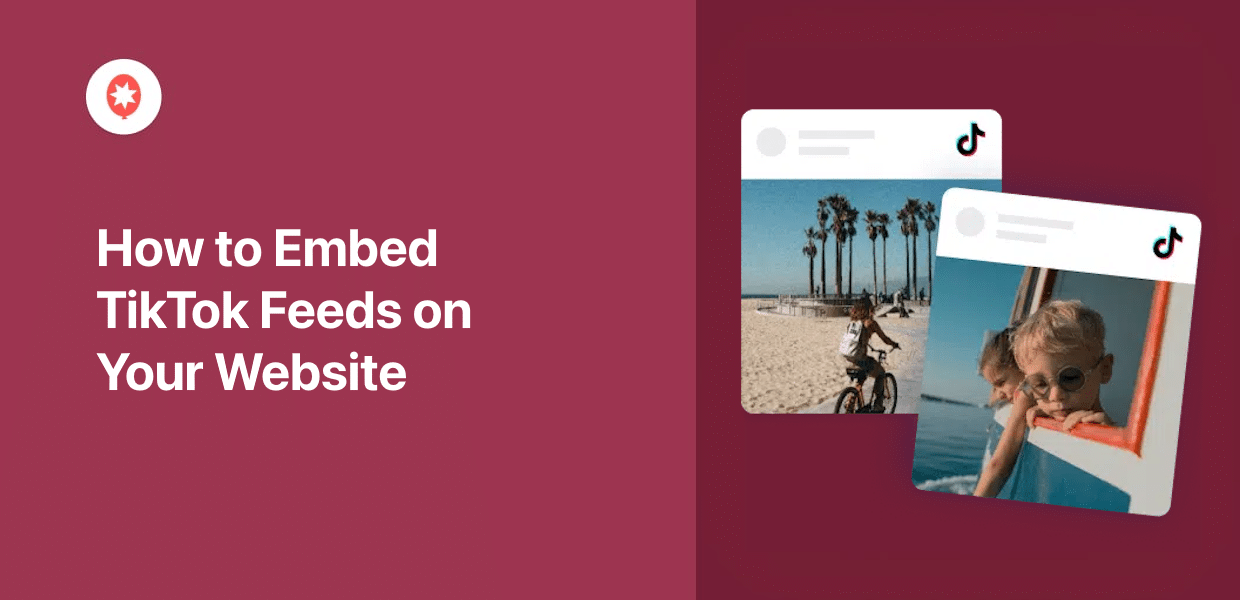Are you looking for a quick way to add a TikTok feed to WordPress without a plugin?
In my 12 years of experience in social media marketing, I’ve spent a good chunk of my time uploading and promoting social media content, testing multiple WordPress plugins and working with any number of WordPress social media feeds to establish social proof.
Embedding TikTok content directly into your WordPress site is a surefire way to boost engagement and keep them coming back for more.
However, manually integrating a TikTok video feed can be a bit of a headache, particularly for those who aren’t coding wizards.
If you’re new to the TikTok feeds game, you might be confused about where to start. What is the best choice if you don’t know how to embed TikTok feeds? Should you embed a TikTok feed with or without a plugin? I’m going to cover that and more.
Here’s a table of contents on what we’ll talk about today:
- 2 Ways to Embed TikTok Video Feed on Your WordPress
- Should You Add a TikTok Feed With or Without a Plugin?
- How to Embed TikTok Feeds to WordPress With a Plugin **BEST WAY**
2 Ways to Embed TikTok Video Feeds on Your WordPress
You actually have 2 different ways of embedding TikTok feeds on your website:
- Manual Way: Use the TikTok embed generator to create embed code snippets for each video and then manually insert the code snippet into your website.
- Automatic Way: Get a WordPress TikTok plugin that can automatically embed TikTok video feeds on your website for you.
Which way of embedding TikToks is better: manually or automatically? Let’s dive deeper below.
Should You Add a TikTok Feed With or Without a Plugin?
You might think using fewer plugins will make your WordPress website faster.
While poorly coded plugins can slow things down, well-made plugins actually save time and keep your site running smoothly.
The truth?
It’s not about the number of plugins, but their quality. The best WordPress social media plugins are thoroughly tested and optimized for speed and performance.
That’s why using a plugin like TikTok Feed Pro is the simplest, easiest and most effective way to embed a TikTok feed on your WordPress website.
Here’s why trying to add a TikTok feed without a plugin can be a hassle:
- Manual embedding is hard and time-consuming: Setting up a TikTok feed manually requires technical steps and code editing. With TikTok Feed Pro, it takes just a few clicks.
- You could lose your TikTok feed: When you manually embed a feed, you’re inserting code directly into your website. If you change WordPress themes or make certain updates, you could lose your entire TikTok feed. With TikTok Feed Pro, you won’t have this problem.
- Customization is limited: Manual TikTok embeds offer few ways to change the look of your feed, especially if you’re not familiar with coding. TikTok Feed Pro gives you more control over the design and layout of your feed — in a few clicks!
- Zero customer support: If you add your feed without a plugin and your TikTok embed is not working properly after all that, then you won’t have a dedicated support team to help you out.
Easiest Way to Embed TikTok Feed Widgets to WordPress Websites
Interested in an easier way to display TikTok feeds on your WordPress site?
You can use TikTok Feed Pro, the best TikTok feed plugin from WordPress, to embed your TikTok video feed on your website instead.

In just a few clicks, you can use TikTok Feed Pro to create, customize, and embed TikTok feeds on your website.
All you have to do is follow the plugin’s 3-step guided flow – no need for Javascript, HTML, or any kind of coding language. The embedding process is easy and straightforward, especially for WordPress beginners.
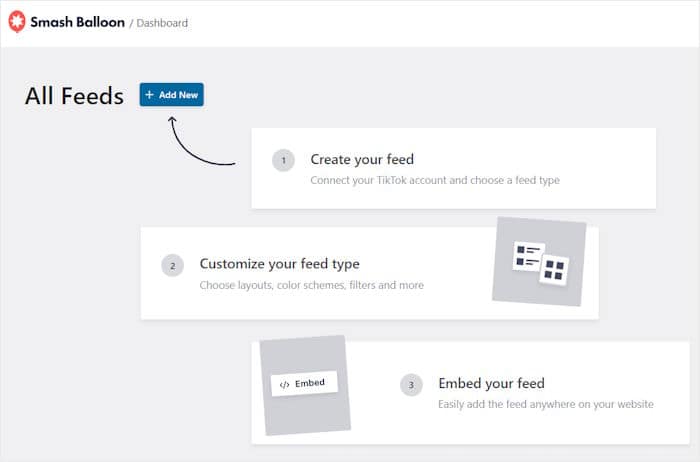
Over 1.75 million users trust Smash Balloon social media feed plugins like TikTok Feed Pro because of the following features:
- Quick & Easy Setup: Get your TikTok feeds up and running in minutes with the straightforward 3-step setup guide. Spend less time on WordPress technicalities and more time growing your business online.
- Lightning-Fast Loading: Built for speed, TikTok Feed Pro ensures your site stays blazing fast, even with multiple embedded TikTok videos. That means better SEO and more visitors finding your content.
- Instant Style Integration: No need for complicated design tweaks. Your TikTok feeds will automatically match your website’s look and feel right out of the box.
- Code-free Customization: Use TikTok Feed Pro’s visual customizer to effortlessly control every detail of your TikTok feed, from color schemes, video layouts, spacing, and so much more – all without writing a single line of code.
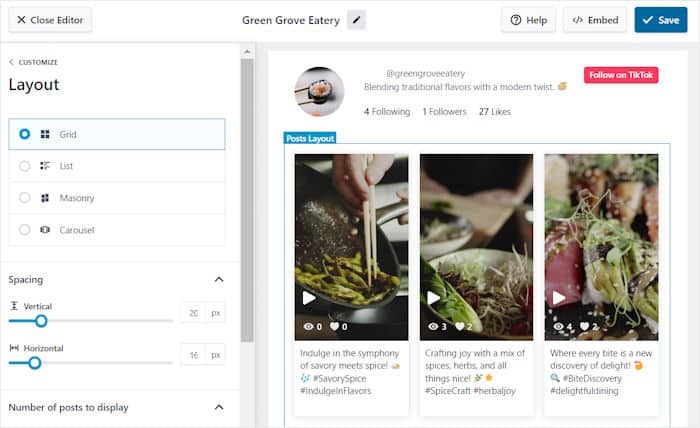
- Dedicated Customer Support: Have questions or need a helping hand with your TikTok feeds? TikTok Feed Pro’s support team consisting of WordPress experts is always ready to assist you.
- MP4 Video Player: Many TikTok feed plugins rely on basic iFrame embeds, which can clutter your site with TikTok’s branding and disrupt your design. TikTok Feed Pro goes the extra mile, using a sleek MP4 video player for a cleaner, more professional look that seamlessly integrates with your website’s aesthetic.
- Support for Multiple Languages: You can reach a global audience with your TikTok feeds because TikTok Feed Pro supports tons of languages such as German, Spanish, French, Italian, Dutch, Japanese, French, Russian, Polish, Portuguese and more.
As you can see, TikTok Feed Pro comes with everything you need to create engaging TikTok video feeds for your site.
Ready to embed TikTok feeds easily and quickly? Get started with TikTok Feed Pro here!
How to Embed TikTok Feeds on Your WordPress Website
Now, we’ll show you a step-by-step guide that you can follow to embed TikTok feeds on your site in a few minutes.
Step 1: Install and Activate TikTok Feed Pro
To get started, you can get the TikTok Feed Pro plugin for your site here. Once you have the plugin, just install and activate it on your website.
If you want a quick refresher on how to do that, follow this guide on how to install plugins in WordPress websites.
You can then move on to step 2 and create your feed using the plugin.
Step 2: Create a New TikTok Feed
Using TikTok Feed Pro’s guided flow, you can now create your feed with ease.
From your dashboard, open the TikTok Feed » All Feeds menu and then click on the Add New button.
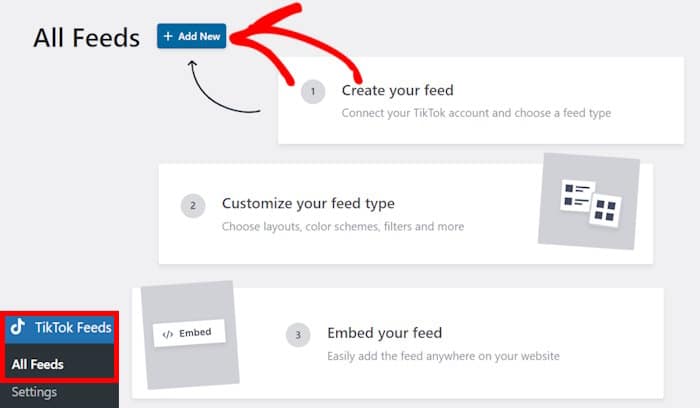
In step 3, you can connect your TikTok account to this feed and start showing the videos on your website.
Step 3: Connect Your TikTok Account to Your Feed
After that, you can connect this feed to your TikTok account so it can show your videos on your website.
To get started, click on the Add Source button.
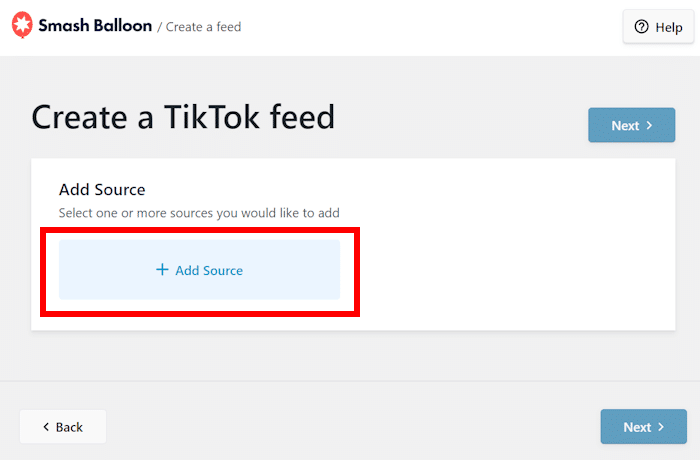
Once you connect a source from here, you can freely reuse it for any of your future TikTok feeds.
To start adding your source, click on the Connect with TikTok button.
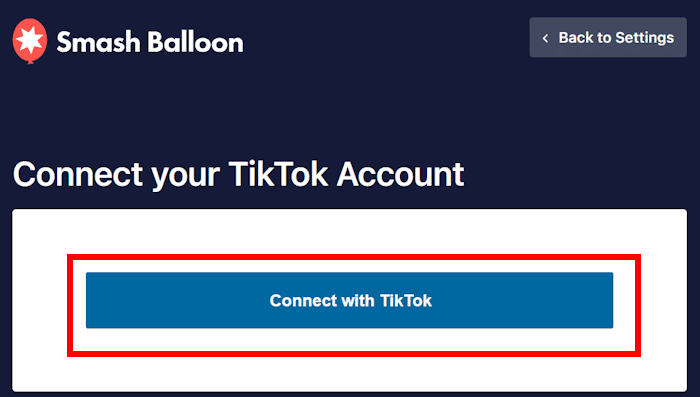
To connect your account, the plugin will now ask you for read-only access. Using this access, TikTok Feed Pro will view your TikTok info, but it can’t actually make changes at all.
So, using this Smash Balloon plugin is 100% safe.
Ready to continue? Go ahead and click on the Authorize button.
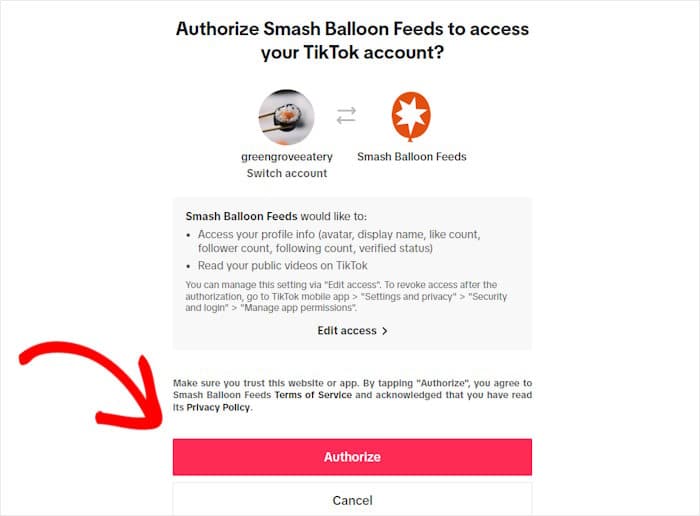
Doing that will bring you back to your website once more. Here, you’ll see your TikTok account added as a source for your feed.
Simply select your TikTok account here and then click on Next.
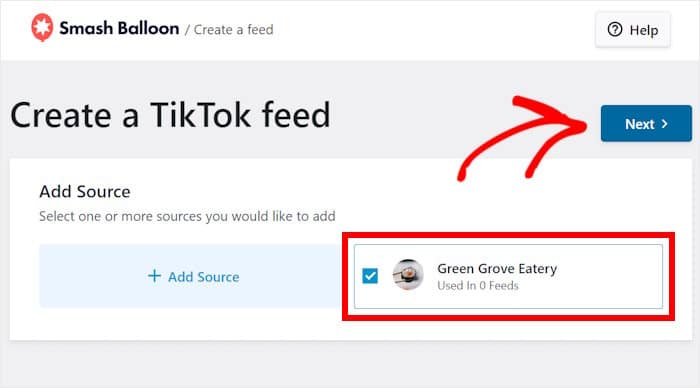
The plugin can now fetch your TikTok videos and display them on your WordPress website. Plus, the feed will automatically copy your site’s design and look beautiful right out of the box.
In step 4, you can customize how your TikTok feed will look before embedding it on your site.
Step 4: Customize Your TikTok Video Feed Widget
To help you design beautiful TikTok feeds with ease, you get feed templates that you can import.
That way, you can instantly copy one of 6 different templates for your TikTok feed:
- Default
- Cards
- List
- Latest Video
- Carousel
- Showcase Carousel
After choosing the TikTok feed template, click on the Next button.
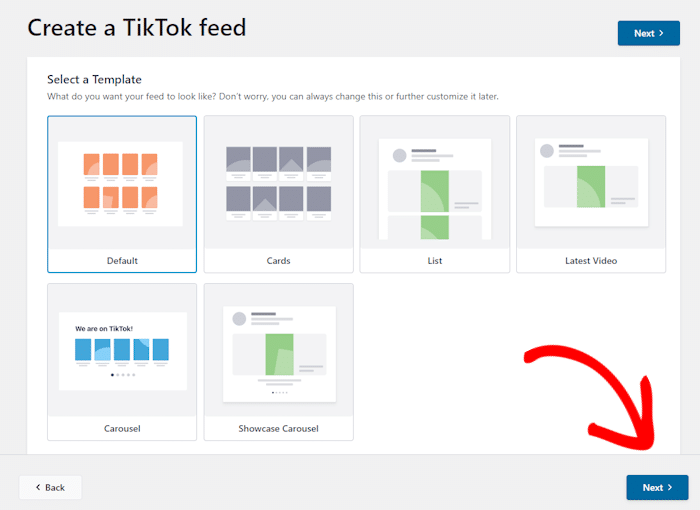
Next, the plugin will open your feed in the visual customizer, where you can change your TikTok layout, header, button design, lightbox options, and more.
Whenever you make any changes, the live preview on the right will show you how your feed will look in real time.

To get started, you can simply click on one of the options on the left.
For example. we’ll start by editing the Layout of the TikTok feed.
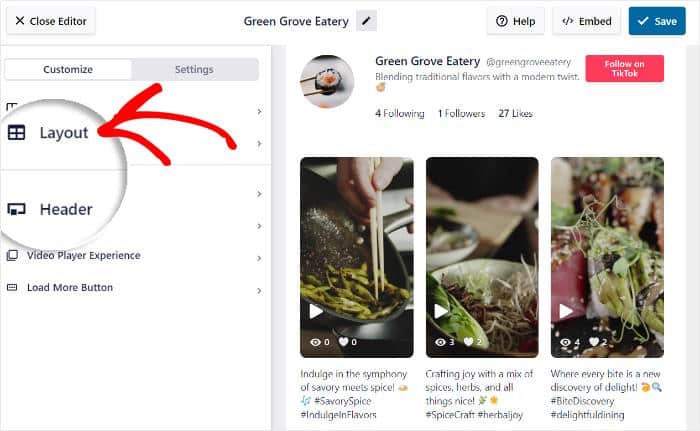
Next, you can choose from 4 different layouts for your TikTok feed:
- Grid: Show tons of TikTok videos at once using a neat grid design
- List: Embed videos in a single column so each video is more visible
- Masonry: Use multiple columns to show TikTok videos in their original proportions
- Carousel: Turn your TikTok feed into an interactive slideshow carousel
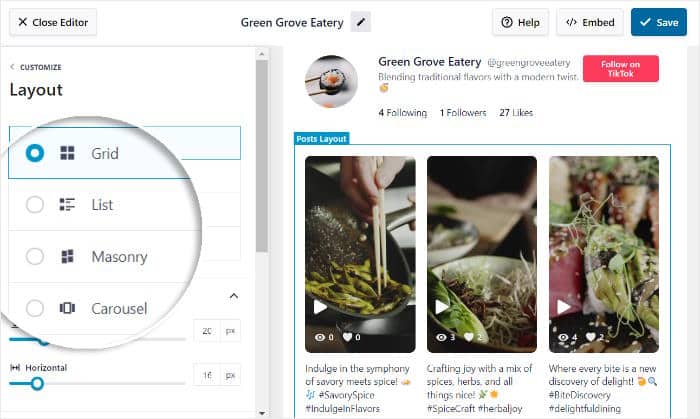
Once you’re done setting up the layout, click on Save to keep the changes.
Next, click on Customize to continue designing your TikTok feed.
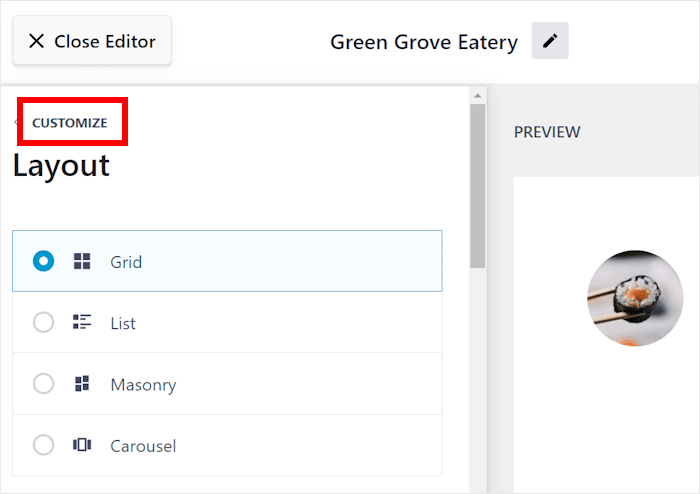
From the main customization menu, you can now select any of the other options on the left.
This time, we’ll go with the Header option for our TikTok feed.
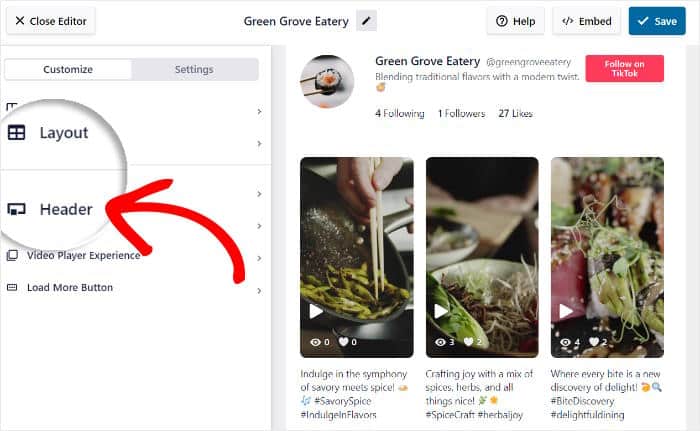
At the top, you can choose to Enable or Disable your feed header.
Under that, the plugin lets you select the header elements you want to show and unselect the ones you want to hide:
- Profile Picture
- Name
- Username
- Description
- Stats
- Button
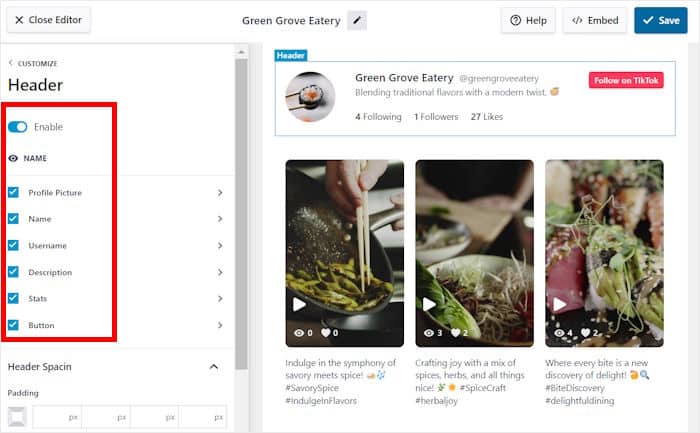
From here, you can also customize any of your header elements in detail. To do that, either click on the header element itself on the right or select any of the options on the left.
We’ll set up the Profile Picture for your TikTok feed from here.
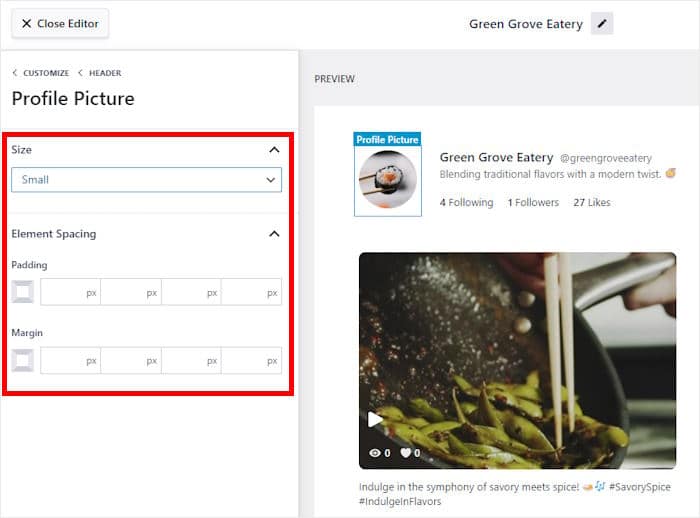
On the left, you can now see the option to change the Size of the profile picture.
Underneath that, you can set up the margins and padding for your picture to change its location.
After setting up your header element, click on Save once more.
As you can see, TikTok Feed Pro makes it super easy to change how your feeds look. You can also use the remaining options to change your load more button, video player options, filters, and much more.
Like before, remember to click on Save once you’re happy with the TikTok feed.
After that, it’s time to embed your TikTok feed on your WordPress site in step 5.
Step 5: Embed TikTok Feed on WordPress Website
Using the visual customizer, it’s super easy to start embedding the TikTok feed — even if you’re a WordPress beginner.
First, click on the Embed button at the top.

You’ll then see the different ways to embed your TikTok video feed. The plugin lets you embed the feed on a page or add it to your sidebar or footer as a widget.
For our example, we’ll use a WordPress page to embed the TikTok feed.
Before you can do that, hit the Copy button on the popup.

You’ve now copied your TikTok feed shortcode so you can embed the feed anywhere on your site.
Next, click on the Add to a Page button on the popup.
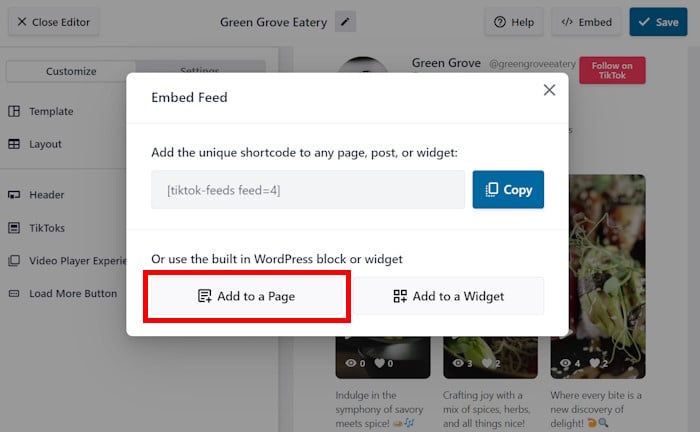
TikTok Feed Pro will then show you a list of the WordPress pages available on your site.
You can select the page you prefer and click on Add to continue.
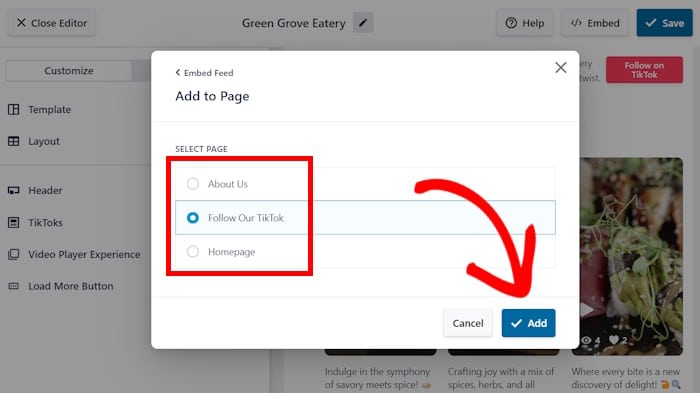
Now, you’ll see the page open in the WordPress editor so you can embed your feed.
First, add a new block to the page by clicking on the plus (+) icon.
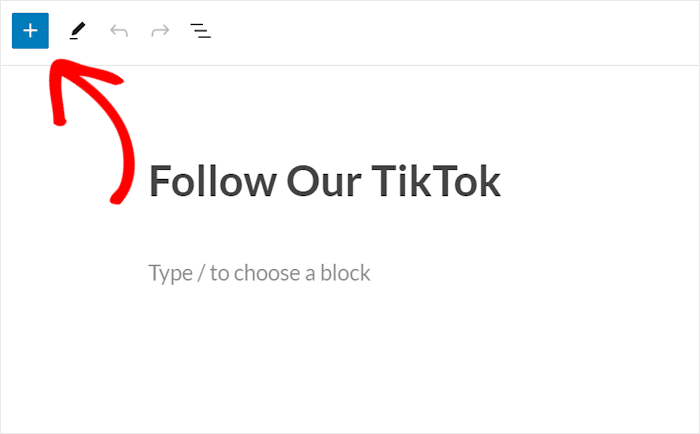
Once you see the search bar at the top, type in “shortcode” to look for the widget.
Then, click on the Shortcode widget in the search results below.
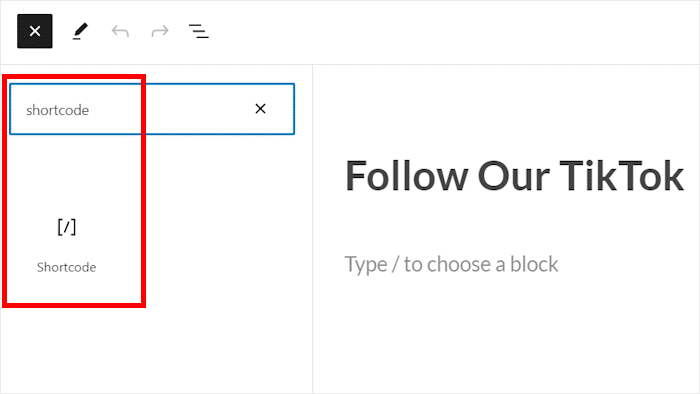
To continue, simply paste your TikTok feed shortcode into the shortcode block.
Then the plugin will automatically embed your TikTok feed on this webpage.
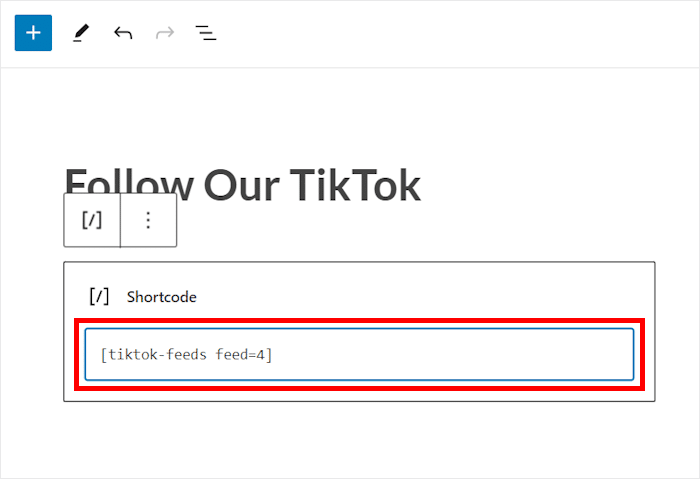
You now have a new TikTok feed to grab people’s attention and boost your social media engagement. If you open this page, you can even see how your TikTok embed example will look to your visitors.
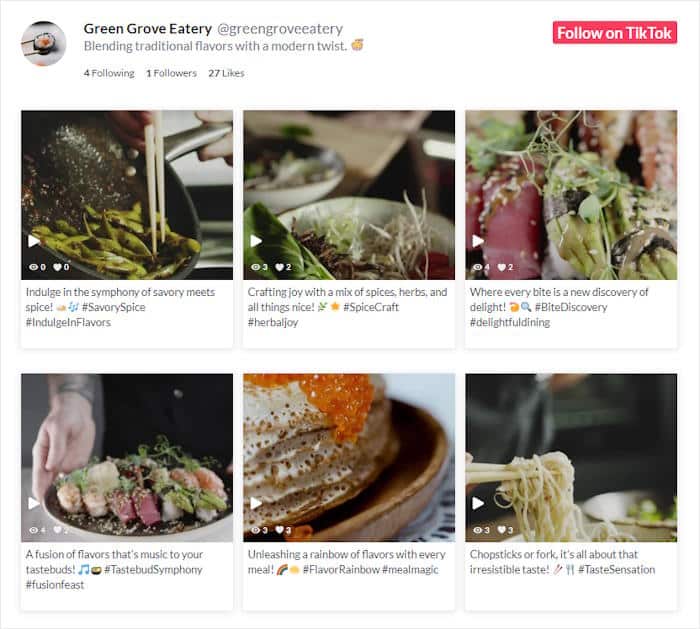
And there you have it!
Now you know how to embed TikTok feeds on your website the easy way. You can then engage your visitors with bite-sized videos, boost your following, and grow your business.
To do all that and more the easy way, all you need is the TikTok Feed Pro plugin. In just minutes, you can integrate your website with TikTok and start embedding videos.
Ready to embed TikTok feeds in WordPress? Get TikTok Feed Pro for your site today!
For more ways of integration social media with your site, check out our list of the best social media wall examples.
You can follow us on Twitter and Facebook for more social media tips and tricks to grow your business.