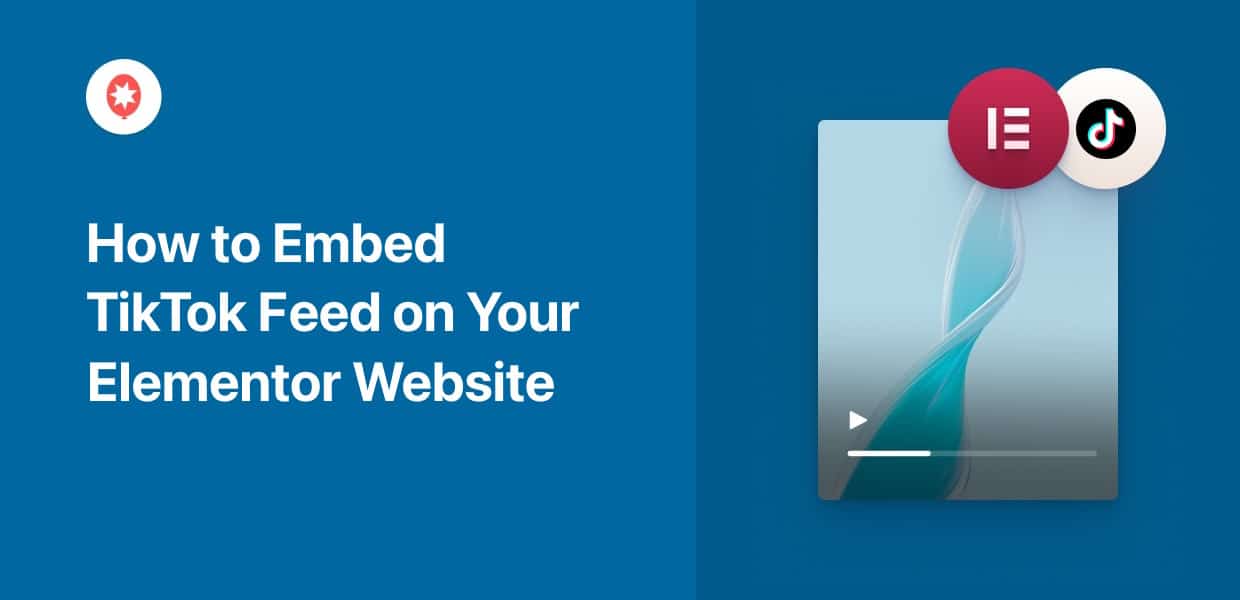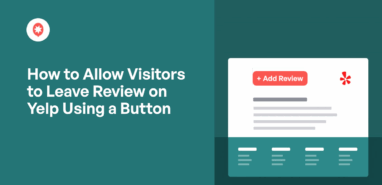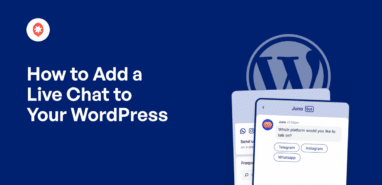Looking for a way to add TikTok Elementor feeds to your site?
As a popular page builder, Elementor makes it easy to create beautiful sites without coding. But if you want to make your site more engaging, you can display TikTok videos on your site.
But manually embedding TikTok feeds in Elementor can be tough — especially if you’re not used to coding.
The solution? We’ll show you the easiest way of embedding TikTok feeds on your website.
First, let’s look at the easiest way of adding TikTok content to your WordPress site.
Or you can click here to skip to our tutorial instead.
Easiest Way to Embed Elementor TikTok Feeds
Adding TikTok feeds to Elementor manually can be complicated and time-consuming. After all, you’ll have to generate all the TikTok embed codes and insert them into your website.
Plus, the videos will still retain TikTok’s official look. That means your TikTok video feeds can even clash with the design you picked for your Elementor site.
For a simpler way, you can use a social media aggregator like TikTok Feed Pro.

TikTok Feed Pro makes it easier than ever before to create, customize, and embed TikTok feeds in WordPress – all with absolutely no coding!
In fact, the plugin is packed with awesome features to help you embed TikTok feeds easily:
- Just follow the 3-step guided flow, and you’ll have beautiful TikTok feeds in minutes. You can then invest that saved time into growing your website.
- All the TikTok feeds you create will automatically inherit your WordPress theme. So, your videos will perfectly match the carefully designed Elementor website.
- To easily create TikTok feeds that grab people’s attention, you can simply import a pre-designed template.
- Since the plugin is so lightweight, you can embed tons of videos on your Elementor website, and it’ll load as fast as ever. This means you can get better SEO and reach more people.
- Creating unique TikTok video feeds is also super easy with the visual customizer – even with zero coding or design experience.
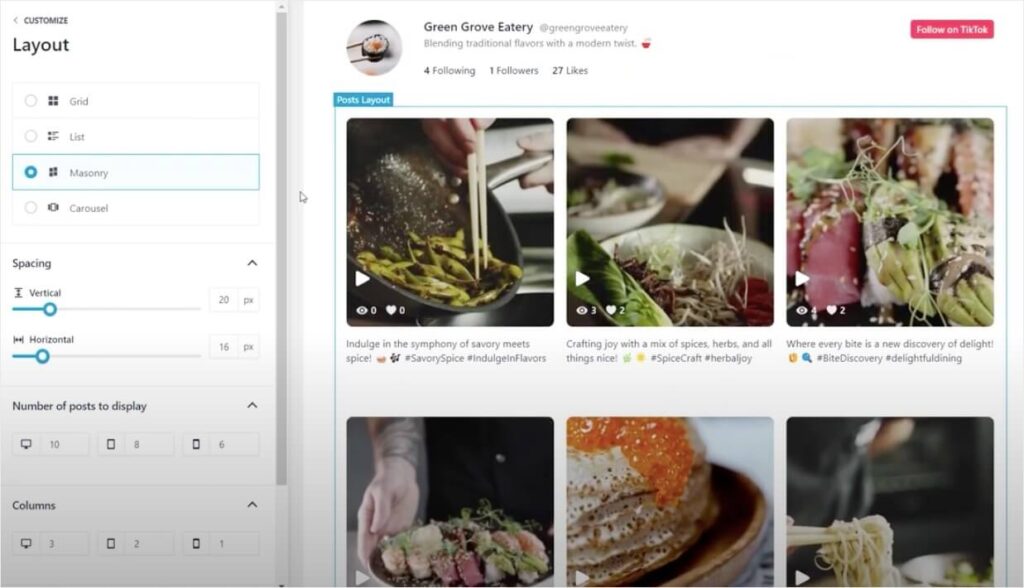
TikTok Feed Pro also comes with dedicated customer support. Whenever you have questions or need help, you can reach out to the team for help.
Expert Tip: Ready to add TikTok feeds to your site? Get your copy of TikTok Feed Pro today!
Why Display Elementor TikTok Feeds?
By embedding TikTok videos on your Elementor WordPress site, you’ll be able to:
- Boost your online following by converting your website traffic into new TikTok followers.
- Get more sales by embedding video testimonials from TikTok on your product pages.
- Grab people’s attention and keep them on your website for much longer with relevant videos.
- Showcase interesting TikTok videos on your website to boost your engagement.
- Embed fresh social media content with relevant keywords and get better SEO for your site.
“TikTok has ultimately become more than just another social media platform; it’s a revolutionary way of intersecting content, commerce, and community.”
– Jia Rizvi, Founder of Studio 15 & Award-Winning Documentary Filmmaker

How to Embed Elementor TikTok Feed in WordPress
To embed TikTok feeds on your Elementor site, you can simply follow the step-by-step guide below.
Let’s get started!
Step 1: Download the TikTok Feed Pro Plugin
First, grab your copy of the TikTok Feed Pro plugin here before installing and activating it on your website.
Not sure how? You can just take a look at our beginner’s guide on how to install WordPress plugins.
Step 2: Create a New TikTok Feed
By following the plugin’s guided flow, you can create a new TikTok feed with ease.
To get started, open the TikTok Feed » All Feeds menu from your dashboard and then hit the Add New button.
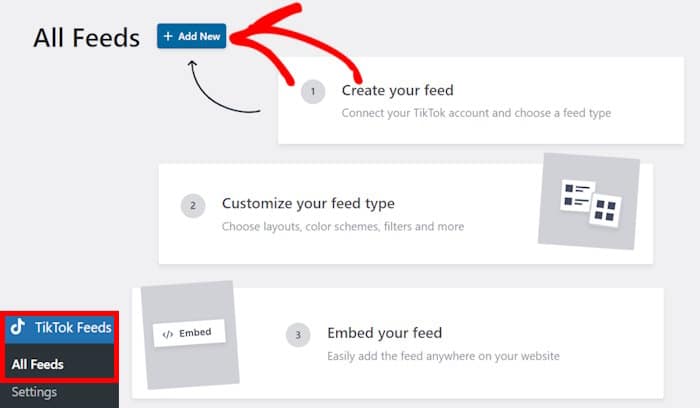
Step 3: Connect Your TikTok Account
Once you connect your TikTok account, the feed can fetch your TikTok videos and display them on your site.
First, click on the Add Source button to get started.
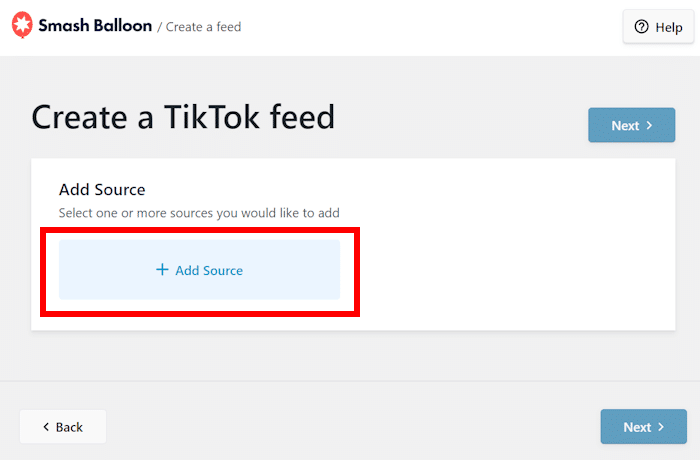
Next, you can click on the Connect with TikTok button.
Doing that will open https://www.tiktok.com/ on your web browser.
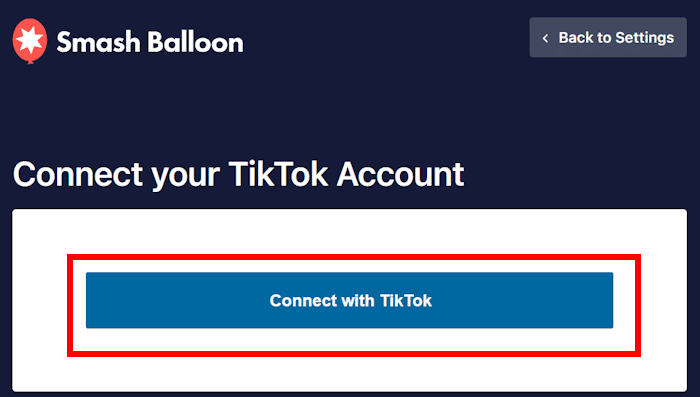
From here, you can give the plugin read-only access to your TikTok account. TikTok Feed Pro can only use this access to view your info and won’t be able to make any changes.
Just click on the Authorize button to give the access.
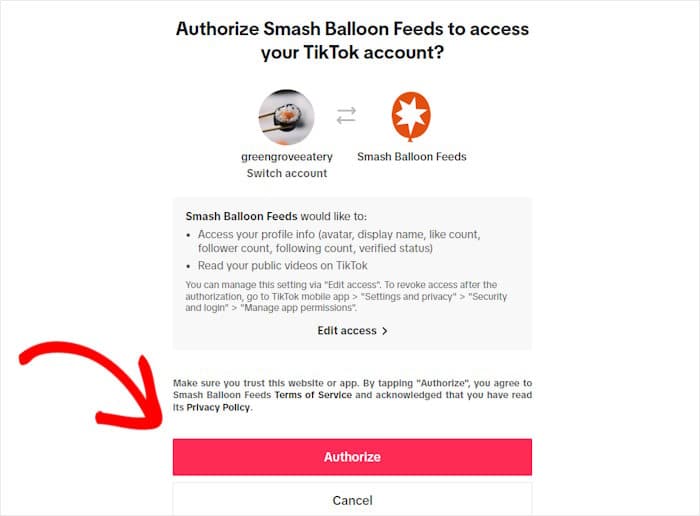
Now, the plugin will send you back to your website so you can confirm this account as the source for your feed.
To do that, just select the account and then click on Next.
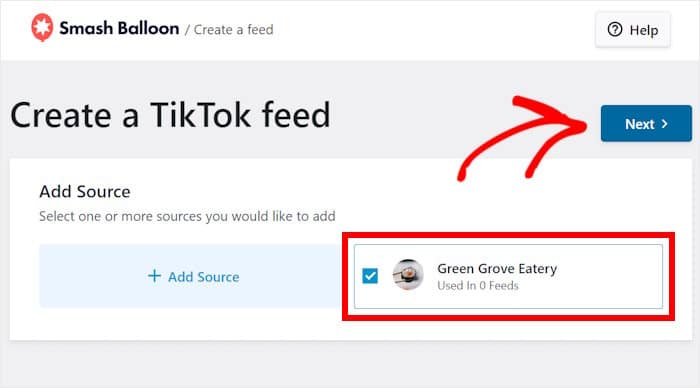
Step 4: Customize Your TikTok Video Feed
TikTok Feed Pro will then ask you to choose from different pre-built templates. Each template has a unique design and you can import it for your site instantly.
To continue, select a feed template here and click on Next.
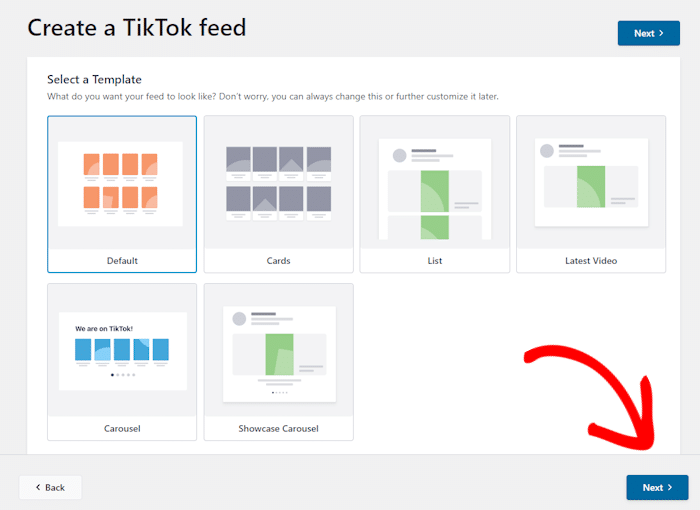
Next, the plugin will open your feed in the visual customizer. From here, you can use the options on the left to edit your header, layout buttons, video elements, and more.
On the right, you have a real-time preview of your TikTok feed for easy and accurate customization.

Now, let’s see how you can customize your TikTok feed from the visual customizer.
As a start, I usually change the layout of the videos. For that, click on the Layout option on the left.
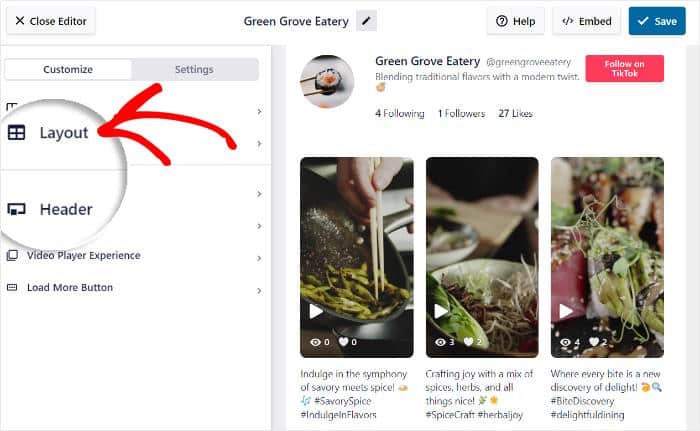
The plugin will then let you choose from 4 layouts for your feed. Let me walk you through each of these layouts:
- Grid: Use rows and columns to display tons of TikTok videos at once
- List: Make each video clear by displaying a single column of TikTok content
- Masonry: Keep the original proportions of your videos and show them in multiple columns
- Carousel: Make your website more interactive with a carousel slider of your videos
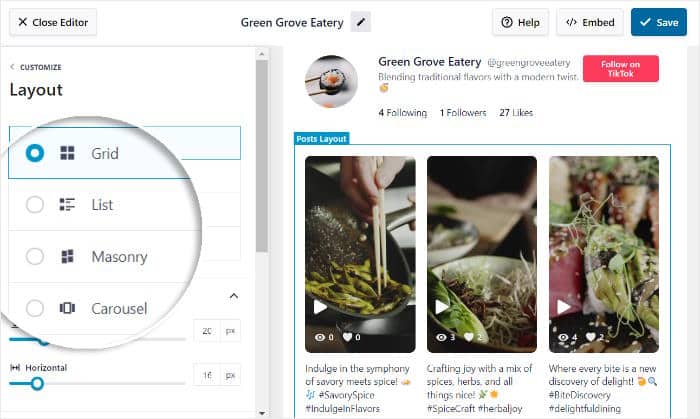
After you select your layout, click on Save to keep the changes.
Next, you can click on Customize to return to the main customization options again.
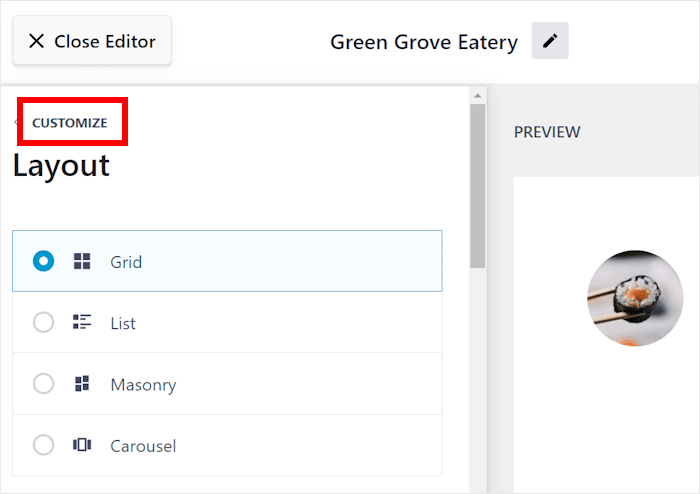
From here, you can set up a header that’ll appear above your TikTok feed.
Select the Header option on the left to get started.
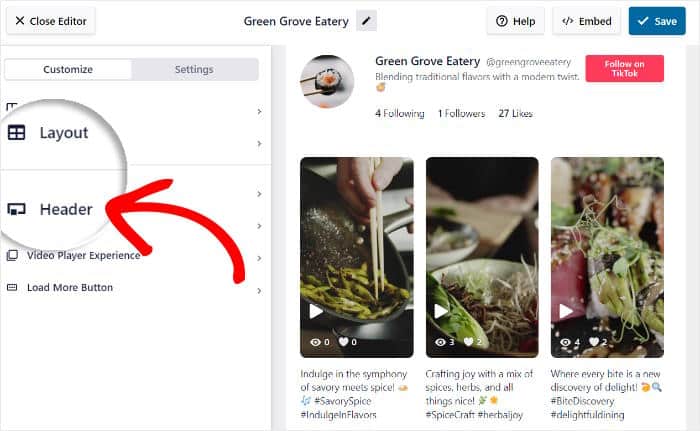
On the top left, you can find the option to Enable or Disable a header.
Next, you can use checkboxes to show or hide different parts of your header:
- Profile Picture
- Name
- Username
- Description
- Stats
- Button
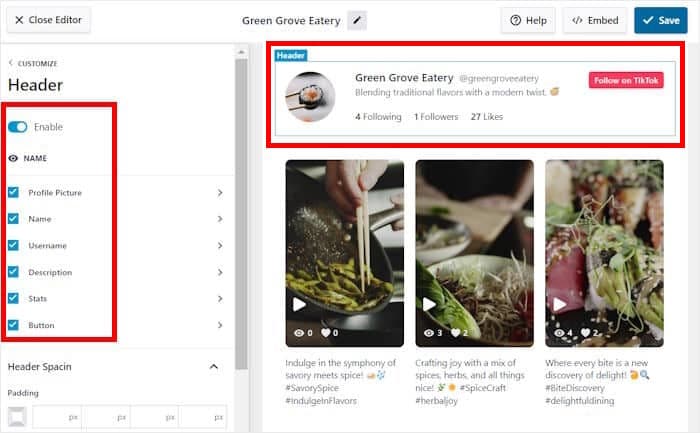
After you’re happy with your header, click on Save to continue.
You can even customize each of these header elements in detail from here. For this tutorial, we’ll go ahead and customize the Profile Picture element.
From there, you can set the Size of your profile picture using the option at the top.
You can even set the margins and padding to change how the picture is positioned.
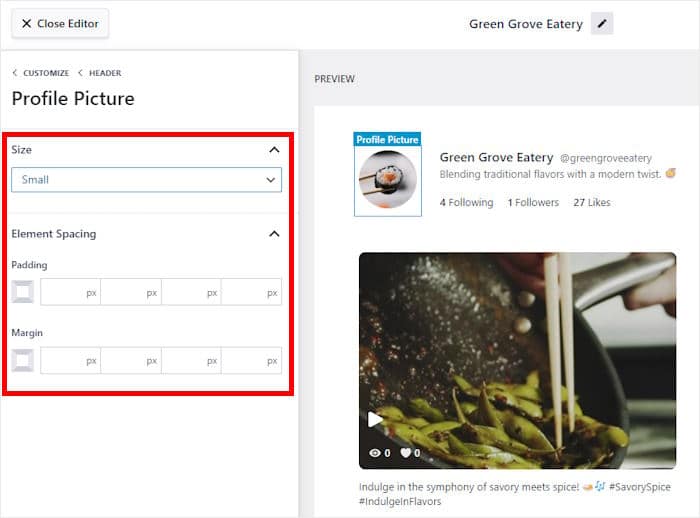
Finally, click on Save once you’re happy with how your profile picture looks.
As you can see, TikTok Feed Pro makes it super easy to customize how your video feeds look. Using the remaining options, you can set your button design, video elements, filters, and more.
After that, remember to click on Save to confirm your changes.
Step 5: Add TikTok Feed to Elementor
Finally, you can go ahead and embed this TikTok feed on your Elementor site. And the best part is that you can do this directly from the visual customizer.
You can hit the Embed button at the top to get started.

Doing that opens a popup with all the ways to embed TikTok feeds on your site. You can add your TikTok videos to a page, sidebar, footer, or copy the shortcode.
For now, you can click on Copy to continue.

Next, you can create an Elementor page to show your TikTok video feed.
First, open the Pages » Add New menu from your dashboard, and then click on Edit with Elementor.
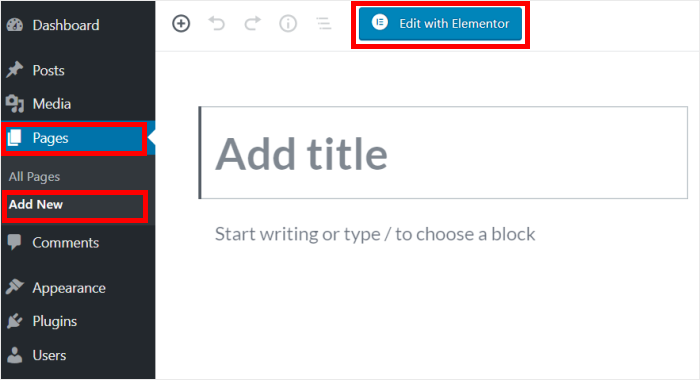
Want to show TikTok videos on a post instead? The plugin has you covered.
Just open the Posts » Add New menu instead. There, you can click on the Edit with Elementor button.
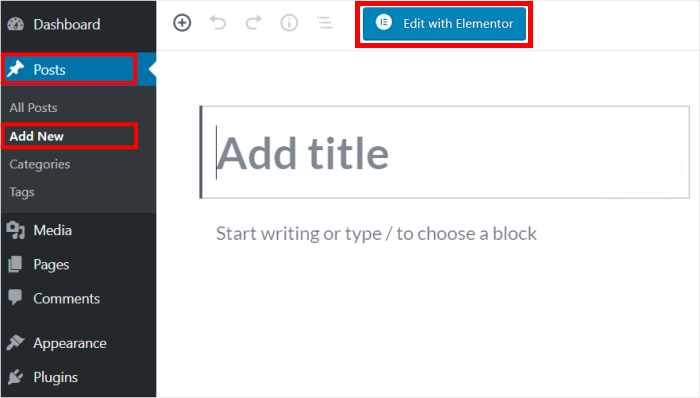
After that, you’ll see your page or post open in the Elementor editor.
On the left, you can find the various Elementor widgets that you can use to add new content. And on the right, you can find a live preview of your page or post.
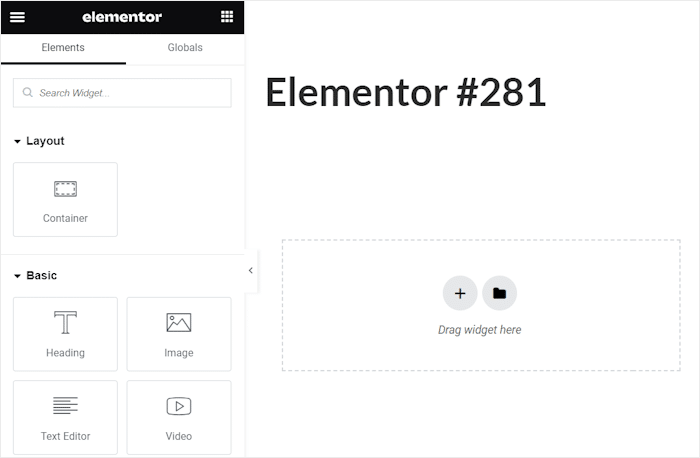
Now, use the search bar on the top left to look for the “shortcode” widget.
Just like that, you’ll be able to see the Shortcode widget in the search results below.
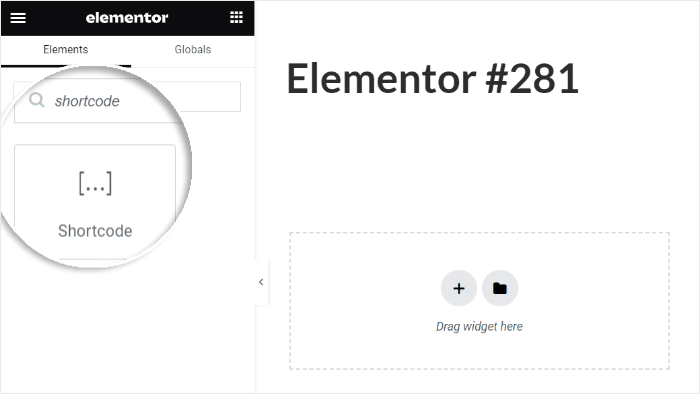
You can then use drag-and-drop to place the Shortcode widget into your Elementor page or post.
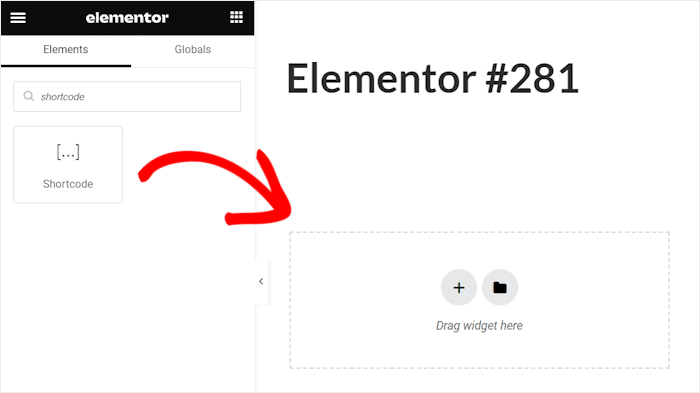
Doing that will open the options for the shortcode widget on the left.
There, look for the Enter your shortcode field and then simply paste your shortcode from earlier.
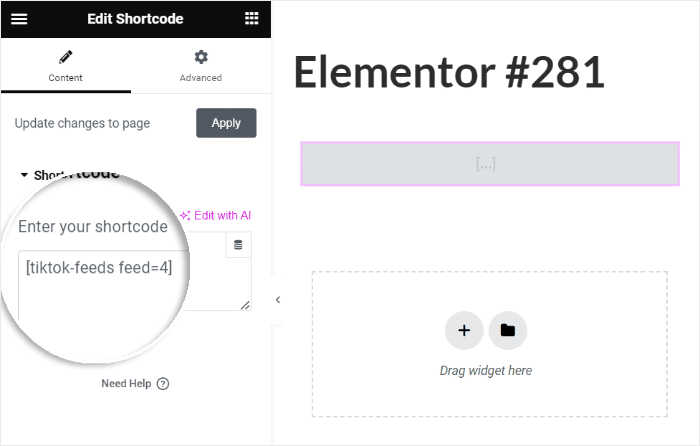
All you have to do now is click on Publish, and your TikTok feed will be online for everyone to see.
As you can see, this plugin lets you embed Elementor TikTok feeds free of hassle. You can just open this Elementor page or post to see how your TikTok videos look.
Below, you can see the TikTok video feed that I created for my Elementor landing page.
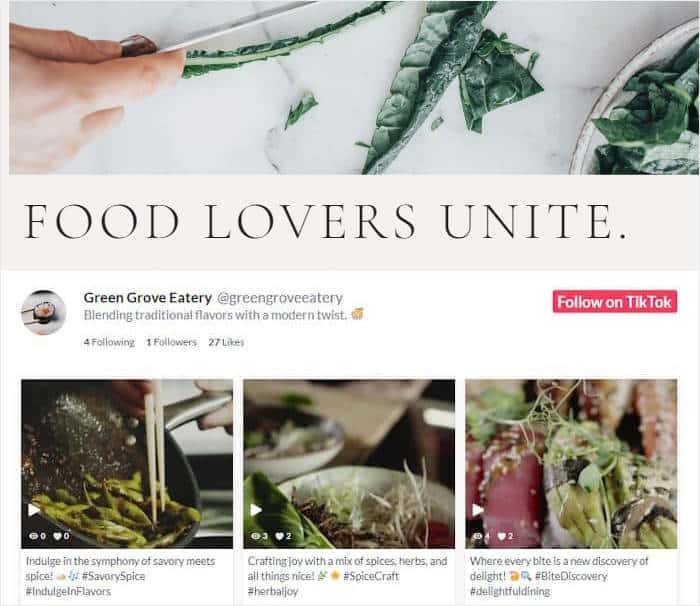
And there you have it!
Just like that, you can embed TikTok video feeds on your WordPress Elementor website. With TikTok Feed Pro, you’ll have an easy time and it requires absolutely no coding at all.
All it takes is a few simple clicks and you can start engaging your visitors, boosting your TikTok following, and growing your business.
Ready to embed TikTok feeds? Get TikTok Feed Pro for your site today!
Want more social media content on your Elementor site? Check out our guide on how to embed social feed widgets on your website.
More Social Media Marketing Tips and Tutorials
- How to Fix TikTok Embed Not Working on Your Site
- Compelling Social Media Contest Ideas and Examples
- YouTube Shorts vs TikTok: Which Is the Best For You?
- How to Grow Your YouTube Channel From 0 to 1000 Subscribers
Found this helpful? You can follow us on Twitter and Facebook for more social media marketing tips and tricks.