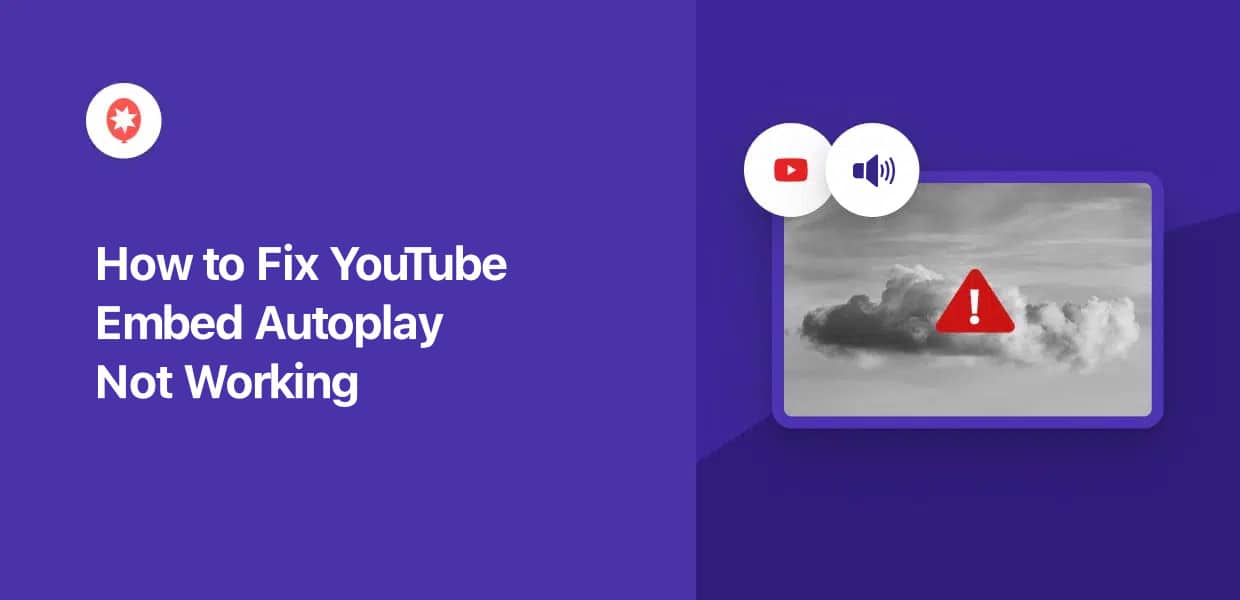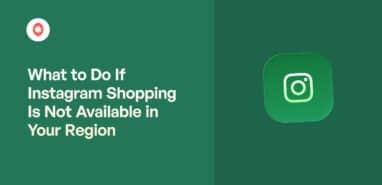Is your YouTube embed autoplay not working? Don’t worry – you’re not alone.
We have often been asked for a way to embed YouTube videos that automatically play when someone opens the site.
To help you out, we’ve used our experience in YouTube marketing to put together a guide on fixing your embeds.
Let’s get started!
How to Fix Autoplay on Your YouTube Embeds
Just follow the steps below and you can have auto-playing YouTube video embeds on your website.
Step 1: Generate the YouTube Embed Code
To get started, open the YouTube video that you want to embed and click on the Share button.
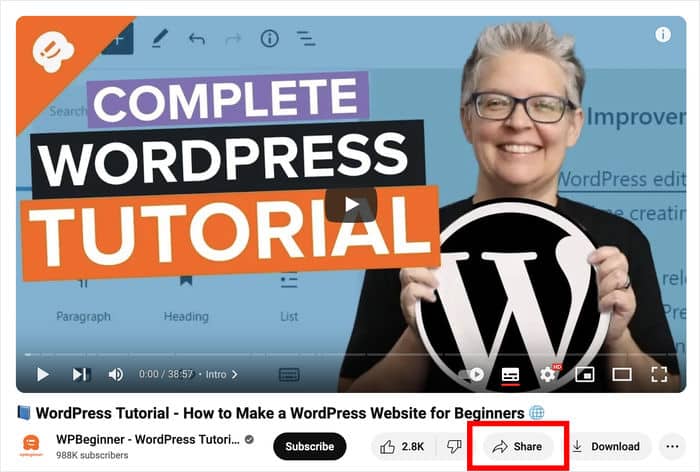
This opens a popup with all the ways to share and promote this video.
From here, you can click on the Embed button to proceed.
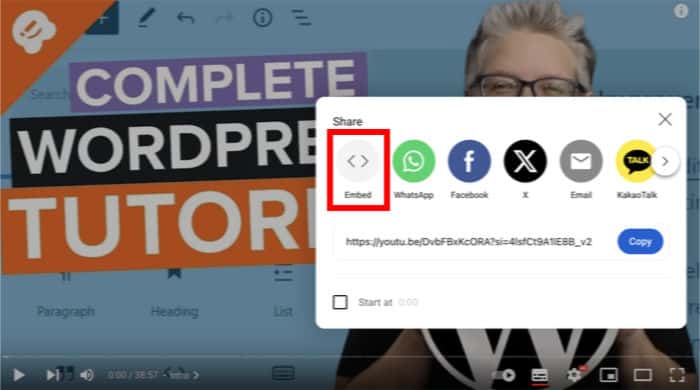
Now, you can copy the embed code and insert it into your web page, post, sidebar, or even the website footer.
Before you can do that, click on Copy to proceed.
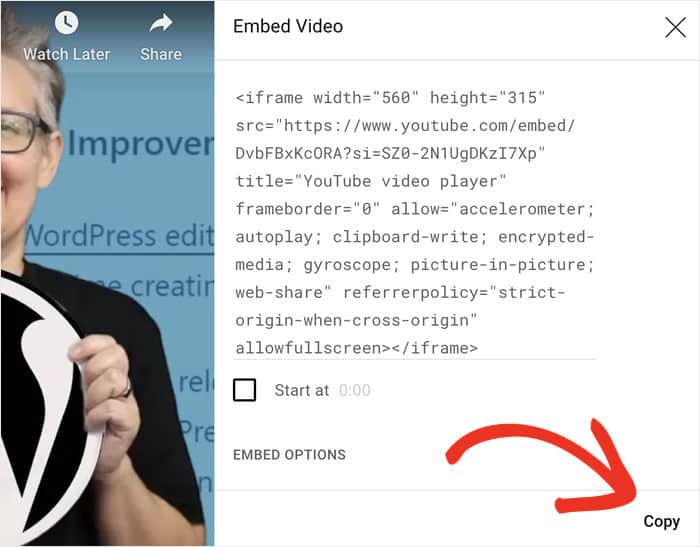
Step 2: Insert the Embed Code into WordPress
Now, you can choose where you want to embed this YouTube video. As mentioned before, you can use a post, page, sidebar, or footer.
For this example, I’m going to add the video to a WordPress page.
To do that, let’s open the Pages » Add New menu from your WordPress dashboard.

Doing that will open a new page in the WordPress editor. You can also open any page that you’ve already created.
Before we can embed the video, let’s add a new content block by clicking on the plus (+) icon there.

Now, use the search bar at the top to look for the “custom html” content block.
You can then click on the Custom HTML block from the search results below.
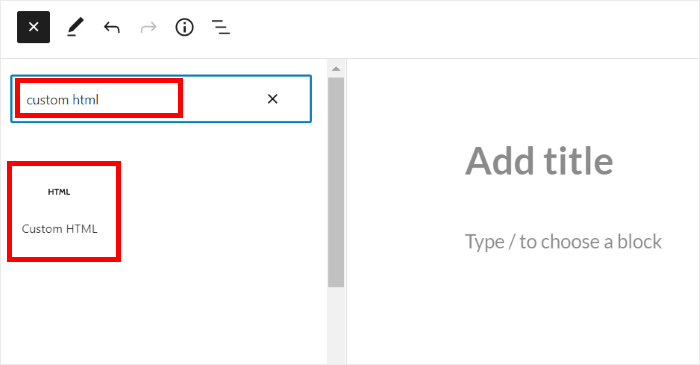
Finally, you can paste the embed code from earlier into the new Custom HTML block.
Doing that will insert the video into this WordPress page or post.
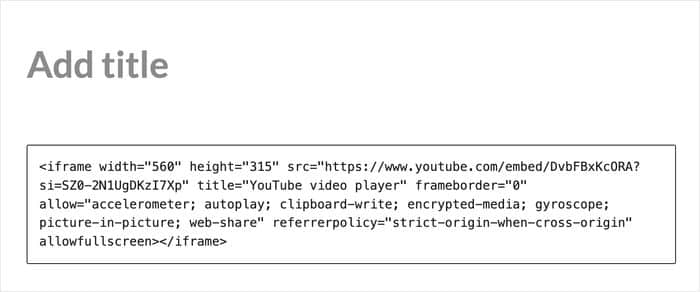
Step 3: Add the Autoplay Parameter
Since this is a regular YouTube video, it won’t autoplay when you open the page or post.
To fix this, we’ll insert the autoplay parameter into the embed code.
Sounds complicated, right? Well, it turned out to be a lot simpler than I thought.
First, locate the src attribute in the iFrame code.
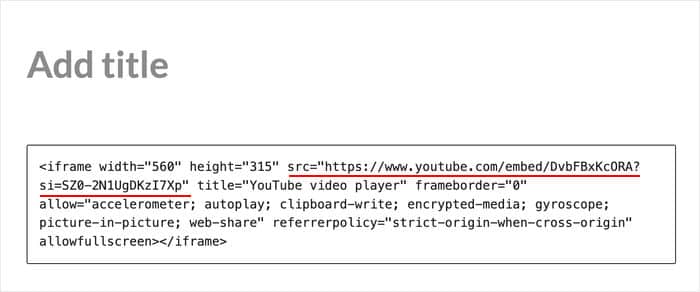
Now, insert “&autoplay=1” at the end of the src code, just like in the example below:
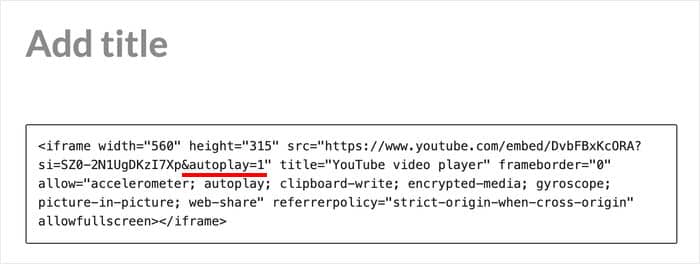
Step 4: Test the Embedded YouTube Video
Finally, you can check for yourself if your YouTube video autoplays or not.
Just click on Publish and then open the page or post where you embedded the YouTube video.
If you want to embed more YouTube videos like this, you’ll have to go through the steps once again.
Expert Tip: Some browsers restrict autoplay with sound. To increase the likelihood of autoplay working across different browsers and devices, consider adding “&mute=1” to the src attribute as well.
Is YouTube Autoplay Bad for Your Website?
All in all, YouTube autoplay can help you grab people’s attention and showcase video-centric content portfolios or tutorials.
At the same time, there are some downsides to YouTube autoplay that you’ll have to keep in mind as well:
- Poor user experience: Unexpected noise and visuals can be disruptive and frustrating for many visitors.
- Slows down your site: Autoplaying videos also slows down page load times. On top of annoying site visitors, this also hurts search engine rankings.
- Accessibility issues: Users with disabilities and screenreaders might find auto-playing YouTube videos challenging to navigate.
- Reduced conversions: The video can distract people from content on your site like calls-to-action, purchase buttons, and more.
- Ad-blocking concerns: Many ad-blockers and web browsers will automatically block autoplaying videos.
- Mobile Devices: Autoplay with sound might be restricted on mobile devices due to data usage concerns.
While autoplaying videos might seem tempting, you’ll need to keep in mind the potential negative impact on user experience and website performance as well.
Best Way to Embed YouTube Videos on Your Website
For a better way of showcasing your YouTube, you can use WordPress plugins to add YouTube feeds to your website.
And the best way to do that is by using a YouTube feed plugin like YouTube Feed Pro.
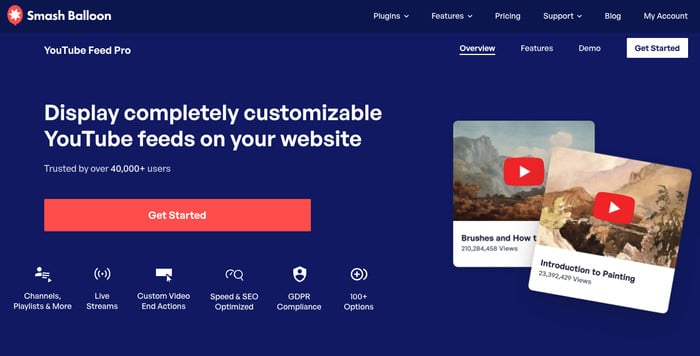
Just follow the guided flow and you can create, customize, and embed your YouTube feeds in just a few clicks – no need to deal with embed codes, HTML, iFrames, or any kind of coding.
As the #1 plugin to integrate YouTube with WordPress, the plugin comes with tons of features, such as:
- SEO-Friendly: Since search engines can read the relevant keywords in your video titles, your website can get better SEO.
- Faster Loading Times: Feed-based videos also load quicker, enhancing user experience and boosting SEO.
- User Control: Visitors can choose when and what to watch, providing a better overall experience.
- Inherits Design: Your YouTube feeds will automatically match your website’s design and branding.
- Customization Options: On top of that, you can import templates and use a visual customizer to design your feeds.
- Automatic Updates: New videos from your YouTube channel are automatically added to the feed.
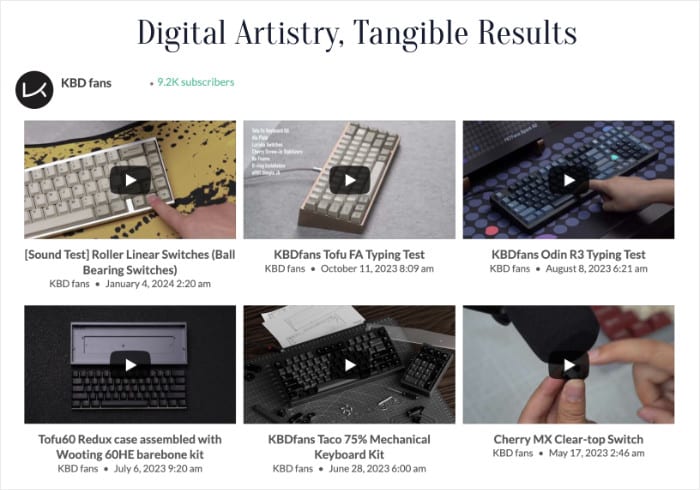
The best part? YouTube Feed Pro also comes with a dedicated support team of WordPress experts.
So, they’re always ready to lend you a hand whenever you need help or have some questions.
Ready to add YouTube videos to your site with ease? Get your copy of YouTube Feed Pro today!
Expert Tip: Want to learn how to display YouTube feeds? Here’s a guide on embedding YouTube video feeds on your WordPress website.
And there you have it!
Now you know how to fix your YouTube embeds if they’re not autoplaying. As you can see, it’s not a complicated fix, but it comes with some downsides for your site.
For a better way, you can use a trusted YouTube feed plugin to display your videos instead. By giving control to your website visitors, you can give a better site experience, boost engagement, and even grow your YouTube channel.
Ready to add YouTube content to your site? Grab YouTube Feed Pro and start using it today!
While you’re here, you can take a look at our thorough guide on growing your YouTube channel effectively.
More Social Media Marketing Tips and Tricks
- Best Facebook WordPress Plugins for Your Website
- How to Embed TikTok Videos Without Using Blockquotes (Easy Guide)
- Best YouTube Plugins to Increase Your Subscribers Right Now
- Compelling Social Media Contest Ideas and Examples
If you thought this was helpful, why not follow us on Facebook and Twitter for more informative social media tips and tricks?