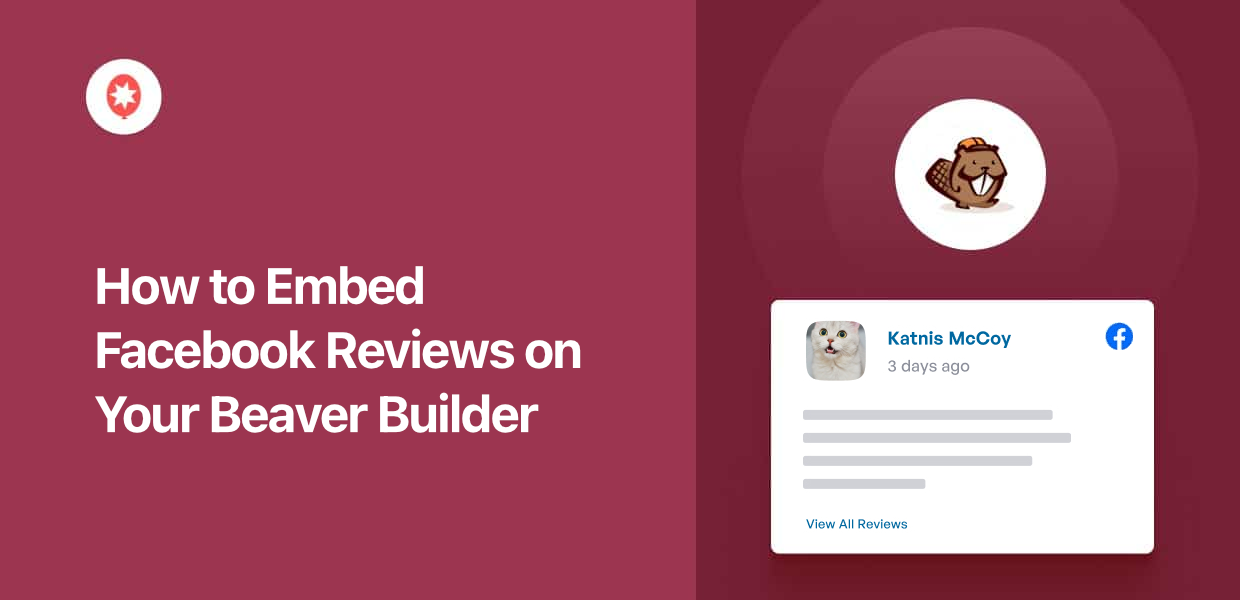If you were looking for a way to show Facebook reviews in Beaver Builder, you’re in luck!
Showing positive reviews can be a great way to supercharge your Beaver Builder website and convert more visitors into customers.
But so many people aren’t sure where to start when it comes to embedding Facebook reviews. In fact, many of them even reached out to us and asked us for a solution.
To help all you folks out, we’ve used our 10+ years of experience in social media marketing to create this guide on embedding Facebook reviews in Beaver Builder with ease – no coding needed!
Let’s get started.
Easiest Way to Show Facebook Reviews in Beaver Builder
The simplest way of adding social media reviews to your site is to use Smash Balloon’s Reviews Feed Pro tool.

Designed for both beginners and expert users, Reviews Feed Pro makes it easier than ever to display Facebook reviews.
At the same time, it’s packed with amazing features to help you level up your online marketing:
- In just minutes, you can follow the guided flow to create, customize, and embed Facebook review feeds – all with zero coding.
- The tool works perfectly will the biggest page builders out there, including Beaver Builder, Elementor, SeedProd, Divi, and more.
- Reviews Feed Pro will automatically keep your feed updated. So, your site gets fresh content from Facebook, which means better SEO.
- All the review feeds you create will automatically copy the design of your Beaver Builder website and match your branding.
- You can use freely customize your review feeds by importing templates or using the in-depth visual customizer.
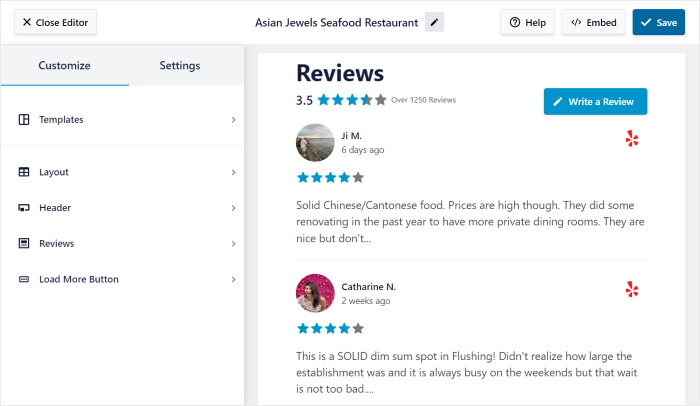
On top of Facebook Reviews, this tool supports the biggest review platforms out there: Yelp, Trustpilot, Tripadvisor, WordPress.org, and Google Reviews.
With all these features, it’s easy to see why Reviews Feed Pro is the fastest growing reviews aggregator out there.
Ready to add Facebook reviews to your website? Get your copy of Reviews Feed Pro now!
How to Display Facebook Reviews in Beaver Builder
With that, let’s go ahead and see how you can use this plugin to embed Facebook reviews in Beaver Builder. All you have to do is follow the steps below:
Step 1: Install the Reviews Feed Pro Plugin
First of all, get your copy of Reviews Feed Pro here. Once you have the plugin, install and activate it on your Beaver Builder site.
For more information on how you can do that, check out this easy-to-follow tutorial on installing WordPress plugins.
Step 2: Create a Facebook Review Feed
You can now use the guided flow to create a Facebook reviews feed of your own.
To start, open the Reviews Feed » All Feeds menu from your WordPress dashboard and click on Add New.

Before you continue, the plugin will ask you to add a new source. A source is basically the Facebook page whose reviews you want to show on your website.
So, click on the Add Source button here to proceed.

Doing that will send you to another page where you can choose your review platform from the following options:
- Tripadvisor
- Trustpilot
- Yelp
- WordPress.org
For now, I’ll pick Facebook here, but you can go with any option you like.
After selecting your review platform, click on the Connect button below.
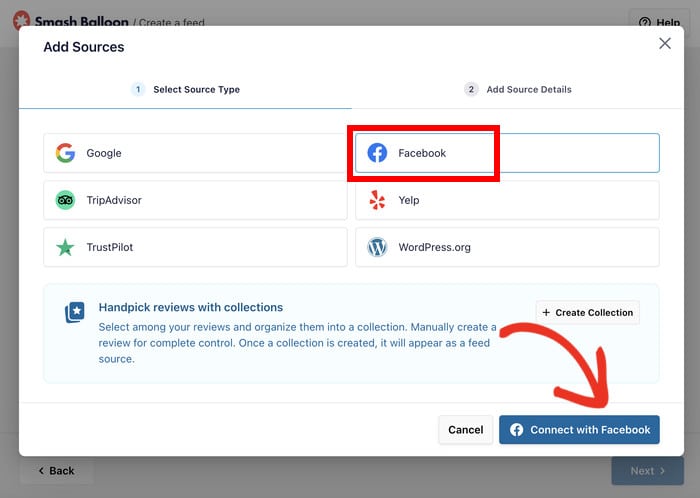
Step 3: Connect Your Review Feed to Facebook
Now, you can connect your new review feed to a Facebook page so you can start fetching reviews and displaying them on your Beaver Builder website.
To proceed, click on the Connect to Facebook button here.
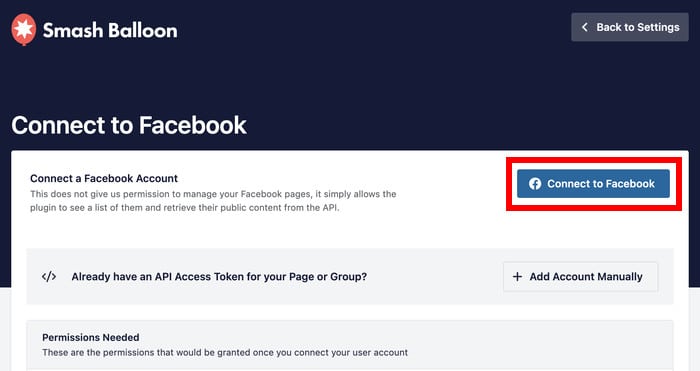
Once you do that, the plugin will redirect you to Facebook so you can finish connecting your page.
On the popup there, you’ll see a list of pages that you’ve created so far.
Just pick the page whose reviews you want to display and then click on Next.

After you do that, you can give the plugin read-only access to your Facebook page. Like the name suggests, this only lets Reviews Feed Pro view your content, and it can’t make any changes at all.
So, you can just click on Done to finish connecting your page.

After that, Reviews Feed Pro will send you back to your website.
You can select the page that you want to use and click on Add Pages as Source to save it on your website.
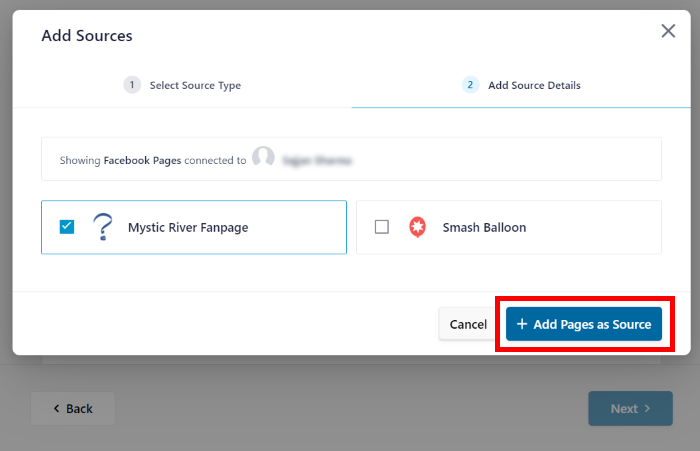
Doing that means you can freely use this source for any of your future review feeds without leaving your website.
Finally, click on the Next button to finish this step.
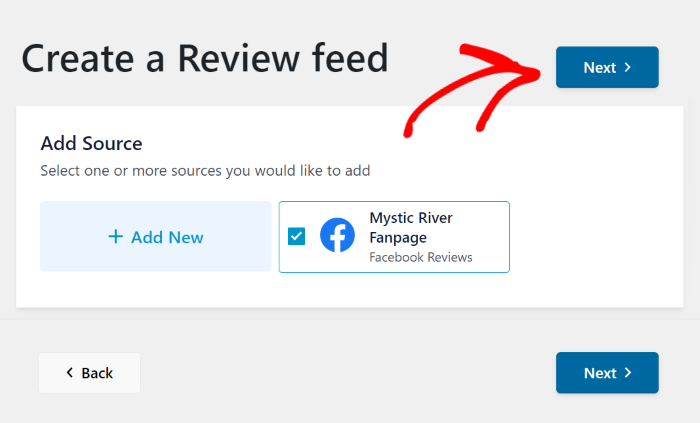
Step 4: Customize Your Facebook Reviews
Just like that, the plugin will automatically create a Facebook reviews feed that matches the design of your Beaver Builder site.
On top of that, you can quickly import the design from any of these pre-build templates:
- Default
- Simple cards
- Masonry
- Single review
- Showcase carousel
- Carousel
- Grid carousel
After selecting your template, click on Next to continue.

After you import the template, Reviews Feed Pro will send you to the visual customizer, where you can change the design of your Facebook reviews feed.
Using the options on the left, you can customize the header, buttons, review elements, and more.
Plus, the live preview on the right can help you keep track of all the changes in real time.
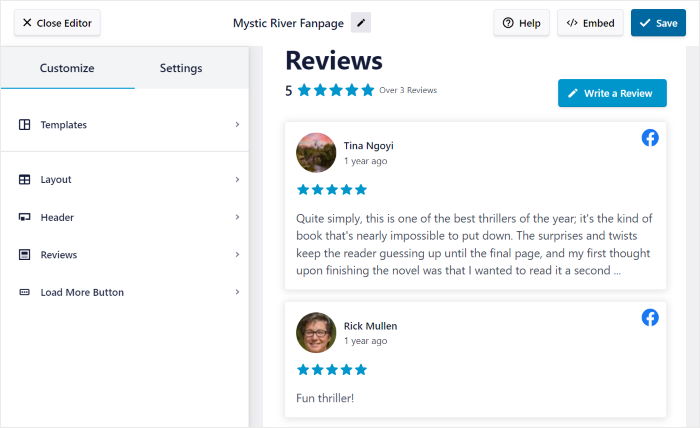
Let’s begin customizing the reviews feed! Since there are plenty of options here, I’ll go through the ones I commonly use.
First, click on the Layout option on the left.
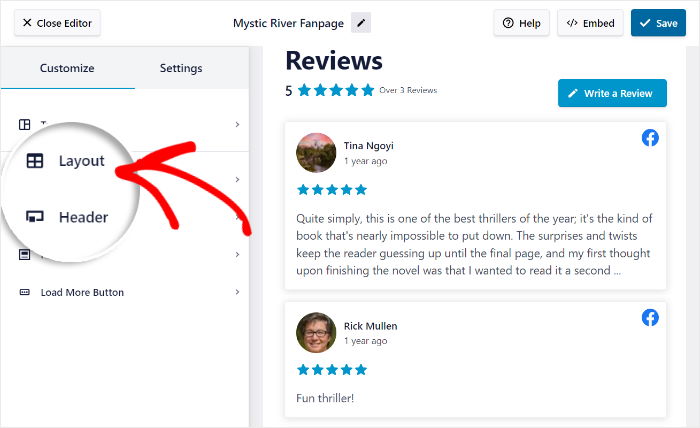
Next, you can choose from 3 different review feed layouts:
- List
- Masonry
- Carousel
Let’s go through each of these layouts below:
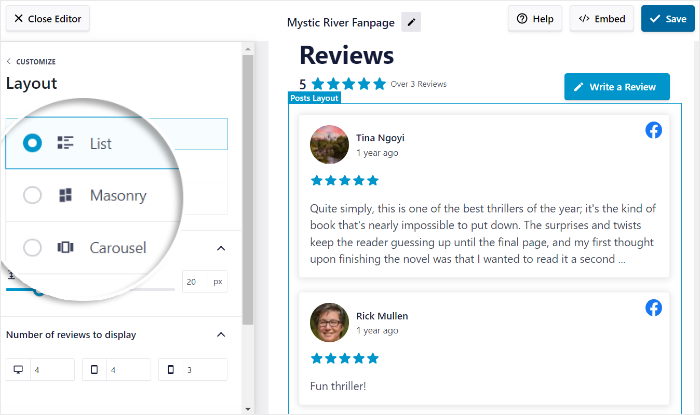
The list layout lets you show reviews in a single column, so each review is clearly visible.
It’s a perfect option if you want to highlight a few important or highly detailed reviews to convert visitors.
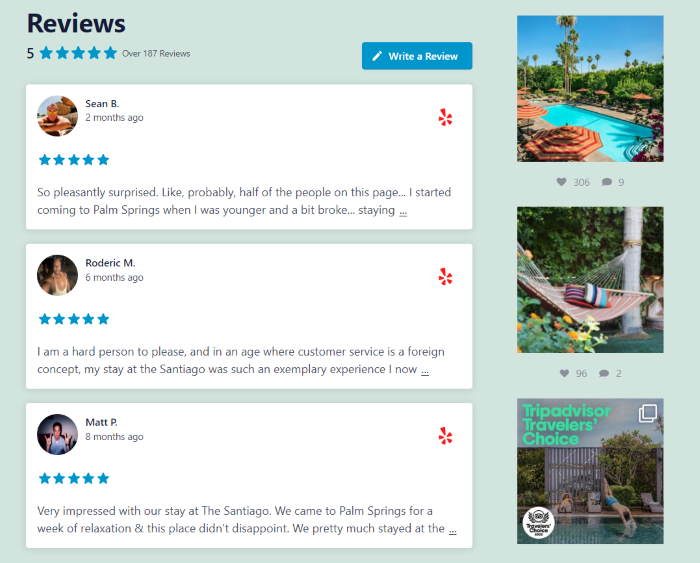
The next option is the masonry layout that shows lots of Facebook reviews at once in multiple columns.
By showing a lot of positive reviews like this, you can create a positive impression of your brand and build customer trust.

The final carousel layout will turn your reviews into a slideshow carousel and makes your site interactive.
So, you can make your website more engaging and let your visitors control which reviews they want to see.
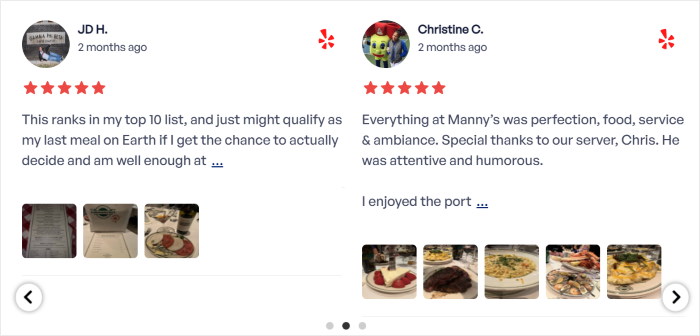
Once you pick the layout, you can also change additional options like number or rows, columns, and reviews from the left.
Finally, click on Save once you’re happy with your layout.
Then you can return to the main customization menu by clicking on the Customize button on the top left.

Just like that, you can go ahead and customize your header, buttons, review elements. and more from the visual customizer.
Just remember to Save your changes as you edit your Facebook reviews.
Next, we can change the review settings to control which Facebook reviews will show up on your site.
First, open the Settings tab at the top then click on the Filters option.
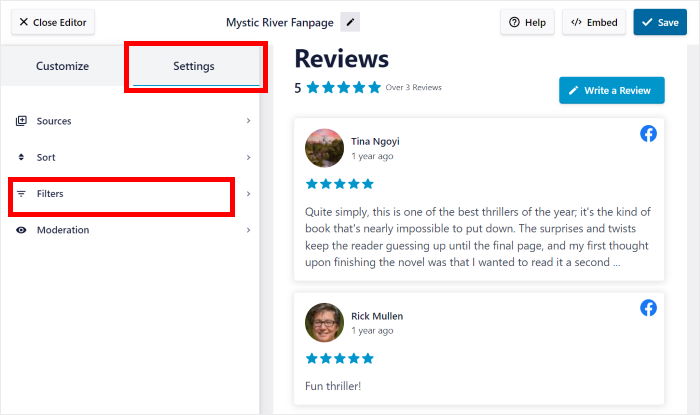
From here, you can filter out the reviews that you don’t want to display.
On the left, you can use the checkboxes to select the star ratings that you’d like to show using your reviews feed.
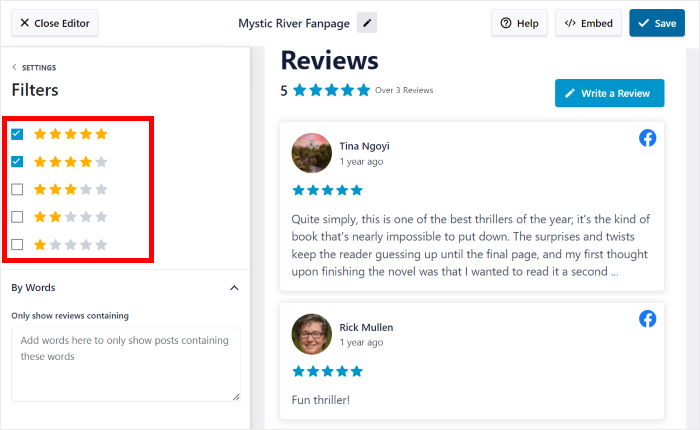
Just like that, the plugin will do the rest and only show reviews with your selected star ratings. Just remember to click on Save once you set up the filters.
Plus, you can filter reviews by word from here. You can hide reviews that contain certain terms or only show reviews that have your selected keywords.
As you can see, Reviews Feed Pro makes it super easy to show high-quality reviews that can convince people to buy from you.
Once you’re done editing your filters, click on the Save button once more.
Step 5: Embed Facebook Reviews in Beaver Builder
Another great thing about this plugin is that you can start embedding your review feeds directly from the visual customizer.
You can start by looking for the Embed button at the top and clicking on it.
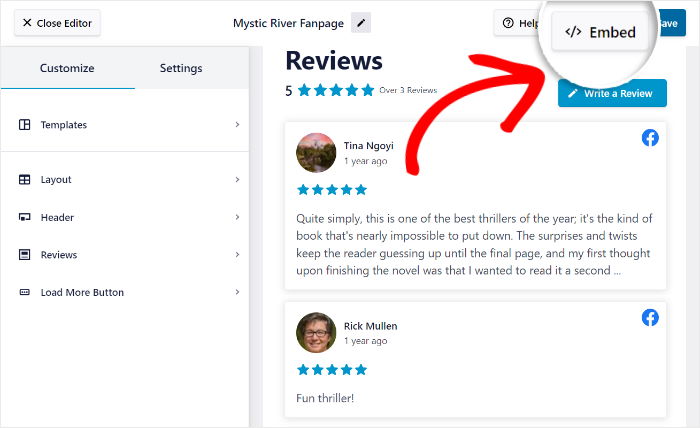
You’ll see a popup that contains the different ways you can add this Facebook reviews feed to your Beaver Builder site.
This time, I’ll just click on Copy and continue from there.
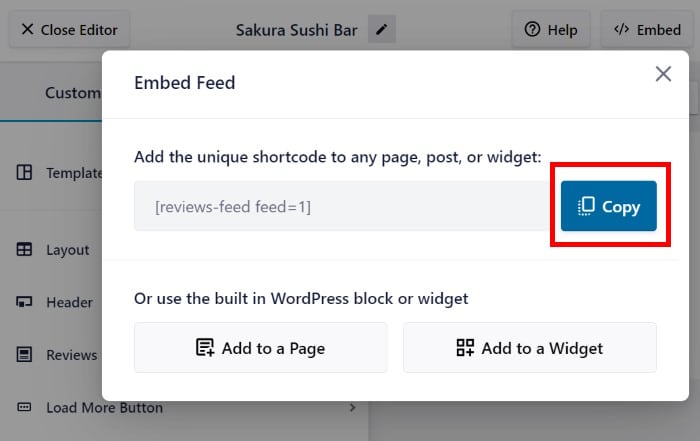
This is when you can open the Beaver Builder page where you’d like to show your Facebook reviews. In case you haven’t created a page yet, it’s super easy.
First, open the Pages » Add New menu from your dashboard and then click on Launch Beaver Builder.
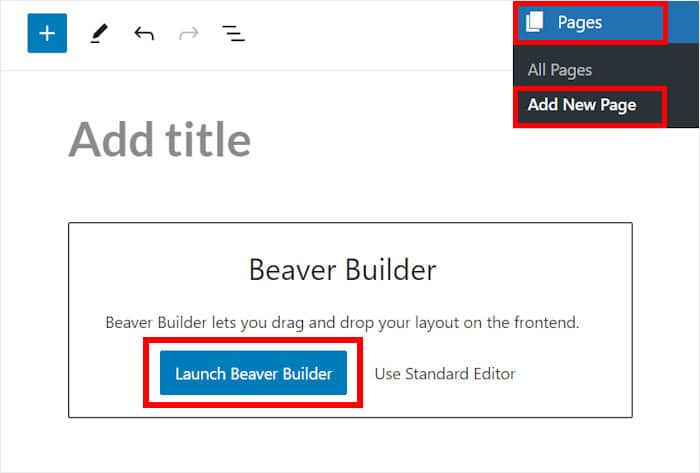
Afterwards, you can see the page open in the drag-and-drop Beaver Builder editor. On the right, you can find the various modules and templates that you can add to this page.
And on the left, there’s a live preview of this Beaver Builder page.
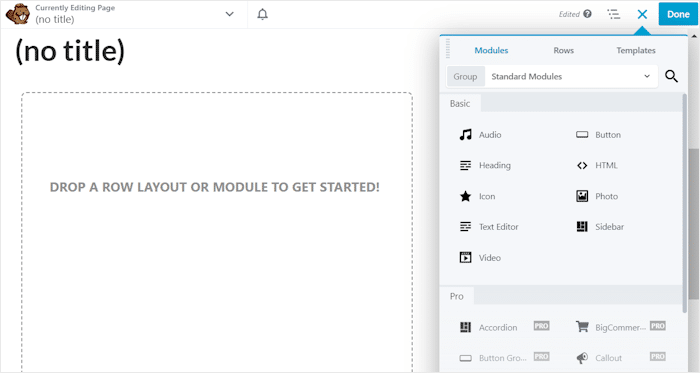
Before you embed your Facebook reviews, use the search bar in the top right corner and look for the “Text Editor” widget.
Then, drag the widget from the search results below and drop it on the left.
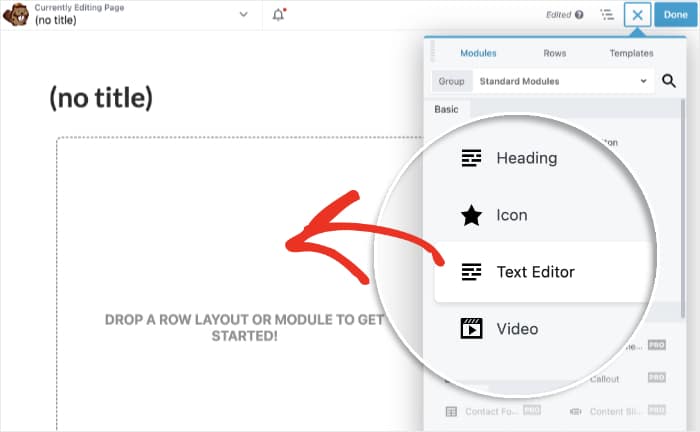
Now, you’ll see a popup that lets you change even more options about this module. You can change the text shown in the module, it’s visual style, attach media files, and much more.
For now, you can paste the shortcode here and click on Save.
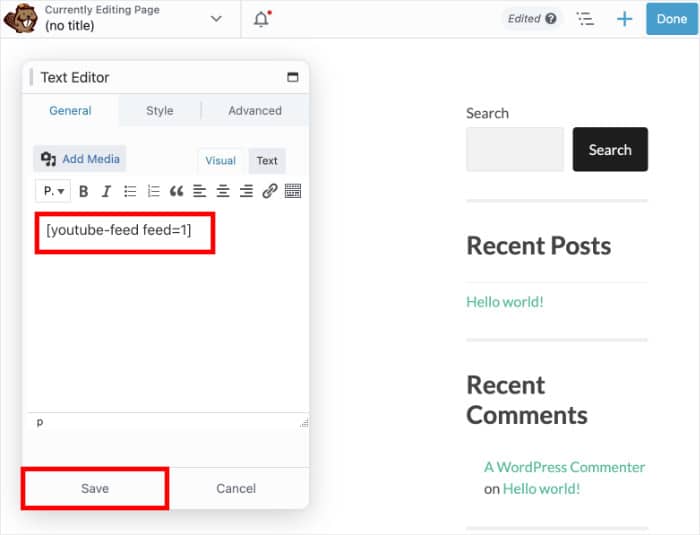
All that’s left is to select the Done option and click on Publish. Then, your website visitors can start checking out your Beaver Builder Facebook reviews feed as well.
Just open this page and you can see how your Facebook reviews will look to your visitors.
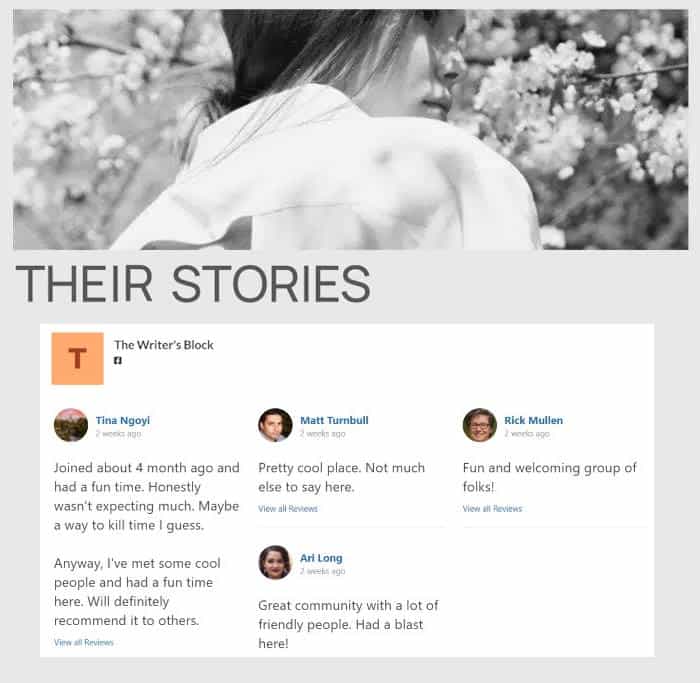
And that’s all folks!
All you have to do is follow this step-by-step guide and you can start boosting your sales by showing Facebook reviews on your Beaver Builder.
If you’re serious about social media marketing, the Reviews Feed Pro is honestly a must-have plugin. In just a few simple clicks, you can show convincing social proof from the biggest platforms in the world.
Ready to boost sales with Facebook reviews? Go and grab your copy of Reviews Feed Pro today!
To make your site even more engaging, remember to check out our guide on how to embed TikTok videos in Beaver Builder.
More Social Media Marketing Tips and Tricks
- How to Schedule Facebook Posts from WordPress (Step-by-Step)
- Best TikTok Plugins for WordPress Websites (Must-Haves!)
- How to Add Facebook Reviews to Your Divi Website (Easy Guide)
- How to Add Yelp Reviews to Your Beaver Builder Website