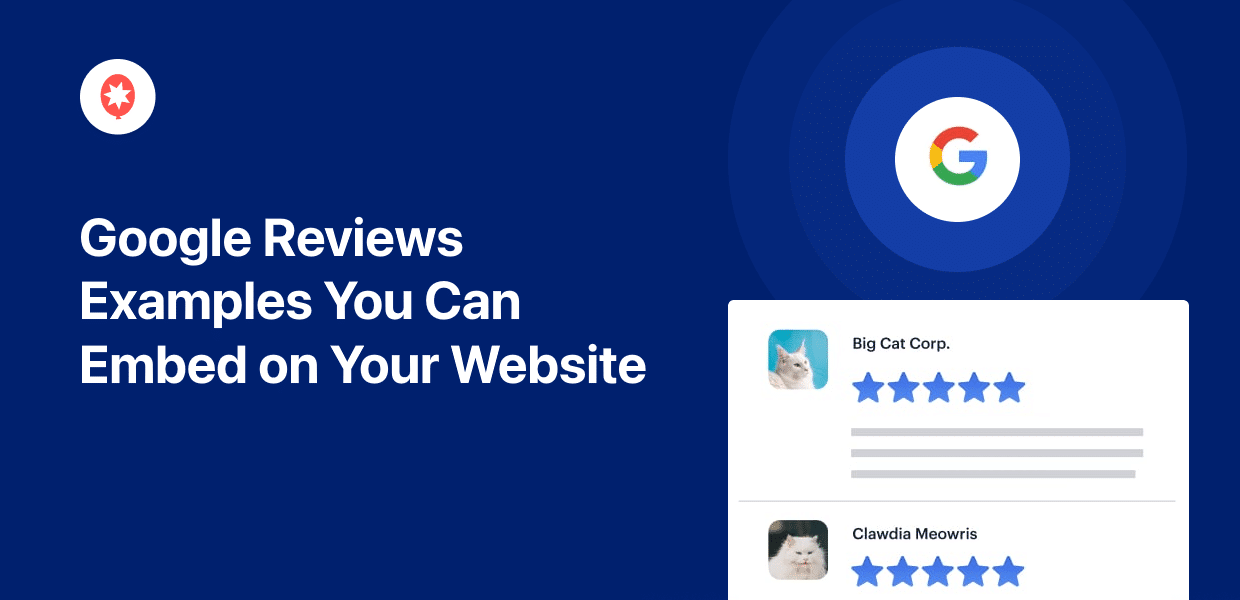Want Google review examples for your website?
As the biggest review platform online, Google is a great source of social proof to boost your sales and grow your business.
After all, showing positive reviews from real people is a great way to convince people to buy from you.
That’s why, in this post, we’ll show you our Google review examples that you can copy for your own website.
Let’s get started!
Why Add Google Reviews to Your Website?
When it comes to online review platforms, Google is easily the #1 platform out there with the largest audience.
By displaying Google reviews and testimonials, you can show your website visitors that real people just like them are enjoying your products.
With this social proof, you can easily convert your website visitors and grow your sales.
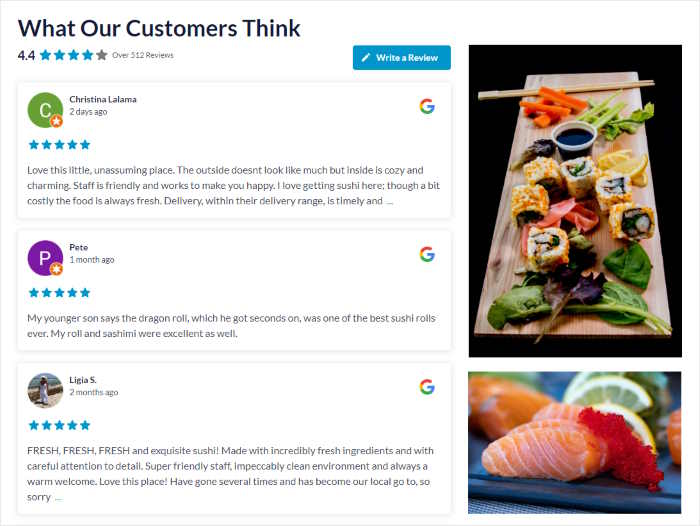
What’s more, showing reviews like this can show visitors that you listen to what your customers have to show.
This can encourage more people to leave reviews for your business.
On top of that, showing fresh reviews on your site can be a great way to boost your SEO. That way, you can rank high in search engine results and reach even more potential customers.
Now, let’s go ahead and look at the easiest way to add Google reviews to your WordPress site.
Best Way to Add Google Reviews to Your Website
When it comes to embedding Google reviews, there are two options that you can use:
- Manual Way: Purchase the Google Reviews API to get access to the reviews and then use coding to display them on your website
- Easy Way: Use a WordPress plugin that can automatically display the Google reviews on your site for you
As you can see, the manual way can take a lot of time and effort. And if you’re not experienced at coding, you can end up spending a lot of money hiring a developer.
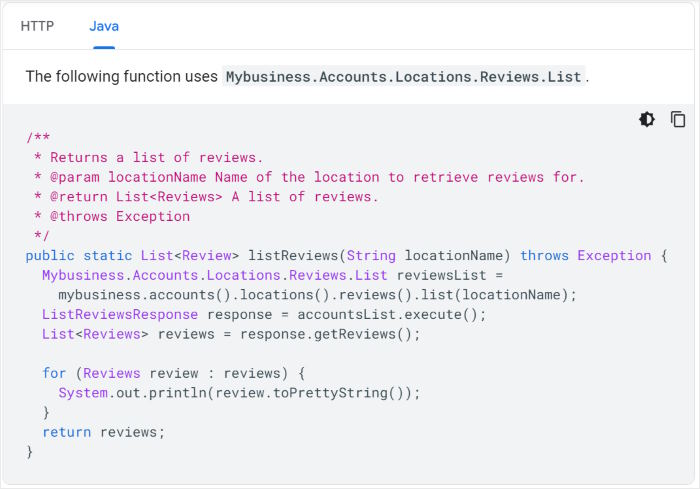
Plus, you’ll have a much harder time customizing how your Google reviews look, so they might clash with your website.
The solution?
You can use the best reviews aggregator in the market to embed your reviews – Reviews Feed Pro.

With this amazing tool, you can create, customize, and embed Google reviews on your website in just minutes – no need to touch a single line of code.
What’s more, all the reviews are fully customizable if you’re using Reviews Feed Pro.
You can change your layout, review elements, header design, button style, and much more from the simple visual customer.
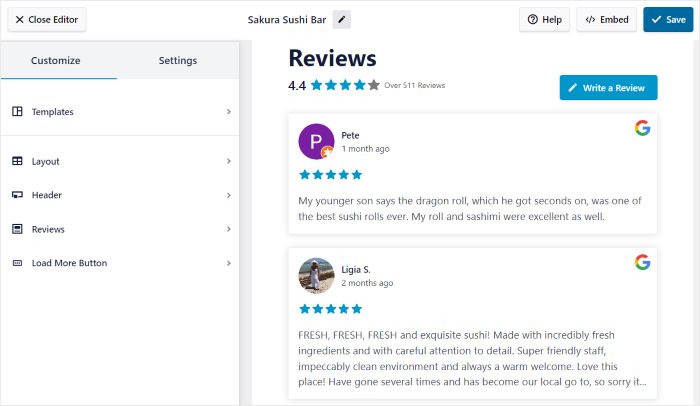
What’s more, you can use the moderation functionality to get total control over the Google reviews that show up on your site.
In fact, you can even add filters to only show reviews with specific ratings or words and hide reviews with banned words.
On top of Google, the Reviews Feed Pro supports some of the biggest review sites out there, including:
- Tripadvisor
- Yelp
- Trustpilot
- WordPress.org
With all these helpful features, Reviews Feed Pro is the fastest-growing reviews aggregator plugin in the market.
Ready to embed Google reviews with ease? Get Reviews Feed Pro for your site today.
6 Google Reviews Examples You Can Use For Your Website
Now, let’s go ahead and look at the best review examples that you can copy for your site to boost your sales with ease.
1. Google Review Cards
With the help of Google Review Cards, you can present your reviews in an engaging way and easily convert your visitors.
As you can see in the example below, you can use this design to show different reviews as separate “cards” on your page.
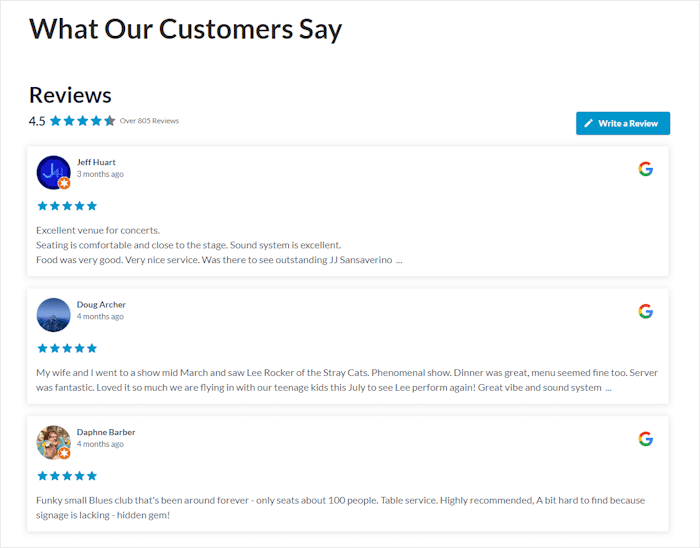
It’s a great way to show multiple reviews on your homepage while highlighting each review.
Want to get started and use this for your website? With the Reviews Feed Pro plugin, it can be super easy.
When you’re creating a new feed, just select the Simple Cards template, and the plugin will automatically handle the rest for you.
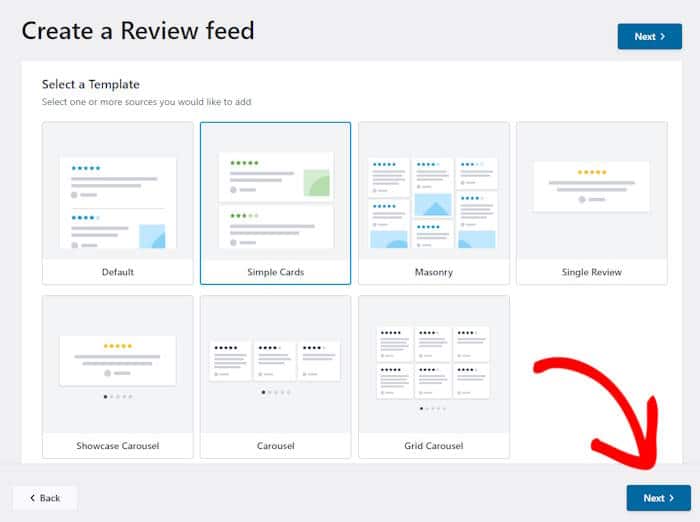
After that, you can tweak the details from the visual customizer and then embed the reviews feed on your website.
For more details, just follow this guide on how to embed Google reviews on your website.
2. Reviews Grid
Want to showcase lots of positive reviews of your brand to convince people to make a purchase?
Then Google Reviews Grid can be perfect for the testimonial page of your site.
That way, you can embed tons of reviews at once and keep your website visitors engaged.
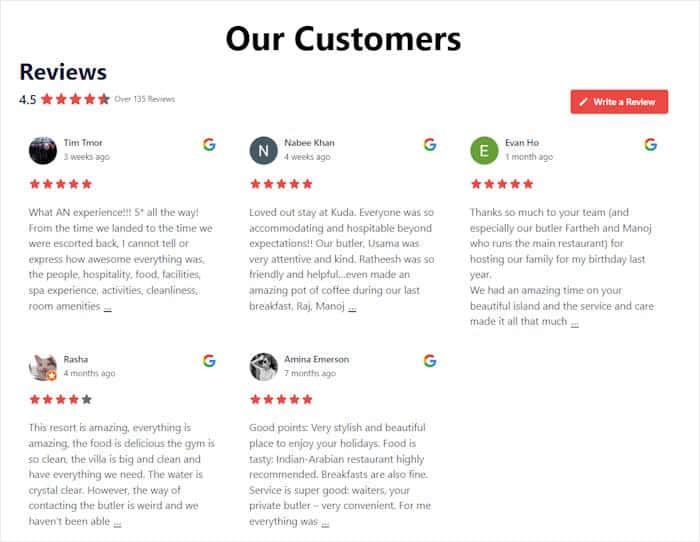
Plus, this design uses a neat grid with simple rows and columns so you can showcase lots of reviews in a clean way.
The best part? Using Reviews Feed Pro makes it super easy to add a reviews grid to your site.
From the plugin’s simple visual customizer, you can simply switch to the masonry layout – it’s that easy!
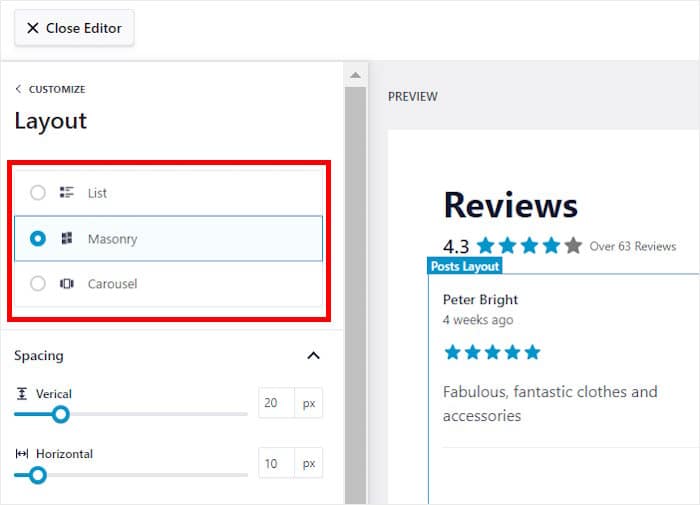
Plus, you can customize your reviews in tons of other ways from this customizer. Once you’re happy with your reviews, you can start embedding it directly from here.
If you want an easy way to embed review grids, get your copy of Reviews Feed Pro today.
3. Single Google Review
Another engaging way you can display reviews on your website is by showing a Single Google Review.
You can focus on one specific review that highlights the best qualities of your business this way.
In fact, you can just look at the example we made in less than 5 minutes using Reviews Feed Pro.
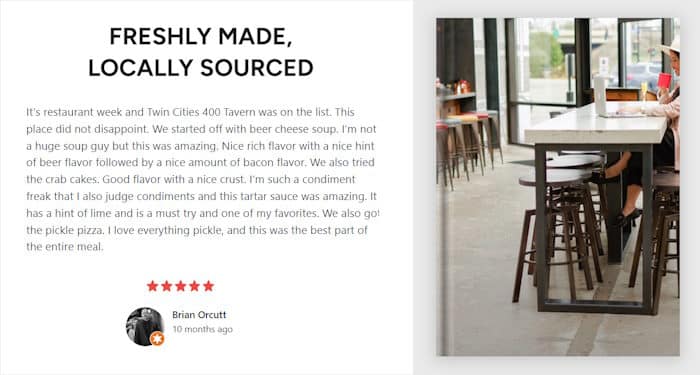
You can display a Google review like this on your products page to convince more of your visitors to buy from you.
And if you’re using Reviews Feed Pro, you get to choose which review you’re showing this way.
From the plugin’s visual customizer, you can access the moderation options and select the reviews you’d like to show.
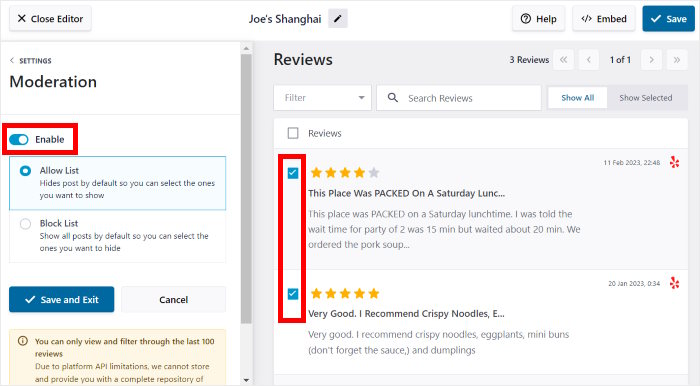
Plus, you can even hide specific reviews from here to make sure you’re only showing high-quality Google reviews.
4. Google Reviews Widget on Sidebar
To grab your visitor’s attention and boost your sales, you can just add a Google Reviews Widget on the Sidebar.
That way, anyone visiting your website can see the positive impressions others have of your business.
For instance, we tested our Reviews Feed Pro and created this Google widget.
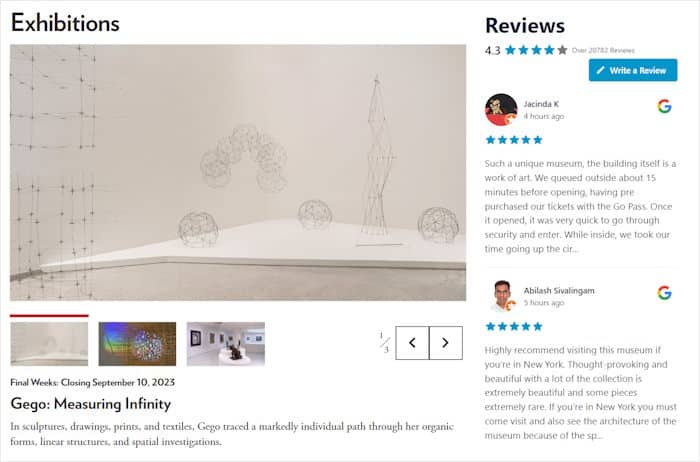
Using a widget like this, you’ll have an easy time creating a great impression of your business and building trust in your brand.
Plus, it still leaves room for you to show your main website content where people can learn more about your brand, buy your products, or sign up for your services.
For a Google reviews widget like in the above example, the easiest option is to use the Reviews Feed Pro plugin.
In just a few clicks, you can embed Google widgets on your website’s widget-ready areas like the sidebar.

Plus, the plugin is so lightweight that you can embed tons of reviews with different images on your site, and it’ll load as fast as ever.
To learn more, follow this tutorial on how to add a Google reviews widget to WordPress.
5. Reviews Carousel
Next, you have the Reviews Carousel, which can add a review slideshow to your website.
You can then let your website visitors interact with your site and check out all the reviews at their own pace.
So you can boost your engagement with ease and keep visitors interested.
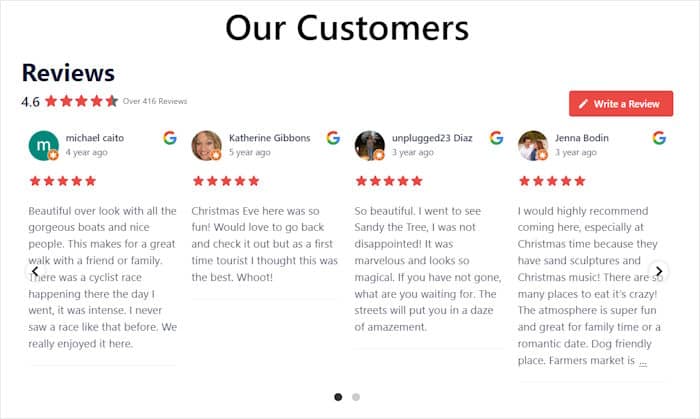
Plus, you can show lots of reviews at the same time while taking up smaller space on your page.
And with the right tool, it can be super easy to enable a Google carousel for your site.
In fact, Reviews Feed Pro has 3 different carousel templates that you can choose from:
- Showcase Carousel
- Carousel
- Grid Carousel
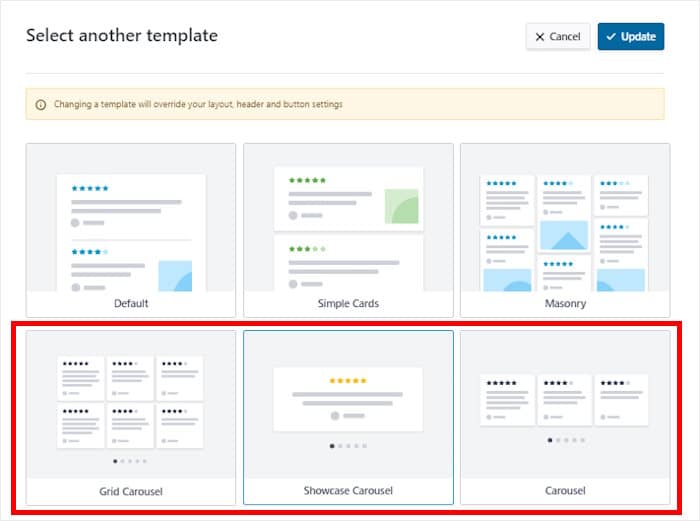
All it takes is a few simple clicks, and you can have an interactive slider on your site to showcase your best reviews.
6. Google Reviews Widget on Footer
Want your website visitors to get a great impression of your brand?
In that case, you can embed a Google Reviews Widget on the Footer of your site.
When people check out your content, they can scroll down to see the positive impressions that customers have of your business.
You can take a look at the example below to see how it can look.
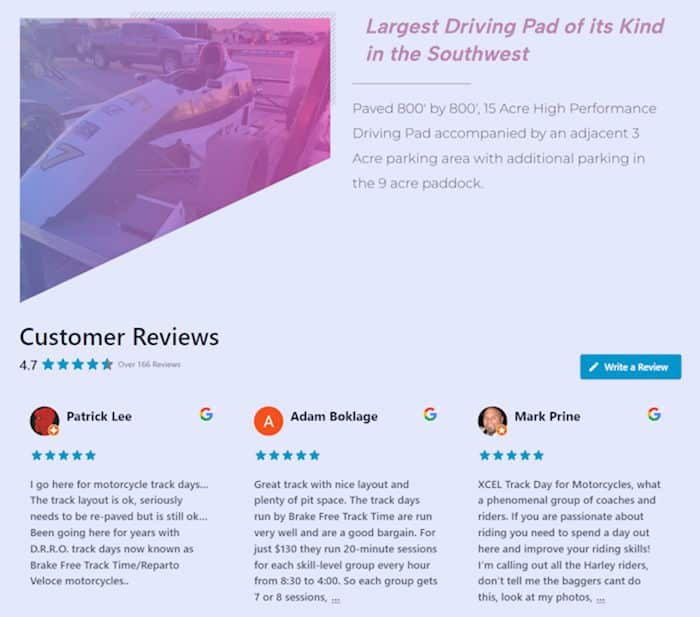
Once you’ve listed out your product features or your brand’s positive qualities, you can then showcase the Google reviews widget on your footer.
Instead of just telling visitors about your business, you’re showing them what real customers think of you.
Like in the other examples, you can use Reviews Feed Pro to create a widget like this in just minutes.
Simply follow the plugin’s guided flow, and it will take you through the process of creating, customizing, and embedding your Google reviews widget.
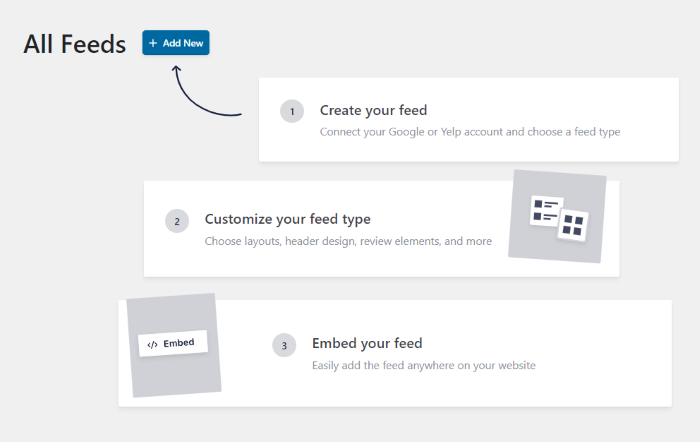
The best part? You can do all that in just a few clicks – no need for HTML, CSS, Javascript, or any kind of coding.
Want to learn more ways to embed reviews widgets? Take a look at this guide on 4 ways to embed review widgets on your site.
And there you go!
By displaying Google reviews like this, you’ll have an easy time converting your website visitors into customers, building trust in your brand, and growing your sales.
And with the help of a tool like Reviews Feed Pro, it’s easier than ever before to embed Google reviews on your site – no coding needed.
Ready to embed Google reviews? Grab your copy of Reviews Feed Pro today!
For more ways of using social proof, you can look at our list of genius website testimonial ideas that you can copy.
And don’t forget to follow us on Twitter and Facebook for more social media tips and tricks.